multi-information Lexus GX460 2017 User Guide
[x] Cancel search | Manufacturer: LEXUS, Model Year: 2017, Model line: GX460, Model: Lexus GX460 2017Pages: 644, PDF Size: 20.93 MB
Page 194 of 644

192
GX 460 _O M_ OM6 0F 6 8U _(U )4-2. Driving procedures
■When the steering lock cannot be released
■Steering lock motor overheating prevention
To prevent the steering lock motor from overheating, the motor may be suspended if the
engine is turned on and off repeatedly in a short period of time. In this case, refrain from
running the engine. After about 10 seconds, the steering lock motor will resume func-
tioning.
■When the engine switch indicator flashes in amber
The system may be malfunctioning. Have the vehicle inspected by your Lexus dealer,
immediately.
■If the electronic key battery is depleted
→
P. 4 9 2
■Operation of the engine switch
●If the switch is not pressed shortly and firmly, the engine switch mode may not change
or the engine may not start.
●If attempting to restart the engine immediately after turning the engine switch off, the
engine may not start in some cases. After turning the engine switch off, please wait a
few seconds before restarting the engine.
■If the smart access system with push-button start has been deactivated in a customized
setting
→ P. 5 5 8
The green indicator light
on the engine switch
will flash and a message will be shown on the
multi-information display. Press the engine
switch again while turning the steering wheel
left and right.
GX460_OM_OM60F68U_(U).book Page 192 Wednesday, June 8, 2016 6:37 PM
Page 197 of 644

GX 460 _O M_ OM6 0F 6 8U _(U )
1954-2. Driving procedures
4
Driving
Use second start mode for accelerating and driving on slippery road surfaces
such as snow.Press the menu switch.
The multi-information display will
change modes to electronic features
control mode.
Press the “ENTER” switch upwards
or downwards until “2ND START”
appears.
Press the “ENTER” switch to change
to “ON”.
The “2nd STRT” indicator will be dis-
played.
Each pressing of the switch turns sec-
ond start mode on and off.
Press the menu switch to change to the
normal display.
Selecting the second start mode
1
2
3
GX460_OM_OM60F68U_(U).book Page 195 Wednesday, June 8, 2016 6:37 PM
Page 228 of 644
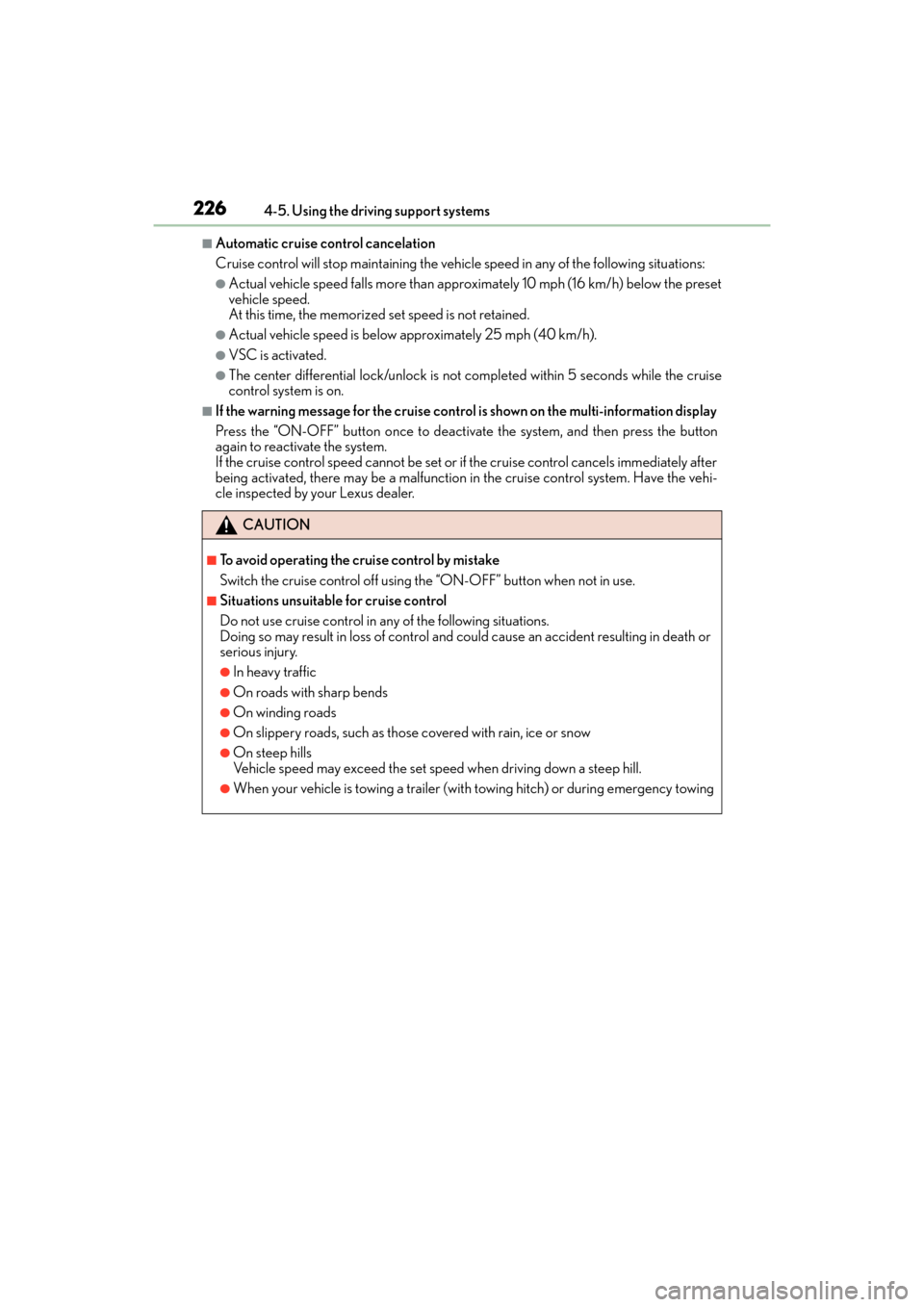
226
GX 460 _O M_ OM6 0F 6 8U _(U )4-5. Using the driving support systems
■Automatic cruise control cancelation
Cruise control will stop maintaining the vehicle speed in any of the following situations:
●Actual vehicle speed falls more than approximately 10 mph (16 km/h) below the preset
vehicle speed.
At this time, the memorized set speed is not retained.
●Actual vehicle speed is below approximately 25 mph (40 km/h).
●VSC is activated.
●The center differential lock/unlock is not completed within 5 seconds while the cruise
control system is on.
■If the warning message for the cruise contro
l is shown on the multi-information display
Press the “ON-OFF” button once to deactivate the system, and then press the button
again to reactivate the system.
If the cruise control speed cannot be set or if the cruise control cancels immediately after
being activated, there may be a malfunction in the cruise control system. Have the vehi-
cle inspected by your Lexus dealer.
CAUTION
■To avoid operating the cruise control by mistake
Switch the cruise control off using the “ON-OFF” button when not in use.
■Situations unsuitable for cruise control
Do not use cruise control in any of the following situations.
Doing so may result in loss of control and could cause an accident resulting in death or
serious injury.
●In heavy traffic
●On roads with sharp bends
●On winding roads
●On slippery roads, such as those covered with rain, ice or snow
●On steep hills
Vehicle speed may exceed the set speed when driving down a steep hill.
●When your vehicle is towing a trailer (with towing hitch) or during emergency towing
GX460_OM_OM60F68U_(U).book Page 226 Wednesday, June 8, 2016 6:37 PM
Page 240 of 644

238
GX 460 _O M_ OM6 0F 6 8U _(U )4-5. Using the driving support systems
LDA (Lane Departure Alert)∗
While driving on a road that has lane markers, this system recognizes the white
lane markers using a camera as a sensor to alert the driver when the vehicle
deviates from its lane.
If the system judges that the vehicle may deviate from its lane, it alerts the driver
using beeping and indications on the multi-information display.
Camera sensor
Press the “LDA” switch to activate the
system.
“LDA” indicator and the lane lines will
come on.
Press the switch again to turn the LDA
system off.
∗: If equipped
Summary of function
Turning the LDA system on
GX460_OM_OM60F68U_(U).book Page 238 Wednesday, June 8, 2016 6:37 PM
Page 246 of 644

244
GX 460 _O M_ OM6 0F 6 8U _(U )4-5. Using the driving support systems
Intuitive parking assist∗
Front center sensors
Front corner sensors
Rear corner sensors
Rear center sensors
∗: If equipped
The distance from your vehicle to nearby obstacles when parallel parking or
maneuvering into a garage is measured
by the sensors and communicated via
the multi-information display, the multimedia screen (if equipped), the naviga-
tion system screen (if e quipped), and a buzzer. Always check the surrounding
area when using this system.
Types of sensors
1
2
3
4
GX460_OM_OM60F68U_(U).book Page 244 Wednesday, June 8, 2016 6:37 PM
Page 247 of 644
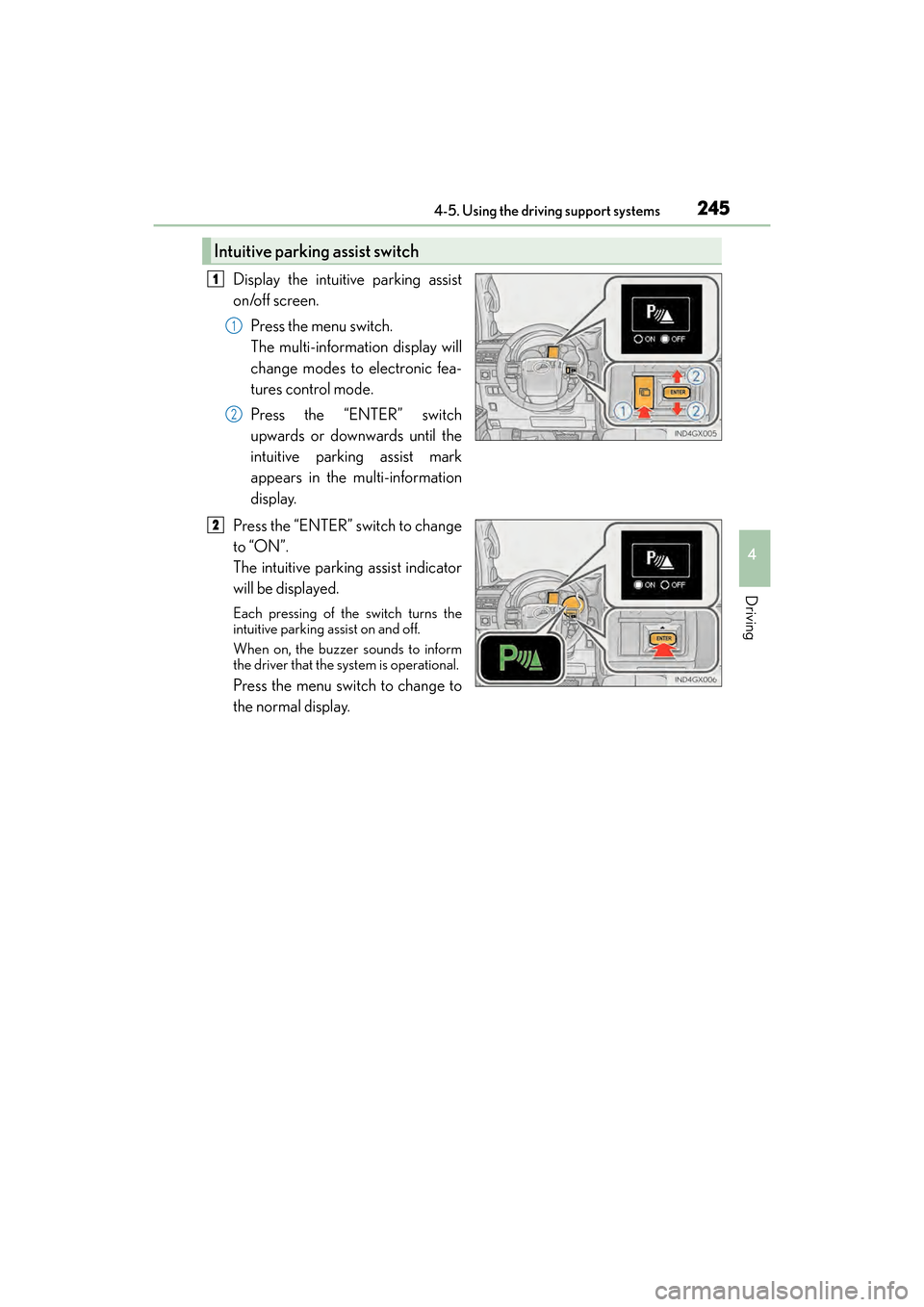
GX 460 _O M_ OM6 0F 6 8U _(U )
2454-5. Using the driving support systems
4
Driving
Display the intuitive parking assist
on/off screen.Press the menu switch.
The multi-information display will
change modes to electronic fea-
tures control mode.
Press the “ENTER” switch
upwards or downwards until the
intuitive parking assist mark
appears in the multi-information
display.
Press the “ENTER” switch to change
to “ON”.
The intuitive parking assist indicator
will be displayed.
Each pressing of the switch turns the
intuitive parking assist on and off.
When on, the buzzer sounds to inform
the driver that the system is operational.
Press the menu switch to change to
the normal display.
Intuitive parking assist switch
1
1
2
2
GX460_OM_OM60F68U_(U).book Page 245 Wednesday, June 8, 2016 6:37 PM
Page 248 of 644

246
GX 460 _O M_ OM6 0F 6 8U _(U )4-5. Using the driving support systems
When the sensors detect an obstacle, a graphic is shown on the multi-informa-
tion display, multimedia screen (if equipped) and navigation system screen (if
equipped) depending on the position and distance to the obstacle.
�XMulti-information display
Front corner sensor operation
Front center sensor operation
Rear corner sensor operation
Rear center sensor operation
�XMultimedia screen or navigation system screen
Intuitive parking assist display
When the rear view monitor sys-
tem
*, Lexus parking assist monitor*
or Multi-terrain Monitor* is not dis-
played.
A graphic is automatically displayed
when an obstacle is detected. The
screen can be set so that the graphic is
not displayed. ( →P. 2 4 9 )
Insert display
When the rear view monitor sys-
tem
*, Lexus parking assist monitor*
or Multi-terrain Monitor* is dis-
played.
A simplified image is displayed on the
upper corner of the screen when an
obstacle is detected.
*: If equipped
Display
1
2
3
4
1
2
GX460_OM_OM60F68U_(U).book Page 246 Wednesday, June 8, 2016 6:37 PM
Page 253 of 644
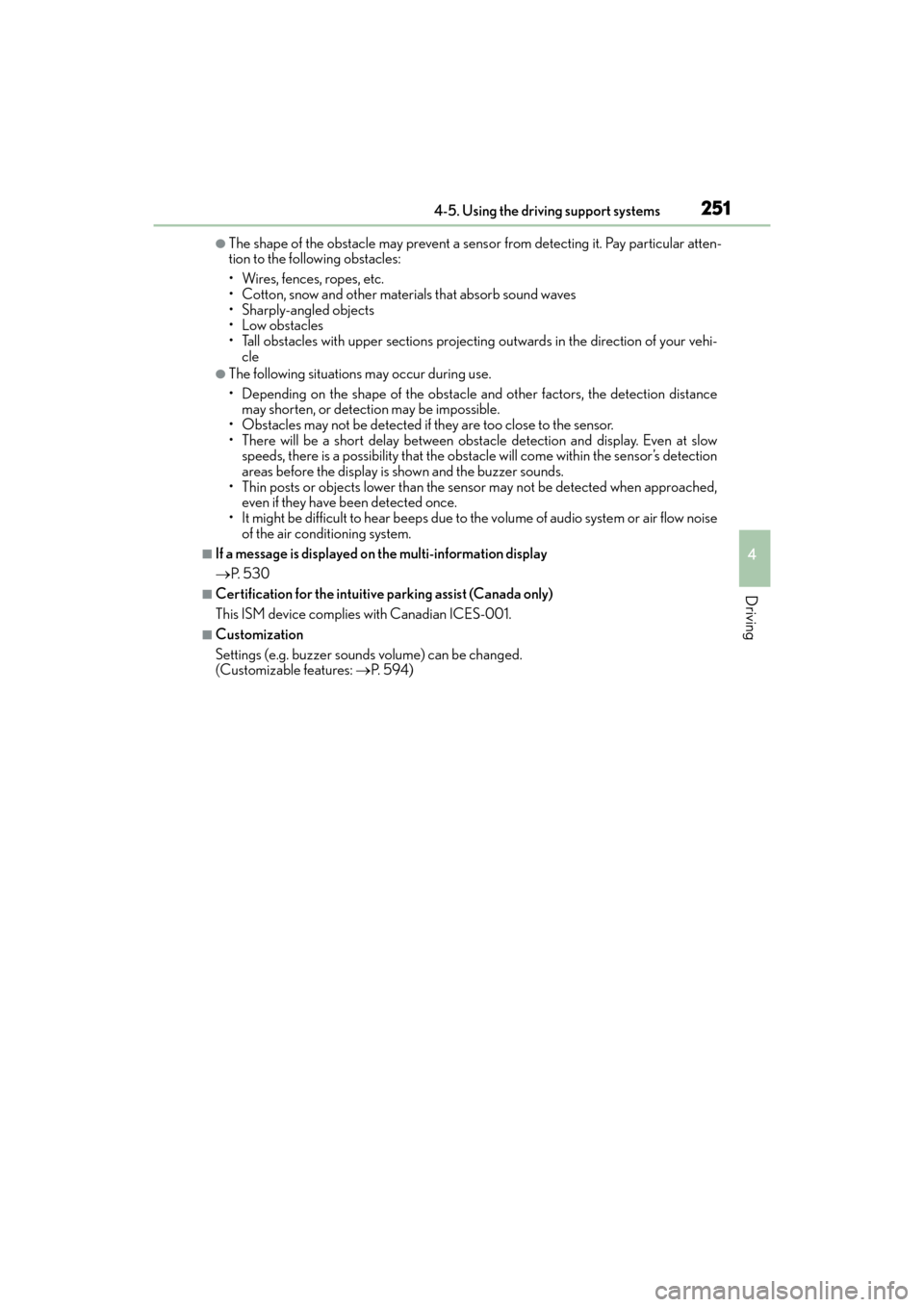
GX 460 _O M_ OM6 0F 6 8U _(U )
2514-5. Using the driving support systems
4
Driving
●The shape of the obstacle may prevent a sensor from detecting it. Pay particular atten-
tion to the following obstacles:
• Wires, fences, ropes, etc.
• Cotton, snow and other materials that absorb sound waves
• Sharply-angled objects
• Low obstacles
• Tall obstacles with upper sections projecting outwards in the direction of your vehi-
cle
●The following situations may occur during use.
• Depending on the shape of the obstacle and other factors, the detection distance may shorten, or detect ion may be impossible.
• Obstacles may not be detected if they are too close to the sensor.
• There will be a short delay between obst acle detection and display. Even at slow
speeds, there is a possibility that the obstacl e will come within the sensor’s detection
areas before the display is shown and the buzzer sounds.
• Thin posts or objects lower than the sensor may not be detected when approached, even if they have been detected once.
• It might be difficult to hear beeps due to the volume of audio system or air flow noise of the air conditioning system.
■If a message is displayed on the multi-information display
→ P. 5 3 0
■Certification for the intuitive parking assist (Canada only)
This ISM device complies with Canadian ICES-001.
■Customization
Settings (e.g. buzzer sounds volume) can be changed.
(Customizable features: →P. 5 9 4 )
GX460_OM_OM60F68U_(U).book Page 251 Wednesday, June 8, 2016 6:37 PM
Page 310 of 644

308
GX 460 _O M_ OM6 0F 6 8U _(U )4-5. Using the driving support systems
Multi-terrain Select∗
Select a mode that most closely matches the type of terrain on which you are
driving from among 4 modes.
Engine control and brake control can be optimized in accordance with the
selected mode.
Menu switch
“ENTER” switch
Multi-information display
Displays status information including
operating status and road type
selection.
Multi-terrain Select indicator
■Selectable modes
A mode which matches the road conditions can be selected from among the
following 4 modes.
∗: If equipped
Multi-terrain Select is a system that helps drivability in off-road situations.
1
2
3
4
ModeRoad Conditions
MUD & SANDSuitable for muddy roads, sandy roads, snow-covered roads, dirt
trails and other slippery or dirty conditions
LO OSE ROCKSuitable for slippery conditions consisting of mixtures of earth
and loose rock
MOGULSuitable for a wide range of off-road conditions, particularly very
bumpy conditions
ROCKSuitable for rocky terrain
GX460_OM_OM60F68U_(U).book Page 308 Wednesday, June 8, 2016 6:37 PM
Page 311 of 644
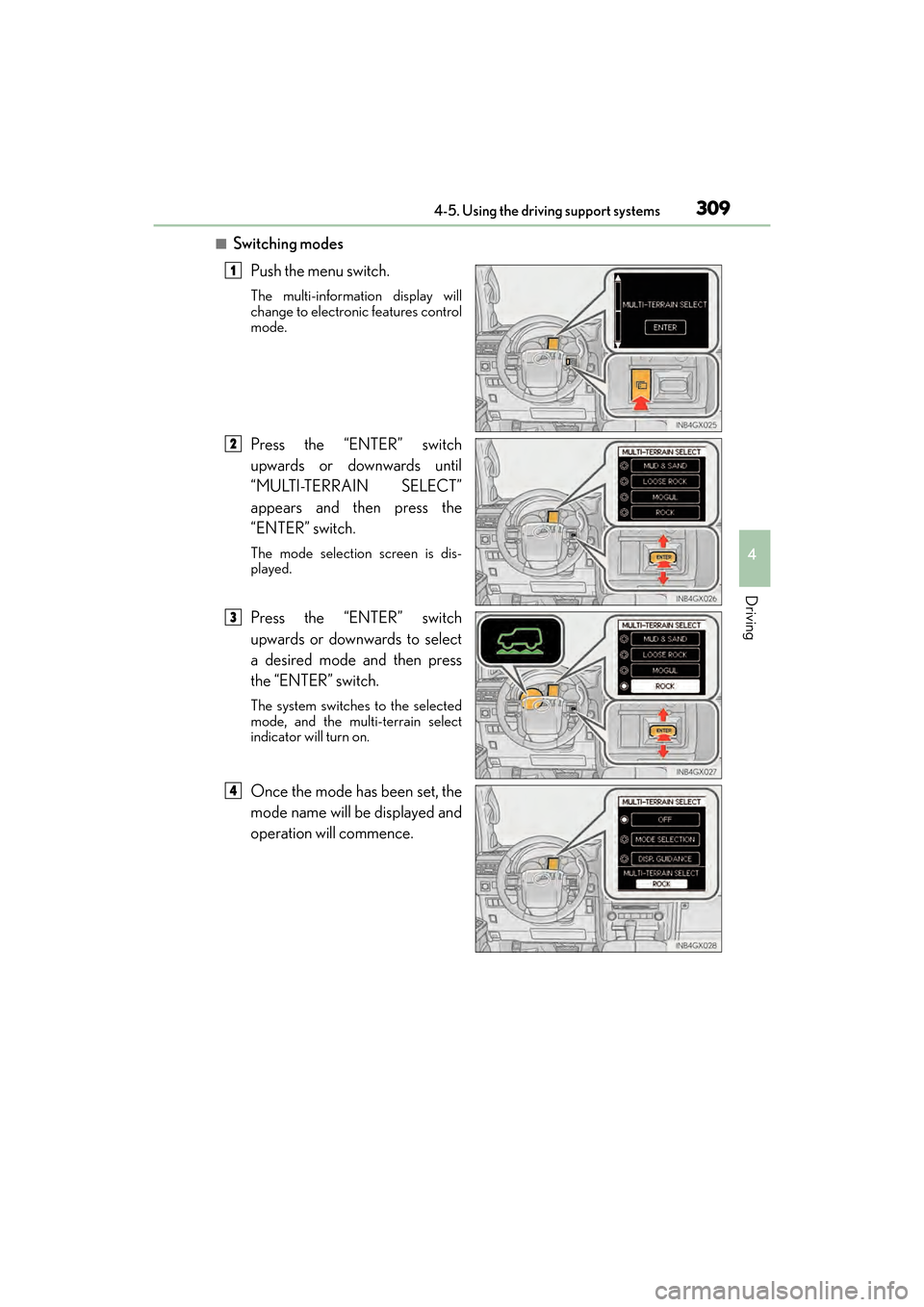
GX 460 _O M_ OM6 0F 6 8U _(U )
3094-5. Using the driving support systems
4
Driving
■Switching modesPush the menu switch.
The multi-information display will
change to electronic features control
mode.
Press the “ENTER” switch
upwards or downwards until
“MULTI-TERRAIN SELECT”
appears and then press the
“ENTER” switch.
The mode selection screen is dis-
played.
Press the “ENTER” switch
upwards or downwards to select
a desired mode and then press
the “ENTER” switch.
The system switches to the selected
mode, and the multi-terrain select
indicator will turn on.
Once the mode has been set, the
mode name will be displayed and
operation will commence.
1
2
3
4
GX460_OM_OM60F68U_(U).book Page 309 Wednesday, June 8, 2016 6:37 PM