bluetooth Lexus GX460 2021 / LEXUS 2021 GX460 MULTIMEDIA (OM60T29U) Owner's Guide
[x] Cancel search | Manufacturer: LEXUS, Model Year: 2021, Model line: GX460, Model: Lexus GX460 2021Pages: 186, PDF Size: 4.02 MB
Page 51 of 186
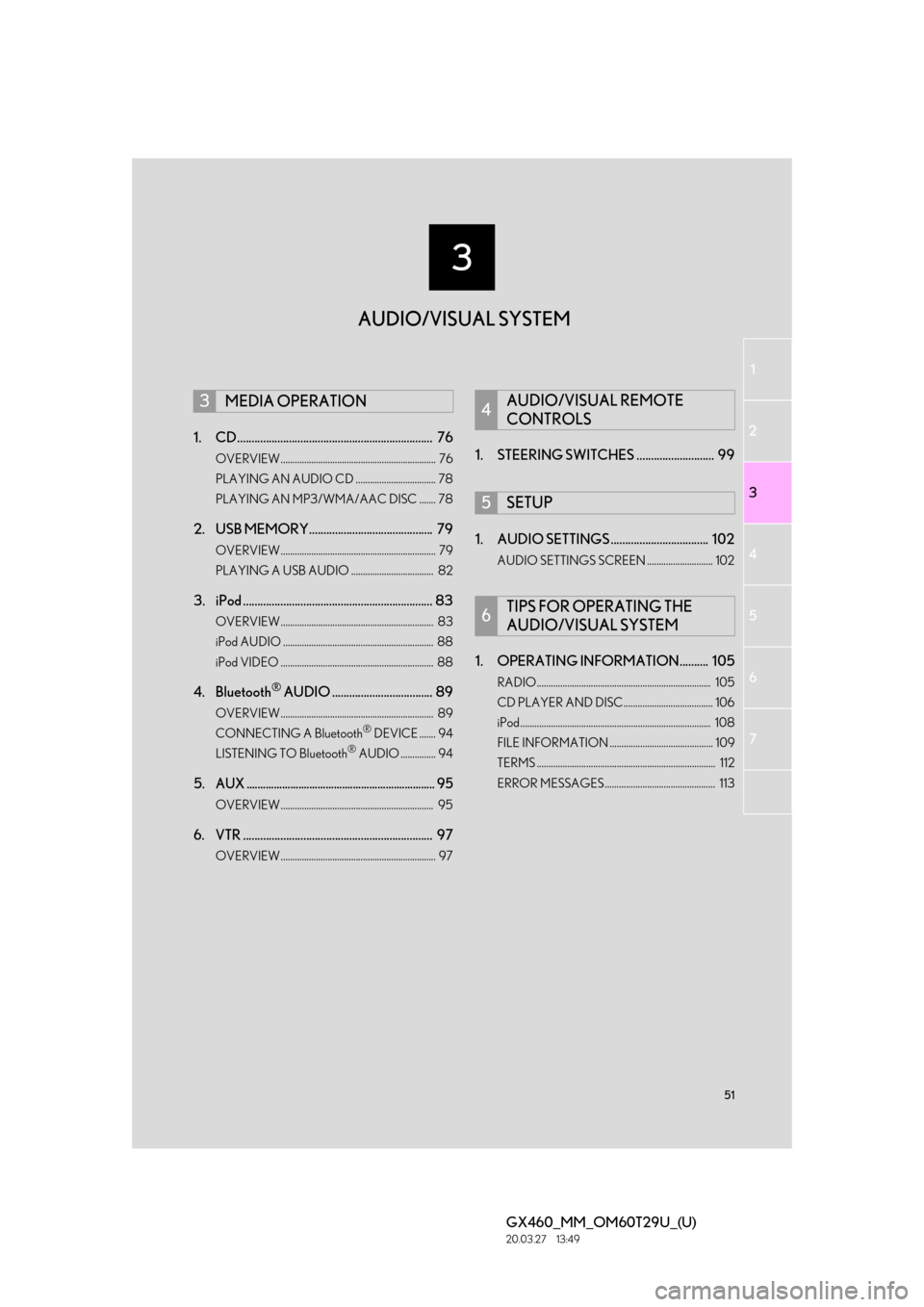
3
51
1
2
3
4
5
6
GX460_MM_OM60T29U_(U)20.03.27 13:49
7
1. CD.................................................................... 76
OVERVIEW.................................................................. 76
PLAYING AN AUDIO CD .................................. 78
PLAYING AN MP3/WMA/AAC DISC ....... 78
2. USB MEMORY........................................... 79
OVERVIEW.................................................................. 79
PLAYING A USB AUDIO ................................... 82
3. iPod .................................................................. 83
OVERVIEW................................................................. 83
iPod AUDIO ................................................................ 88
iPod VIDEO ................................................................. 88
4. Bluetooth® AUDIO ................................... 89
OVERVIEW................................................................. 89
CONNECTING A Bluetooth® DEVICE ....... 94
LISTENING TO Bluetooth® AUDIO ............... 94
5.AUX ..................................................................... 95
OVERVIEW................................................................. 95
6. VTR .................................................................. 97
OVERVIEW.................................................................. 97
1. STEERING SWITCHES ........................... 99
1. AUDIO SETTINGS .................................. 102
AUDIO SETTINGS SCREEN ............................ 102
1. OPERATING INFORMATION.......... 105
RADIO.......................................................................... 105
CD PLAYER AND DISC...................................... 106
iPod................................................................................. 108
FILE INFORMATION ............................................ 109
TERMS ............................................................................ 112
ERROR MESSAGES ............................................... 113
3MEDIA OPERATION4AUDIO/VISUAL REMOTE
CONTROLS
5SETUP
6TIPS FOR OPERATING THE
AUDIO/VISUAL SYSTEM
AUDIO/VISUAL SYSTEM
Page 53 of 186
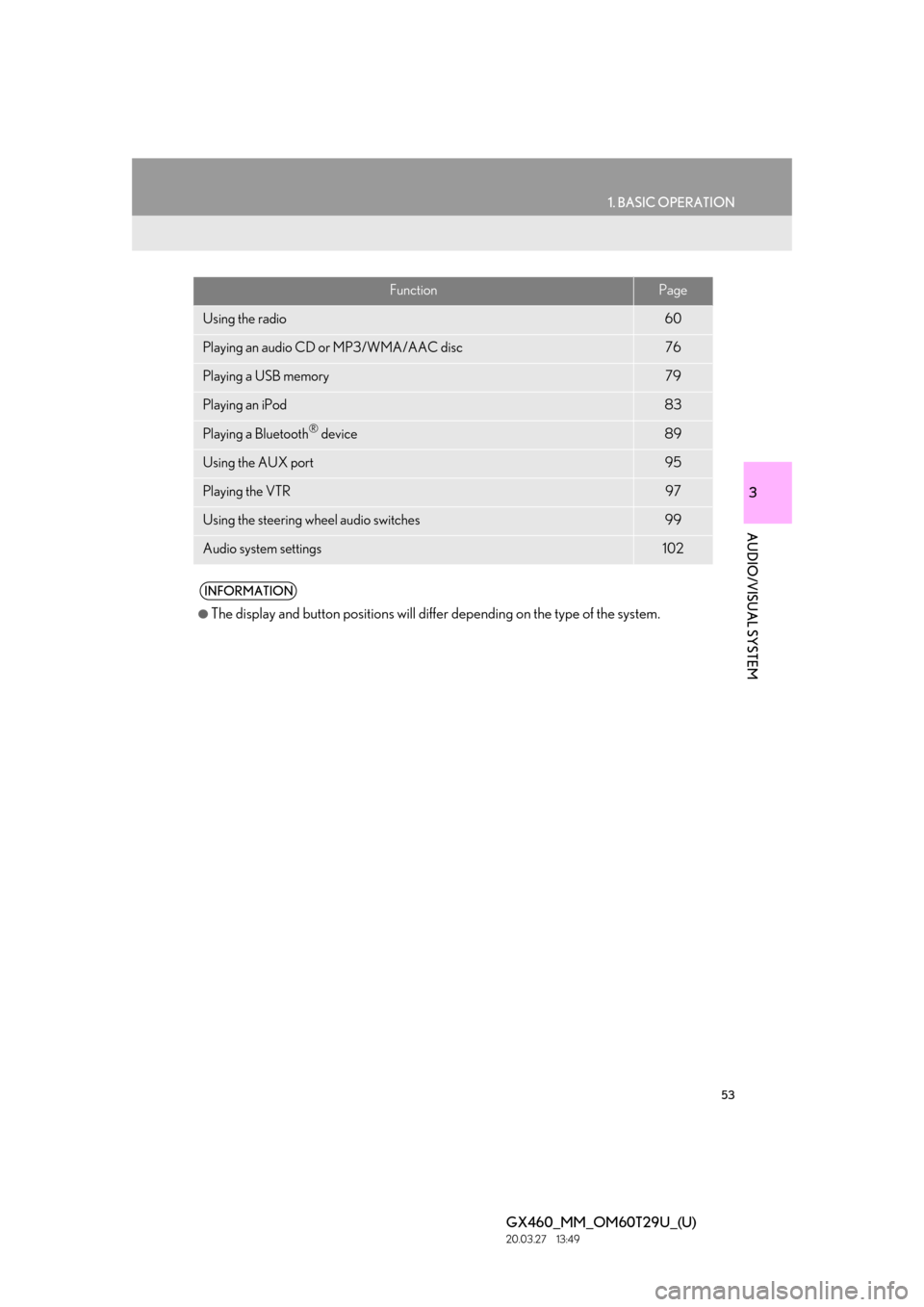
53
1. BASIC OPERATION
3
AUDIO/VISUAL SYSTEM
GX460_MM_OM60T29U_(U)20.03.27 13:49
FunctionPage
Using the radio60
Playing an audio CD or MP3/WMA/AAC disc76
Playing a USB memory79
Playing an iPod83
Playing a Bluetooth® device89
Using the AUX port95
Playing the VTR97
Using the steering wheel audio switches99
Audio system settings102
INFORMATION
●The display and button positions will differ depending on the type of the system.
Page 89 of 186
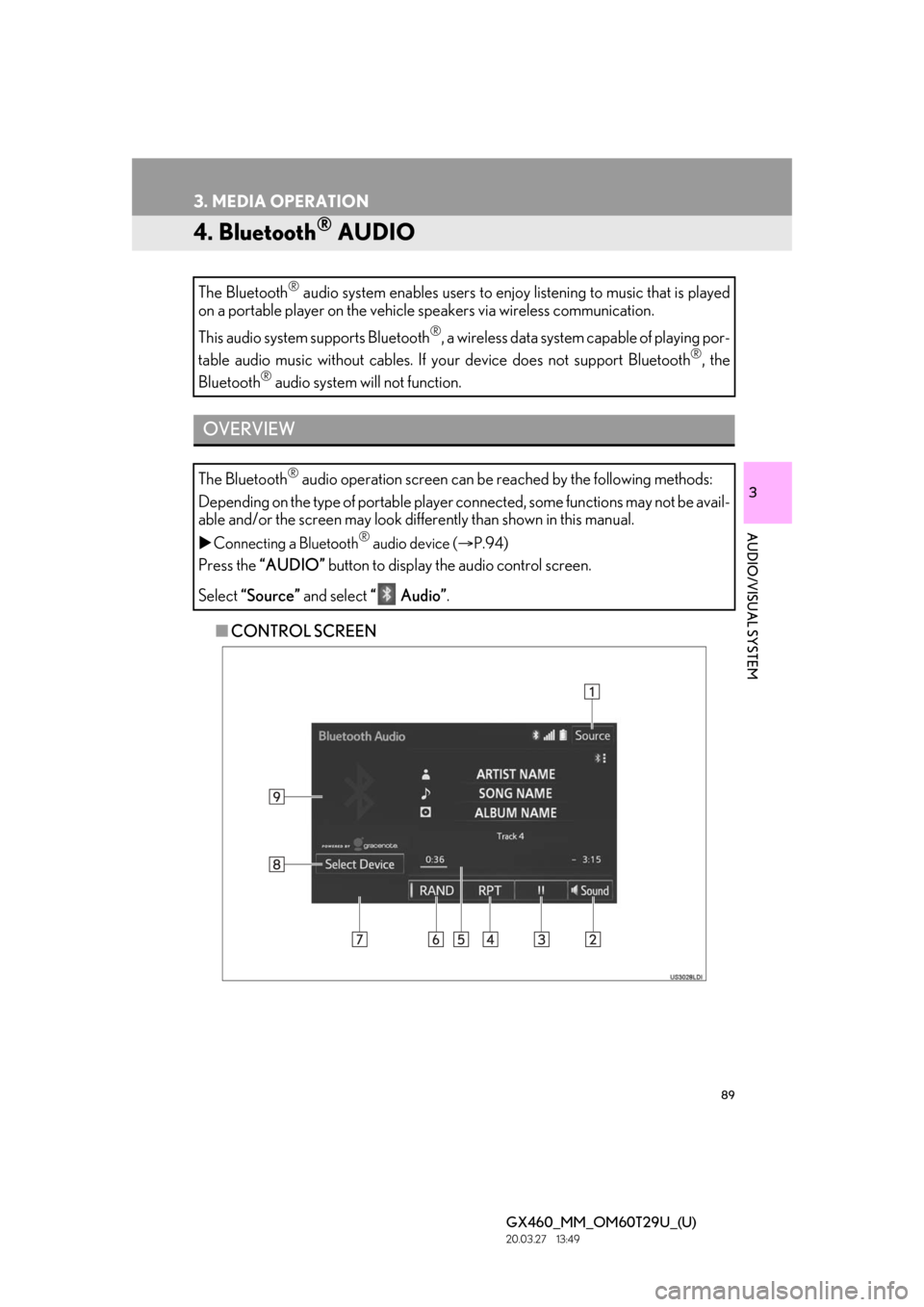
89
3. MEDIA OPERATION
GX460_MM_OM60T29U_(U)20.03.27 13:49
3
AUDIO/VISUAL SYSTEM
4. Bluetooth® AUDIO
■CONTROL SCREEN
The Bluetooth
® audio system enables users to enjo
y listening to music that is played
on a portable player on the vehicle speakers via wireless communication.
This audio system supports Bluetooth
®, a wireless data system capable of playing por-
table audio music without cables. If your device does not support Bluetooth
®, the
Bluetooth
® audio system will not function.
OVERVIEW
The Bluetooth® audio operation screen can be reached by the following methods:
Depending on the type of portable player connected, some functions may not be avail-
able and/or the screen may look diff erently than shown in this manual.
Connecting a Bluetooth® audio device ( P.94)
Press the “AUDIO” button to display the audio control screen.
Select “Source” and select “ Audio” .
Page 92 of 186
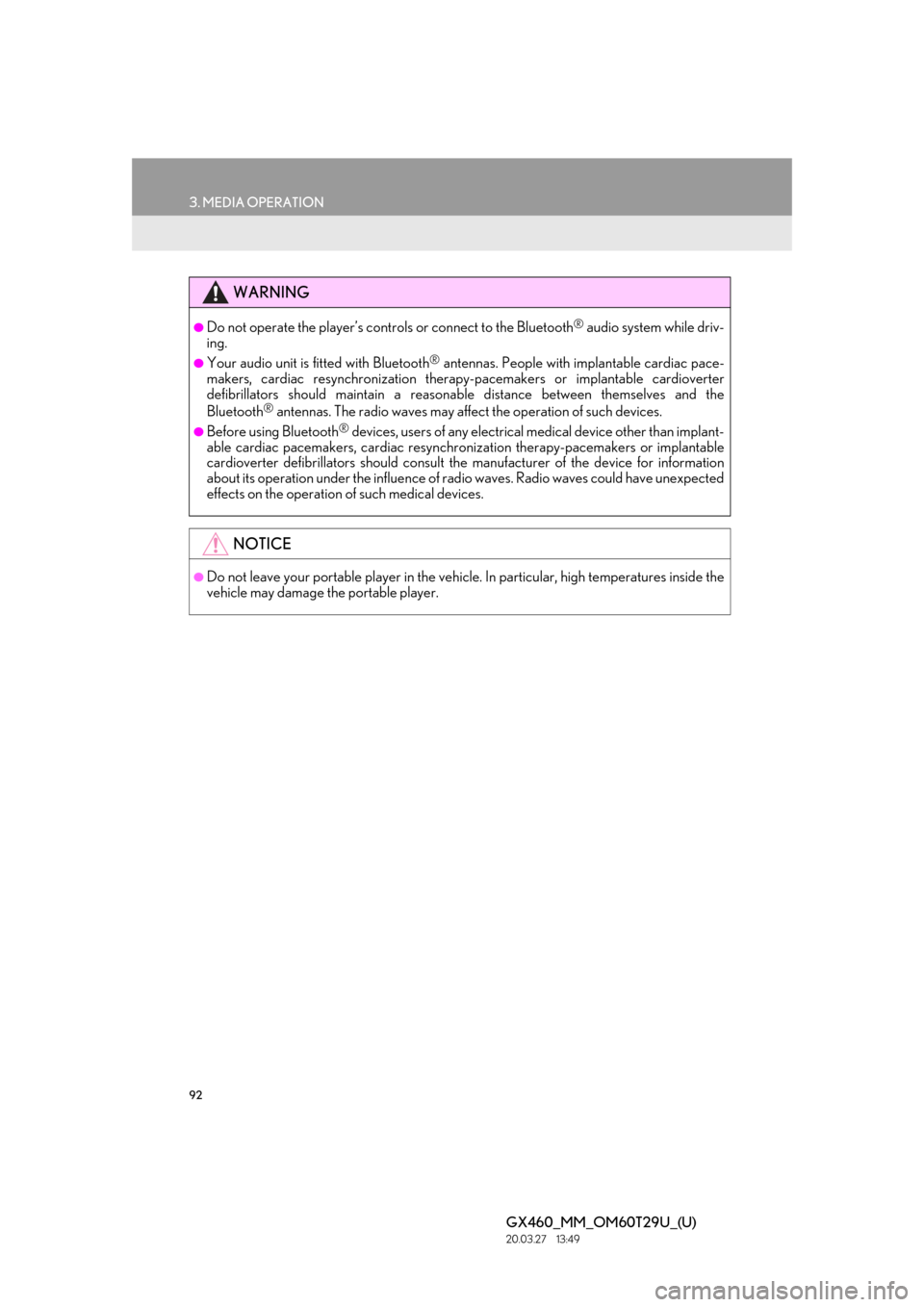
92
3. MEDIA OPERATION
GX460_MM_OM60T29U_(U)20.03.27 13:49
WARNING
●Do not operate the player’s controls or connect to the Bluetooth® audio system while driv-
ing.
●Your audio unit is fitted with Bluetooth® antennas. People with implantable cardiac pace-
makers, cardiac resynchronization therapy- pacemakers or implantable cardioverter
defibrillators should mainta in a reasonable distance between themselves and the
Bluetooth
® antennas. The radio wa ves may affect the operation of such devices.
●Before using Bluetooth® devices, users of any electrical medical device other than implant-
able cardiac pacemakers, cardiac resynchron ization therapy-pacemakers or implantable
cardioverter defibrillators shou ld consult the manufacturer of the device for information
about its operation under the influence of radio waves. Radio waves could have unexpected
effects on the operation of such medical devices.
NOTICE
●Do not leave your portable player in the vehicl e. In particular, high temperatures inside the
vehicle may damage the portable player.
Page 93 of 186
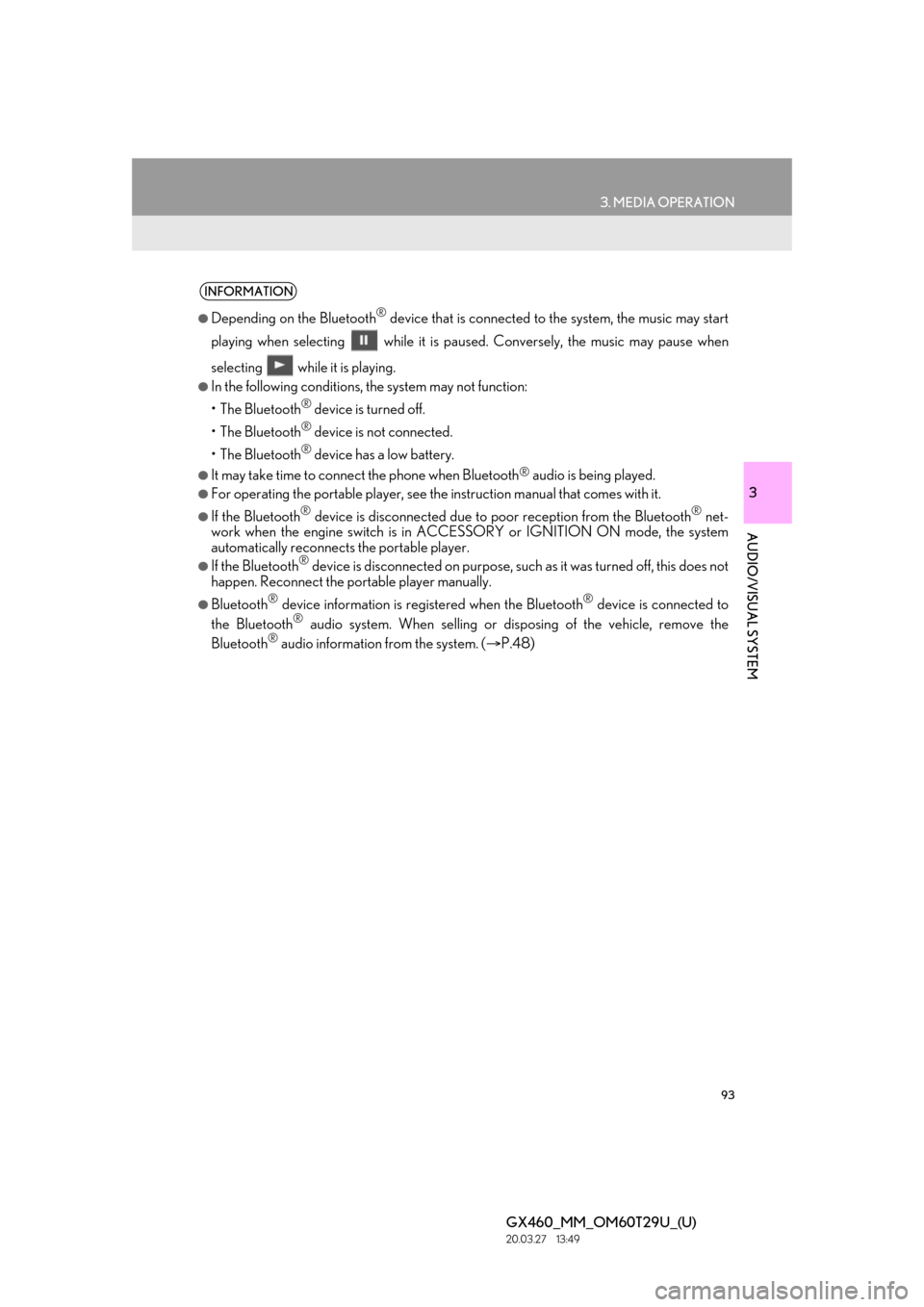
93
3. MEDIA OPERATION
GX460_MM_OM60T29U_(U)20.03.27 13:49
3
AUDIO/VISUAL SYSTEM
INFORMATION
●Depending on the Bluetooth® device that is connected to the system, the music may start
playing when selecting while it is pa used. Conversely, the music may pause when
selecting while it is playing.
●In the following conditions, the system may not function:
•The Bluetooth
® device is turned off.
•The Bluetooth
® device is not connected.
•The Bluetooth
® device has a low battery.
●It may take time to connect the phone when Bluetooth® audio is being played.
●For operating the portable player, see the instruction manual that comes with it.
●If the Bluetooth® device is disconnected due to poor reception from the Bluetooth® net-
work when the engine switch is in ACCESSORY or IGNITION ON mode, the system
automatically reconnects the portable player.
●If the Bluetooth® device is disconnected on purpose, such as it was turned off, this does not
happen. Reconnect the portable player manually.
●Bluetooth® device information is regi stered when the Bluetooth® device is connected to
the Bluetooth® audio system. When selling or disp osing of the vehicle, remove the
Bluetooth® audio information from the system. ( P.48)
Page 94 of 186

94
3. MEDIA OPERATION
GX460_MM_OM60T29U_(U)20.03.27 13:49
Registering an additional device
1Select “Select Device” on the
Bluetooth
® audio control screen.
2For more information: P.37
Selecting a registered device
1Select “Select Device” on the
Bluetooth
® audio control screen.
2For more information: P.39
1Select the repeat button to change on/
off.
1Select the random button to change on/
off.
CONNECTING A Bluetooth®
DEVICE
To use the Bluetooth® audio system, it is
necessary to register a Bluetooth
® de-
vice with the system.
LISTENING TO Bluetooth®
AUDIO
REPEATING
The track or album currently being lis-
tened to can be repeated.
RANDOM ORDER
Tracks or albums can be automatically
and randomly selected.
Page 109 of 186
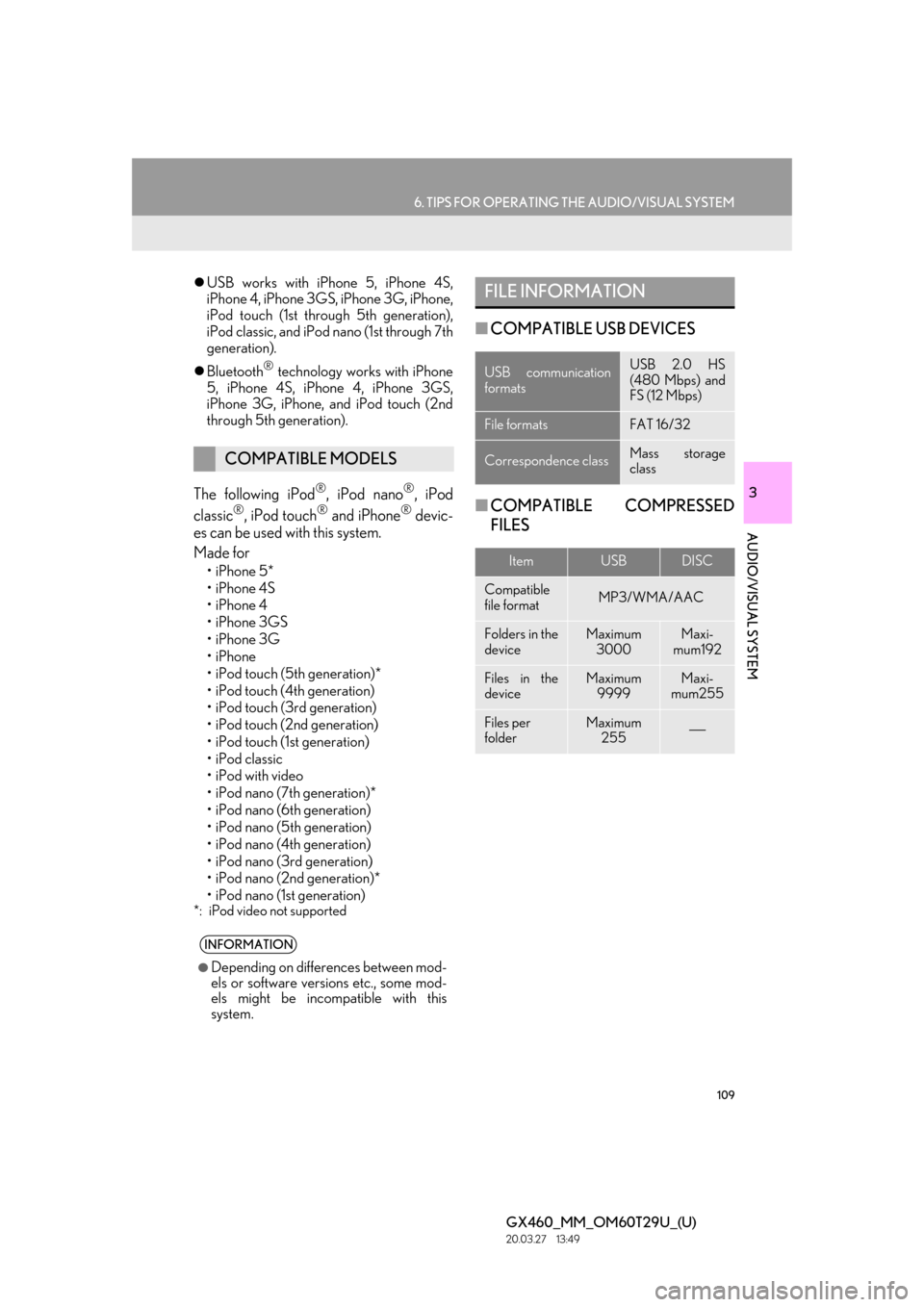
109
6. TIPS FOR OPERATING THE AUDIO/VISUAL SYSTEM
GX460_MM_OM60T29U_(U)20.03.27 13:49
3
AUDIO/VISUAL SYSTEM
USB works with iPhone 5, iPhone 4S,
iPhone 4, iPhone 3GS, iPhone 3G, iPhone,
iPod touch (1st through 5th generation),
iPod classic, and iPod nano (1st through 7th
generation).
Bluetooth
® technology works with iPhone
5, iPhone 4S, iPhone 4, iPhone 3GS,
iPhone 3G, iPhone, and iPod touch (2nd
through 5th generation).
The following iPod®, iPod nano®, iPod
classic®, iPod touch® and iPhone® devic-
es can be used with this system.
Made for
•iPhone 5*
•iPhone 4S
•iPhone 4
•iPhone 3GS
•iPhone 3G
•iPhone
• iPod touch (5th generation)*
• iPod touch (4th generation)
• iPod touch (3rd generation)
• iPod touch (2nd generation)
•iPod touch (1st generation)
• iPod classic
• iPod with video
• iPod nano (7th generation)*
• iPod nano (6th generation)
• iPod nano (5th generation)
• iPod nano (4th generation)
• iPod nano (3rd generation)
• iPod nano (2nd generation)*
• iPod nano (1st generation)
*: iPod video not supported
■ COMPATIBLE USB DEVICES
■ COMPATIBLE COMPRESSED
FILES
COMPATIBLE MODELS
INFORMATION
●Depending on differences between mod-
els or software versions etc., some mod-
els might be incompatible with this
system.
FILE INFORMATION
USB communication
formatsUSB 2.0 HS
(480 Mbps) and
FS (12 Mbps)
File formatsFAT 16/32
Correspondence classMass storage
class
ItemUSBDISC
Compatible
file formatMP3/WMA/AAC
Folders in the
deviceMaximum
3000Maxi-
mum192
Files in the
deviceMaximum 9999Maxi-
mum255
Files per
folderMaximum 255
Page 113 of 186
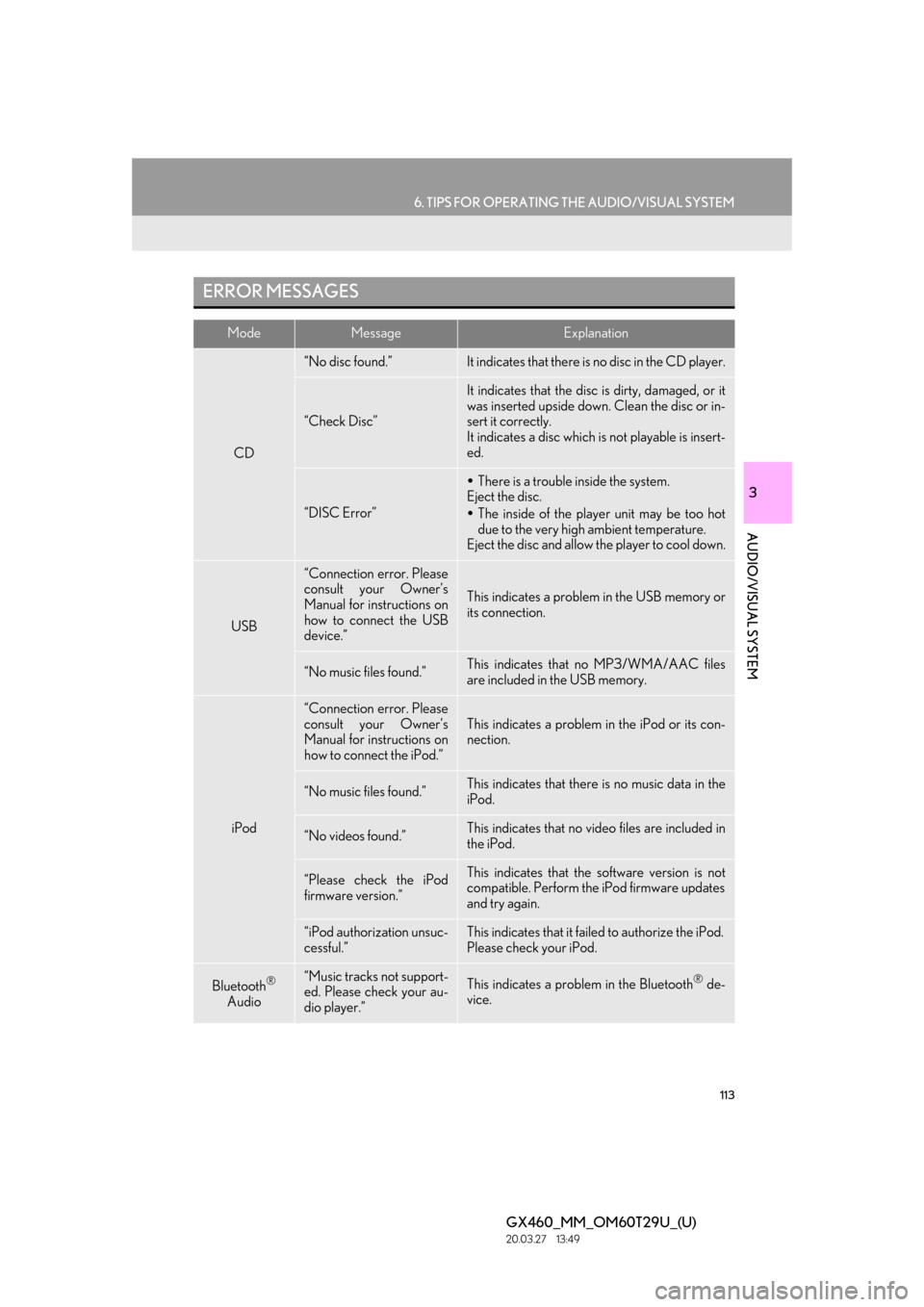
113
6. TIPS FOR OPERATING THE AUDIO/VISUAL SYSTEM
GX460_MM_OM60T29U_(U)20.03.27 13:49
3
AUDIO/VISUAL SYSTEM
ERROR MESSAGES
ModeMessageExplanation
CD
“No disc found.”It indicates that there is no disc in the CD player.
“Check Disc”
It indicates that the disc is dirty, damaged, or it
was inserted upside down. Clean the disc or in-
sert it correctly.
It indicates a disc which is not playable is insert-
ed.
“DISC Error”
There is a trouble inside the system.
Eject the disc.
The inside of the player unit may be too hot
due to the very high ambient temperature.
Eject the disc and allow the player to cool down.
USB
“Connection error. Please
consult your Owner’s
Manual for instructions on
how to connect the USB
device.”
This indicates a problem in the USB memory or
its connection.
“No music files found.”This indicates that no MP3/WMA/AAC files
are included in the USB memory.
iPod
“Connection error. Please
consult your Owner’s
Manual for instructions on
how to connect the iPod.”This indicates a problem in the iPod or its con-
nection.
“No music files found.”This indicates that there is no music data in the
iPod.
“No videos found.”This indicates that no vi deo files are included in
the iPod.
“Please check the iPod
firmware version.”This indicates that the software version is not
compatible. Perform the iPod firmware updates
and try again.
“iPod authorization unsuc-
cessful.”This indicates that it failed to authorize the iPod.
Please check your iPod.
Bluetooth®
Audio“Music tracks not support-
ed. Please check your au-
dio player.”This indicates a problem in the Bluetooth® de-
vice.
Page 124 of 186
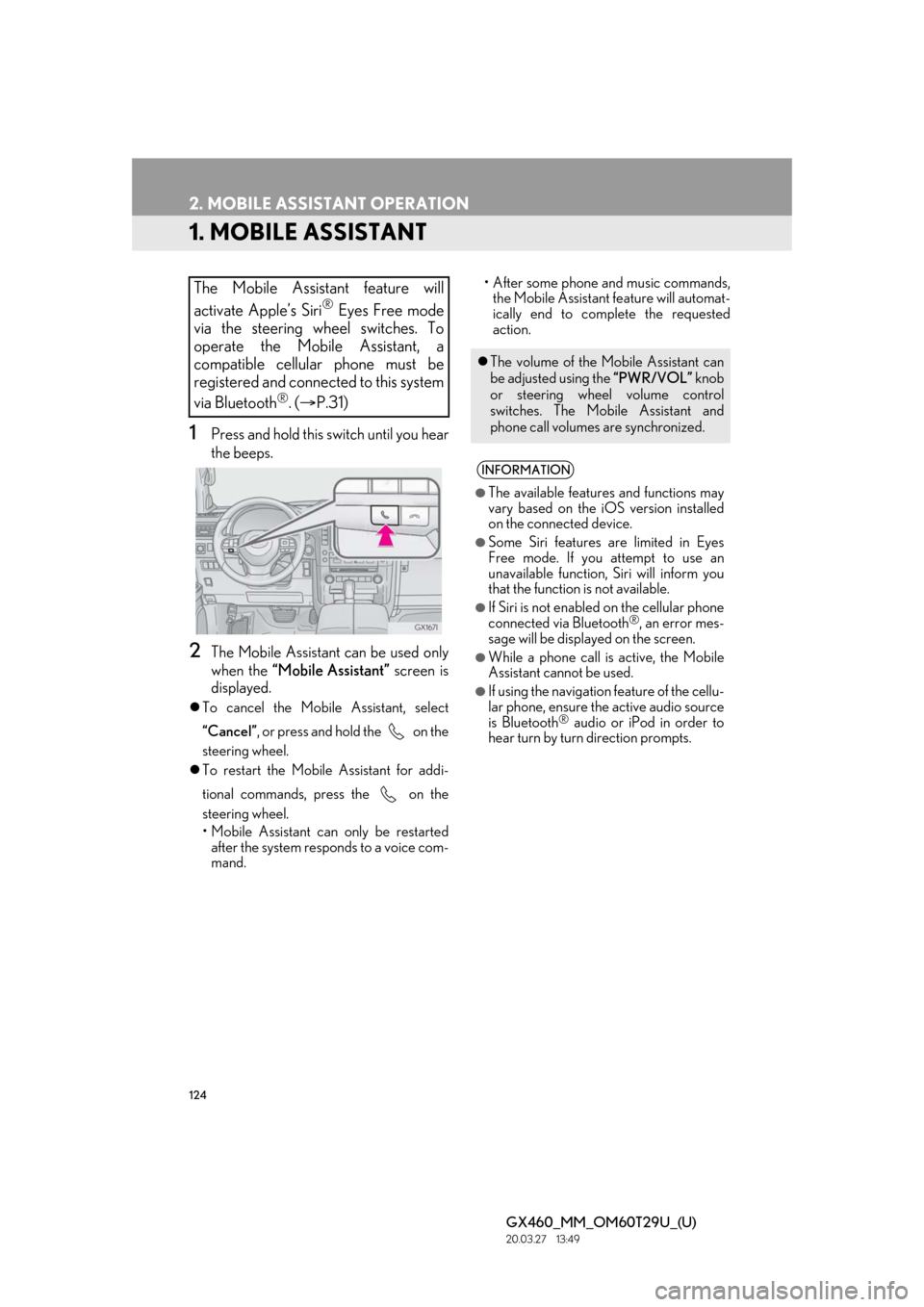
124
GX460_MM_OM60T29U_(U)20.03.27 13:49
2. MOBILE ASSISTANT OPERATION
1. MOBILE ASSISTANT
1Press and hold this switch until you hear
the beeps.
2The Mobile Assistant can be used only
when the “Mobile Assistant” screen is
displayed.
To cancel the Mobile Assistant, select
“Cancel”, or press and hold the on the
steering wheel.
To restart the Mobile Assistant for addi-
tional commands, press the on the
steering wheel.
• Mobile Assistant can only be restarted
after the system responds to a voice com-
mand. • After some phone and music commands,
the Mobile Assistant feature will automat-
ically end to complete the requested
action.
The Mobile Assistant feature will
activate Apple’s Siri
® Eyes Free mode
via the steering wheel switches. To
operate the Mobile Assistant, a
compatible cellular phone must be
registered and connected to this system
via Bluetooth
®. ( P.31)
The volume of the Mo bile Assistant can
be adjusted using the “PWR/VOL” knob
or steering wheel volume control
switches. The Mob ile Assistant and
phone call volumes are synchronized.
INFORMATION
●The available features and functions may
vary based on the iOS version installed
on the connected device.
●Some Siri features are limited in Eyes
Free mode. If you attempt to use an
unavailable function, Siri will inform you
that the function is not available.
●If Siri is not enabled on the cellular phone
connected via Bluetooth®, an error mes-
sage will be displayed on the screen.
●While a phone call is active, the Mobile
Assistant cannot be used.
●If using the navigation feature of the cellu-
lar phone, ensure the active audio source
is Bluetooth
® audio or iPod in order to
hear turn by turn direction prompts.
Page 131 of 186
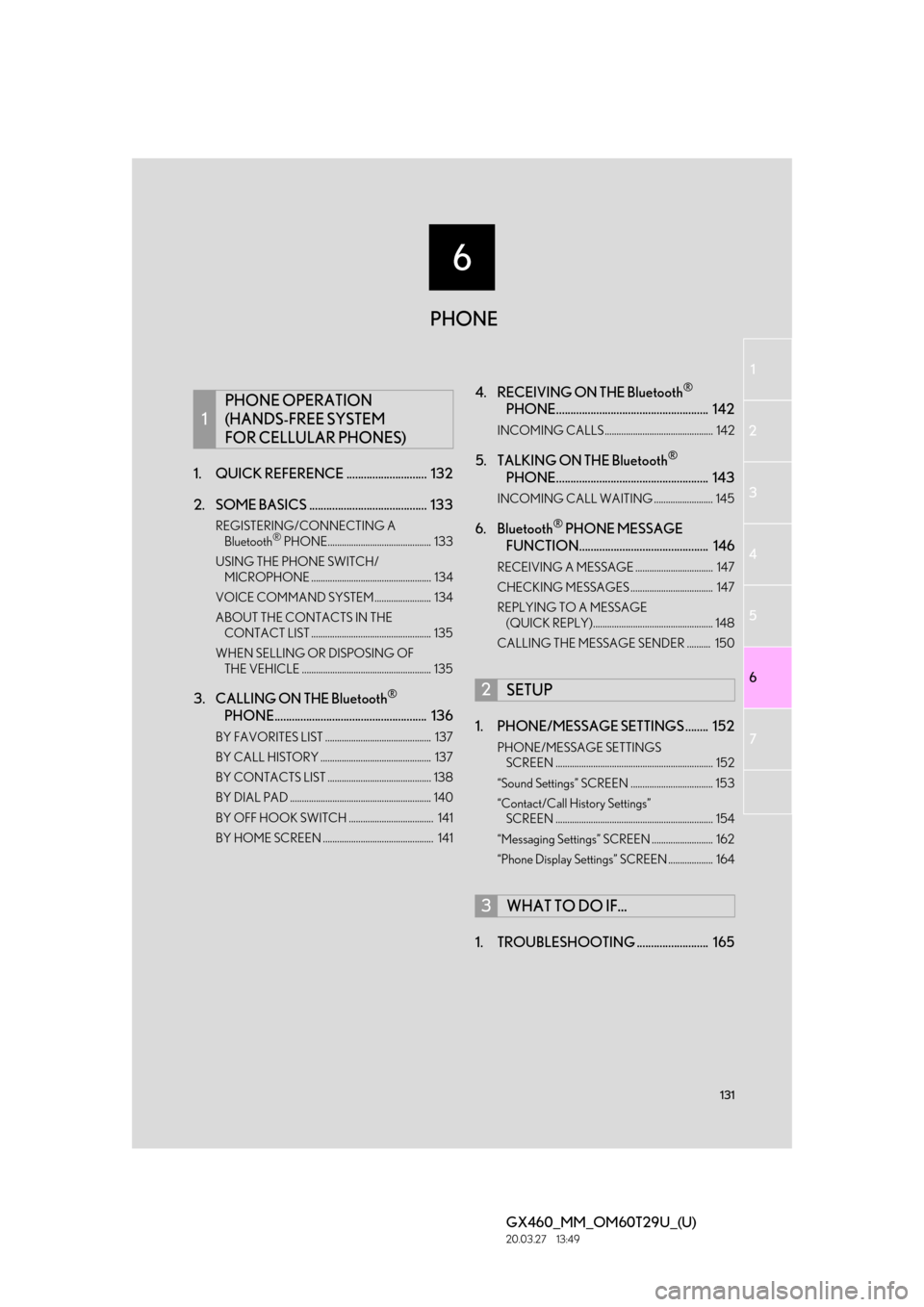
6
131
1
2
3 4
5 6
GX460_MM_OM60T29U_(U)20.03.27 13:49
7
1. QUICK REFERENC E ............................ 132
2. SOME BASICS ......................................... 133
REGISTERING/CONNECTING A Bluetooth® PHONE............................................ 133
USING THE PHONE SWITCH/ MICROPHONE ................................................... 134
VOICE COMMAND SYSTEM........................ 134
ABOUT THE CONTACTS IN THE CONTACT LIST ................................................... 135
WHEN SELLING OR DISPOSING OF THE VEHICLE ....................................................... 135
3. CALLING ON THE Bluetooth®
PHONE..................................................... 136
BY FAVORITES LIST ............................................. 137
BY CALL HISTORY ............................................... 137
BY CONTACTS LIST ............................................ 138
BY DIAL PAD ............................................................ 140
BY OFF HOOK SWITCH .................................... 141
BY HOME SCREEN ............................................... 141
4. RECEIVING ON THE Bluetooth®
PHONE..................................................... 142
INCOMING CALLS .............................................. 142
5. TALKING ON THE Bluetooth®
PHONE..................................................... 143
INCOMING CALL WAITING ......................... 145
6. Bluetooth® PHONE MESSAGE
FUNCTION............................................. 146
RECEIVING A MESSAGE ................................. 147
CHECKING MESSAGES ................................... 147
REPLYING TO A MESSAGE
(QUICK REPLY)................................................... 148
CALLING THE MESSAGE SENDER .......... 150
1. PHONE/MESSAGE SETTINGS ........ 152
PHONE/MESSAGE SETTINGS SCREEN ................................................................... 152
“Sound Settings” SCREEN ................................... 153
“Contact/Call History Settings” SCREEN ................................................................... 154
“Messaging Settings” SCREEN .......................... 162
“Phone Display Settings” SCREEN ................... 164
1. TROUBLESHOOTING ......................... 165
1
PHONE OPERATION
(HANDS-FREE SYSTEM
FOR CELLULAR PHONES)
2SETUP
3WHAT TO DO IF...
PHONE