Lexus GX460 2021 / LEXUS 2021 GX460 MULTIMEDIA (OM60T29U) Manual PDF
Manufacturer: LEXUS, Model Year: 2021, Model line: GX460, Model: Lexus GX460 2021Pages: 186, PDF Size: 4.02 MB
Page 71 of 186
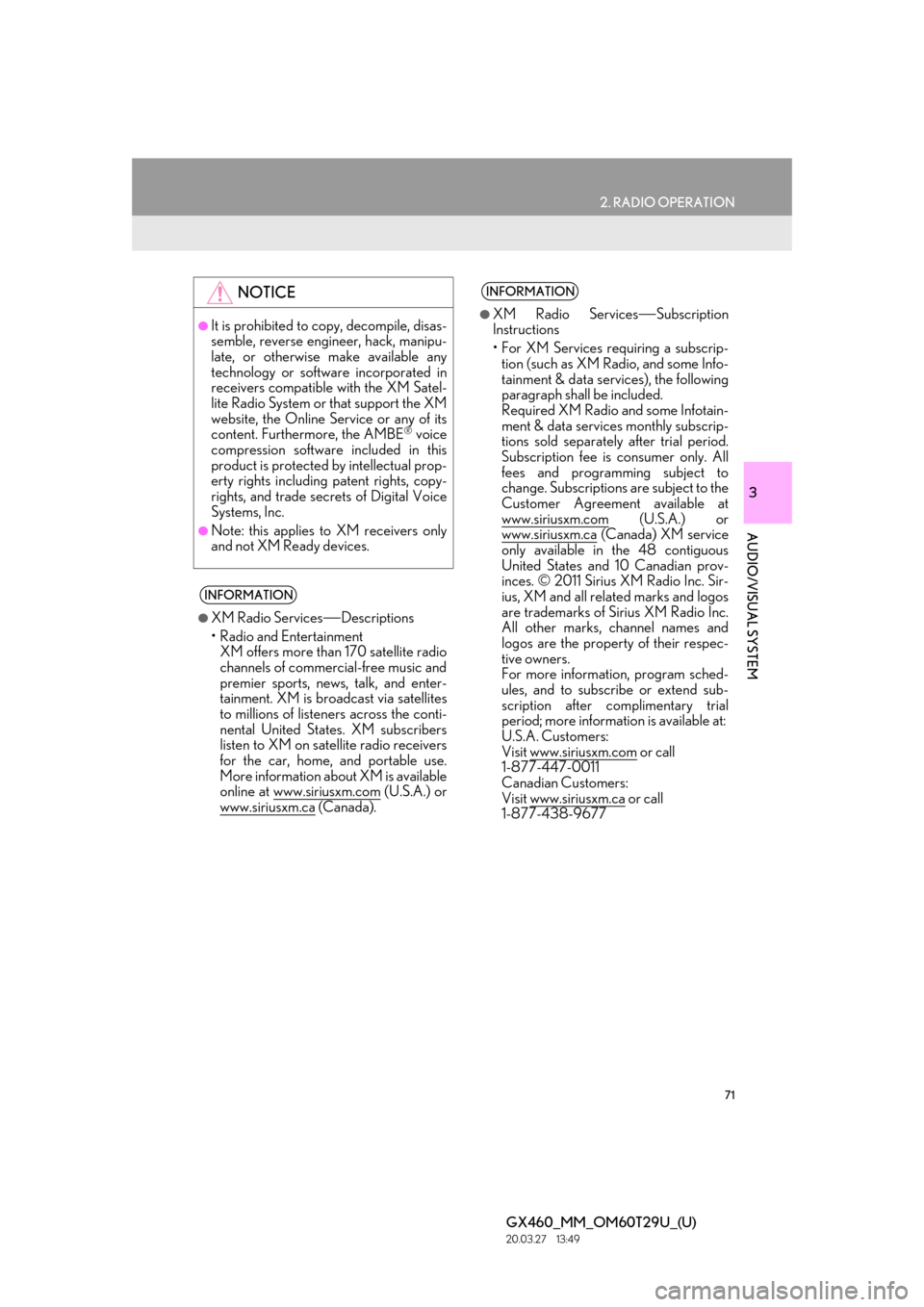
71
2. RADIO OPERATION
GX460_MM_OM60T29U_(U)20.03.27 13:49
3
AUDIO/VISUAL SYSTEM
NOTICE
●It is prohibited to copy, decompile, disas-
semble, reverse engineer, hack, manipu-
late, or otherwise make available any
technology or software incorporated in
receivers compatible with the XM Satel-
lite Radio System or that support the XM
website, the Online Service or any of its
content. Furthermore, the AMBE
® voice
compression software included in this
product is protected by intellectual prop-
erty rights including patent rights, copy-
rights, and trade secrets of Digital Voice
Systems, Inc.
●Note: this applies to XM receivers only
and not XM Ready devices.
INFORMATION
●XM Radio Services Descriptions
• Radio and Entertainment XM offers more than 170 satellite radio
channels of commercial-free music and
premier sports, news, talk, and enter-
tainment. XM is br oadcast via satellites
to millions of listeners across the conti-
nental United States. XM subscribers
listen to XM on satellite radio receivers
for the car, home, and portable use.
More information about XM is available
online at www.siriusxm.com
(U.S.A.) or
www.siriusxm.ca
(Canada).
INFORMATION
●XM Radio Services Subscription
Instructions
• For XM Services requiring a subscrip- tion (such as XM Radio, and some Info-
tainment & data serv ices), the following
paragraph shall be included.
Required XM Radio and some Infotain-
ment & data services monthly subscrip-
tions sold separately after trial period.
Subscription fee is consumer only. All
fees and programming subject to
change. Subscriptions are subject to the
Customer Agreement available at
www.siriusxm.com
(U.S.A.) or
www.siriusxm.ca
(Canada) XM service
only available in the 48 contiguous
United States and 10 Canadian prov-
inces. © 2011 Sirius XM Radio Inc. Sir-
ius, XM and all related marks and logos
are trademarks of Sirius XM Radio Inc.
All other marks, channel names and
logos are the property of their respec-
tive owners.
For more information, program sched-
ules, and to subscribe or extend sub-
scription after complimentary trial
period; more information is available at:
U.S.A. Customers:
Visit www.siriusxm.com
or call
1-877-447-0011
Canadian Customers:
Visit www.siriusxm.ca
or call
1-877-438-9677
Page 72 of 186
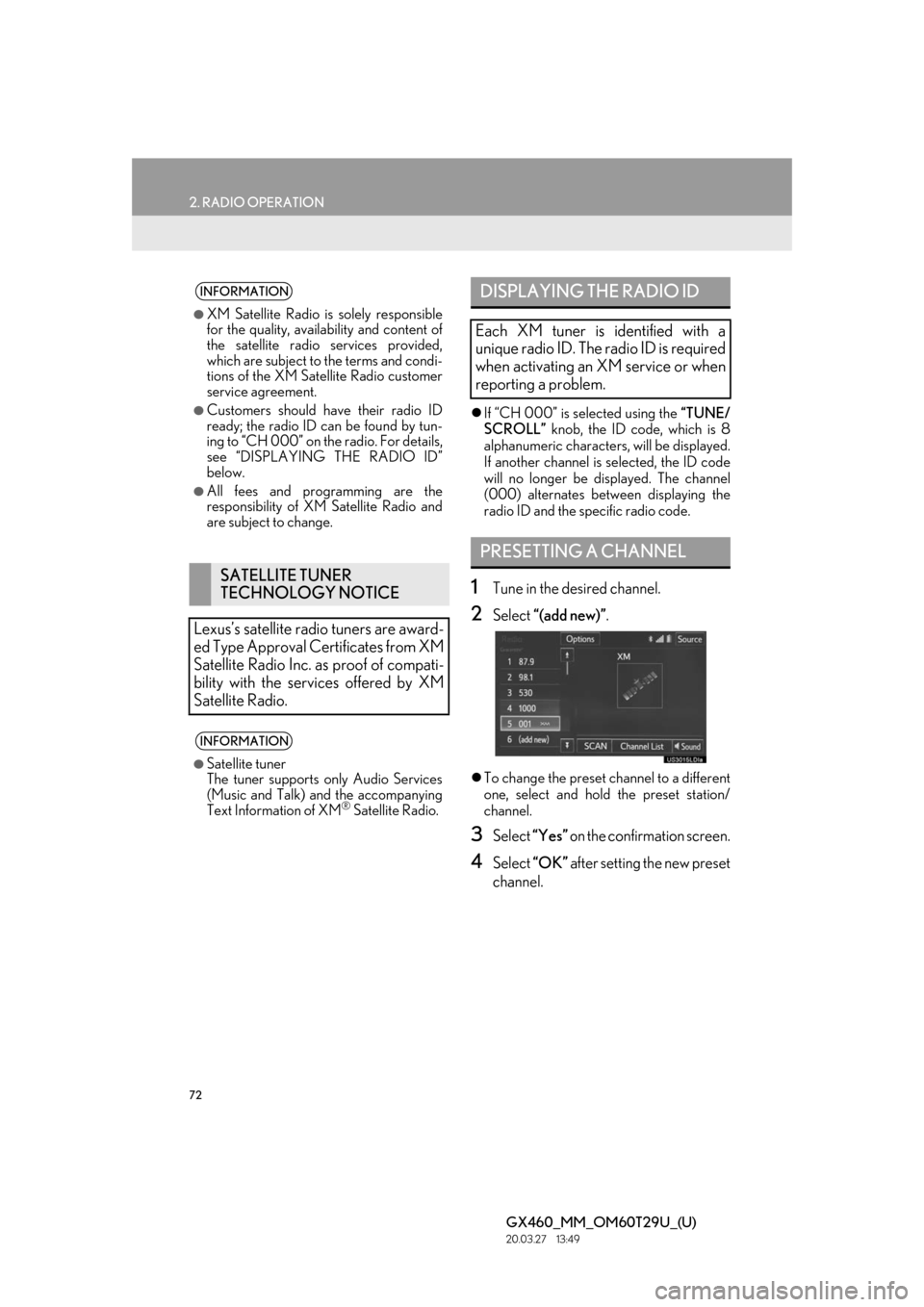
72
2. RADIO OPERATION
GX460_MM_OM60T29U_(U)20.03.27 13:49
If “CH 000” is selected using the “TUNE/
SCROLL” knob, the ID code, which is 8
alphanumeric characters, will be displayed.
If another channel is selected, the ID code
will no longer be displayed. The channel
(000) alternates between displaying the
radio ID and the specific radio code.
1Tune in the desired channel.
2Select “(add new)” .
To change the preset channel to a different
one, select and hold the preset station/
channel.
3Select “Yes” on the confirmation screen.
4Select “OK” after setting the new preset
channel.
INFORMATION
●XM Satellite Radio is solely responsible
for the quality, availability and content of
the satellite radio services provided,
which are subject to the terms and condi-
tions of the XM Satellite Radio customer
service agreement.
●Customers should have their radio ID
ready; the radio ID can be found by tun-
ing to “CH 000” on the radio. For details,
see “DISPLAYING THE RADIO ID”
below.
●All fees and programming are the
responsibility of XM Satellite Radio and
are subject to change.
SATELLITE TUNER
TECHNOLOGY NOTICE
Lexus’s satellite radio tuners are award-
ed Type Approval Certificates from XM
Satellite Radio Inc. as proof of compati-
bility with the services offered by XM
Satellite Radio.
INFORMATION
●Satellite tuner
The tuner supports only Audio Services
(Music and Talk) and the accompanying
Text Information of XM
® Satellite Radio.
DISPLAYING THE RADIO ID
Each XM tuner is identified with a
unique radio ID. The radio ID is required
when activating an XM service or when
reporting a problem.
PRESETTING A CHANNEL
Page 73 of 186

73
2. RADIO OPERATION
GX460_MM_OM60T29U_(U)20.03.27 13:49
3
AUDIO/VISUAL SYSTEM
1Select “Channel List” .
2Select the desired program genre.
3Select the desired channel and select
“OK”.
SELECTING A CHANNEL
FROM THE LIST
Page 74 of 186
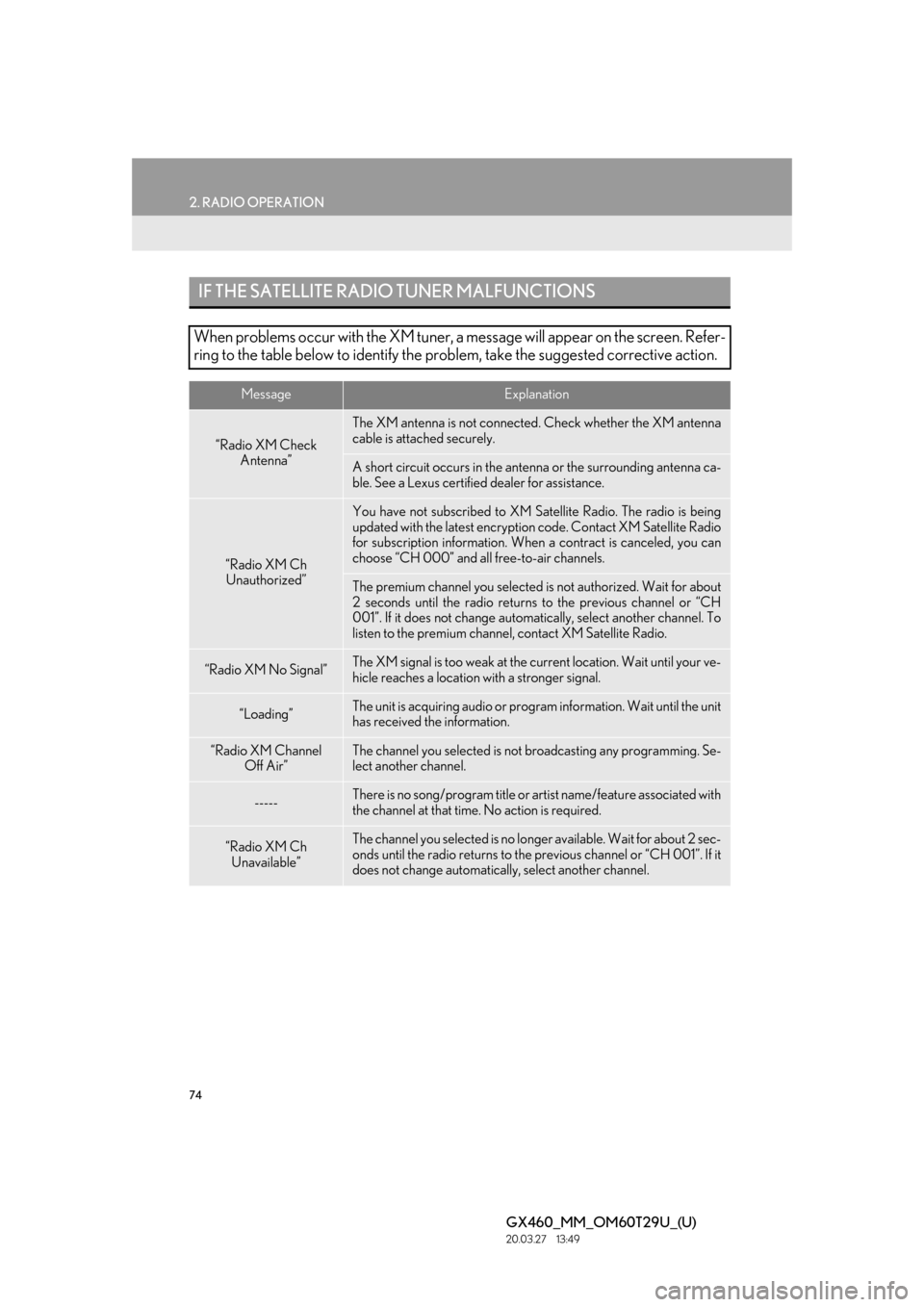
74
2. RADIO OPERATION
GX460_MM_OM60T29U_(U)20.03.27 13:49
IF THE SATELLITE RADIO TUNER MALFUNCTIONS
When problems occur with the XM tuner, a message will appear on the screen. Refer-
ring to the table below to identify the pr oblem, take the suggested corrective action.
MessageExplanation
“Radio XM Check
Antenna”
The XM antenna is not connected . Check whether the XM antenna
cable is attached securely.
A short circuit occurs in the ant enna or the surrounding antenna ca-
ble. See a Lexus certifie d dealer for assistance.
“Radio XM Ch
Unauthorized”
You have not subscribed to XM Satellite Radio. The radio is being
updated with the latest encryption code. Contact XM Satellite Radio
for subscription information. When a contract is canceled, you can
choose “CH 000” and al l free-to-air channels.
The premium channel you selected is not authorized. Wait for about
2 seconds until the radio returns to the previous channel or “CH
001”. If it does not change auto matically, select another channel. To
listen to the premium channel, contact XM Satellite Radio.
“Radio XM No Signal”The XM signal is too weak at the current location. Wait until your ve-
hicle reaches a location with a stronger signal.
“Loading”The unit is acquiring audio or program information. Wait until the unit
has received the information.
“Radio XM Channel
Off Air”The channel you selected is not br oadcasting any programming. Se-
lect another channel.
-----There is no song/program title or artist name/feature associated with
the channel at that time. No action is required.
“Radio XM Ch
Unavailable”The channel you selected is no longer available. Wait for about 2 sec-
onds until the radio returns to the previous channel or “CH 001”. If it
does not change automaticall y, select another channel.
Page 75 of 186

75
2. RADIO OPERATION
GX460_MM_OM60T29U_(U)20.03.27 13:49
3
AUDIO/VISUAL SYSTEM
INFORMATION
●Contact the XM Listener Care Center at 1-877-447-0011 (U.S.A.) or 1-877-438-9677
(Canada).
Page 76 of 186

76
GX460_MM_OM60T29U_(U)20.03.27 13:49
3. MEDIA OPERATION
1. CD
■CONTROL SCREEN
■ CONTROL PANEL
OVERVIEW
The CD operation screen can be re ached by the following methods:
Inserting a disc ( P.56)
Press the “AUDIO” button to display the audio control screen.
Select “Source” and select “CD”.
Audio CD
MP3/WMA/AAC disc
Page 77 of 186

77
3. MEDIA OPERATION
GX460_MM_OM60T29U_(U)20.03.27 13:49
3
AUDIO/VISUAL SYSTEM
No.Function
Select to display the audio source selection screen.
Select to display the sound setting screen.
Select to play/pause.
Select to set repeat playback.
Shows progress
Select to set random playback.
Audio CD: Select to display a track list.
MP3/WMA/AAC disc: Select to display a folder list. To return to the top screen, select
“Now Playing” on the list screen.
Displays cover art
Select to display a track/file list.
Turn to select a track/file.
Turn to move the cursor up/down on the list.
Press to select the list.
Press to select a track/file.
Press and hold to fast forward/rewind.
Turn to adjust volume.
Press to turn the audio system on/off.
Press and hold to restart the audio system.
Press to eject a disc.
Press to play/pause.
INFORMATION
●If a disc contains CD-DA files and MP3/WM A/AAC files, only the CD-DA files can be
played back.
●If a CD-TEXT disc is inserted, the title of the disc and track will be disp layed. Up to 32 char-
acters can be displayed.
Page 78 of 186

78
3. MEDIA OPERATION
GX460_MM_OM60T29U_(U)20.03.27 13:49
1Select the repeat button to change on/
off.
1Select the random button to change on/
off.
1Select the repeat button to change on/
off.
1Select the random button to change on/
off.
PLAYING AN AUDIO CD
REPEATING
The track currently being listened to can
be repeated.
RANDOM ORDER
Tracks can be automatically and ran-
domly selected.
PLAYING AN MP3/WMA/
AAC DISC
REPEATING
The file or folder currently being listened
to can be repeated.
RANDOM ORDER
Files or folders can be automatically and
randomly selected.
Page 79 of 186

79
3. MEDIA OPERATION
GX460_MM_OM60T29U_(U)20.03.27 13:49
3
AUDIO/VISUAL SYSTEM
2. USB MEMORY
■CONTROL SCREEN
■ CONTROL PANEL
OVERVIEW
The USB memory operation screen can be reached by the following methods:
Connecting a USB memory ( P.56)
Press the “AUDIO” button to display the audio control screen.
Select “Source” and select “USB”.
Page 80 of 186

80
3. MEDIA OPERATION
GX460_MM_OM60T29U_(U)20.03.27 13:49
No.Function
Select to display the audio source selection screen.
Select to display the sound setting screen.
Select to play/pause.
Select to set repeat playback.
Shows progress
Select to set random playback.
Select to display the play mode selection screen.
To return to the top screen, select “Now Playing” on the list screen.
Displays cover art
Select to display a file/track list.
To return to the top screen, select “Now Playing” on the list screen.
Turn to select a track/file.
Turn to move the cursor up/down on the list.
Press to select the list.
Press to select a track/file.
Press and hold to fast forward/rewind.
Turn to adjust volume.
Press to turn the audio system on/off.
Press and hold to rest art the audio system.
Press to play/pause.