Lexus GX460 2021 / LEXUS 2021 GX460 MULTIMEDIA (OM60T29U) Owners Manual
Manufacturer: LEXUS, Model Year: 2021, Model line: GX460, Model: Lexus GX460 2021Pages: 186, PDF Size: 4.02 MB
Page 91 of 186

91
3. MEDIA OPERATION
GX460_MM_OM60T29U_(U)20.03.27 13:49
3
AUDIO/VISUAL SYSTEM
No.Function
Select to display the audio source selection screen.
Select to display the sound settings screen.
Select to play/pause.
Select to set repeat playback.
Shows progress
Select to set random playback.
Select to display the playlist screen.
To return to the top screen, select “Now Playing” on the list screen.
Select to display the portab le device connection screen.
Displays cover art
Select to display a track list.
To return to the top screen, select “Now Playing” on the list screen.
Turn to select a track/file.
Turn to move the cursor up/down on the list.
Press to select the list.
Press to select a track/file.
Press and hold to fast forward/rewind.
Turn to adjust volume.
Press to turn the audio system on/off.
Press and hold to restart the audio system.
Press to play/pause.
Page 92 of 186
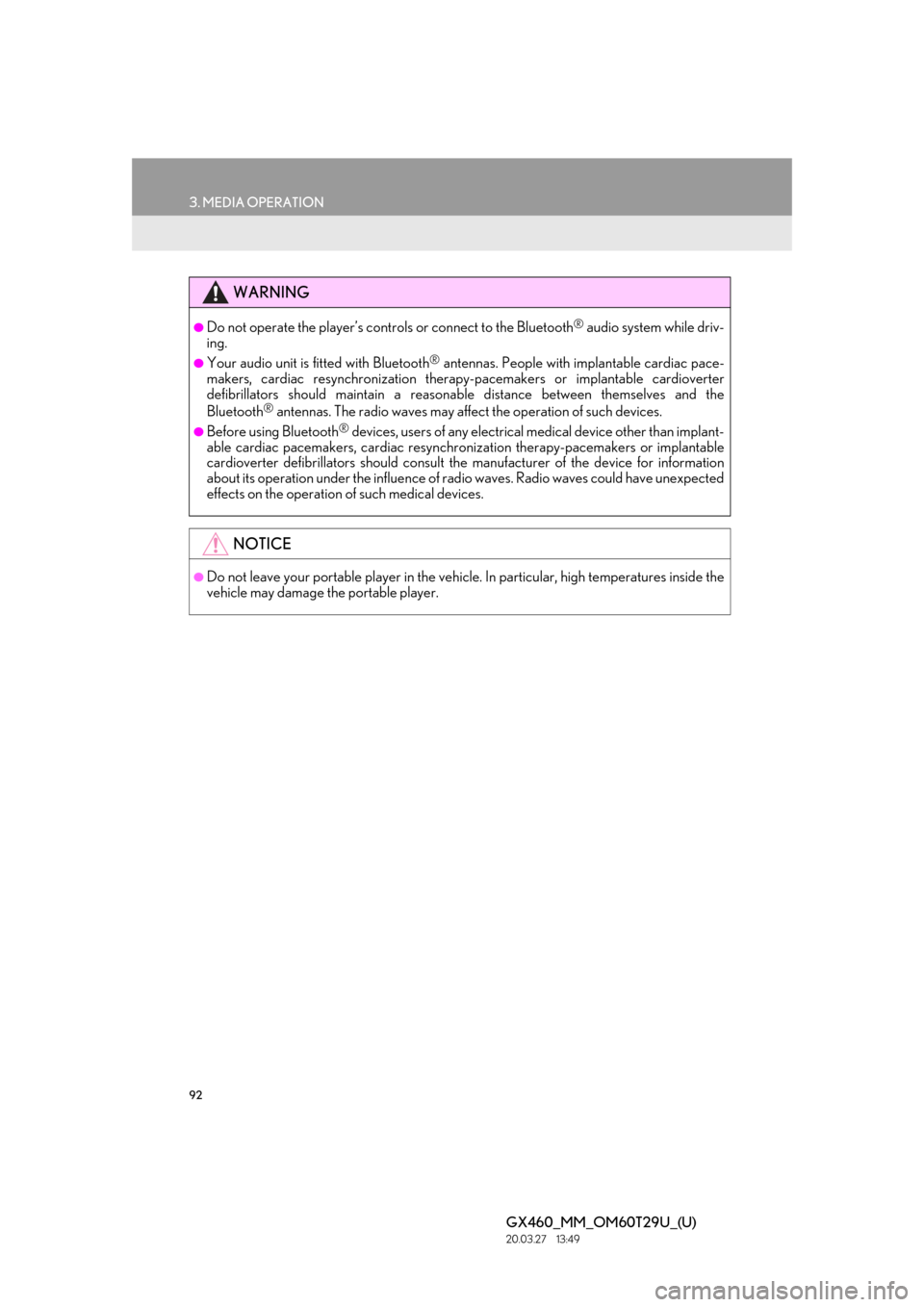
92
3. MEDIA OPERATION
GX460_MM_OM60T29U_(U)20.03.27 13:49
WARNING
●Do not operate the player’s controls or connect to the Bluetooth® audio system while driv-
ing.
●Your audio unit is fitted with Bluetooth® antennas. People with implantable cardiac pace-
makers, cardiac resynchronization therapy- pacemakers or implantable cardioverter
defibrillators should mainta in a reasonable distance between themselves and the
Bluetooth
® antennas. The radio wa ves may affect the operation of such devices.
●Before using Bluetooth® devices, users of any electrical medical device other than implant-
able cardiac pacemakers, cardiac resynchron ization therapy-pacemakers or implantable
cardioverter defibrillators shou ld consult the manufacturer of the device for information
about its operation under the influence of radio waves. Radio waves could have unexpected
effects on the operation of such medical devices.
NOTICE
●Do not leave your portable player in the vehicl e. In particular, high temperatures inside the
vehicle may damage the portable player.
Page 93 of 186
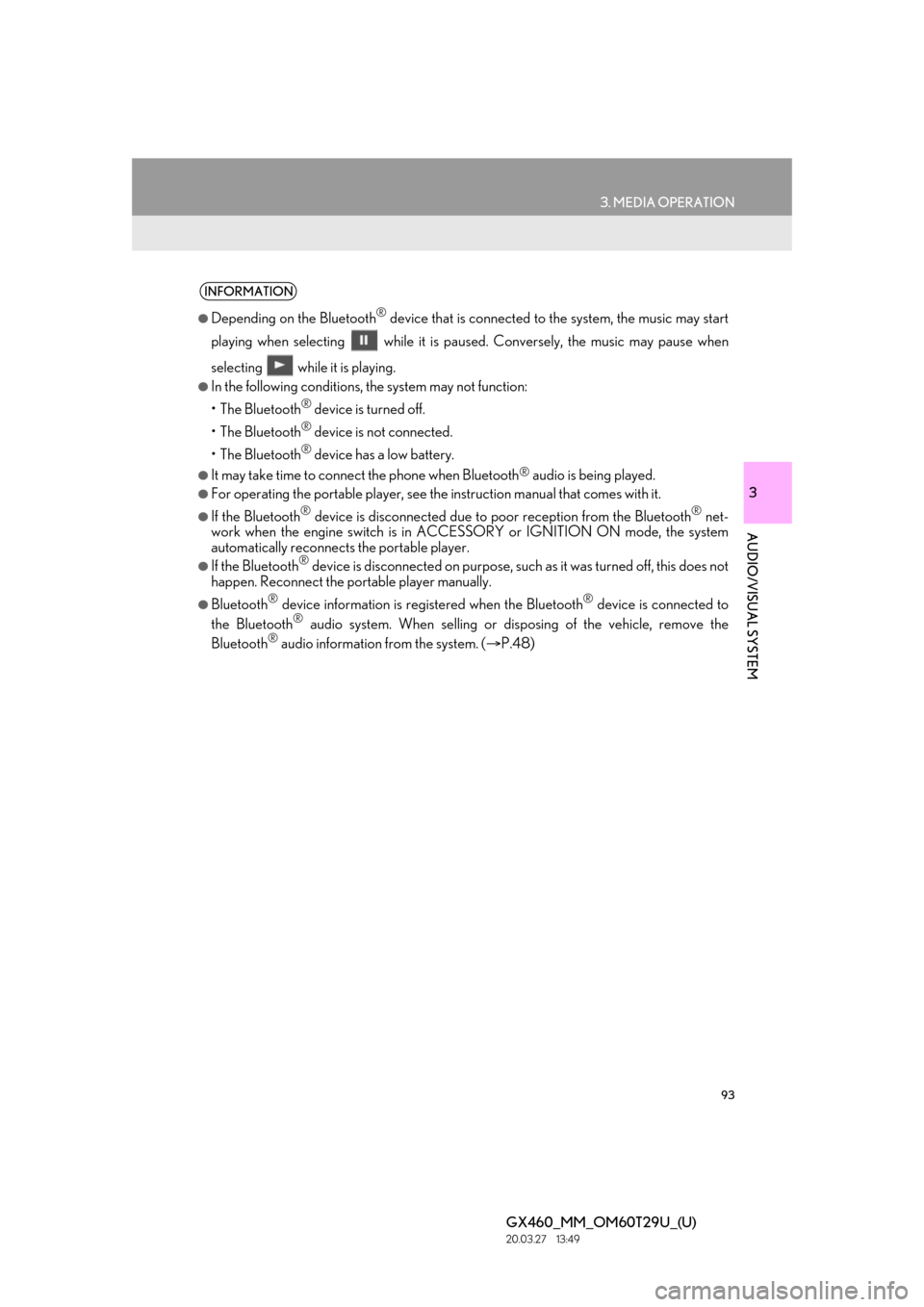
93
3. MEDIA OPERATION
GX460_MM_OM60T29U_(U)20.03.27 13:49
3
AUDIO/VISUAL SYSTEM
INFORMATION
●Depending on the Bluetooth® device that is connected to the system, the music may start
playing when selecting while it is pa used. Conversely, the music may pause when
selecting while it is playing.
●In the following conditions, the system may not function:
•The Bluetooth
® device is turned off.
•The Bluetooth
® device is not connected.
•The Bluetooth
® device has a low battery.
●It may take time to connect the phone when Bluetooth® audio is being played.
●For operating the portable player, see the instruction manual that comes with it.
●If the Bluetooth® device is disconnected due to poor reception from the Bluetooth® net-
work when the engine switch is in ACCESSORY or IGNITION ON mode, the system
automatically reconnects the portable player.
●If the Bluetooth® device is disconnected on purpose, such as it was turned off, this does not
happen. Reconnect the portable player manually.
●Bluetooth® device information is regi stered when the Bluetooth® device is connected to
the Bluetooth® audio system. When selling or disp osing of the vehicle, remove the
Bluetooth® audio information from the system. ( P.48)
Page 94 of 186

94
3. MEDIA OPERATION
GX460_MM_OM60T29U_(U)20.03.27 13:49
Registering an additional device
1Select “Select Device” on the
Bluetooth
® audio control screen.
2For more information: P.37
Selecting a registered device
1Select “Select Device” on the
Bluetooth
® audio control screen.
2For more information: P.39
1Select the repeat button to change on/
off.
1Select the random button to change on/
off.
CONNECTING A Bluetooth®
DEVICE
To use the Bluetooth® audio system, it is
necessary to register a Bluetooth
® de-
vice with the system.
LISTENING TO Bluetooth®
AUDIO
REPEATING
The track or album currently being lis-
tened to can be repeated.
RANDOM ORDER
Tracks or albums can be automatically
and randomly selected.
Page 95 of 186

95
3. MEDIA OPERATION
GX460_MM_OM60T29U_(U)20.03.27 13:49
3
AUDIO/VISUAL SYSTEM
5. AUX
■CONTROL SCREEN
■ CONTROL PANEL
OVERVIEW
The AUX operation screen can be reached by the following methods:
Connecting a device to the AUX port ( P.56)
Press the “AUDIO” button to display the audio control screen.
Select “Source” and select “AUX”.
Page 96 of 186
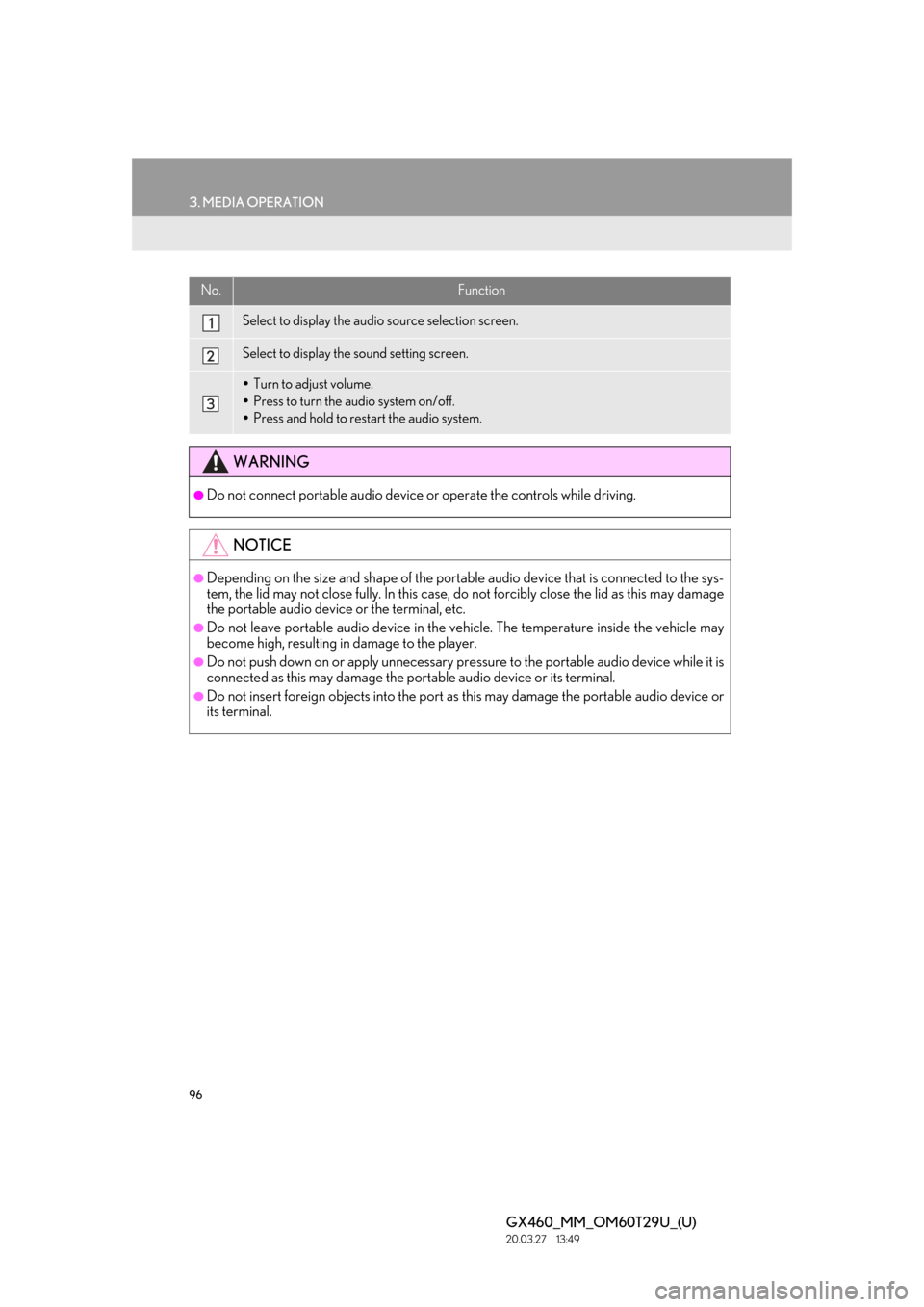
96
3. MEDIA OPERATION
GX460_MM_OM60T29U_(U)20.03.27 13:49
No.Function
Select to display the audio source selection screen.
Select to display the sound setting screen.
Turn to adjust volume.
Press to turn the audio system on/off.
Press and hold to rest art the audio system.
WARNING
●Do not connect portable audio device or operate the controls while driving.
NOTICE
●Depending on the size and shape of the portable audio device that is connected to the sys-
tem, the lid may not close fully. In this case, do not forcibly close the lid as this may damage
the portable audio device or the terminal, etc.
●Do not leave portable audio device in the ve hicle. The temperature inside the vehicle may
become high, resulting in damage to the player.
●Do not push down on or apply unnecessary pre ssure to the portable audio device while it is
connected as this may damage the portable audio device or its terminal.
●Do not insert foreign objects into the port as this may damage the portable audio device or
its terminal.
Page 97 of 186

97
3. MEDIA OPERATION
GX460_MM_OM60T29U_(U)20.03.27 13:49
3
AUDIO/VISUAL SYSTEM
6. VTR
■CONTROL SCREEN
OVERVIEW
The VTR operation screen can be reached by the following methods:
Connecting a device to the AUX port ( P.56)
Press the “AUDIO” button to display the audio control screen.
Select “Source” and select “A/V”.
Page 98 of 186

98
3. MEDIA OPERATION
GX460_MM_OM60T29U_(U)20.03.27 13:49
■CONTROL PANEL
No.Function
Select to display the audi o source selection screen.
Select to display the sound setting screen.
Select to display full screen video.
Select to change the screen size. ( P.59)
Turn to adjust volume.
Press to turn the audio system on/off.
Press and hold to rest art the audio system.
Page 99 of 186
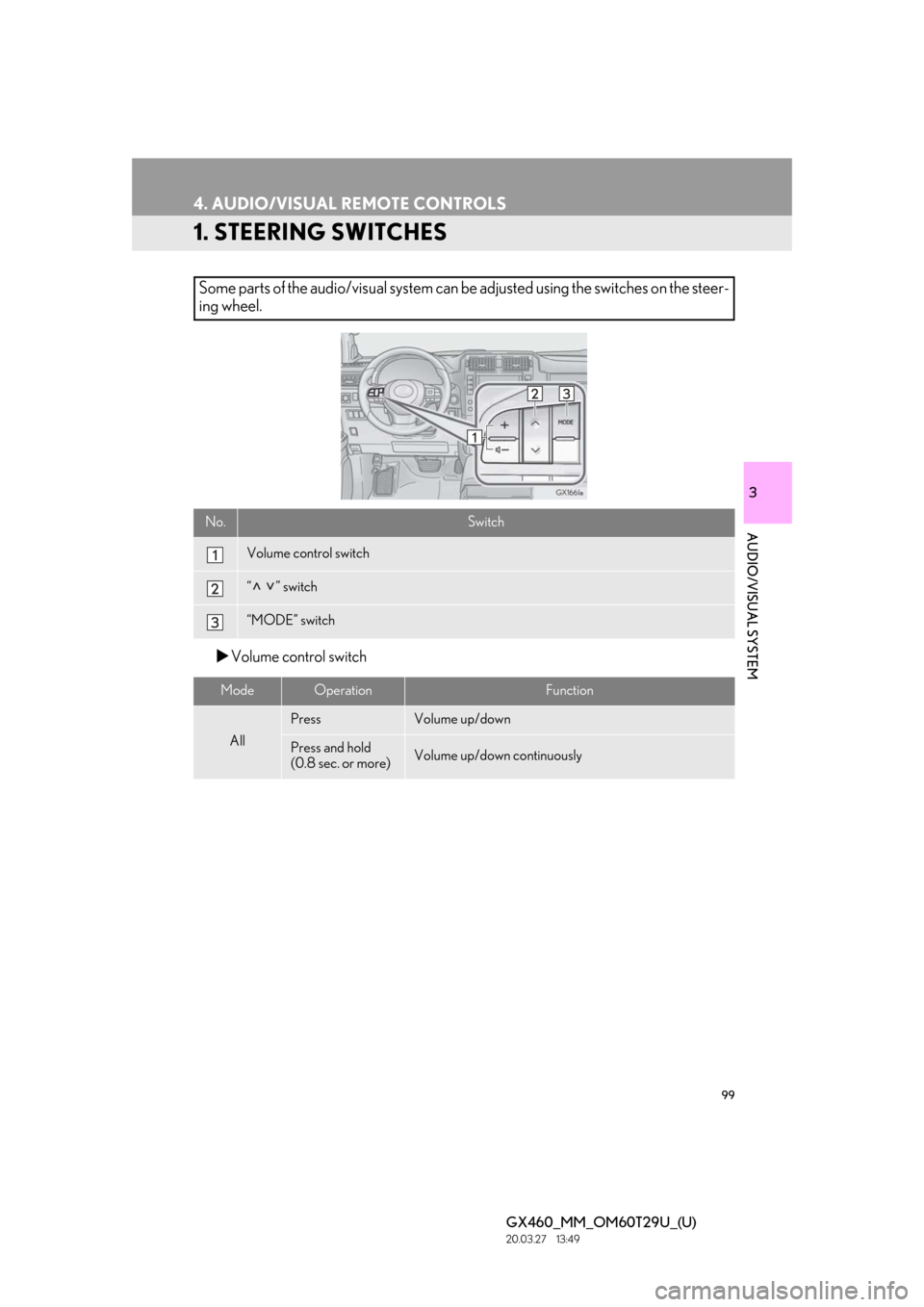
99
GX460_MM_OM60T29U_(U)20.03.27 13:49
3
AUDIO/VISUAL SYSTEM
4. AUDIO/VISUAL REMOTE CONTROLS
1. STEERING SWITCHES
Volume control switch
Some parts of the audio/visual system can be adjusted using the switches on the steer-
ing wheel.
No.Switch
Volume control switch
“” switch
“MODE” switch
ModeOperationFunction
All
PressVolume up/down
Press and hold
(0.8 sec. or more)Volume up/down continuously
Page 100 of 186
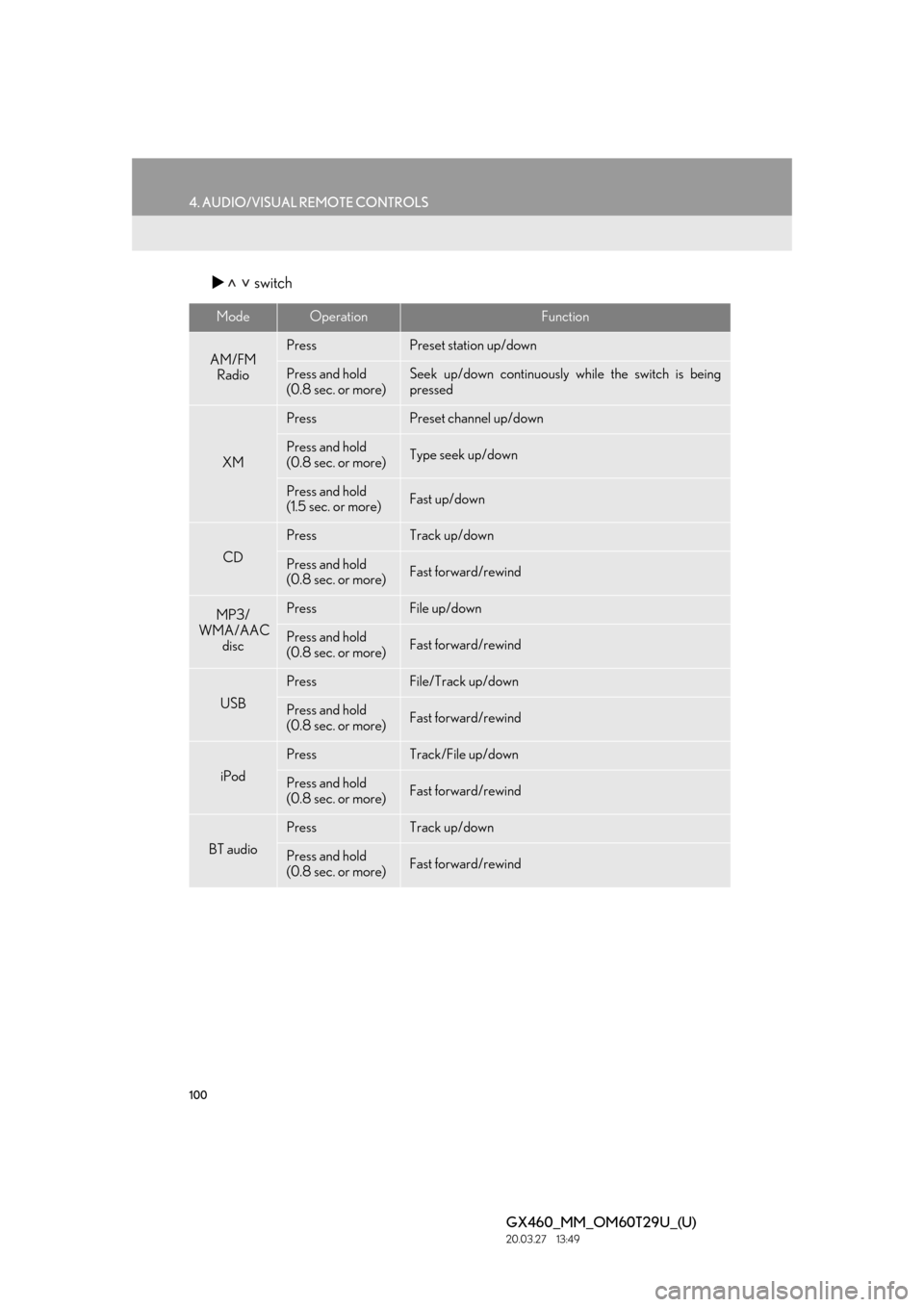
100
4. AUDIO/VISUAL REMOTE CONTROLS
GX460_MM_OM60T29U_(U)20.03.27 13:49
switch
ModeOperationFunction
AM/FM
RadioPressPreset station up/down
Press and hold
(0.8 sec. or more)Seek up/down continuously while the switch is being
pressed
XM
PressPreset channel up/down
Press and hold
(0.8 sec. or more)Type seek up/down
Press and hold
(1.5 sec. or more)Fast up/down
CD
PressTrack up/down
Press and hold
(0.8 sec. or more)Fast forward/rewind
MP3/
WMA/AAC
discPressFile up/down
Press and hold
(0.8 sec. or more)Fast forward/rewind
USB
PressFile/Track up/down
Press and hold
(0.8 sec. or more)Fast forward/rewind
iPod
PressTrack/File up/down
Press and hold
(0.8 sec. or more)Fast forward/rewind
BT audio
PressTrack up/down
Press and hold
(0.8 sec. or more)Fast forward/rewind