CD player Lexus GX460 2021 Owner's Manual / LEXUS 2021 GX460 MULTIMEDIA OWNER'S MANUAL (OM60T29U)
[x] Cancel search | Manufacturer: LEXUS, Model Year: 2021, Model line: GX460, Model: Lexus GX460 2021Pages: 186, PDF Size: 4.02 MB
Page 21 of 186
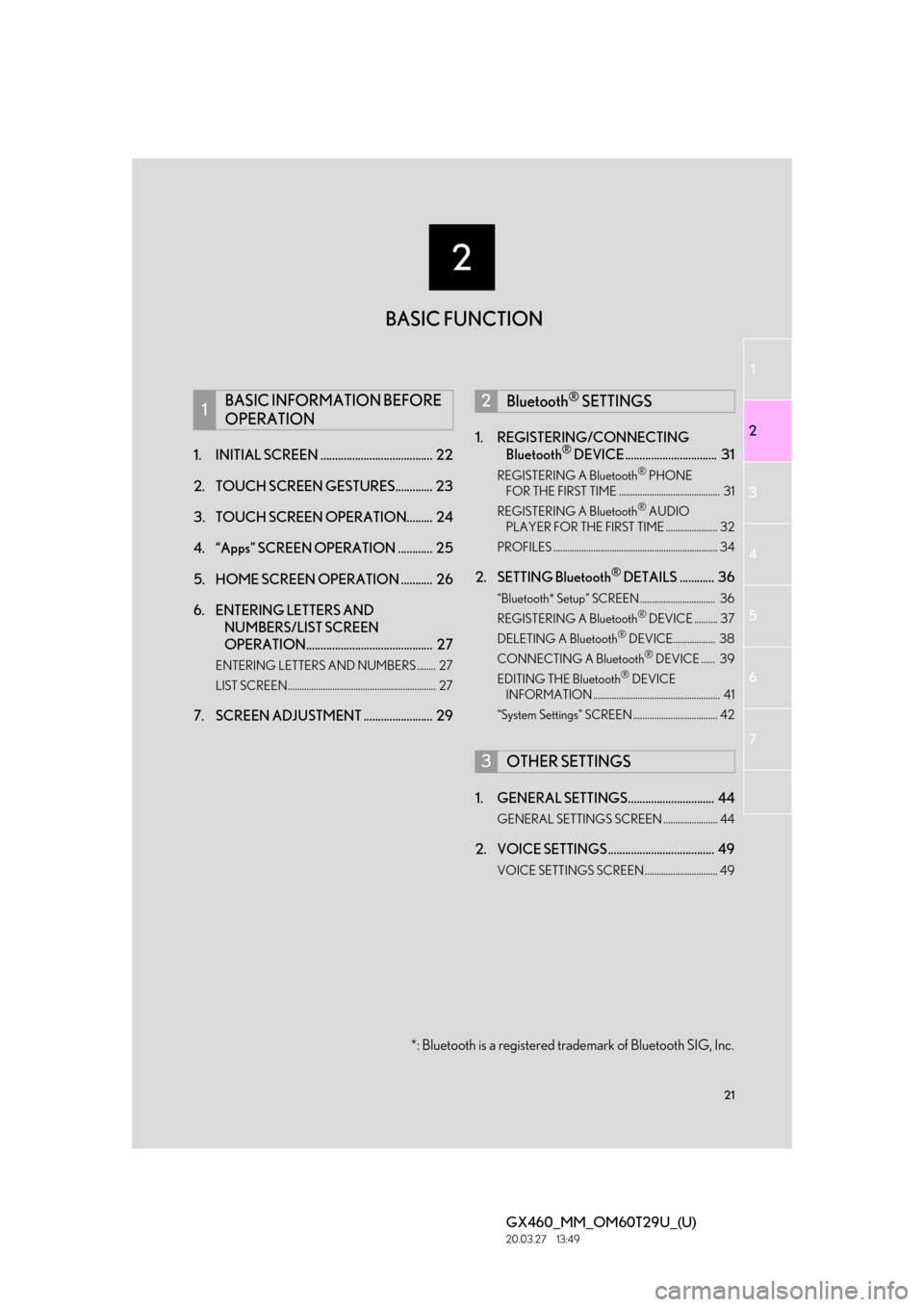
1
2
3
4
5
6
2
21
GX460_MM_OM60T29U_(U)20.03.27 13:49
7
1. INITIAL SCREEN ....................................... 22
2. TOUCH SCREEN GESTURES............. 23
3. TOUCH SCREEN OPERATION......... 24
4. “Apps” SCREEN OPERATION ............ 25
5. HOME SCREEN OP ERATION ........... 26
6. ENTERING LETTERS AND NUMBERS/LIST SCREEN
OPERATION............................................ 27
ENTERING LETTERS AND NUMBERS ........ 27
LIST SCREEN............................................................... 27
7. SCREEN ADJUSTMENT ........................ 29 1. REGISTERING/CONNECTING
Bluetooth
® DEVICE ................................ 31
REGISTERING A Bluetooth® PHONE
FOR THE FIRST TIME ........................................... 31
REGISTERING A Bluetooth
® AUDIO
PLAYER FOR THE FIRST TIME ...................... 32
PROFILES ...................................................................... 34
2. SETTING Bluetooth® DETAILS ............ 36
“Bluetooth* Setup” SCREEN ................................ 36
REGISTERING A Bluetooth® DEVICE .......... 37
DELETING A Bluetooth® DEVICE.................. 38
CONNECTING A Bluetooth® DEVICE ...... 39
EDITING THE Bluetooth® DEVICE
INFORMATION ...................................................... 41
“System Settings” SCREEN .................................... 42
1. GENERAL SETTINGS.............................. 44
GENERAL SETTINGS SCREEN ....................... 44
2. VOICE SETTINGS ..................................... 49
VOICE SETTINGS SCREEN ............................... 49
1BASIC INFORMATION BEFORE
OPERATION2Bluetooth® SETTINGS
3OTHER SETTINGS
*: Bluetooth is a registered tr ademark of Bluetooth SIG, Inc.
BASIC FUNCTION
Page 32 of 186
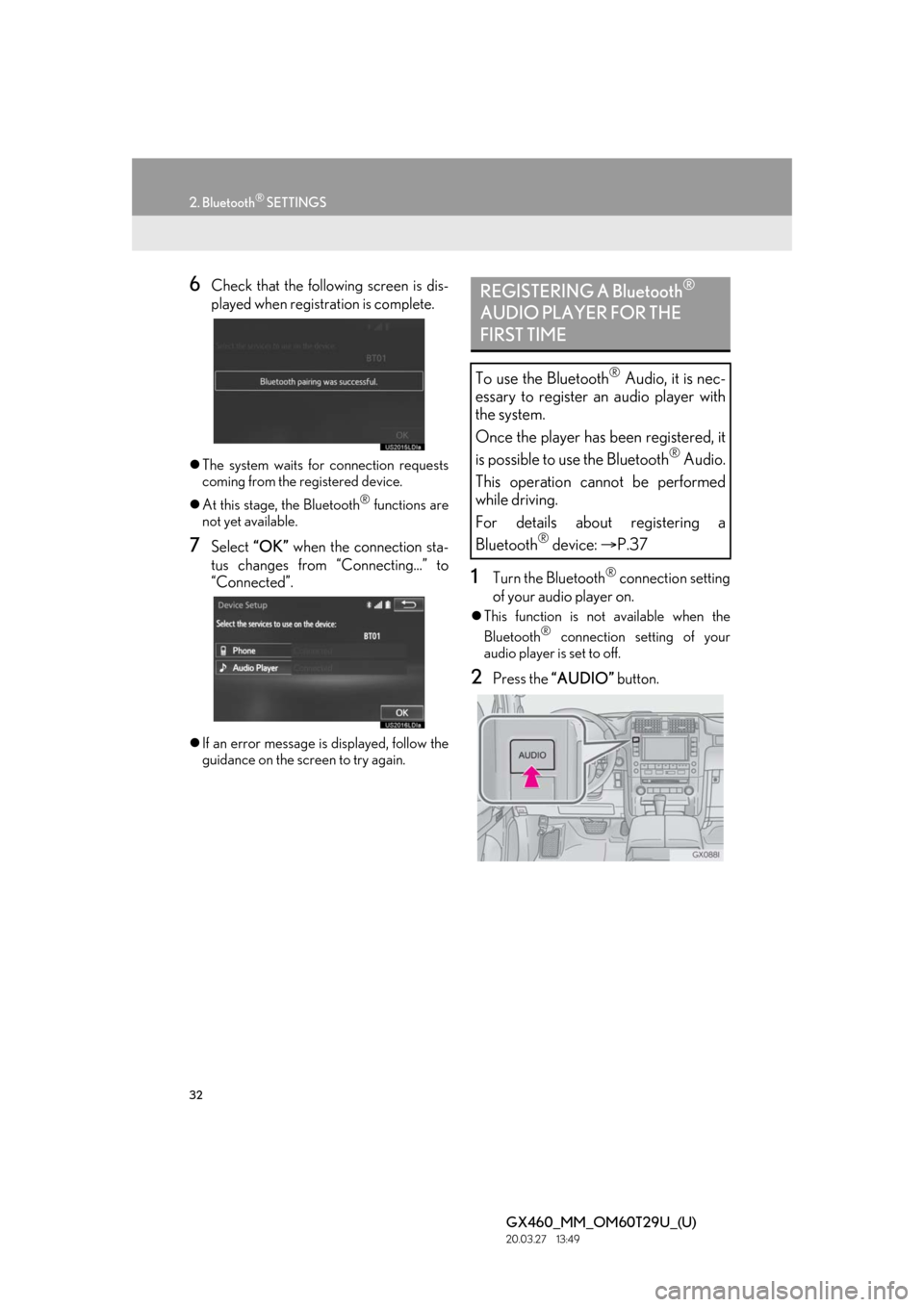
32
2. Bluetooth® SETTINGS
GX460_MM_OM60T29U_(U)20.03.27 13:49
6Check that the following screen is dis-
played when registration is complete.
The system waits for connection requests
coming from the registered device.
At this stage, the Bluetooth
® functions are
not yet available.
7Select “OK” when the connection sta-
tus changes from “Connecting...” to
“Connected”.
If an error message is displayed, follow the
guidance on the screen to try again.
1Turn the Bluetooth® connection setting
of your audio player on.
This function is not available when the
Bluetooth® connection setting of your
audio player is set to off.
2Press the “AUDIO” button.
REGISTERING A Bluetooth®
AUDIO PLAYER FOR THE
FIRST TIME
To use the Bluetooth® Audio, it is nec-
essary to register an audio player with
the system.
Once the player has been registered, it
is possible to use the Bluetooth
® Audio.
This operation cannot be performed
while driving.
For details about registering a
Bluetooth
® device: P.37
Page 33 of 186
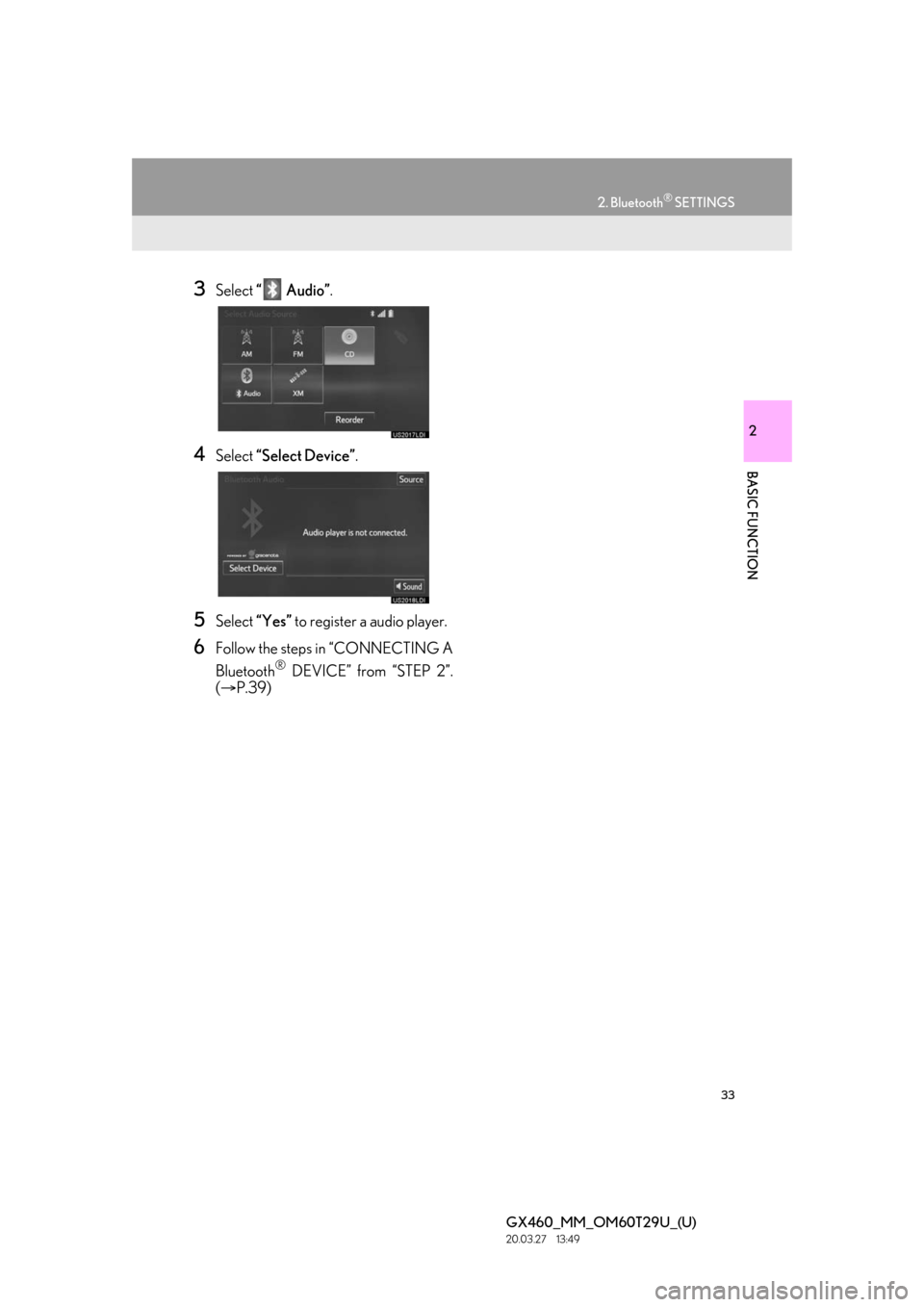
33
2. Bluetooth® SETTINGS
GX460_MM_OM60T29U_(U)20.03.27 13:49
2
BASIC FUNCTION
3Select “ Audio” .
4Select “Select Device” .
5Select “Yes” to register a audio player.
6Follow the steps in “CONNECTING A
Bluetooth
® DEVICE” from “STEP 2”.
( P.39)
Page 34 of 186

34
2. Bluetooth® SETTINGS
GX460_MM_OM60T29U_(U)20.03.27 13:49
PROFILES
This system supports the following services.
Bluetooth®
DeviceSpec.FunctionRequire- mentsRecommen- dations
Bluetooth®
Phone/
Bluetooth®
Audio
PlayerBluetooth® Specification
Registering a
Bluetooth® de-
viceVer. 2.0Ver. 3.0
+EDR
Bluetooth®
DeviceProfileFunctionRequire- mentsRecommen- dations
Bluetooth®
Phone
HFP (Hands-Free Profile)Hands-free
systemVer. 1.0Ver. 1.6
OPP (Object Push
Profile)
Transferring the
contactsVer. 1.1Ver. 1.2
PBAP (Phone Book
Access Pro-file)Ver. 1.0Ver. 1.1
MAP (Message Access
Profile)Bluetooth®
phone messageVer. 1.0
Bluetooth®
Audio
Player
A2DP (Advanced Audio
Distribution Profile)
Bluetooth®
audio system
Ver. 1.0Ver. 1.2
AVRCP (Audio/Video
Remote Control Profile)Ver. 1.0Ver. 1.4
Page 37 of 186
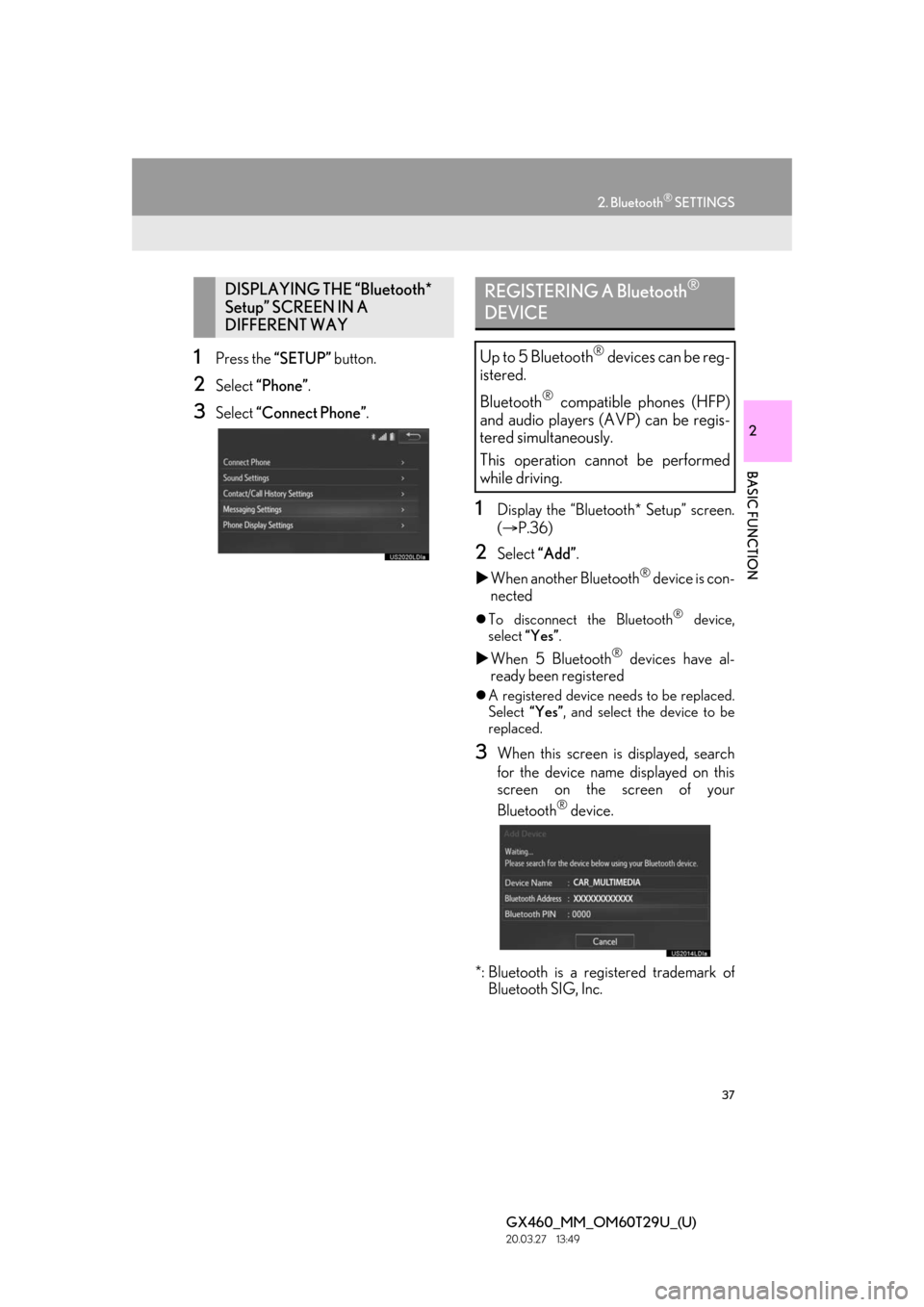
37
2. Bluetooth® SETTINGS
GX460_MM_OM60T29U_(U)20.03.27 13:49
2
BASIC FUNCTION
1Press the “SETUP” button.
2Select “Phone” .
3Select “Connect Phone” .
1Display the “Bluetooth* Setup” screen.
( P.36)
2Select “Add”.
When another Bluetooth
® device is con-
nected
To disconnect the Bluetooth® device,
select “Yes”.
When 5 Bluetooth® devices have al-
ready been registered
A registered device needs to be replaced.
Select “Yes”, and select the device to be
replaced.
3When this screen is displayed, search
for the device name displayed on this
screen on the screen of your
Bluetooth
® device.
*: Bluetooth is a registered trademark of Bluetooth SIG, Inc.
DISPLAYING THE “Bluetooth*
Setup” SCREEN IN A
DIFFERENT WAY REGISTERING A Bluetooth®
DEVICE
Up to 5 Bluetooth® devices can be reg-
istered.
Bluetooth
® compatible phones (HFP)
and audio players (AVP) can be regis-
tered simultaneously.
This operation cannot be performed
while driving.
Page 39 of 186
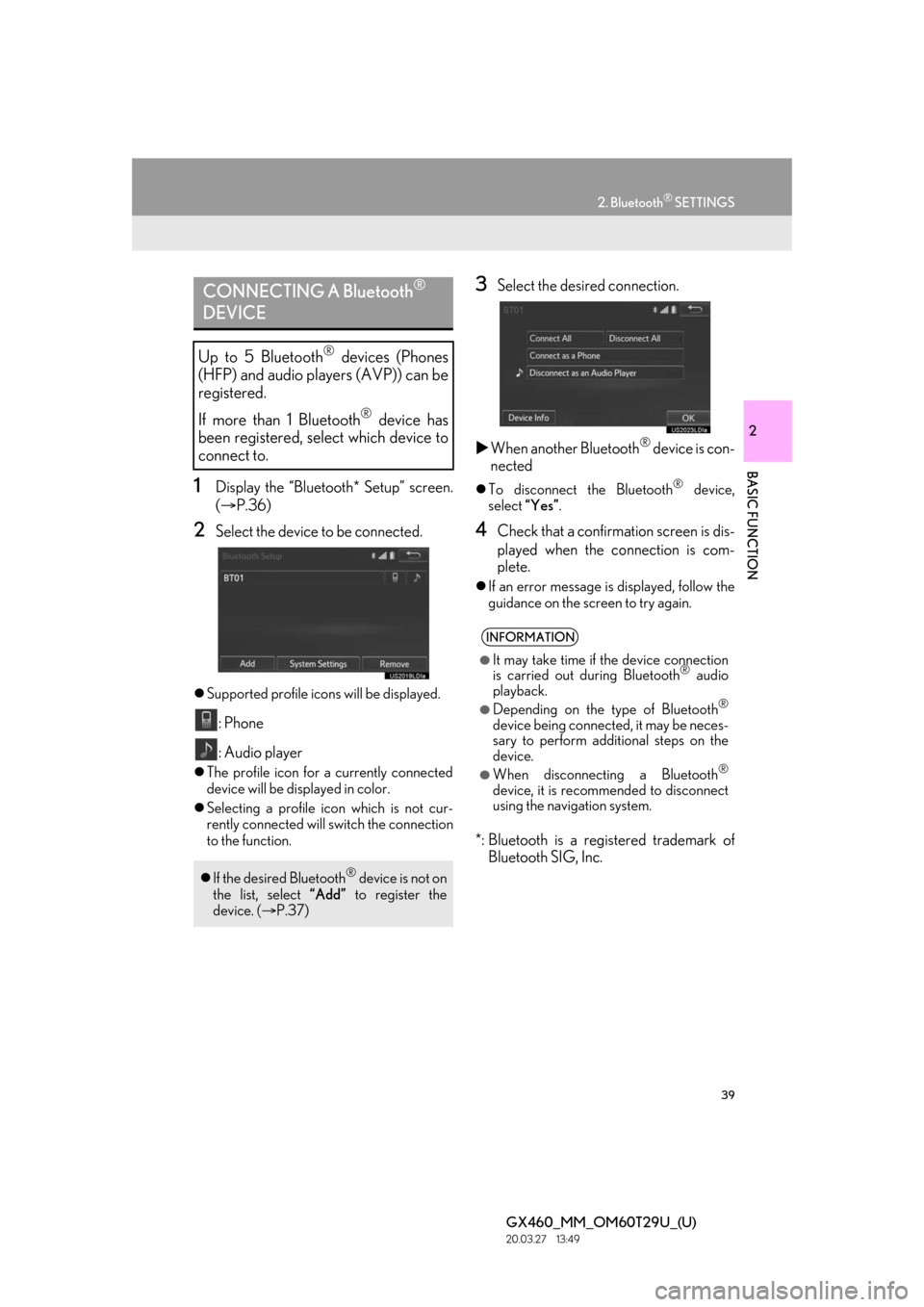
39
2. Bluetooth® SETTINGS
GX460_MM_OM60T29U_(U)20.03.27 13:49
2
BASIC FUNCTION
1Display the “Bluetooth* Setup” screen.
( P.36)
2Select the device to be connected.
Supported profile icons will be displayed.
: Phone
: Audio player
The profile icon for a currently connected
device will be displayed in color.
Selecting a profile icon which is not cur-
rently connected will switch the connection
to the function.
3Select the desired connection.
When another Bluetooth
® device is con-
nected
To disconnect the Bluetooth® device,
select “Yes”.
4Check that a confirmation screen is dis-
played when the connection is com-
plete.
If an error message is displayed, follow the
guidance on the screen to try again.
*: Bluetooth is a registered trademark of
Bluetooth SIG, Inc.
CONNECTING A Bluetooth®
DEVICE
Up to 5 Bluetooth® devices (Phones
(HFP) and audio players (AVP)) can be
registered.
If more than 1 Bluetooth
® device has
been registered, select which device to
connect to.
If the desired Bluetooth® device is not on
the list, select “Add” to register the
device. ( P.37)
INFORMATION
●It may take time if the device connection
is carried out during Bluetooth® audio
playback.
●Depending on the type of Bluetooth®
device being connected, it may be neces-
sary to perform additional steps on the
device.
●When disconnecting a Bluetooth®
device, it is recommended to disconnect
using the navigation system.
Page 41 of 186
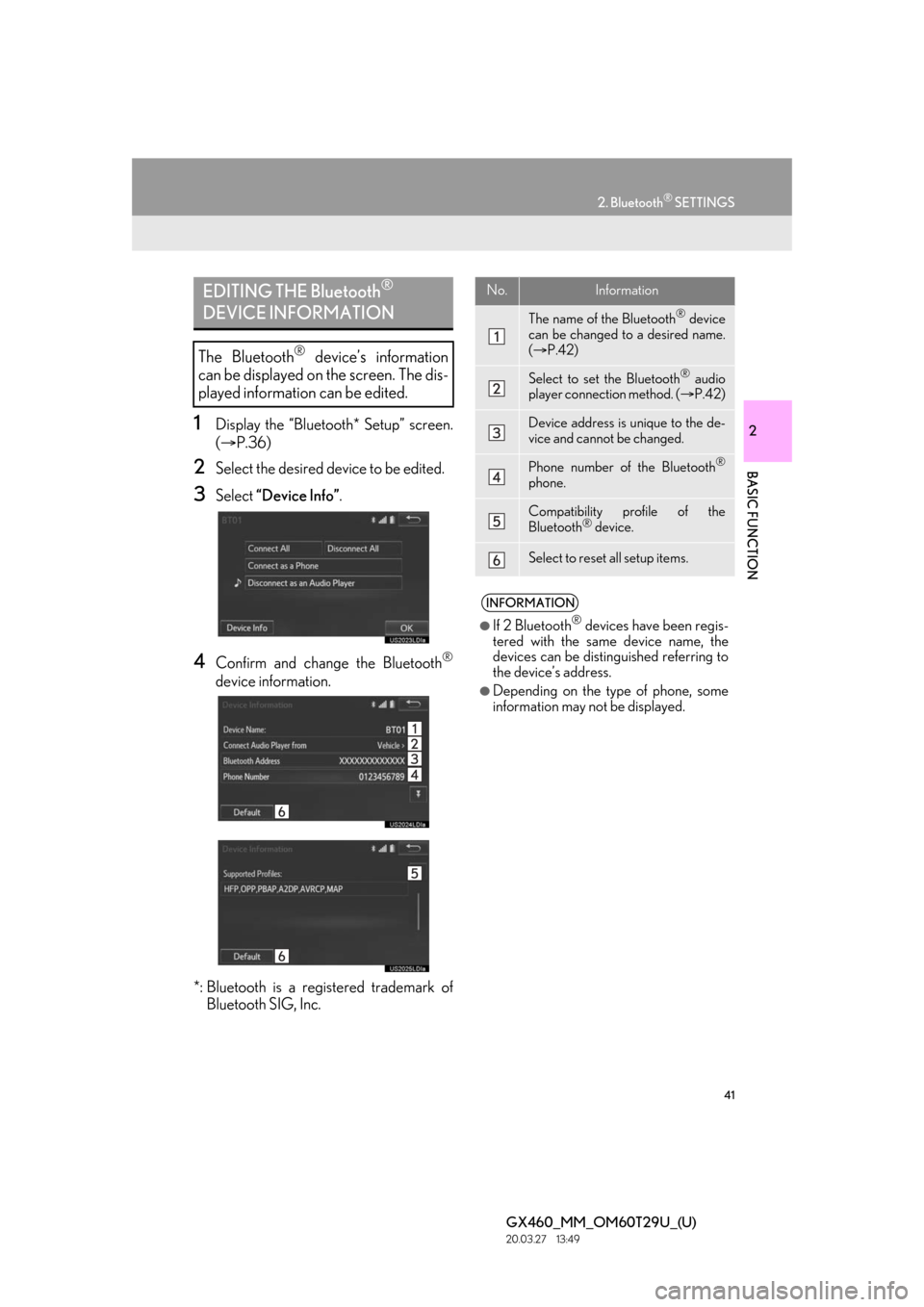
41
2. Bluetooth® SETTINGS
GX460_MM_OM60T29U_(U)20.03.27 13:49
2
BASIC FUNCTION
1Display the “Bluetooth* Setup” screen.
( P.36)
2Select the desired device to be edited.
3Select “Device Info” .
4Confirm and change the Bluetooth®
device information.
*: Bluetooth is a registered trademark of Bluetooth SIG, Inc.
EDITING THE Bluetooth®
DEVICE INFORMATION
The Bluetooth® device’s information
can be displayed on the screen. The dis-
played information can be edited.
No.Information
The name of th e Bluetooth® device
can be changed to a desired name.
( P.42)
Select to set the Bluetooth® audio
player connection method. ( P.42)
Device address is unique to the de-
vice and cannot be changed.
Phone number of the Bluetooth®
phone.
Compatibility profile of the
Bluetooth® device.
Select to reset all setup items.
INFORMATION
●If 2 Bluetooth® devices have been regis-
tered with the same device name, the
devices can be distinguished referring to
the device’s address.
●Depending on the type of phone, some
information may not be displayed.
Page 42 of 186
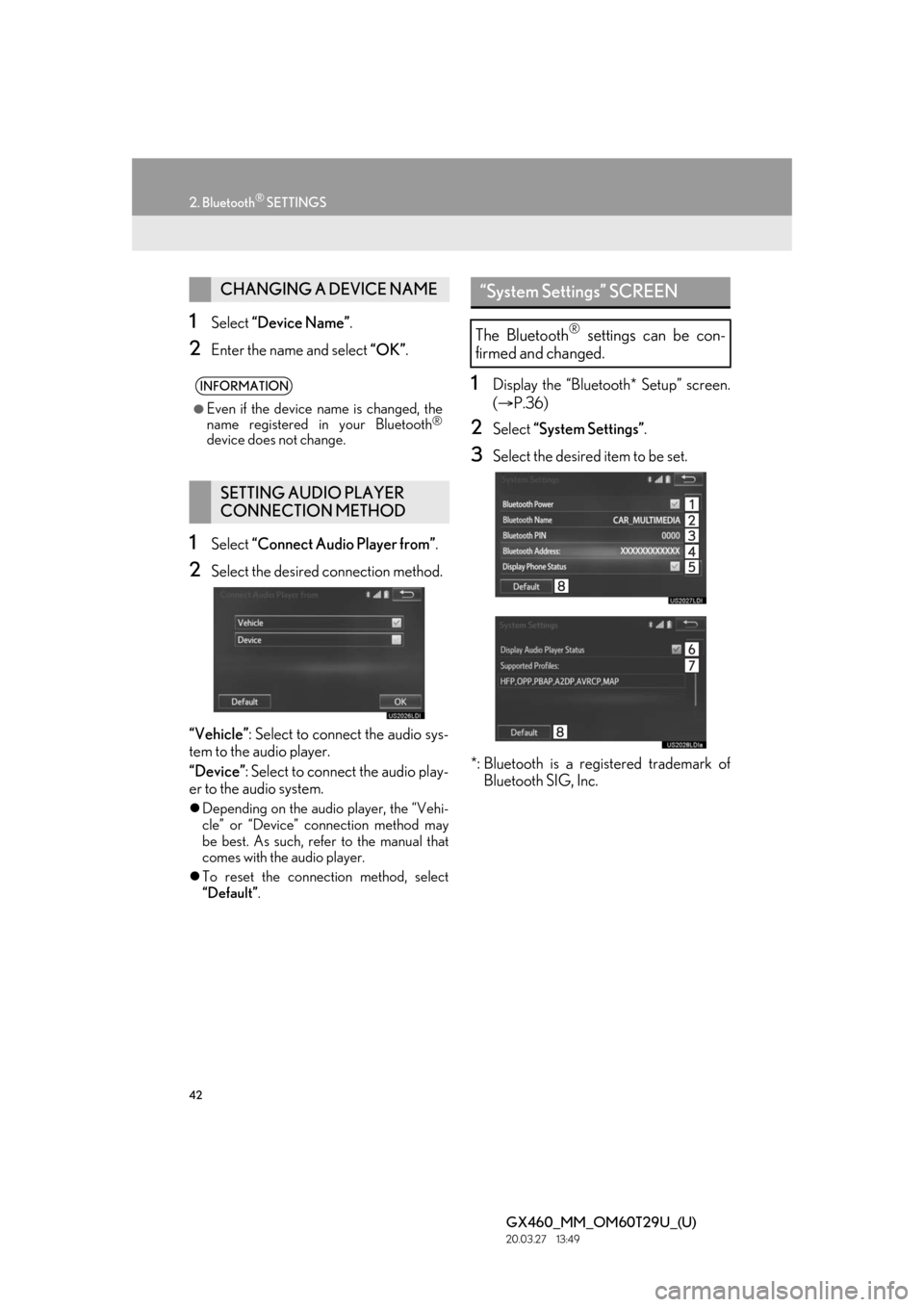
42
2. Bluetooth® SETTINGS
GX460_MM_OM60T29U_(U)20.03.27 13:49
1Select “Device Name” .
2Enter the name and select “OK”.
1Select “Connect Audio Player from” .
2Select the desired connection method.
“Vehicle” : Select to connect the audio sys-
tem to the audio player.
“Device” : Select to connect the audio play-
er to the audio system.
Depending on the audio player, the “Vehi-
cle” or “Device” connection method may
be best. As such, refer to the manual that
comes with the audio player.
To reset the connection method, select
“Default”.
1Display the “Bluetooth* Setup” screen.
( P.36)
2Select “System Settings” .
3Select the desired item to be set.
*: Bluetooth is a registered trademark of Bluetooth SIG, Inc.
CHANGING A DEVICE NAME
INFORMATION
●Even if the device name is changed, the
name registered in your Bluetooth®
device does not change.
SETTING AUDIO PLAYER
CONNECTION METHOD
“System Settings” SCREEN
The Bluetooth® settings can be con-
firmed and changed.
Page 43 of 186
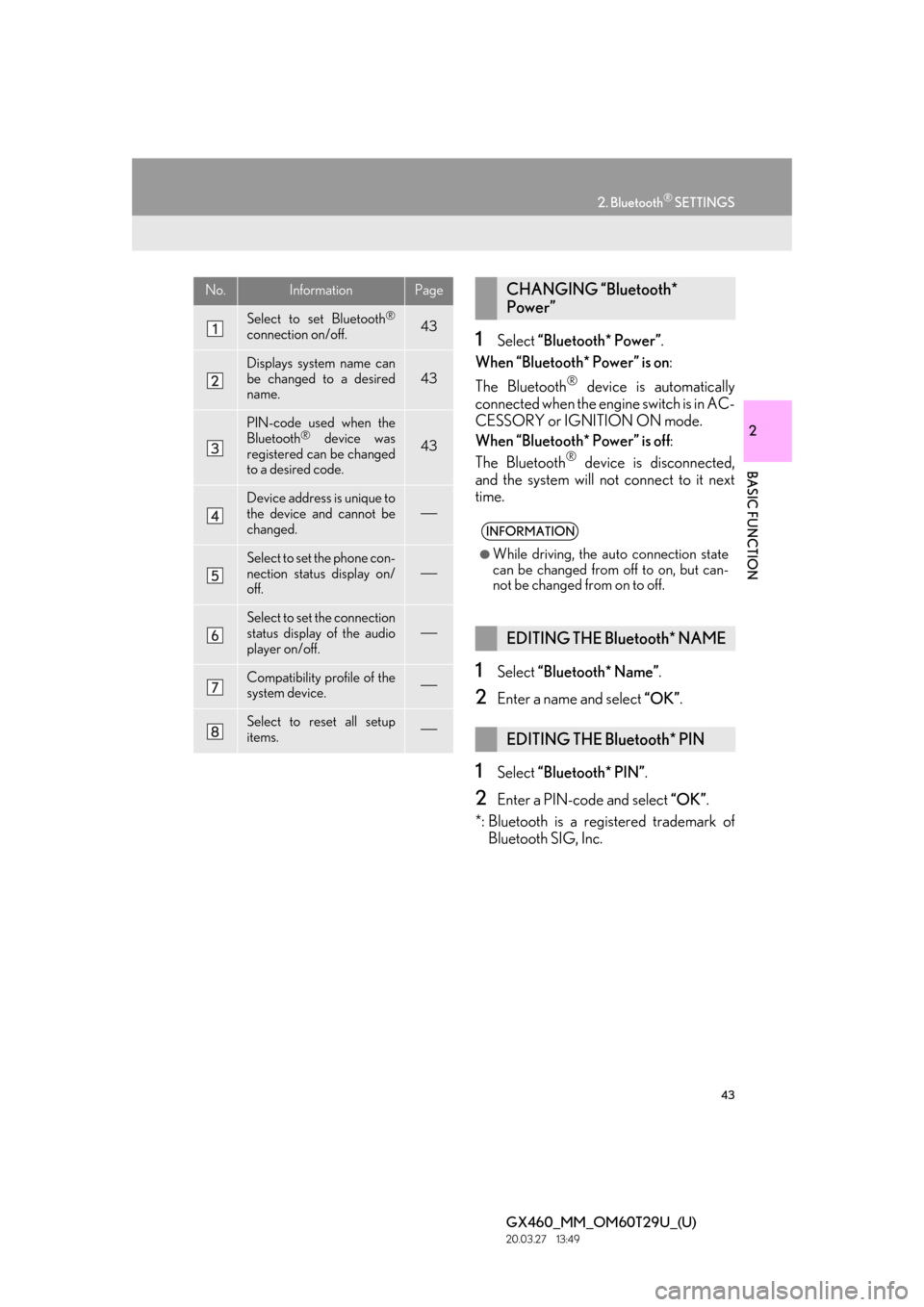
43
2. Bluetooth® SETTINGS
GX460_MM_OM60T29U_(U)20.03.27 13:49
2
BASIC FUNCTION
1Select “Bluetooth* Power” .
When “Bluetooth* Power” is on :
The Bluetooth
® device is automatically
connected when the engine switch is in AC-
CESSORY or IGNITION ON mode.
When “Bluetooth* Power” is off :
The Bluetooth
® device is disconnected,
and the system will not connect to it next
time.
1Select “Bluetooth* Name” .
2Enter a name and select “OK” .
1Select “Bluetooth* PIN”.
2Enter a PIN-code and select “OK”.
*: Bluetooth is a registered trademark of Bluetooth SIG, Inc.
No.InformationPage
Select to set Bluetooth®
connection on/off.43
Displays system name can
be changed to a desired
name.
43
PIN-code used when the
Bluetooth® device was
registered can be changed
to a desired code.43
Device address is unique to
the device and cannot be
changed.
Select to set the phone con-
nection status display on/
off.
Select to set the connection
status display of the audio
player on/off.
Compatibility profile of the
system device.
Select to reset all setup
items.
CHANGING “Bluetooth*
Power”
INFORMATION
●While driving, the auto connection state
can be changed from off to on, but can-
not be changed from on to off.
EDITING THE Bluetooth* NAME
EDITING THE Bluetooth* PIN
Page 51 of 186
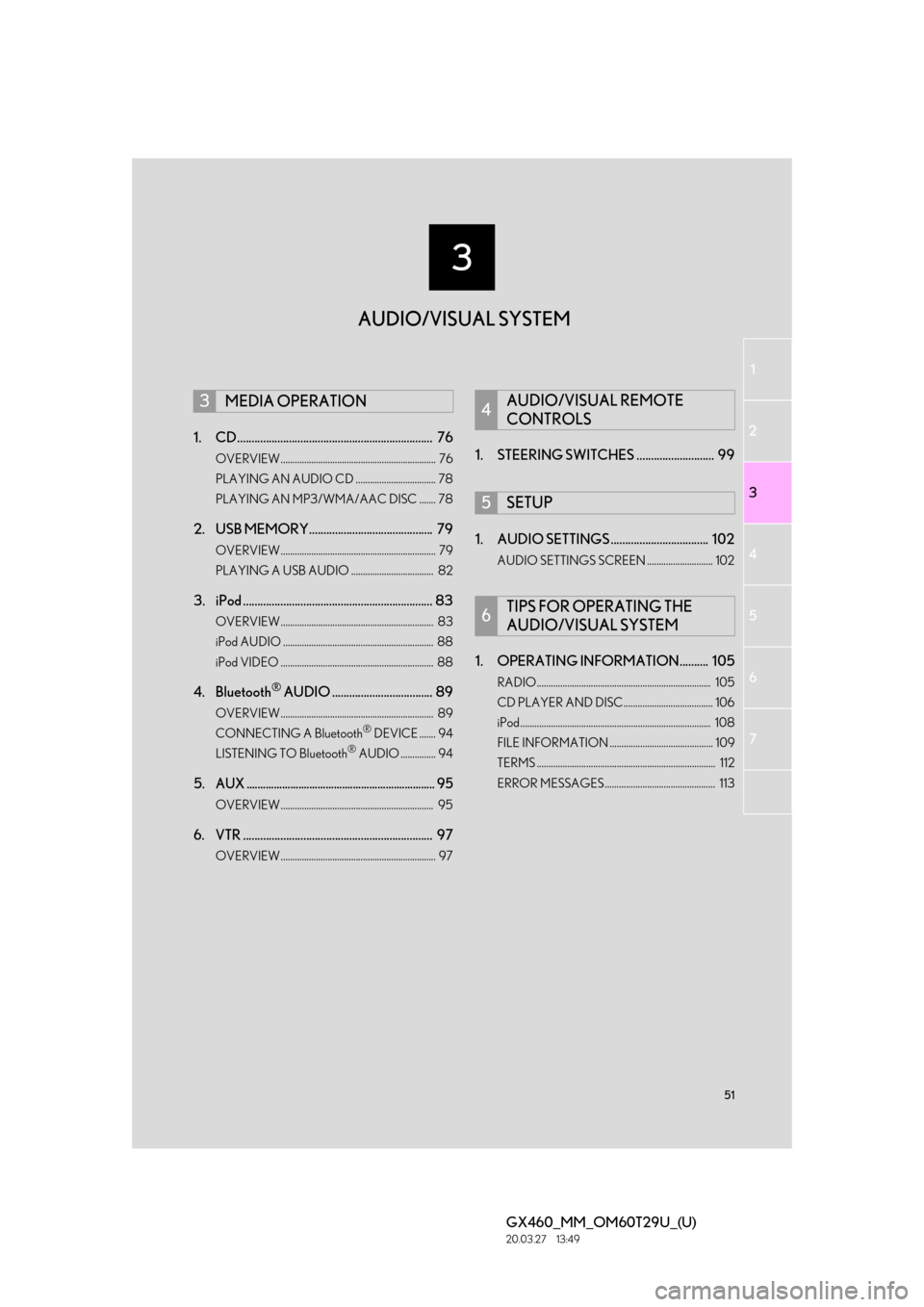
3
51
1
2
3
4
5
6
GX460_MM_OM60T29U_(U)20.03.27 13:49
7
1. CD.................................................................... 76
OVERVIEW.................................................................. 76
PLAYING AN AUDIO CD .................................. 78
PLAYING AN MP3/WMA/AAC DISC ....... 78
2. USB MEMORY........................................... 79
OVERVIEW.................................................................. 79
PLAYING A USB AUDIO ................................... 82
3. iPod .................................................................. 83
OVERVIEW................................................................. 83
iPod AUDIO ................................................................ 88
iPod VIDEO ................................................................. 88
4. Bluetooth® AUDIO ................................... 89
OVERVIEW................................................................. 89
CONNECTING A Bluetooth® DEVICE ....... 94
LISTENING TO Bluetooth® AUDIO ............... 94
5.AUX ..................................................................... 95
OVERVIEW................................................................. 95
6. VTR .................................................................. 97
OVERVIEW.................................................................. 97
1. STEERING SWITCHES ........................... 99
1. AUDIO SETTINGS .................................. 102
AUDIO SETTINGS SCREEN ............................ 102
1. OPERATING INFORMATION.......... 105
RADIO.......................................................................... 105
CD PLAYER AND DISC...................................... 106
iPod................................................................................. 108
FILE INFORMATION ............................................ 109
TERMS ............................................................................ 112
ERROR MESSAGES ............................................... 113
3MEDIA OPERATION4AUDIO/VISUAL REMOTE
CONTROLS
5SETUP
6TIPS FOR OPERATING THE
AUDIO/VISUAL SYSTEM
AUDIO/VISUAL SYSTEM