display Lexus GX460 2021 / LEXUS 2021 GX460 QUICK GUIDE (OM60T24U) User Guide
[x] Cancel search | Manufacturer: LEXUS, Model Year: 2021, Model line: GX460, Model: Lexus GX460 2021Pages: 106, PDF Size: 2.71 MB
Page 24 of 106
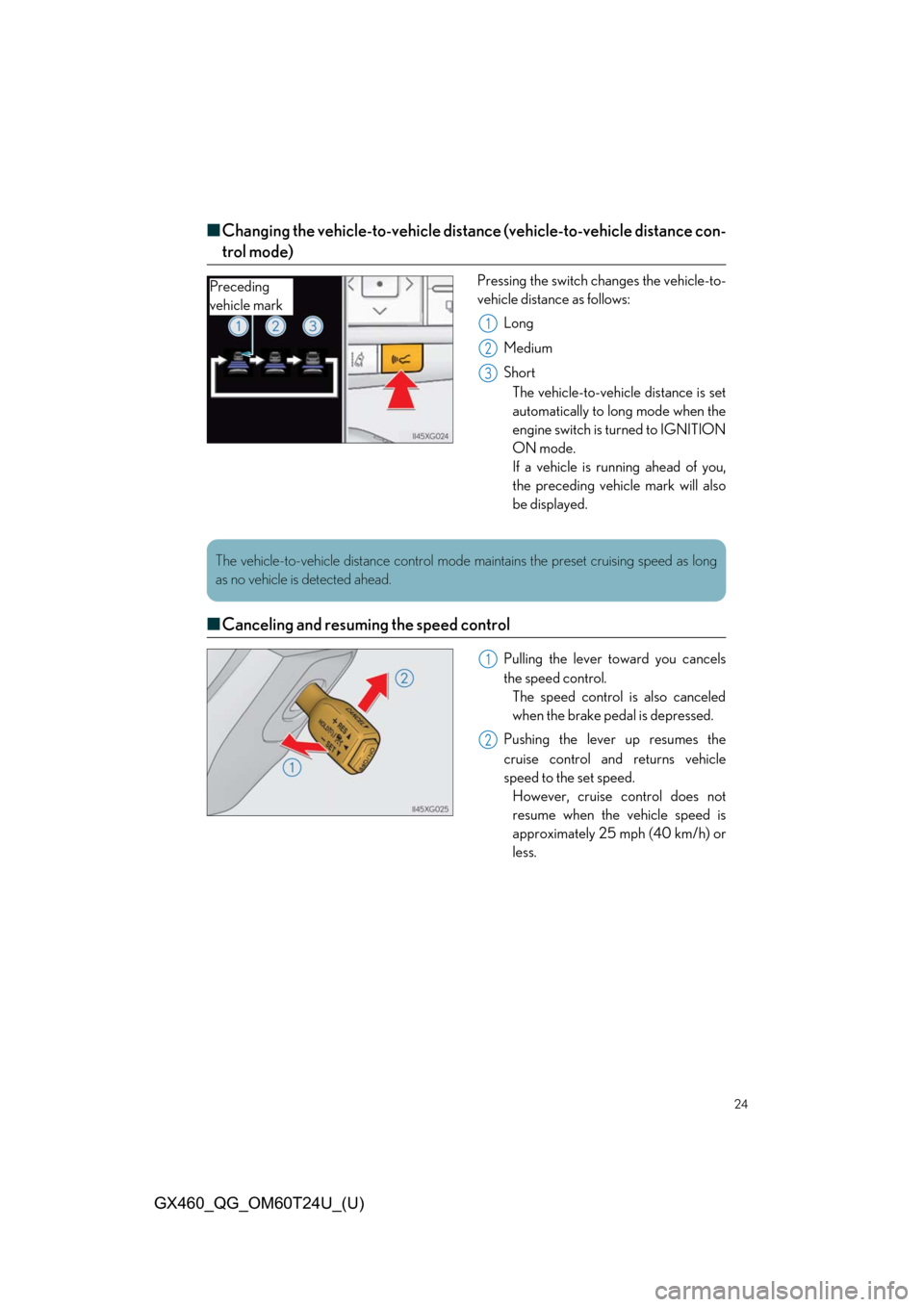
24
GX460_QG_OM60T24U_(U)
■Changing the vehicle-to-vehicle distan ce (vehicle-to-vehicle distance con-
trol mode)
Pressing the switch changes the vehicle-to-
vehicle distance as follows:
Long
Medium
ShortThe vehicle-to-vehicle distance is set
automatically to long mode when the
engine switch is turned to IGNITION
ON mode.
If a vehicle is running ahead of you,
the preceding vehicle mark will also
be displayed.
■ Canceling and resuming the speed control
Pulling the lever toward you cancels
the speed control.
The speed control is also canceled
when the brake pedal is depressed.
Pushing the lever up resumes the
cruise control and returns vehicle
speed to the set speed. However, cruise control does not
resume when the vehicle speed is
approximately 25 mph (40 km/h) or
less.
Preceding
vehicle mark
1
2
3
The vehicle-to-vehicle distance control mode maintains the preset cruising speed as long
as no vehicle is detected ahead.
1
2
Page 27 of 106
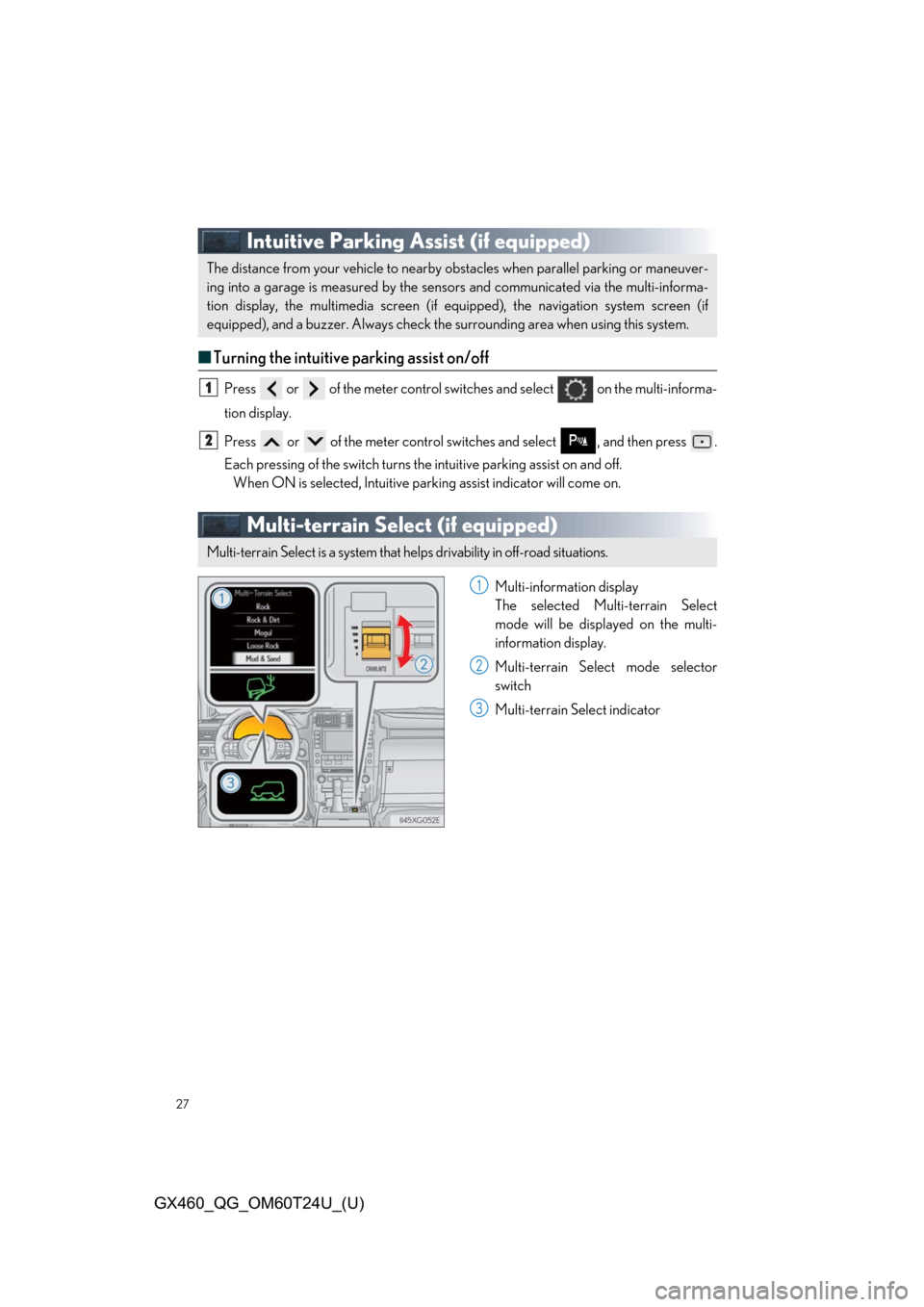
27
GX460_QG_OM60T24U_(U)
Intuitive Parking Assist (if equipped)
■Turning the intuitive parking assist on/off
Press or of the meter control switches and select on the multi-informa-
tion display.
Press or of the meter control swit ches and select , and then press .
Each pressing of the switch turns the intuitive pa rking assist on and off.
When ON is selected, Intuitive parking assist indicator will come on.
Multi-terrain Select (if equipped)
Multi-information display
The selected Multi-terrain Select
mode will be displayed on the multi-
information display.
Multi-terrain Select mode selector
switch
Multi-terrain Select indicator
The distance from your vehicle to nearby obstacles when parallel parking or maneuver-
ing into a garage is measured by the sensors and communicated via the multi-informa-
tion display, the multimedia screen (if equipped), the navigation system screen (if
equipped), and a buzzer. Always check the surrounding area when using this system.
1
2
Multi-terrain Select is a system that helps drivability in off-road situations.
1
2
3
Page 28 of 106
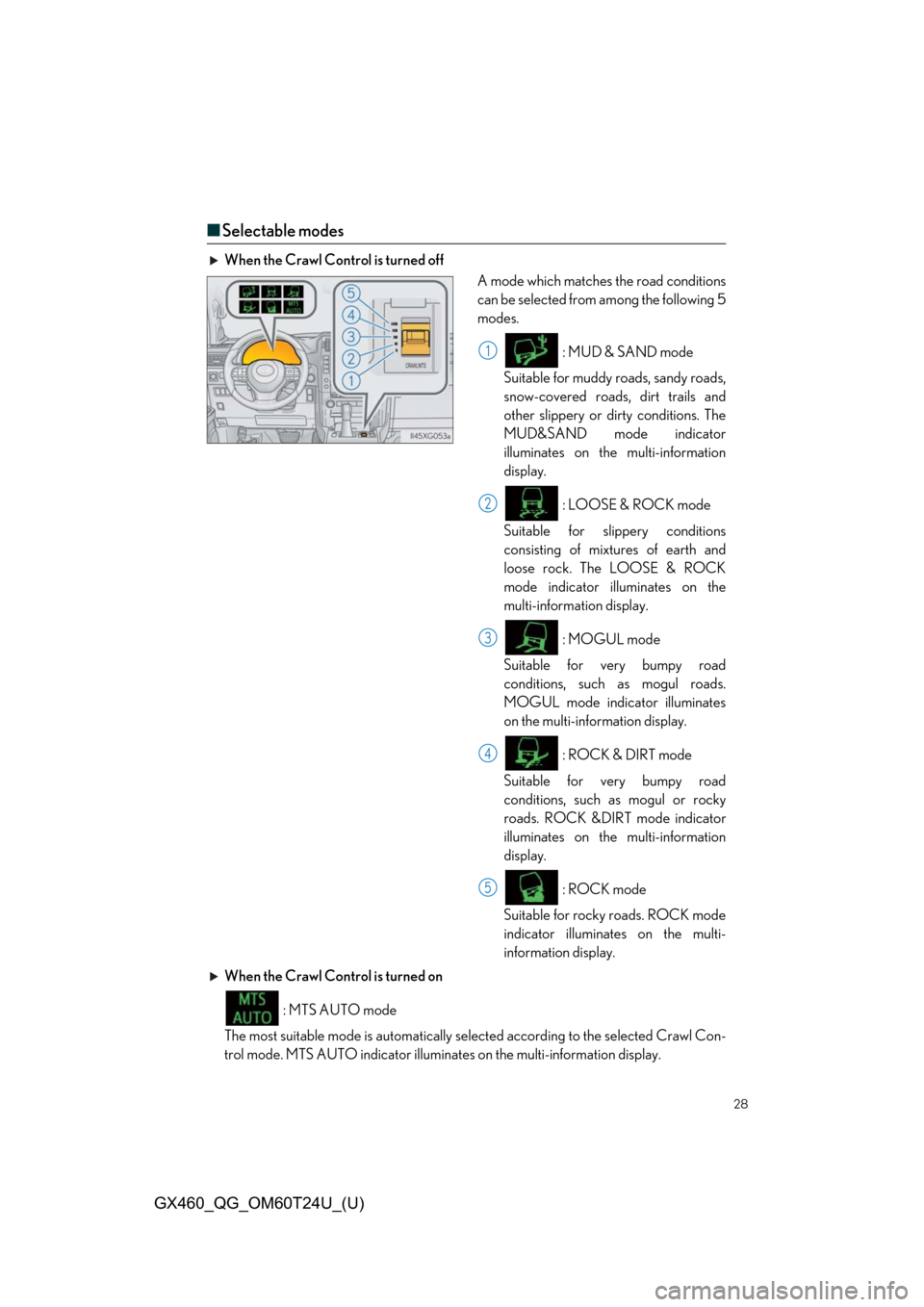
28
GX460_QG_OM60T24U_(U)
■Selectable modes
When the Crawl Control is turned off
A mode which matches the road conditions
can be selected from among the following 5
modes.
: MUD & SAND mode
Suitable for muddy roads, sandy roads,
snow-covered roads, dirt trails and
other slippery or dirty conditions. The
MUD&SAND mode indicator
illuminates on the multi-information
display.
: LOOSE & ROCK mode
Suitable for slippery conditions
consisting of mixtures of earth and
loose rock. The LOOSE & ROCK
mode indicator illuminates on the
multi-information display.
: MOGUL mode
Suitable for very bumpy road
conditions, such as mogul roads.
MOGUL mode indicator illuminates
on the multi-information display.
: ROCK & DIRT mode
Suitable for very bumpy road
conditions, such as mogul or rocky
roads. ROCK &DIRT mode indicator
illuminates on the multi-information
display.
: ROCK mode
Suitable for rocky roads. ROCK mode
indicator illuminates on the multi-
information display.
When the Crawl Control is turned on
: MTS AUTO mode
The most suitable mode is automatically se lected according to the selected Crawl Con-
trol mode. MTS AUTO indicator illumina tes on the multi-information display.
1
2
3
4
5
Page 29 of 106
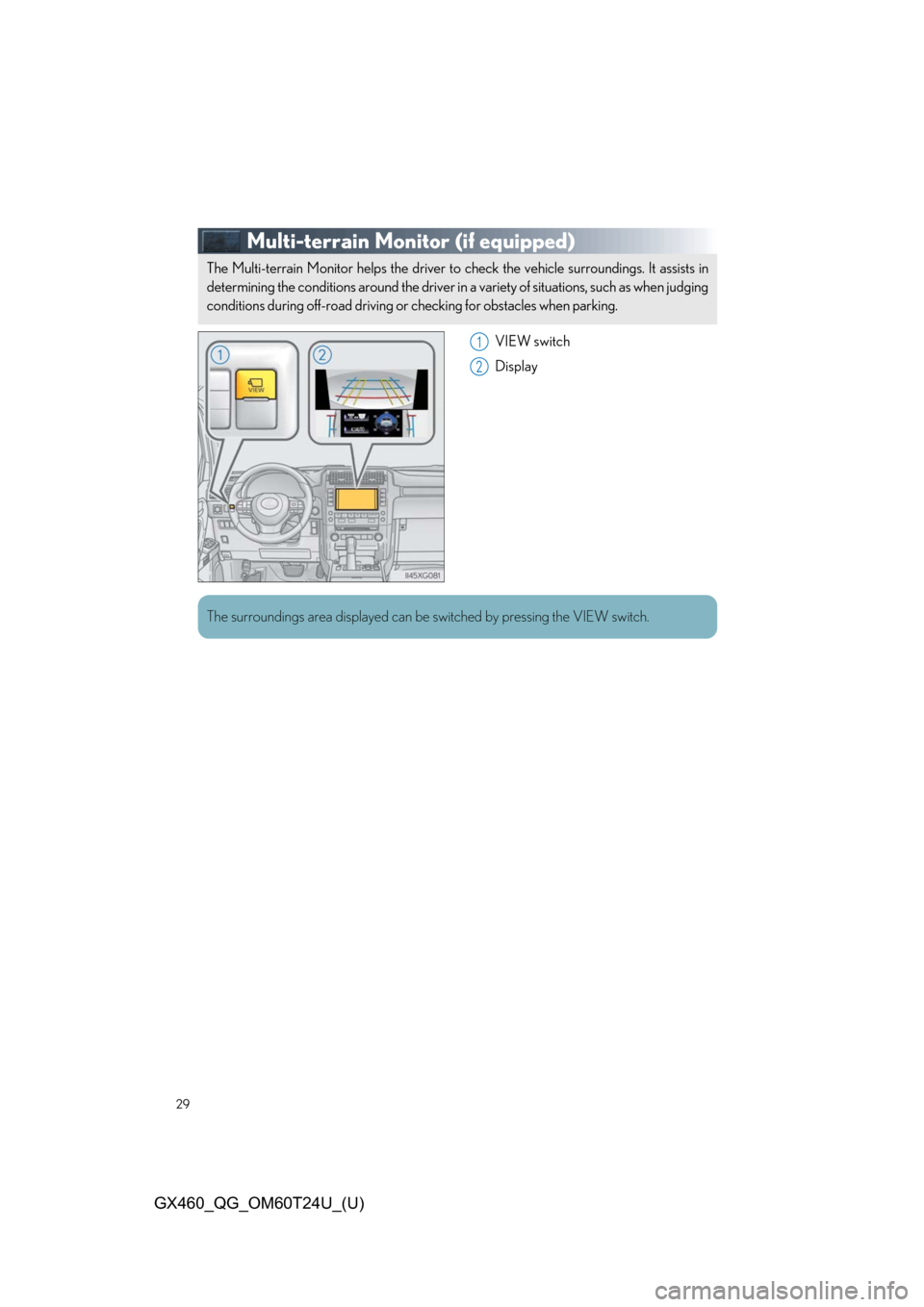
29
GX460_QG_OM60T24U_(U)
Multi-terrain Monitor (if equipped)
VIEW switch
Display
The Multi-terrain Monitor helps the driver to check the vehicle surroundings. It assists in
determining the conditions around the driver in a variety of situations, such as when judging
conditions during off-road driving or checking for obstacles when parking.
1
2
The surroundings area displayed can be switched by pressing the VIEW switch.
Page 31 of 106
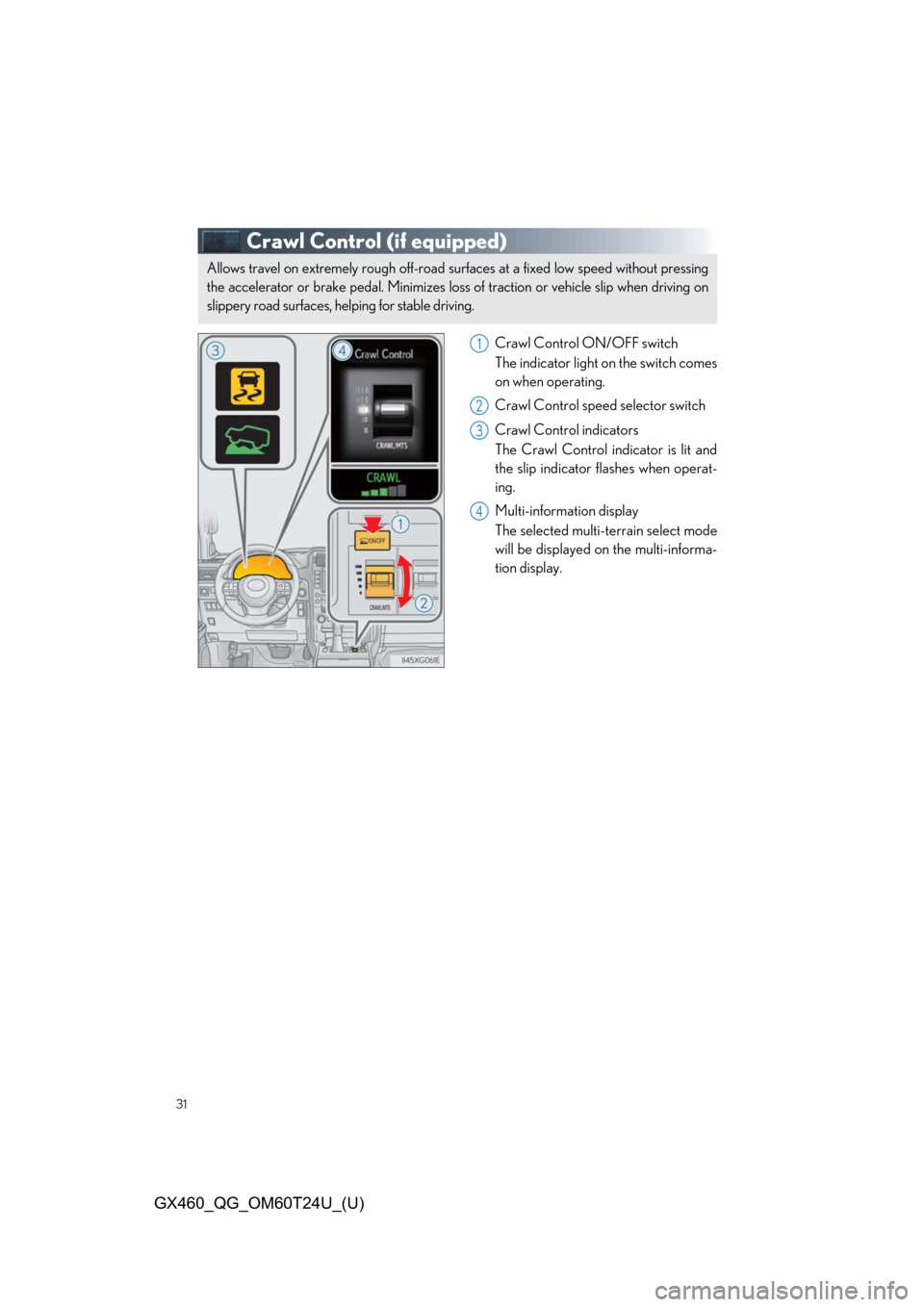
31
GX460_QG_OM60T24U_(U)
Crawl Control (if equipped)
Crawl Control ON/OFF switch
The indicator light on the switch comes
on when operating.
Crawl Control speed selector switch
Crawl Control indicators
The Crawl Control indicator is lit and
the slip indicator flashes when operat-
ing.
Multi-information display
The selected multi-terrain select mode
will be displayed on the multi-informa-
tion display.
Allows travel on extremely ro ugh off-road surfaces at a fixed low speed without pressing
the accelerator or brake pedal. Minimizes loss of traction or vehicle slip when driving on
slippery road surfaces, hel ping for stable driving.
1
2
3
4
Page 32 of 106
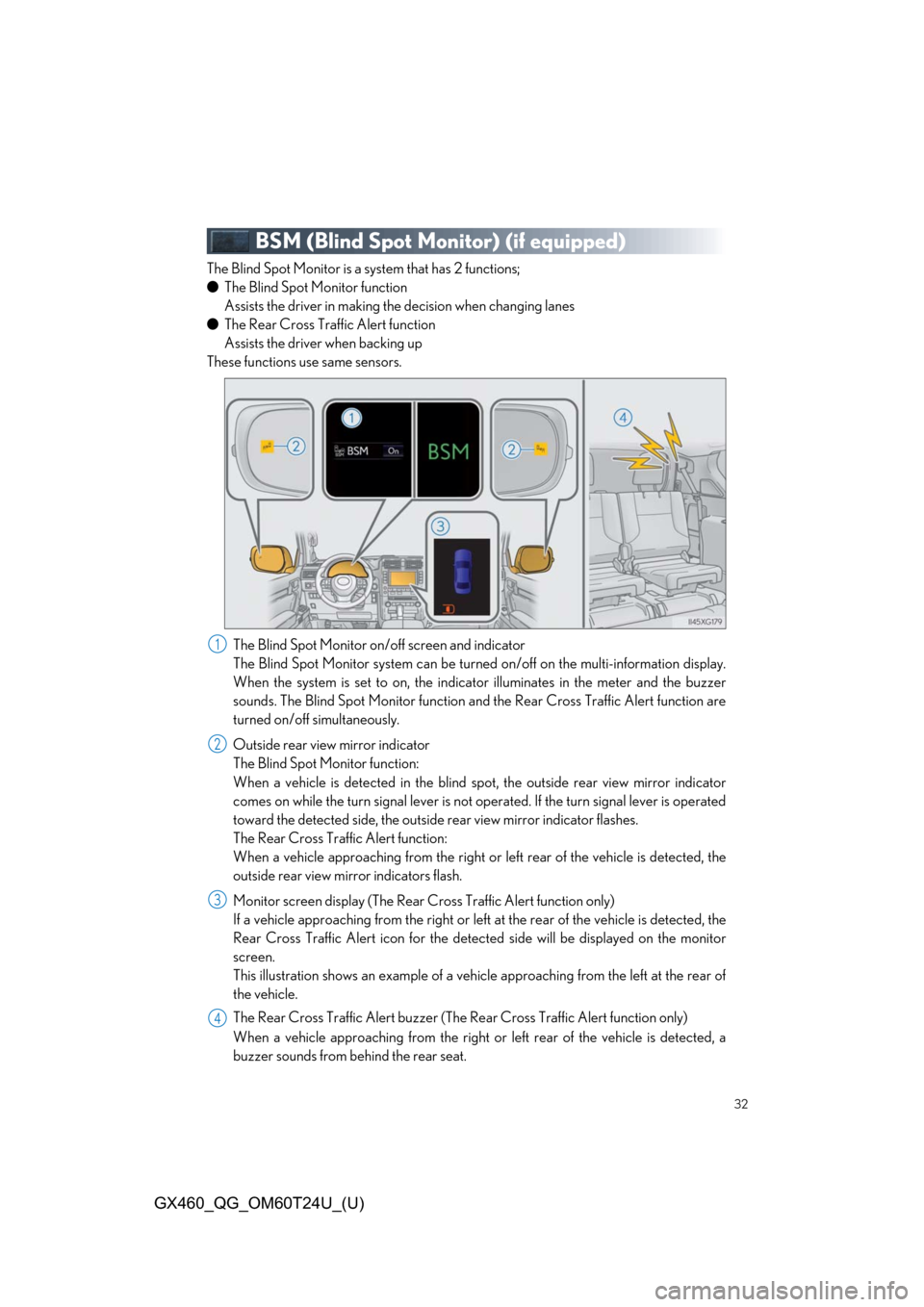
32
GX460_QG_OM60T24U_(U)
BSM (Blind Spot Monitor) (if equipped)
The Blind Spot Monitor is a system that has 2 functions;
● The Blind Spot Monitor function
Assists the driver in making th e decision when changing lanes
● The Rear Cross Traffic Alert function
Assists the driver when backing up
These functions use same sensors.
The Blind Spot Monitor on/off screen and indicator
The Blind Spot Monitor system can be turned on/off on the multi-information display.
When the system is set to on, the indica tor illuminates in the meter and the buzzer
sounds. The Blind Spot Monitor function and the Rear Cross Traffic Alert function are
turned on/off simultaneously.
Outside rear view mirror indicator
The Blind Spot Monitor function:
When a vehicle is detected in the blind spot, the outside rear view mirror indicator
comes on while the turn signal lever is not operated. If the turn signal lever is operated
toward the detected side, the outsid e rear view mirror indicator flashes.
The Rear Cross Traffic Alert function:
When a vehicle approaching from the right or left rear of the vehicle is detected, the
outside rear view mi rror indicators flash.
Monitor screen display (The Rear Cross Traffic Alert function only)
If a vehicle approaching from the right or left at the rear of the vehicle is detected, the
Rear Cross Traffic Alert icon for the detect ed side will be displayed on the monitor
screen.
This illustration shows an example of a vehicle approaching from the left at the rear of
the vehicle.
The Rear Cross Traffic Alert buzzer (The Rear Cross Traffic Alert function only)
When a vehicle approaching from the right or left rear of the vehicle is detected, a
buzzer sounds from behind the rear seat.
1
2
3
4
Page 33 of 106
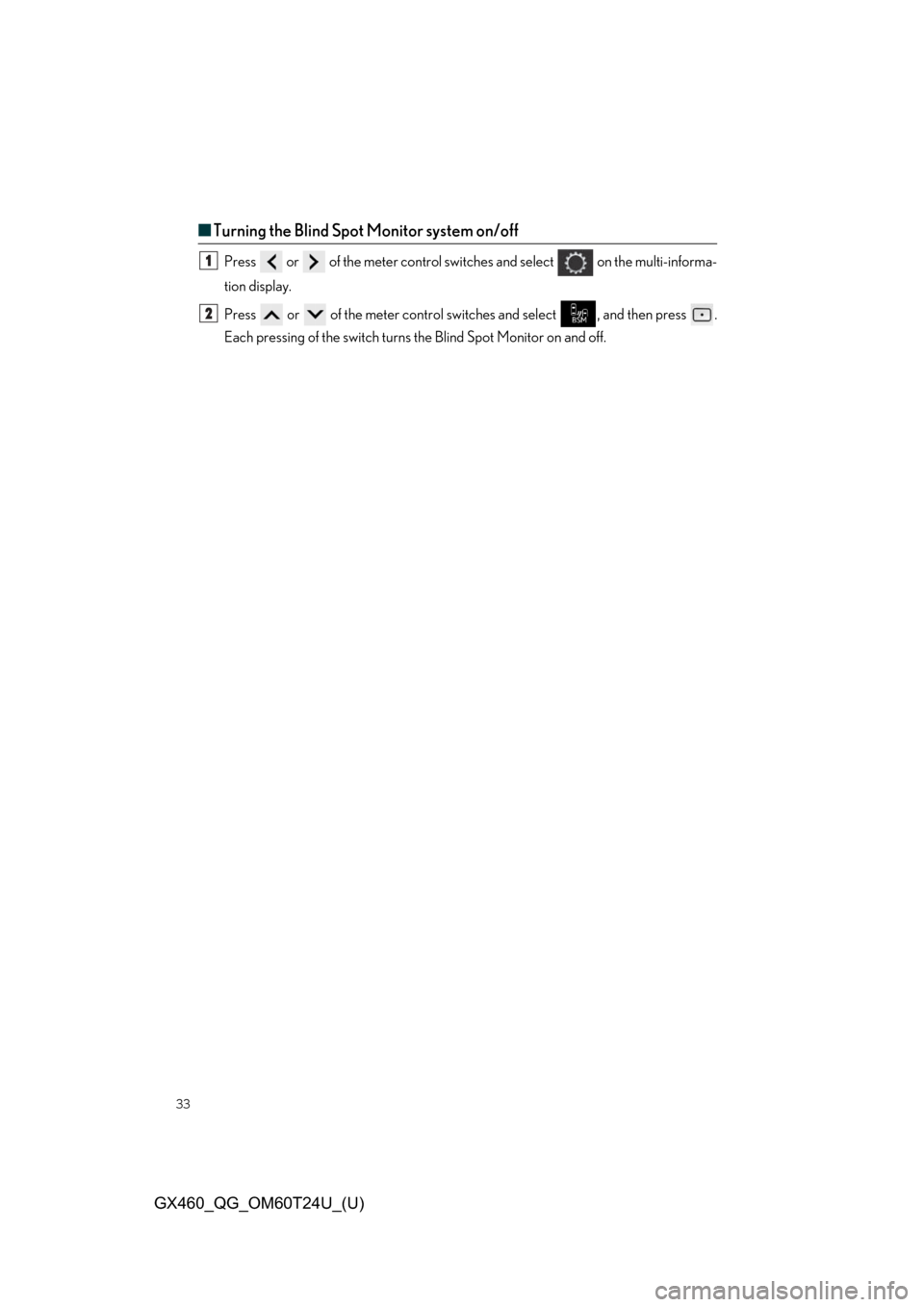
33
GX460_QG_OM60T24U_(U)
■Turning the Blind Spot Monitor system on/off
Press or of the meter control switches and select on the multi-informa-
tion display.
Press or of the meter control swit ches and select , and then press .
Each pressing of the sw itch turns the Blind Spot Monitor on and off.1
2
Page 40 of 106
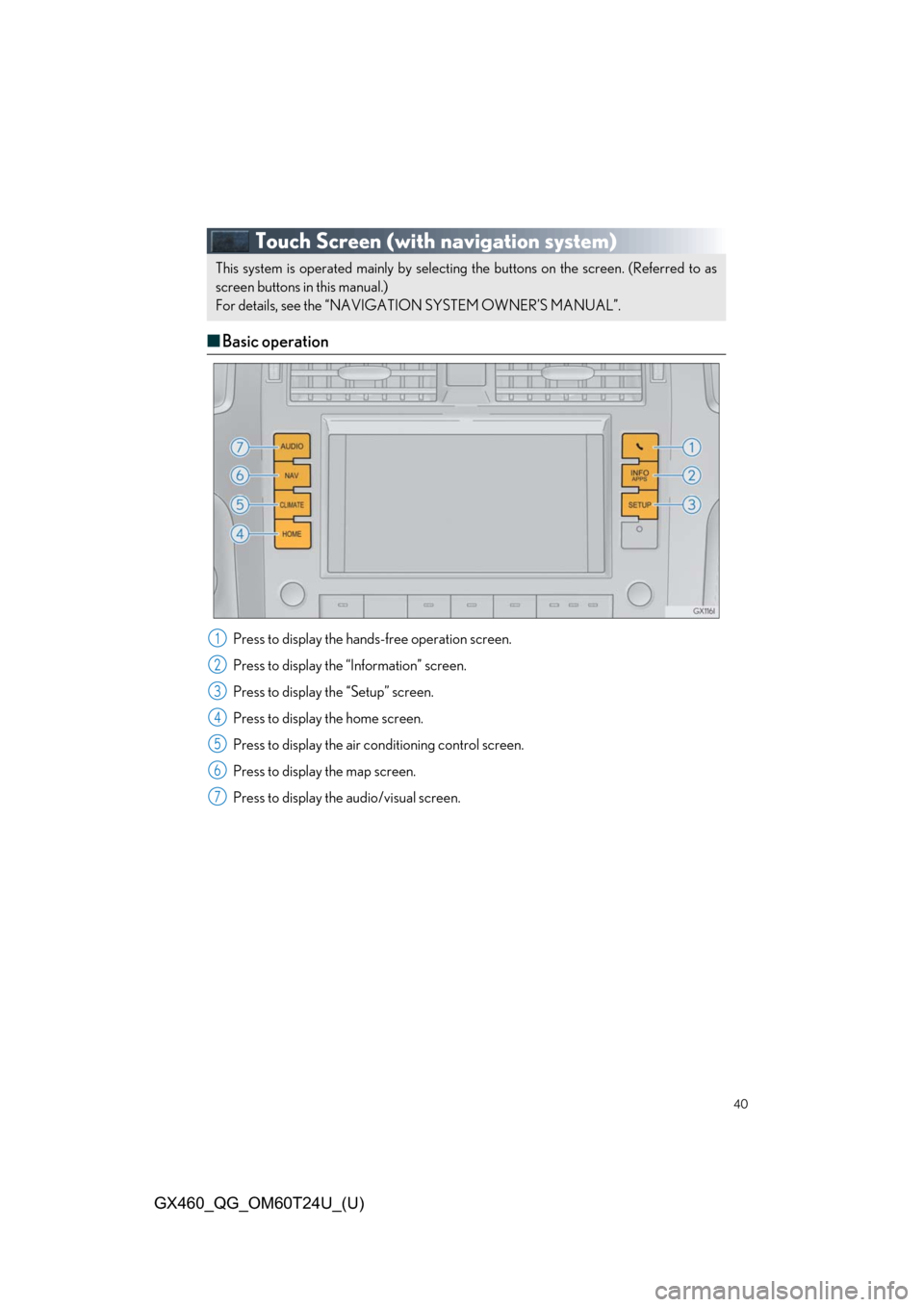
40
GX460_QG_OM60T24U_(U)
Touch Screen (with navigation system)
■Basic operation
Press to display the hand s-free operation screen.
Press to display the “Information” screen.
Press to display th e “Setup” screen.
Press to display the home screen.
Press to display the air co nditioning control screen.
Press to display the map screen.
Press to display the audio/visual screen.
This system is operated mainly by selectin g the buttons on the screen. (Referred to as
screen buttons in this manual.)
For details, see the “NAVIGA TION SYSTEM OWNER’S MANUAL”.
1
2
3
4
5
6
7
Page 41 of 106
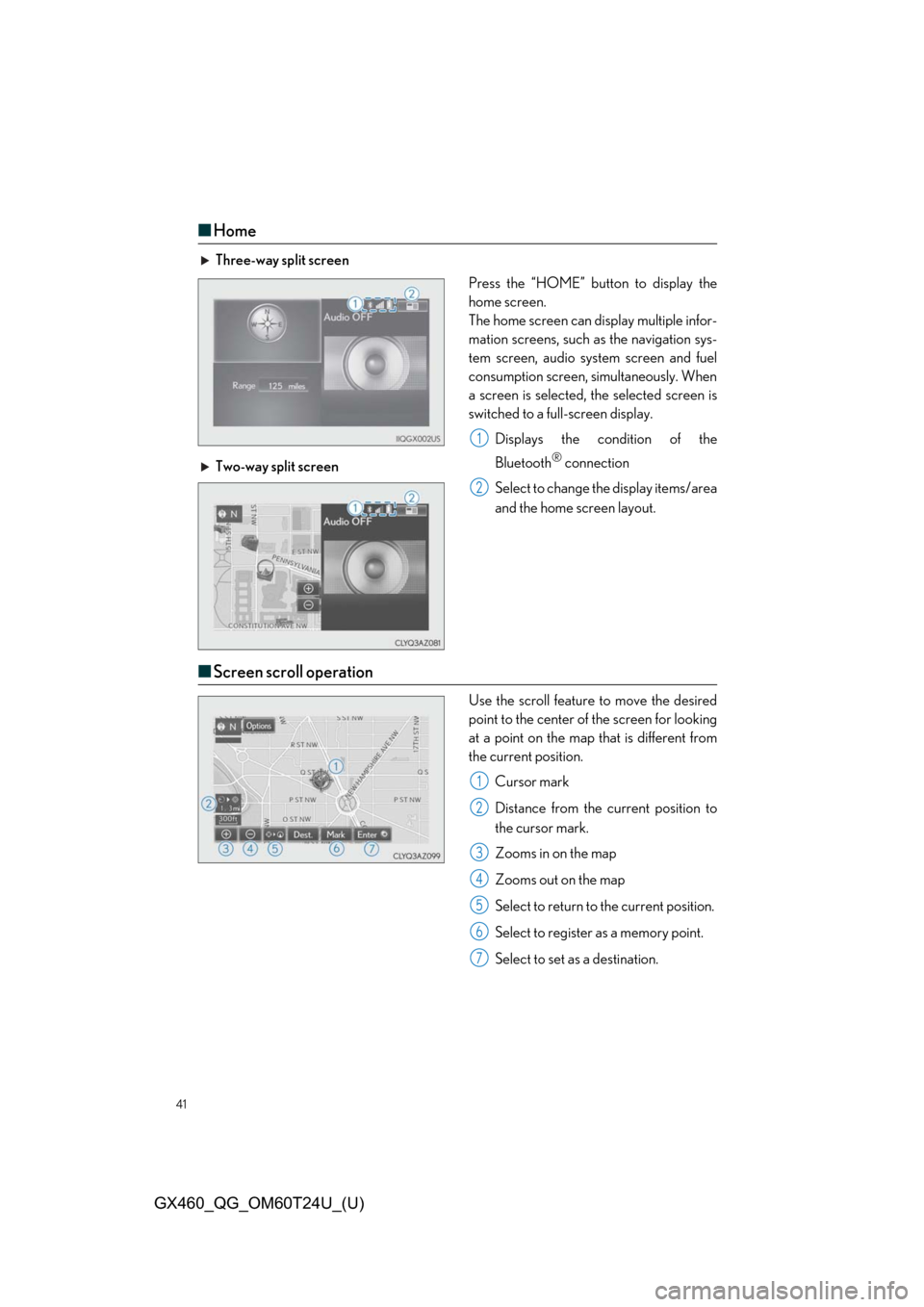
41
GX460_QG_OM60T24U_(U)
■Home
Three-way split screen
Press the “HOME” button to display the
home screen.
The home screen can display multiple infor-
mation screens, such as the navigation sys-
tem screen, audio system screen and fuel
consumption screen, simultaneously. When
a screen is selected, the selected screen is
switched to a full-screen display.
Displays the condition of the
Bluetooth
® connection
Select to change th e display items/area
and the home screen layout.
Two-way split screen
■
Screen scroll operation
Use the scroll feature to move the desired
point to the center of the screen for looking
at a point on the map that is different from
the current position.
Cursor mark
Distance from the current position to
the cursor mark.
Zooms in on the map
Zooms out on the map
Select to return to the current position.
Select to register as a memory point.
Select to set as a destination.
1
2
1
2
3
4
5
6
7
Page 44 of 106
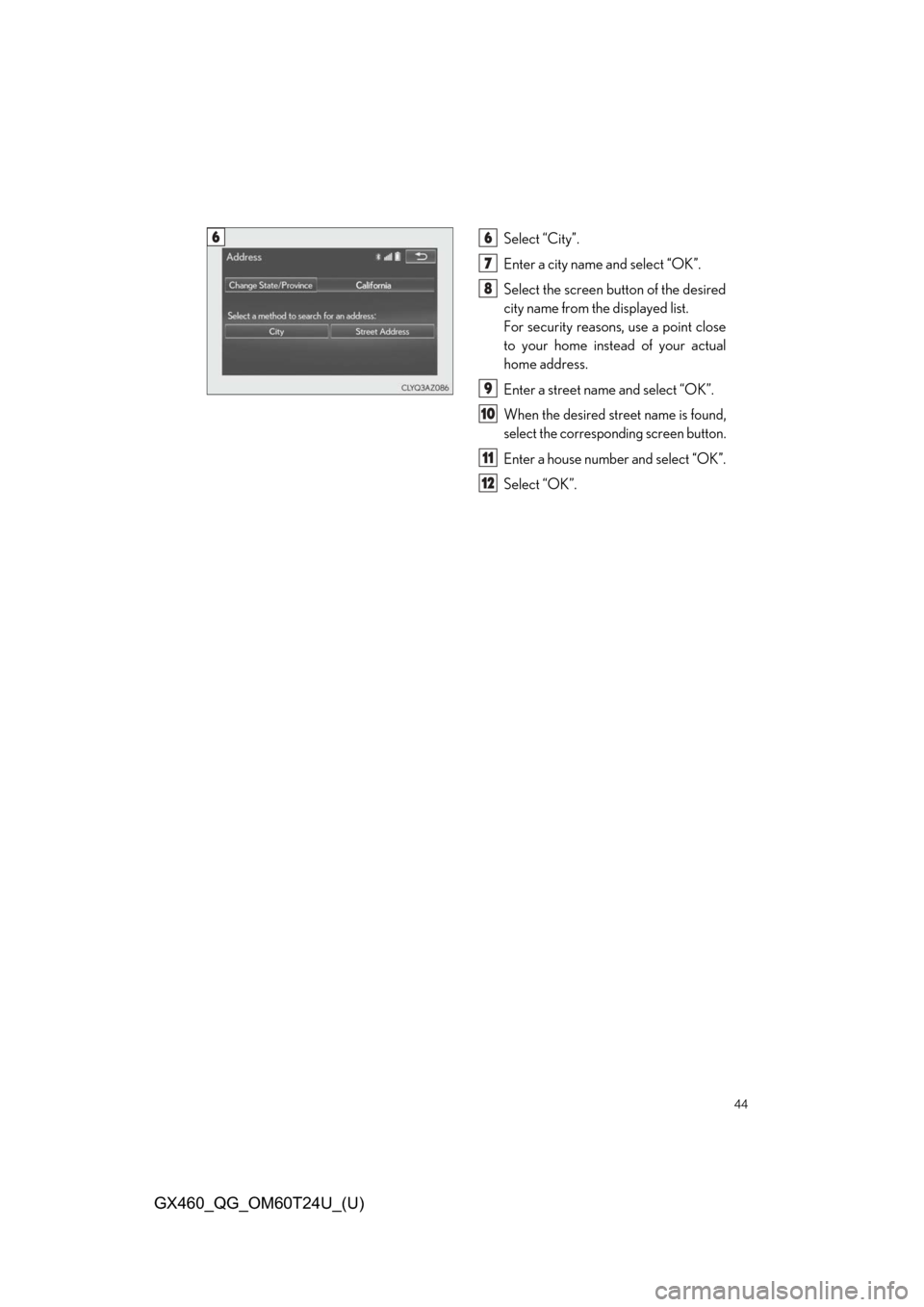
44
GX460_QG_OM60T24U_(U)
Select “City”.
Enter a city name and select “OK”.
Select the screen button of the desired
city name from the displayed list.
For security reasons, use a point close
to your home instead of your actual
home address.
Enter a street name and select “OK”.
When the desired street name is found,
select the correspondi ng screen button.
Enter a house number and select “OK”.
Select “OK”.
66
7
8
9
10
11
12