Rear view mirror Lexus GX460 2021 / Owner's Guide
[x] Cancel search | Manufacturer: LEXUS, Model Year: 2021, Model line: GX460, Model: Lexus GX460 2021Pages: 628, PDF Size: 12.51 MB
Page 292 of 628
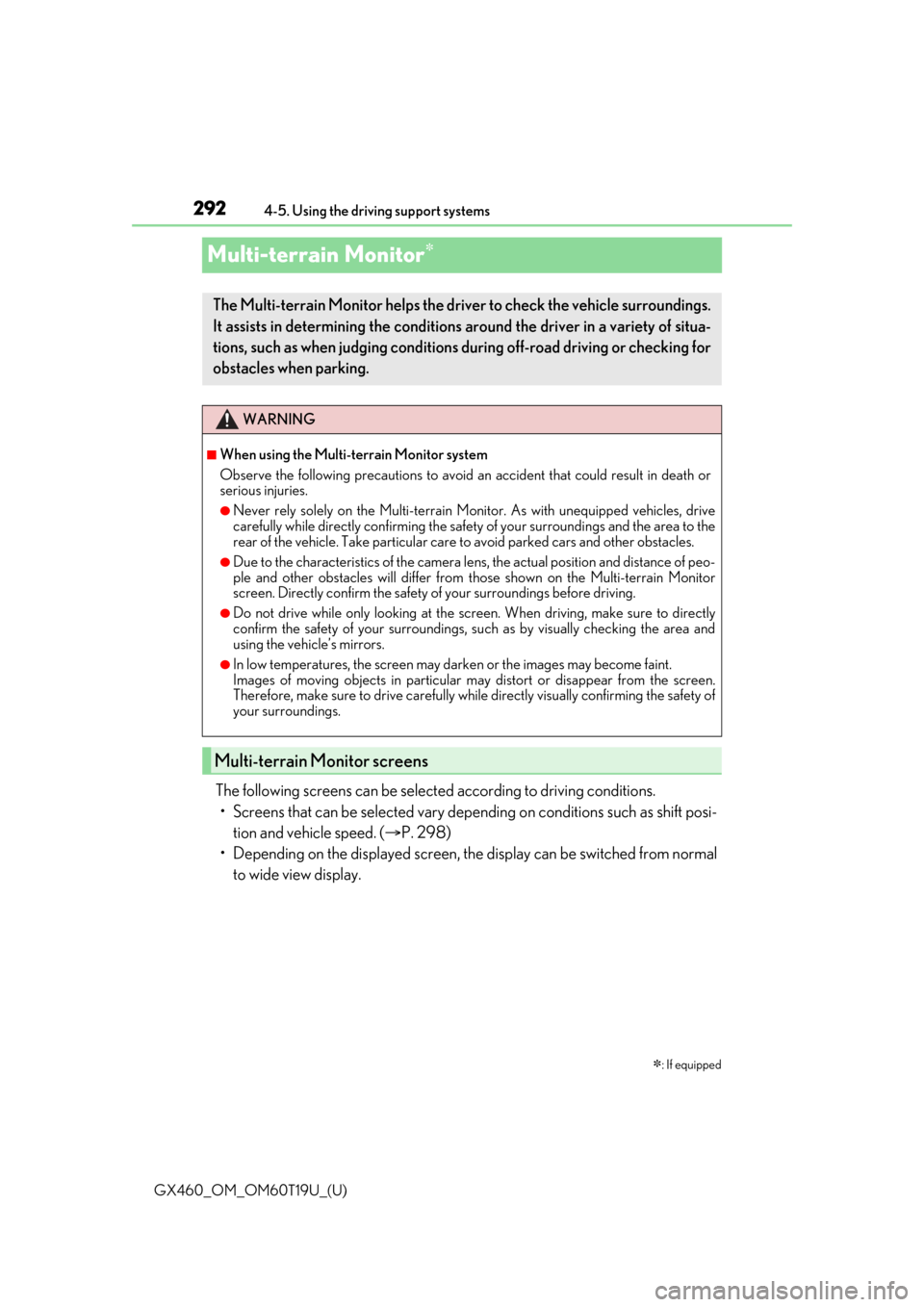
292
GX460_OM_OM60T19U_(U)4-5. Using the driving support systems
Multi-terrain Monitor
The following screens can be select
ed according to driving conditions.
• Screens that can be selected vary depend ing on conditions such as shift posi-
tion and vehicle speed. ( P. 298)
• Depending on the displayed screen, the display can be switched from normal to wide view display.
: If equipped
The Multi-terrain Monitor helps the driver to check the vehicle surroundings.
It assists in determining the conditions around the driver in a variety of situa-
tions, such as when judging conditions during off-road driving or checking for
obstacles when parking.
WARNING
■When using the Multi-terrain Monitor system
Observe the following precautions to avoid an accident that could result in death or
serious injuries.
●Never rely solely on the Multi-terrain Monitor. As with unequipped vehicles, drive
carefully while directly confirming the safety of your surroundings and the area to the
rear of the vehicle. Take particular care to avoid parked cars and other obstacles.
●Due to the characteristics of the camera lens, the actual position and distance of peo-
ple and other obstacles will differ from those shown on the Multi-terrain Monitor
screen. Directly confirm the safety of your surroundings before driving.
●Do not drive while only looking at the scre en. When driving, make sure to directly
confirm the safety of your surroundings, su ch as by visually checking the area and
using the vehicle’s mirrors.
●In low temperatures, the screen may darken or the images may become faint.
Images of moving objects in particular may distort or disappear from the screen.
Therefore, make sure to drive carefully while directly visually confirming the safety of
your surroundings.
Multi-terrain Monitor screens
Page 295 of 628
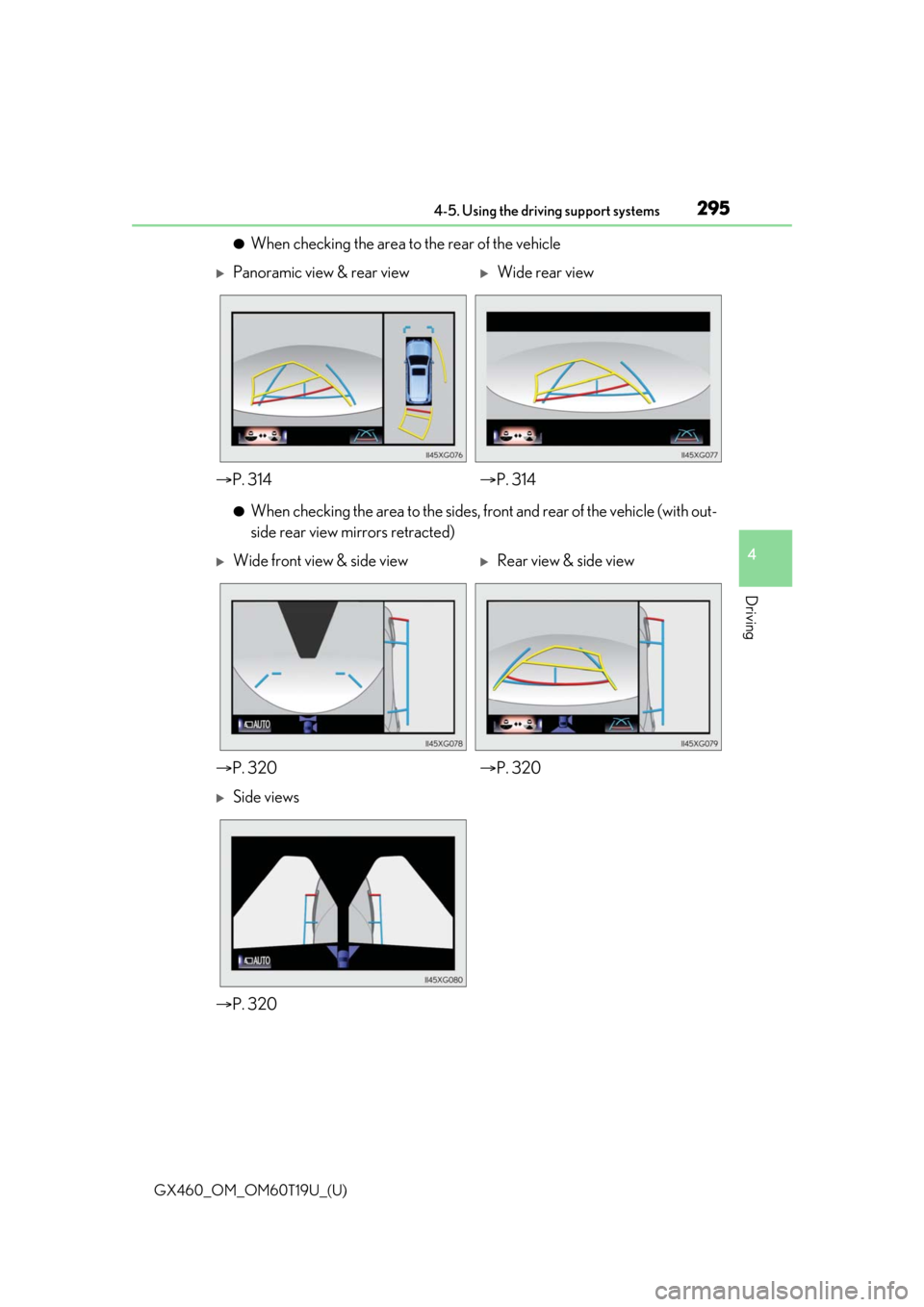
GX460_OM_OM60T19U_(U)
2954-5. Using the driving support systems
4
Driving
●When checking the area to the rear of the vehicle
●When checking the area to the sides, front and rear of the vehicle (with out-
side rear view mirrors retracted)
Panoramic view & rear viewWide rear view
P. 314 P. 314
Wide front view & side viewRear view & side view
P. 320 P. 320
Side views
P. 320
Page 300 of 628
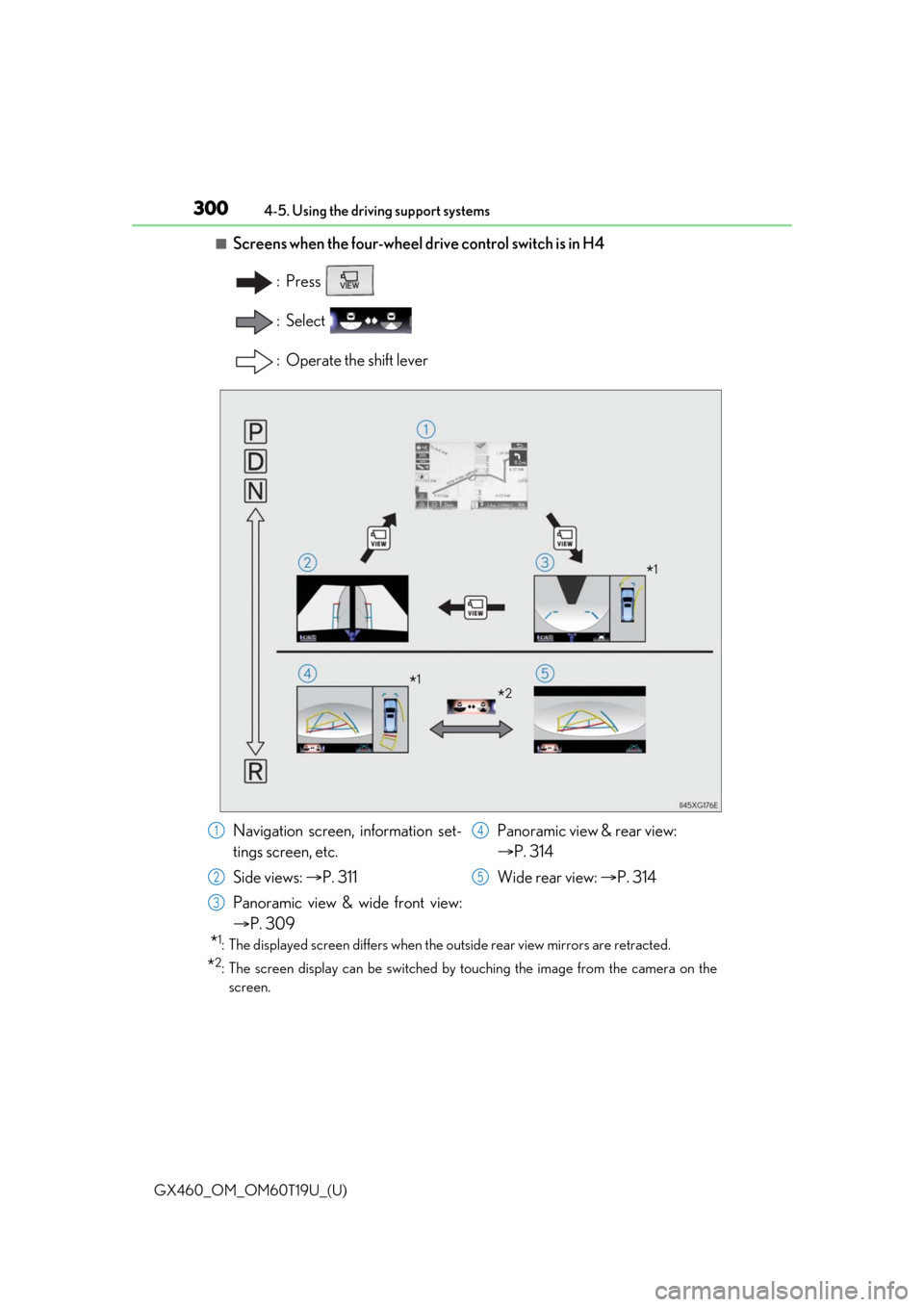
300
GX460_OM_OM60T19U_(U)4-5. Using the driving support systems
■Screens when the four-wheel drive control switch is in H4
: Press
: Select
: Operate the shift lever
*1: The displayed screen differs when the outside rear view mirrors are retracted.
*2: The screen display can be switched by touching the image from the camera on thescreen.
*1
*2*1
Navigation screen, information set-
tings screen, etc.
Side views: P. 311
Panoramic view & wide front view:
P. 309 Panoramic view & rear view:
P. 314
Wide rear view: P. 3141
2
3
4
5
Page 302 of 628
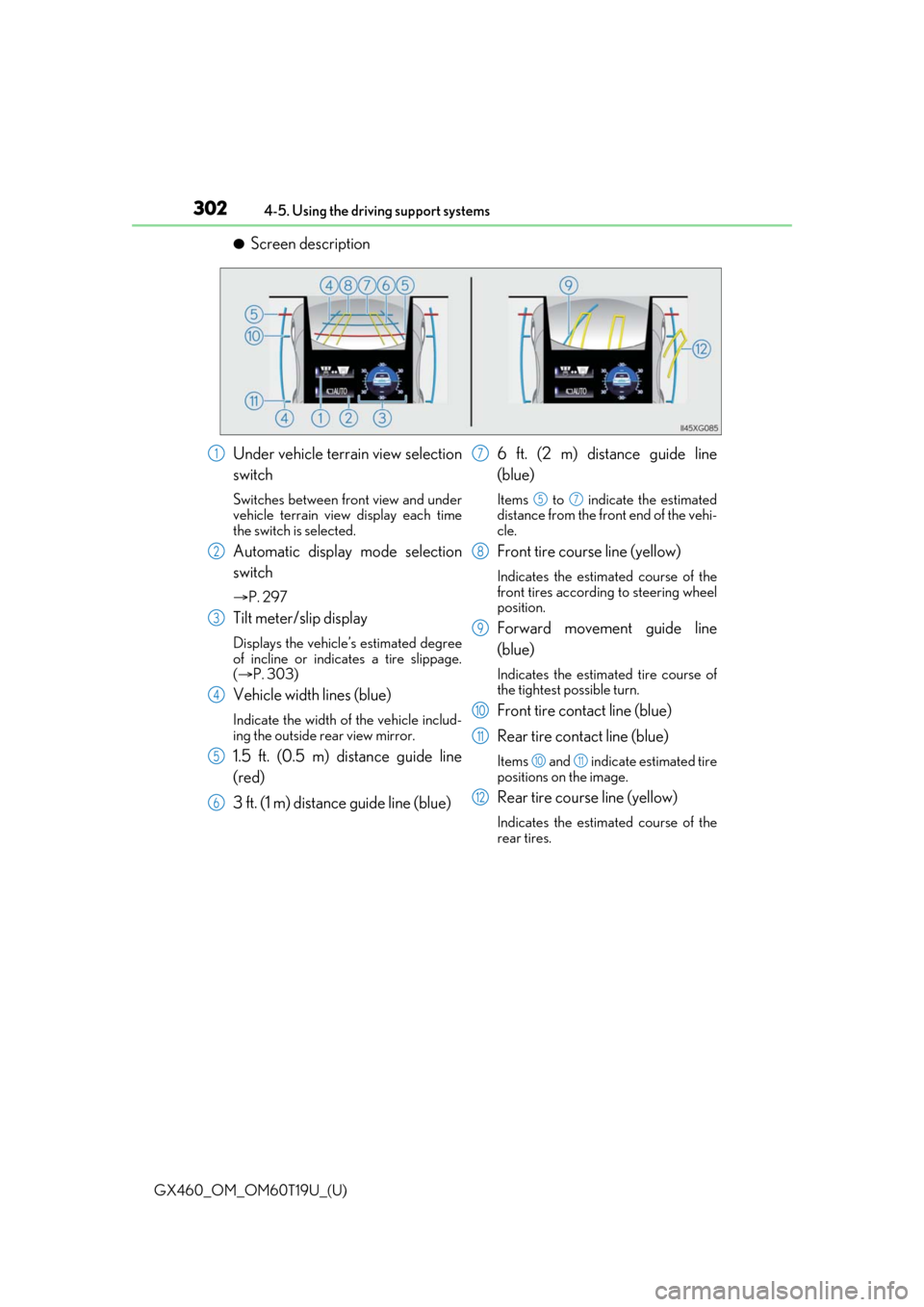
302
GX460_OM_OM60T19U_(U)4-5. Using the driving support systems
●Screen description
Under vehicle terrain view selection
switch
Switches between front view and under
vehicle terrain view display each time
the switch is selected.
Automatic display mode selection
switch
P. 297
Tilt meter/slip display
Displays the vehicle’s estimated degree
of incline or indicates a tire slippage.
( P. 303)
Vehicle width lines (blue)
Indicate the width of the vehicle includ-
ing the outside rear view mirror.
1.5 ft. (0.5 m) distance guide line
(red)
3 ft. (1 m) distance guide line (blue) 6 ft. (2 m) distance guide line
(blue)
Items to indicate the estimated
distance from the front end of the vehi-
cle.
Front tire course line (yellow)
Indicates the estimated course of the
front tires according to steering wheel
position.
Forward movement guide line
(blue)
Indicates the estimated tire course of
the tightest possible turn.
Front tire contact line (blue)
Rear tire contact line (blue)
Items and indicate estimated tire
positions on the image.
Rear tire course line (yellow)
Indicates the estimated course of the
rear tires.
1
2
3
4
5
6
7
57
8
9
10
11
1011
12
Page 307 of 628
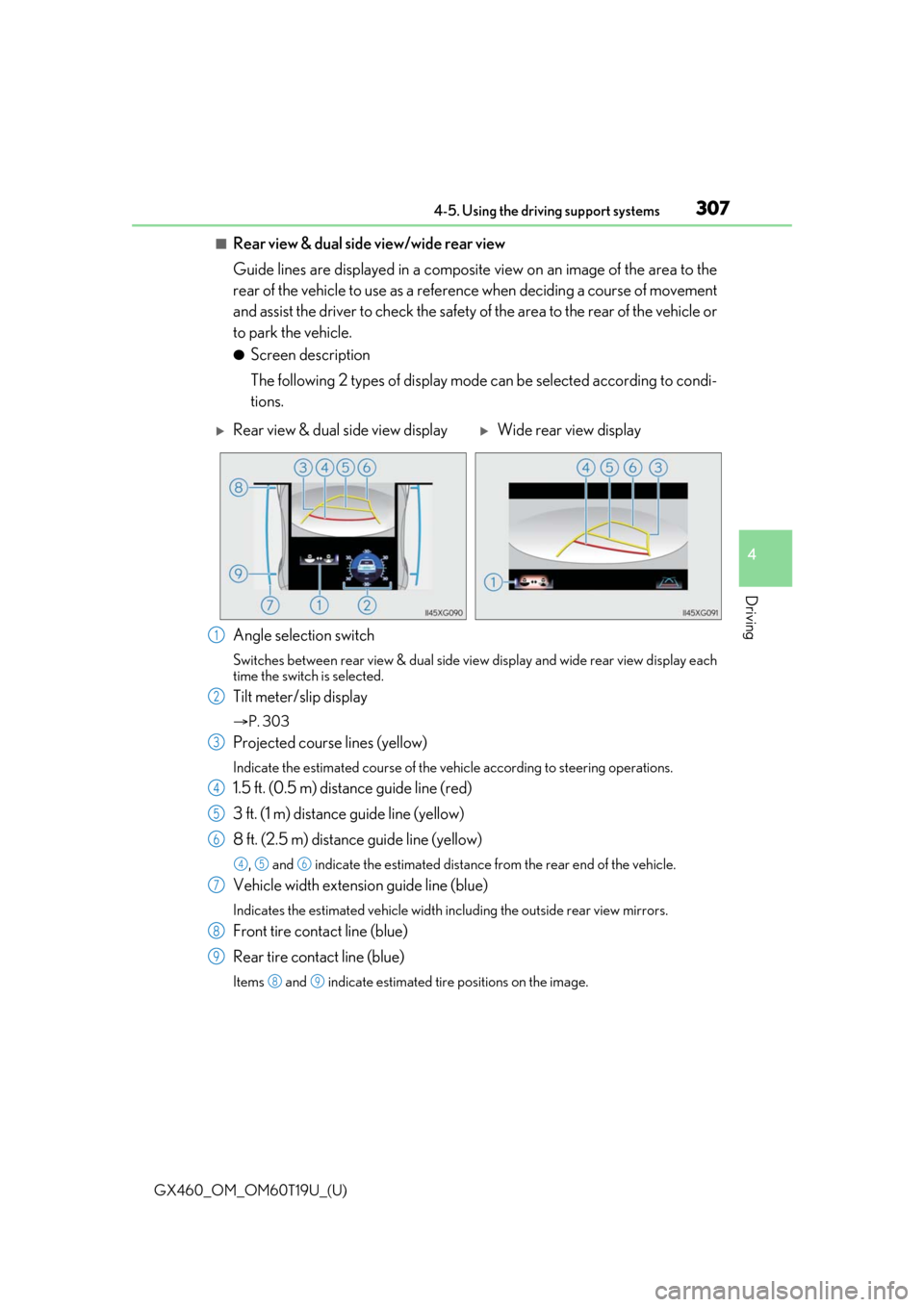
GX460_OM_OM60T19U_(U)
3074-5. Using the driving support systems
4
Driving
■Rear view & dual side view/wide rear view
Guide lines are displayed in a composite view on an image of the area to the
rear of the vehicle to use as a refere nce when deciding a course of movement
and assist the driver to check the safety of the area to the rear of the vehicle or
to park the vehicle.
●Screen description
The following 2 types of display mode can be selected according to condi-
tions.
Angle selection switch
Switches between rear view & dual side vi ew display and wide rear view display each
time the switch is selected.
Tilt meter/slip display
P. 303
Projected course lines (yellow)
Indicate the estimated course of the vehicle according to steering operations.
1.5 ft. (0.5 m) distance guide line (red)
3 ft. (1 m) distance guide line (yellow)
8 ft. (2.5 m) distan ce guide line (yellow)
, and indicate the estimated distance from the rear end of the vehicle.
Vehicle width extension guide line (blue)
Indicates the estimated vehicle width including the outside rear view mirrors.
Front tire contact line (blue)
Rear tire contact line (blue)
Items and indicate estimated tire positions on the image.
Rear view & dual side view displayWide rear view display
1
2
3
4
5
6
456
7
8
9
89
Page 311 of 628
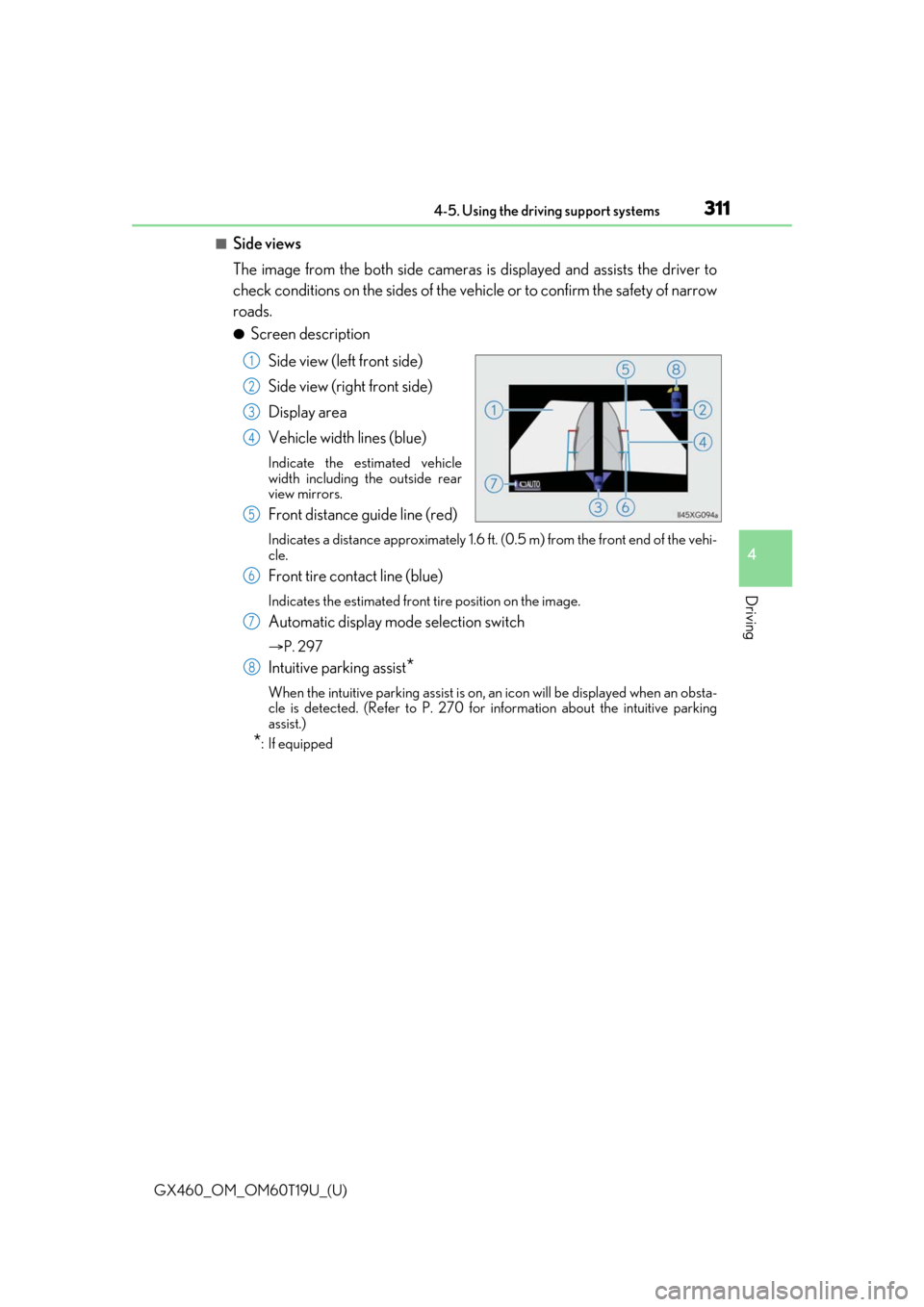
GX460_OM_OM60T19U_(U)
3114-5. Using the driving support systems
4
Driving
■Side views
The image from the both side cameras is displayed and assists the driver to
check conditions on the sides of the vehicle or to confirm the safety of narrow
roads.
●Screen description
Side view (left front side)
Side view (right front side)
Display area
Vehicle width lines (blue)
Indicate the estimated vehicle
width including the outside rear
view mirrors.
Front distance guide line (red)
Indicates a distance approximately 1.6 ft. (0.5 m) from the front end of the vehi-
cle.
Front tire contact line (blue)
Indicates the estimated front tire position on the image.
Automatic display mode selection switch
P. 297
Intuitive parking assist*
When the intuitive parking assist is on, an icon will be displayed when an obsta-
cle is detected. (Refer to P. 270 for information about the intuitive parking
assist.)
*: If equipped
1
2
3
4
5
6
7
8
Page 313 of 628
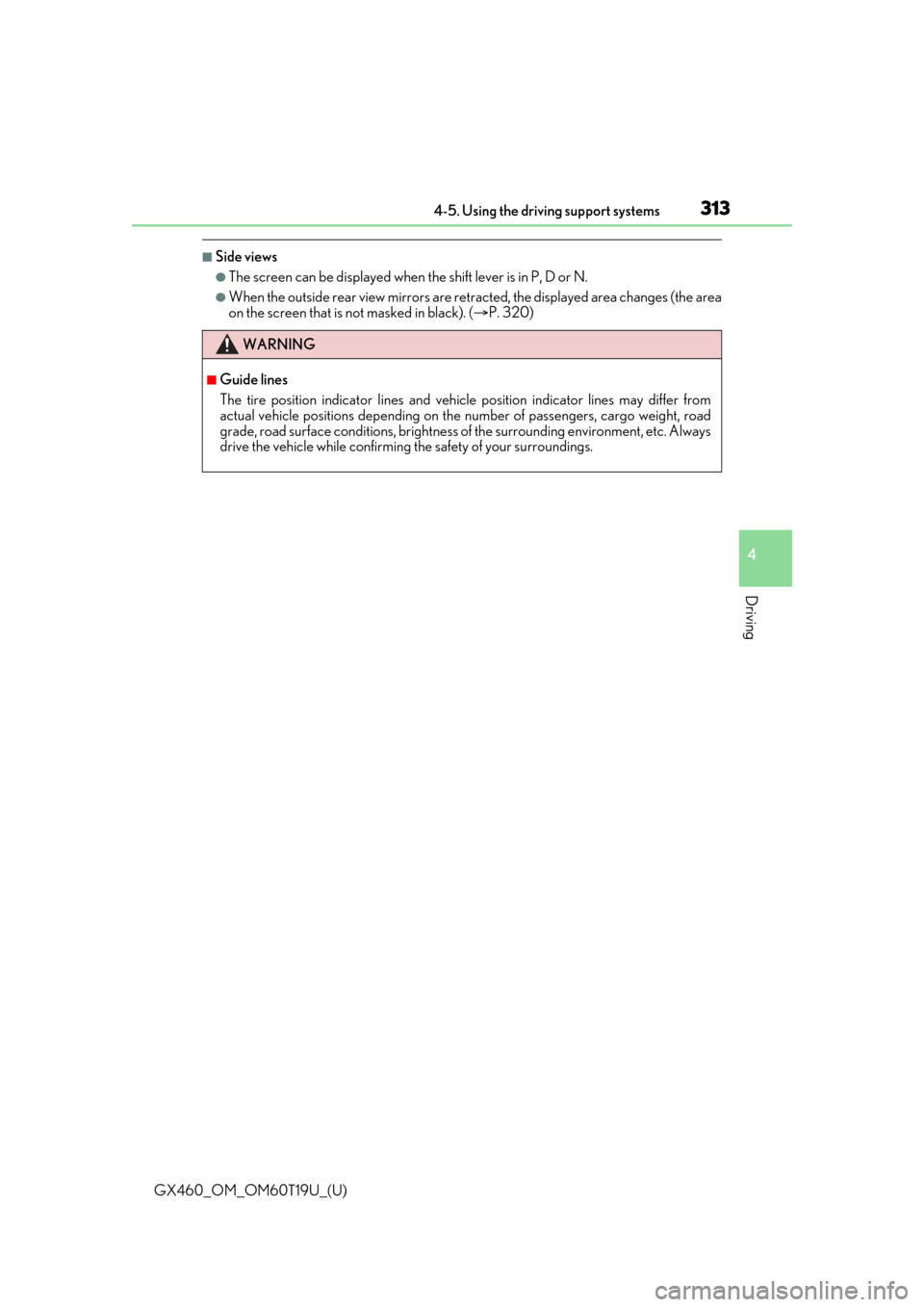
GX460_OM_OM60T19U_(U)
3134-5. Using the driving support systems
4
Driving
■Side views
●The screen can be displayed when the shift lever is in P, D or N.
●When the outside rear view mirrors are retr acted, the displayed area changes (the area
on the screen that is not masked in black). ( P. 320)
WARNING
■Guide lines
The tire position indicator lines and vehicl e position indicator lines may differ from
actual vehicle positions depending on the number of passengers, cargo weight, road
grade, road surface conditions, brightness of the surrounding environment, etc. Always
drive the vehicle while confirming the safety of your surroundings.
Page 320 of 628
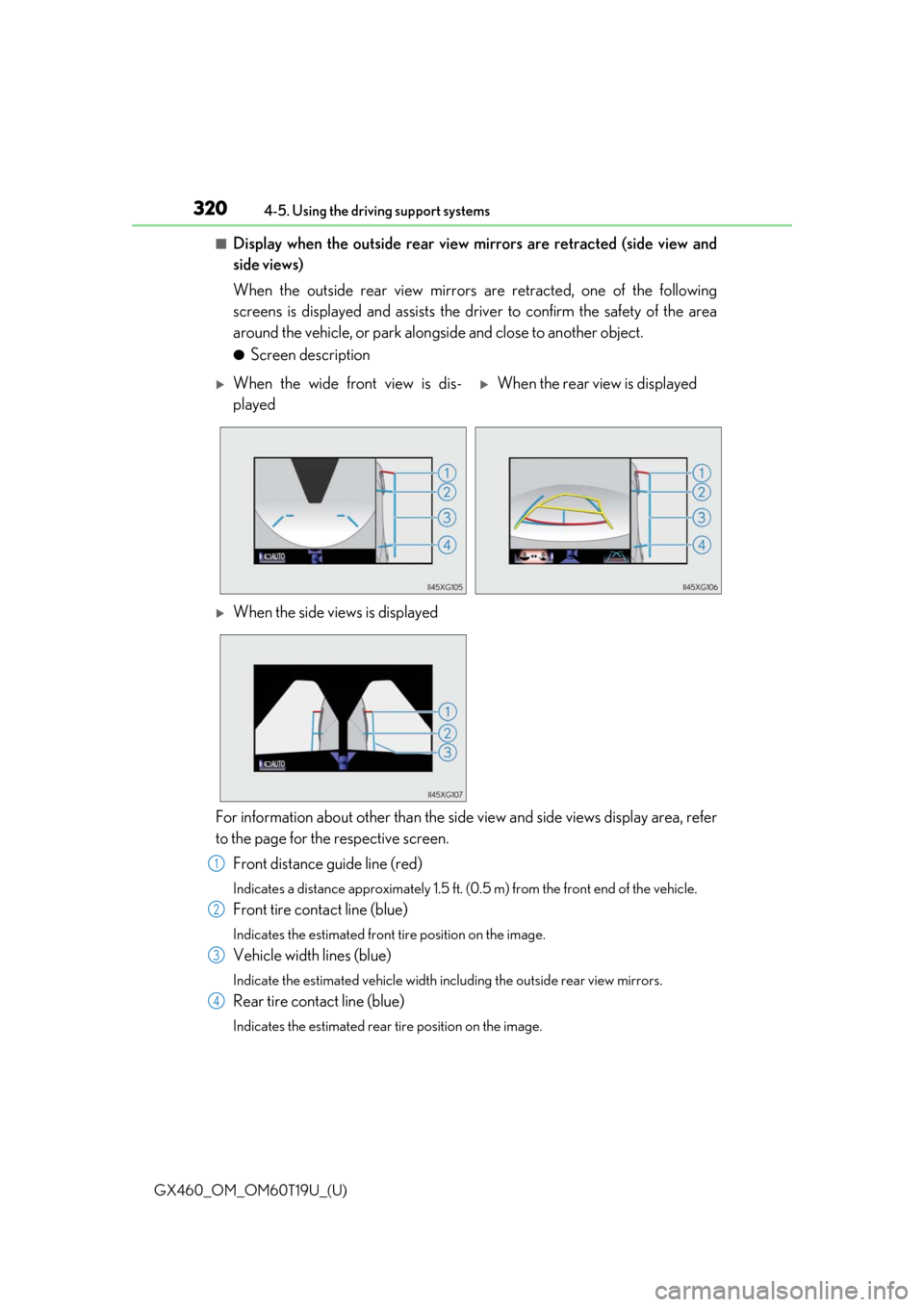
320
GX460_OM_OM60T19U_(U)4-5. Using the driving support systems
■Display when the outside rear view mirrors are retracted (side view and
side views)
When the outside rear view mirrors are retracted, one of the following
screens is displayed and assists the driv
er to confirm the safety of the area
around the vehicle, or park alongside and close to another object.
●Screen description
For information about other than the side view and side views display area, refer
to the page for the respective screen. Front distance guide line (red)
Indicates a distance approximately 1.5 ft. (0.5 m) from the front end of the vehicle.
Front tire contact line (blue)
Indicates the estimated front tire position on the image.
Vehicle width lines (blue)
Indicate the estimated vehicle width including the outside rear view mirrors.
Rear tire contact line (blue)
Indicates the estimated rear tire position on the image.
When the wide front view is dis-
playedWhen the rear view is displayed
When the side views is displayed
1
2
3
4
Page 322 of 628
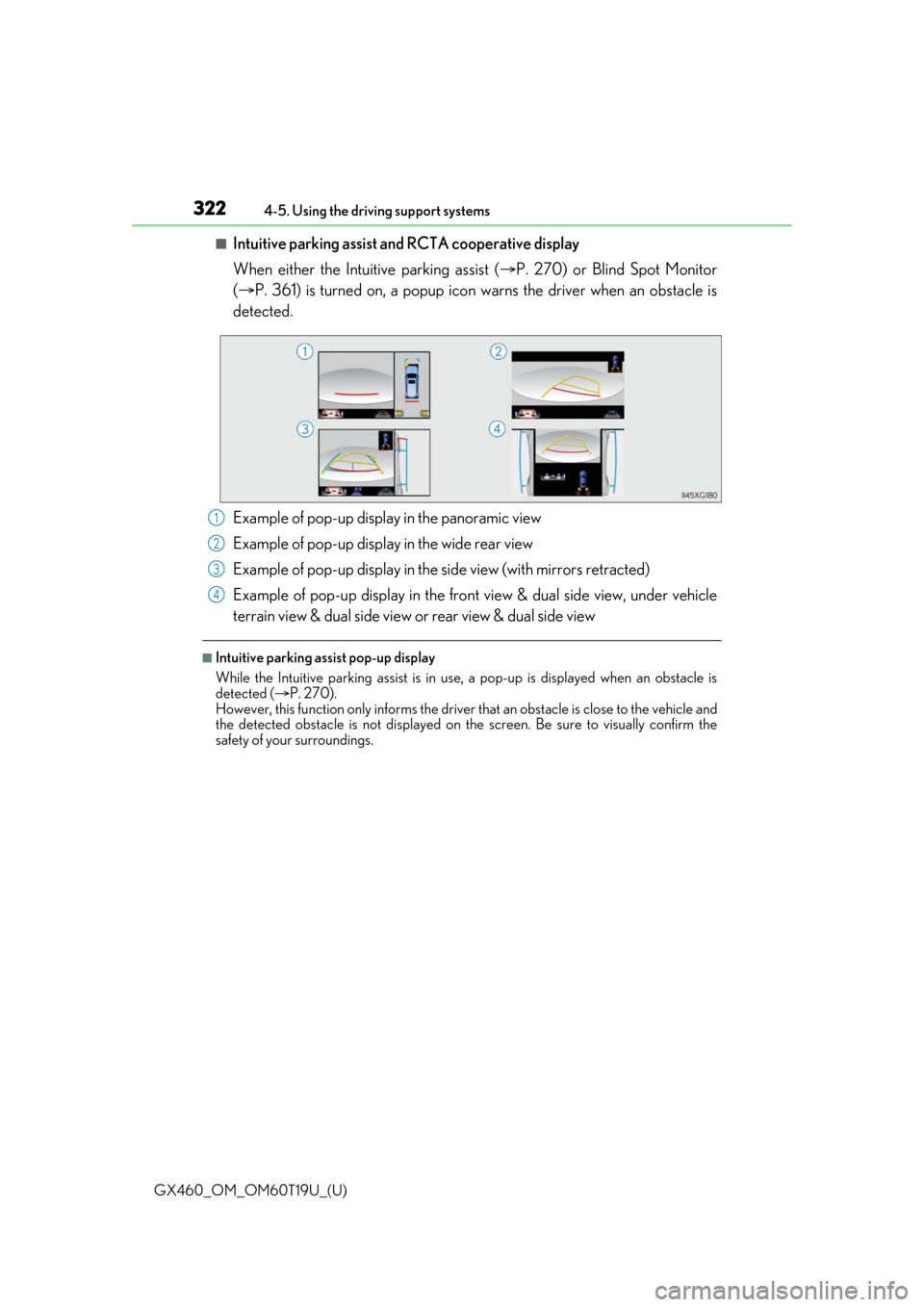
322
GX460_OM_OM60T19U_(U)4-5. Using the driving support systems
■Intuitive parking assist and RCTA cooperative display
When either the Intuitive parking assist (
P. 270) or Blind Spot Monitor
( P. 361) is turned on, a popup icon warns the driver when an obstacle is
detected.
Example of pop-up display in the panoramic view
Example of pop-up display in the wide rear view
Example of pop-up display in the side view (with mirrors retracted)
Example of pop-up display in the front view & dual side view, under vehicle
terrain view & dual side view or rear view & dual side view
■Intuitive parking assist pop-up display
While the Intuitive parking assist is in use, a pop-up is displayed when an obstacle is
detected ( P. 270).
However, this function only informs the driver that an obstacle is close to the vehicle and
the detected obstacle is not displayed on th e screen. Be sure to visually confirm the
safety of your surroundings.
1
2
3
4
Page 338 of 628
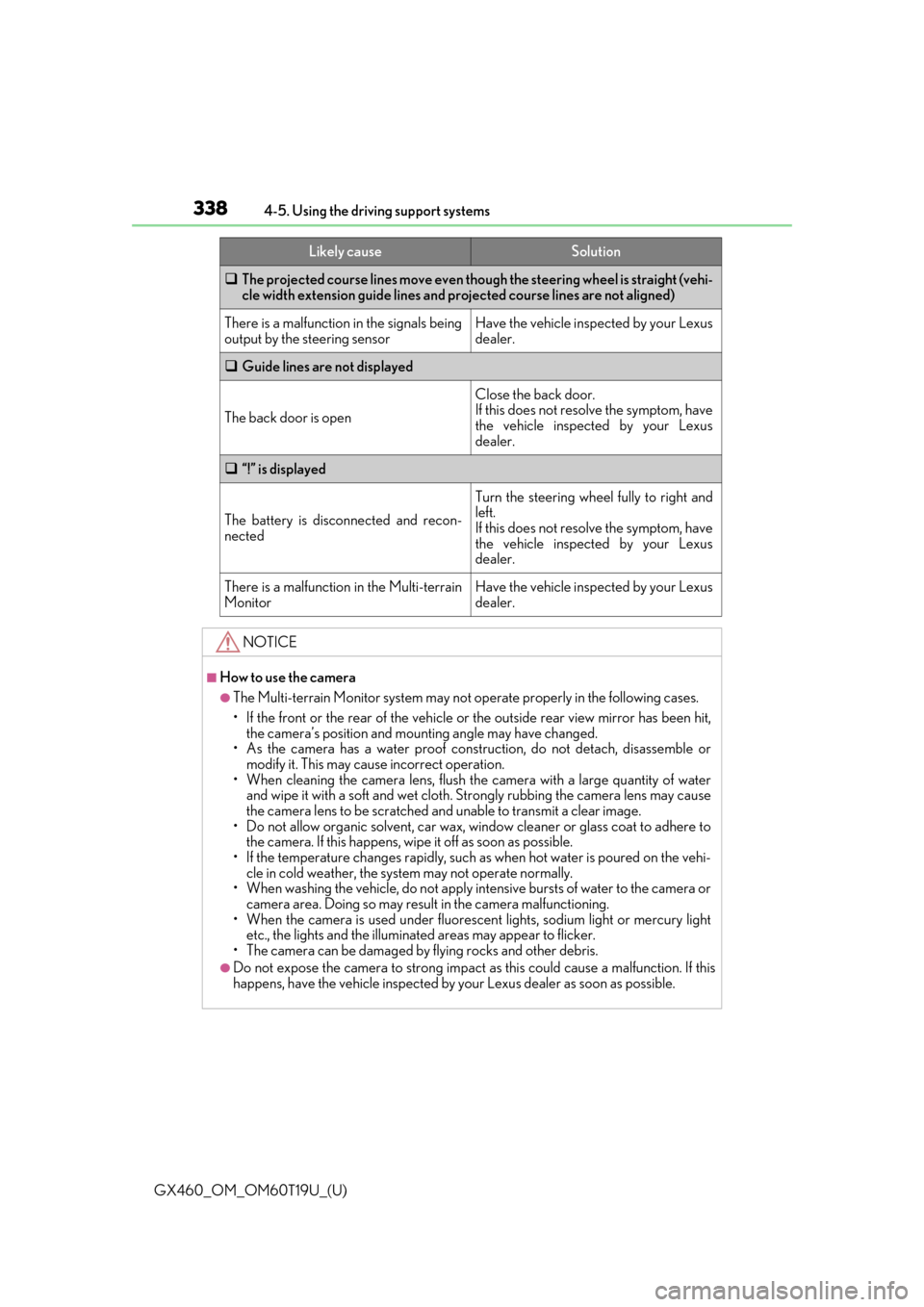
338
GX460_OM_OM60T19U_(U)4-5. Using the driving support systems
The projected course lines move even though the steering wheel is straight (vehi-
cle width extension guide lines and projected course lines are not aligned)
There is a malfunction in the signals being
output by the steering sensorHave the vehicle inspected by your Lexus
dealer.
Guide lines are not displayed
The back door is open
Close the back door.
If this does not resolve the symptom, have
the vehicle inspected by your Lexus
dealer.
“!” is displayed
The battery is disconnected and recon-
nected
Turn the steering wheel fully to right and
left.
If this does not resolve the symptom, have
the vehicle inspected by your Lexus
dealer.
There is a malfunction in the Multi-terrain
MonitorHave the vehicle inspected by your Lexus
dealer.
NOTICE
■How to use the camera
●The Multi-terrain Monitor system may not operate properly in the following cases.
• If the front or the rear of the vehicle or the outside rear view mirror has been hit,
the camera’s position and mounting angle may have changed.
• As the camera has a water proof construction, do not detach, disassemble or modify it. This may ca use incorrect operation.
• When cleaning the camera lens, flush the camera with a large quantity of water
and wipe it with a soft and wet cloth. Strongly rubbing the camera lens may cause
the camera lens to be scratched and unable to transmit a clear image.
• Do not allow organic solvent, car wax, window cleaner or glass coat to adhere to
the camera. If this happens, wi pe it off as soon as possible.
• If the temperature changes rapidly, such as when hot water is poured on the vehi- cle in cold weather, the system may not operate normally.
• When washing the vehicle, do not apply intensive bursts of water to the camera or camera area. Doing so may result in the camera malfunctioning.
• When the camera is used under fluorescen t lights, sodium light or mercury light
etc., the lights and the illuminated areas may appear to flicker.
• The camera can be damaged by flying rocks and other debris.
●Do not expose the camera to strong impact as this could cause a malfunction. If this
happens, have the vehicle inspected by your Lexus dealer as soon as possible.
Likely causeSolution