width Lexus GX460 2021 Owner's Manual /
[x] Cancel search | Manufacturer: LEXUS, Model Year: 2021, Model line: GX460, Model: Lexus GX460 2021Pages: 628, PDF Size: 12.51 MB
Page 179 of 628
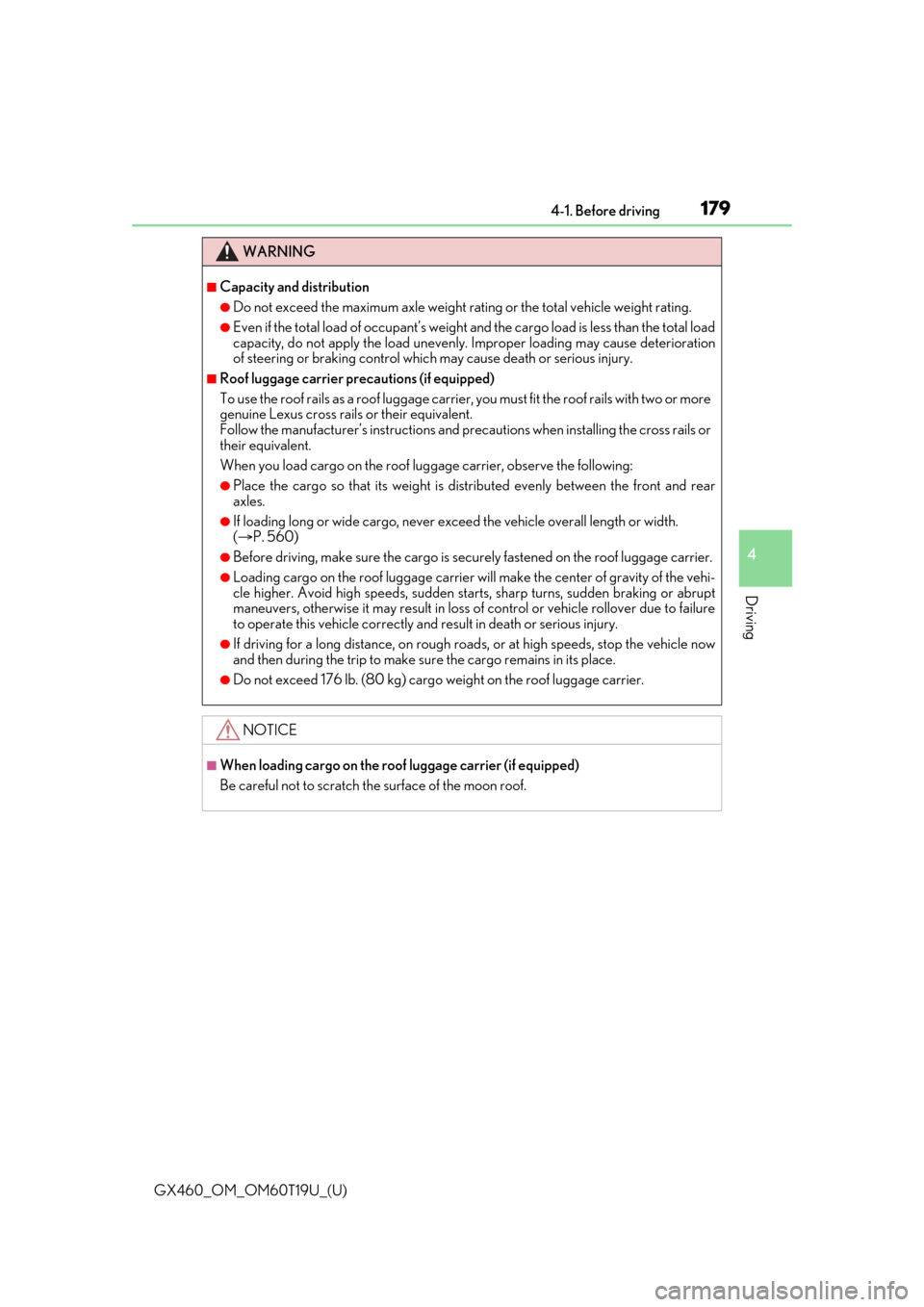
GX460_OM_OM60T19U_(U)
1794-1. Before driving
4
Driving
WARNING
■Capacity and distribution
●Do not exceed the maximum axle weight rating or the total vehicle weight rating.
●Even if the total load of occupant’s weight and the cargo load is less than the total load
capacity, do not apply the load unevenly. Improper loading may cause deterioration
of steering or braking control whic h may cause death or serious injury.
■Roof luggage carrier precautions (if equipped)
To use the roof rails as a roof luggage carrier, you must fit the roof rails with two or more
genuine Lexus cross rails or their equivalent.
Follow the manufacturer’s instructions and precautions when installing the cross rails or
their equivalent.
When you load cargo on the roof lu ggage carrier, observe the following:
●Place the cargo so that its weight is distributed evenly between the front and rear
axles.
●If loading long or wide cargo, never exceed the vehicle overall length or width.
( P. 560)
●Before driving, make sure the cargo is secu rely fastened on the roof luggage carrier.
●Loading cargo on the roof luggage carrier will make the center of gravity of the vehi-
cle higher. Avoid high speeds, sudden star ts, sharp turns, sudden braking or abrupt
maneuvers, otherwise it may re sult in loss of control or vehicle rollover due to failure
to operate this vehicle correctly and result in death or serious injury.
●If driving for a long distance, on rough road s, or at high speeds, stop the vehicle now
and then during the trip to make sure the cargo remains in its place.
●Do not exceed 176 lb. (80 kg) cargo weight on the roof luggage carrier.
NOTICE
■When loading cargo on the roof luggage carrier (if equipped)
Be careful not to scratch the surface of the moon roof.
Page 254 of 628
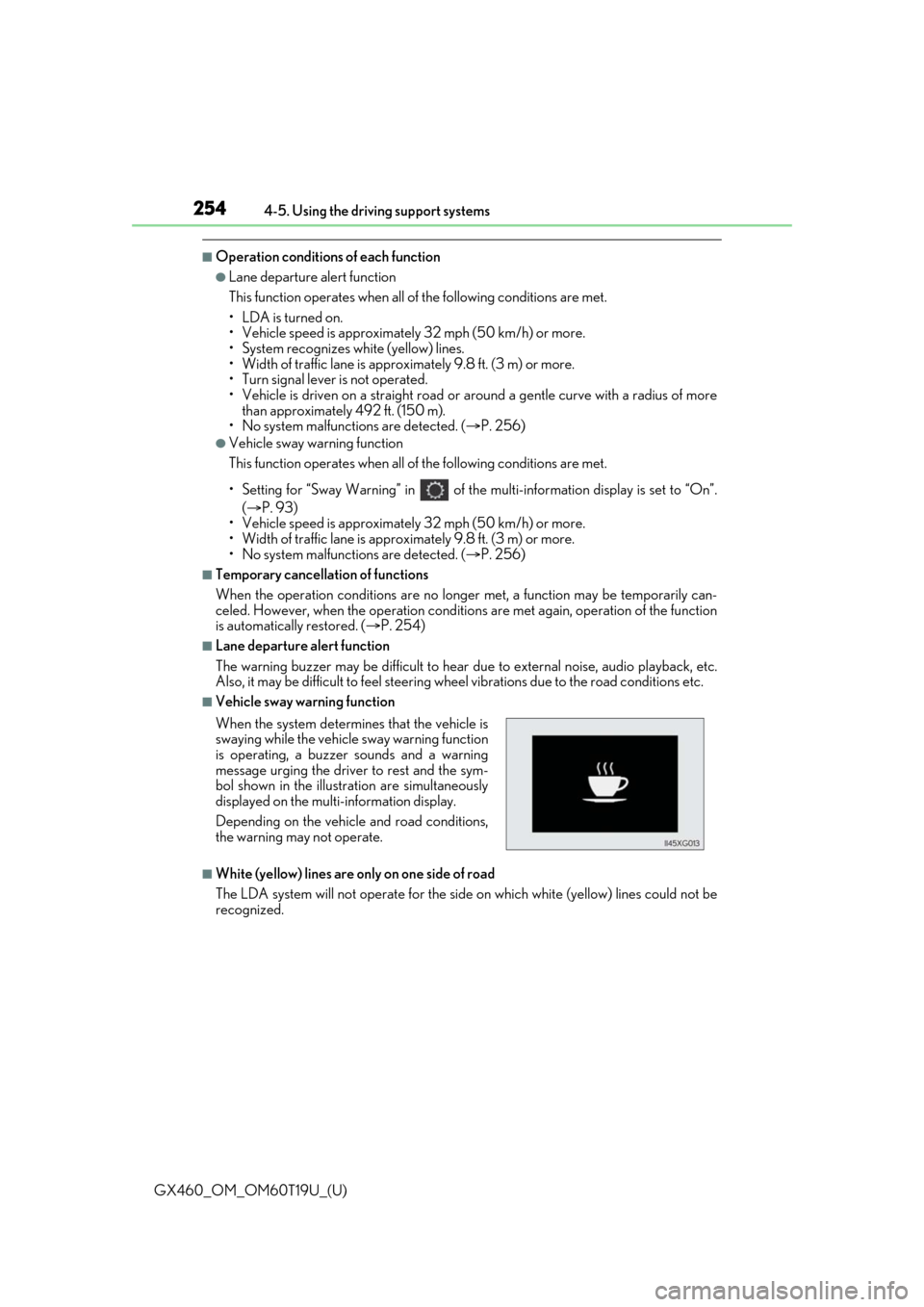
254
GX460_OM_OM60T19U_(U)4-5. Using the driving support systems
■Operation conditions of each function
●Lane departure alert function
This function operates when all of
the following conditions are met.
• LDA is turned on.
• Vehicle speed is approximatel y 32 mph (50 km/h) or more.
• System recognizes white (yellow) lines.
• Width of traffic lane is approx imately 9.8 ft. (3 m) or more.
• Turn signal lever is not operated.
• Vehicle is driven on a straight road or around a gentle curve with a radius of more
than approximately 492 ft. (150 m).
• No system malfunctions are detected. ( P. 256)
●Vehicle sway warning function
This function operates when all of the following conditions are met.
• Setting for “Sway Warning” in of the multi-information display is set to “On”.
( P. 93)
• Vehicle speed is approximatel y 32 mph (50 km/h) or more.
• Width of traffic lane is approx imately 9.8 ft. (3 m) or more.
• No system malfunctions are detected. ( P. 256)
■Temporary cancellation of functions
When the operation conditions are no longer met, a function may be temporarily can-
celed. However, when the operation conditio ns are met again, operation of the function
is automatically restored. ( P. 254)
■Lane departure alert function
The warning buzzer may be difficult to hear due to external noise, audio playback, etc.
Also, it may be difficult to f eel steering wheel vibrations due to the road conditions etc.
■Vehicle sway warning function
■White (yellow) lines are only on one side of road
The LDA system will not operate for the side on which white (yellow) lines could not be
recognized. When the system determines that the vehicle is
swaying while the vehicle sway warning function
is operating, a buzzer sounds and a warning
message urging the driver to rest and the sym-
bol shown in the illustration are simultaneously
displayed on the multi-information display.
Depending on the vehicle and road conditions,
the warning may not operate.
Page 279 of 628
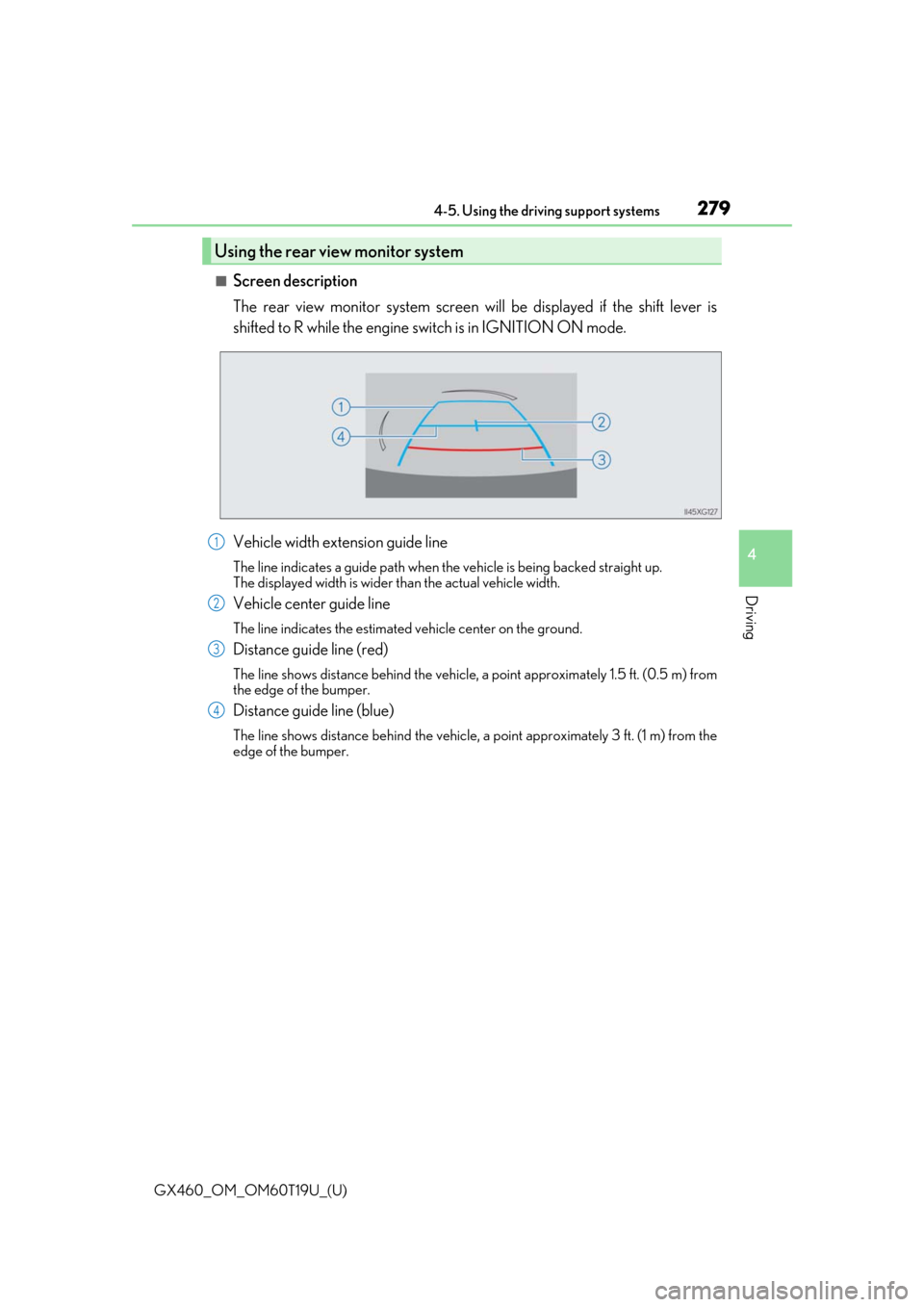
GX460_OM_OM60T19U_(U)
2794-5. Using the driving support systems
4
Driving
■Screen description
The rear view monitor system screen will be displayed if the shift lever is
shifted to R while the engine switch is in IGNITION ON mode.
Vehicle width extension guide line
The line indicates a guide path when the vehicle is being backed straight up.
The displayed width is wider than the actual vehicle width.
Vehicle center guide line
The line indicates the estimated vehicle center on the ground.
Distance guide line (red)
The line shows distance behind the vehicle, a point approximately 1.5 ft. (0.5 m) from
the edge of the bumper.
Distance guide line (blue)
The line shows distance behind the vehicle, a point approximately 3 ft. (1 m) from the
edge of the bumper.
Using the rear view monitor system
1
2
3
4
Page 281 of 628
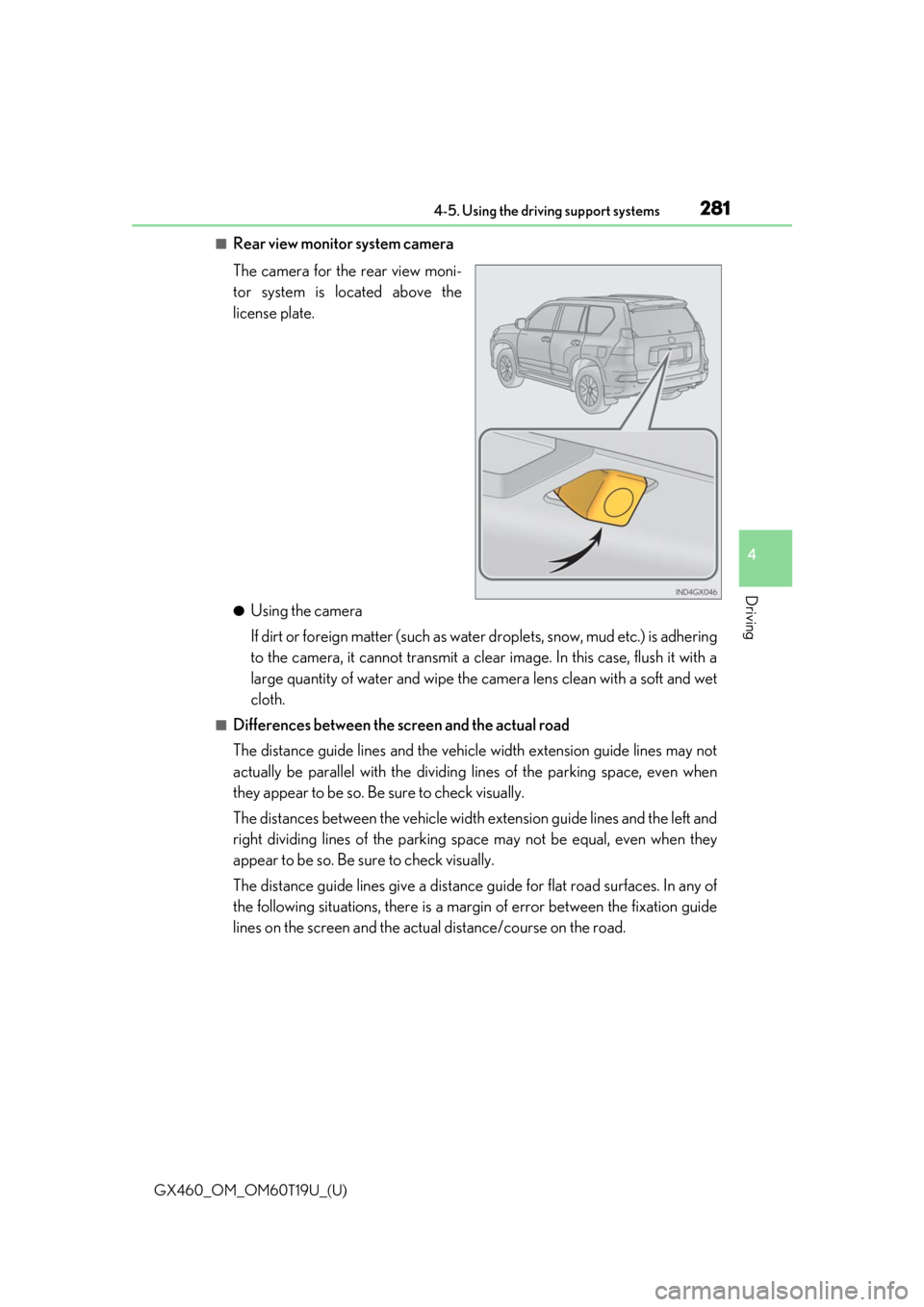
GX460_OM_OM60T19U_(U)
2814-5. Using the driving support systems
4
Driving
■Rear view monitor system camera
The camera for the rear view moni-
tor system is located above the
license plate.
●Using the camera
If dirt or foreign matter (such as water droplets, snow, mud etc.) is adhering
to the camera, it cannot transmit a clear image. In this case, flush it with a
large quantity of water and wipe the camera lens clean with a soft and wet
cloth.
■Differences between the screen and the actual road
The distance guide lines and the vehicle width extension guide lines may not
actually be parallel with the dividing lines of the parking space, even when
they appear to be so. Be sure to check visually.
The distances between the vehicle width extension guide lines and the left and
right dividing lines of the parking sp ace may not be equal, even when they
appear to be so. Be su re to check visually.
The distance guide lines give a distance guide for flat road surfaces. In any of
the following situations, there is a marg in of error between the fixation guide
lines on the screen and the actua l distance/course on the road.
Page 283 of 628
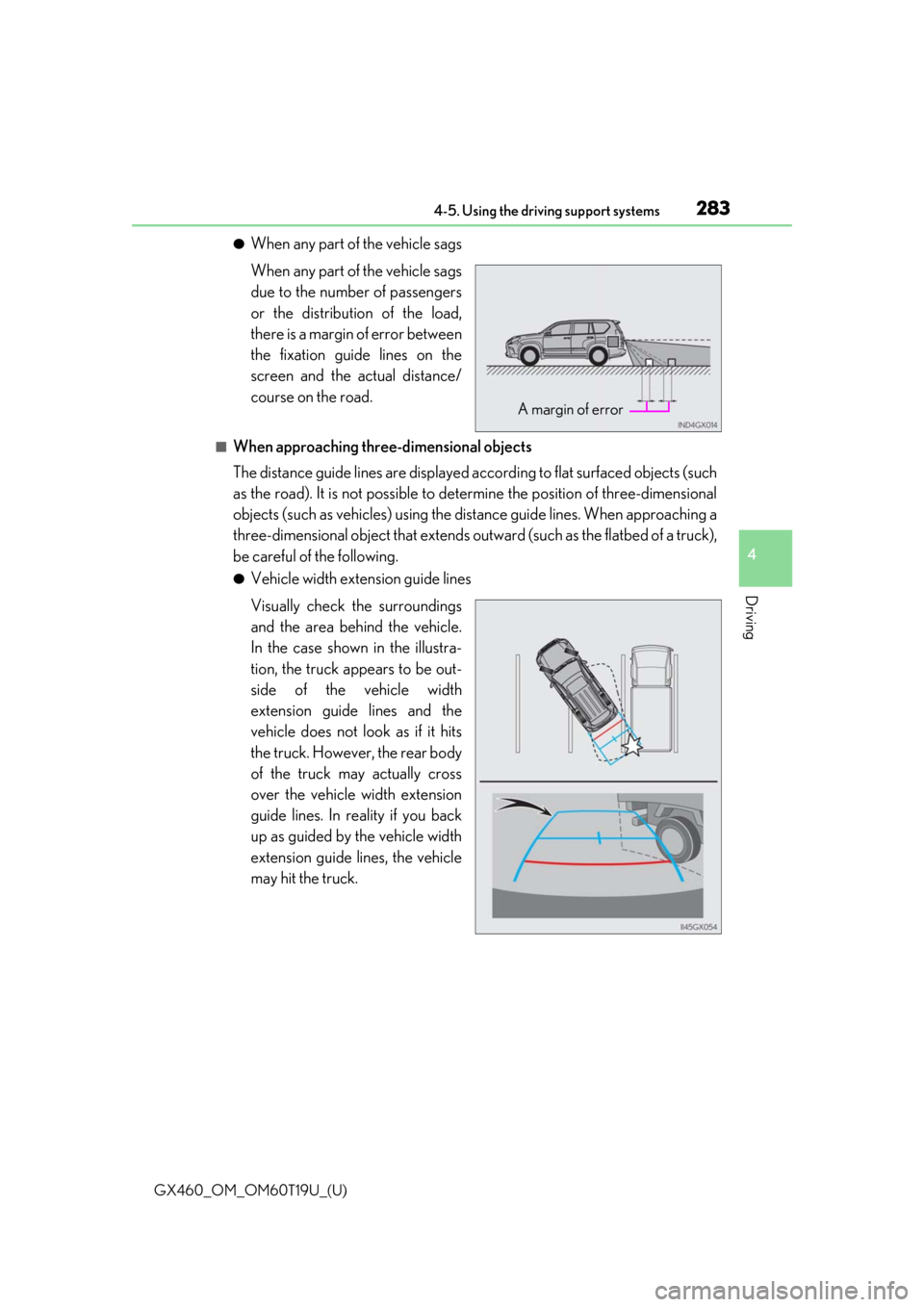
GX460_OM_OM60T19U_(U)
2834-5. Using the driving support systems
4
Driving
●When any part of the vehicle sags
When any part of the vehicle sags
due to the number of passengers
or the distribution of the load,
there is a margin of error between
the fixation guide lines on the
screen and the actual distance/
course on the road.
■When approaching three-dimensional objects
The distance guide lines are displayed according to flat surfaced objects (such
as the road). It is not possible to determine the position of three-dim\
ensional
objects (such as vehicles) using the di stance guide lines. When approaching a
three-dimensional object that extends ou tward (such as the flatbed of a truck),
be careful of the following.
●Vehicle width extension guide lines
Visually check the surroundings
and the area behind the vehicle.
In the case shown in the illustra-
tion, the truck appears to be out-
side of the vehicle width
extension guide lines and the
vehicle does not look as if it hits
the truck. However, the rear body
of the truck may actually cross
over the vehicle width extension
guide lines. In reality if you back
up as guided by the vehicle width
extension guide lines, the vehicle
may hit the truck.
A margin of error
Page 302 of 628
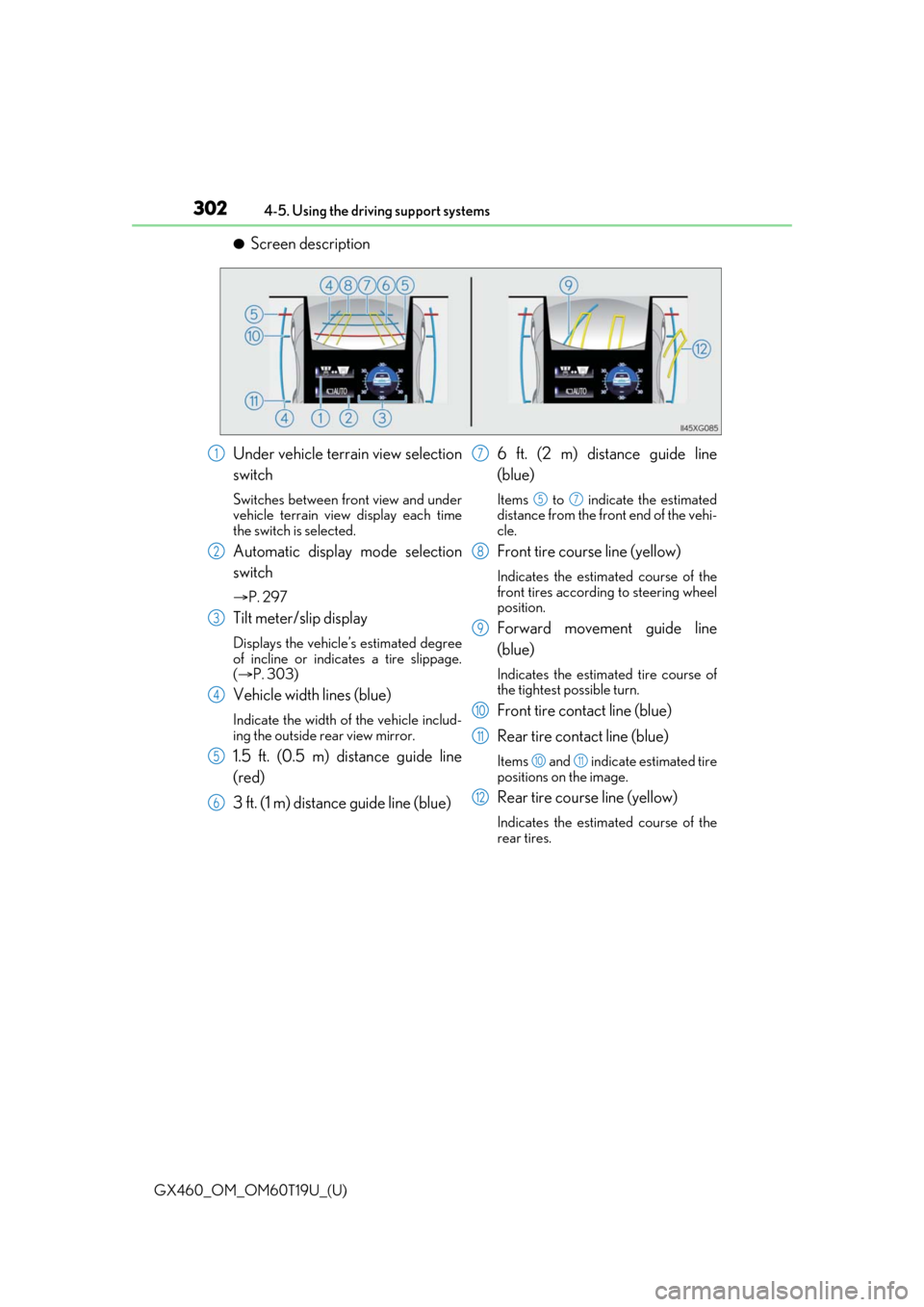
302
GX460_OM_OM60T19U_(U)4-5. Using the driving support systems
●Screen description
Under vehicle terrain view selection
switch
Switches between front view and under
vehicle terrain view display each time
the switch is selected.
Automatic display mode selection
switch
P. 297
Tilt meter/slip display
Displays the vehicle’s estimated degree
of incline or indicates a tire slippage.
( P. 303)
Vehicle width lines (blue)
Indicate the width of the vehicle includ-
ing the outside rear view mirror.
1.5 ft. (0.5 m) distance guide line
(red)
3 ft. (1 m) distance guide line (blue) 6 ft. (2 m) distance guide line
(blue)
Items to indicate the estimated
distance from the front end of the vehi-
cle.
Front tire course line (yellow)
Indicates the estimated course of the
front tires according to steering wheel
position.
Forward movement guide line
(blue)
Indicates the estimated tire course of
the tightest possible turn.
Front tire contact line (blue)
Rear tire contact line (blue)
Items and indicate estimated tire
positions on the image.
Rear tire course line (yellow)
Indicates the estimated course of the
rear tires.
1
2
3
4
5
6
7
57
8
9
10
11
1011
12
Page 307 of 628
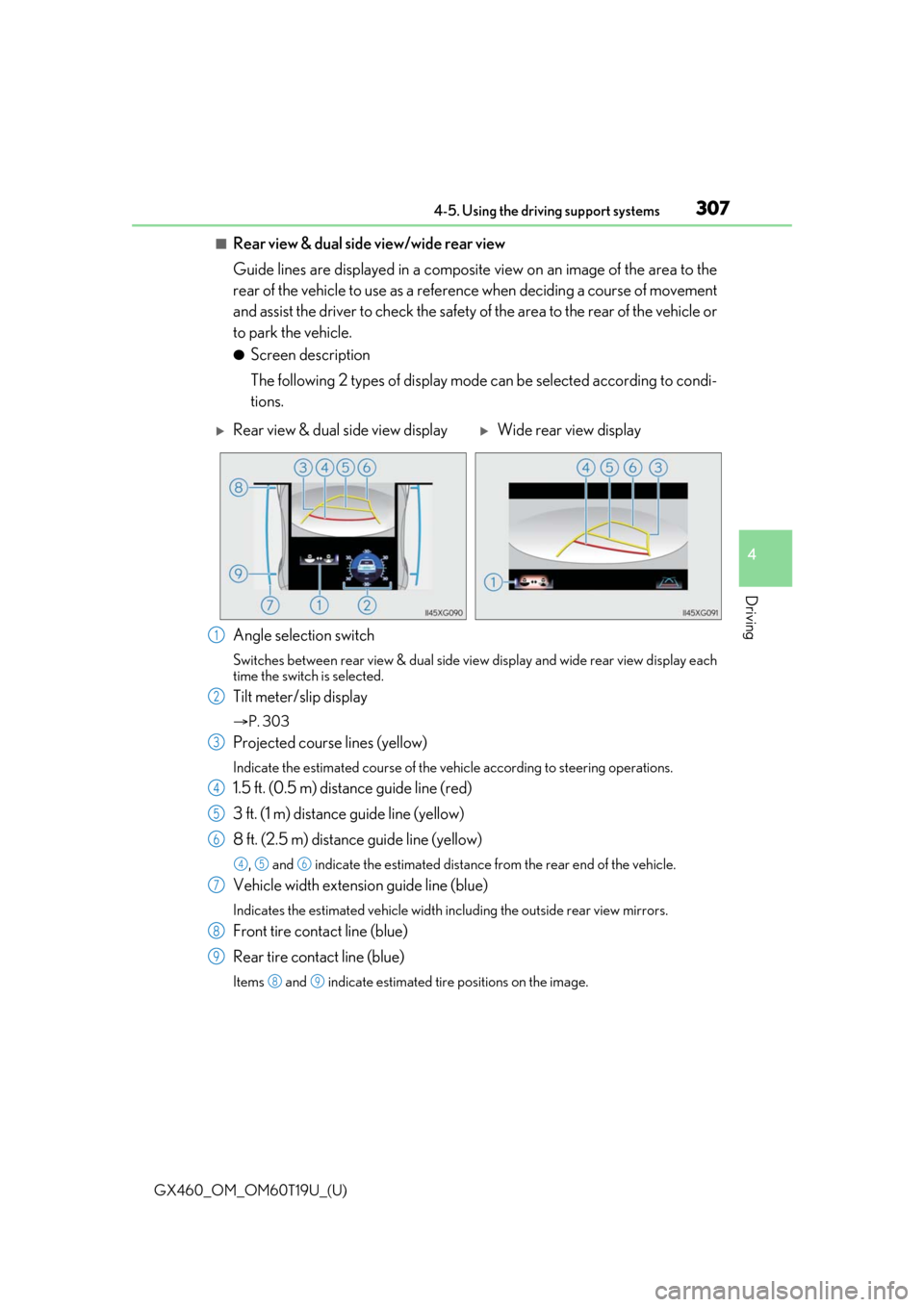
GX460_OM_OM60T19U_(U)
3074-5. Using the driving support systems
4
Driving
■Rear view & dual side view/wide rear view
Guide lines are displayed in a composite view on an image of the area to the
rear of the vehicle to use as a refere nce when deciding a course of movement
and assist the driver to check the safety of the area to the rear of the vehicle or
to park the vehicle.
●Screen description
The following 2 types of display mode can be selected according to condi-
tions.
Angle selection switch
Switches between rear view & dual side vi ew display and wide rear view display each
time the switch is selected.
Tilt meter/slip display
P. 303
Projected course lines (yellow)
Indicate the estimated course of the vehicle according to steering operations.
1.5 ft. (0.5 m) distance guide line (red)
3 ft. (1 m) distance guide line (yellow)
8 ft. (2.5 m) distan ce guide line (yellow)
, and indicate the estimated distance from the rear end of the vehicle.
Vehicle width extension guide line (blue)
Indicates the estimated vehicle width including the outside rear view mirrors.
Front tire contact line (blue)
Rear tire contact line (blue)
Items and indicate estimated tire positions on the image.
Rear view & dual side view displayWide rear view display
1
2
3
4
5
6
456
7
8
9
89
Page 311 of 628
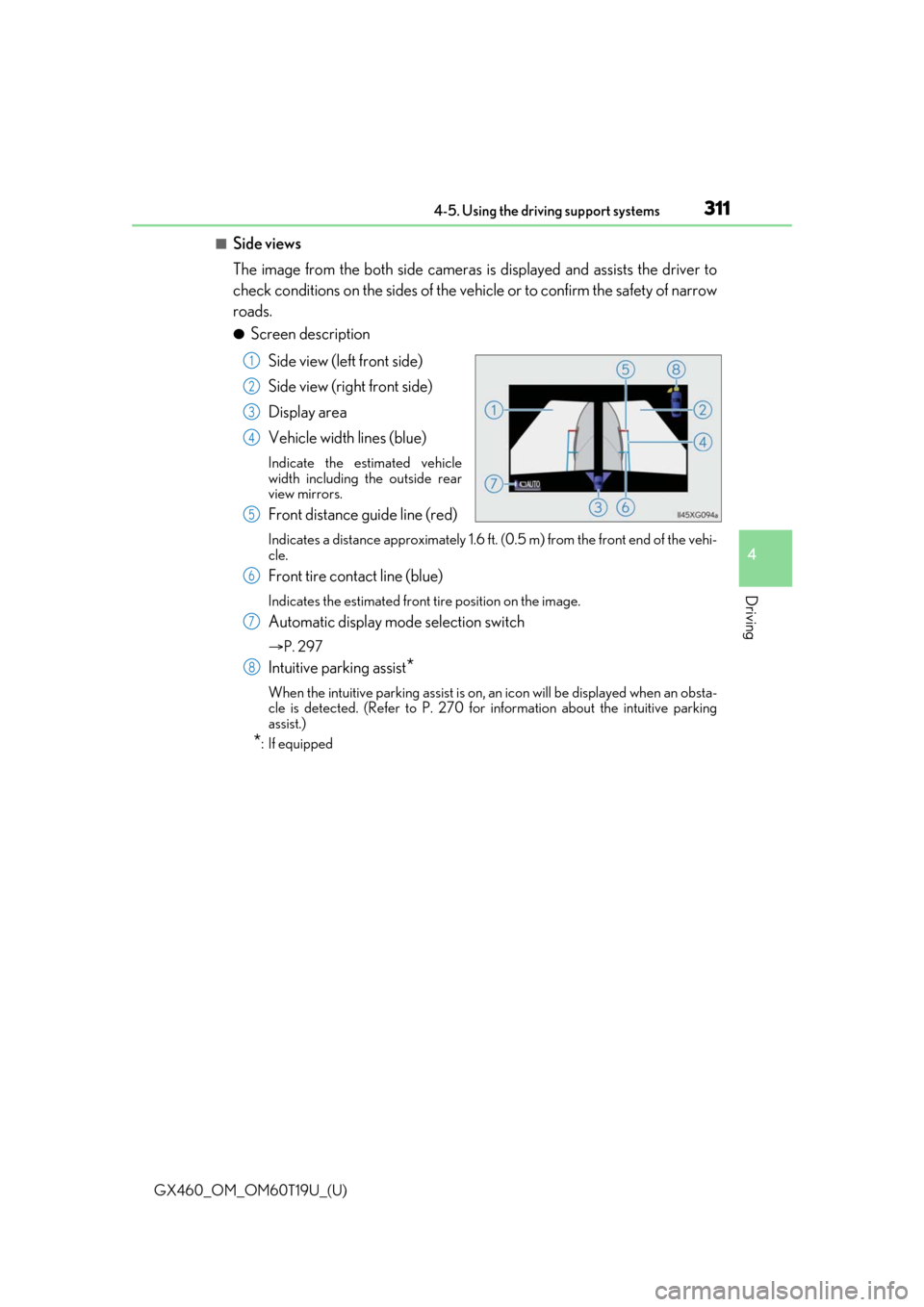
GX460_OM_OM60T19U_(U)
3114-5. Using the driving support systems
4
Driving
■Side views
The image from the both side cameras is displayed and assists the driver to
check conditions on the sides of the vehicle or to confirm the safety of narrow
roads.
●Screen description
Side view (left front side)
Side view (right front side)
Display area
Vehicle width lines (blue)
Indicate the estimated vehicle
width including the outside rear
view mirrors.
Front distance guide line (red)
Indicates a distance approximately 1.6 ft. (0.5 m) from the front end of the vehi-
cle.
Front tire contact line (blue)
Indicates the estimated front tire position on the image.
Automatic display mode selection switch
P. 297
Intuitive parking assist*
When the intuitive parking assist is on, an icon will be displayed when an obsta-
cle is detected. (Refer to P. 270 for information about the intuitive parking
assist.)
*: If equipped
1
2
3
4
5
6
7
8
Page 312 of 628
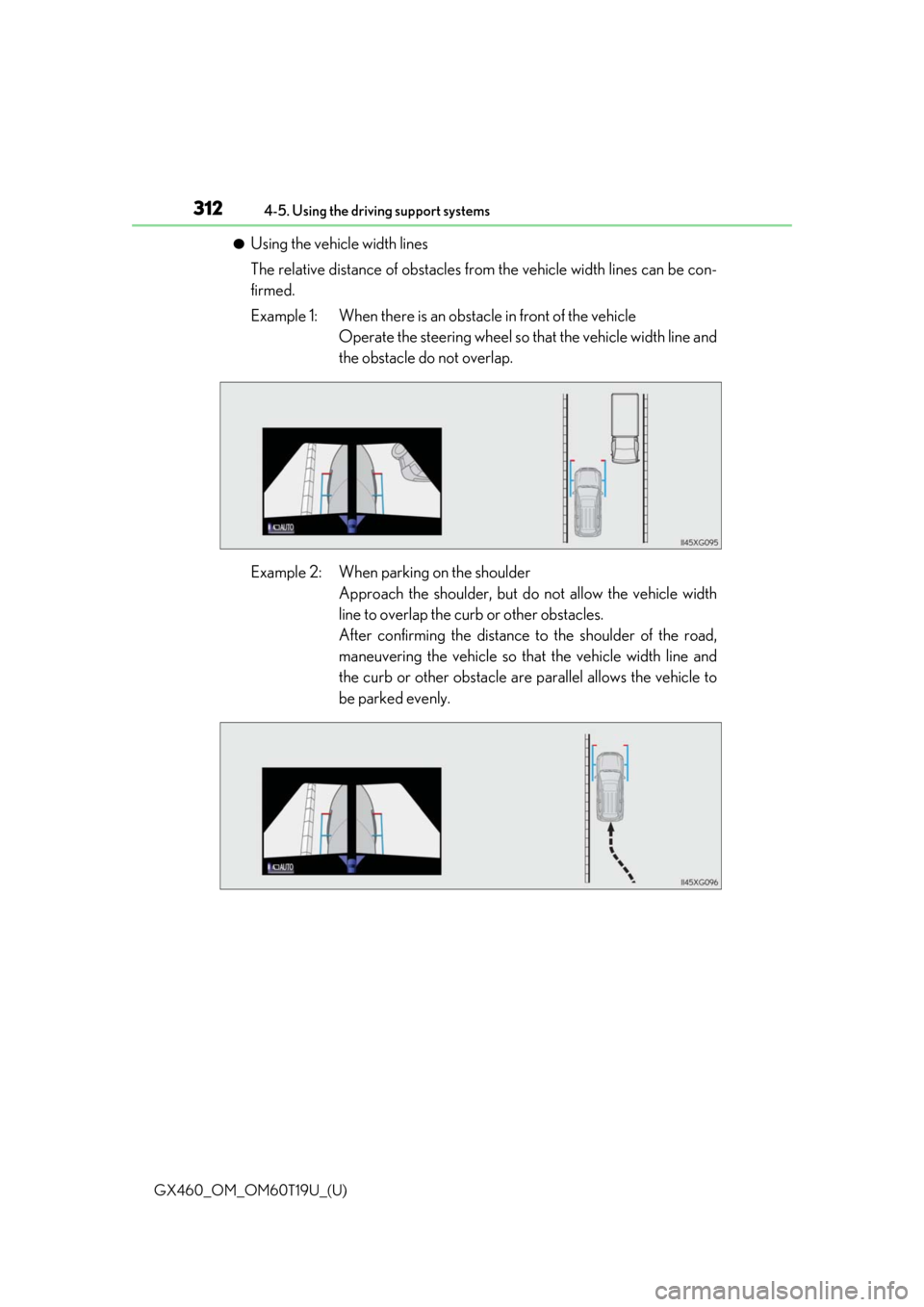
312
GX460_OM_OM60T19U_(U)4-5. Using the driving support systems
●Using the vehicle width lines
The relative distance of obstacles from the vehicle width lines can be con-
firmed.
Example 1: When there is an obstacle in front of the vehicle
Operate the steering wheel so that the vehicle width line and
the obstacle do not overlap.
Example 2: When parking on the shoulder Approach the shoulder, but do not allow the vehicle width
line to overlap the curb or other obstacles.
After confirming the distance to the shoulder of the road,
maneuvering the vehicle so that the vehicle width line and
the curb or other obstacle are parallel allows the vehicle to
be parked evenly.
Page 316 of 628
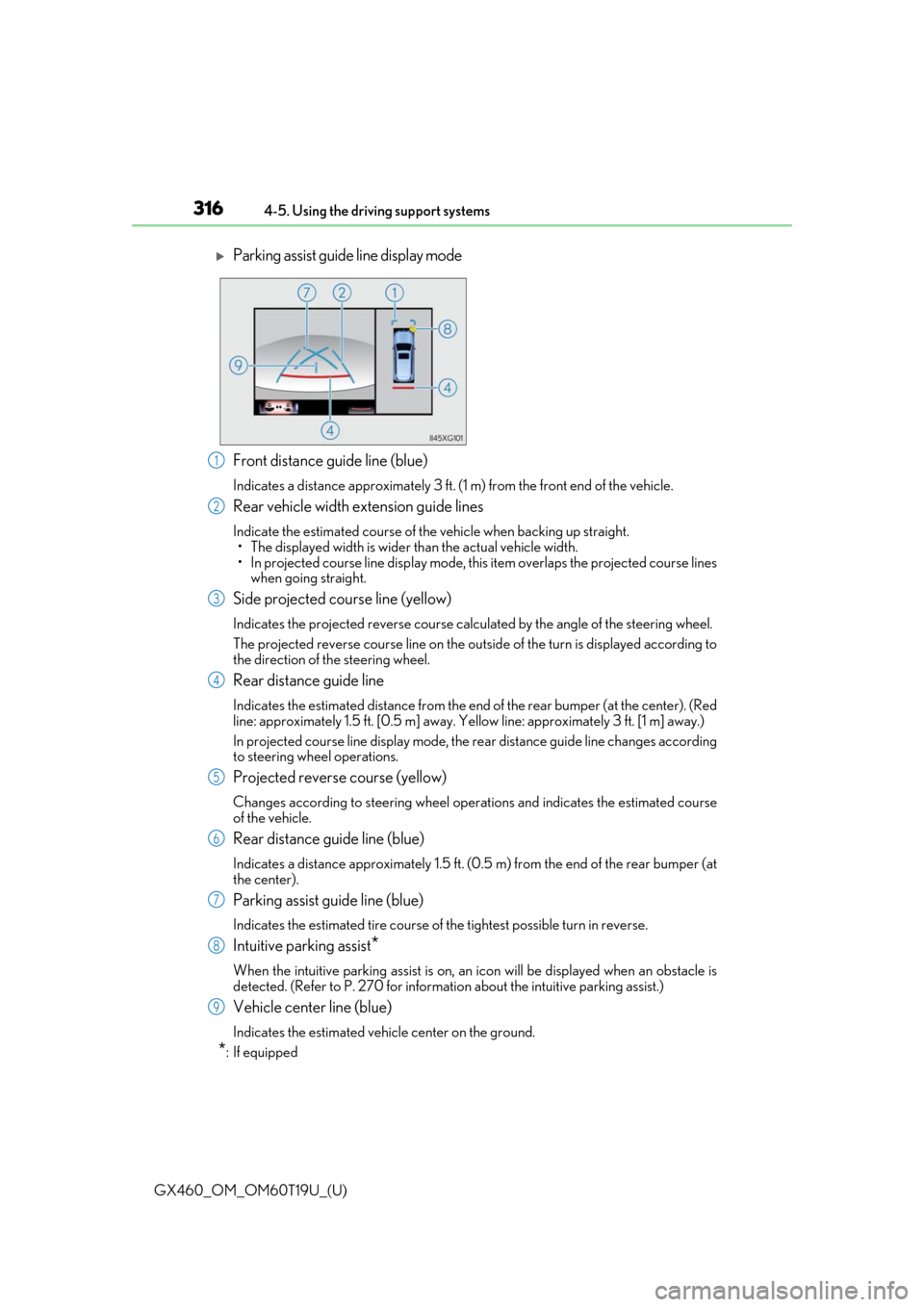
316
GX460_OM_OM60T19U_(U)4-5. Using the driving support systems
Front distance guide line (blue)
Indicates a distance approximately 3 ft. (1 m) from the front end of the vehicle.
Rear vehicle width extension guide lines
Indicate the estimated course of the vehicle when backing up straight.
• The displayed width is wider than the actual vehicle width.
• In projected course line disp lay mode, this item overlaps the projected course lines
when going straight.
Side projected course line (yellow)
Indicates the projected reverse course calcu lated by the angle of the steering wheel.
The projected reverse course line on the outside of the turn is displayed according to
the direction of the steering wheel.
Rear distance guide line
Indicates the estimated distance from the end of the rear bumper (at the center). (Red
line: approximately 1.5 ft. [0.5 m] away. Ye llow line: approximately 3 ft. [1 m] away.)
In projected course line display mode, the re ar distance guide line changes according
to steering wheel operations.
Projected reverse course (yellow)
Changes according to steering wheel operations and indicates the estimated course
of the vehicle.
Rear distance guide line (blue)
Indicates a distance approximately 1.5 ft. (0.5 m) from the end of the rear bumper (at
the center).
Parking assist guide line (blue)
Indicates the estimated tire course of the tightest possible turn in reverse.
Intuitive parking assist*
When the intuitive parking assist is on, an icon will be displayed when an obstacle is
detected. (Refer to P. 270 for informat ion about the intuitive parking assist.)
Vehicle center line (blue)
Indicates the estimated vehicle center on the ground.
*: If equipped
Parking assist guide line display mode
1
2
3
4
5
6
7
8
9