Driving time Lexus GX460 2021 / Service Manual
[x] Cancel search | Manufacturer: LEXUS, Model Year: 2021, Model line: GX460, Model: Lexus GX460 2021Pages: 628, PDF Size: 12.51 MB
Page 280 of 628
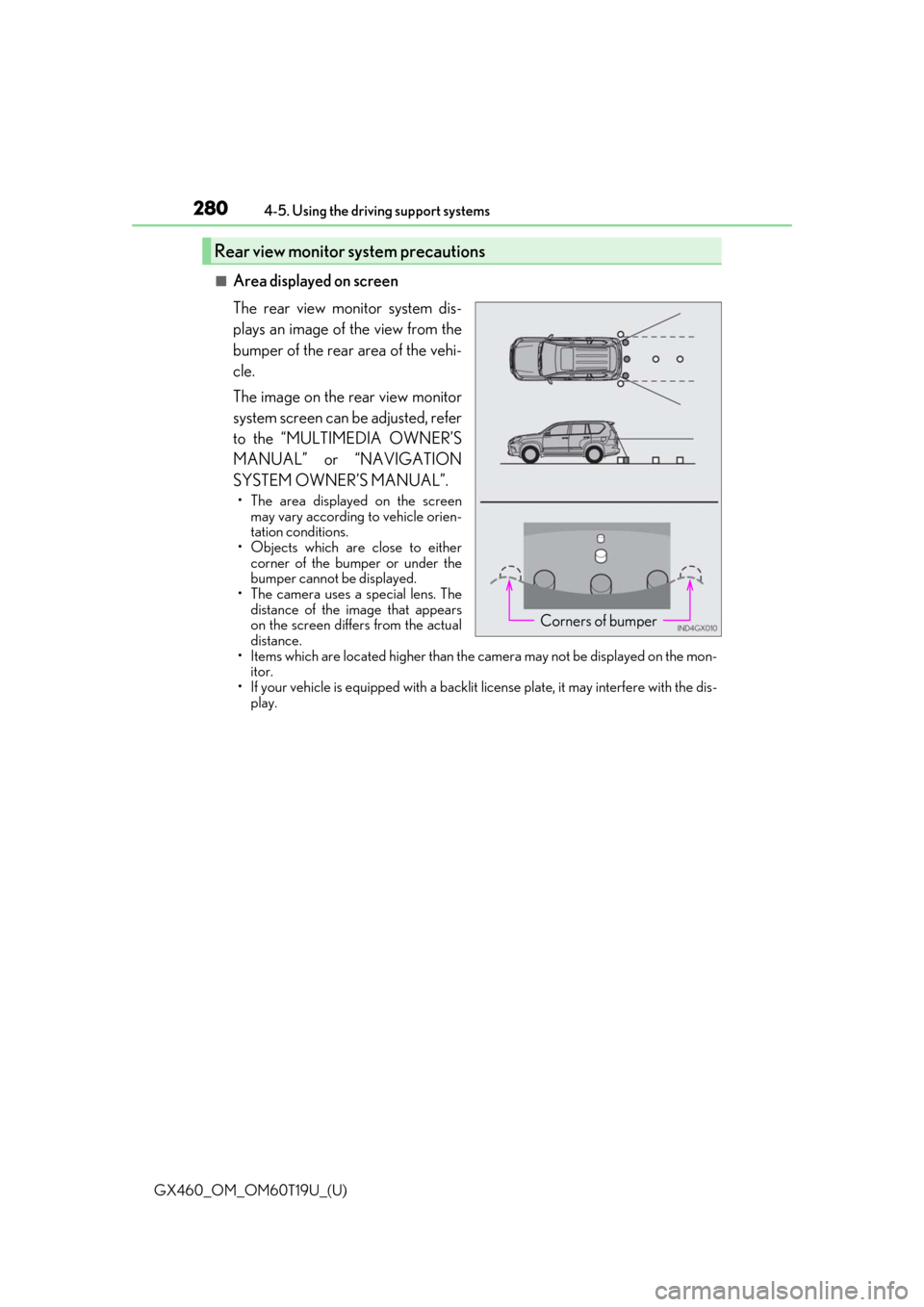
280
GX460_OM_OM60T19U_(U)4-5. Using the driving support systems
■Area displayed on screen
The rear view monitor system dis-
plays an image of the view from the
bumper of the rear area of the vehi-
cle.
The image on the rear view monitor
system screen can be adjusted, refer
to the “MULTIMEDIA OWNER’S
MANUAL” or “NAVIGATION
SYSTEM OWNER’S MANUAL”.
• The area displayed on the screen
may vary according to vehicle orien-
tation conditions.
• Objects which are close to either corner of the bumper or under the
bumper cannot be displayed.
• The camera uses a special lens. The distance of the image that appears
on the screen differs from the actual
distance.
• Items which are located higher than the camera may not be displayed on the mon-
itor.
• If your vehicle is equipped with a backlit license plate, it may interfere with the dis-
play.
Rear view monitor system precautions
Corners of bumper
Page 285 of 628
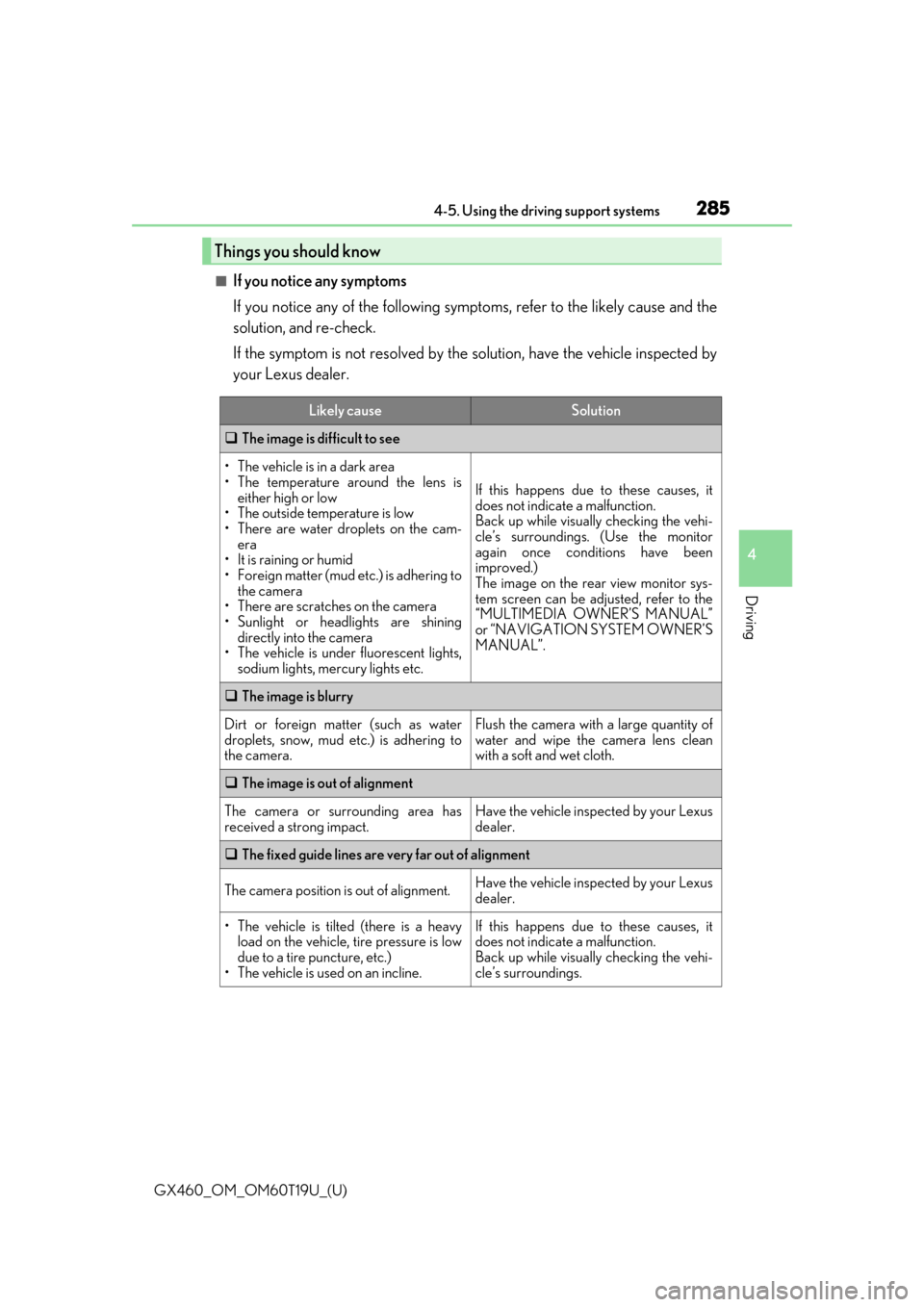
GX460_OM_OM60T19U_(U)
2854-5. Using the driving support systems
4
Driving
■If you notice any symptoms
If you notice any of the following symptoms, refer to the likely cause and the
solution, and re-check.
If the symptom is not resolved by the solution, have the vehicle inspected by
your Lexus dealer.
Things you should know
Likely causeSolution
The image is difficult to see
• The vehicle is in a dark area
• The temperature around the lens is
either high or low
• The outside temperature is low
• There are water droplets on the cam- era
• It is raining or humid
• Foreign matter (mud etc.) is adhering to the camera
• There are scratches on the camera
• Sunlight or headlights are shining directly into the camera
•The vehicle is unde r fluorescent lights,
sodium lights, mercury lights etc.
If this happens due to these causes, it
does not indicate a malfunction.
Back up while visually checking the vehi-
cle’s surroundings. (Use the monitor
again once conditions have been
improved.)
The image on the rear view monitor sys-
tem screen can be ad justed, refer to the
“MULTIMEDIA OWNER’S MANUAL”
or “NAVIGATION SYSTEM OWNER’S
MANUAL”.
The image is blurry
Dirt or foreign matter (such as water
droplets, snow, mud etc.) is adhering to
the camera.Flush the camera with a large quantity of
water and wipe the camera lens clean
with a soft and wet cloth.
The image is out of alignment
The camera or surrounding area has
received a strong impact.Have the vehicle inspected by your Lexus
dealer.
The fixed guide lines are very far out of alignment
The camera position is out of alignment.Have the vehicle inspected by your Lexus
dealer.
• The vehicle is tilted (there is a heavy
load on the vehicle, tire pressure is low
due to a tire puncture, etc.)
• The vehicle is used on an incline.If this happens due to these causes, it
does not indicate a malfunction.
Back up while visually checking the vehi-
cle’s surroundings.
Page 290 of 628
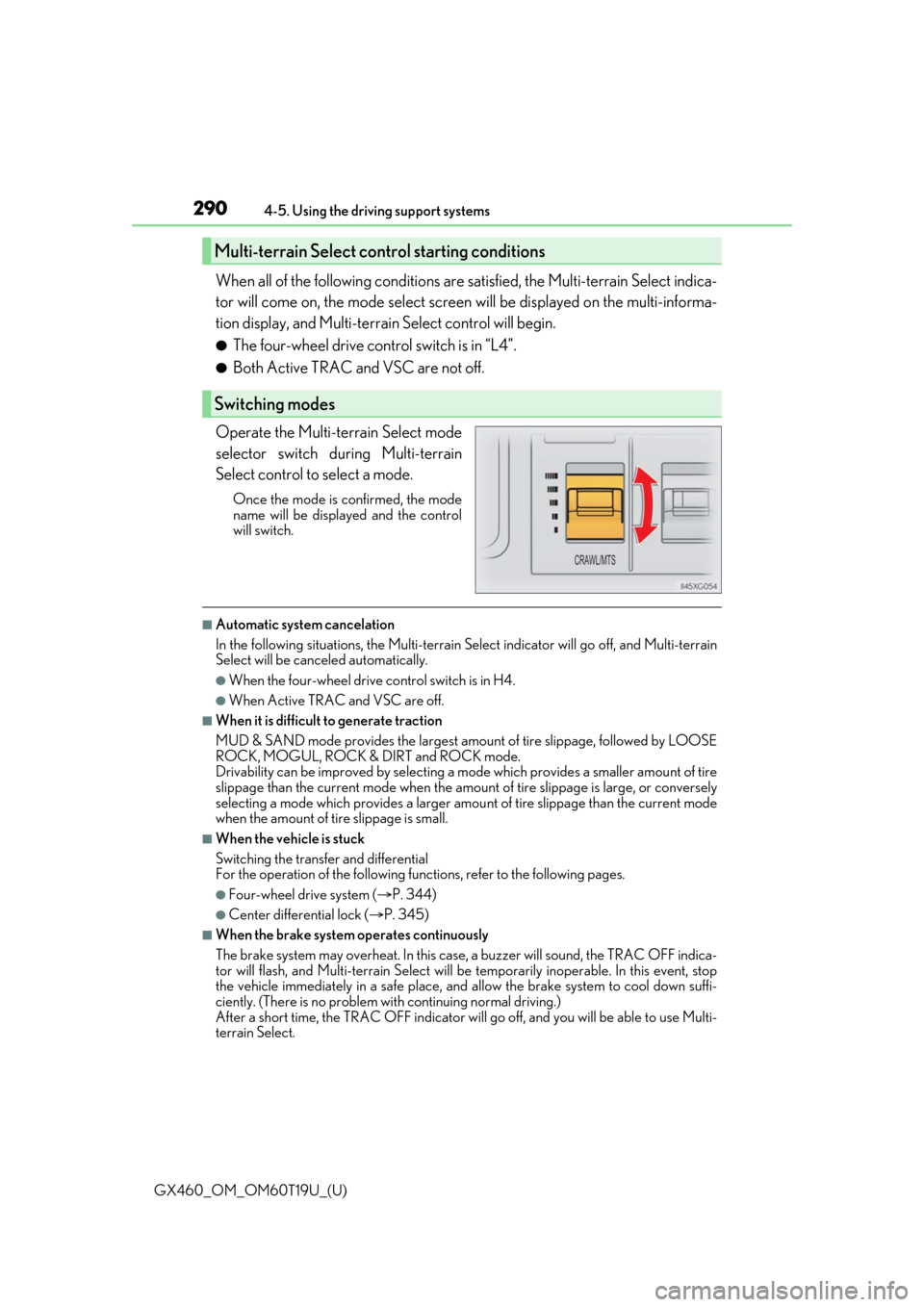
290
GX460_OM_OM60T19U_(U)4-5. Using the driving support systems
When all of the following conditions are
satisfied, the Multi-terrain Select indica-
tor will come on, the mode select screen will be displayed on the multi-informa-
tion display, and Multi-terr ain Select control will begin.
●The four-wheel drive control switch is in “L4”.
●Both Active TRAC and VSC are not off.
Operate the Multi-terrain Select mode
selector switch du ring Multi-terrain
Select control to select a mode.
Once the mode is confirmed, the mode
name will be displayed and the control
will switch.
■Automatic system cancelation
In the following situations, the Multi-terrain Select indicator will go off, and Multi-terrain
Select will be canceled automatically.
●When the four-wheel drive control switch is in H4.
●When Active TRAC and VSC are off.
■When it is difficult to generate traction
MUD & SAND mode provides the largest amou nt of tire slippage, followed by LOOSE
ROCK, MOGUL, ROCK & DIRT and ROCK mode.
Drivability can be improved by selecting a mo de which provides a smaller amount of tire
slippage than the current mode when the amount of tire slippage is large, or conversely
selecting a mode which provides a larger amou nt of tire slippage than the current mode
when the amount of tire slippage is small.
■When the vehicle is stuck
Switching the transfer and differential
For the operation of the following func tions, refer to the following pages.
●Four-wheel drive system (P. 344)
●Center differential lock ( P. 345)
■When the brake system operates continuously
The brake system may overheat. In this case, a buzzer will sound, the TRAC OFF indica-
tor will flash, and Multi-terrain Select will be temporarily inoperable. In this event, stop
the vehicle immediately in a safe place, and allow the brake system to cool down suffi-
ciently. (There is no problem wi th continuing normal driving.)
After a short time, the TRAC OFF indicator will go off, and you will be able to use Multi-
terrain Select.
Multi-terrain Select control starting conditions
Switching modes
Page 291 of 628
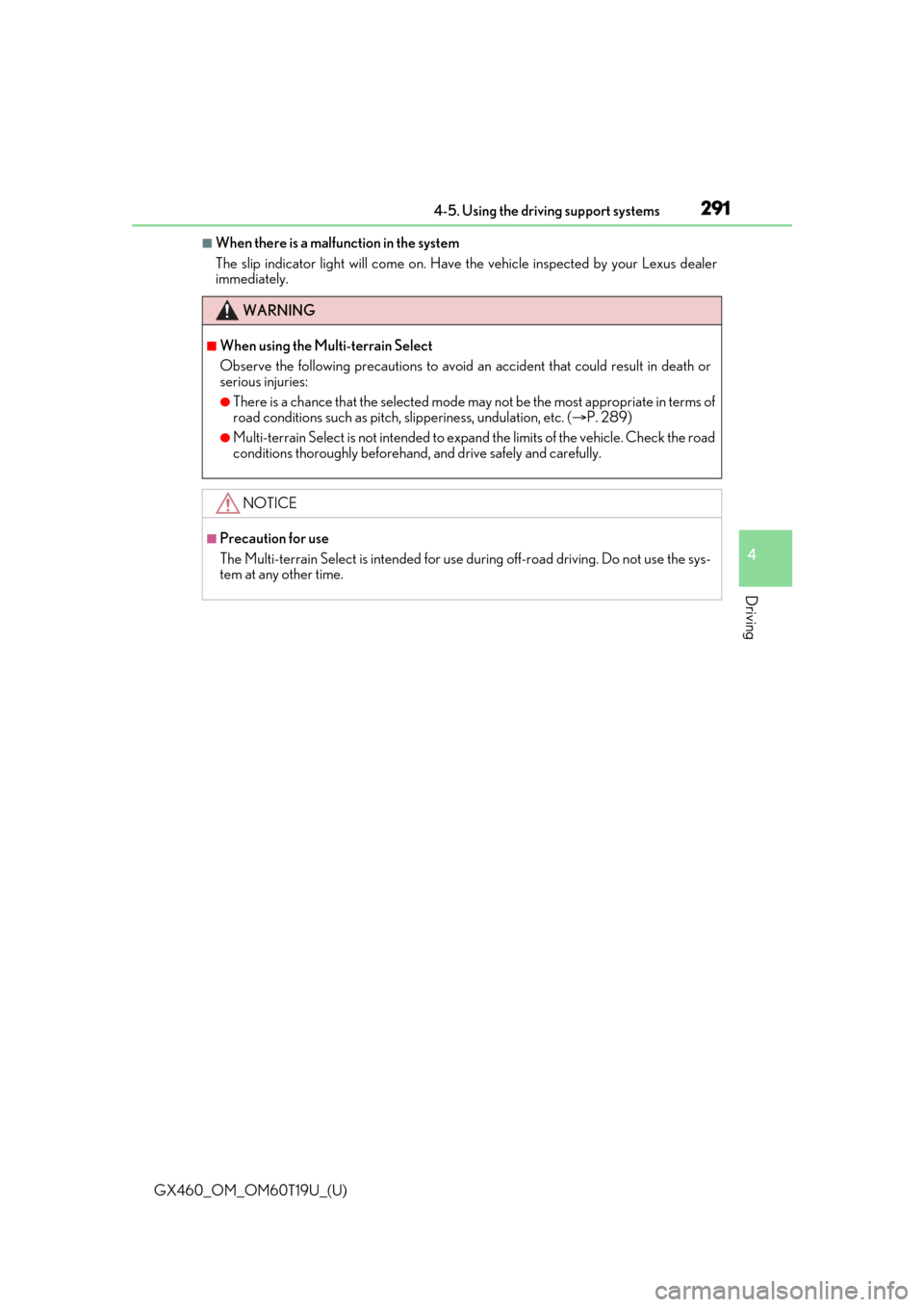
GX460_OM_OM60T19U_(U)
2914-5. Using the driving support systems
4
Driving
■When there is a malfunction in the system
The slip indicator light will come on. Have the vehicle in spected by your Lexus dealer
immediately.
WARNING
■When using the Multi-terrain Select
Observe the following precautions to avoid an accident that could result in death or
serious injuries:
●There is a chance that the se lected mode may not be the most appropriate in terms of
road conditions such as pitch, slipperiness, undulation, etc. (P. 289)
●Multi-terrain Select is not intended to expa nd the limits of the vehicle. Check the road
conditions thoroughly beforehand , and drive safely and carefully.
NOTICE
■Precaution for use
The Multi-terrain Select is intended for use during off-road driving. Do not use the sys-
tem at any other time.
Page 296 of 628
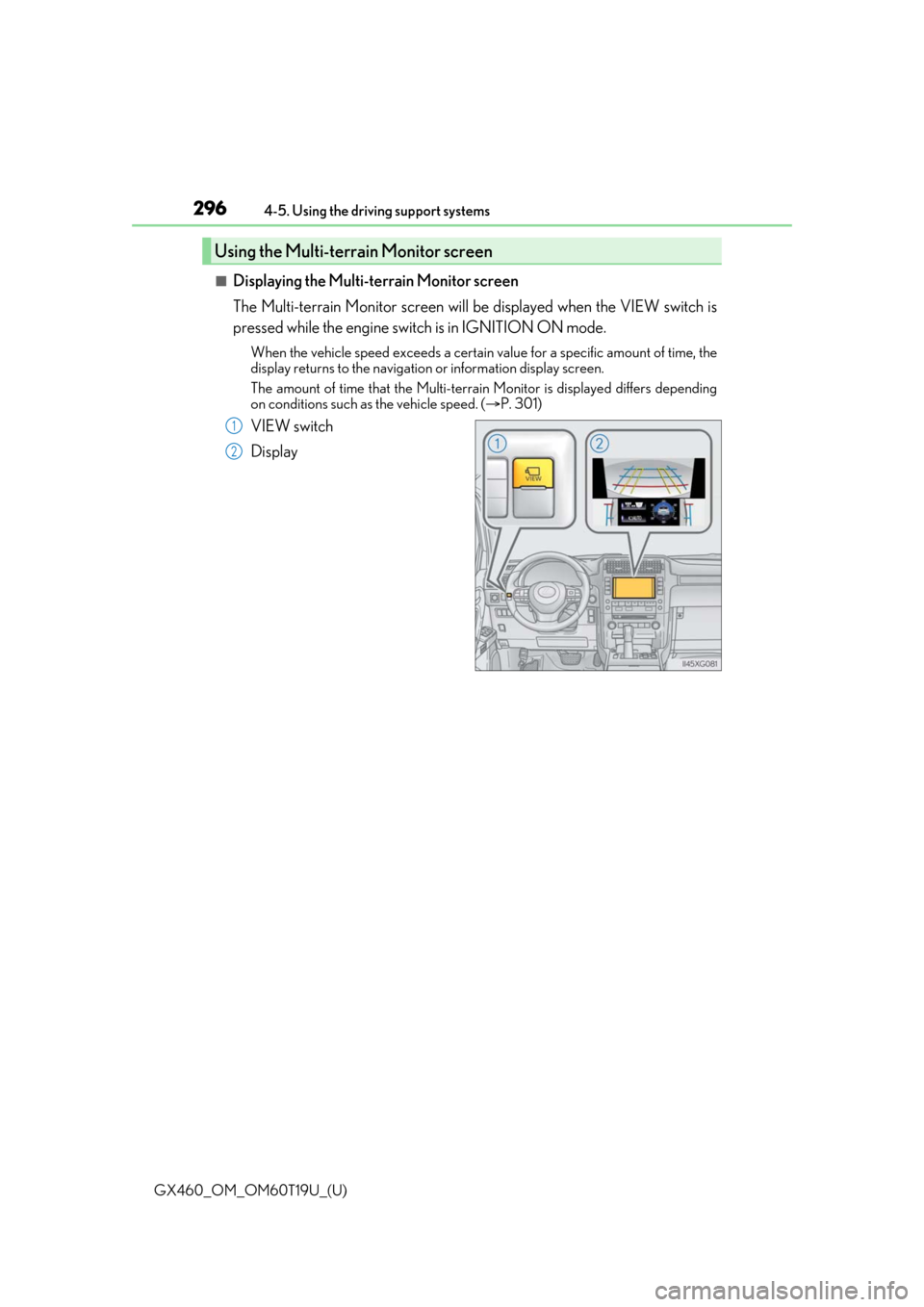
296
GX460_OM_OM60T19U_(U)4-5. Using the driving support systems
■Displaying the Multi-terrain Monitor screen
The Multi-terrain Monitor screen will be
displayed when the VIEW switch is
pressed while the engine switch is in IGNITION ON mode.
When the vehicle speed exceeds a certain value for a specific amount of time, the
display returns to the navigation or information display screen.
The amount of time that the Multi-terrain Monitor is displayed differs depending
on conditions such as the vehicle speed. ( P. 301)
VIEW switch
Display
Using the Multi-terrain Monitor screen
1
2
Page 297 of 628
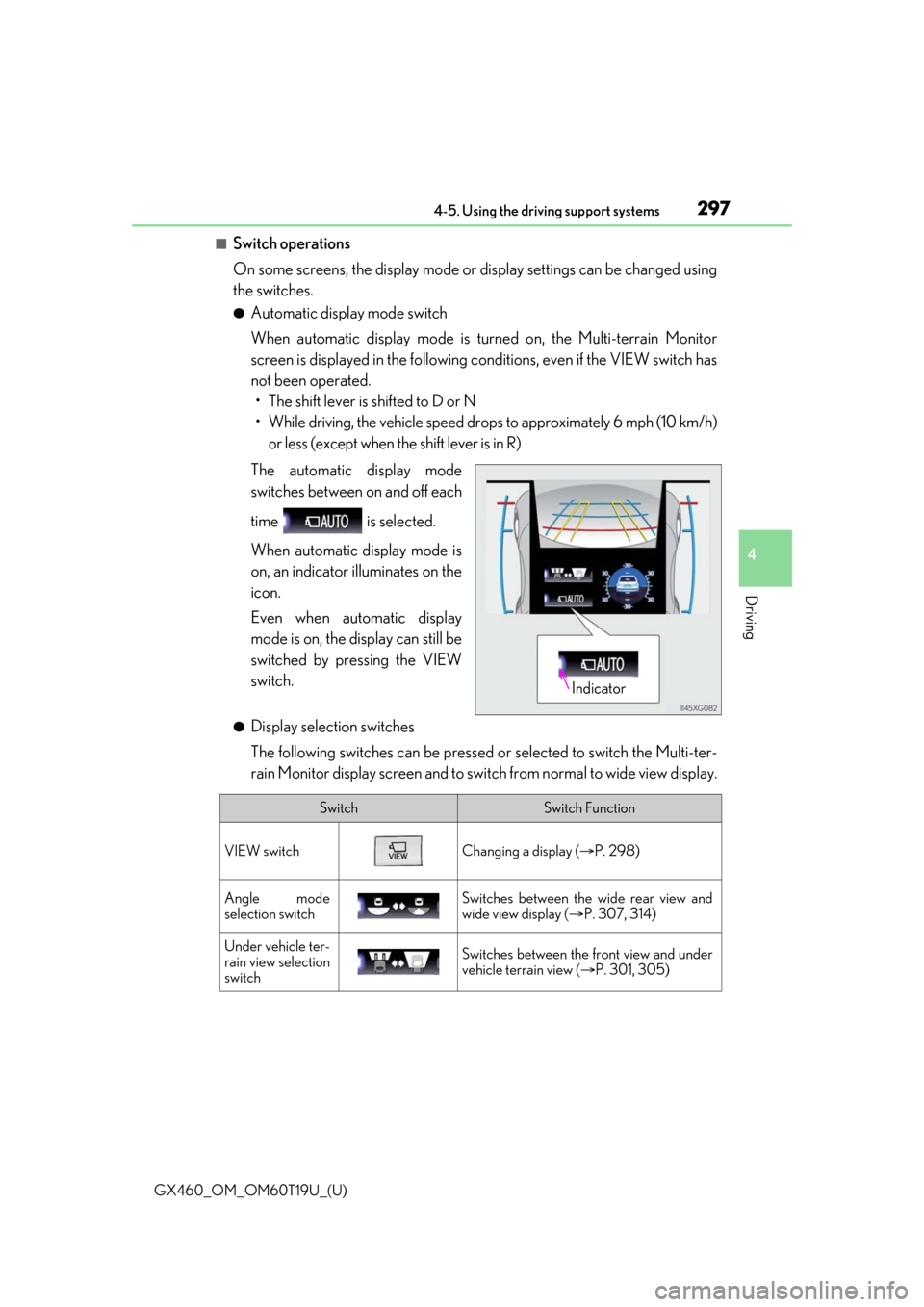
GX460_OM_OM60T19U_(U)
2974-5. Using the driving support systems
4
Driving
■Switch operations
On some screens, the display mode or display settings can be changed using
the switches.
●Automatic display mode switch
When automatic display mode is turned on, the Multi-terrain Monitor
screen is displayed in the following conditions, even if the VIEW switch has
not been operated. • The shift lever is shifted to D or N
• While driving, the vehicle speed dr ops to approximately 6 mph (10 km/h)
or less (except when the shift lever is in R)
The automatic display mode
switches between on and off each
time is selected.
When automatic display mode is
on, an indicator illuminates on the
icon.
Even when automatic display
mode is on, the display can still be
switched by pressing the VIEW
switch.
●Display selection switches
The following switches can be pressed or selected to switch the Multi-ter-
rain Monitor display screen and to switch from normal to wide view display.
Indicator
SwitchSwitch Function
VIEW switchChanging a display ( P. 298)
Angle mode
selection switchSwitches between the wide rear view and
wide view display ( P. 307, 314)
Under vehicle ter-
rain view selection
switchSwitches between the front view and under
vehicle terrain view ( P. 301, 305)
Page 301 of 628
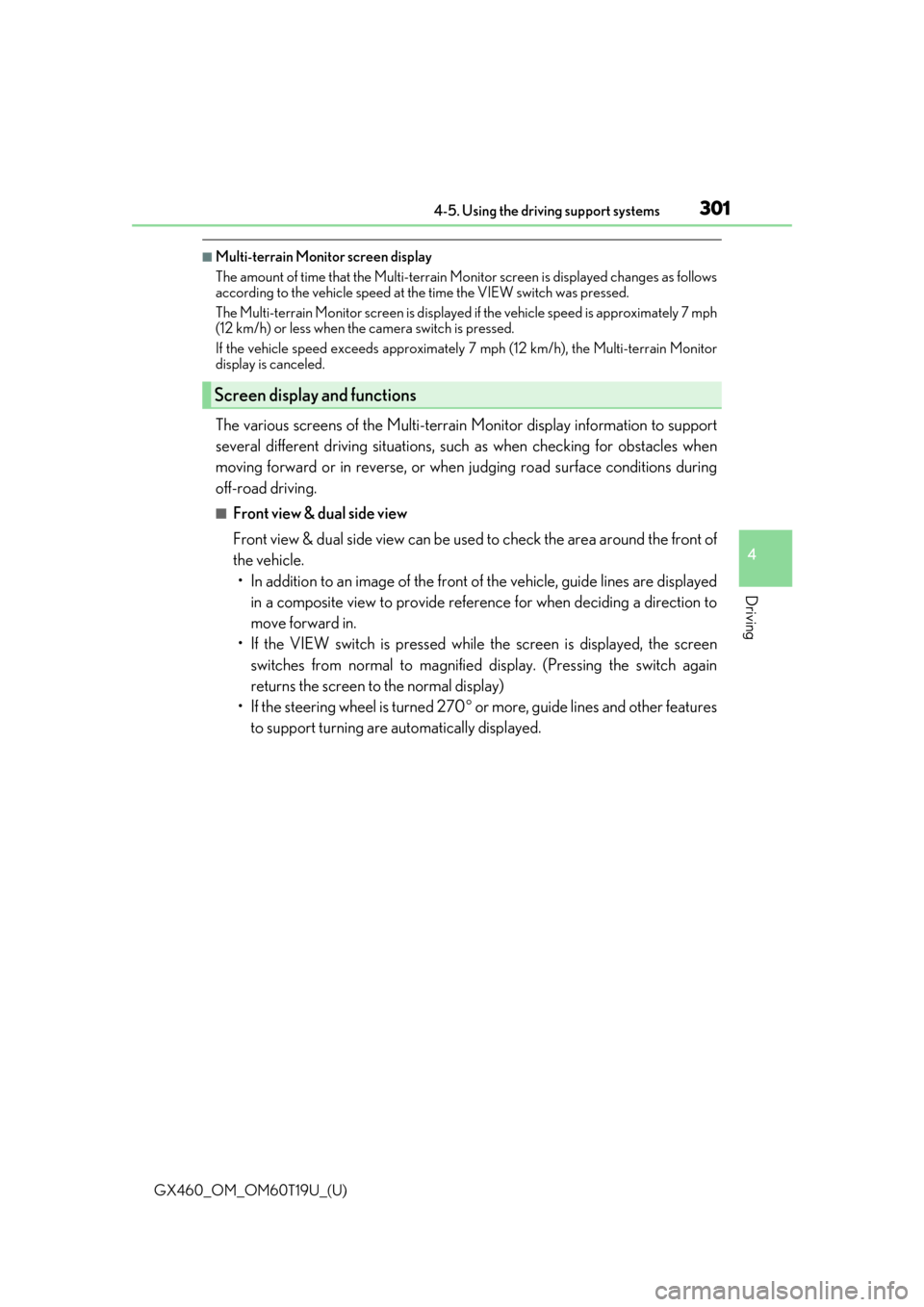
GX460_OM_OM60T19U_(U)
3014-5. Using the driving support systems
4
Driving
■Multi-terrain Monitor screen display
The amount of time that the Multi-terrain Monitor screen is displayed changes as follows
according to the vehicle speed at the time the VIEW switch was pressed.
The Multi-terrain Monitor screen is displayed if the vehicle speed is approximately 7 mph
(12 km/h) or less when the camera switch is pressed.
If the vehicle speed exceeds approximately 7 mph (12 km/h), the Multi-terrain Monitor
display is canceled.
The various screens of the Multi-terrain Monitor display information to support
several different driving situations, such as when checking for obstacles when
moving forward or in reverse, or when judging road surface conditions during
off-road driving.
■Front view & dual side view
Front view & dual side view can be used to check the area around the front of
the vehicle. • In addition to an image of the front of the vehicle, guide lines are displayed
in a composite view to provide refere nce for when deciding a direction to
move forward in.
• If the VIEW switch is pressed while the screen is displayed, the screen switches from normal to magnified display. (Pressing the switch again
returns the screen to the normal display)
• If the steering wheel is turned 270 or more, guide lines and other features
to support turning are automatically displayed.
Screen display and functions
Page 302 of 628
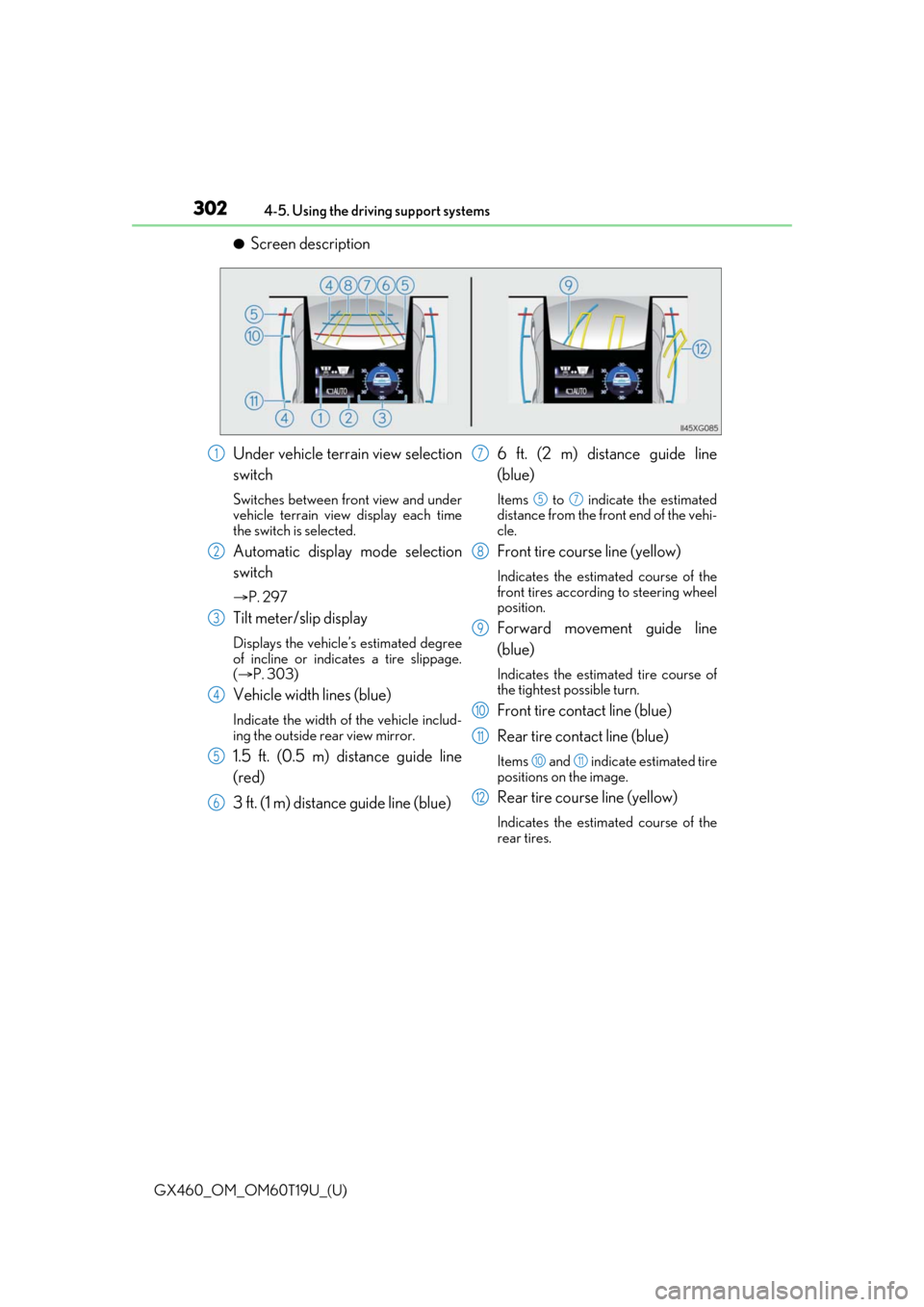
302
GX460_OM_OM60T19U_(U)4-5. Using the driving support systems
●Screen description
Under vehicle terrain view selection
switch
Switches between front view and under
vehicle terrain view display each time
the switch is selected.
Automatic display mode selection
switch
P. 297
Tilt meter/slip display
Displays the vehicle’s estimated degree
of incline or indicates a tire slippage.
( P. 303)
Vehicle width lines (blue)
Indicate the width of the vehicle includ-
ing the outside rear view mirror.
1.5 ft. (0.5 m) distance guide line
(red)
3 ft. (1 m) distance guide line (blue) 6 ft. (2 m) distance guide line
(blue)
Items to indicate the estimated
distance from the front end of the vehi-
cle.
Front tire course line (yellow)
Indicates the estimated course of the
front tires according to steering wheel
position.
Forward movement guide line
(blue)
Indicates the estimated tire course of
the tightest possible turn.
Front tire contact line (blue)
Rear tire contact line (blue)
Items and indicate estimated tire
positions on the image.
Rear tire course line (yellow)
Indicates the estimated course of the
rear tires.
1
2
3
4
5
6
7
57
8
9
10
11
1011
12
Page 305 of 628
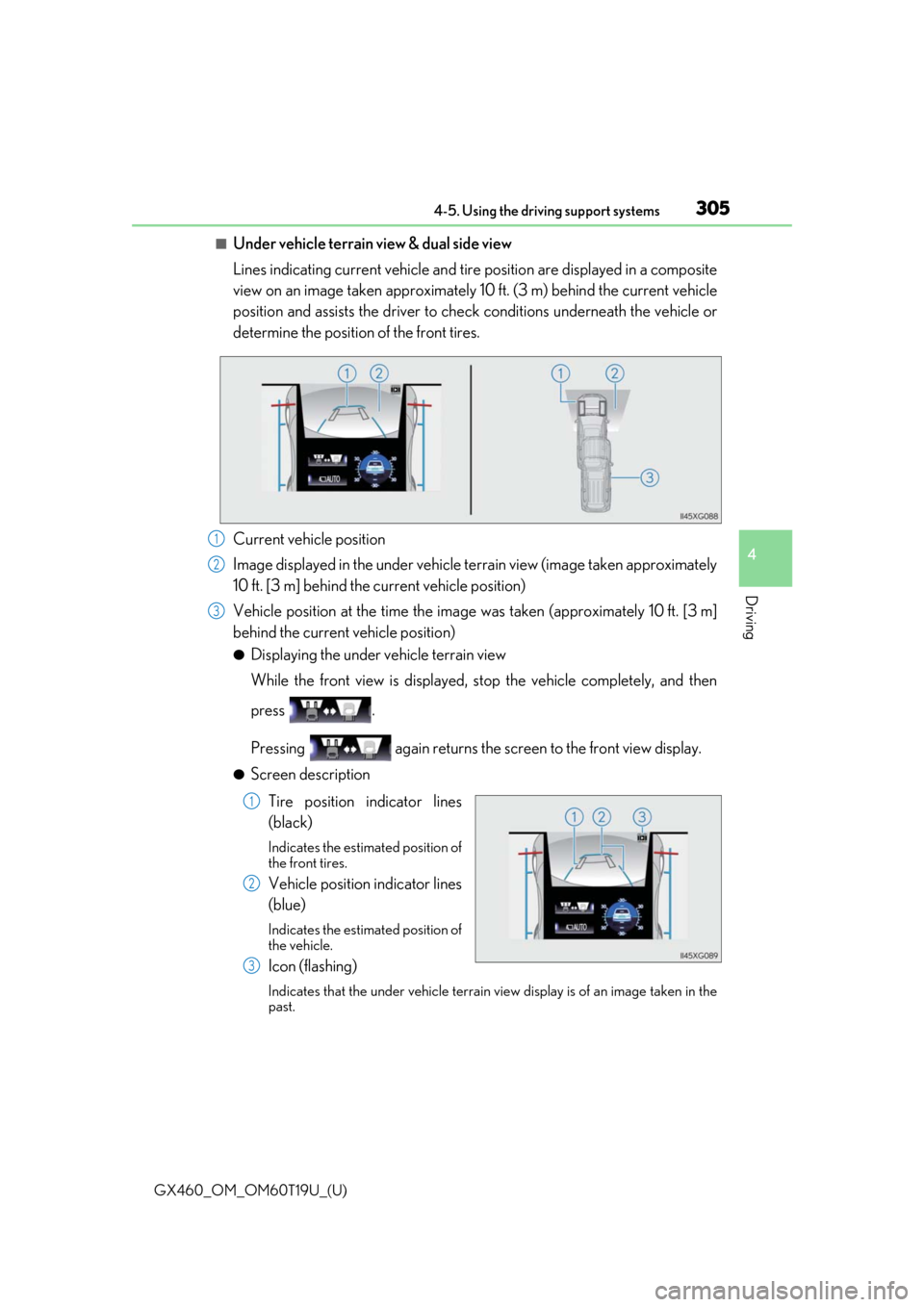
GX460_OM_OM60T19U_(U)
3054-5. Using the driving support systems
4
Driving
■Under vehicle terrain view & dual side view
Lines indicating current vehicle and tire position are displayed in a composite
view on an image taken approximately 10 ft. (3 m) behind the current vehicle
position and assists the driver to chec k conditions underneath the vehicle or
determine the position of the front tires.
Current vehicle position
Image displayed in the under vehicle terrain view (image taken approximately
10 ft. [3 m] behind the current vehicle position)
Vehicle position at the time the image was taken (approximately 10 ft. [3 m]
behind the current vehicle position)
●Displaying the under vehicle terrain view
While the front view is displayed, stop the vehicle completely, and then
press .
Pressing again returns the scr een to the front view display.
●Screen description
Tire position indicator lines
(black)
Indicates the estimated position of
the front tires.
Vehicle position indicator lines
(blue)
Indicates the estimated position of
the vehicle.
Icon (flashing)
Indicates that the under vehicle terrain view display is of an image taken in the
past.
1
2
3
1
2
3
Page 306 of 628

306
GX460_OM_OM60T19U_(U)4-5. Using the driving support systems
■Under vehicle terrain view & dual side view
●The screen can be displayed when
the shift lever is in D or N.
●While the under vehicle terrain view is di splayed, if the vehicle speed reaches or
exceeds approximately 3 mph (5 km/h), the screen automatically returns to the front
view display.
●In the following situations, the under vehi cle terrain view selection switch cannot be
operated.
• The vehicle is not completely stopped
• After the engine starts, a fixed distance or more has not been driven
• After the four-wheel drive control switch is shifted to L4, a fixed distance or more
has not been driven
●In the following situations, the system may no t operate normally, or it may not be possi-
ble to switch to the under vehicle terrain view.
• The road is covered with snow
• It is nighttime and the road has no illumination
• Dirt or foreign matter is adhering to the camera lens
• There is water in front of the vehicle (a river, puddle, sea water, etc.)
WARNING
■Guide lines
The tire position indicator lines and vehicl e position indicator lines may differ from
actual vehicle positions depending on the number of passengers, cargo weight, road
grade, road surface conditions, brightness of the surrounding environment, etc. Always
drive the vehicle while confirming the safety of your surroundings.
■Under vehicle terrain view display
The image displayed is one that was previous ly taken at a point approximately 10 ft.
(3 m) behind the current vehicle position. In cases such as when objects move after the
image is taken, the image displayed on the screen may differ from the actual state.