display Lexus GX460 2021 / Repair Manual
[x] Cancel search | Manufacturer: LEXUS, Model Year: 2021, Model line: GX460, Model: Lexus GX460 2021Pages: 628, PDF Size: 12.51 MB
Page 288 of 628
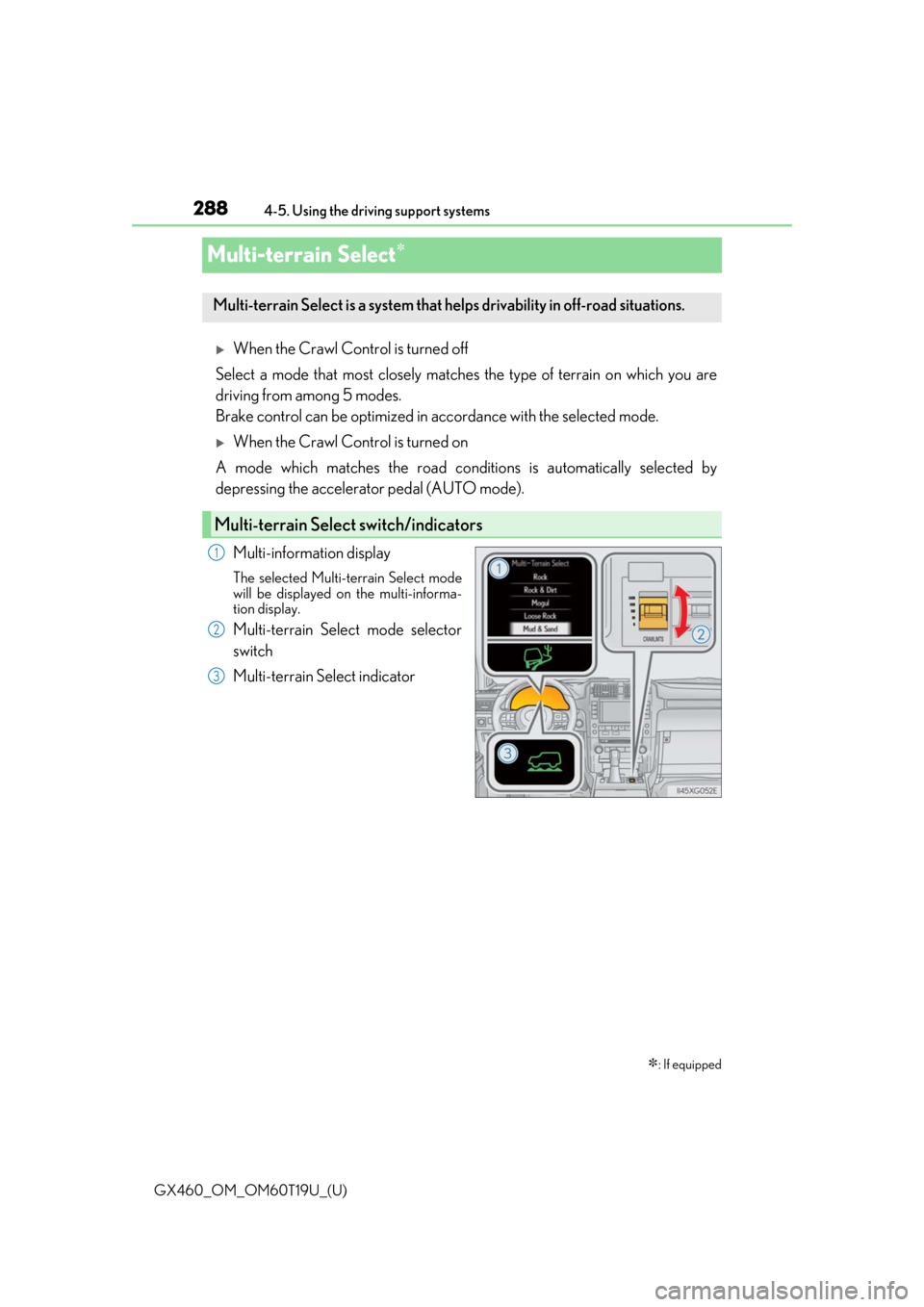
288
GX460_OM_OM60T19U_(U)4-5. Using the driving support systems
Multi-terrain Select
When the Crawl Control is turned off
Select a mode that most closely matches the type of terrain on which you are
driving from among 5 modes.
Brake control can be optimized in accordance with the selected mode.
When the Crawl Control is turned on
A mode which matches the road conditions is automatically selected by
depressing the accelerator pedal (AUTO mode).
Multi-information display
The selected Multi-terrain Select mode
will be displayed on the multi-informa-
tion display.
Multi-terrain Select mode selector
switch
Multi-terrain Select indicator
: If equipped
Multi-terrain Select is a system that he lps drivability in off-road situations.
Multi-terrain Select switch/indicators
1
2
3
Page 289 of 628
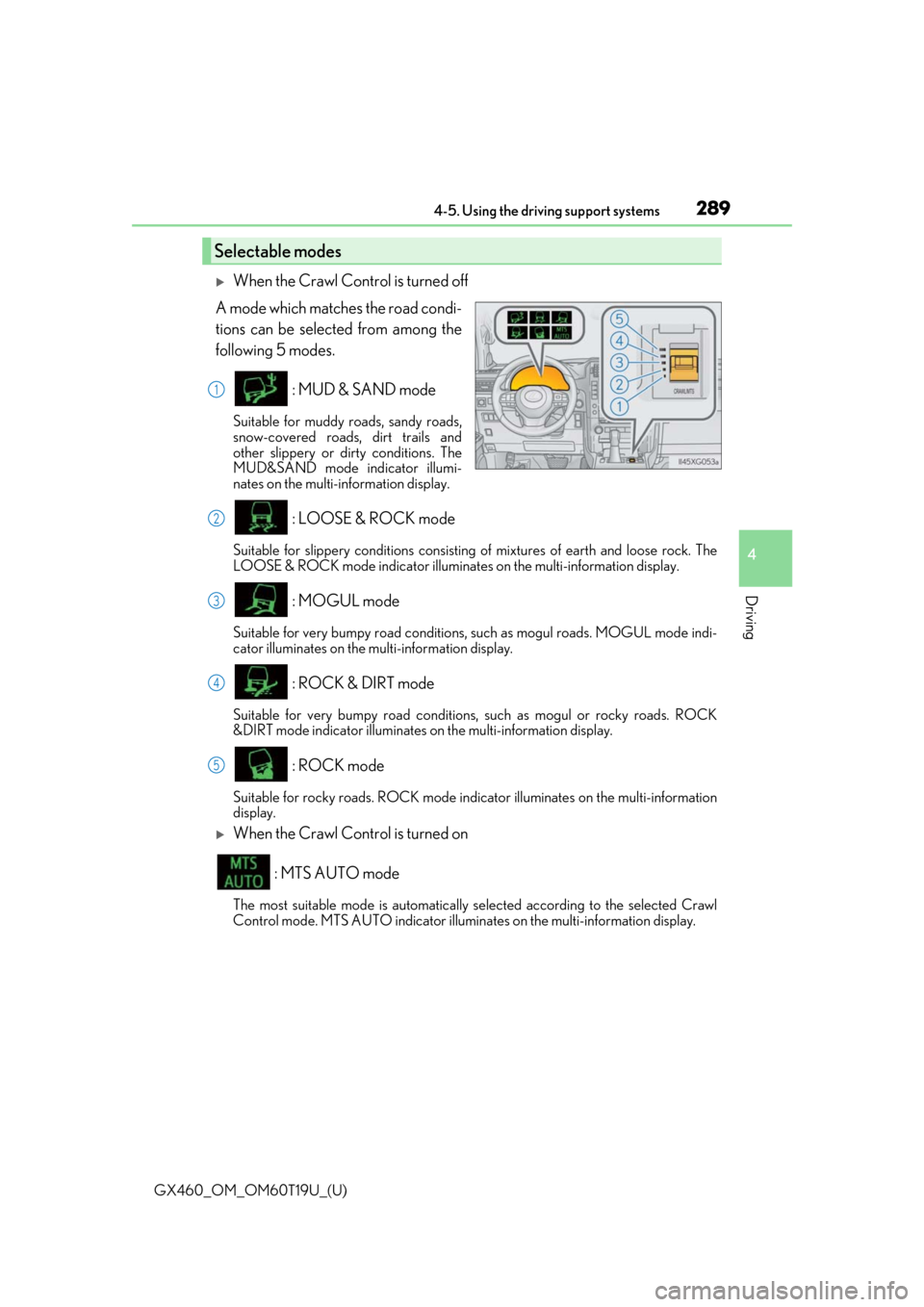
GX460_OM_OM60T19U_(U)
2894-5. Using the driving support systems
4
Driving
When the Crawl Control is turned off
A mode which matches the road condi-
tions can be selected from among the
following 5 modes.
: MUD & SAND mode
Suitable for muddy roads, sandy roads,
snow-covered roads, dirt trails and
other slippery or dirty conditions. The
MUD&SAND mode indicator illumi-
nates on the multi-information display.
: LOOSE & ROCK mode
Suitable for slippery conditions consisting of mixtures of earth and loose rock. The
LOOSE & ROCK mode indicator illuminate s on the multi-information display.
: MOGUL mode
Suitable for very bumpy road conditions, such as mogul roads. MOGUL mode indi-
cator illuminates on the multi-information display.
: ROCK & DIRT mode
Suitable for very bumpy road conditions , such as mogul or rocky roads. ROCK
&DIRT mode indicator illuminates on the multi-information display.
: ROCK mode
Suitable for rocky roads. ROCK mode indi cator illuminates on the multi-information
display.
When the Crawl Control is turned on
: MTS AUTO mode
The most suitable mode is automatically selected according to the selected Crawl
Control mode. MTS AUTO indicator illumina tes on the multi-information display.
Selectable modes
1
2
3
4
5
Page 290 of 628
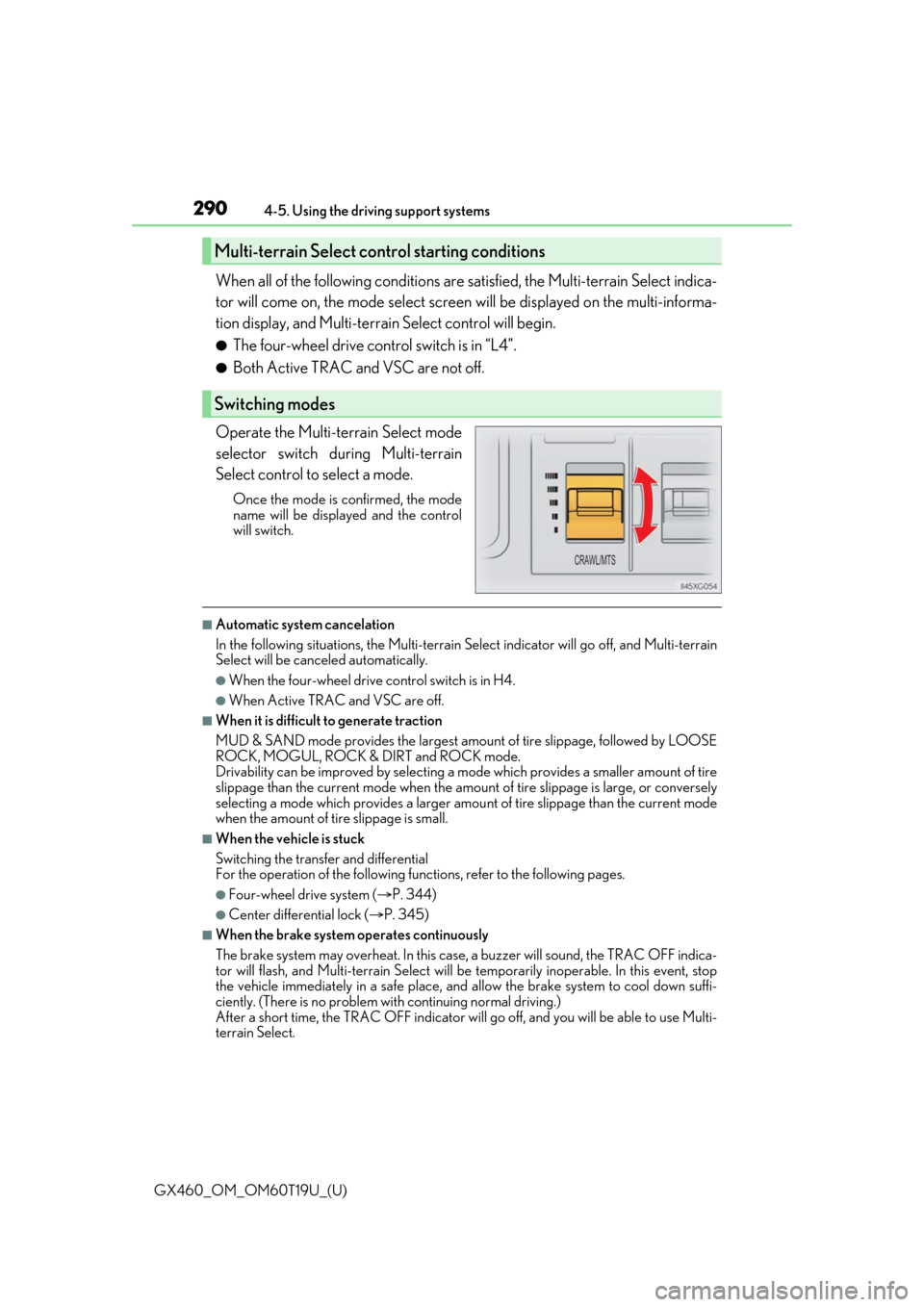
290
GX460_OM_OM60T19U_(U)4-5. Using the driving support systems
When all of the following conditions are
satisfied, the Multi-terrain Select indica-
tor will come on, the mode select screen will be displayed on the multi-informa-
tion display, and Multi-terr ain Select control will begin.
●The four-wheel drive control switch is in “L4”.
●Both Active TRAC and VSC are not off.
Operate the Multi-terrain Select mode
selector switch du ring Multi-terrain
Select control to select a mode.
Once the mode is confirmed, the mode
name will be displayed and the control
will switch.
■Automatic system cancelation
In the following situations, the Multi-terrain Select indicator will go off, and Multi-terrain
Select will be canceled automatically.
●When the four-wheel drive control switch is in H4.
●When Active TRAC and VSC are off.
■When it is difficult to generate traction
MUD & SAND mode provides the largest amou nt of tire slippage, followed by LOOSE
ROCK, MOGUL, ROCK & DIRT and ROCK mode.
Drivability can be improved by selecting a mo de which provides a smaller amount of tire
slippage than the current mode when the amount of tire slippage is large, or conversely
selecting a mode which provides a larger amou nt of tire slippage than the current mode
when the amount of tire slippage is small.
■When the vehicle is stuck
Switching the transfer and differential
For the operation of the following func tions, refer to the following pages.
●Four-wheel drive system (P. 344)
●Center differential lock ( P. 345)
■When the brake system operates continuously
The brake system may overheat. In this case, a buzzer will sound, the TRAC OFF indica-
tor will flash, and Multi-terrain Select will be temporarily inoperable. In this event, stop
the vehicle immediately in a safe place, and allow the brake system to cool down suffi-
ciently. (There is no problem wi th continuing normal driving.)
After a short time, the TRAC OFF indicator will go off, and you will be able to use Multi-
terrain Select.
Multi-terrain Select control starting conditions
Switching modes
Page 292 of 628
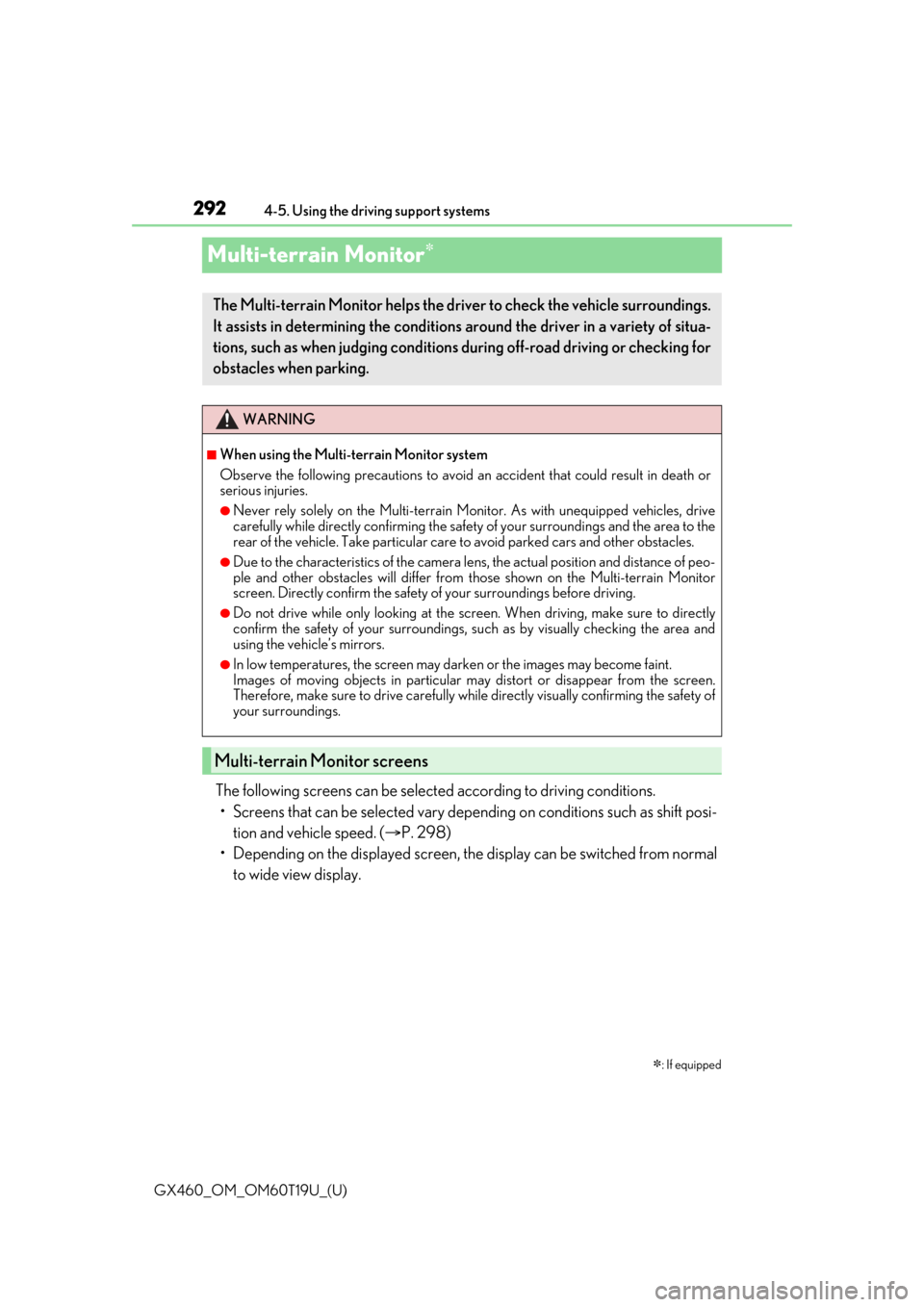
292
GX460_OM_OM60T19U_(U)4-5. Using the driving support systems
Multi-terrain Monitor
The following screens can be select
ed according to driving conditions.
• Screens that can be selected vary depend ing on conditions such as shift posi-
tion and vehicle speed. ( P. 298)
• Depending on the displayed screen, the display can be switched from normal to wide view display.
: If equipped
The Multi-terrain Monitor helps the driver to check the vehicle surroundings.
It assists in determining the conditions around the driver in a variety of situa-
tions, such as when judging conditions during off-road driving or checking for
obstacles when parking.
WARNING
■When using the Multi-terrain Monitor system
Observe the following precautions to avoid an accident that could result in death or
serious injuries.
●Never rely solely on the Multi-terrain Monitor. As with unequipped vehicles, drive
carefully while directly confirming the safety of your surroundings and the area to the
rear of the vehicle. Take particular care to avoid parked cars and other obstacles.
●Due to the characteristics of the camera lens, the actual position and distance of peo-
ple and other obstacles will differ from those shown on the Multi-terrain Monitor
screen. Directly confirm the safety of your surroundings before driving.
●Do not drive while only looking at the scre en. When driving, make sure to directly
confirm the safety of your surroundings, su ch as by visually checking the area and
using the vehicle’s mirrors.
●In low temperatures, the screen may darken or the images may become faint.
Images of moving objects in particular may distort or disappear from the screen.
Therefore, make sure to drive carefully while directly visually confirming the safety of
your surroundings.
Multi-terrain Monitor screens
Page 296 of 628
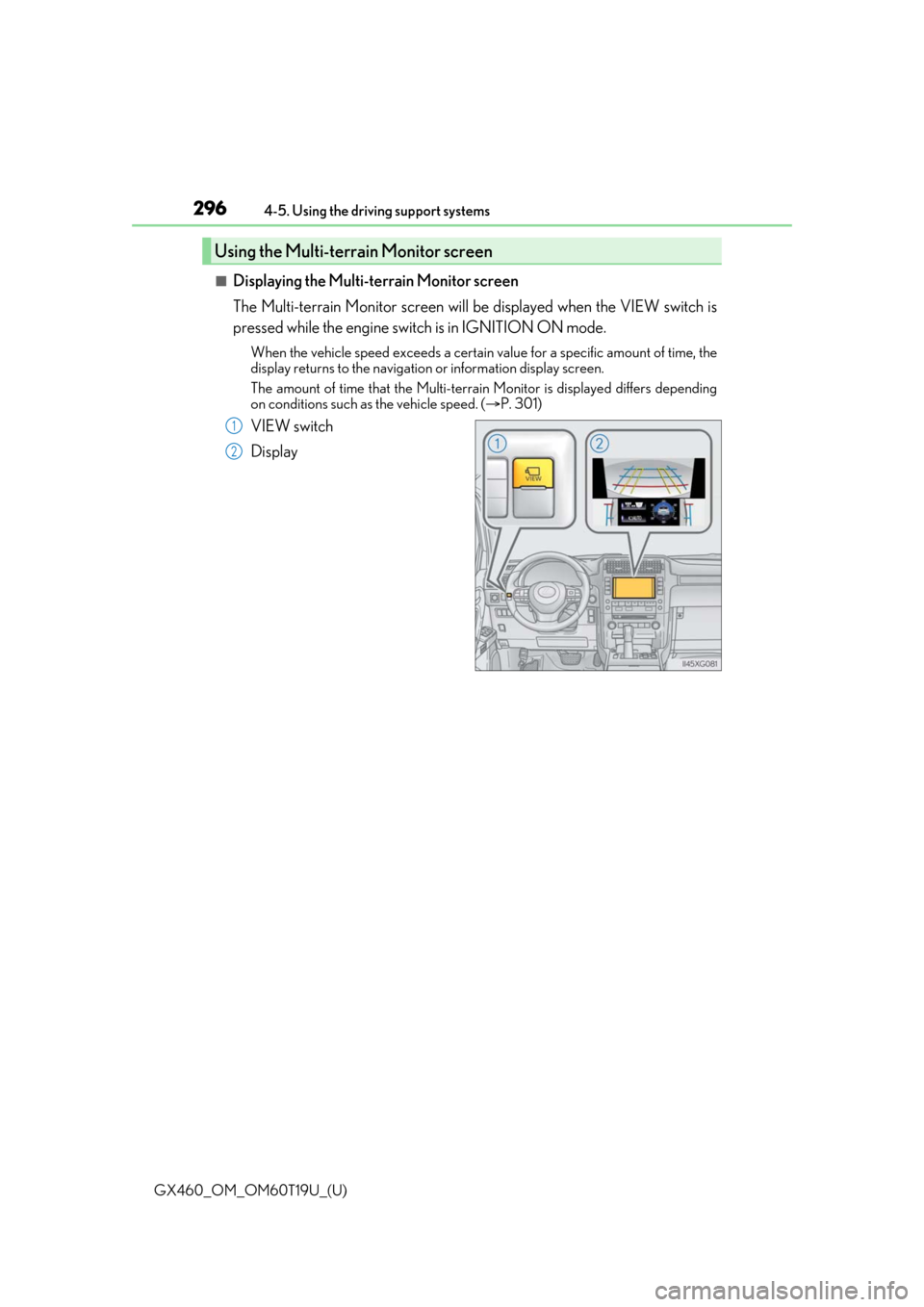
296
GX460_OM_OM60T19U_(U)4-5. Using the driving support systems
■Displaying the Multi-terrain Monitor screen
The Multi-terrain Monitor screen will be
displayed when the VIEW switch is
pressed while the engine switch is in IGNITION ON mode.
When the vehicle speed exceeds a certain value for a specific amount of time, the
display returns to the navigation or information display screen.
The amount of time that the Multi-terrain Monitor is displayed differs depending
on conditions such as the vehicle speed. ( P. 301)
VIEW switch
Display
Using the Multi-terrain Monitor screen
1
2
Page 297 of 628
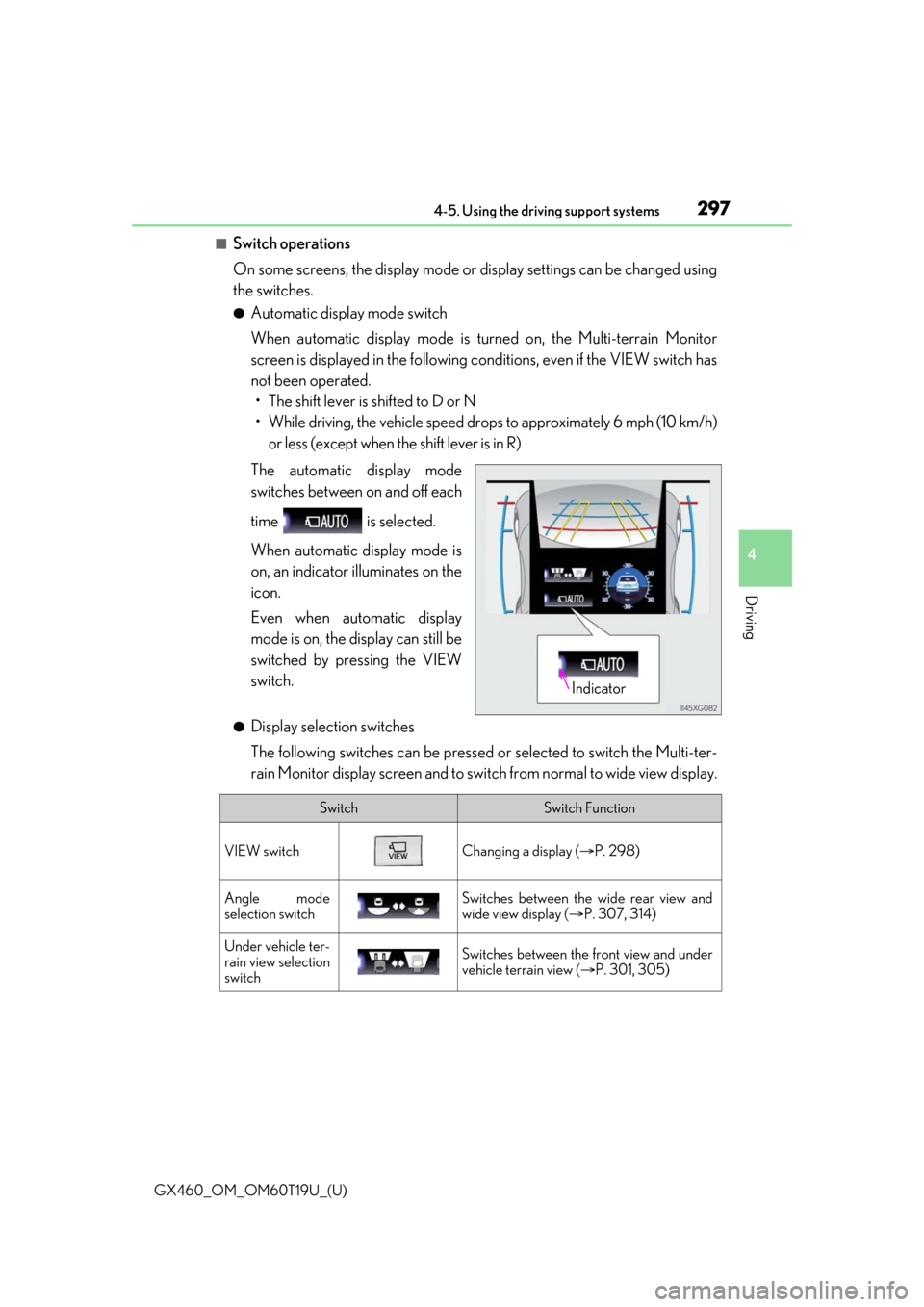
GX460_OM_OM60T19U_(U)
2974-5. Using the driving support systems
4
Driving
■Switch operations
On some screens, the display mode or display settings can be changed using
the switches.
●Automatic display mode switch
When automatic display mode is turned on, the Multi-terrain Monitor
screen is displayed in the following conditions, even if the VIEW switch has
not been operated. • The shift lever is shifted to D or N
• While driving, the vehicle speed dr ops to approximately 6 mph (10 km/h)
or less (except when the shift lever is in R)
The automatic display mode
switches between on and off each
time is selected.
When automatic display mode is
on, an indicator illuminates on the
icon.
Even when automatic display
mode is on, the display can still be
switched by pressing the VIEW
switch.
●Display selection switches
The following switches can be pressed or selected to switch the Multi-ter-
rain Monitor display screen and to switch from normal to wide view display.
Indicator
SwitchSwitch Function
VIEW switchChanging a display ( P. 298)
Angle mode
selection switchSwitches between the wide rear view and
wide view display ( P. 307, 314)
Under vehicle ter-
rain view selection
switchSwitches between the front view and under
vehicle terrain view ( P. 301, 305)
Page 298 of 628
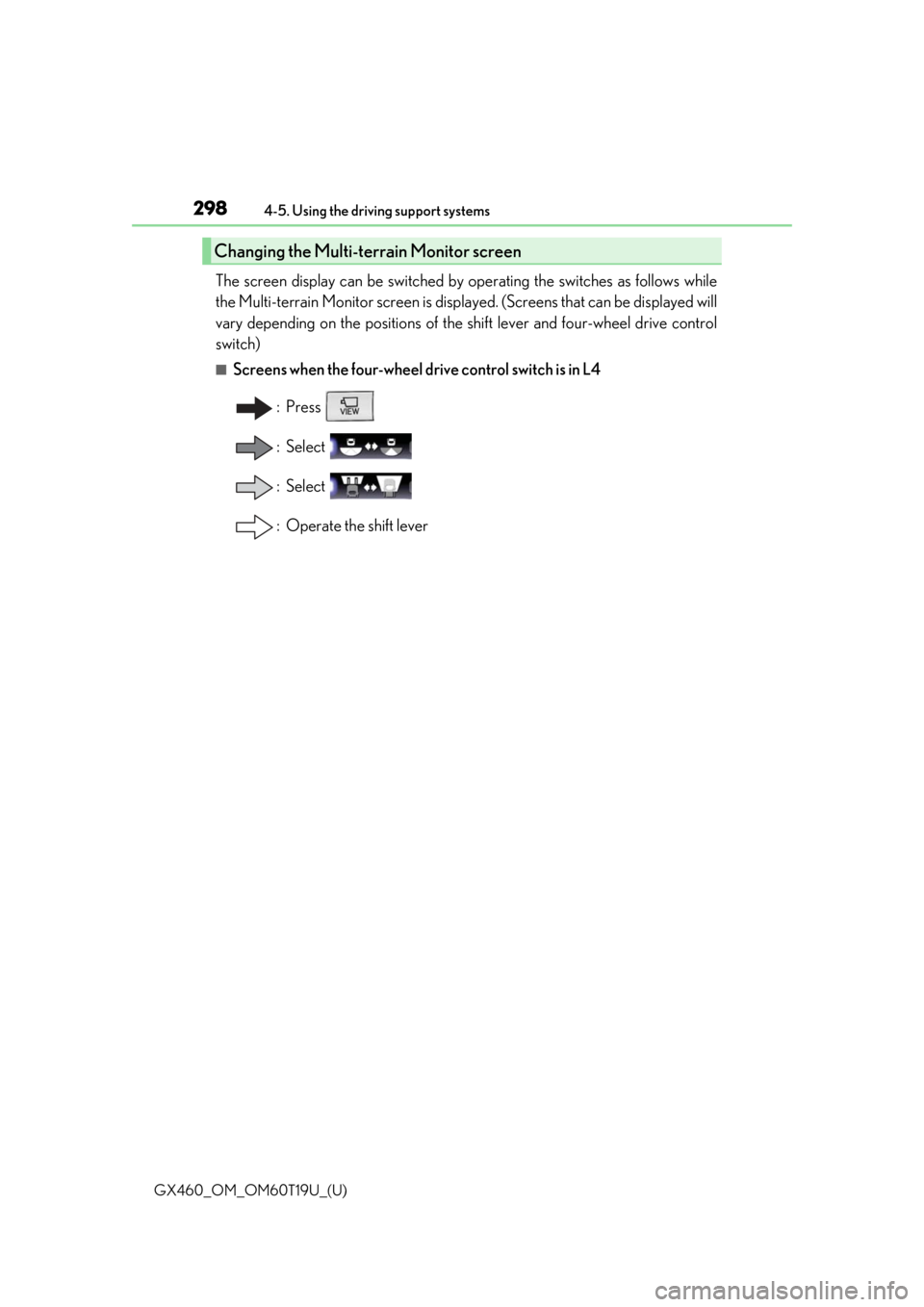
298
GX460_OM_OM60T19U_(U)4-5. Using the driving support systems
The screen display can be switched by operating the switches as follows while
the Multi-terrain Monitor screen is displa
yed. (Screens that can be displayed will
vary depending on the positions of the shift lever and four-wheel drive control
switch)
■Screens when the four-wheel drive control switch is in L4
: Press
: Select
: Select
: Operate the shift lever
Changing the Multi-terrain Monitor screen
Page 299 of 628
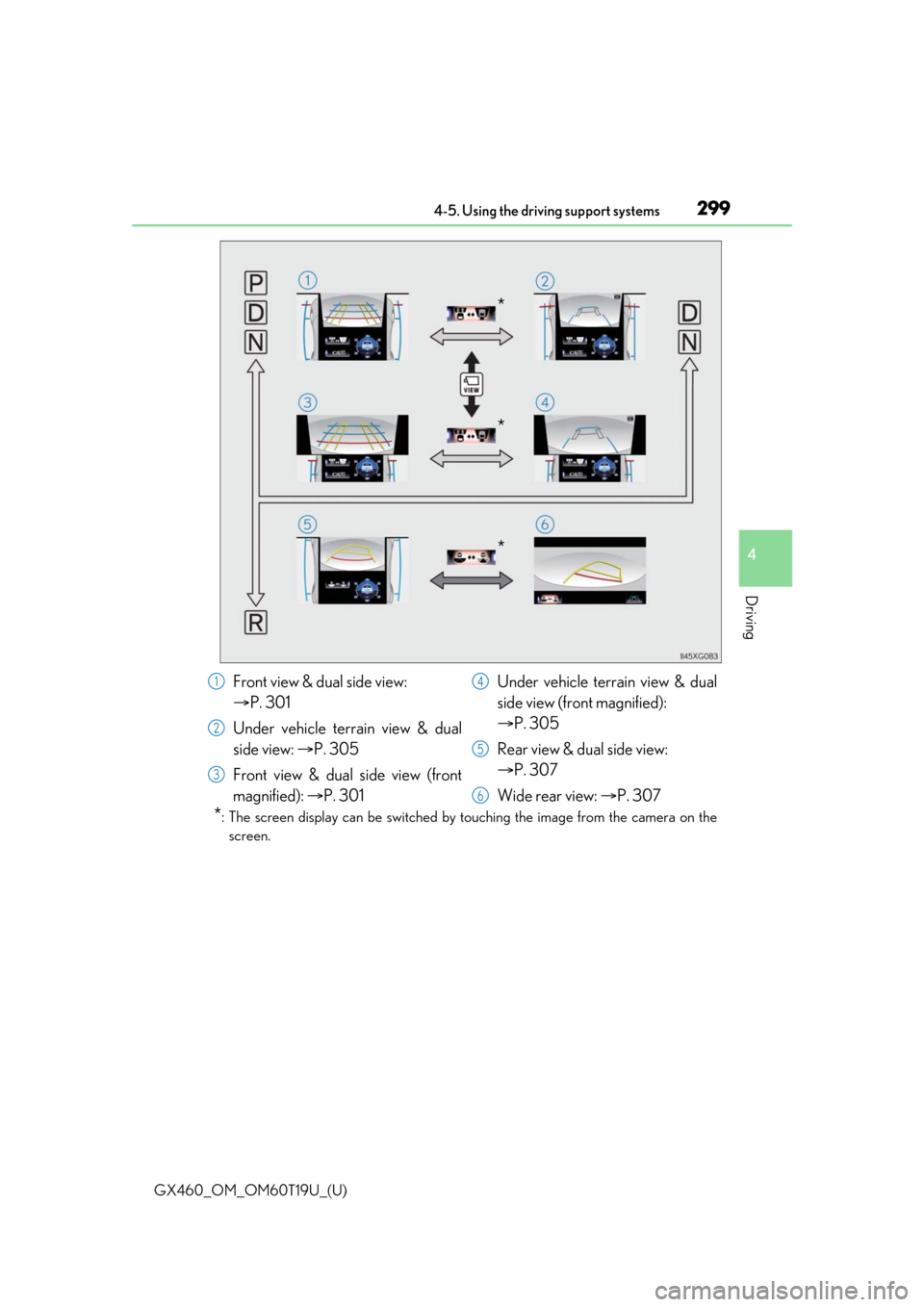
GX460_OM_OM60T19U_(U)
2994-5. Using the driving support systems
4
Driving
*: The screen display can be switched by touching the image from the camera on thescreen.
*
*
*
Front view & dual side view:
P. 301
Under vehicle terrain view & dual
side view: P. 305
Front view & dual side view (front
magnified): P. 301 Under vehicle terrain view & dual
side view (front magnified):
P. 305
Rear view & dual side view:
P. 307
Wide rear view: P. 3071
2
3
4
5
6
Page 300 of 628
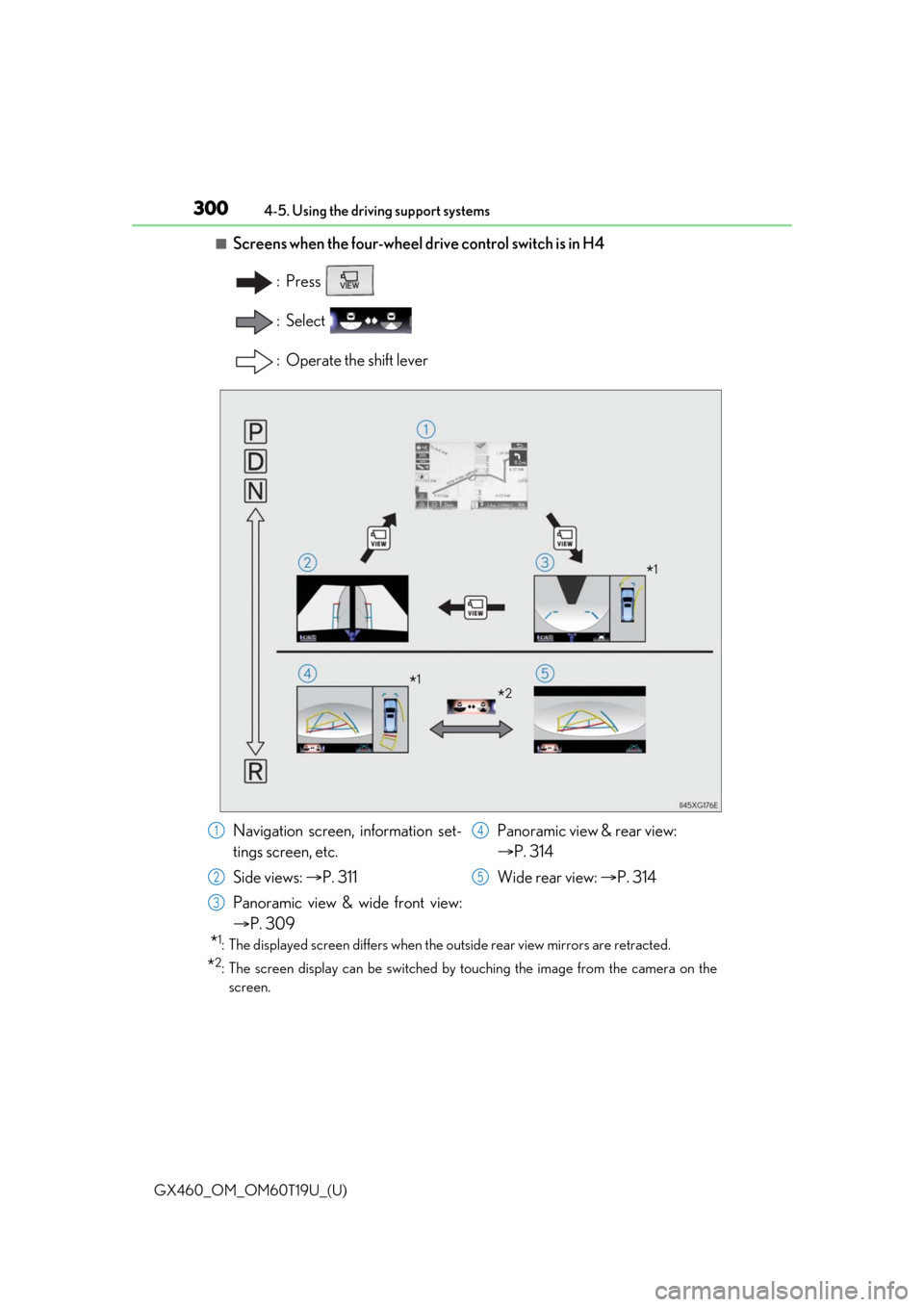
300
GX460_OM_OM60T19U_(U)4-5. Using the driving support systems
■Screens when the four-wheel drive control switch is in H4
: Press
: Select
: Operate the shift lever
*1: The displayed screen differs when the outside rear view mirrors are retracted.
*2: The screen display can be switched by touching the image from the camera on thescreen.
*1
*2*1
Navigation screen, information set-
tings screen, etc.
Side views: P. 311
Panoramic view & wide front view:
P. 309 Panoramic view & rear view:
P. 314
Wide rear view: P. 3141
2
3
4
5
Page 301 of 628
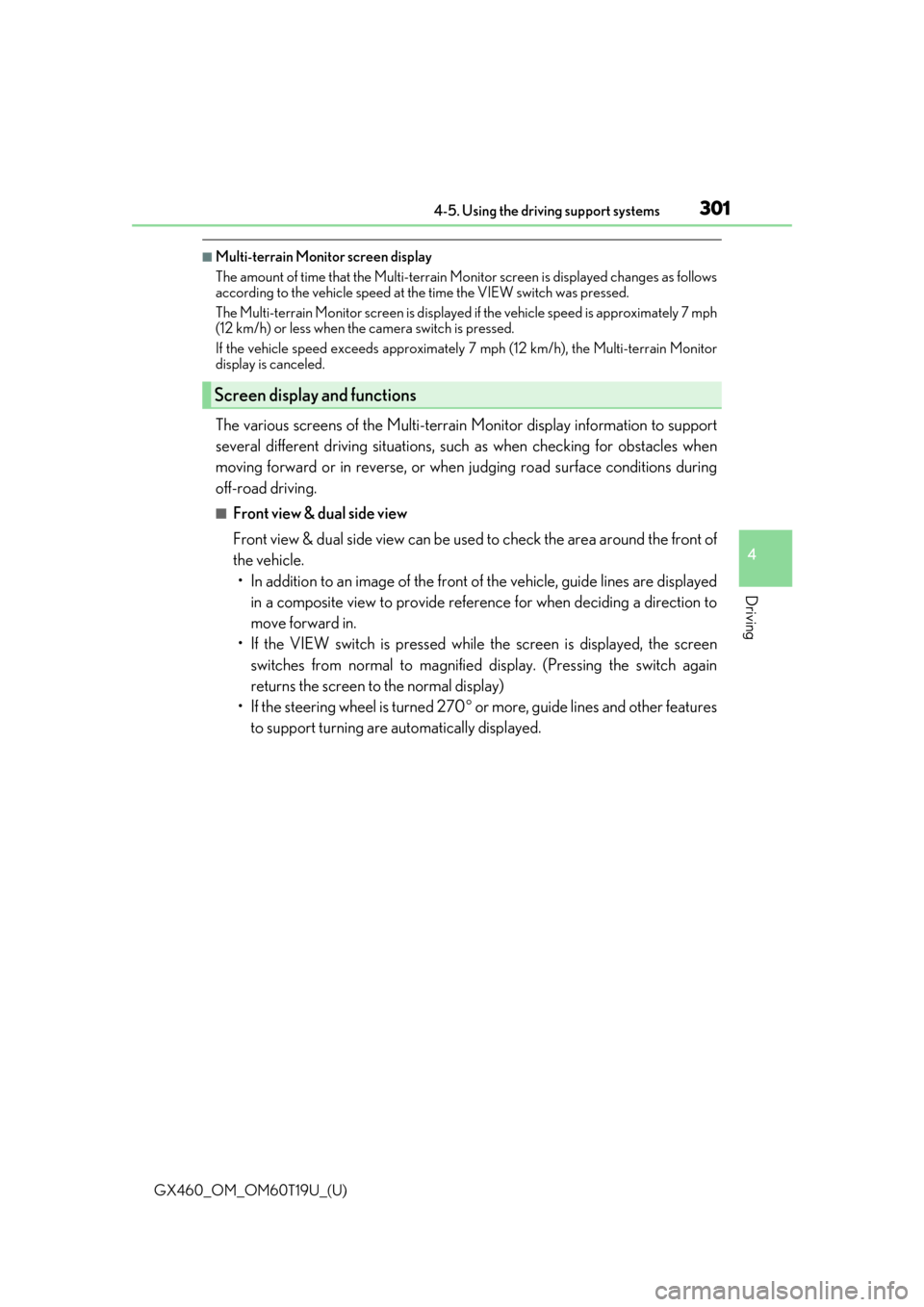
GX460_OM_OM60T19U_(U)
3014-5. Using the driving support systems
4
Driving
■Multi-terrain Monitor screen display
The amount of time that the Multi-terrain Monitor screen is displayed changes as follows
according to the vehicle speed at the time the VIEW switch was pressed.
The Multi-terrain Monitor screen is displayed if the vehicle speed is approximately 7 mph
(12 km/h) or less when the camera switch is pressed.
If the vehicle speed exceeds approximately 7 mph (12 km/h), the Multi-terrain Monitor
display is canceled.
The various screens of the Multi-terrain Monitor display information to support
several different driving situations, such as when checking for obstacles when
moving forward or in reverse, or when judging road surface conditions during
off-road driving.
■Front view & dual side view
Front view & dual side view can be used to check the area around the front of
the vehicle. • In addition to an image of the front of the vehicle, guide lines are displayed
in a composite view to provide refere nce for when deciding a direction to
move forward in.
• If the VIEW switch is pressed while the screen is displayed, the screen switches from normal to magnified display. (Pressing the switch again
returns the screen to the normal display)
• If the steering wheel is turned 270 or more, guide lines and other features
to support turning are automatically displayed.
Screen display and functions