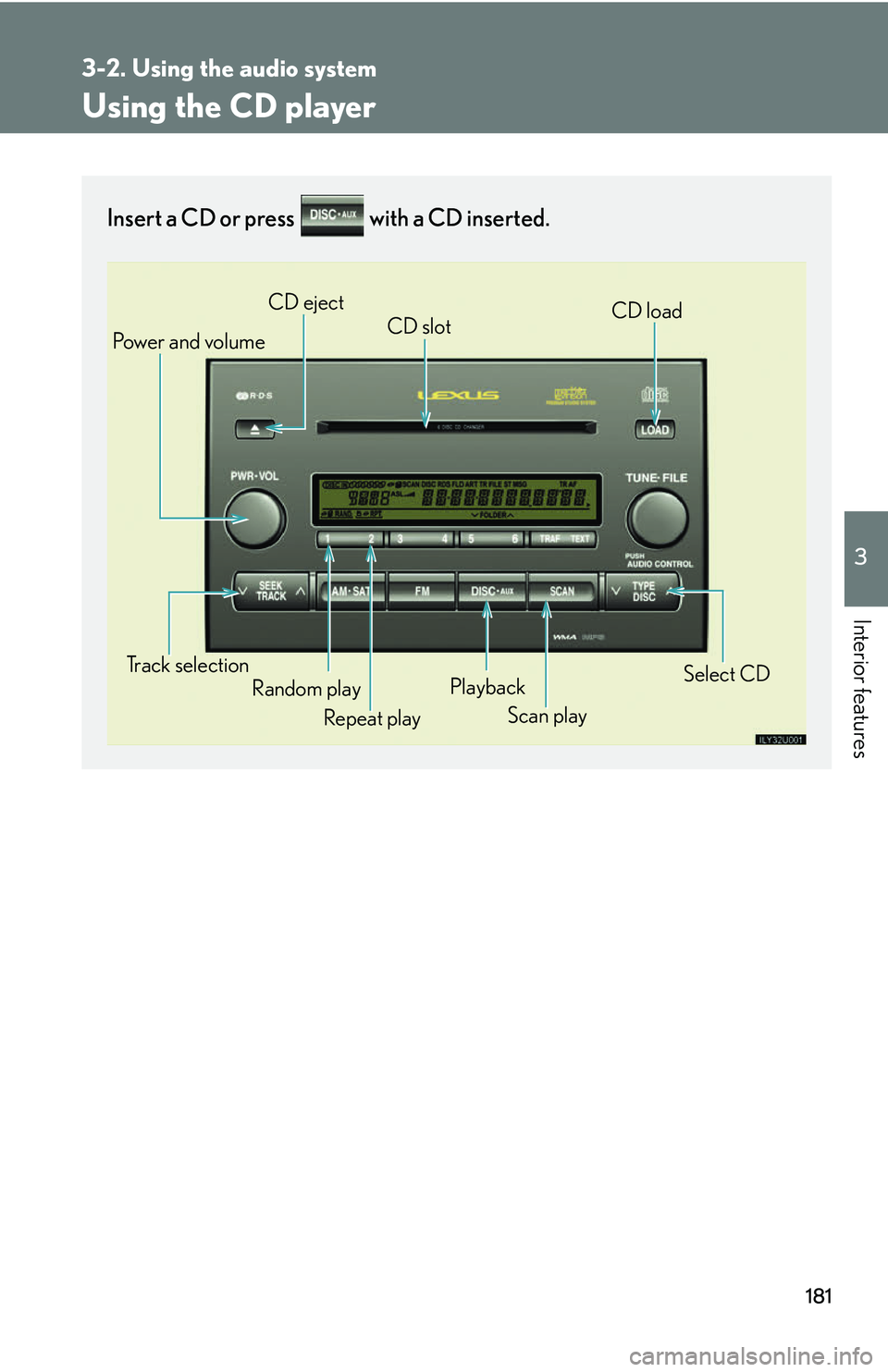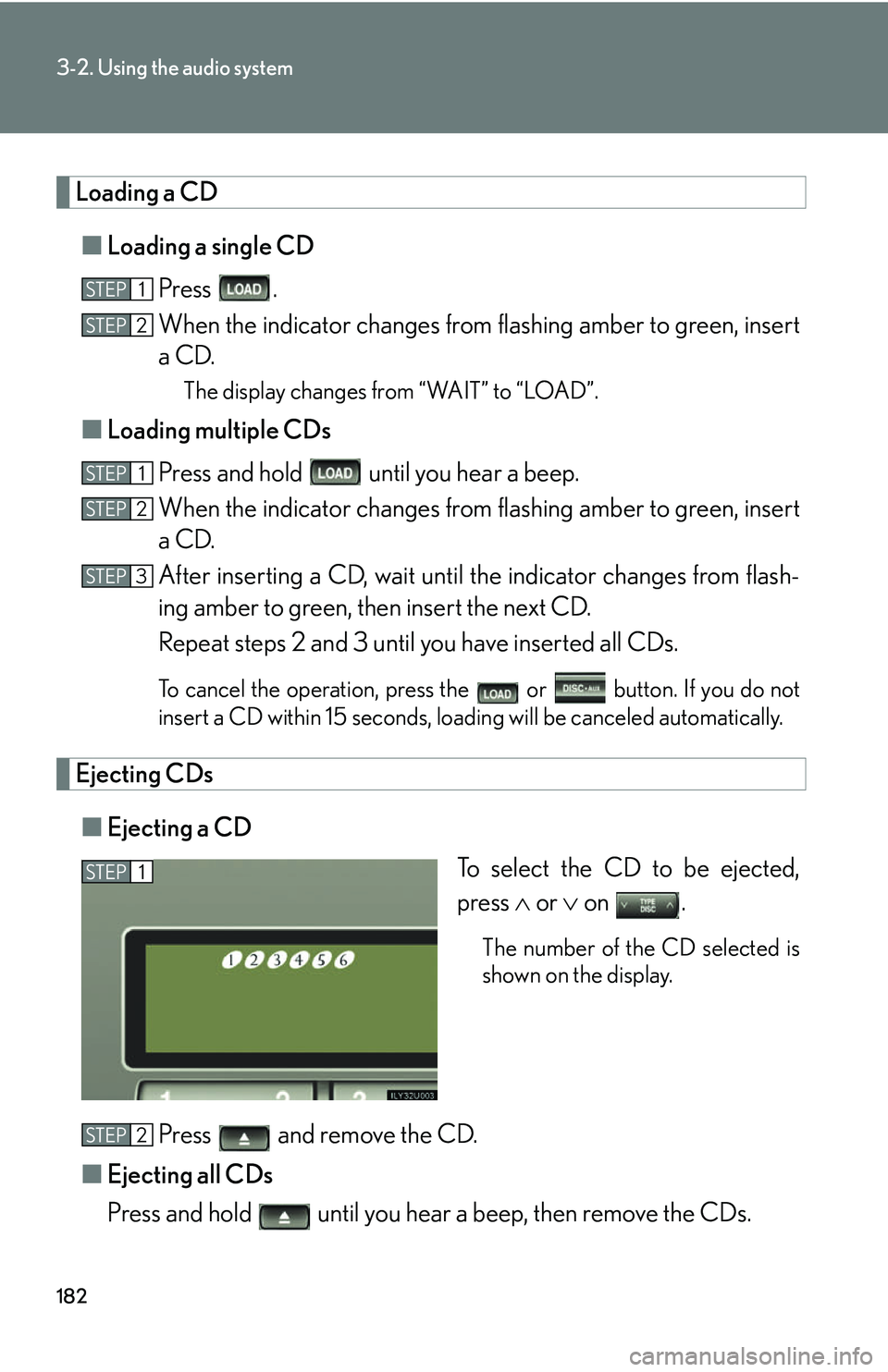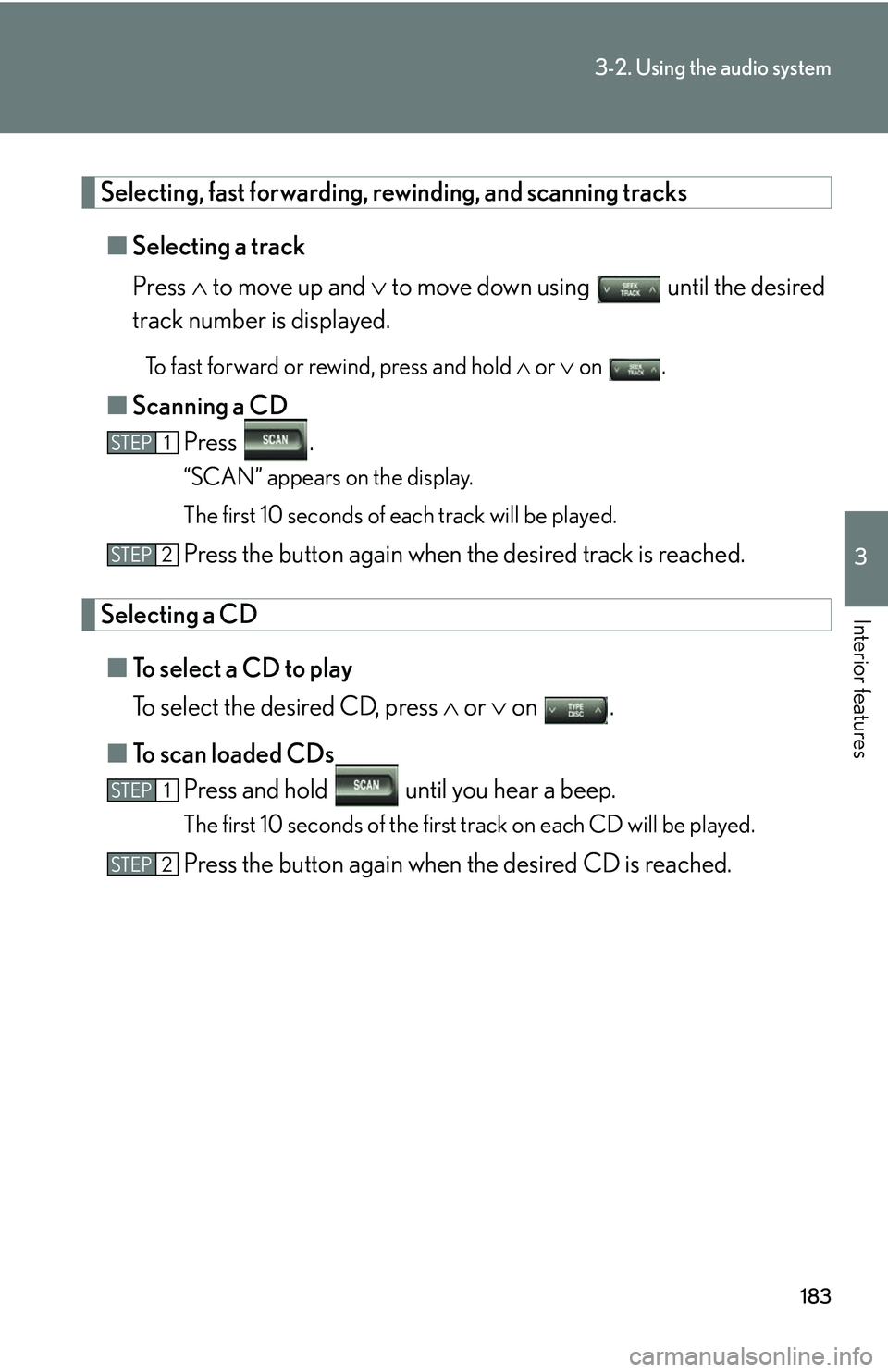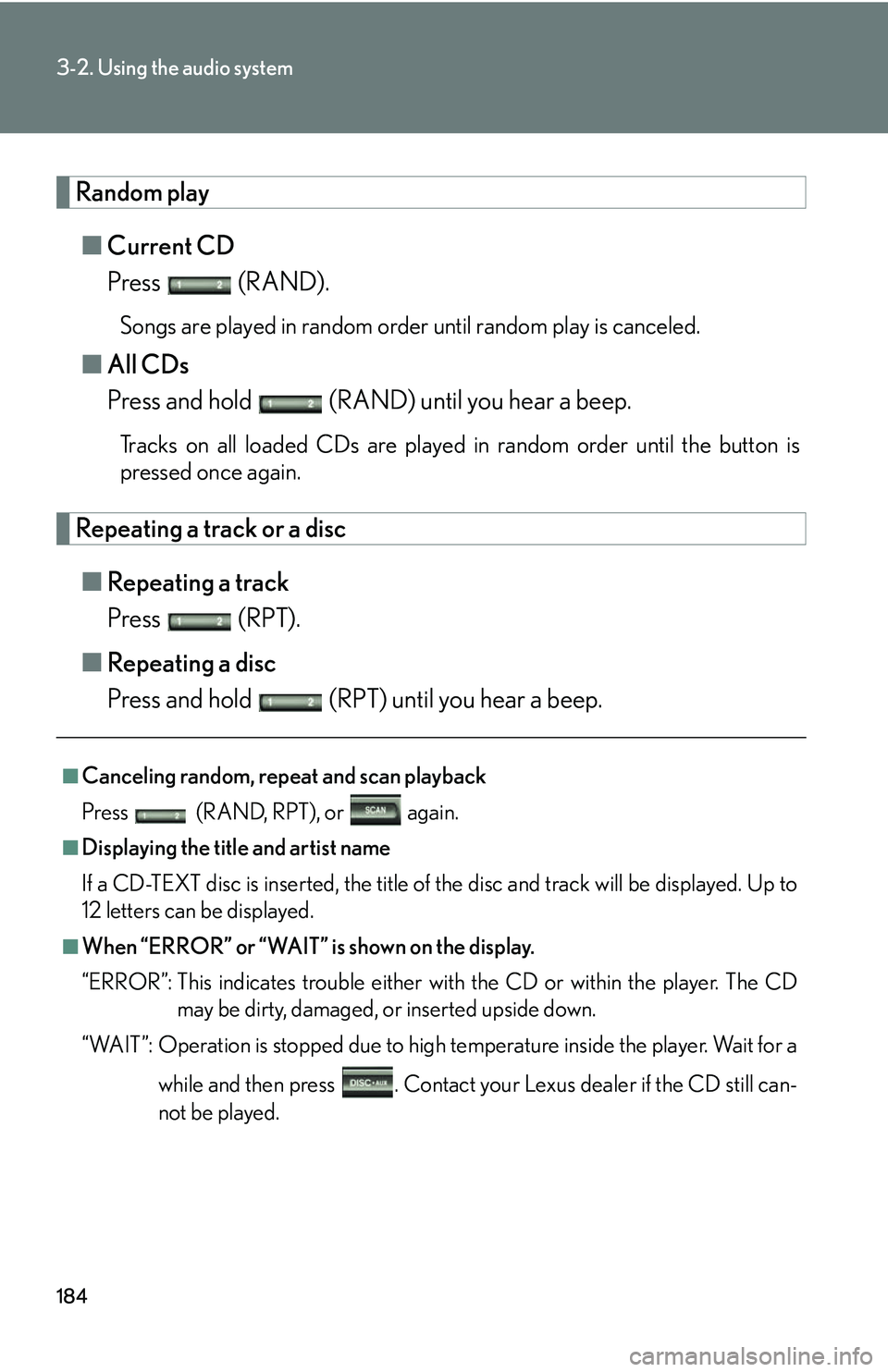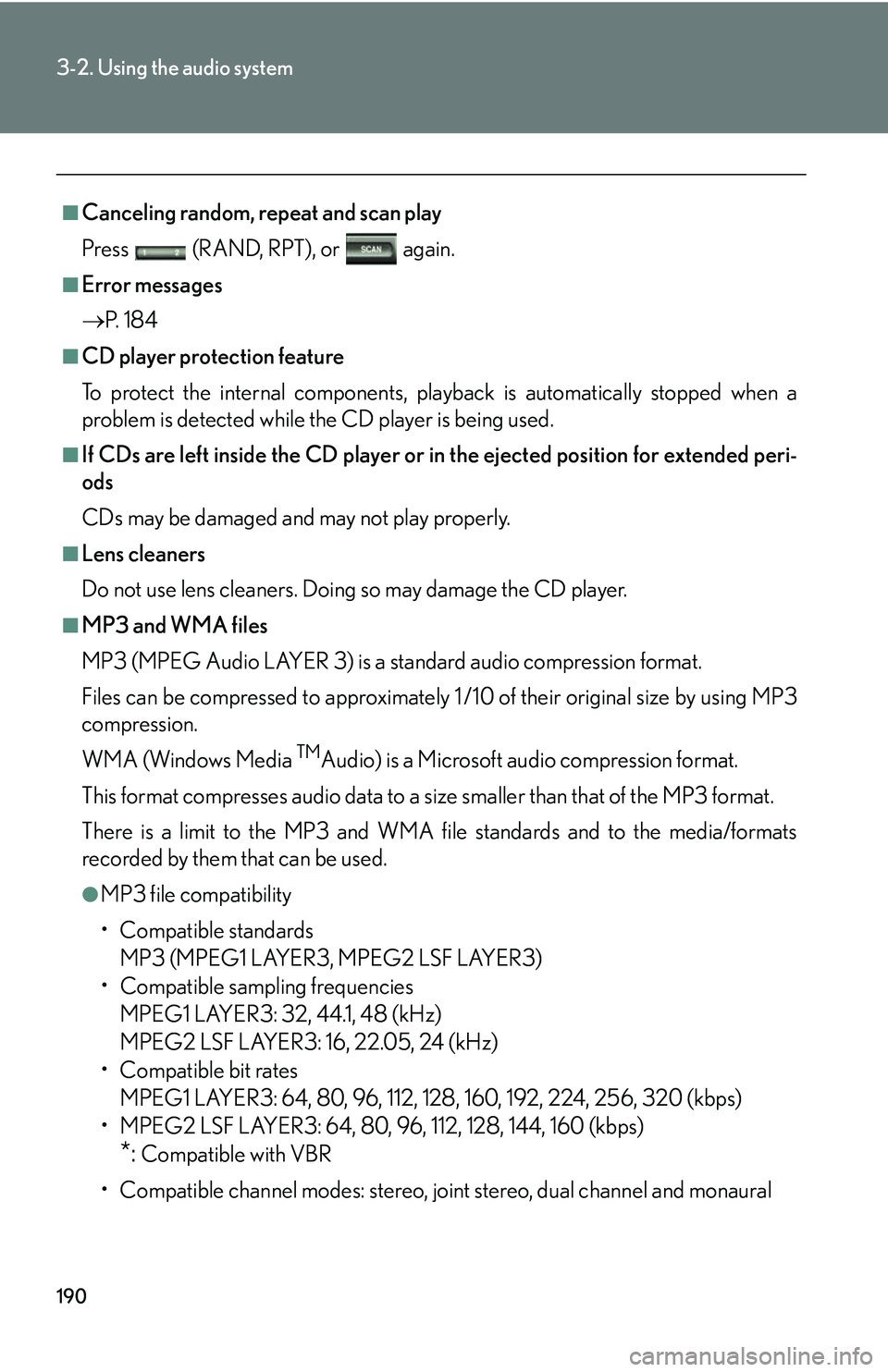Lexus GX470 2007 Instrument cluster / LEXUS 2007 GX470 OWNER'S MANUAL (OM60C64U)
Manufacturer: LEXUS, Model Year: 2007,
Model line: GX470,
Model: Lexus GX470 2007
Pages: 436, PDF Size: 11.52 MB
Lexus GX470 2007 Instrument cluster / LEXUS 2007 GX470 OWNER'S MANUAL (OM60C64U)
GX470 2007
Lexus
Lexus
https://www.carmanualsonline.info/img/36/29598/w960_29598-0.png
Lexus GX470 2007 Instrument cluster / LEXUS 2007 GX470 OWNER'S MANUAL (OM60C64U)
Trending: warning lights, automatic transmission, oil, roof rack, CD player, seat adjustment, seat memory
Page 201 of 436
181
3-2. Using the audio system
3
Interior features
Using the CD player
Insert a CD or press with a CD inserted.
Scan play
Random play CD slot
CD eject
Playback
Track selection CD load
Pow e r a n d v o l u m e
Repeat play
Select CD
Page 202 of 436
182
3-2. Using the audio system
Loading a CD■ Loading a single CD
Press .
When the indicator changes from flashing amber to green, insert
a CD.
The display changes from “WAIT” to “LOAD”.
■ Loading multiple CDs
Press and hold until you hear a beep.
When the indicator changes from flashing amber to green, insert
a CD.
After inserting a CD, wait until th e indicator changes from flash-
ing amber to green, then insert the next CD.
Repeat steps 2 and 3 until you have inserted all CDs.
To cancel the operation, press the or button. If you do not
insert a CD within 15 seconds, loading will be canceled automatically.
Ejecting CDs
■ Ejecting a CD
To select the CD to be ejected,
press or on .
The number of the CD selected is
shown on the display.
Press and remove the CD.
■ Ejecting all CDs
Press and hold until you hear a beep, then remove the CDs.
STEP1
STEP2
STEP1
STEP2
STEP3
STEP1
STEP2
Page 203 of 436
183
3-2. Using the audio system
3
Interior features
Selecting, fast forwarding, rewinding, and scanning tracks■ Selecting a track
Press to move up and to move down using until the desired
track number is displayed.
To fast forward or rewind, press and hold or on .
■Scanning a CD
Press .
“SCAN” appears on the display.
The first 10 seconds of each track will be played.
Press the button again when the desired track is reached.
Selecting a CD
■ To select a CD to play
To select the desired CD, press or on .
■ To scan loaded CDs
Press and hold until you hear a beep.
The first 10 seconds of the first track on each CD will be played.
Press the button again when the desired CD is reached.
STEP1
STEP2
STEP1
STEP2
Page 204 of 436
184
3-2. Using the audio system
Random play■ Current CD
Press (RAND).
Songs are played in random order until random play is canceled.
■All CDs
Press and hold (RAND) until you hear a beep.
Tracks on all loaded CDs are played in random order until the button is
pressed once again.
Repeating a track or a disc
■ Repeating a track
Press (RPT).
■ Repeating a disc
Press and hold (RPT) until you hear a beep.
■Canceling random, repeat and scan playback
Press (RAND, RPT), or again.
■Displaying the title and artist name
If a CD-TEXT disc is inserted, the title of the disc and track will be displayed. Up to
12 letters can be displayed.
■When “ERROR” or “WAIT” is shown on the display.
“ERROR”: This indicates trouble either wi th the CD or within the player. The CD
may be dirty, damaged, or inserted upside down.
“WAIT”: Operation is stopped due to high temperature inside the player. Wait for a
while and then press . Contact your Lexus dealer if the CD still can-
not be played.
Page 205 of 436
185
3-2. Using the audio system
3
Interior features
■CD compatibility
■CD player protection feature
To protect the internal components, playback is automatically stopped when a
problem is detected.
■If CDs are left inside the CD player or in the ejected position for extended peri-
ods
CDs may be damaged and may not play properly.
■Lens cleaners
Do not use lens cleaners. Doing so may damage the CD player.
Only audio CDs with the marks shown to the
left can be used.
The following products may not be playable
on your CD player.
●SACDs
●dts-CDs
●Copy-protected CDs
Audio CDs
Page 206 of 436
186
3-2. Using the audio system
NOTICE
■Discs and adapters that cannot be used
Do not use the following types of discs, 3 in. (8 cm) disc adapters or Dual Disc.
Doing so may damage the player and render the disc insert/eject function unus-
able.
●Discs that have a diameter that is not 4.7 in.
(12 cm).
●Low-quality and deformed discs.
●Discs with a transparent or translucent
recording area.
●Discs that have tape, stickers or CD-R
labels attached to them, or that have the
label peeled off.
Page 207 of 436
187
3-2. Using the audio system
3
Interior features
NOTICE
■Player precautions
Failure to follow the precautions below may result in damage to the discs or the
player itself.
●Do not insert anything other than discs into the disc slot.
●Do not apply oil to the player.
●Store discs away from direct sunlight.
●Never try to disassemble any part of the player.
●Do not insert more than one disc at a time.
Page 208 of 436
188
3-2. Using the audio system
Playing MP3 and WMA discs
Loading, ejecting and selecting MP3 and WMA discs
Refer to the section titled “Usin g the CD player” for details. (P. 181)
Selecting a folder
■ Selecting a folder
Press ( or ) to select the previous/next folder.
■ Selecting the desired folder by cueing the first file of each folder
Press and hold until you hear a beep.
Insert an MP3 or WMA disc or press with a disc inserted.
Scan play
CD slot
CD eject
Playback
Select file CD load
Pow e r a n d v o l u m e Select a folder
Select a file
Select CD
Random play Repeat play
Page 209 of 436
189
3-2. Using the audio system
3
Interior features
Selecting and scanning files■ Selecting one file at a time
Turn the dial or press or on to select the desired file.
■ Selecting a desired file by cuein g the files in the folder
Press .
When the desired file is reached, press the switch once again.
File repeat
Press (RPT).
Folder repeatPress and hold (RPT) until you hear a beep.
Random play■ To play files from a particular folder in random order
Press (RAND).
■ To play all the files on a disc in random order
Press and hold (RAND) until you hear a beep.
Page 210 of 436
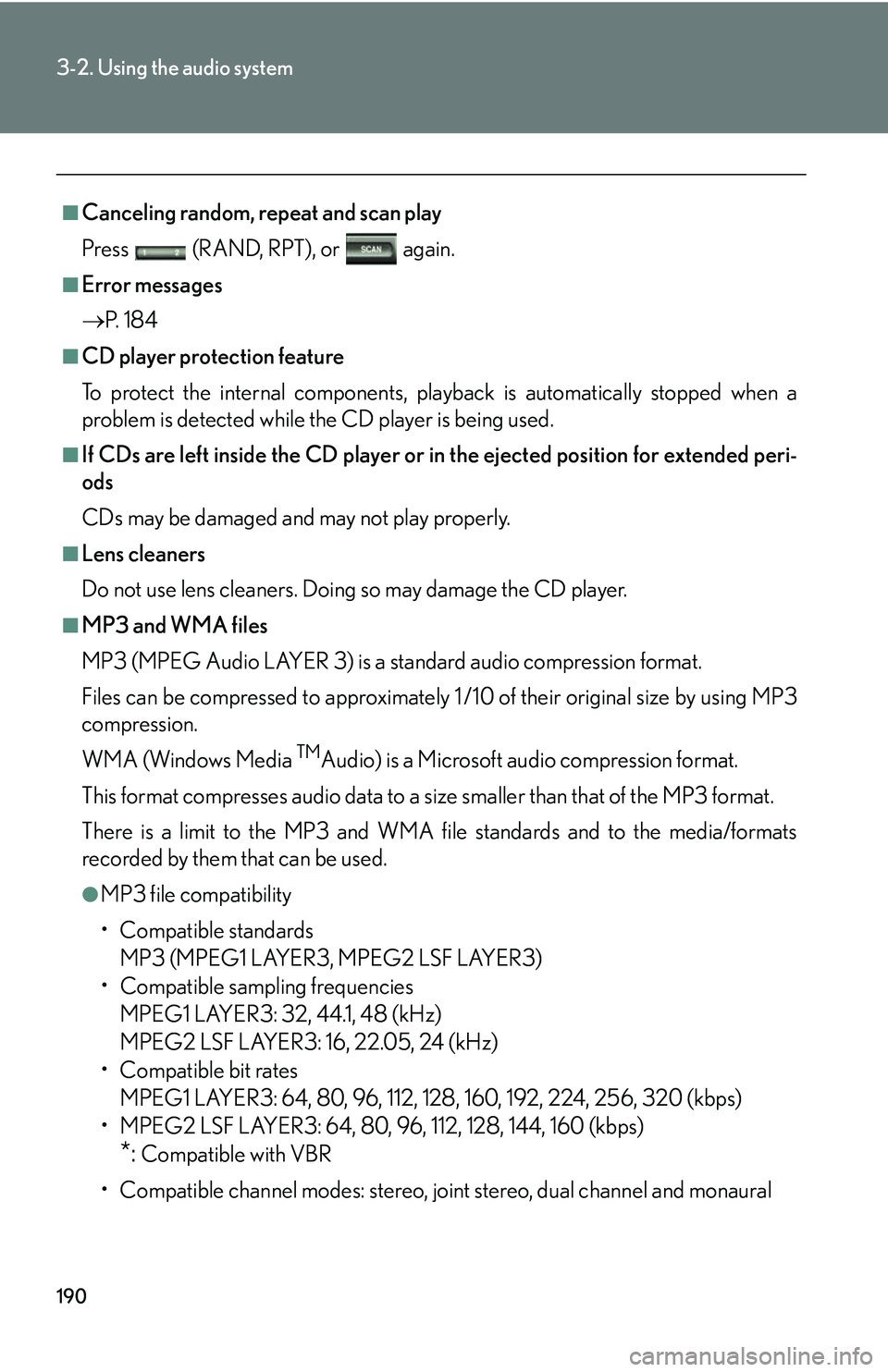
190
3-2. Using the audio system
■Canceling random, repeat and scan play
Press (RAND, RPT), or again.
■Error messages
P. 1 8 4
■CD player protection feature
To protect the internal components, play back is automatically stopped when a
problem is detected while the CD player is being used.
■If CDs are left inside the CD player or in the ejected position for extended peri-
ods
CDs may be damaged and may not play properly.
■Lens cleaners
Do not use lens cleaners. Doing so may damage the CD player.
■MP3 and WMA files
MP3 (MPEG Audio LAYER 3) is a standard audio compression format.
Files can be compressed to approximately 1 /10 of their original size by using MP3
compression.
WMA (Windows Media
TMAudio) is a Microsoft audio compression format.
This format compresses audio data to a size smaller than that of the MP3 format.
There is a limit to the MP3 and WMA file standards and to the media/formats
recorded by them that can be used.
●MP3 file compatibility
• Compatible standards MP3 (MPEG1 LAYER3, MPEG2 LSF LAYER3)
• Compatible sampling frequencies
MPEG1 LAYER3: 32, 44.1, 48 (kHz)
MPEG2 LSF LAYER3: 16, 22.05, 24 (kHz)
• Compatible bit rates
MPEG1 LAYER3: 64, 80, 96, 112, 128, 160, 192, 224, 256, 320 (kbps)
• MPEG2 LSF LAYER3: 64, 80, 96 , 112, 128, 144, 160 (kbps)
*: Compatible with VBR
• Compatible channel modes: stereo, joint stereo, dual channel and monaural
Trending: water pump, warning, wheelbase, windshield wipers, service indicator, AUX, mirror