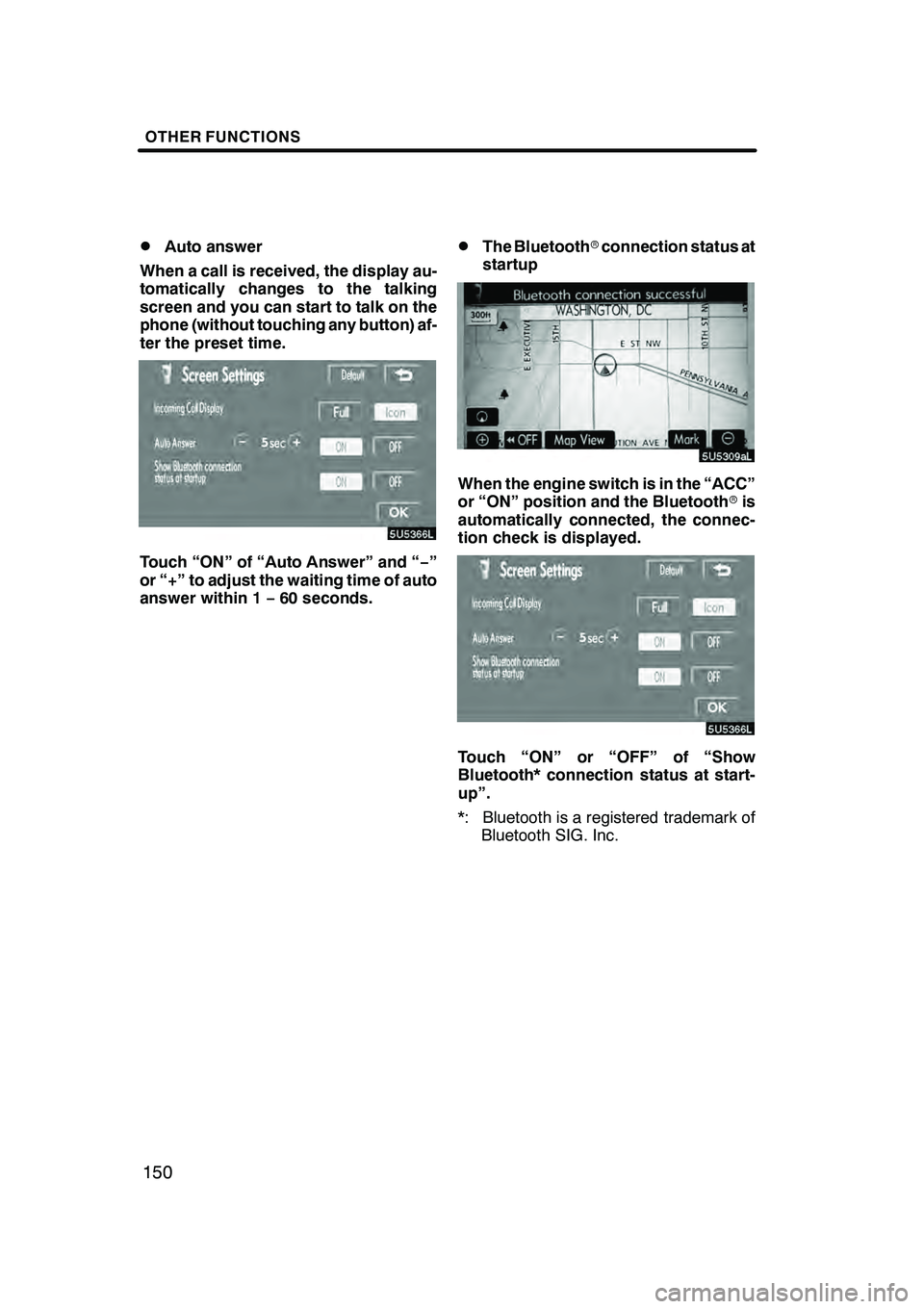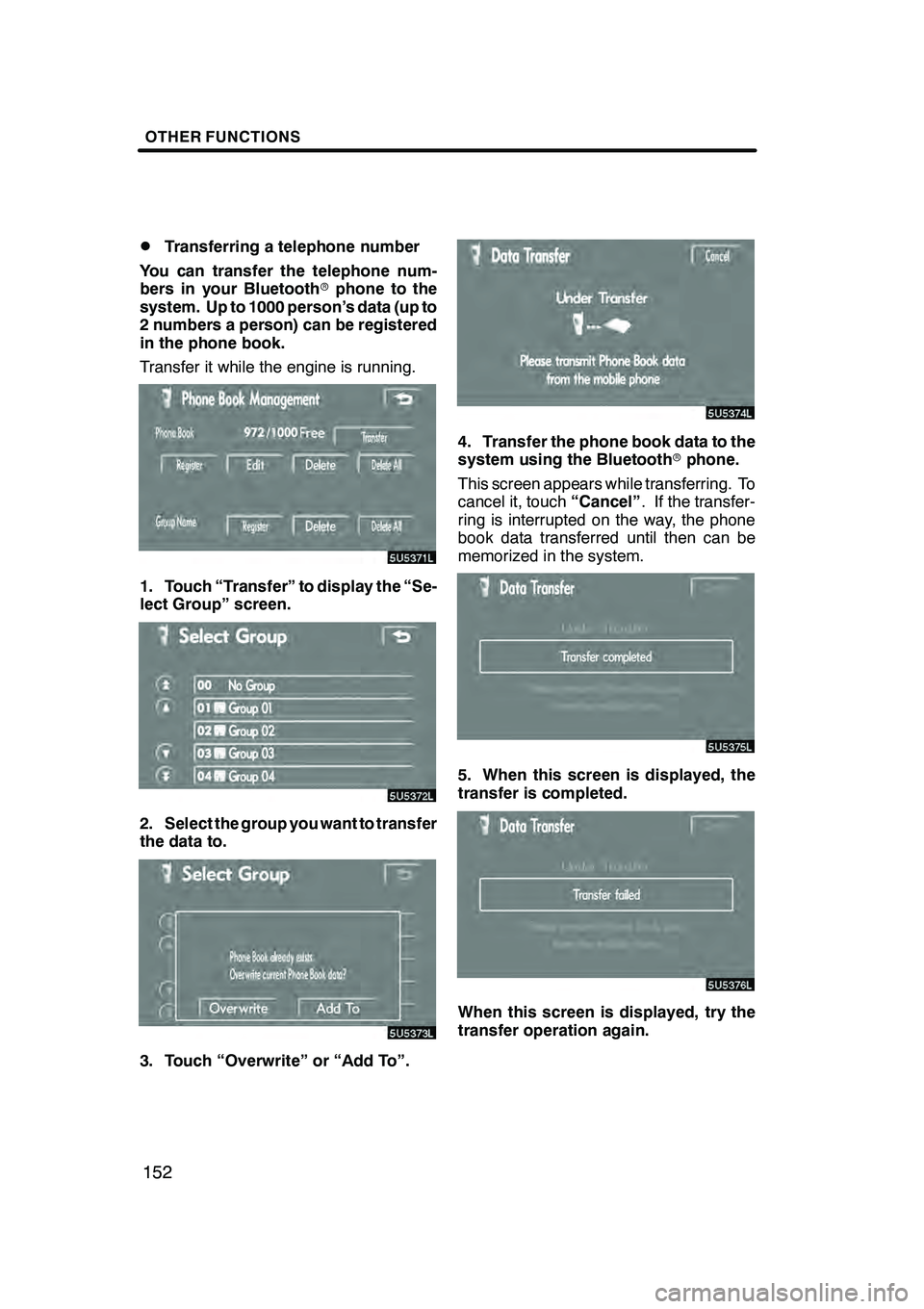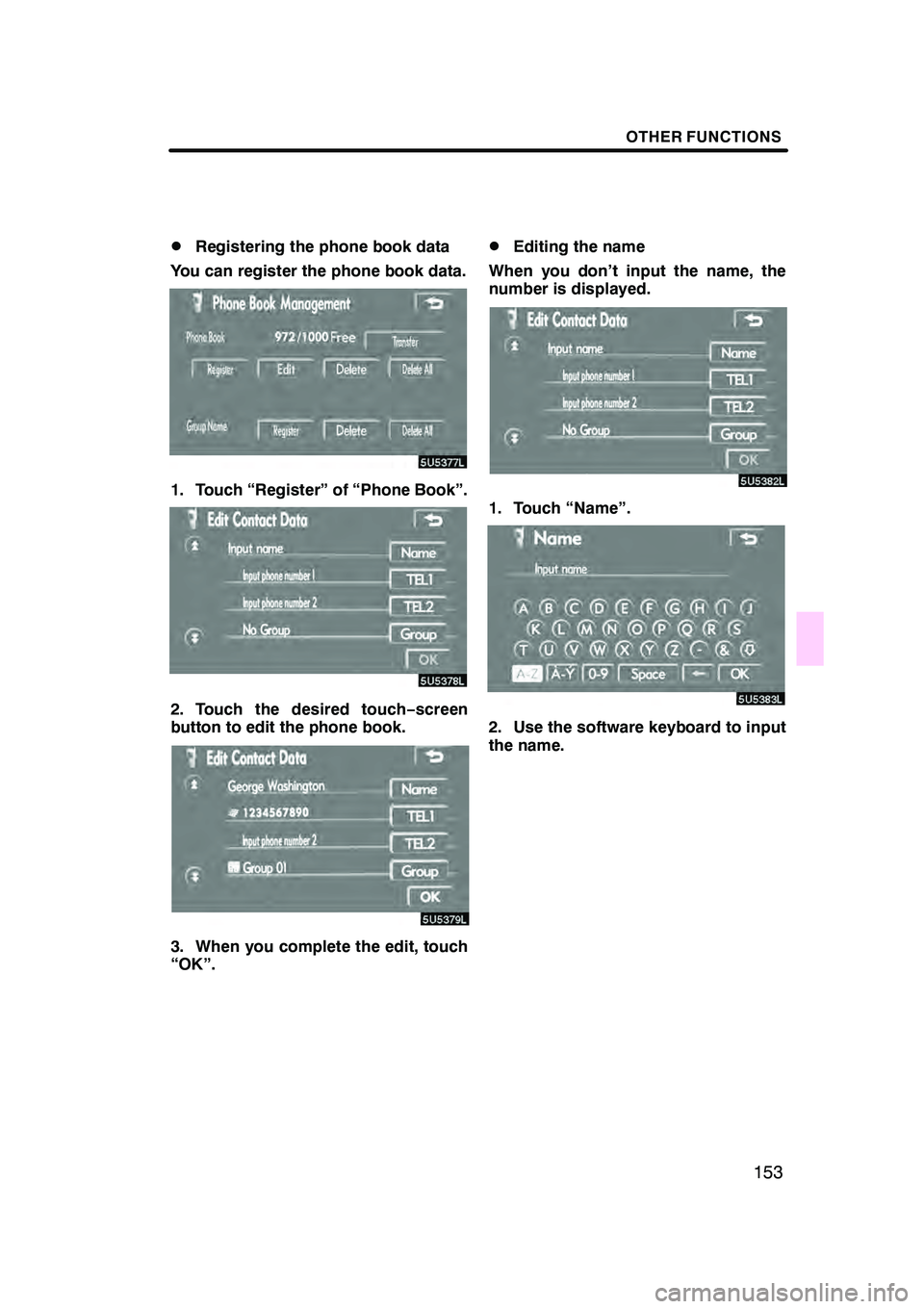Lexus GX470 2008 Navigation Manual
GX470 2008
Lexus
Lexus
https://www.carmanualsonline.info/img/36/29568/w960_29568-0.png
Lexus GX470 2008 Navigation Manual
Trending: fog light, lock, heater, turn signal, clock setting, tire size, air condition
Page 151 of 312
OTHER FUNCTIONS
150
D
Auto answer
When a call is received, the display au-
tomatically changes to the talking
screen and you can start to talk on the
phone (without touching any button) af-
ter the preset time.
Touch “ON” of “Auto Answer” and “ −”
or “+” to adjust the waiting time of auto
answer within 1 −60 seconds.
DThe Bluetooth rconnection status at
startup
When the engine switch is in the “ACC”
or “ON” position and the Bluetooth ris
automatically connected, the connec-
tion check is displayed.
Touch “ON” or “OFF” of “Show
Bluetooth* connection status at start-
up”.
*: Bluetooth is a registered trademark of Bluetooth SIG. Inc.
GX470_Navi_U (OM60D58U) 07/06/16
Page 152 of 312
OTHER FUNCTIONS
151
D
Initializing the settings
You can initialize the settings.
Touch “Default”.
Touch “Yes”. (e) Setting the phone book
You can register phone numbers in the
phone book.
Touch “Phone Book” to display the
“Phone Book Management” screen.
You can do the detail settings of phone
book.
GX470_Navi_U (OM60D58U) 07/06/16
Page 153 of 312
OTHER FUNCTIONS
152
D
Transferring a telephone number
You can transfer the telephone num-
bers in your Bluetooth rphone to the
system. Up to 1000 person’s data (up to
2 numbers a person) can be registered
in the phone book.
Transfer it while the engine is running.
1. Touch “Transfer” to display the “Se-
lect Group” screen.
2. Select the group you want to transfer
the data to.
3. Touch “Overwrite” or “Add To”.
4. Transfer the phone book data to the
system using the Bluetooth rphone.
This screen appears while transferring. To
cancel it, touch “Cancel”. If the transfer-
ring is interrupted on the way, the phone
book data transferred until then can be
memorized in the system.
5. When this screen is displayed, the
transfer is completed.
When this screen is displayed, try the
transfer operation again.
GX470_Navi_U (OM60D58U) 07/06/16
Page 154 of 312
OTHER FUNCTIONS
153
D
Registering the phone book data
You can register the phone book data.
1. Touch “Register” of “Phone Book”.
2. Touch the desired touch− screen
button to edit the phone book.
3. When you complete the edit, touch
“OK”.
DEditing the name
When you don’t input the name, the
number is displayed.
1. Touch “Name”.
2. Use the software keyboard to input
the name.
GX470_Navi_U (OM60D58U) 07/06/16
Page 155 of 312
OTHER FUNCTIONS
154
D
Editing the phone number
You can register a phone number in
“TEL1” and “TEL 2” separately. Up to 2
numbers a person can be registered.
1. Touch “TEL1” or “TEL2”.
2. Input the number and touch “OK”.
3. Select the desired icon.
DSelecting the group
You can set a group for a contact (for ex-
ample: “Family”, “Friends”, “Office”...).
It will then be easier for you to find this
contact when needed, by using the
group display.
You can select “No group” or “Group
01” to “Group 19”.
“No Group” is displayed if you don’t set
the group.
1. Touch “Group”.
2. Select the desired group.
GX470_Navi_U (OM60D58U) 07/06/16
Page 156 of 312
OTHER FUNCTIONS
155
D
Setting the voice recognition
You can set the voice recognition. Up to
20 numbers can be registered for the
voice recognition.
1. Touch “Voice Rec.”.
2. Select the phone number and touch
“REC” to record a voicetag.
3. Touch “PLAY” to play the voicetag.
If you want to delete it, touch “Delete”and
“OK” .
DAdding the data to the phone book
You can add data to the phone book.
1. Touch “Add to”.
2. Select the data you want to add log
data to.
3. Confirm the added data on the
screen and touch “OK”.
GX470_Navi_U (OM60D58U) 07/06/16
Page 157 of 312
OTHER FUNCTIONS
156
D
Editing the data
You can edit the registered data.
1. Touch “Edit”.
2. Select the data you want to edit.
3. Touch the desired touch− screen
button.
When you edit the data, touch “OK”.
When you also touch “Edit” on this
screen, you can edit it.
GX470_Navi_U (OM60D58U) 07/06/16
Page 158 of 312
OTHER FUNCTIONS
157
D
Deleting the data
You can delete the data.
When you release your car, delete all
your data on the system.
1. Touch “Delete” of “Phone Book”.
2. Touch the desired touch− screen
button.
3. Touch “Yes”. You can also delete it in the following
way.
1. Touch “Phone Book”.
2. Select the desired data.
3. Touch “Delete”.
GX470_Navi_U (OM60D58U) 07/06/16
Page 159 of 312
OTHER FUNCTIONS
158
4. Touch “Yes”.
DDeleting all the phone data
1. Touch “Delete All” of “Phone Book”.
2. Select the deleting method.
“Group Data”Deleting all the phone data in
.....
group.
“All Contact Data” Deleting all the phone data.
.....
GX470_Navi_U (OM60D58U) 07/06/16
Page 160 of 312
OTHER FUNCTIONS
159
3. When you select “Group Data”, the
“Select Group” screen is displayed.
4. Select the desired group.
5. Touch “Yes”.You can also delete it in the following
way.
1. Touch “Phone Book”.
2. Touch “Delete All”.
3. Touch “Yes”.
GX470_Navi_U (OM60D58U) 07/06/16
Trending: check oil, low beam, oil, technical data, oil reset, coolant, heating