Lexus GX470 2008 Navigation Manual
Manufacturer: LEXUS, Model Year: 2008, Model line: GX470, Model: Lexus GX470 2008Pages: 312, PDF Size: 4.02 MB
Page 171 of 312
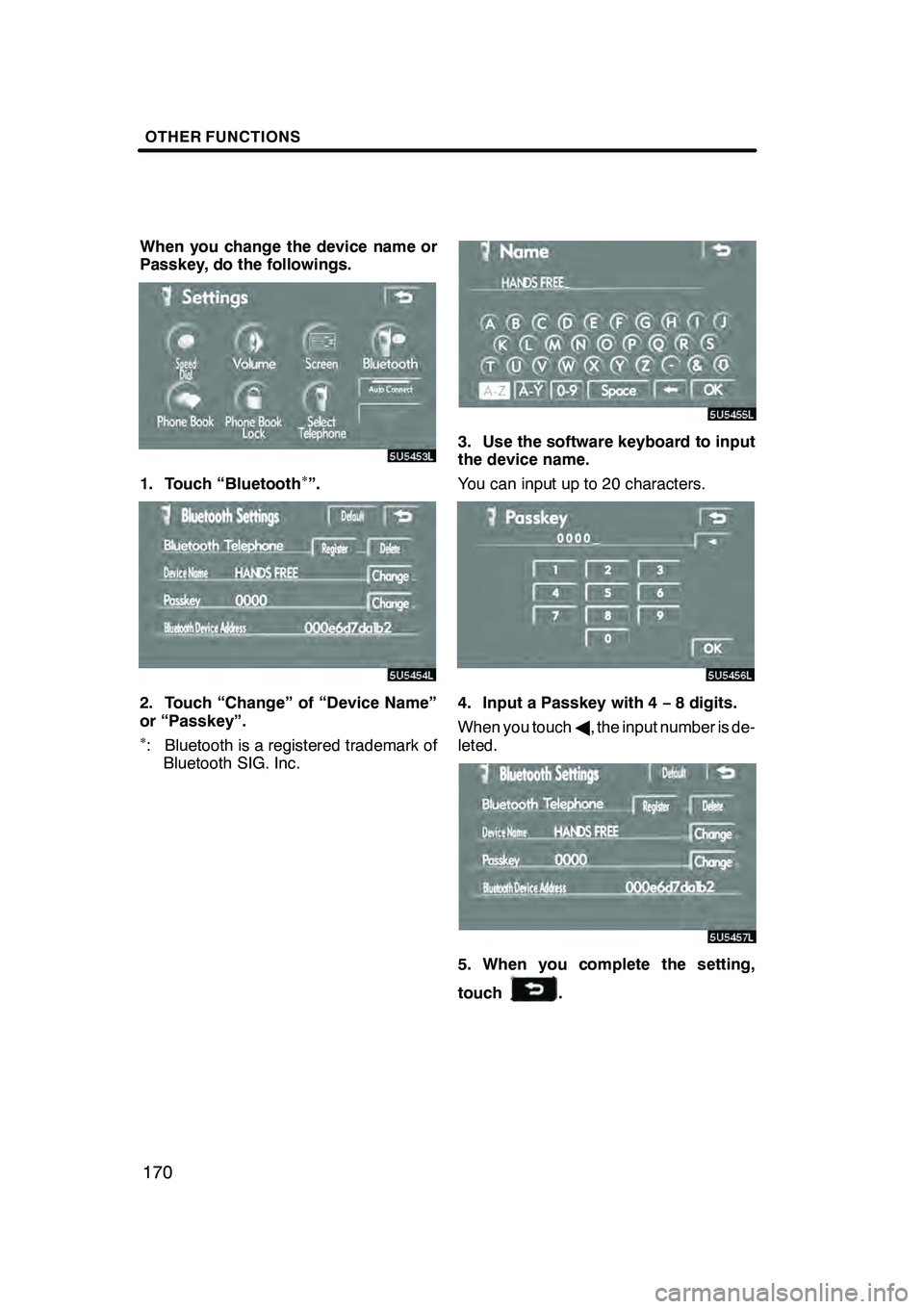
OTHER FUNCTIONS
170
When you change the device name or
Passkey, do the followings.
1. Touch ÔÇťBluetoothÔłŚÔÇŁ.
2. Touch ÔÇťChangeÔÇŁ of ÔÇťDevice NameÔÇŁ
or ÔÇťPasskeyÔÇŁ.
ÔłŚ: Bluetooth is a registered trademark ofBluetooth SIG. Inc.
3. Use the software keyboard to input
the device name.
You can input up to 20 characters.
4. Input a Passkey with 4 Ôłĺ8 digits.
When you touch A, the input number is de-
leted.
5. When you complete the setting,
touch
.
GX470_Navi_U (OM60D58U) 07/06/16
Page 172 of 312
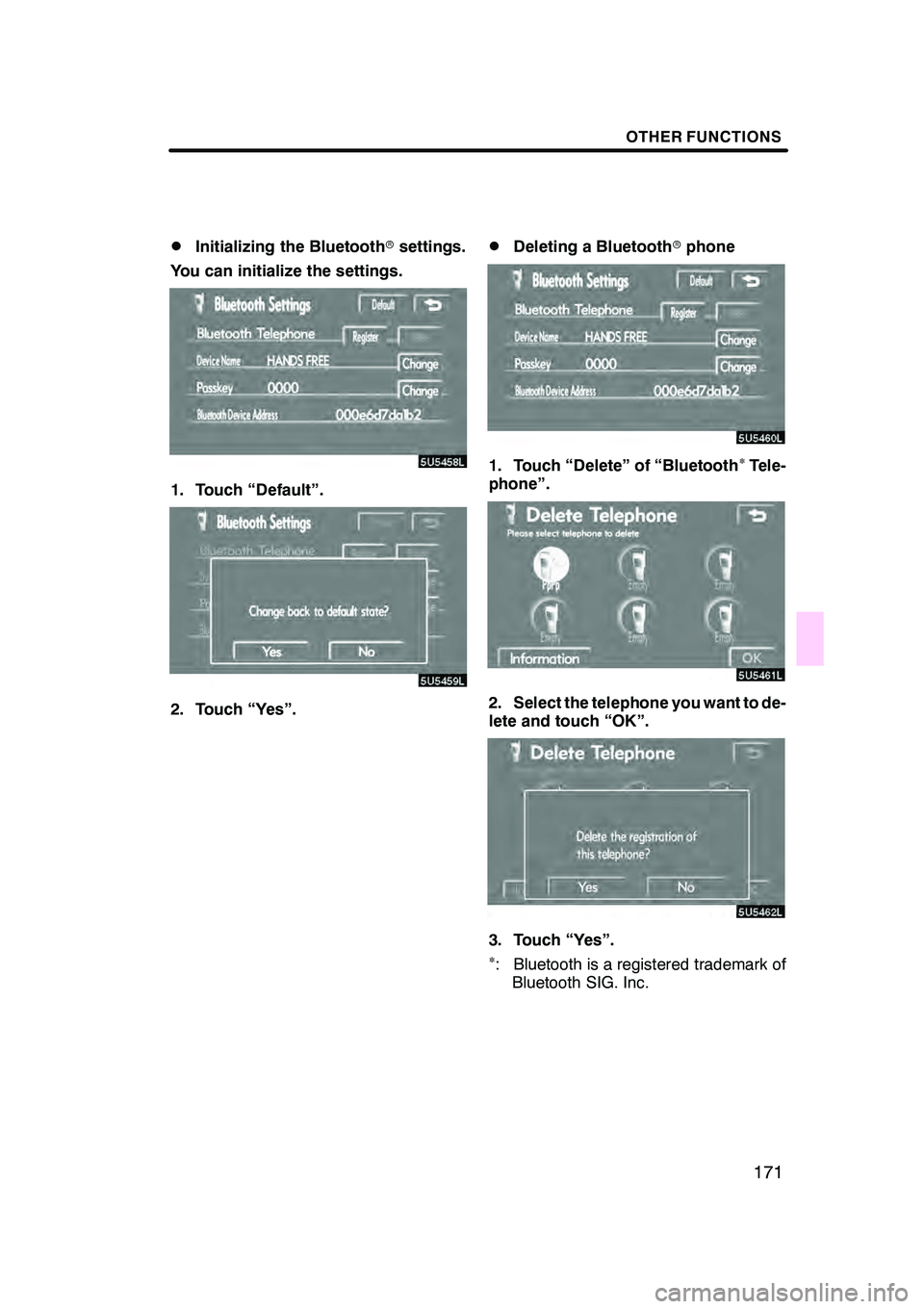
OTHER FUNCTIONS
171
D
Initializing the Bluetooth
rsettings.
You can initialize the settings.
1. Touch ÔÇťDefaultÔÇŁ.
2. Touch ÔÇťYesÔÇŁ.
DDeleting a Bluetooth rphone
1. Touch ÔÇťDeleteÔÇŁ of ÔÇťBluetoothÔłŚTele-
phoneÔÇŁ.
2. Select the telephone you want to de-
lete and touch ÔÇťOKÔÇŁ.
3. Touch ÔÇťYesÔÇŁ.ÔłŚ: Bluetooth is a registered trademark of Bluetooth SIG. Inc.
GX470_Navi_U (OM60D58U) 07/06/16
Page 173 of 312
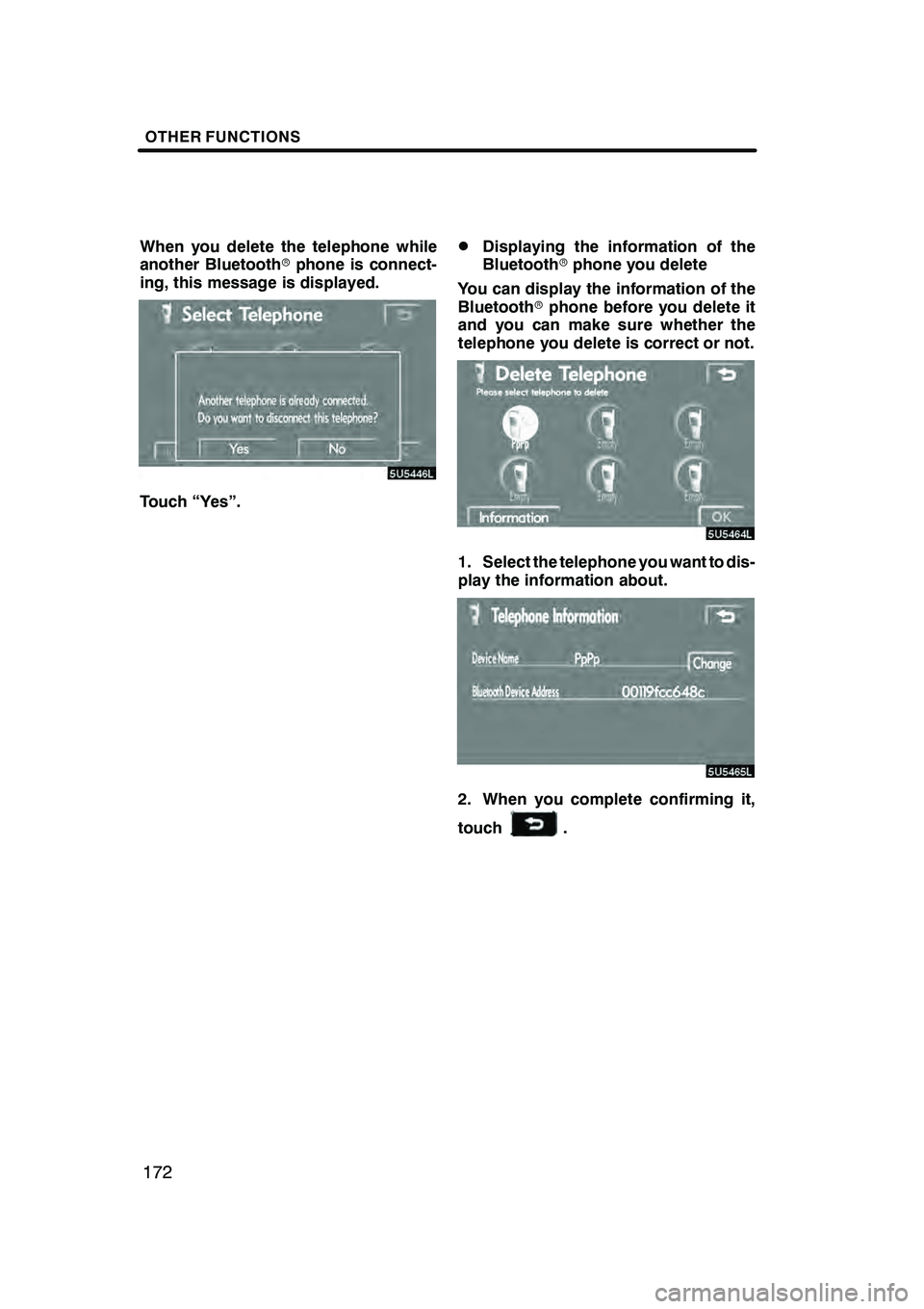
OTHER FUNCTIONS
172
When you delete the telephone while
another Bluetoothrphone is connect-
ing, this message is displayed.
Touch ÔÇťYesÔÇŁ.
DDisplaying the information of the
Bluetooth rphone you delete
You can display the information of the
Bluetooth rphone before you delete it
and you can make sure whether the
telephone you delete is correct or not.
1. Select the telephone you want to dis-
play the information about.
2. When you complete confirming it,
touch
.
GX470_Navi_U (OM60D58U) 07/06/16
Page 174 of 312
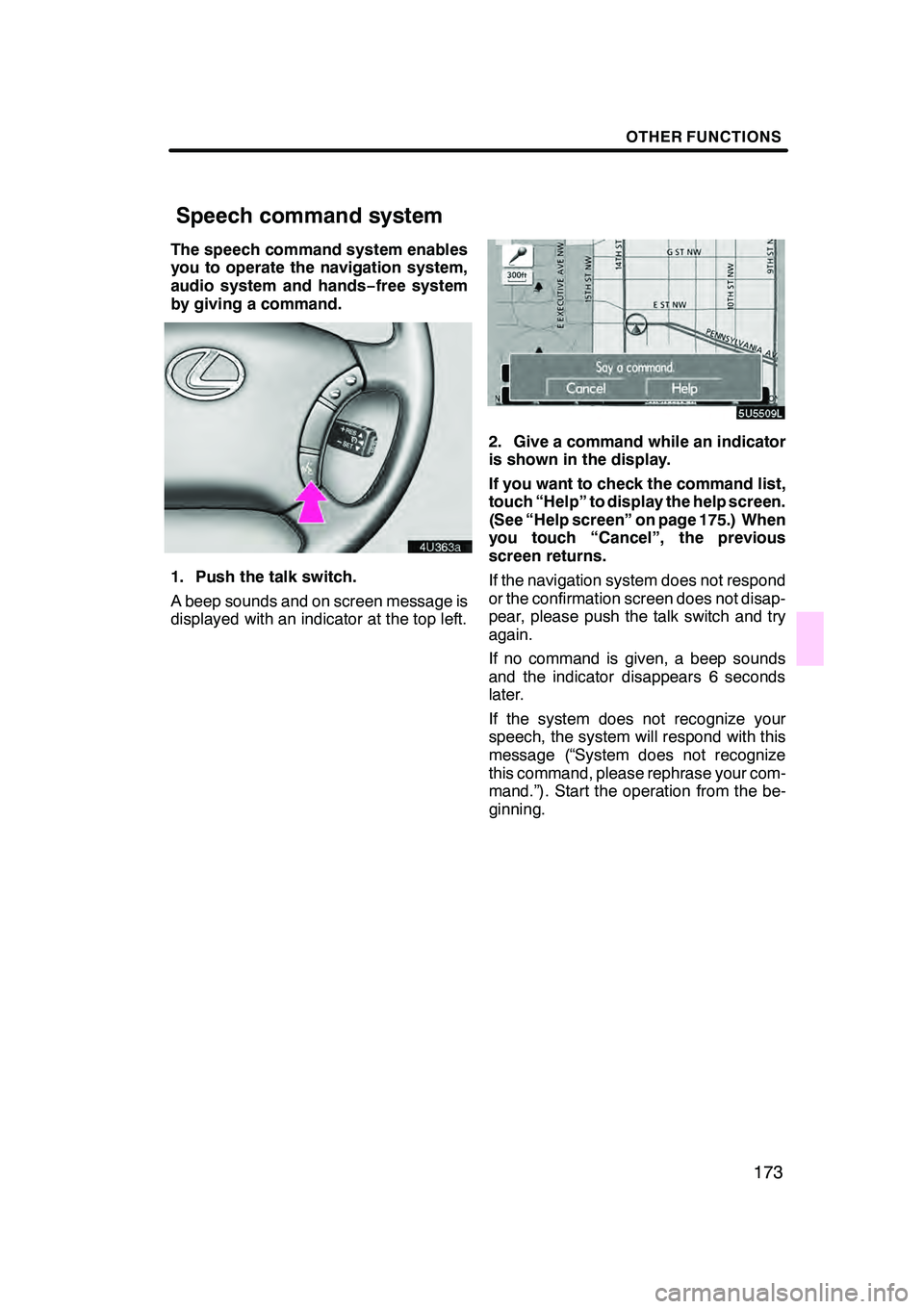
OTHER FUNCTIONS
173
The speech command system enables
you to operate the navigation system,
audio system and handsÔłĺfree system
by giving a command.
1. Push the talk switch.
A beep sounds and on screen message is
displayed with an indicator at the top left.
2. Give a command while an indicator
is shown in the display.
If you want to check the command list,
touch ÔÇťHelpÔÇŁ to display the help screen.
(See ÔÇťHelp screenÔÇŁ on page 175.) When
you touch ÔÇťCancelÔÇŁ, the previous
screen returns.
If the navigation system does not respond
or the confirmation screen does not disap-
pear, please push the talk switch and try
again.
If no command is given, a beep sounds
and the indicator disappears 6 seconds
later.
If the system does not recognize your
speech, the system will respond with this
message (ÔÇťSystem does not recognize
this command, please rephrase your com-
mand.ÔÇŁ). Start the operation from the be-
ginning.
GX470_Navi_U (OM60D80U) 08/01/11
Speech command system
Page 175 of 312
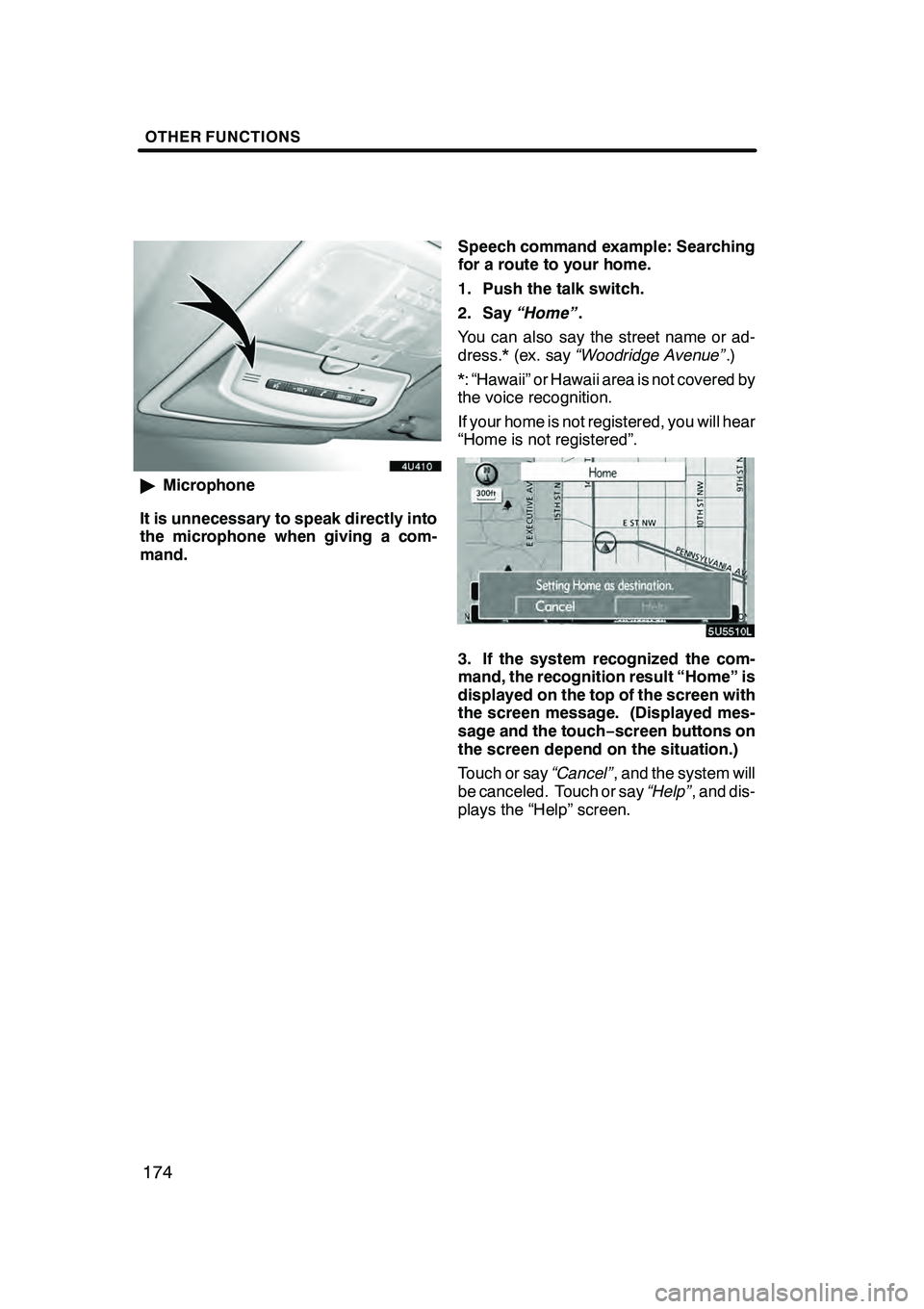
OTHER FUNCTIONS
174
"Microphone
It is unnecessary to speak directly into
the microphone when giving a com-
mand. Speech command example: Searching
for a route to your home.
1. Push the talk switch.
2. Say
ÔÇťHomeÔÇŁ .
You can also say the street name or ad-
dress.* (ex. say ÔÇťWoodridge AvenueÔÇŁ .)
*: ÔÇťHawaiiÔÇŁ or Hawaii area is not covered by
the voice recognition.
If your home is not registered, you will hear
ÔÇťHome is not registeredÔÇŁ.
3. If the system recognized the com-
mand, the recognition result ÔÇťHomeÔÇŁ is
displayed on the top of the screen with
the screen message. (Displayed mes-
sage and the touchÔłĺ screen buttons on
the screen depend on the situation.)
Touch or say ÔÇťCancelÔÇŁ, and the system will
be canceled. Touch or say ÔÇťHelpÔÇŁ, and dis-
plays the ÔÇťHelpÔÇŁ screen.
GX470_Navi_U (OM60D58U) 07/06/18
Page 176 of 312
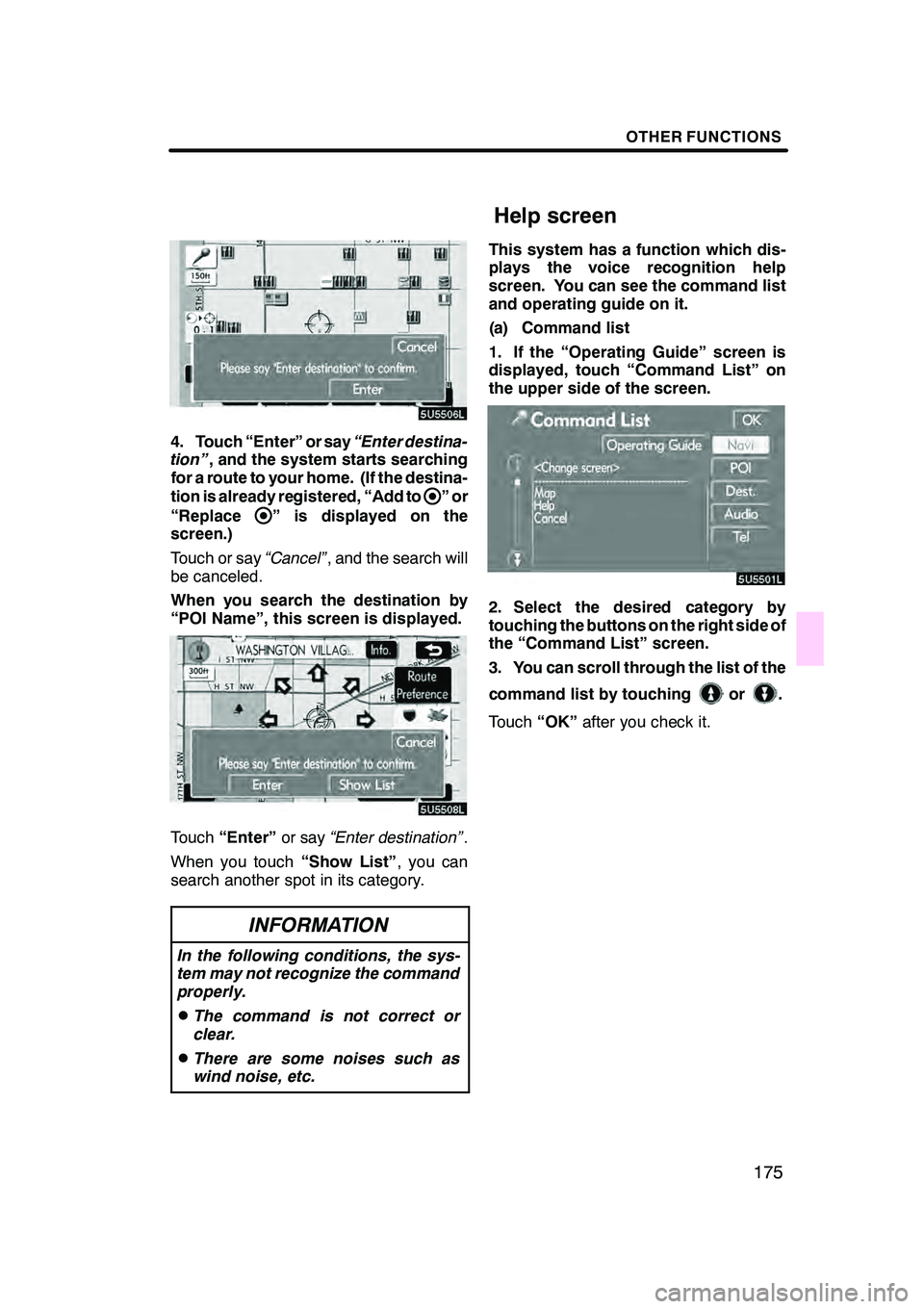
OTHER FUNCTIONS
175
4. Touch ÔÇťEnterÔÇŁ or sayÔÇťEnter destina-
tionÔÇŁ , and the system starts searching
for a route to your home. (If the destina-
tion is already registered, ÔÇťAdd to
ÔÇŁor
ÔÇťReplace
ÔÇŁ is displayed on the
screen.)
Touch or say ÔÇťCancelÔÇŁ, and the search will
be canceled.
When you search the destination by
ÔÇťPOI NameÔÇŁ, this screen is displayed.
Touch ÔÇťEnterÔÇŁ or sayÔÇťEnter destinationÔÇŁ .
When you touch ÔÇťShow ListÔÇŁ, you can
search another spot in its category.
INFORMATION
In the following conditions, the sys-
tem may not recognize the command
properly.
DThe command is not correct or
clear.
DThere are some noises such as
wind noise, etc.
This system has a function which dis-
plays the voice recognition help
screen. You can see the command list
and operating guide on it.
(a) Command list
1. If the ÔÇťOperating GuideÔÇŁ screen is
displayed, touch ÔÇťCommand ListÔÇŁ on
the upper side of the screen.
2. Select the desired category by
touching the buttons on the right side of
the ÔÇťCommand ListÔÇŁ screen.
3. You can scroll through the list of the
command list by touching
or.
Touch ÔÇťOKÔÇŁafter you check it.
GX470_Navi_U (OM60D80U) 08/01/11
Help screen
Page 177 of 312
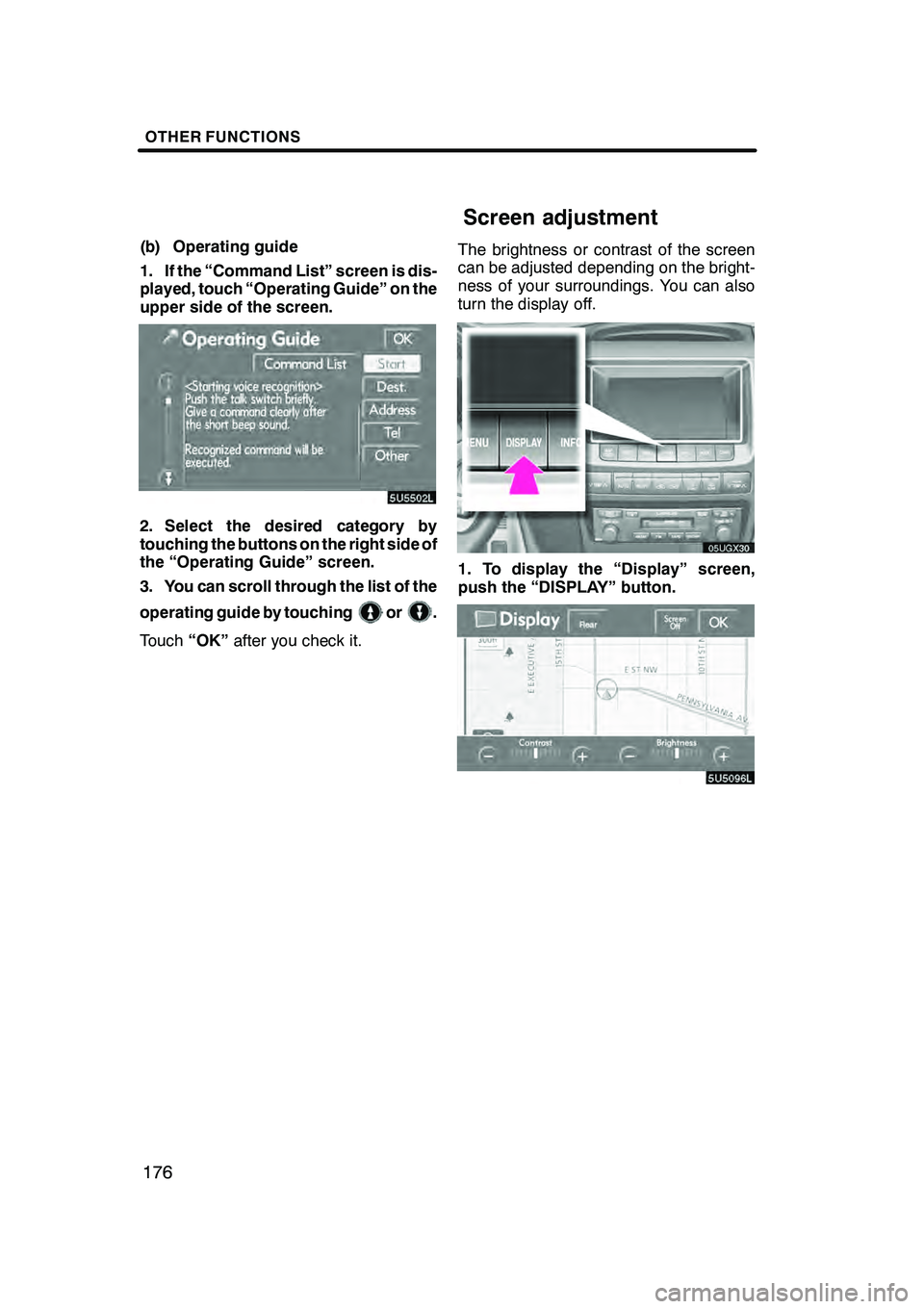
OTHER FUNCTIONS
176
(b) Operating guide
1. If the ÔÇťCommand ListÔÇŁ screen is dis-
played, touch ÔÇťOperating GuideÔÇŁ on the
upper side of the screen.
2. Select the desired category by
touching the buttons on the right side of
the ÔÇťOperating GuideÔÇŁ screen.
3. You can scroll through the list of the
operating guide by touching
or.
Touch ÔÇťOKÔÇŁafter you check it. The brightness or contrast of the screen
can be adjusted depending on the bright-
ness of your surroundings. You can also
turn the display off.
05UGX30
1. To display the ÔÇťDisplayÔÇŁ screen,
push the ÔÇťDISPLAYÔÇŁ button.
GX470_Navi_U (OM60D58U) 07/06/16
Screen adjustment
Page 178 of 312
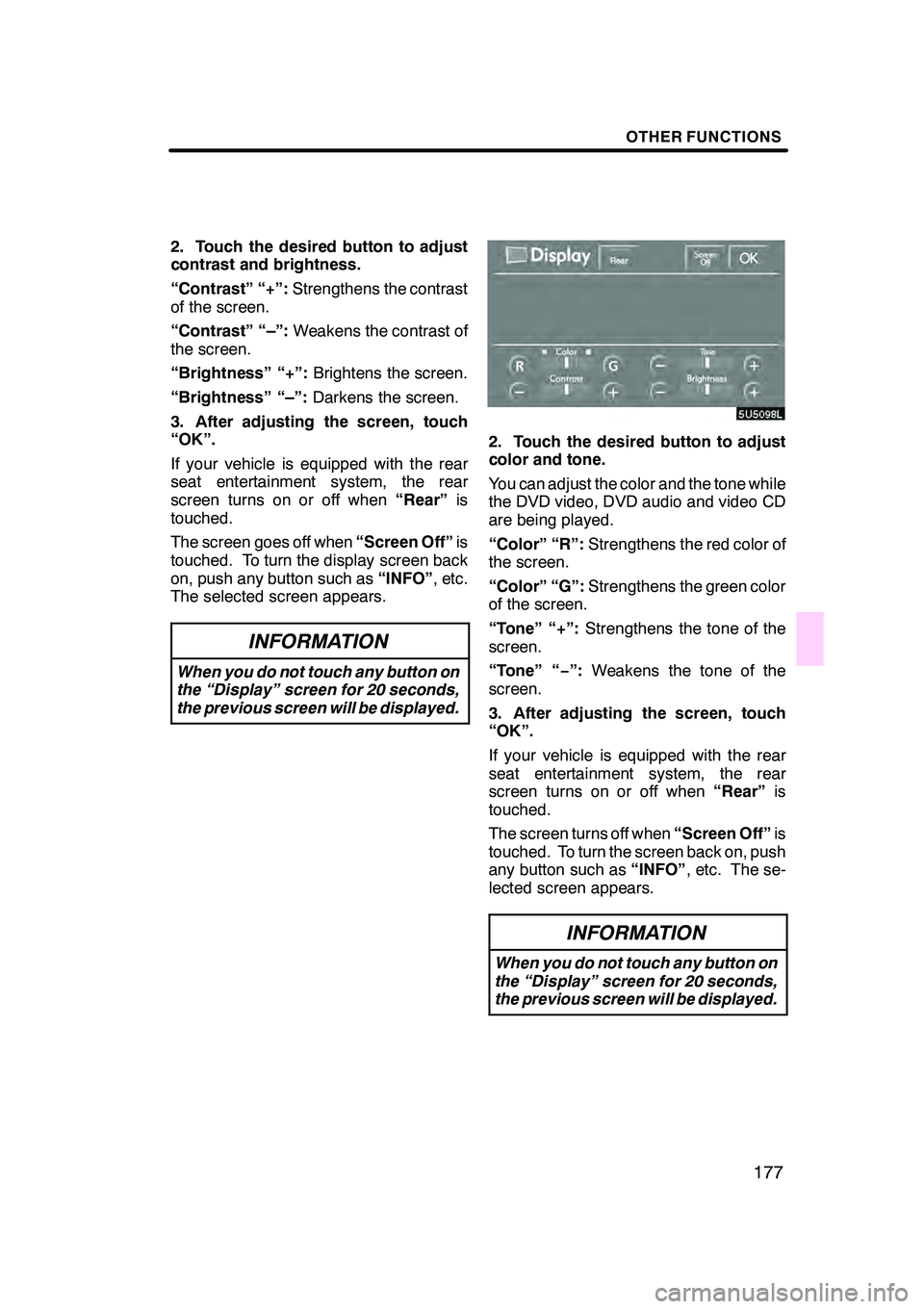
OTHER FUNCTIONS
177
2. Touch the desired button to adjust
contrast and brightness.
ÔÇťContrastÔÇŁ ÔÇť+ÔÇŁ:Strengthens the contrast
of the screen.
ÔÇťContrastÔÇŁ ÔÇťÔÇôÔÇŁ: Weakens the contrast of
the screen.
ÔÇťBrightnessÔÇŁ ÔÇť+ÔÇŁ: Brightens the screen.
ÔÇťBrightnessÔÇŁ ÔÇťÔÇôÔÇŁ: Darkens the screen.
3. After adjusting the screen, touch
ÔÇťOKÔÇŁ.
If your vehicle is equipped with the rear
seat entertainment system, the rear
screen turns on or off when ÔÇťRearÔÇŁis
touched.
The screen goes off when ÔÇťScreen OffÔÇŁis
touched. To turn the display screen back
on, push any button such as ÔÇťINFOÔÇŁ, etc.
The selected screen appears.
INFORMATION
When you do not touch any button on
the ÔÇťDisplayÔÇŁ screen for 20 seconds,
the previous screen will be displayed.
2. Touch the desired button to adjust
color and tone.
You can adjust the color and the tone while
the DVD video, DVD audio and video CD
are being played.
ÔÇťColorÔÇŁ ÔÇťRÔÇŁ: Strengthens the red color of
the screen.
ÔÇťColorÔÇŁ ÔÇťGÔÇŁ: Strengthens the green color
of the screen.
ÔÇťToneÔÇŁ ÔÇť+ÔÇŁ: Strengthens the tone of the
screen.
ÔÇťToneÔÇŁ ÔÇťÔłĺ ÔÇŁ:Weakens the tone of the
screen.
3. After adjusting the screen, touch
ÔÇťOKÔÇŁ.
If your vehicle is equipped with the rear
seat entertainment system, the rear
screen turns on or off when ÔÇťRearÔÇŁis
touched.
The screen turns off when ÔÇťScreen OffÔÇŁis
touched. To turn the screen back on, push
any button such as ÔÇťINFOÔÇŁ, etc. The se-
lected screen appears.
INFORMATION
When you do not touch any button on
the ÔÇťDisplayÔÇŁ screen for 20 seconds,
the previous screen will be displayed.
GX470_Navi_U (OM60D58U) 07/06/16
Page 179 of 312
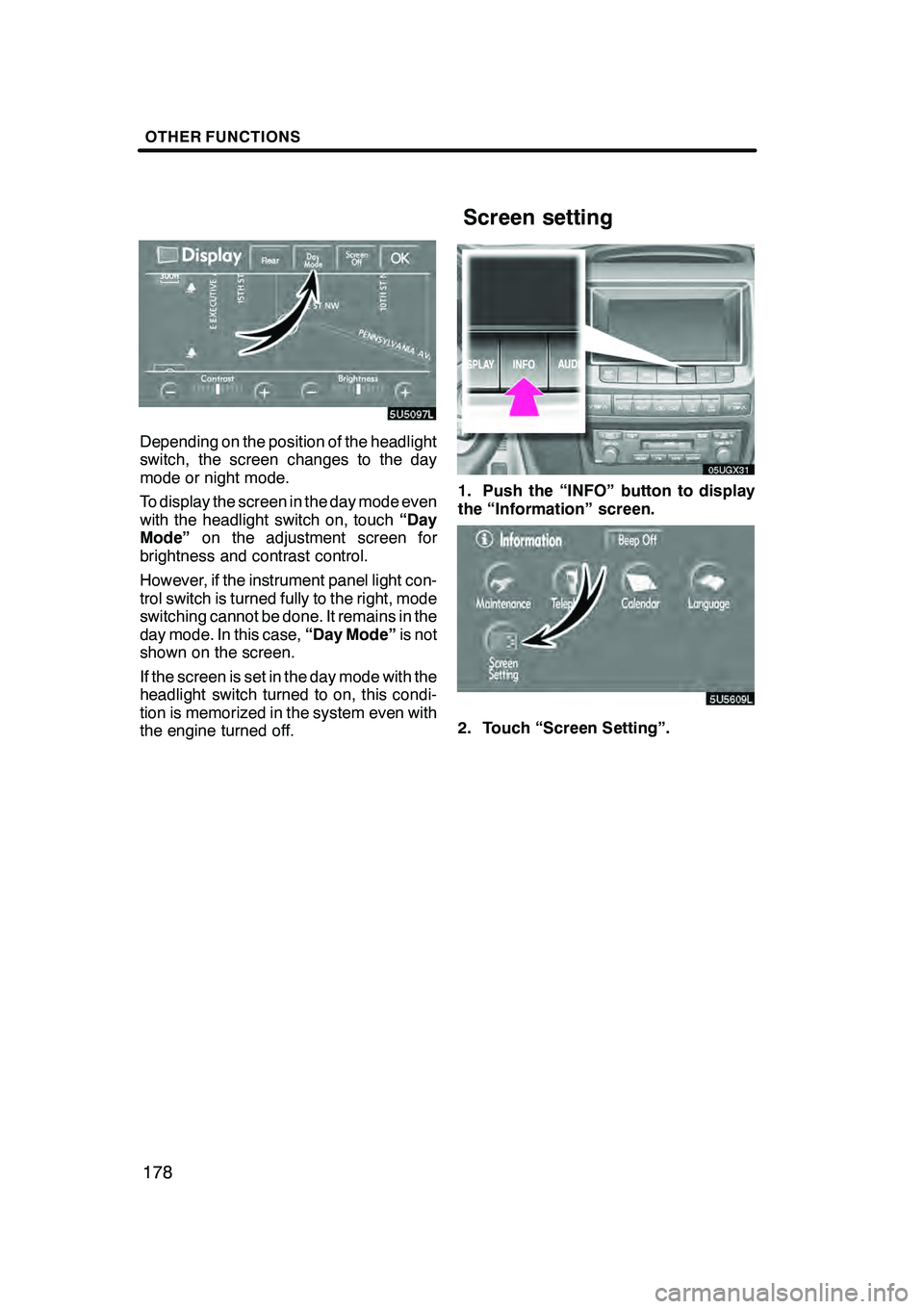
OTHER FUNCTIONS
178
Depending on the position of the headlight
switch, the screen changes to the day
mode or night mode.
To display the screen in the day mode even
with the headlight switch on, touchÔÇťDay
ModeÔÇŁ on the adjustment screen for
brightness and contrast control.
However, if the instrument panel light con-
trol switch is turned fully to the right, mode
switching cannot be done. It remains in the
day mode. In this case, ÔÇťDay ModeÔÇŁis not
shown on the screen.
If the screen is set in the day mode with the
headlight switch turned to on, this condi-
tion is memorized in the system even with
the engine turned off.
05UGX31
1. Push the ÔÇťINFOÔÇŁ button to display
the ÔÇťInformationÔÇŁ screen.
5U5609L
2. Touch ÔÇťScreen SettingÔÇŁ.
GX470_Navi_U (OM60D58U) 07/06/16
Screen setting
Page 180 of 312
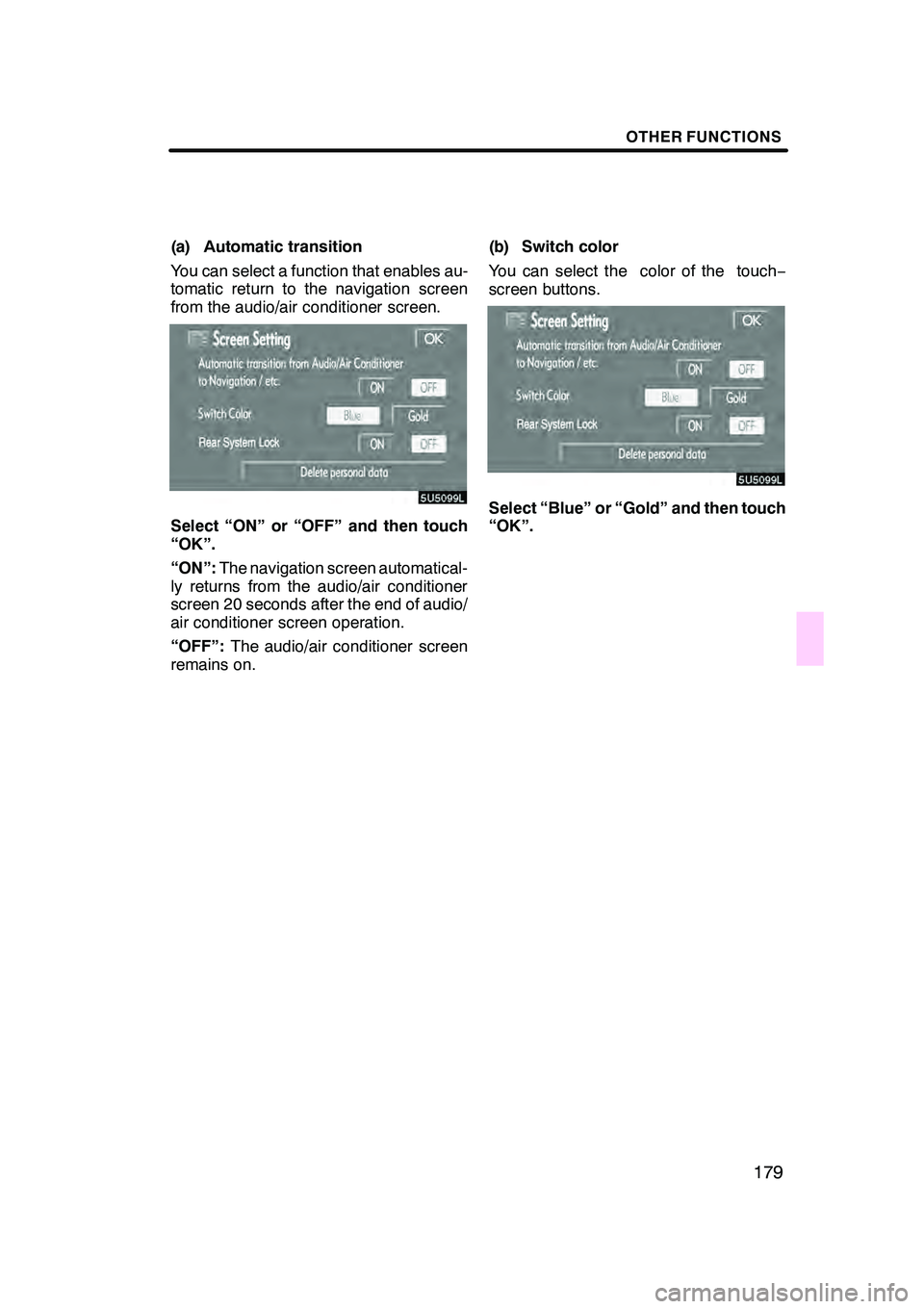
OTHER FUNCTIONS
179
(a) Automatic transition
You can select a function that enables au-
tomatic return to the navigation screen
from the audio/air conditioner screen.
Select ÔÇťONÔÇŁ or ÔÇťOFFÔÇŁ and then touch
ÔÇťOKÔÇŁ.
ÔÇťONÔÇŁ:The navigation screen automatical-
ly returns from the audio/air conditioner
screen 20 seconds after the end of audio/
air conditioner screen operation.
ÔÇťOFFÔÇŁ: The audio/air conditioner screen
remains on. (b) Switch color
You can select the color of the touch
Ôłĺ
screen buttons.Select ÔÇťBlueÔÇŁ or ÔÇťGoldÔÇŁ and then touch
ÔÇťOKÔÇŁ.
GX470_Navi_U (OM60D58U) 07/06/16