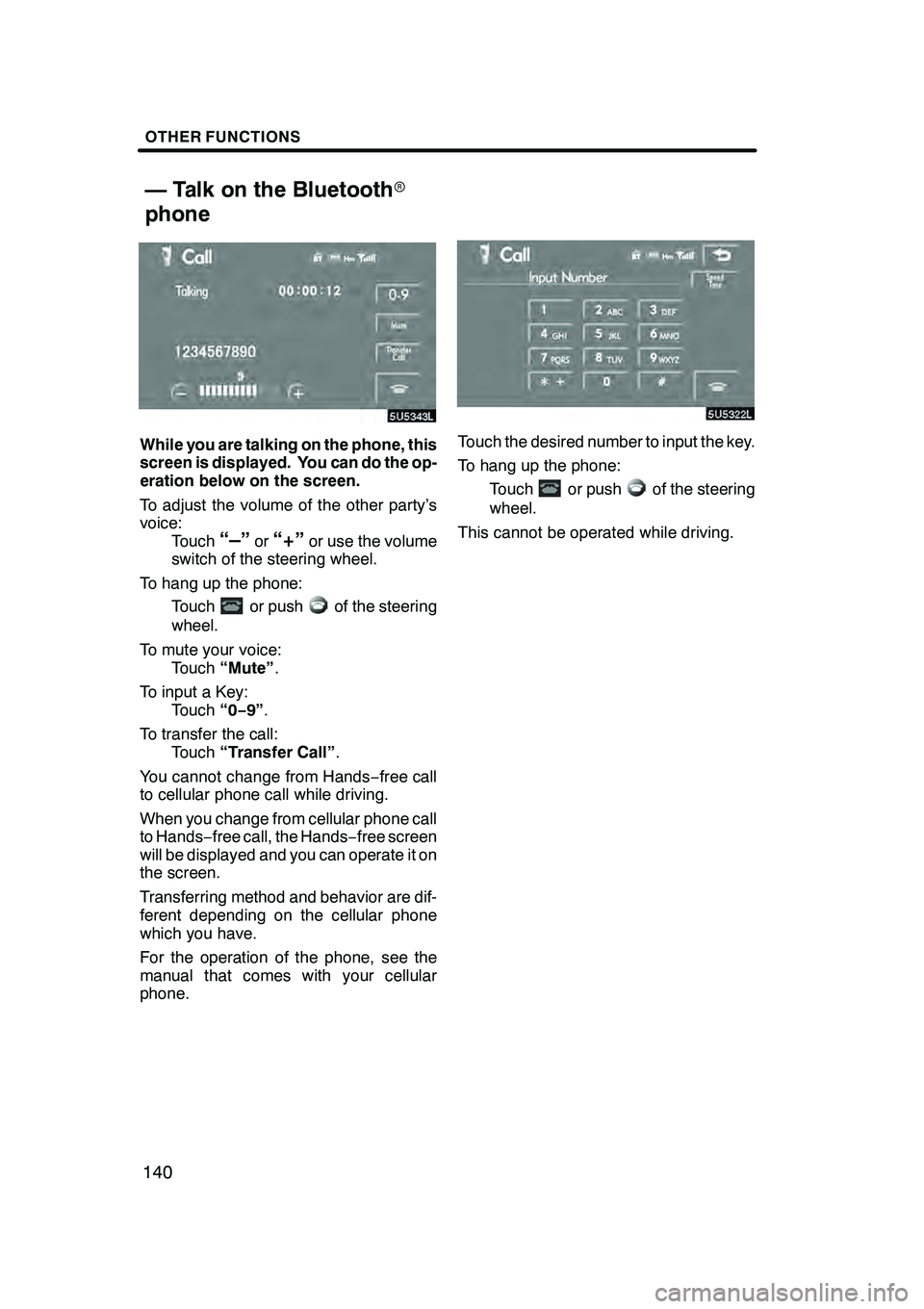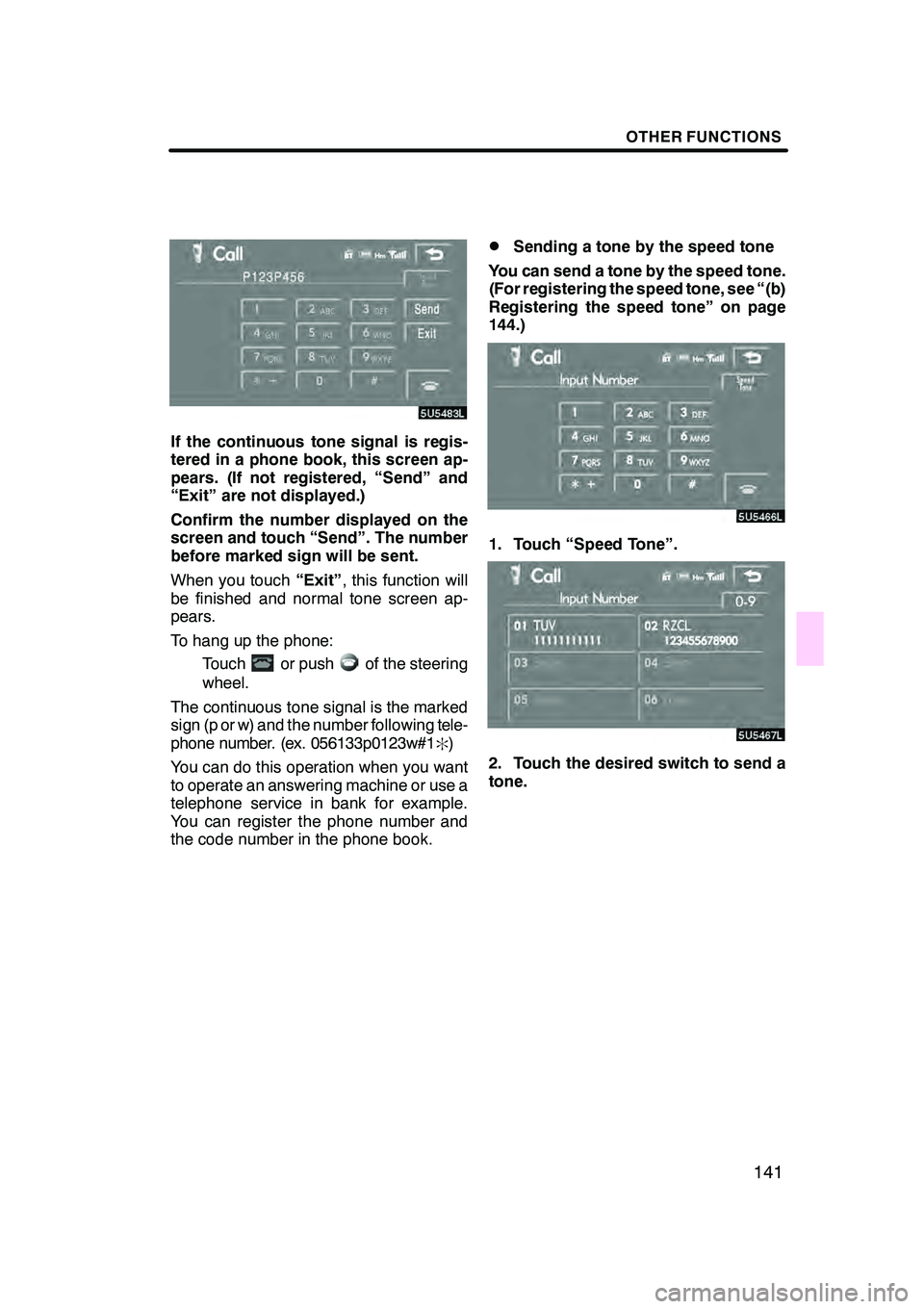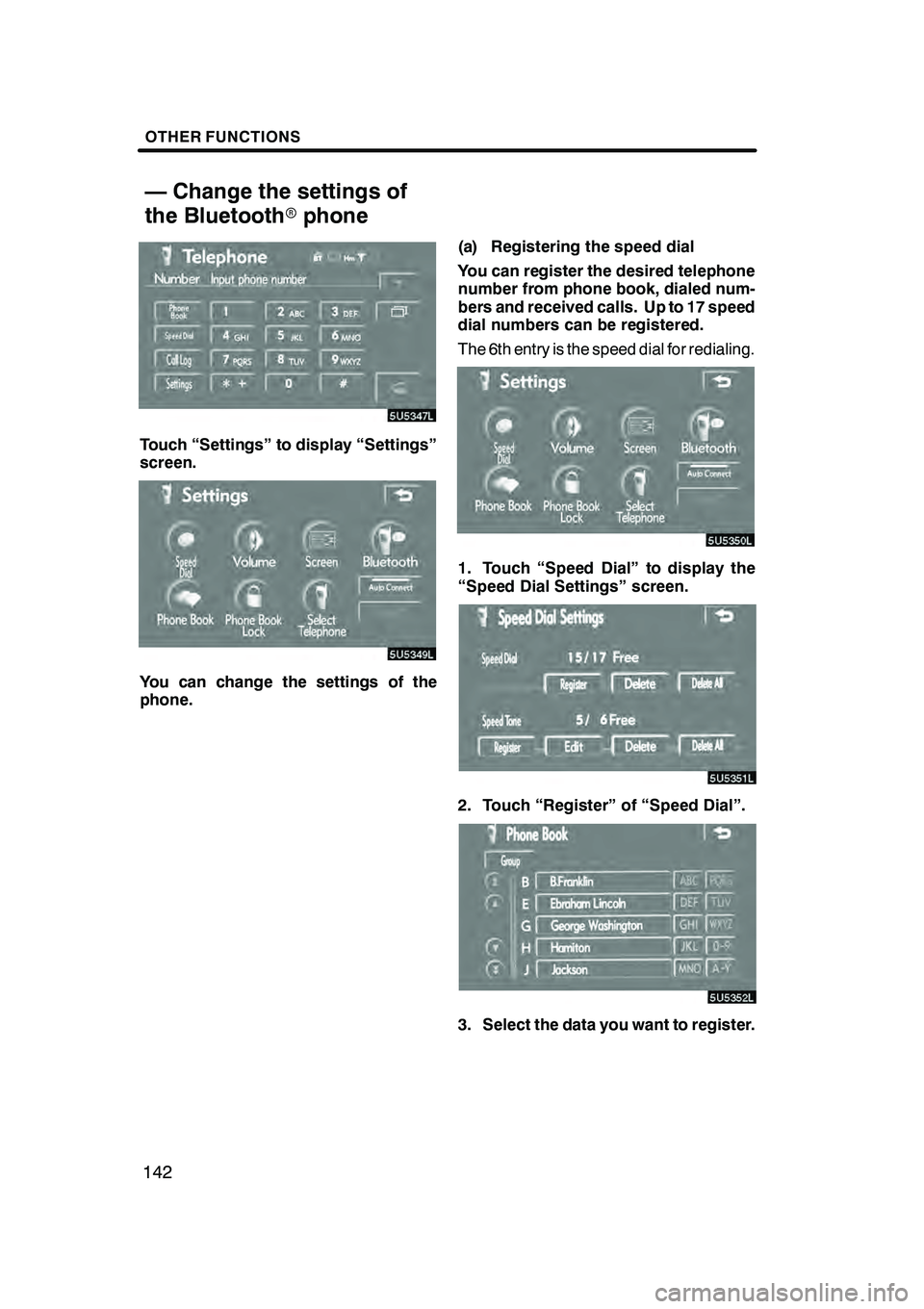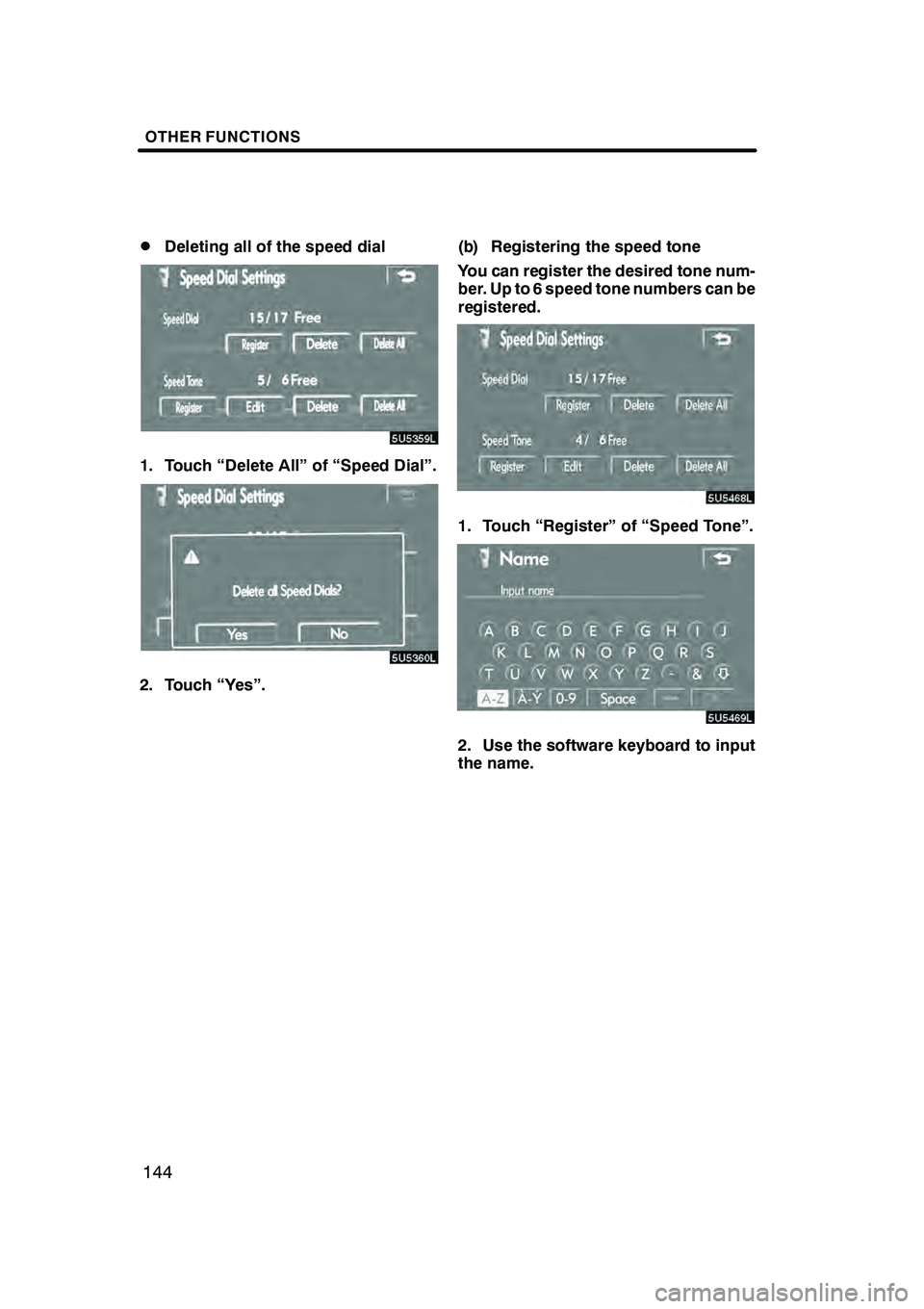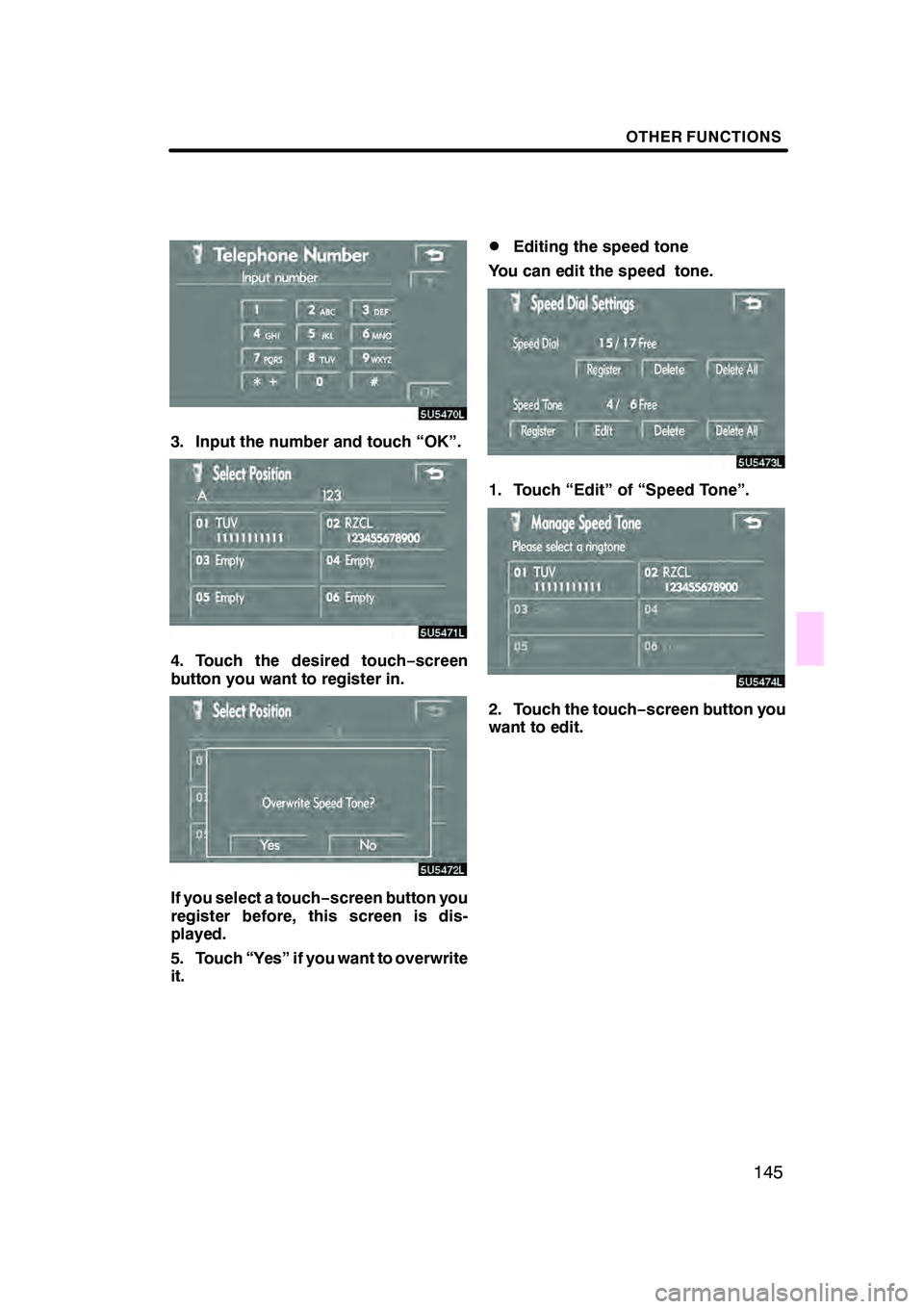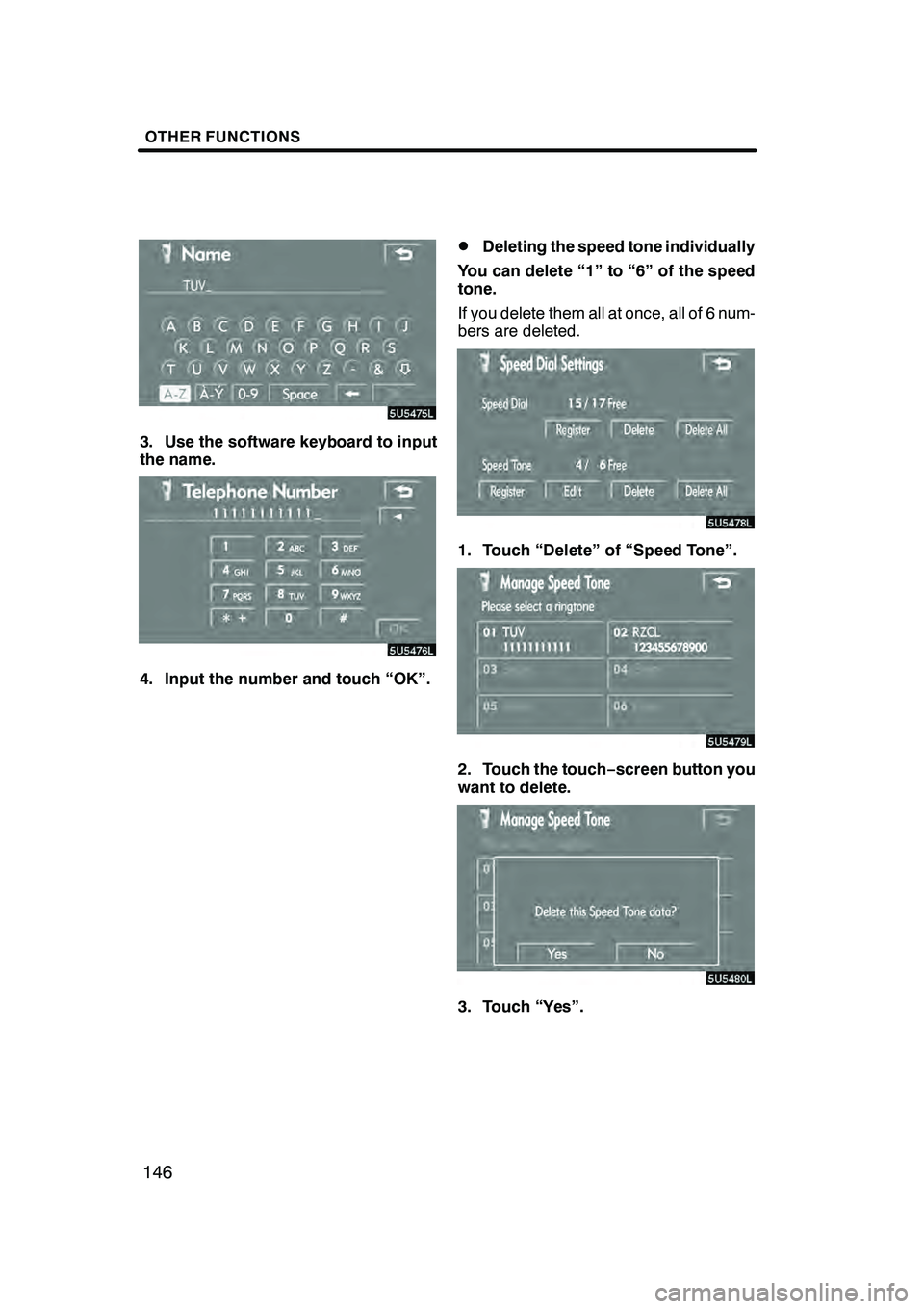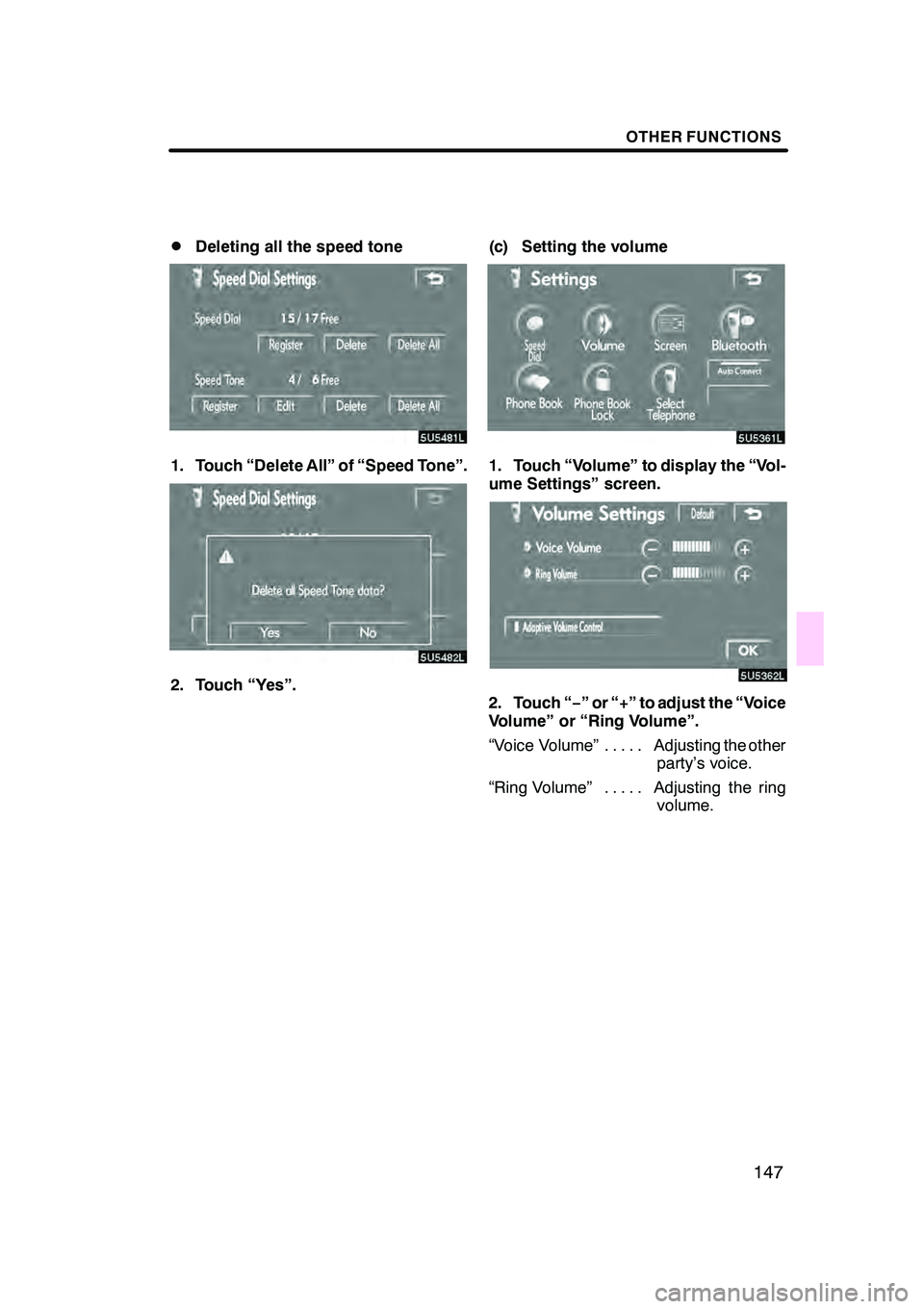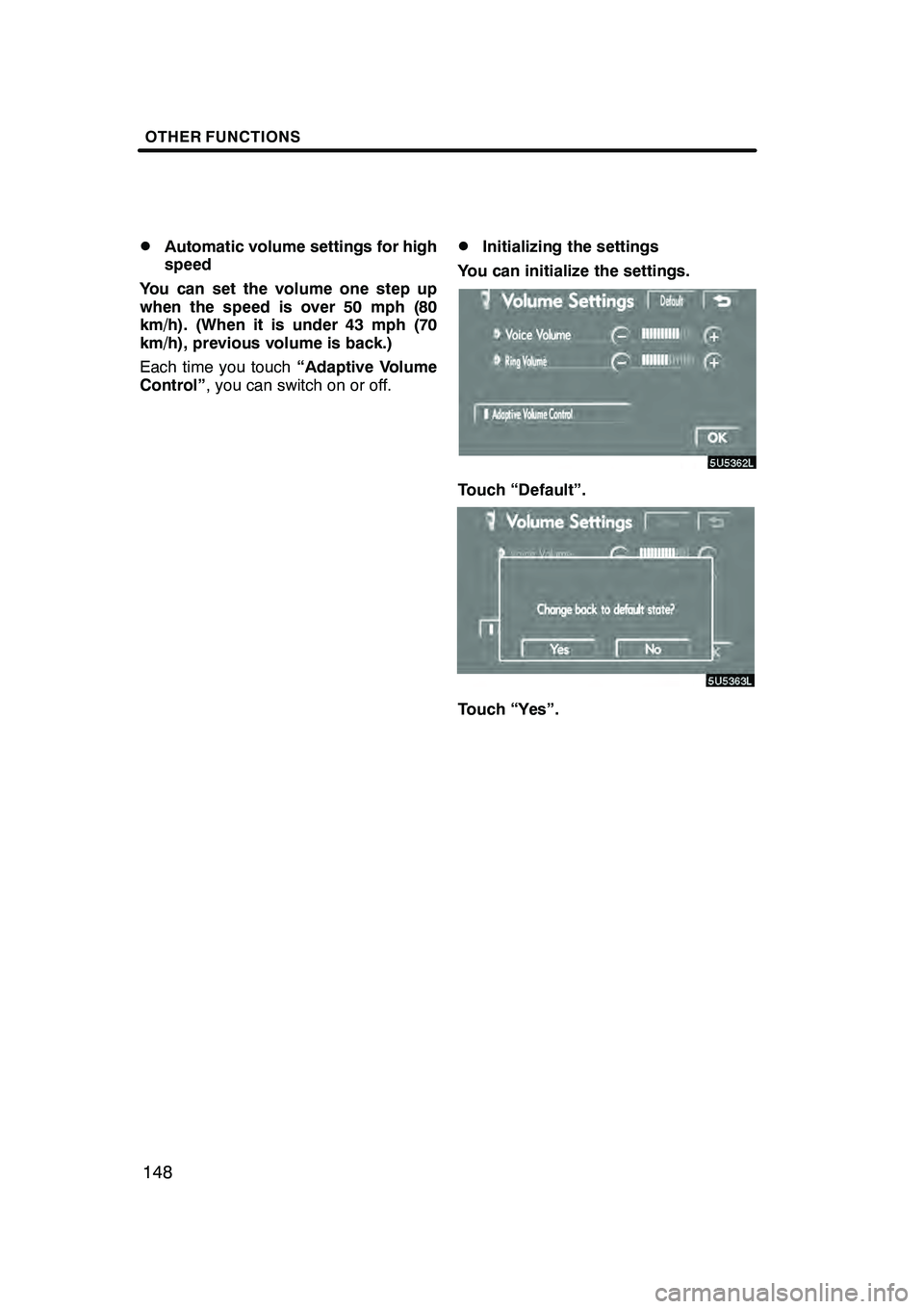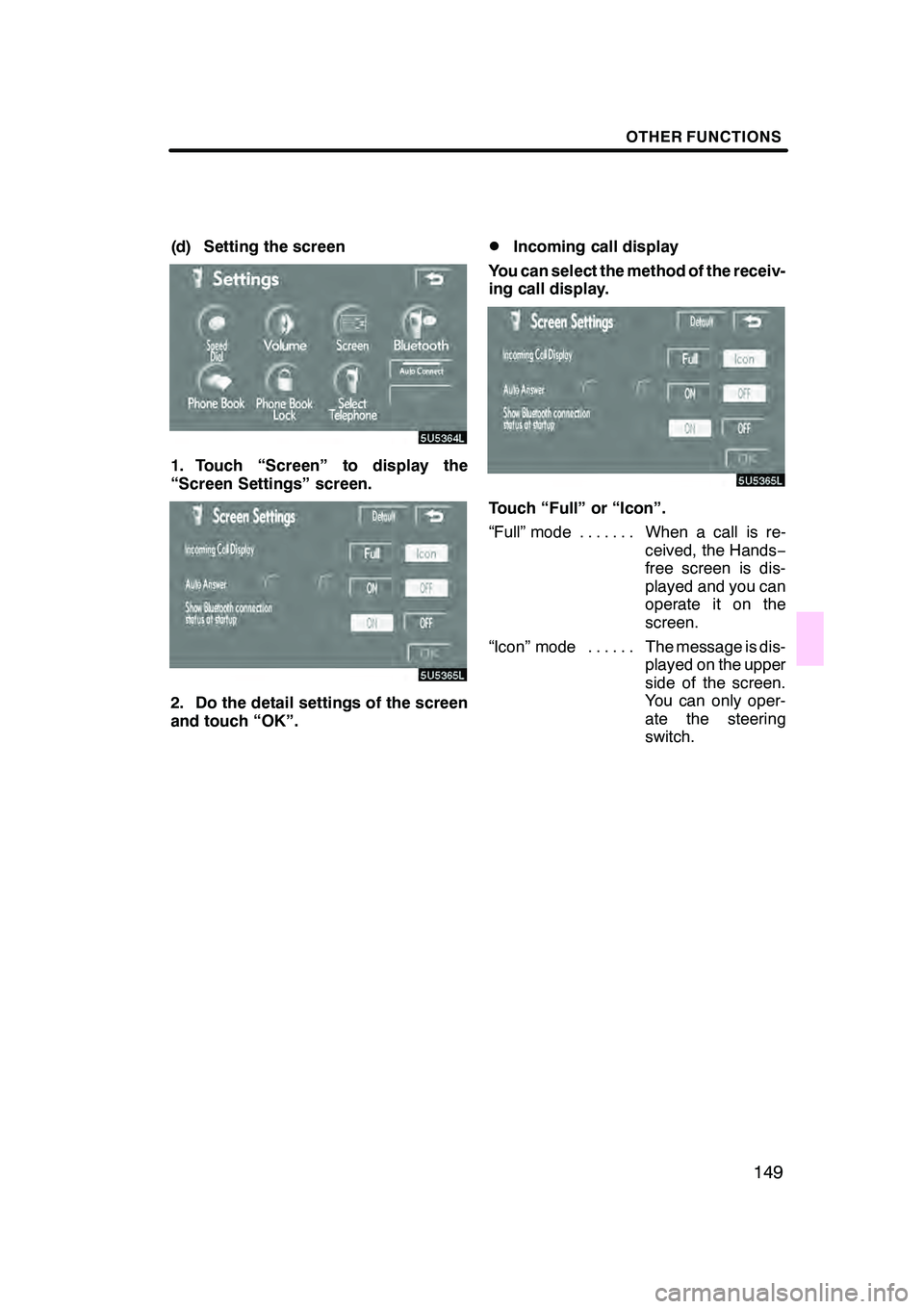Lexus GX470 2008 Navigation Manual
GX470 2008
Lexus
Lexus
https://www.carmanualsonline.info/img/36/29568/w960_29568-0.png
Lexus GX470 2008 Navigation Manual
Trending: brake, turn signal, radio controls, tire type, fuses, wiper fluid, key
Page 141 of 312
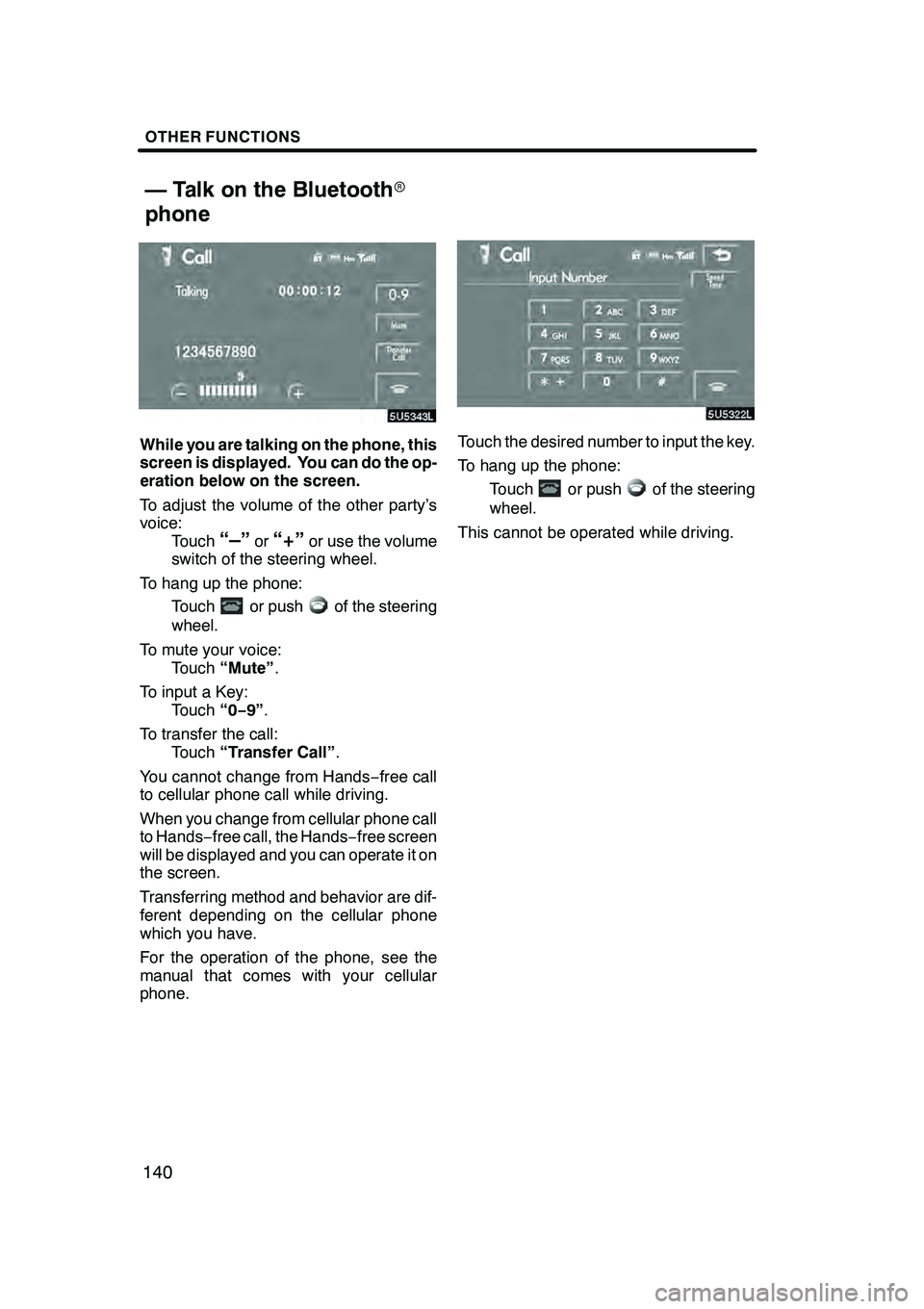
OTHER FUNCTIONS
140
While you are talking on the phone, this
screen is displayed. You can do the op-
eration below on the screen.
To adjust the volume of the other party’s
voice:Touch
“–”or“+”or use the volume
switch of the steering wheel.
To hang up the phone: Touch
or pushof the steering
wheel.
To mute your voice: Touch “Mute” .
To input a Key: Touch “0−9”.
To transfer the call: Touch “Transfer Call” .
You cannot change from Hands −free call
to cellular phone call while driving.
When you change from cellular phone call
to Hands −free call, the Hands −free screen
will be displayed and you can operate it on
the screen.
Transferring method and behavior are dif-
ferent depending on the cellular phone
which you have.
For the operation of the phone, see the
manual that comes with your cellular
phone.
Touch the desired number to input the key.
To hang up the phone:
Touch
or pushof the steering
wheel.
This cannot be operated while driving.
GX470_Navi_U (OM60D80U) 08/01/11
— Talk on the Bluetooth r
phone
Page 142 of 312
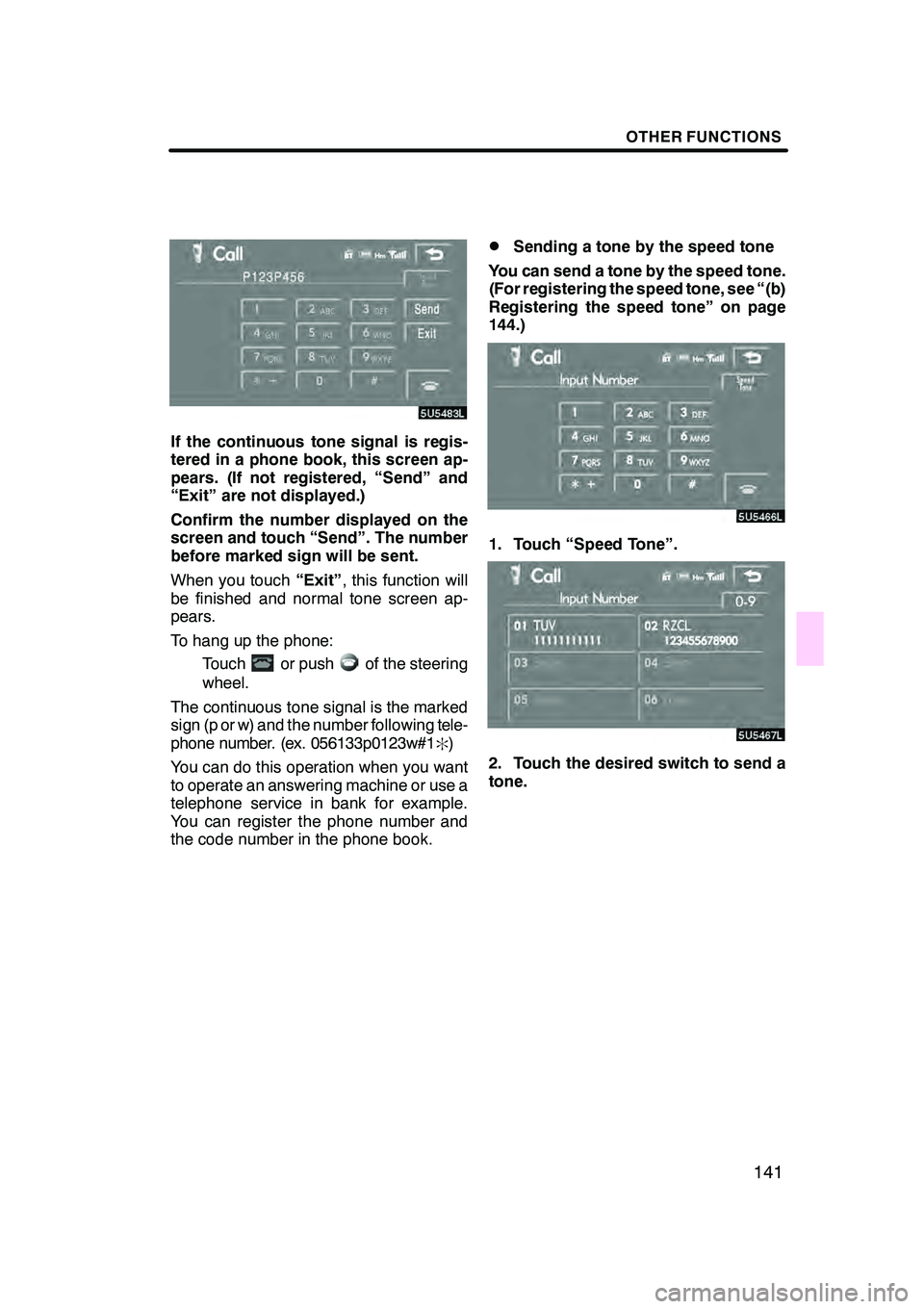
OTHER FUNCTIONS
141
If the continuous tone signal is regis-
tered in a phone book, this screen ap-
pears. (If not registered, “Send” and
“Exit” are not displayed.)
Confirm the number displayed on the
screen and touch “Send”. The number
before marked sign will be sent.
When you touch“Exit”, this function will
be finished and normal tone screen ap-
pears.
To hang up the phone:
Touch
or pushof the steering
wheel.
The continuous tone signal is the marked
sign (p or w) and the number following tele-
phone number. (ex. 056133p0123w#1
:)
You can do this operation when you want
to operate an answering machine or use a
telephone service in bank for example.
You can register the phone number and
the code number in the phone book.
DSending a tone by the speed tone
You can send a tone by the speed tone.
(For registering the speed tone, see “(b)
Registering the speed tone” on page
144.)
1. Touch “Speed Tone”.
2. Touch the desired switch to send a
tone.
GX470_Navi_U (OM60D58U) 07/06/16
Page 143 of 312
OTHER FUNCTIONS
142
Touch “Settings” to display “Settings”
screen.
You can change the settings of the
phone.(a) Registering the speed dial
You can register the desired telephone
number from phone book, dialed num-
bers and received calls. Up to 17 speed
dial numbers can be registered.
The 6th entry is the speed dial for redialing.
1. Touch “Speed Dial” to display the
“Speed Dial Settings” screen.
2. Touch “Register” of “Speed Dial”.
3. Select the data you want to register.
GX470_Navi_U (OM60D58U) 07/06/16
— Change the settings of
the Bluetooth rphone
Page 144 of 312
OTHER FUNCTIONS
143
4. Touch the desired telephone num-
ber.
5. Touch the touch−screen button you
want to register in.
The latest dialed number is registered in
the 6th item (speed redial).
If you select a touch− screen button you
registered before, this screen is dis-
played.
6. Touch “Yes” if you want to overwrite
it.
DDeleting the speed dial individually
You can delete “01” −“17” of the speed
dial individually.
If you delete them all at once, all of 17 num-
bers are deleted.
1. Touch “Delete” of “Speed Dial”.
2. Touch the touch −screen button you
want to delete.
3. Touch “Yes”.
GX470_Navi_U (OM60D58U) 07/06/16
Page 145 of 312
OTHER FUNCTIONS
144
D
Deleting all of the speed dial
1. Touch “Delete All” of “Speed Dial”.
2. Touch “Yes”.
(b) Registering the speed tone
You can register the desired tone num-
ber. Up to 6 speed tone numbers can be
registered.
1. Touch “Register” of “Speed Tone”.
2. Use the software keyboard to input
the name.
GX470_Navi_U (OM60D58U) 07/06/16
Page 146 of 312
OTHER FUNCTIONS
145
3. Input the number and touch “OK”.
4. Touch the desired touch−screen
button you want to register in.
If you select a touch− screen button you
register before, this screen is dis-
played.
5. Touch “Yes” if you want to overwrite
it.
DEditing the speed tone
You can edit the speed tone.
1. Touch “Edit” of “Speed Tone”.
2. Touch the touch −screen button you
want to edit.
GX470_Navi_U (OM60D58U) 07/06/16
Page 147 of 312
OTHER FUNCTIONS
146
3. Use the software keyboard to input
the name.
4. Input the number and touch “OK”.
DDeleting the speed tone individually
You can delete “1” to “6” of the speed
tone.
If you delete them all at once, all of 6 num-
bers are deleted.
1. Touch “Delete” of “Speed Tone”.
2. Touch the touch −screen button you
want to delete.
3. Touch “Yes”.
GX470_Navi_U (OM60D58U) 07/06/16
Page 148 of 312
OTHER FUNCTIONS
147
D
Deleting all the speed tone
1. Touch “Delete All” of “Speed Tone”.
2. Touch “Yes”.
(c) Setting the volume
1. Touch “Volume” to display the “Vol-
ume Settings” screen.
2. Touch “−
” or “+” to adjust the “Voice
Volume” or “Ring Volume”.
“Voice Volume” Adjusting the other .....
party’s voice.
“Ring Volume” Adjusting the ring .....
volume.
GX470_Navi_U (OM60D58U) 07/06/16
Page 149 of 312
OTHER FUNCTIONS
148
D
Automatic volume settings for high
speed
You can set the volume one step up
when the speed is over 50 mph (80
km/h). (When it is under 43 mph (70
km/h), previous volume is back.)
Each time you touch “Adaptive Volume
Control” , you can switch on or off.DInitializing the settings
You can initialize the settings.
Touch “Default”.
Touch “Yes”.
GX470_Navi_U (OM60D58U) 07/06/16
Page 150 of 312
OTHER FUNCTIONS
149
(d) Setting the screen
1. Touch “Screen” to display the
“Screen Settings” screen.
2. Do the detail settings of the screen
and touch “OK”.
DIncoming call display
You can select the method of the receiv-
ing call display.
Touch “Full” or “Icon”.
“Full” mode When a call is re- .......
ceived, the Hands −
free screen is dis-
played and you can
operate it on the
screen.
“Icon” mode The message is dis- ......
played on the upper
side of the screen.
You can only oper-
ate the steering
switch.
GX470_Navi_U (OM60D58U) 07/06/16
Trending: CD player, wipers, display, fuel, air condition, tow, glove box