memory Lexus GX470 2008 Navigation Manual
[x] Cancel search | Manufacturer: LEXUS, Model Year: 2008, Model line: GX470, Model: Lexus GX470 2008Pages: 312, PDF Size: 4.02 MB
Page 92 of 312
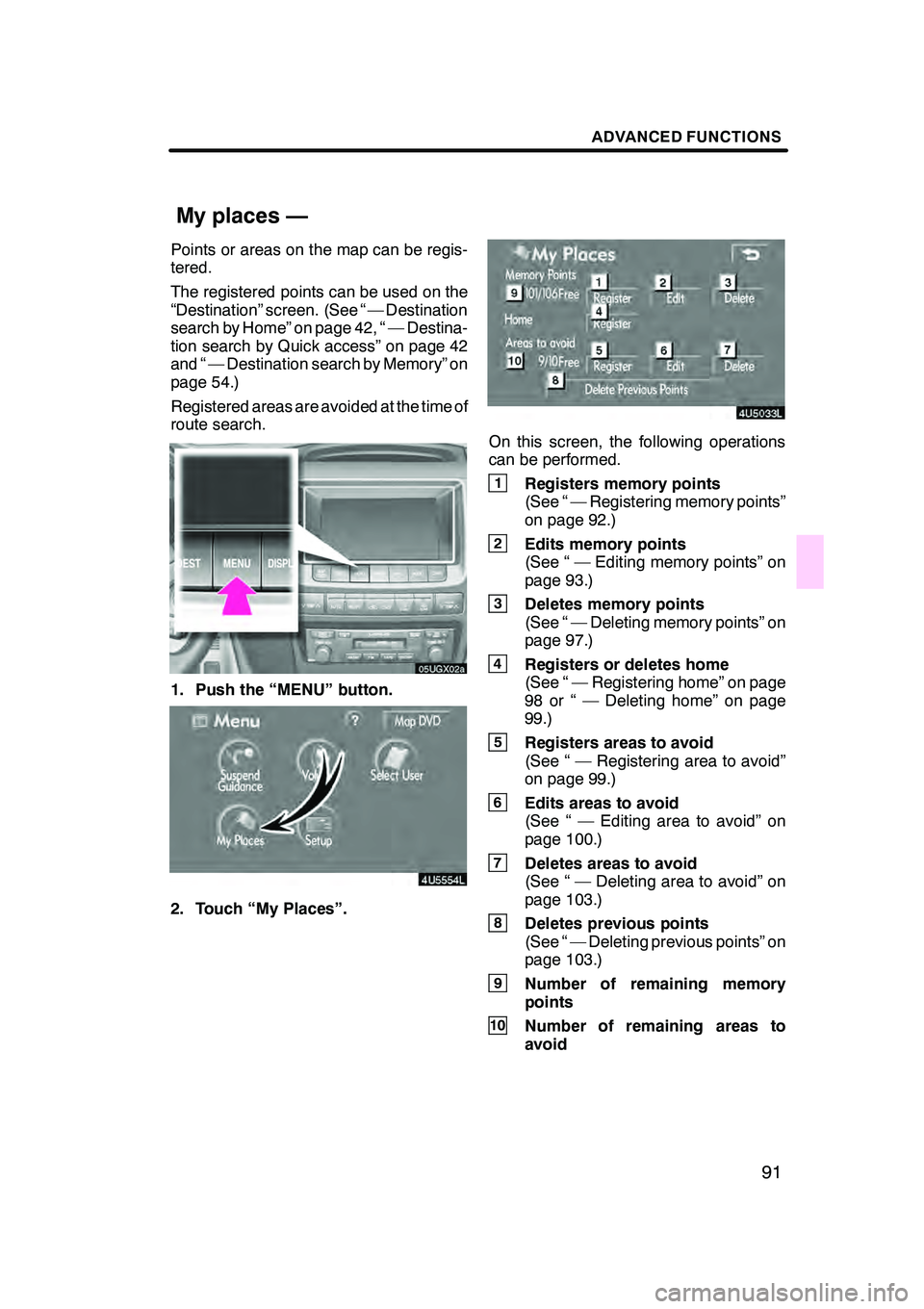
ADVANCED FUNCTIONS
91
Points or areas on the map can be regis-
tered.
The registered points can be used on the
“Destination” screen. (See “ — Destination
search by Home” on page 42, “ — Destina-
tion search by Quick access” on page 42
and “ — Destination search by Memory” on
page 54.)
Registered areas are avoided at the time of
route search.
05UGX02a
1. Push the “MENU” button.
4U5554L
2. Touch “My Places”.
On this screen, the following operations
can be performed.
1Registers memory points
(See “ — Registering memory points”
on page 92.)
2Edits memory points
(See “ — Editing memory points” on
page 93.)
3Deletes memory points
(See “ — Deleting memory points” on
page 97.)
4Registers or deletes home
(See “ — Registering home” on page
98 or “ — Deleting home” on page
99.)
5Registers areas to avoid
(See “ — Registering area to avoid”
on page 99.)
6Edits areas to avoid
(See “ — Editing area to avoid” on
page 100.)
7Deletes areas to avoid
(See “ — Deleting area to avoid” on
page 103.)
8Deletes previous points
(See “ — Deleting previous points” on
page 103.)
9Number of remaining memory
points
10Number of remaining areas to
avoid
GX470_Navi_U (OM60D58U) 07/06/16
My places —
Page 93 of 312
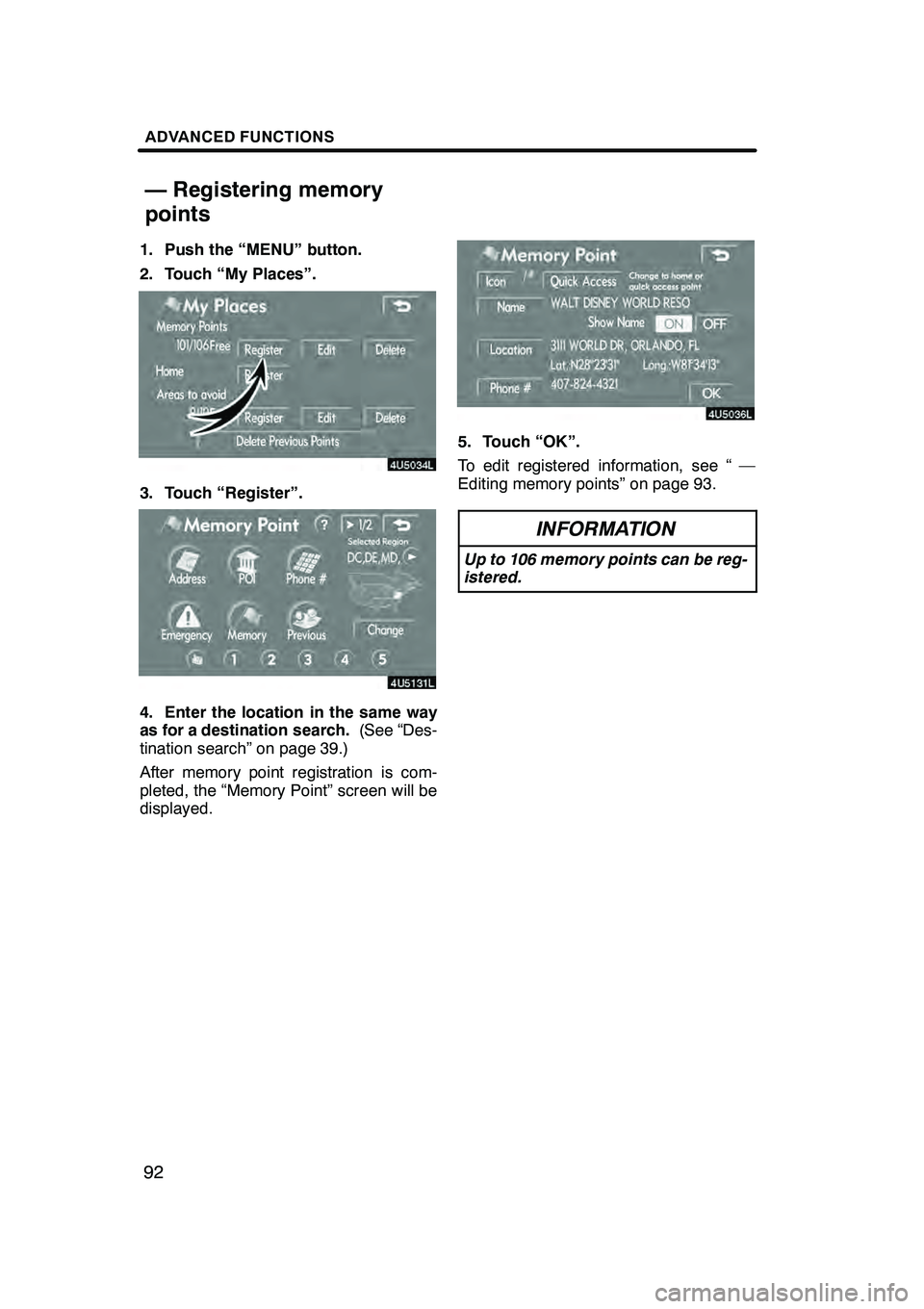
ADVANCED FUNCTIONS
92
1. Push the “MENU” button.
2. Touch “My Places”.
3. Touch “Register”.
4. Enter the location in the same way
as for a destination search.(See “Des-
tination search” on page 39.)
After memory point registration is com-
pleted, the “Memory Point” screen will be
displayed.
5. Touch “OK”.
To edit registered information, see “ —
Editing memory points” on page 93.
INFORMATION
Up to 106 memory points can be reg-
istered.
GX470_Navi_U (OM60D80U) 07/08/09
— Registering memory
points
Page 94 of 312
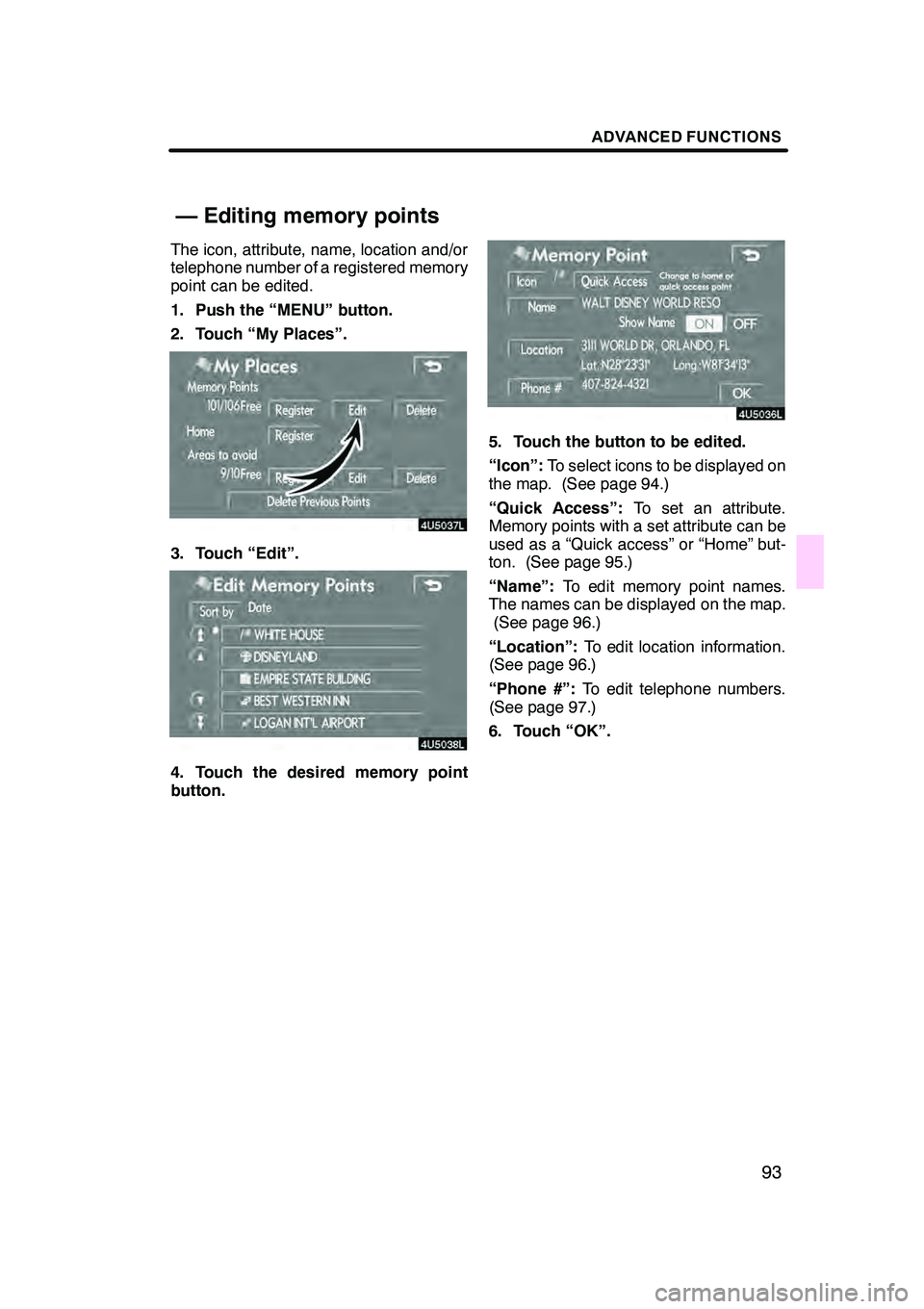
ADVANCED FUNCTIONS
93
The icon, attribute, name, location and/or
telephone number of a registered memory
point can be edited.
1. Push the “MENU” button.
2. Touch “My Places”.
3. Touch “Edit”.
4. Touch the desired memory point
button.
5. Touch the button to be edited.
“Icon”:To select icons to be displayed on
the map. (See page 94.)
“Quick Access”: To set an attribute.
Memory points with a set attribute can be
used as a “Quick access” or “Home” but-
ton. (See page 95.)
“Name”: To edit memory point names.
The names can be displayed on the map. (See page 96.)
“Location”: To edit location information.
(See page 96.)
“Phone #”: To edit telephone numbers.
(See page 97.)
6. Touch “OK”.
GX470_Navi_U (OM60D80U) 07/08/09
— Editing memory points
Page 95 of 312
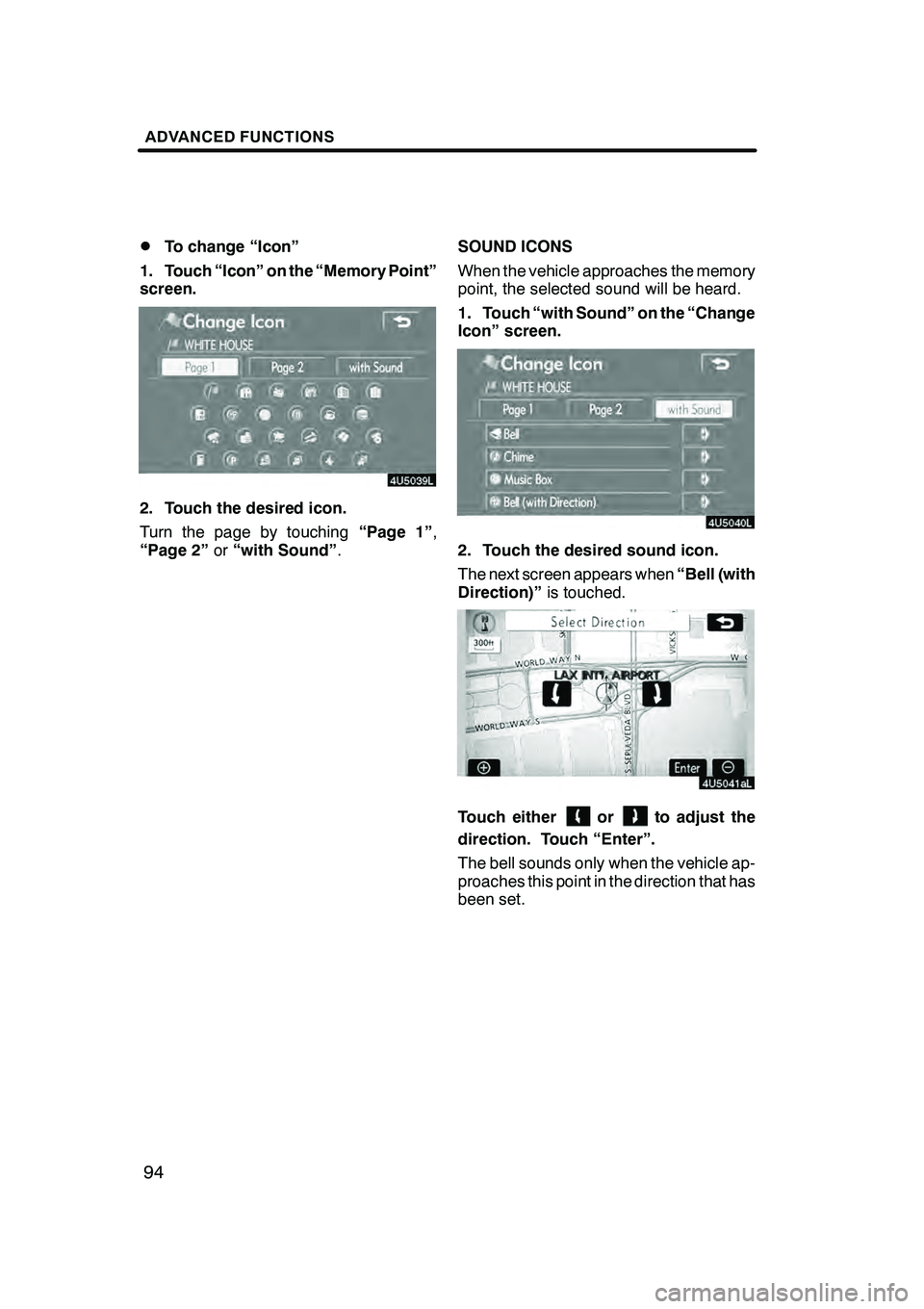
ADVANCED FUNCTIONS
94
D
To change “Icon”
1. Touch “Icon” on the “Memory Point”
screen.
2. Touch the desired icon.
Turn the page by touching “Page 1”,
“Page 2” or“with Sound” . SOUND ICONS
When the vehicle approaches the memory
point, the selected sound will be heard.
1. Touch “with Sound” on the “Change
Icon” screen.
2. Touch the desired sound icon.
The next screen appears when
“Bell (with
Direction)” is touched.
Touch eitherorto adjust the
direction. Touch “Enter”.
The bell sounds only when the vehicle ap-
proaches this point in the direction that has
been set.
GX470_Navi_U (OM60D58U) 07/06/16
Page 96 of 312
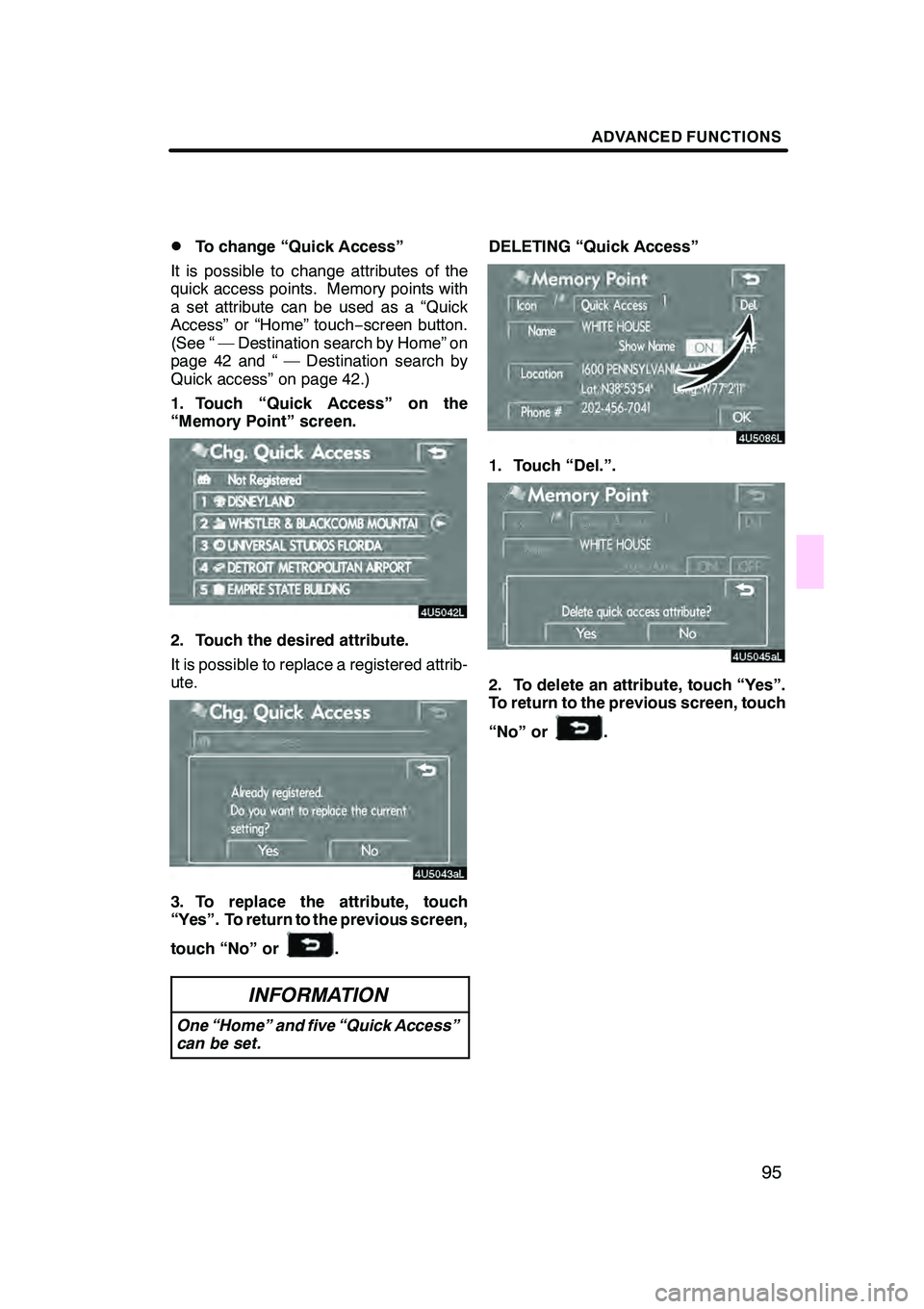
ADVANCED FUNCTIONS
95
D
To change “Quick Access”
It is possible to change attributes of the
quick access points. Memory points with
a set attribute can be used as a “Quick
Access” or “Home” touch −screen button.
(See “ — Destination search by Home” on
page 42 and “ — Destination search by
Quick access” on page 42.)
1. Touch “Quick Access” on the
“Memory Point” screen.
2. Touch the desired attribute.
It is possible to replace a registered attrib-
ute.
3. To replace the attribute, touch
“Yes”. To return to the previous screen,
touch “No” or
.
INFORMATION
One “Home” and five “Quick Access”
can be set.
DELETING “Quick Access”
1. Touch “Del.”.
2. To delete an attribute, touch “Yes”.
To return to the previous screen, touch
“No” or
.
GX470_Navi_U (OM60D58U) 07/06/16
Page 97 of 312
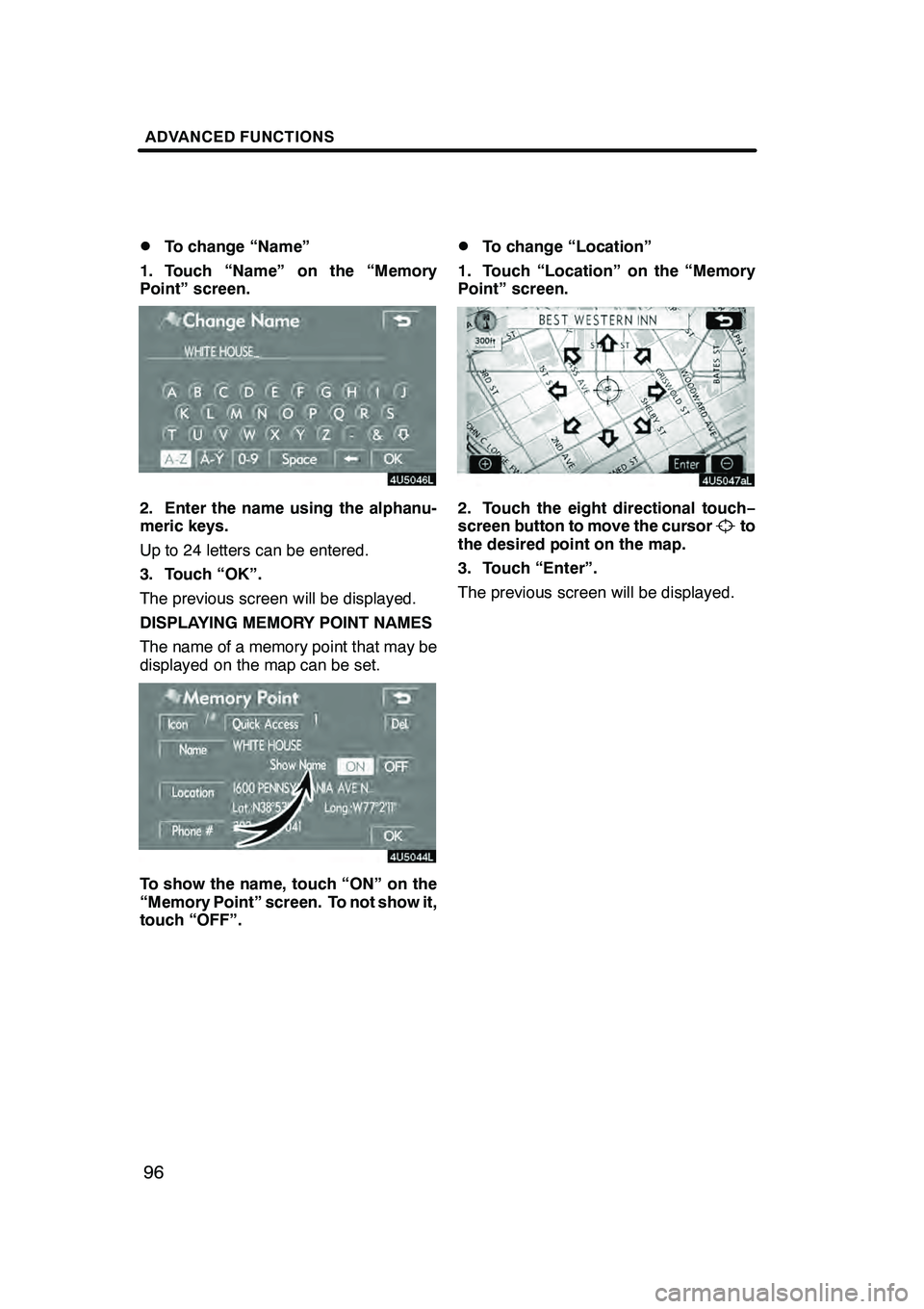
ADVANCED FUNCTIONS
96
D
To change “Name”
1. Touch “Name” on the “Memory
Point” screen.
2. Enter the name using the alphanu-
meric keys.
Up to 24 letters can be entered.
3. Touch “OK”.
The previous screen will be displayed.
DISPLAYING MEMORY POINT NAMES
The name of a memory point that may be
displayed on the map can be set.
To show the name, touch “ON” on the
“Memory Point” screen. To not show it,
touch “OFF”.
DTo change “Location”
1. Touch “Location” on the “Memory
Point” screen.
2. Touch the eight directional touch −
screen button to move the cursorto
the desired point on the map.
3. Touch “Enter”.
The previous screen will be displayed.
GX470_Navi_U (OM60D58U) 07/06/16
Page 98 of 312
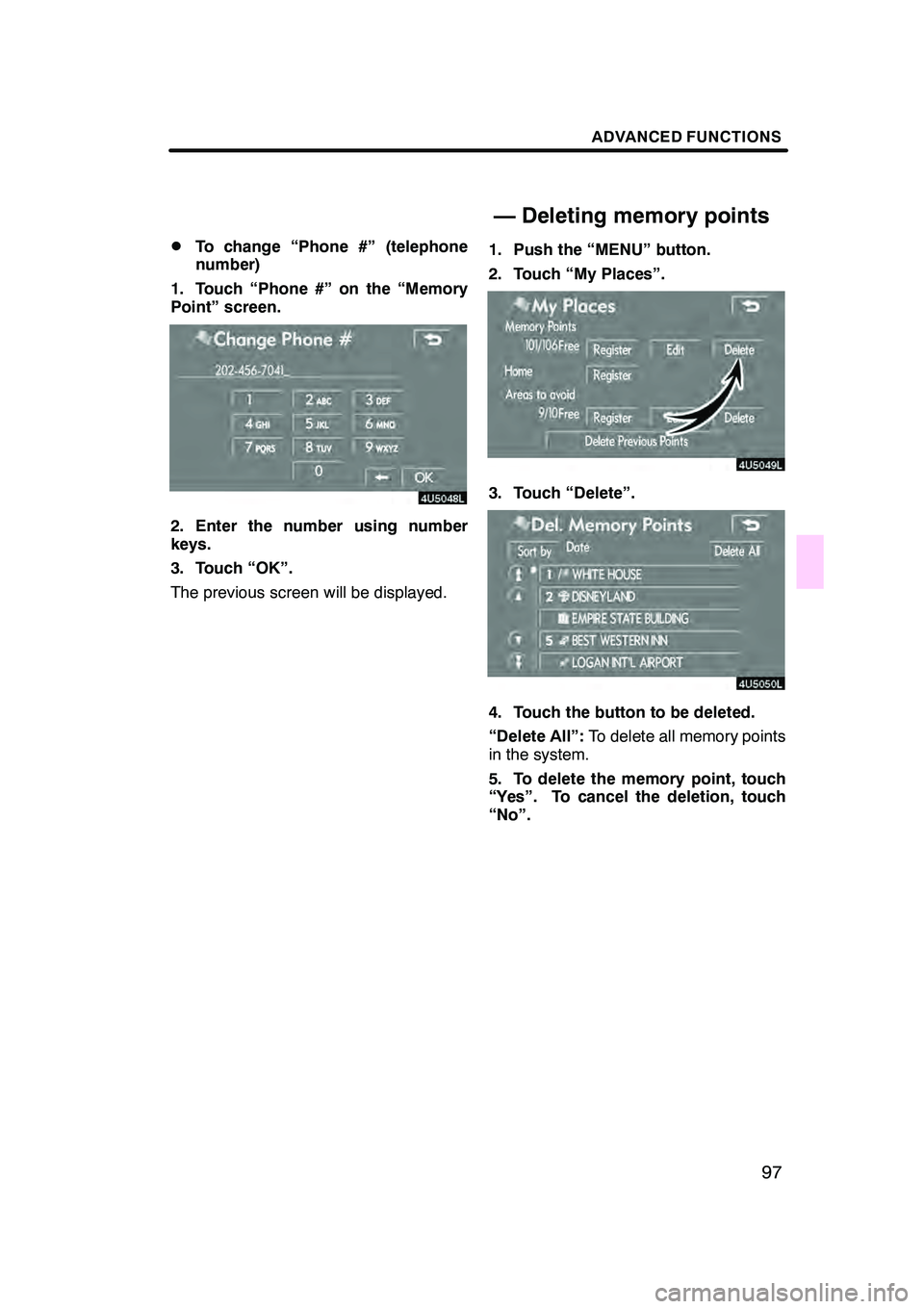
ADVANCED FUNCTIONS
97
D
To change “Phone #” (telephone
number)
1. Touch “Phone #” on the “Memory
Point” screen.
2. Enter the number using number
keys.
3. Touch “OK”.
The previous screen will be displayed. 1. Push the “MENU” button.
2. Touch “My Places”.
3. Touch “Delete”.
4. Touch the button to be deleted.
“Delete All”:
To delete all memory points
in the system.
5. To delete the memory point, touch
“Yes”. To cancel the deletion, touch
“No”.
GX470_Navi_U (OM60D80U) 07/08/09
— Deleting memory points
Page 99 of 312
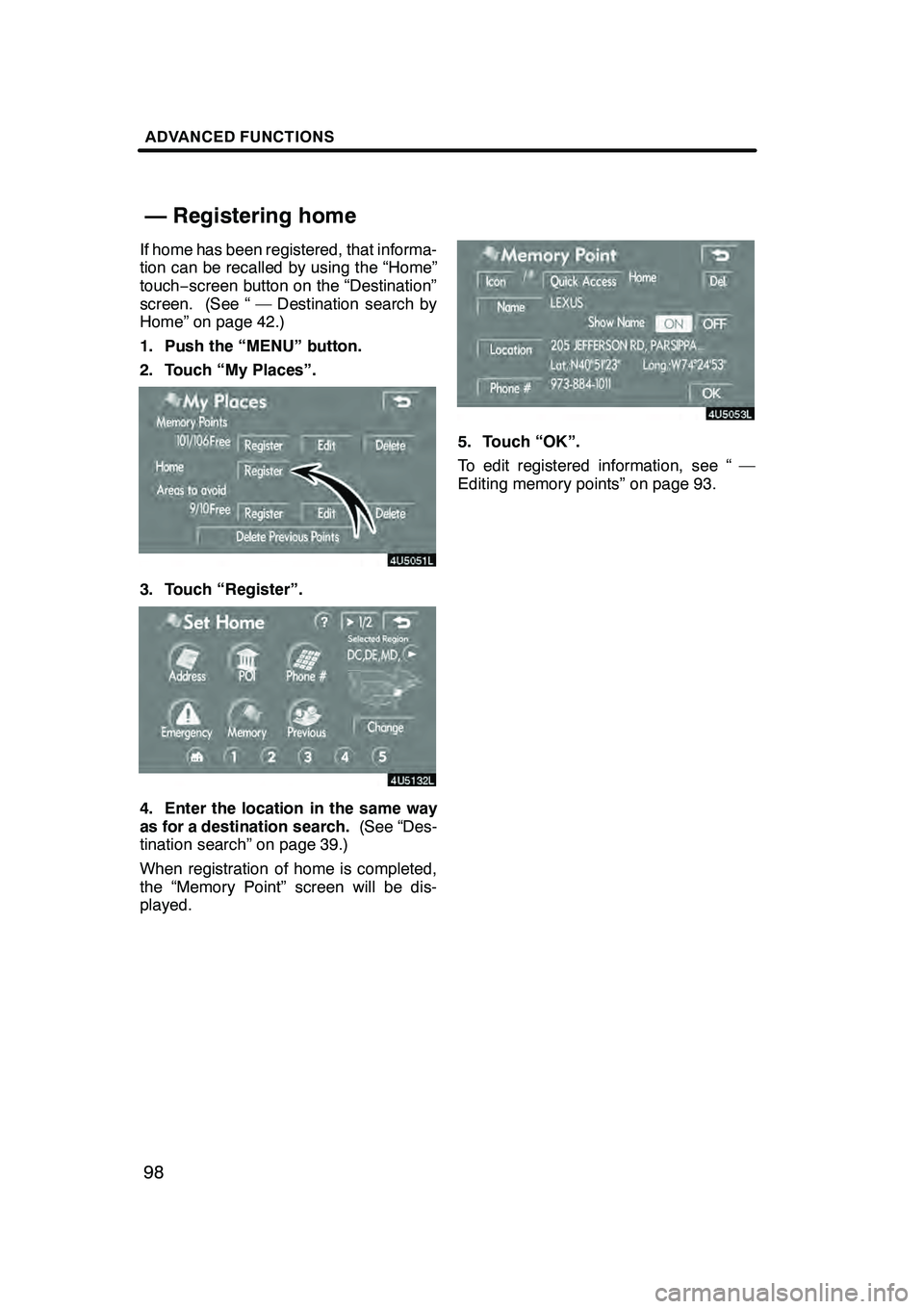
ADVANCED FUNCTIONS
98
If home has been registered, that informa-
tion can be recalled by using the “Home”
touch−screen button on the “Destination”
screen. (See “ — Destination search by
Home” on page 42.)
1. Push the “MENU” button.
2. Touch “My Places”.
3. Touch “Register”.
4. Enter the location in the same way
as for a destination search. (See “Des-
tination search” on page 39.)
When registration of home is completed,
the “Memory Point” screen will be dis-
played.
5. Touch “OK”.
To edit registered information, see “ —
Editing memory points” on page 93.
GX470_Navi_U (OM60D80U) 07/08/09
— Registering home
Page 165 of 312
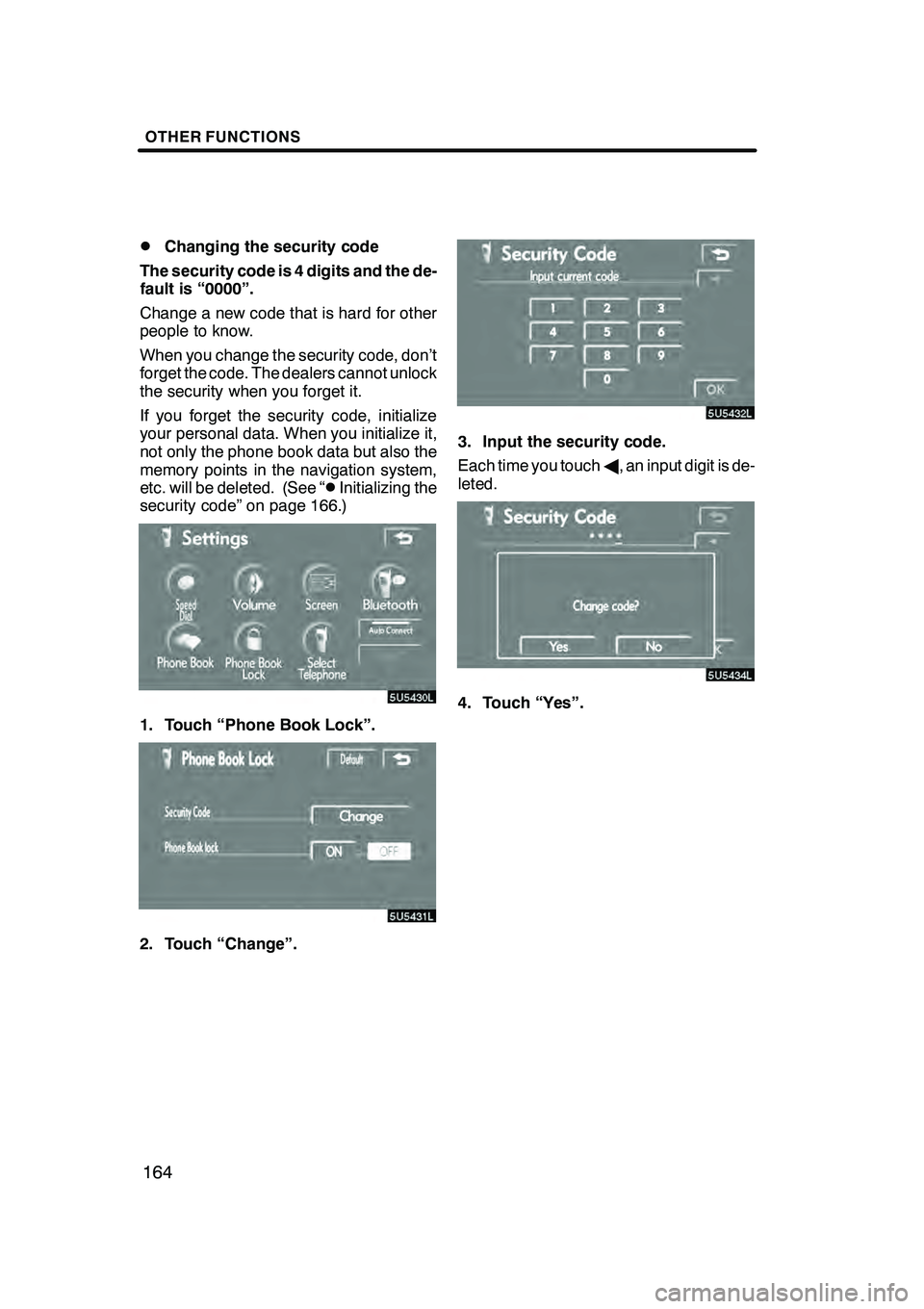
OTHER FUNCTIONS
164
D
Changing the security code
The security code is 4 digits and the de-
fault is “0000”.
Change a new code that is hard for other
people to know.
When you change the security code, don’t
forget the code. The dealers cannot unlock
the security when you forget it.
If you forget the security code, initialize
your personal data. When you initialize it,
not only the phone book data but also the
memory points in the navigation system,
etc. will be deleted. (See “
DInitializing the
security code” on page 166.)
1. Touch “Phone Book Lock”.
2. Touch “Change”.
3. Input the security code.
Each time you touch A, an input digit is de-
leted.
4. Touch “Yes”.
GX470_Navi_U (OM60D58U) 07/06/16
Page 181 of 312
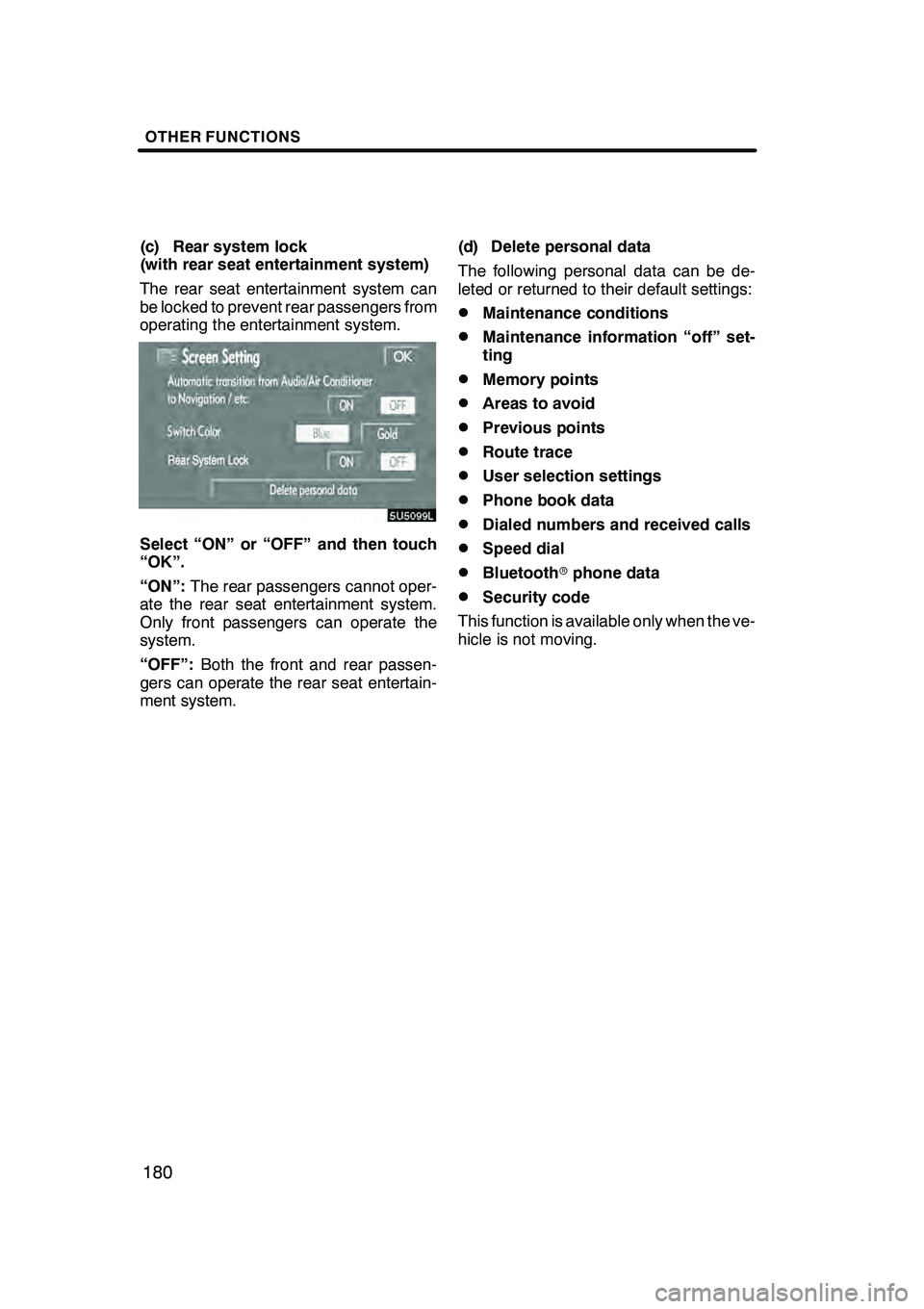
OTHER FUNCTIONS
180
(c) Rear system lock
(with rear seat entertainment system)
The rear seat entertainment system can
be locked to prevent rear passengers from
operating the entertainment system.
Select “ON” or “OFF” and then touch
“OK”.
“ON”:The rear passengers cannot oper-
ate the rear seat entertainment system.
Only front passengers can operate the
system.
“OFF”: Both the front and rear passen-
gers can operate the rear seat entertain-
ment system. (d) Delete personal data
The following personal data can be de-
leted or returned to their default settings:
DMaintenance conditions
DMaintenance information “off” set-
ting
DMemory points
DAreas to avoid
DPrevious points
DRoute trace
DUser selection settings
DPhone book data
DDialed numbers and received calls
DSpeed dial
DBluetooth
rphone data
DSecurity code
This function is available only when the ve-
hicle is not moving.
GX470_Navi_U (OM60D58U) 07/06/16