key Lexus GX470 2008 Navigation Manual
[x] Cancel search | Manufacturer: LEXUS, Model Year: 2008, Model line: GX470, Model: Lexus GX470 2008Pages: 312, PDF Size: 4.02 MB
Page 25 of 312
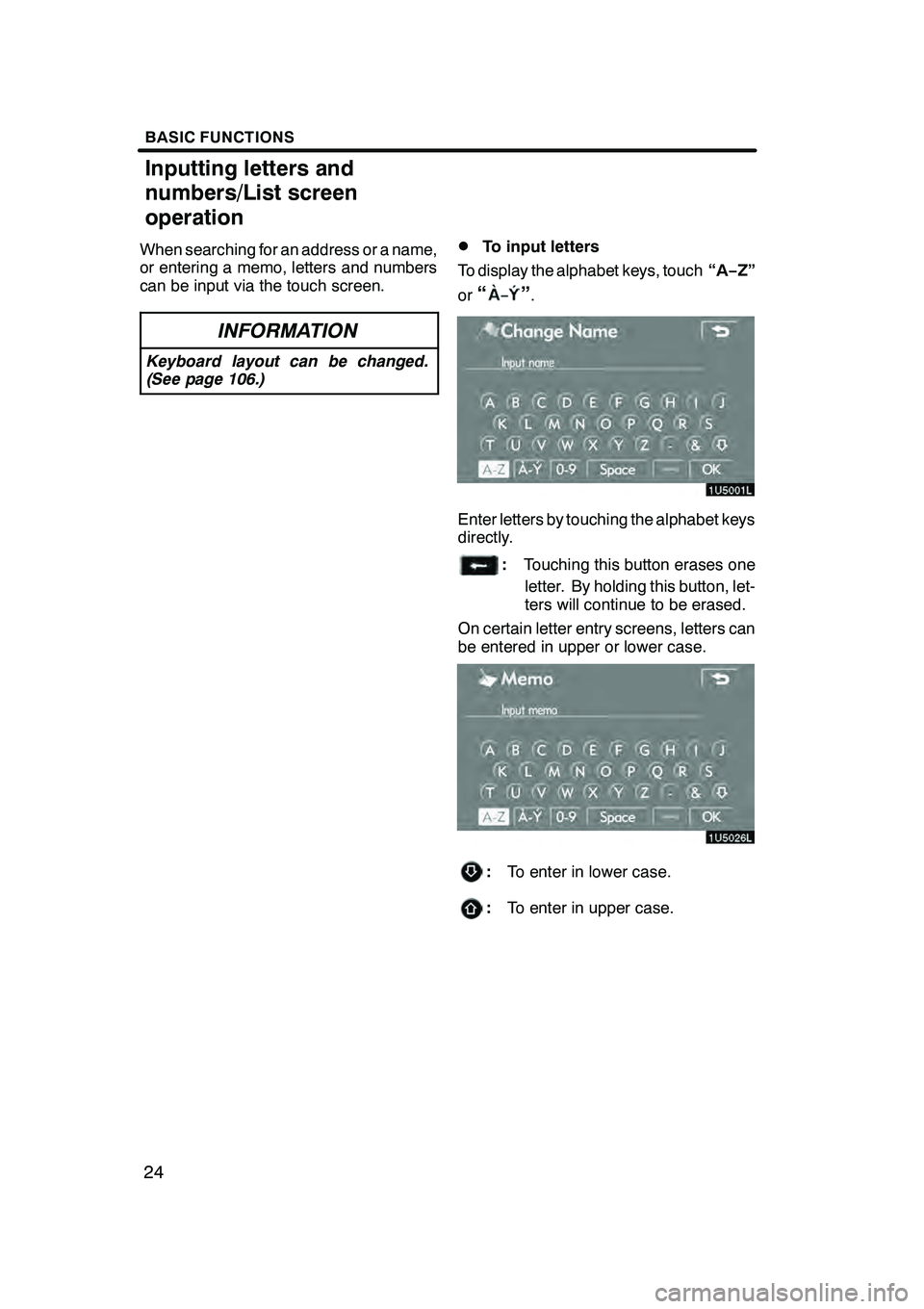
BASIC FUNCTIONS
24
When searching for an address or a name,
or entering a memo, letters and numbers
can be input via the touch screen.
INFORMATION
Keyboard layout can be changed.
(See page 106.)
DTo input letters
To display the alphabet keys, touch “A−Z”
or
“”.
Enter letters by touching the alphabet keys
directly.
: Touching this button erases one
letter. By holding this button, let-
ters will continue to be erased.
On certain letter entry screens, letters can
be entered in upper or lower case.
: To enter in lower case.
:To enter in upper case.
GX470_Navi_U (OM60D58U) 07/06/16
Inputting letters and
numbers/List screen
operation
Page 26 of 312
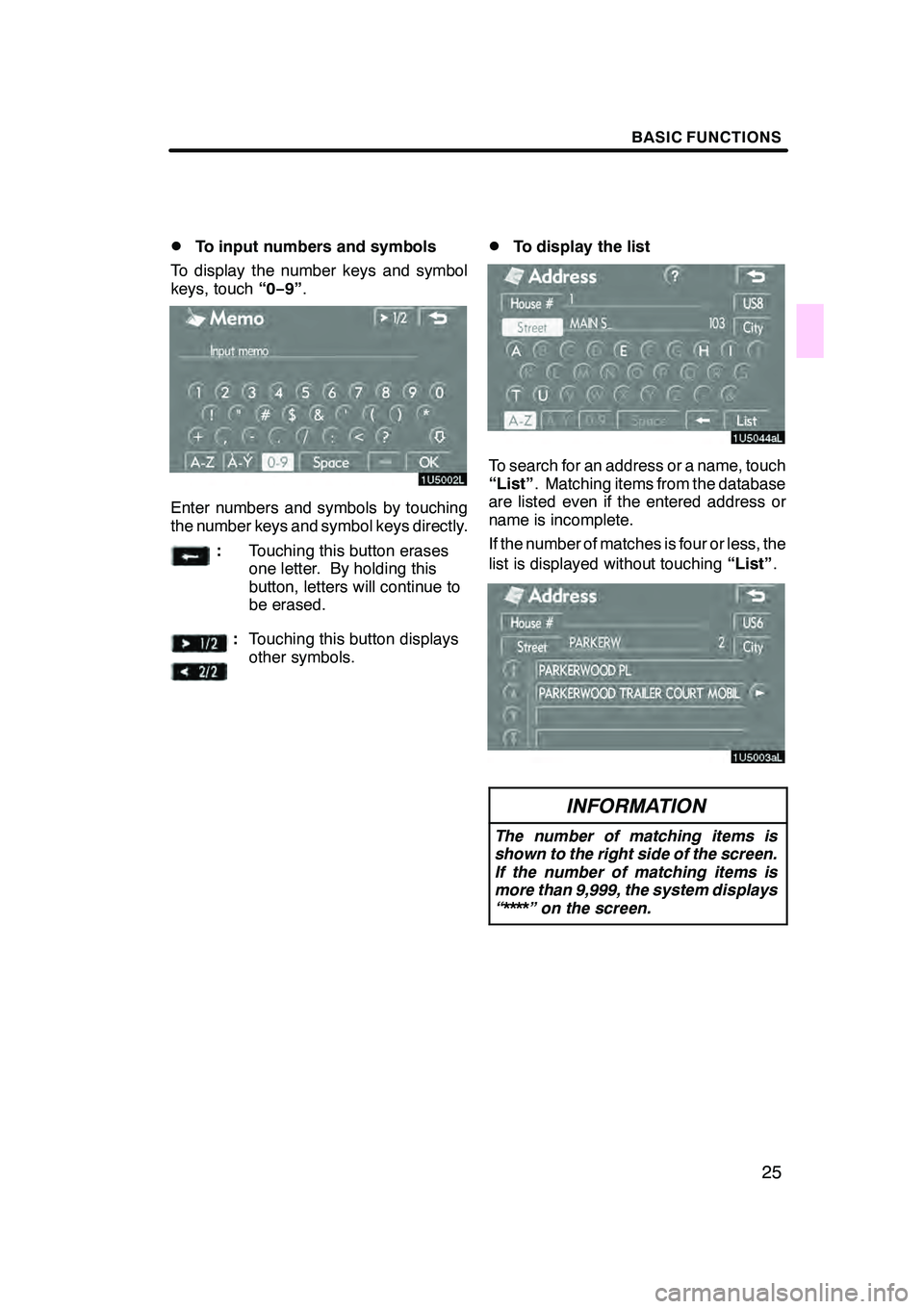
BASIC FUNCTIONS
25
D
To input numbers and symbols
To display the number keys and symbol
keys, touch “0−9”.
Enter numbers and symbols by touching
the number keys and symbol keys directly.
:Touching this button erases
one letter. By holding this
button, letters will continue to
be erased.
:Touching this button displays
other symbols.
DTo display the list
To search for an address or a name, touch
“List” . Matching items from the database
are listed even if the entered address or
name is incomplete.
If the number of matches is four or less, the
list is displayed without touching “List”.
INFORMATION
The number of matching items is
shown to the right side of the screen.
If the number of matching items is
more than 9,999, the system displays
“****” on the screen.
GX470_Navi_U (OM60D58U) 07/06/16
Page 39 of 312
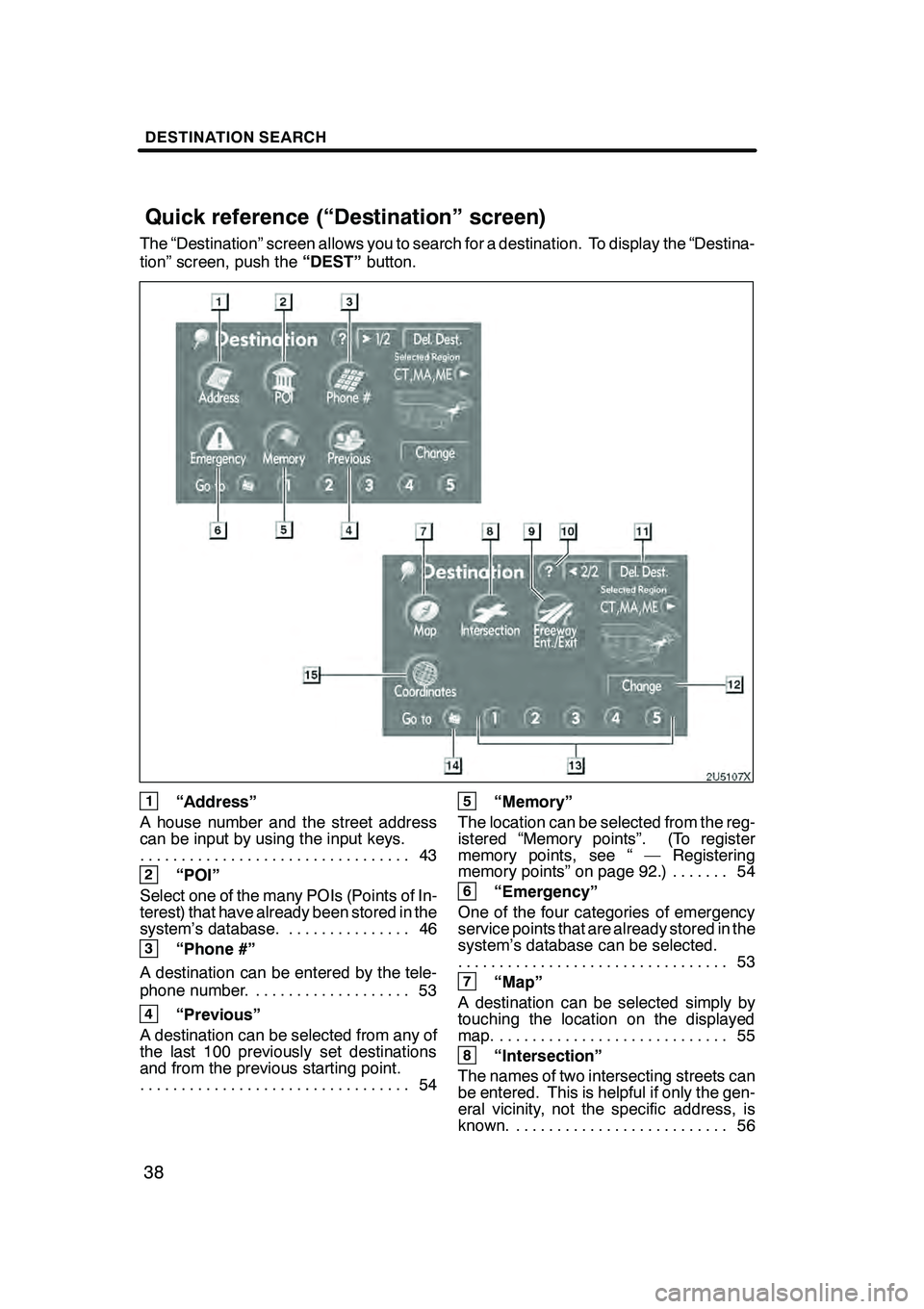
DESTINATION SEARCH
38
The “Destination” screen allows you to search for a destination. To display the “Destina-
tion” screen, push the“DEST”button.
1“Address”
A house number and the street address
can be input by using the input keys. 43
.................................
2“POI”
Select one of the many POIs (Points of In-
terest) that have already been stored in the
system’s database. 46 ...............
3“Phone #”
A destination can be entered by the tele-
phone number. 53 ...................
4“Previous”
A destination can be selected from any of
the last 100 previously set destinations
and from the previous starting point. 54
.................................
5“Memory”
The location can be selected from the reg-
istered “Memory points”. (To register
memory points, see “ — Registering
memory points” on page 92.) 54 .......
6“Emergency”
One of the four categories of emergency
service points that are already stored in the
system’s database can be selected. 53
.................................
7“Map”
A destination can be selected simply by
touching the location on the displayed
map. 55 ............................
8“Intersection”
The names of two intersecting streets can
be entered. This is helpful if only the gen-
eral vicinity, not the specific address, is
known. 56 ..........................
GX470_Navi_U (OM60D58U) 07/06/16
Quick reference (“Destination” screen)
Page 86 of 312
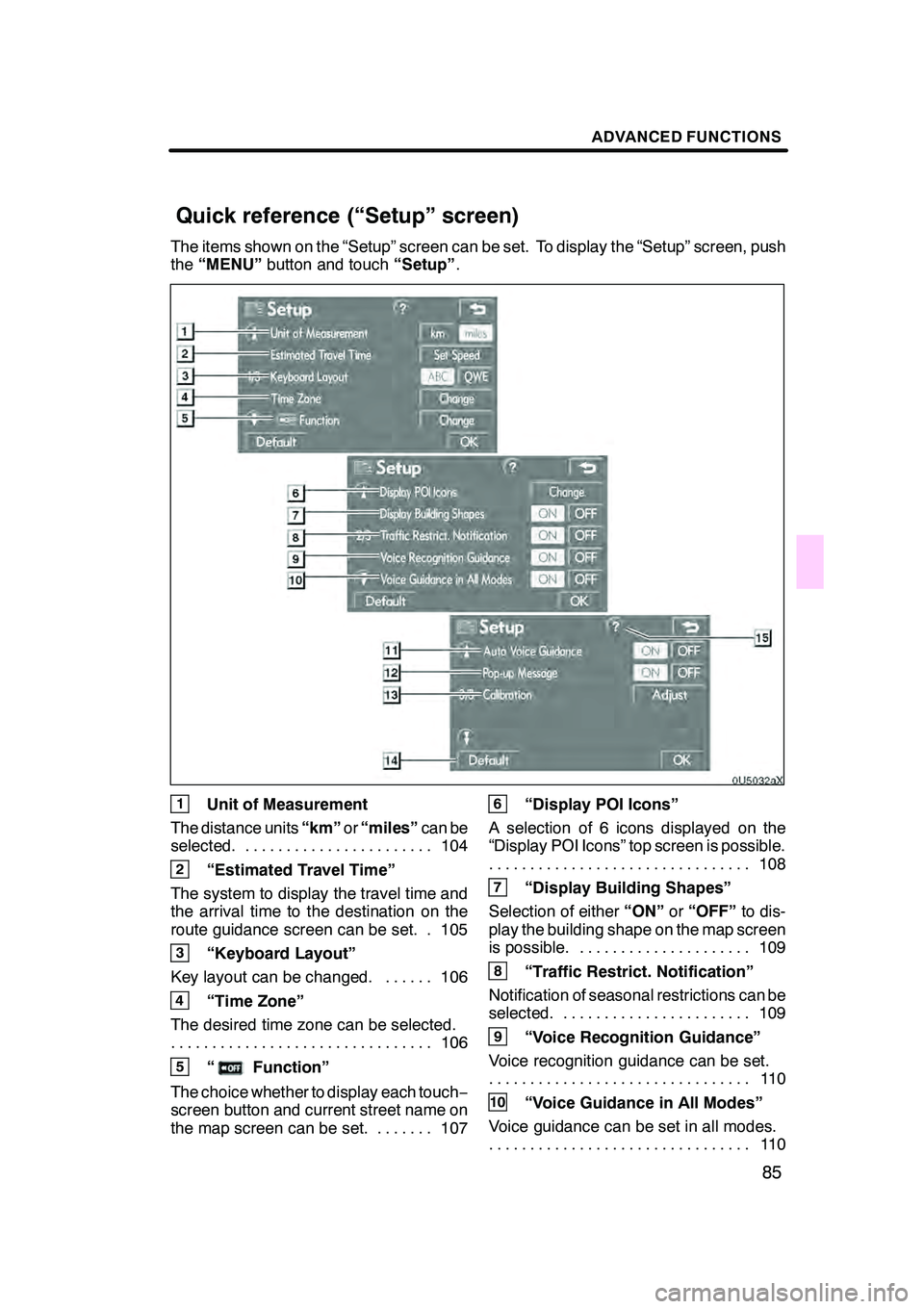
ADVANCED FUNCTIONS
85
The items shown on the “Setup” screen can be set. To display the “Setup” screen, push
the“MENU” button and touch “Setup”.
1Unit of Measurement
The distance units “km”or“miles” can be
selected. 104 .......................
2“Estimated Travel Time”
The system to display the travel time and
the arrival time to the destination on the
route guidance screen can be set. 105.
3“Keyboard Layout”
Key layout can be changed. 106 ......
4“Time Zone”
The desired time zone can be selected. 106
................................
5“Function”
The choice whether to display each touch −
screen button and current street name on
the map screen can be set. 107 .......
6“Display POI Icons”
A selection of 6 icons displayed on the
“Display POI Icons” top screen is possible. 108
................................
7“Display Building Shapes”
Selection of either “ON”or“OFF” to dis-
play the building shape on the map screen
is possible. 109 .....................
8“Traffic Restrict. Notification”
Notification of seasonal restrictions can be
selected. 109 .......................
9“Voice Recognition Guidance”
Voice recognition guidance can be set. 11 0
................................
10“Voice Guidance in All Modes”
Voice guidance can be set in all modes. 11 0
................................
GX470_Navi_U (OM60D58U) 07/06/16
Quick reference (“Setup” screen)
Page 97 of 312
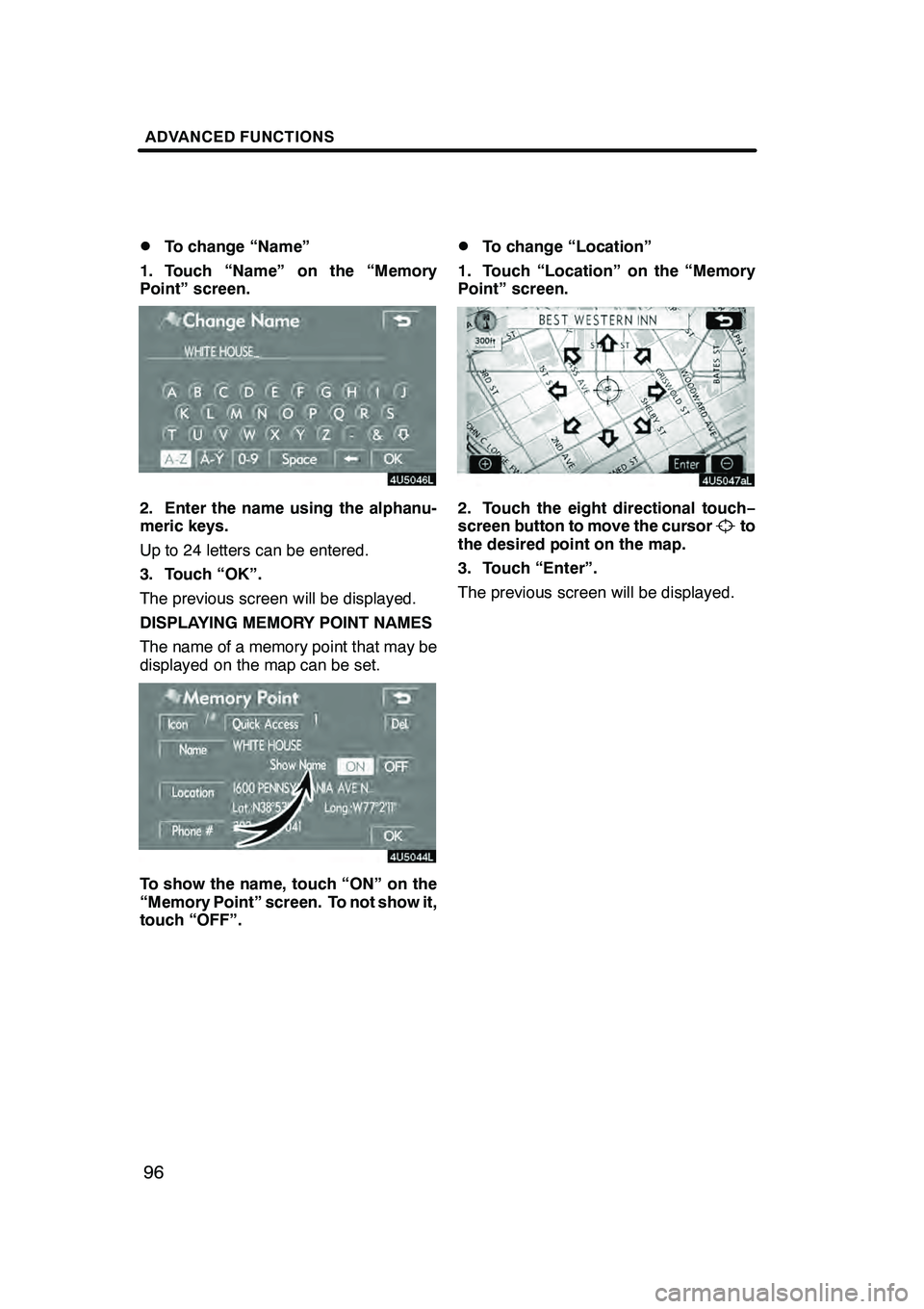
ADVANCED FUNCTIONS
96
D
To change “Name”
1. Touch “Name” on the “Memory
Point” screen.
2. Enter the name using the alphanu-
meric keys.
Up to 24 letters can be entered.
3. Touch “OK”.
The previous screen will be displayed.
DISPLAYING MEMORY POINT NAMES
The name of a memory point that may be
displayed on the map can be set.
To show the name, touch “ON” on the
“Memory Point” screen. To not show it,
touch “OFF”.
DTo change “Location”
1. Touch “Location” on the “Memory
Point” screen.
2. Touch the eight directional touch −
screen button to move the cursorto
the desired point on the map.
3. Touch “Enter”.
The previous screen will be displayed.
GX470_Navi_U (OM60D58U) 07/06/16
Page 98 of 312
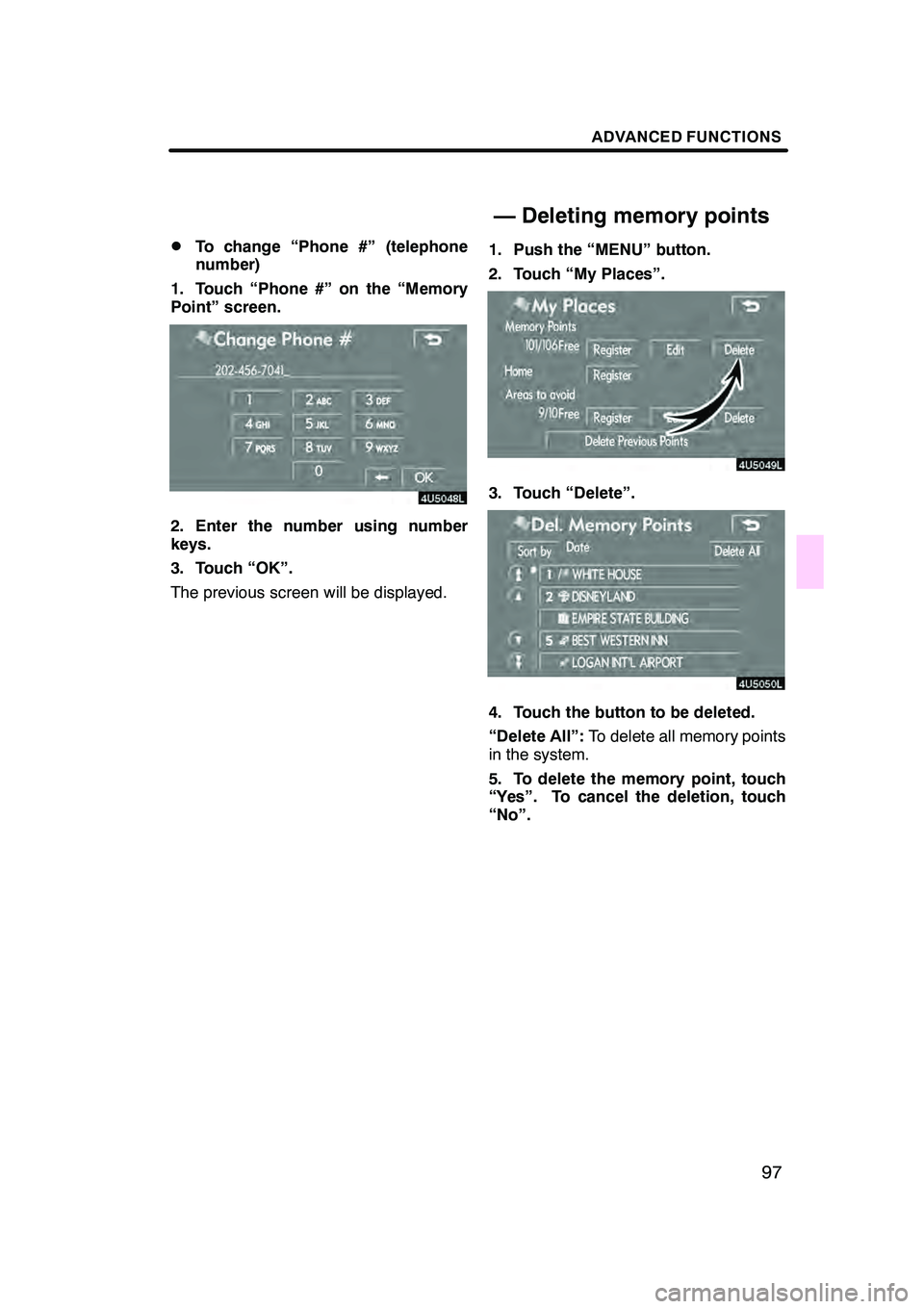
ADVANCED FUNCTIONS
97
D
To change “Phone #” (telephone
number)
1. Touch “Phone #” on the “Memory
Point” screen.
2. Enter the number using number
keys.
3. Touch “OK”.
The previous screen will be displayed. 1. Push the “MENU” button.
2. Touch “My Places”.
3. Touch “Delete”.
4. Touch the button to be deleted.
“Delete All”:
To delete all memory points
in the system.
5. To delete the memory point, touch
“Yes”. To cancel the deletion, touch
“No”.
GX470_Navi_U (OM60D80U) 07/08/09
— Deleting memory points
Page 102 of 312
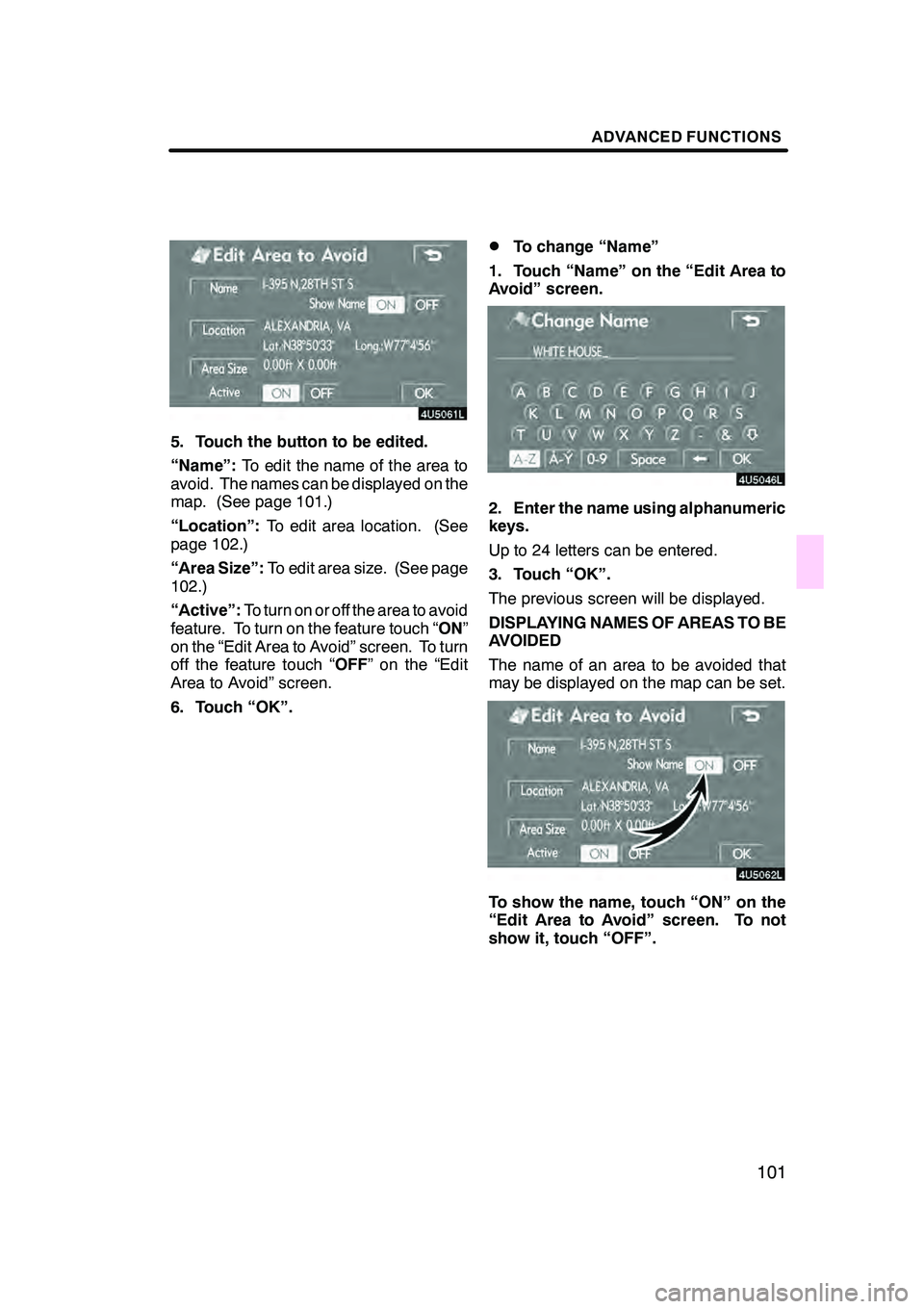
ADVANCED FUNCTIONS
101
5. Touch the button to be edited.
“Name”:To edit the name of the area to
avoid. The names can be displayed on the
map. (See page 101.)
“Location”: To edit area location. (See
page 102.)
“Area Size”: To edit area size. (See page
102.)
“Active”: To turn on or off the area to avoid
feature. To turn on the feature touch “ ON”
on the “Edit Area to Avoid” screen. To turn
off the feature touch “ OFF” on the “Edit
Area to Avoid” screen.
6. Touch “OK”.
DTo change “Name”
1. Touch “Name” on the “Edit Area to
Avoid” screen.
2. Enter the name using alphanumeric
keys.
Up to 24 letters can be entered.
3. Touch “OK”.
The previous screen will be displayed.
DISPLAYING NAMES OF AREAS TO BE
AVOIDED
The name of an area to be avoided that
may be displayed on the map can be set.
To show the name, touch “ON” on the
“Edit Area to Avoid” screen. To not
show it, touch “OFF”.
GX470_Navi_U (OM60D58U) 07/06/16
Page 107 of 312
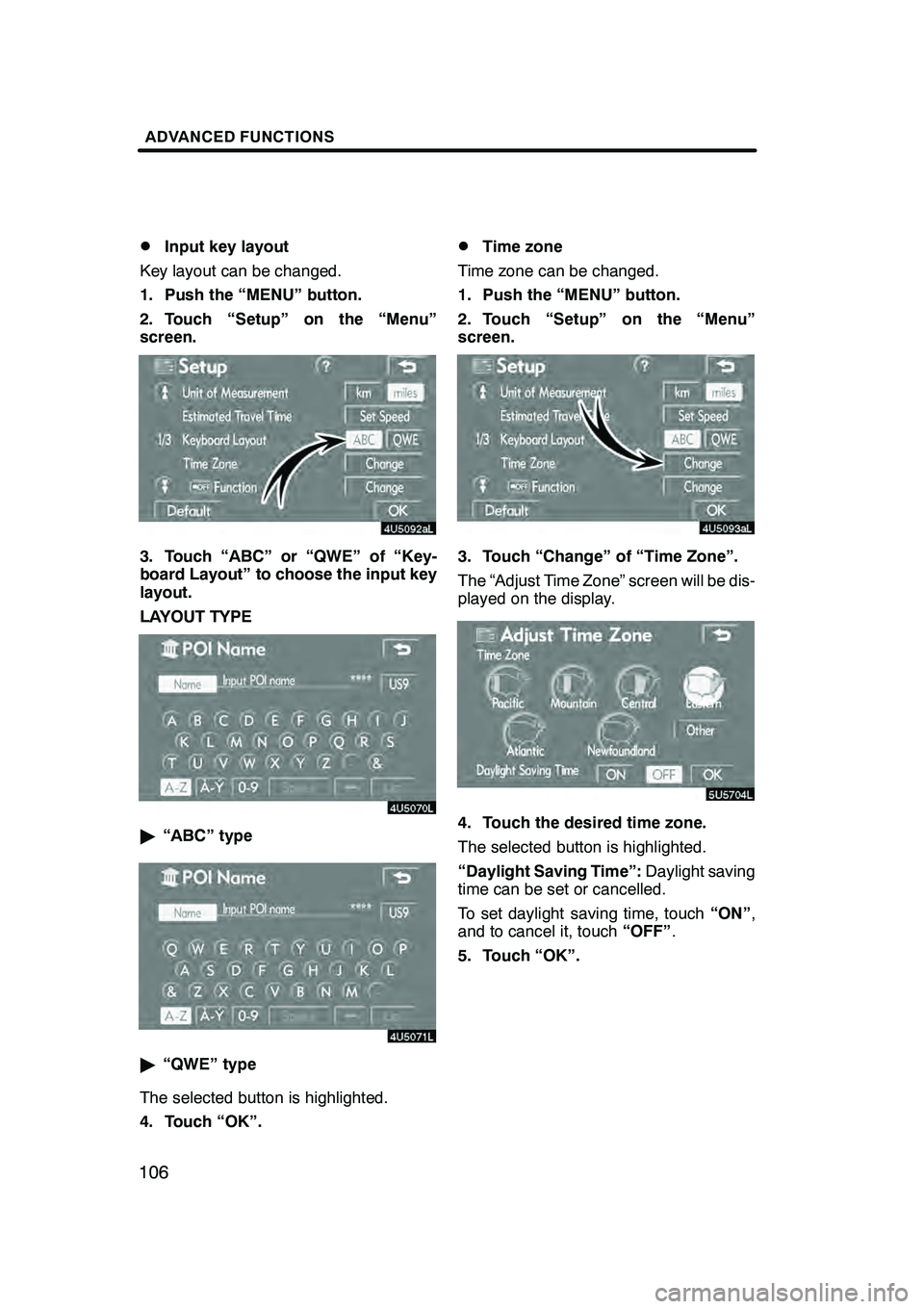
ADVANCED FUNCTIONS
106D
Input key layout
Key layout can be changed.
1. Push the “MENU” button.
2. Touch “Setup” on the “Menu”
screen.
3. Touch “ABC” or “QWE” of “Key-
board Layout” to choose the input key
layout.
LAYOUT TYPE
" “ABC” type
"“QWE” type
The selected button is highlighted.
4. Touch “OK”.
DTime zone
Time zone can be changed.
1. Push the “MENU” button.
2. Touch “Setup” on the “Menu”
screen.
3. Touch “Change” of “Time Zone”.
The “Adjust Time Zone” screen will be dis-
played on the display.
5U5074L
4. Touch the desired time zone.
The selected button is highlighted.
“Daylight Saving Time”: Daylight saving
time can be set or cancelled.
To set daylight saving time, touch “ON”,
and to cancel it, touch “OFF”.
5. Touch “OK”.
GX470_Navi_U (OM60D58U) 07/06/16
Page 120 of 312
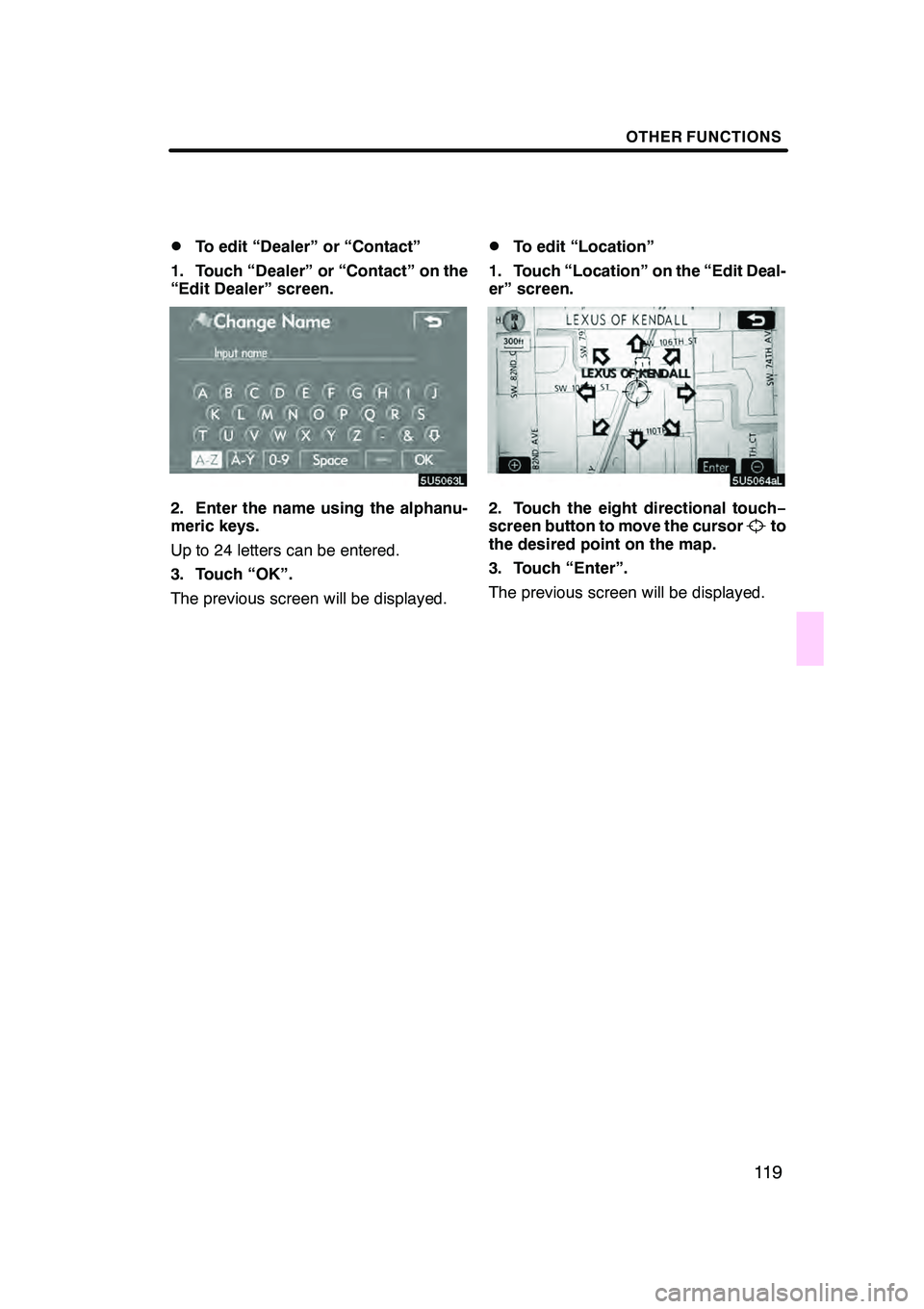
OTHER FUNCTIONS
11 9
D
To edit “Dealer” or “Contact”
1. Touch “Dealer” or “Contact” on the
“Edit Dealer” screen.
2. Enter the name using the alphanu-
meric keys.
Up to 24 letters can be entered.
3. Touch “OK”.
The previous screen will be displayed.
DTo edit “Location”
1. Touch “Location” on the “Edit Deal-
er” screen.
2. Touch the eight directional touch −
screen button to move the cursorto
the desired point on the map.
3. Touch “Enter”.
The previous screen will be displayed.
GX470_Navi_U (OM60D58U) 07/06/16
Page 121 of 312
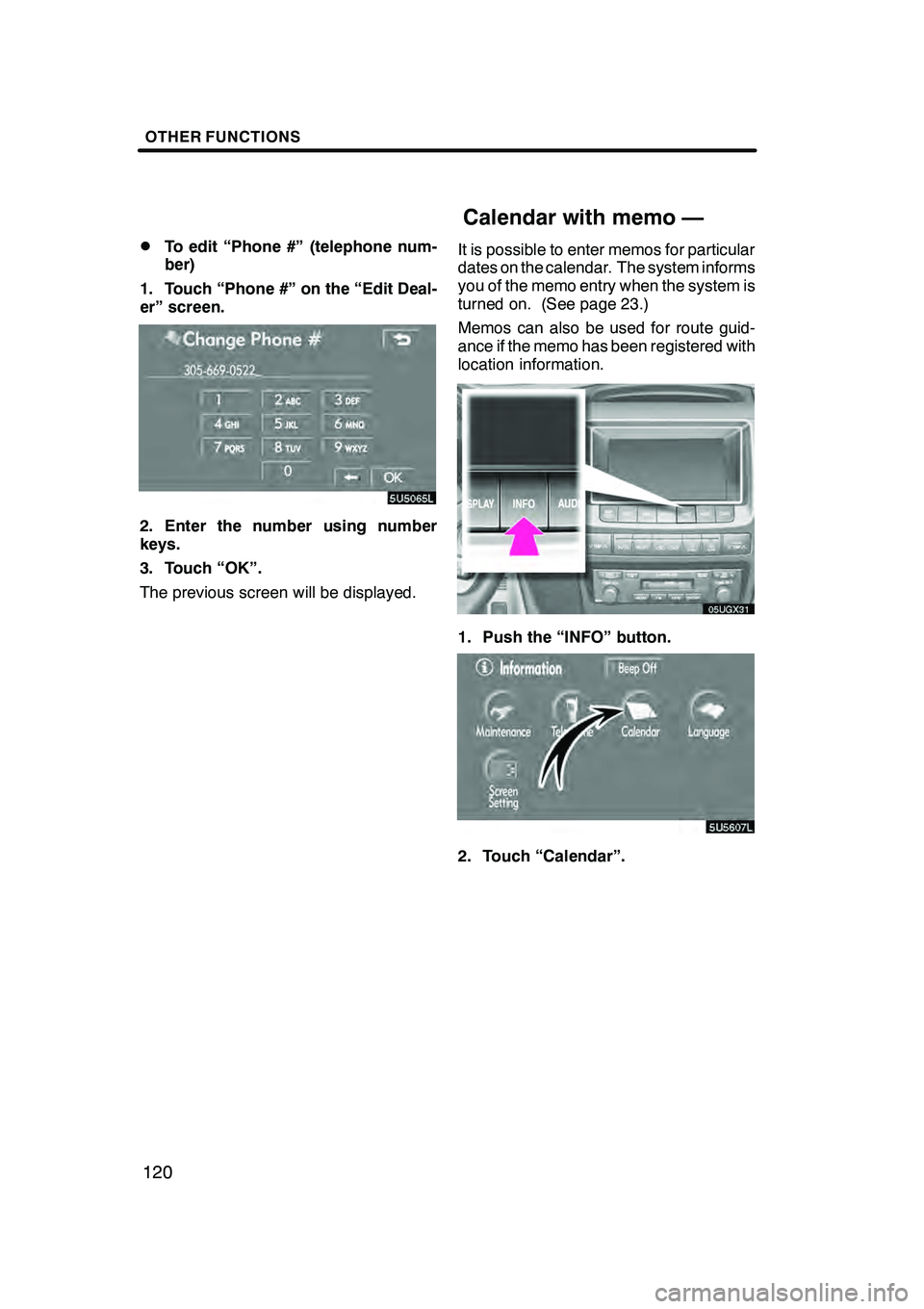
OTHER FUNCTIONS
120
D
To edit “Phone #” (telephone num-
ber)
1. Touch “Phone #” on the “Edit Deal-
er” screen.
2. Enter the number using number
keys.
3. Touch “OK”.
The previous screen will be displayed. It is possible to enter memos for particular
dates on the calendar. The system informs
you of the memo entry when the system is
turned on. (See page 23.)
Memos can also be used for route guid-
ance if the memo has been registered with
location information.
1. Push the “INFO” button.
5U5607L
2. Touch “Calendar”.
GX470_Navi_U (OM60D58U) 07/06/16
Calendar with memo —