key Lexus GX470 2008 Navigation Manual
[x] Cancel search | Manufacturer: LEXUS, Model Year: 2008, Model line: GX470, Model: Lexus GX470 2008Pages: 312, PDF Size: 4.02 MB
Page 123 of 312
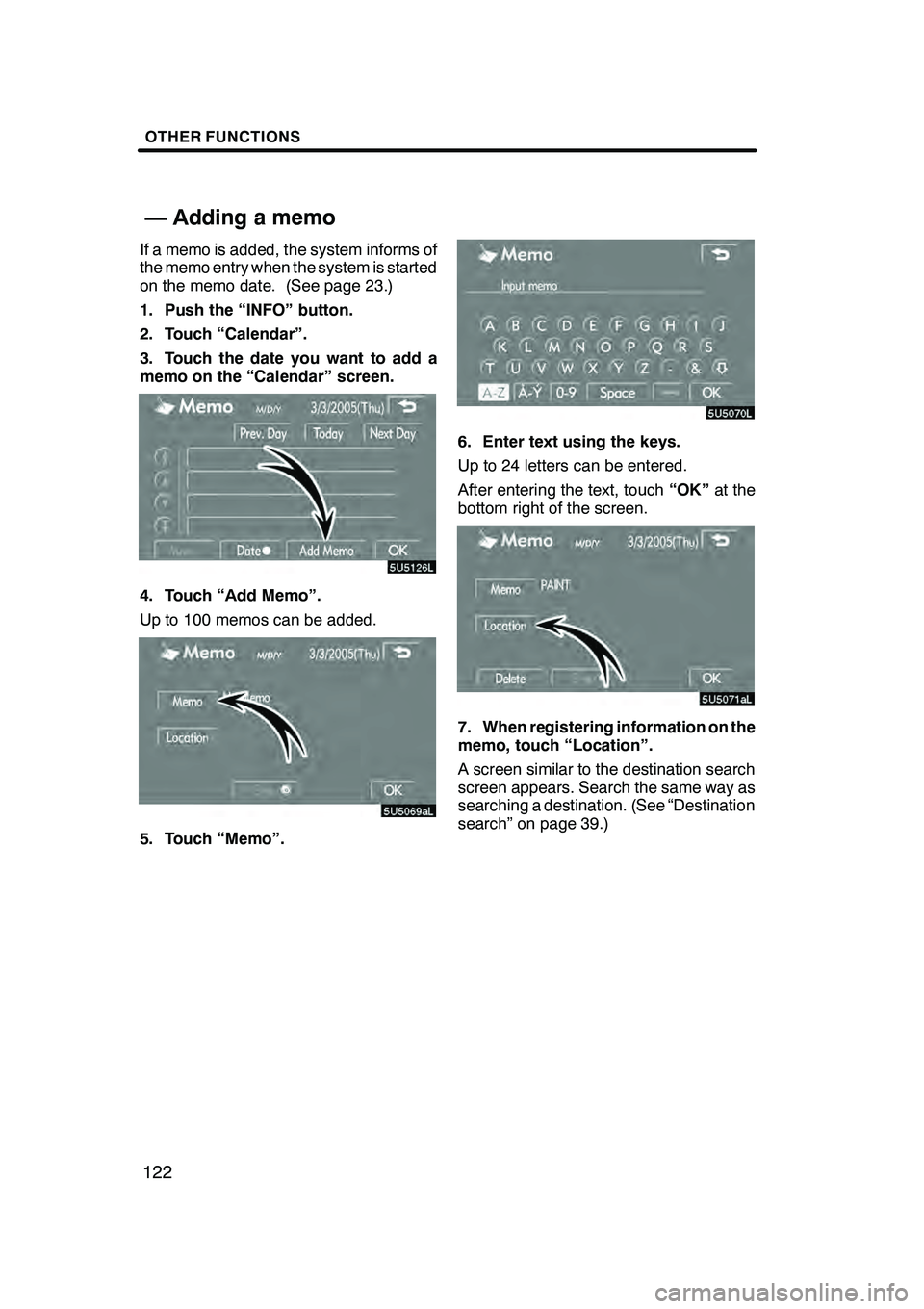
OTHER FUNCTIONS
122
If a memo is added, the system informs of
the memo entry when the system is started
on the memo date. (See page 23.)
1. Push the “INFO” button.
2. Touch “Calendar”.
3. Touch the date you want to add a
memo on the “Calendar” screen.
4. Touch “Add Memo”.
Up to 100 memos can be added.
5. Touch “Memo”.
6. Enter text using the keys.
Up to 24 letters can be entered.
After entering the text, touch“OK”at the
bottom right of the screen.
7. When registering information on the
memo, touch “Location”.
A screen similar to the destination search
screen appears. Search the same way as
searching a destination. (See “Destination
search” on page 39.)
GX470_Navi_U (OM60D58U) 07/06/16
— Adding a memo
Page 125 of 312
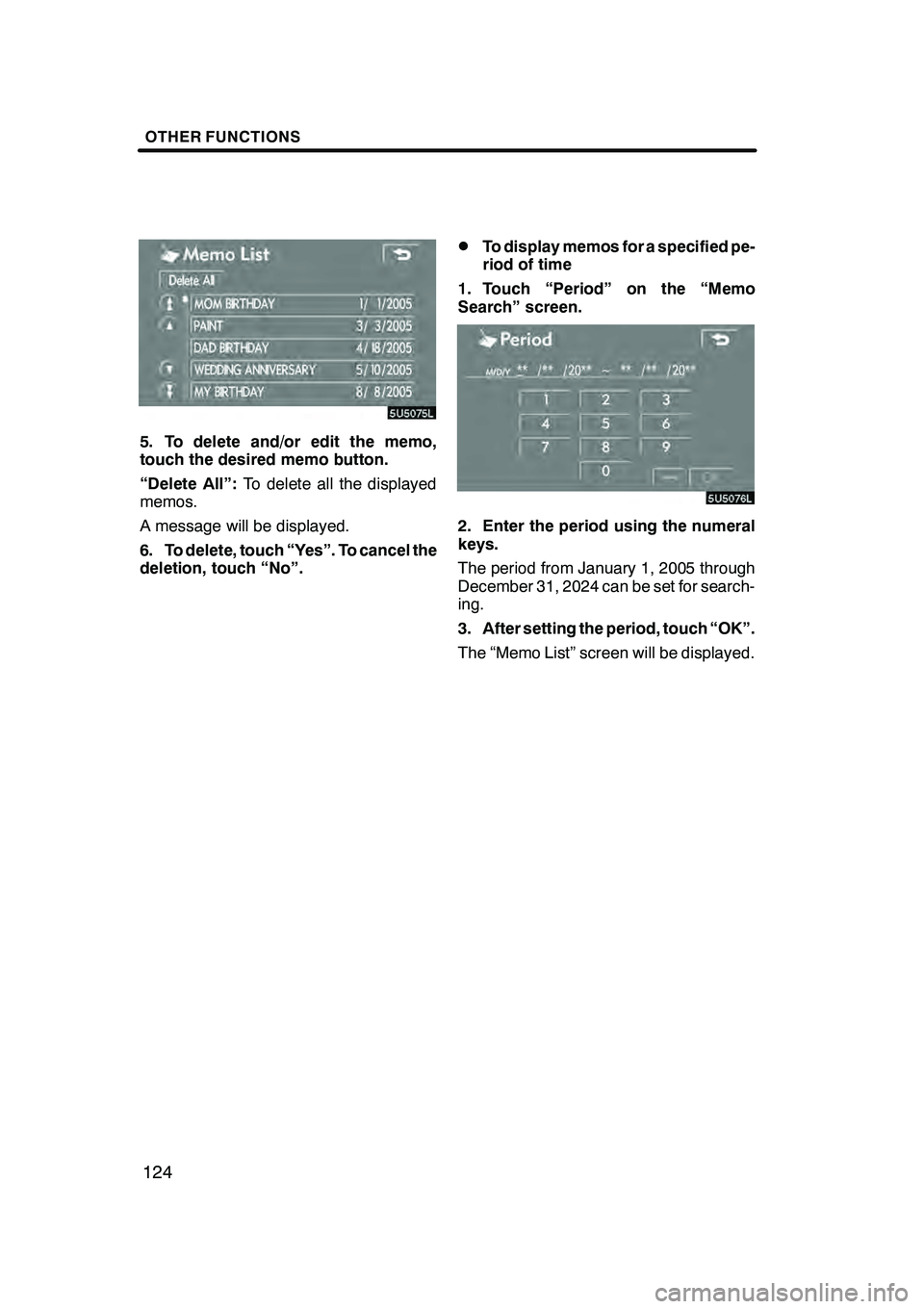
OTHER FUNCTIONS
124
5. To delete and/or edit the memo,
touch the desired memo button.
“Delete All”:To delete all the displayed
memos.
A message will be displayed.
6. To delete, touch “Yes”. To cancel the
deletion, touch “No”.
DTo display memos for a specified pe-
riod of time
1. Touch “Period” on the “Memo
Search” screen.
2. Enter the period using the numeral
keys.
The period from January 1, 2005 through
December 31, 2024 can be set for search-
ing.
3. After setting the period, touch “OK”.
The “Memo List” screen will be displayed.
GX470_Navi_U (OM60D58U) 07/06/16
Page 131 of 312
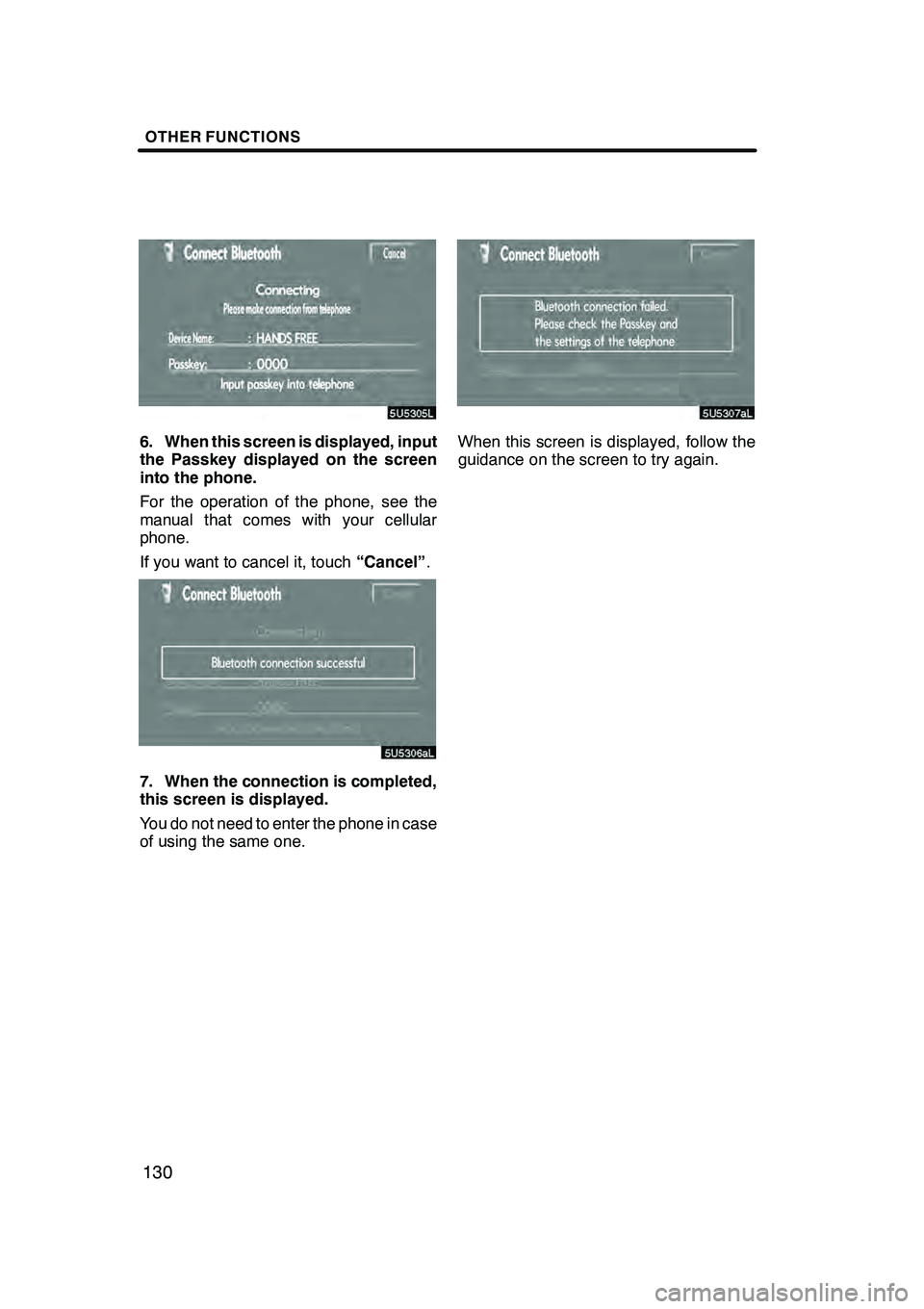
OTHER FUNCTIONS
130
6. When this screen is displayed, input
the Passkey displayed on the screen
into the phone.
For the operation of the phone, see the
manual that comes with your cellular
phone.
If you want to cancel it, touch“Cancel”.
7. When the connection is completed,
this screen is displayed.
You do not need to enter the phone in case
of using the same one.
When this screen is displayed, follow the
guidance on the screen to try again.
GX470_Navi_U (OM60D58U) 07/06/16
Page 133 of 312
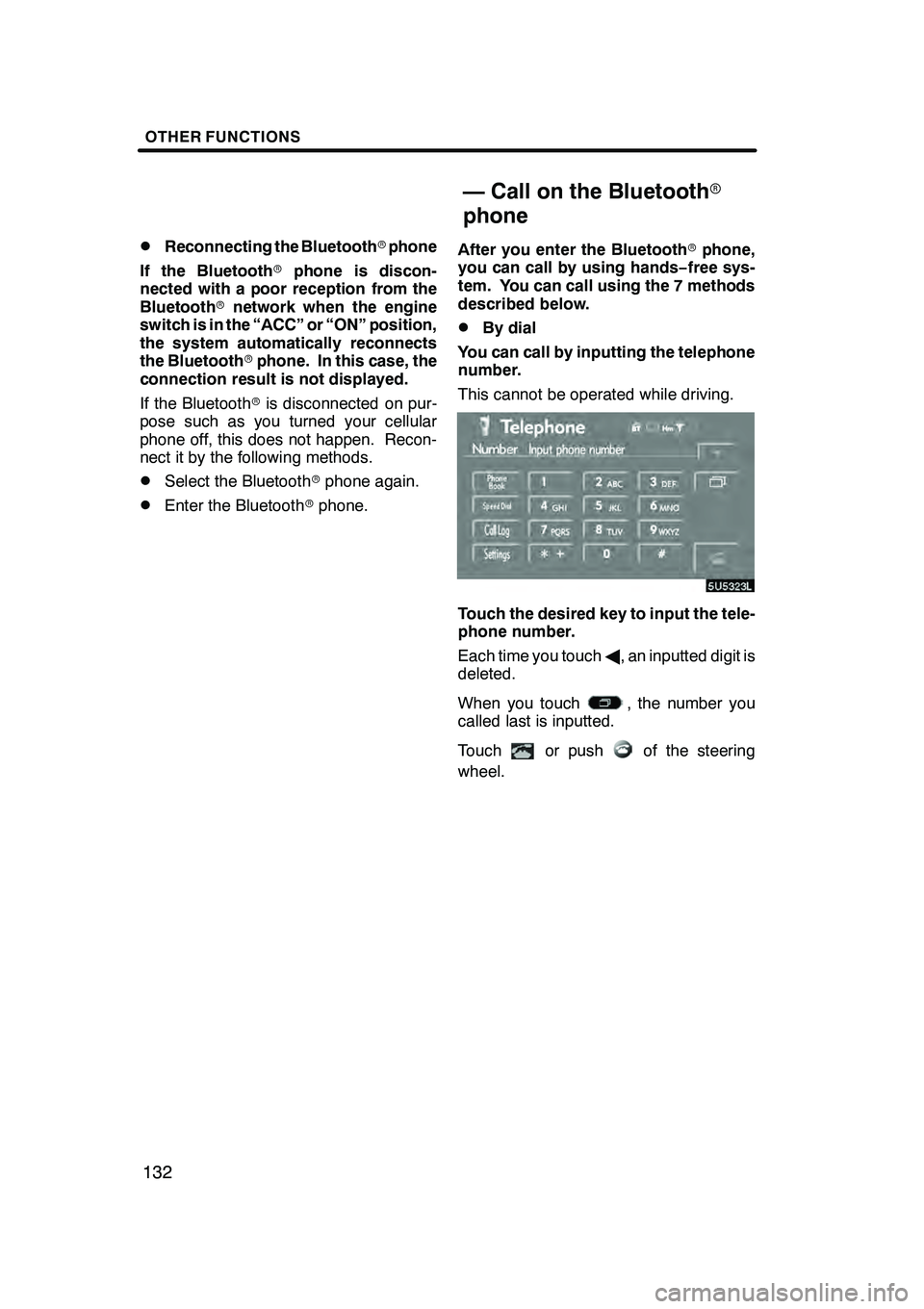
OTHER FUNCTIONS
132
D
Reconnecting the Bluetooth
rphone
If the Bluetooth rphone is discon-
nected with a poor reception from the
Bluetooth rnetwork when the engine
switch is in the “ACC” or “ON” position,
the system automatically reconnects
the Bluetooth rphone. In this case, the
connection result is not displayed.
If the Bluetooth ris disconnected on pur-
pose such as you turned your cellular
phone off, this does not happen. Recon-
nect it by the following methods.
DSelect the Bluetooth rphone again.
DEnter the Bluetooth rphone. After you enter the Bluetooth
rphone,
you can call by using hands− free sys-
tem. You can call using the 7 methods
described below.
DBy dial
You can call by inputting the telephone
number.
This cannot be operated while driving.
Touch the desired key to input the tele-
phone number.
Each time you touch A, an inputted digit is
deleted.
When you touch
, the number you
called last is inputted.
Touch
or pushof the steering
wheel.
GX470_Navi_U (OM60D58U) 07/06/16
— Call on the Bluetooth r
phone
Page 141 of 312
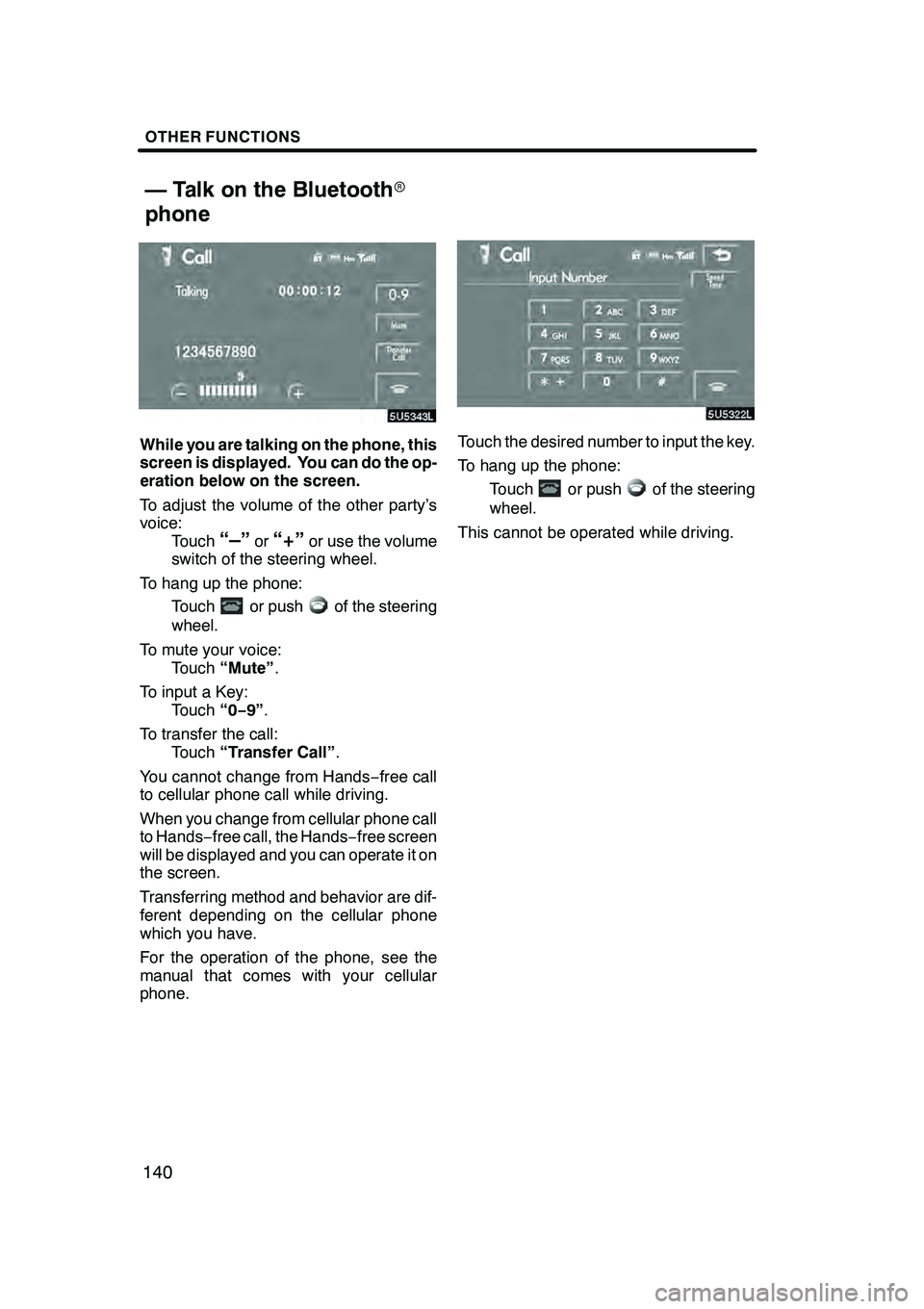
OTHER FUNCTIONS
140
While you are talking on the phone, this
screen is displayed. You can do the op-
eration below on the screen.
To adjust the volume of the other party’s
voice:Touch
“–”or“+”or use the volume
switch of the steering wheel.
To hang up the phone: Touch
or pushof the steering
wheel.
To mute your voice: Touch “Mute” .
To input a Key: Touch “0−9”.
To transfer the call: Touch “Transfer Call” .
You cannot change from Hands −free call
to cellular phone call while driving.
When you change from cellular phone call
to Hands −free call, the Hands −free screen
will be displayed and you can operate it on
the screen.
Transferring method and behavior are dif-
ferent depending on the cellular phone
which you have.
For the operation of the phone, see the
manual that comes with your cellular
phone.
Touch the desired number to input the key.
To hang up the phone:
Touch
or pushof the steering
wheel.
This cannot be operated while driving.
GX470_Navi_U (OM60D80U) 08/01/11
— Talk on the Bluetooth r
phone
Page 145 of 312
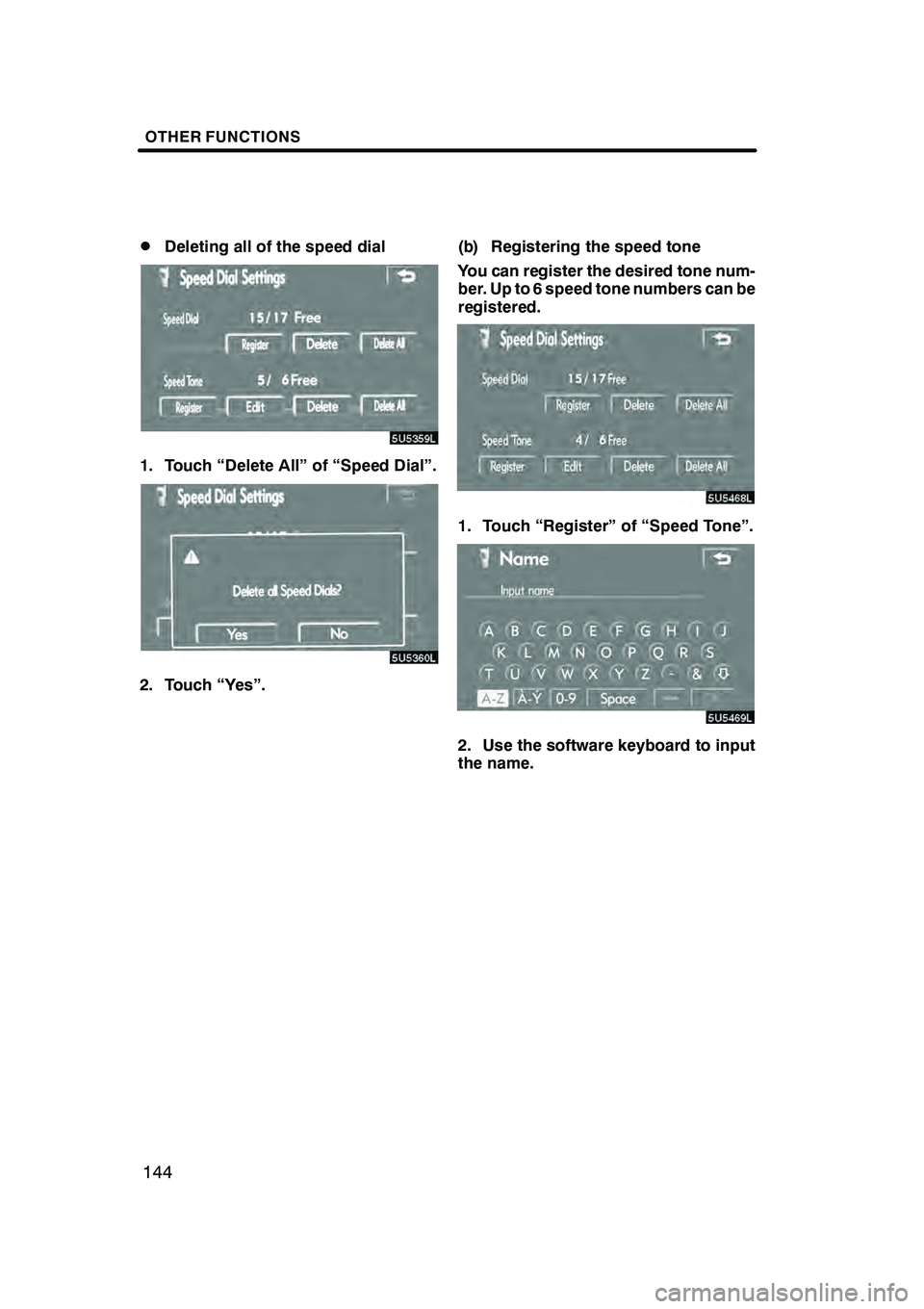
OTHER FUNCTIONS
144
D
Deleting all of the speed dial
1. Touch “Delete All” of “Speed Dial”.
2. Touch “Yes”.
(b) Registering the speed tone
You can register the desired tone num-
ber. Up to 6 speed tone numbers can be
registered.
1. Touch “Register” of “Speed Tone”.
2. Use the software keyboard to input
the name.
GX470_Navi_U (OM60D58U) 07/06/16
Page 147 of 312
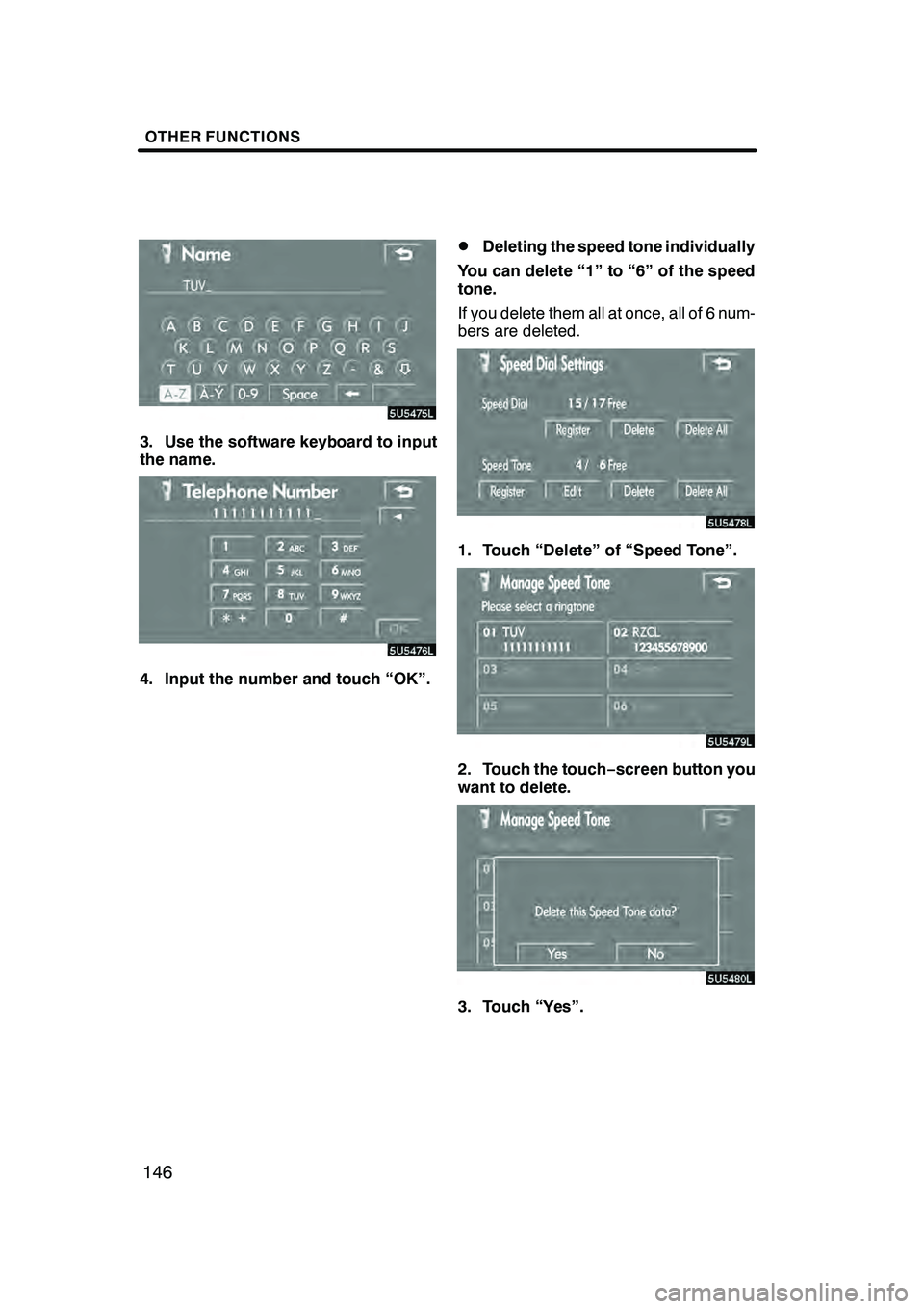
OTHER FUNCTIONS
146
3. Use the software keyboard to input
the name.
4. Input the number and touch “OK”.
DDeleting the speed tone individually
You can delete “1” to “6” of the speed
tone.
If you delete them all at once, all of 6 num-
bers are deleted.
1. Touch “Delete” of “Speed Tone”.
2. Touch the touch −screen button you
want to delete.
3. Touch “Yes”.
GX470_Navi_U (OM60D58U) 07/06/16
Page 154 of 312
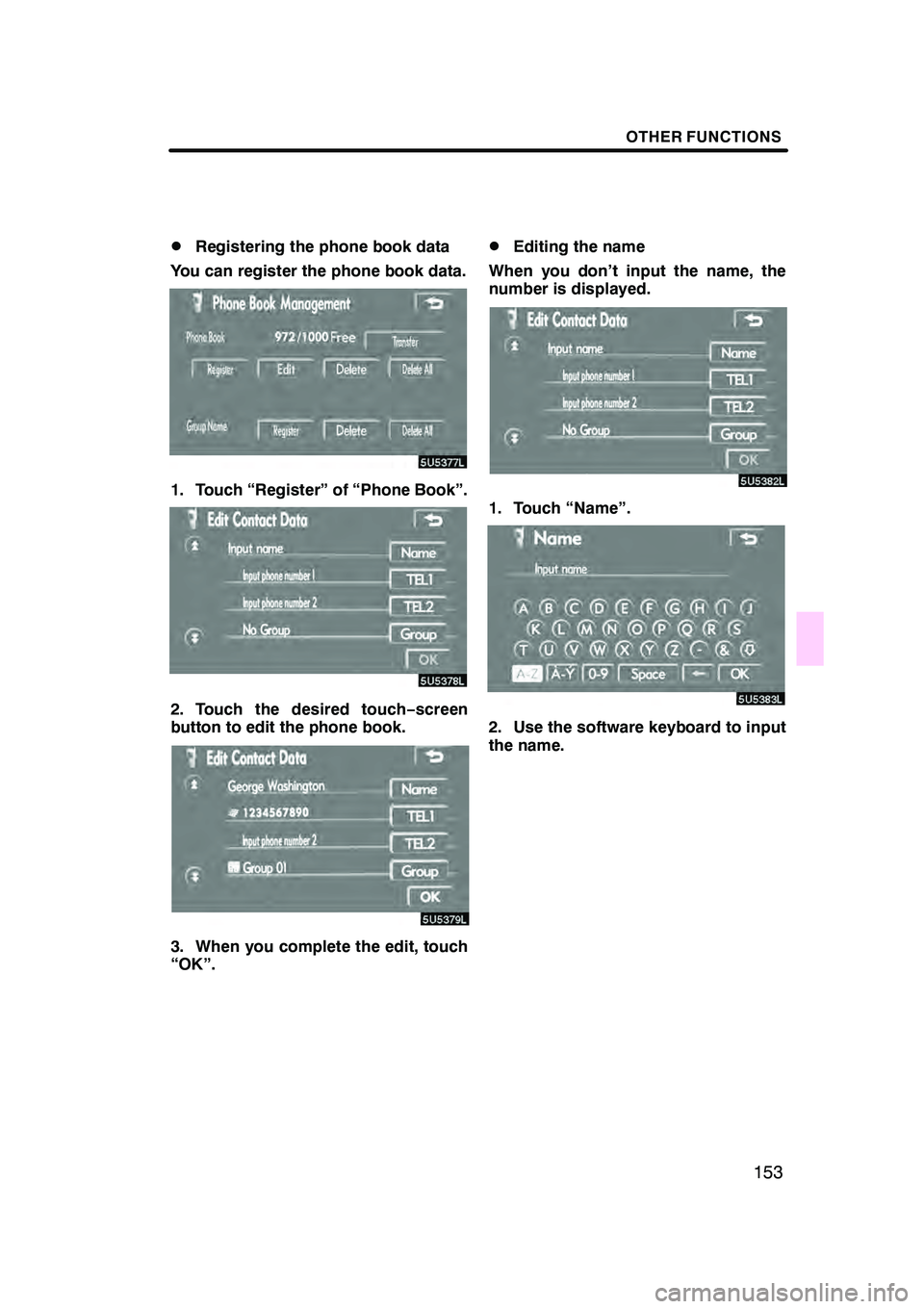
OTHER FUNCTIONS
153
D
Registering the phone book data
You can register the phone book data.
1. Touch “Register” of “Phone Book”.
2. Touch the desired touch− screen
button to edit the phone book.
3. When you complete the edit, touch
“OK”.
DEditing the name
When you don’t input the name, the
number is displayed.
1. Touch “Name”.
2. Use the software keyboard to input
the name.
GX470_Navi_U (OM60D58U) 07/06/16
Page 162 of 312
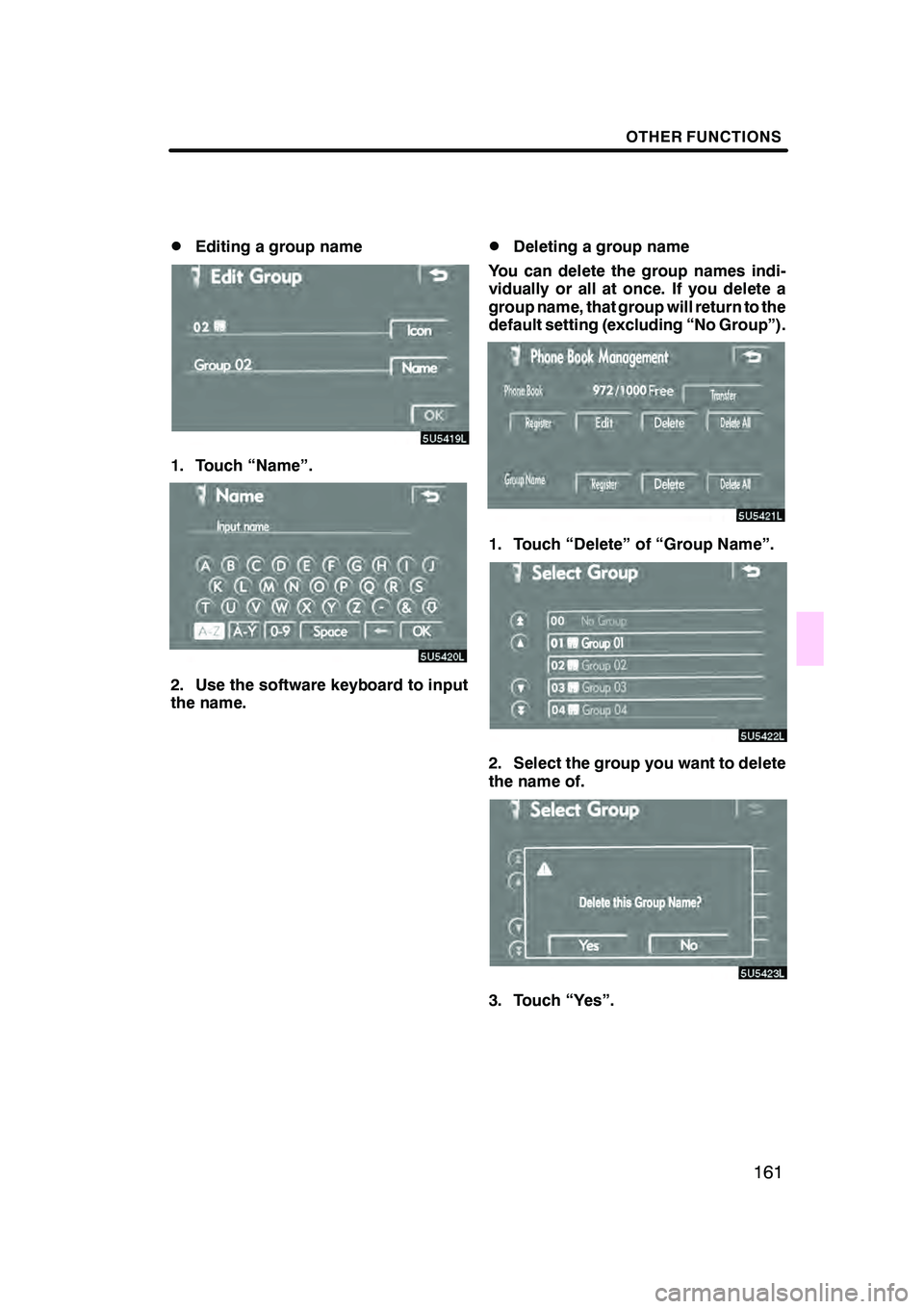
OTHER FUNCTIONS
161
D
Editing a group name
1. Touch “Name”.
2. Use the software keyboard to input
the name.
DDeleting a group name
You can delete the group names indi-
vidually or all at once. If you delete a
group name, that group will return to the
default setting (excluding “No Group”).
1. Touch “Delete” of “Group Name”.
2. Select the group you want to delete
the name of.
3. Touch “Yes”.
GX470_Navi_U (OM60D58U) 07/06/16
Page 170 of 312
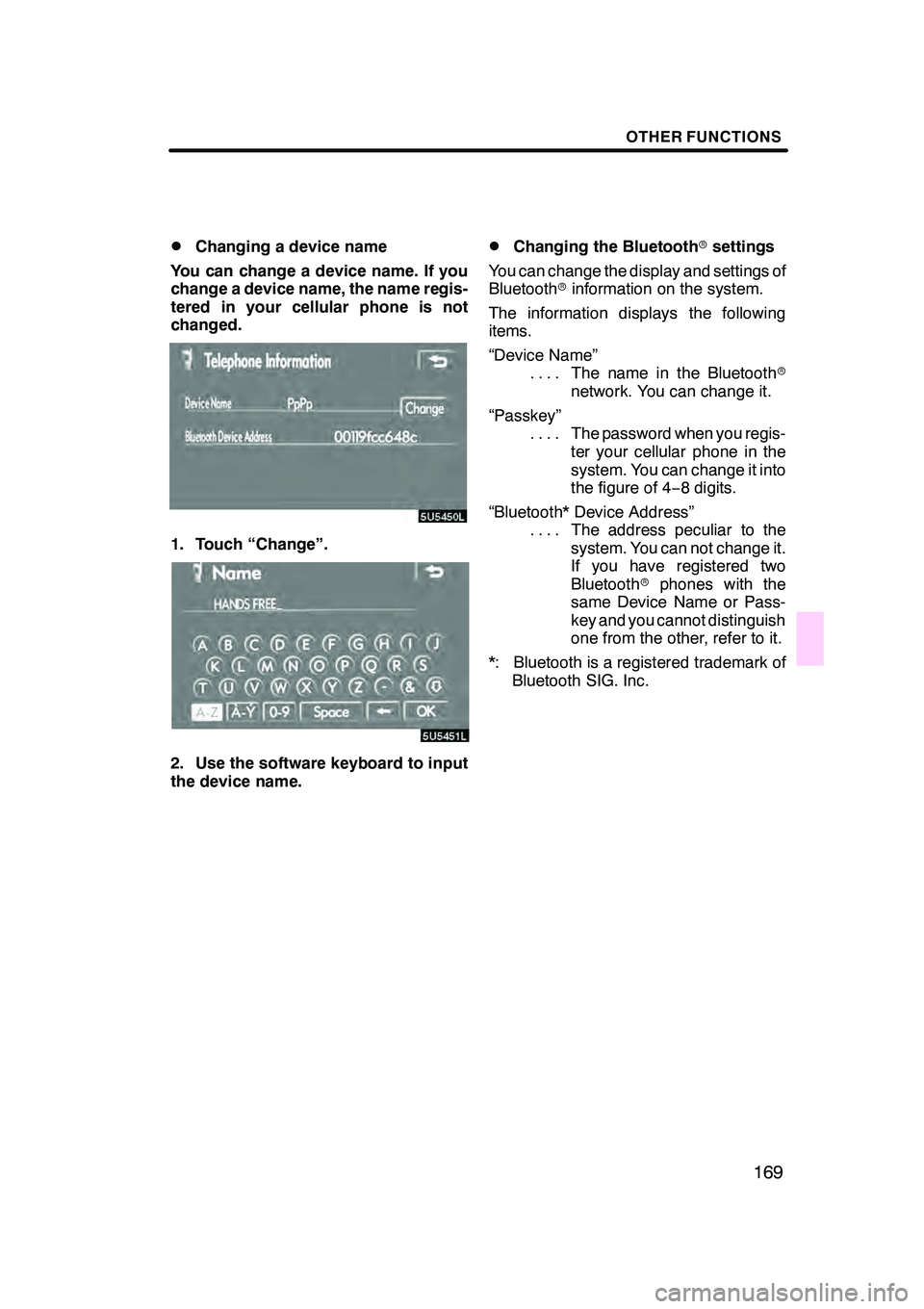
OTHER FUNCTIONS
169
D
Changing a device name
You can change a device name. If you
change a device name, the name regis-
tered in your cellular phone is not
changed.
1. Touch “Change”.
2. Use the software keyboard to input
the device name.
DChanging the Bluetooth rsettings
You can change the display and settings of
Bluetooth rinformation on the system.
The information displays the following
items.
“Device Name” The name in the Bluetooth r
....
network. You can change it.
“Passkey” The password when you regis-
....
ter your cellular phone in the
system. You can change it into
the figure of 4 −8 digits.
“Bluetooth* Device Address” The address peculiar to the
....
system. You can not change it.
If you have registered two
Bluetooth rphones with the
same Device Name or Pass-
key and you cannot distinguish
one from the other, refer to it.
*: Bluetooth is a registered trademark of Bluetooth SIG. Inc.
GX470_Navi_U (OM60D58U) 07/06/16