memory Lexus GX470 2008 Navigation Manual
[x] Cancel search | Manufacturer: LEXUS, Model Year: 2008, Model line: GX470, Model: Lexus GX470 2008Pages: 312, PDF Size: 4.02 MB
Page 6 of 312
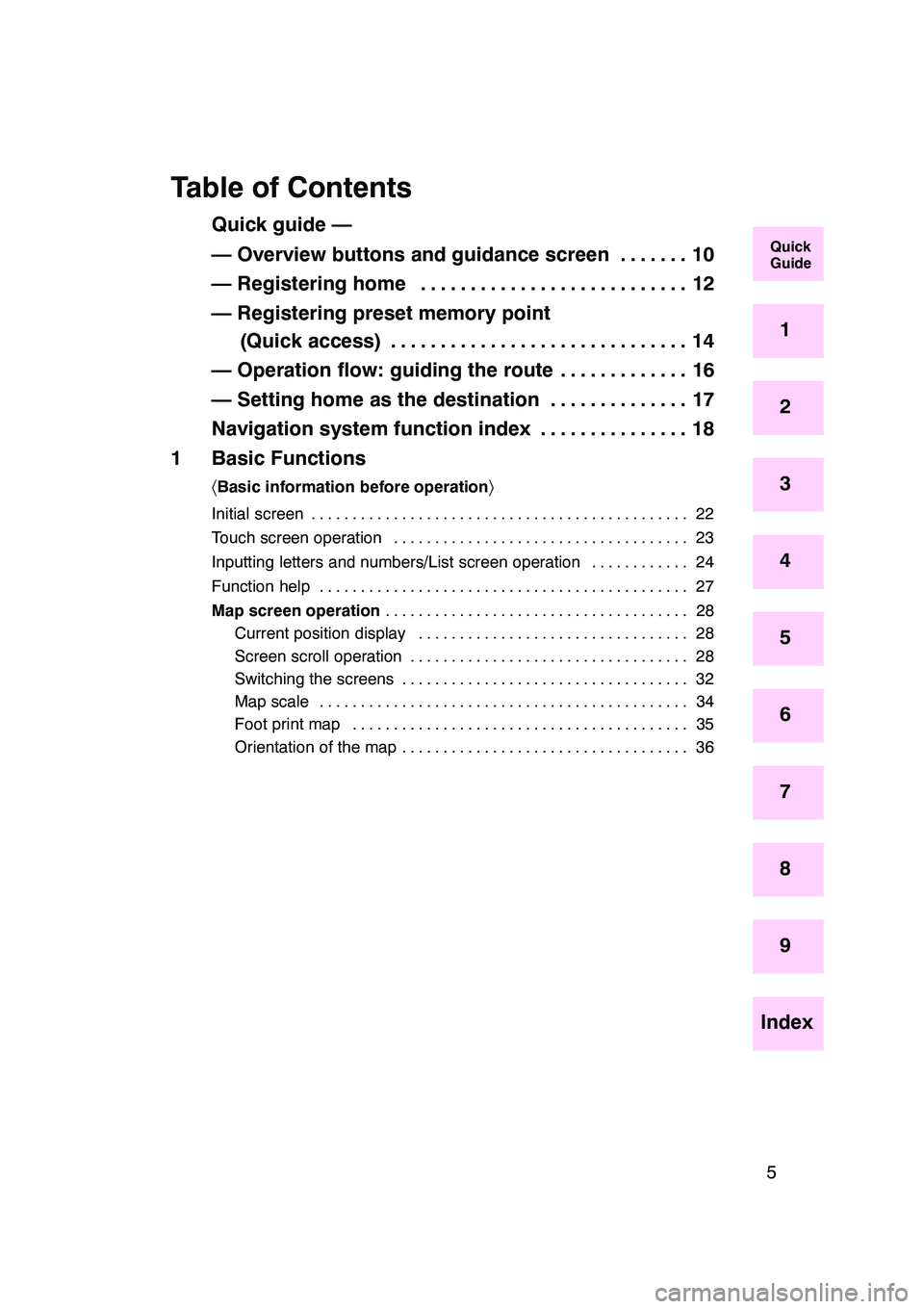
5
Table of Contents
Quick guide —
— Overview buttons and guidance screen 10.......
— Registering home 12
...........................
— Registering preset memory point (Quick access) 14 ..............................
— Operation flow: guiding the route 16 .............
— Setting home as the destination 17 ..............
Navigation system function index 18 ...............
1 Basic Functions
〈 Basic information before operation 〉
Initial screen 22
..............................................
Touch screen operation 23 ....................................
Inputting letters and numbers/List screen operation 24
............
Function help 27
.............................................
Map screen operation 28
.....................................
Current position display 28
.................................
Screen scroll operation 28
..................................
Switching the screens 32 ...................................
Map scale 34 .............................................
Foot print map 35 .........................................
Orientation of the map 36 ...................................
GX470_Navi_U (OM60D58U) 07/06/16
Quick
Guide
1
2
3
4
5
6
7
8
9
Index
Page 7 of 312
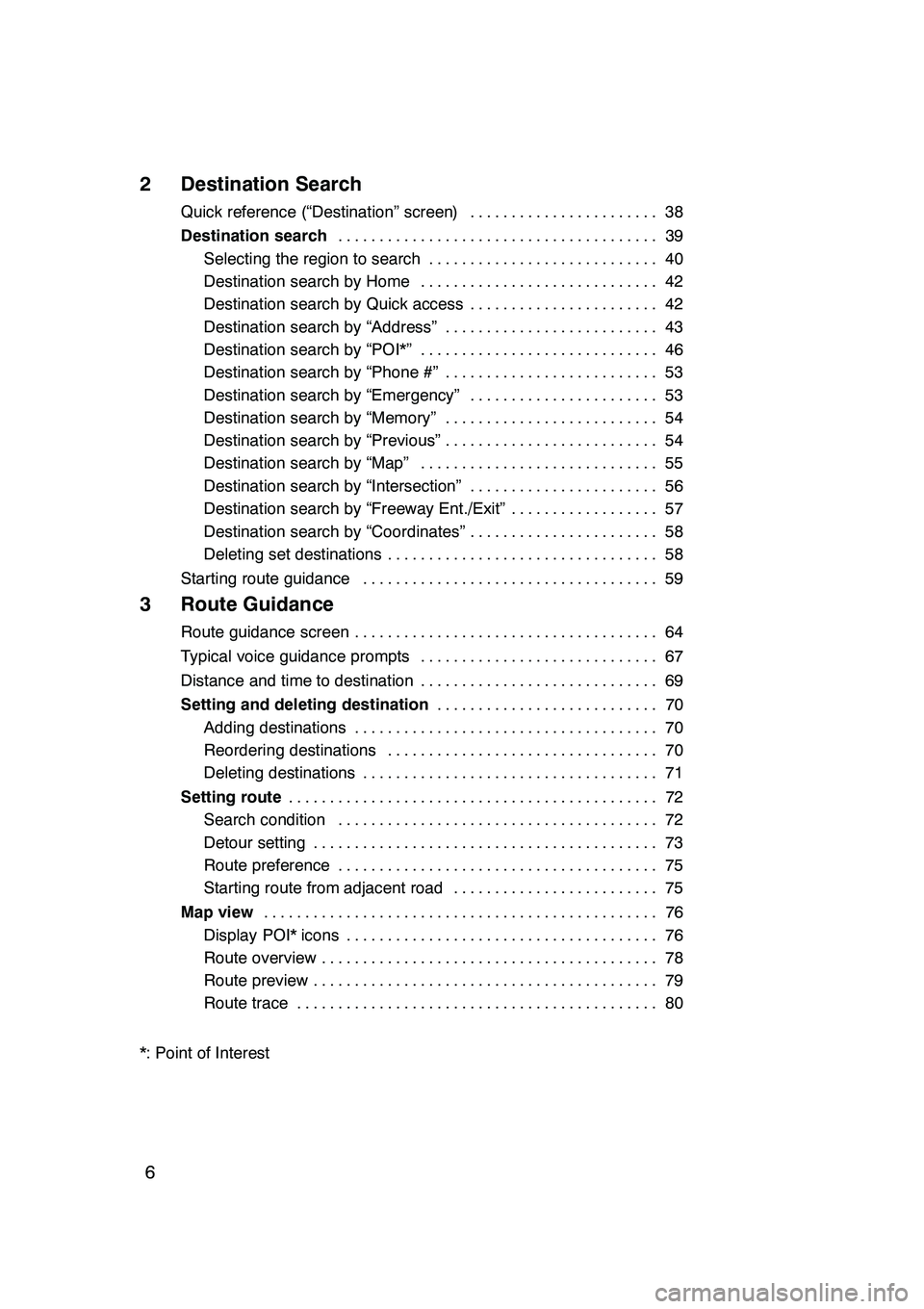
6
2 Destination Search
Quick reference (“Destination” screen)38
.......................
Destination search 39
.......................................
Selecting the region to search 40 ............................
Destination search by Home 42 .............................
Destination search by Quick access 42 .......................
Destination search by “Address” 43 ..........................
Destination search by “POI*” 46 .............................
Destination search by “Phone #” 53 ..........................
Destination search by “Emergency” 53 .......................
Destination search by “Memory” 54 ..........................
Destination search by “Previous” 54 ..........................
Destination search by “Map” 55 .............................
Destination search by “Intersection” 56 .......................
Destination search by “Freeway Ent./Exit” 57 ..................
Destination search by “Coordinates” 58 .......................
Deleting set destinations 58 .................................
Starting route guidance 59 ....................................
3 Route Guidance
Route guidance screen 64
.....................................
Typical voice guidance prompts 67
.............................
Distance and time to destination 69
.............................
Setting and deleting destination 70
...........................
Adding destinations 70 .....................................
Reordering destinations 70 .................................
Deleting destinations 71 ....................................
Setting route 72
.............................................
Search condition 72 .......................................
Detour setting 73 ..........................................
Route preference 75 .......................................
Starting route from adjacent road 75 .........................
Map view 76
................................................
Display POI* icons 76 ......................................
Route overview 78 .........................................
Route preview 79 ..........................................
Route trace 80 ............................................
*: Point of Interest
GX470_Navi_U (OM60D80U) 08/01/11
Page 8 of 312
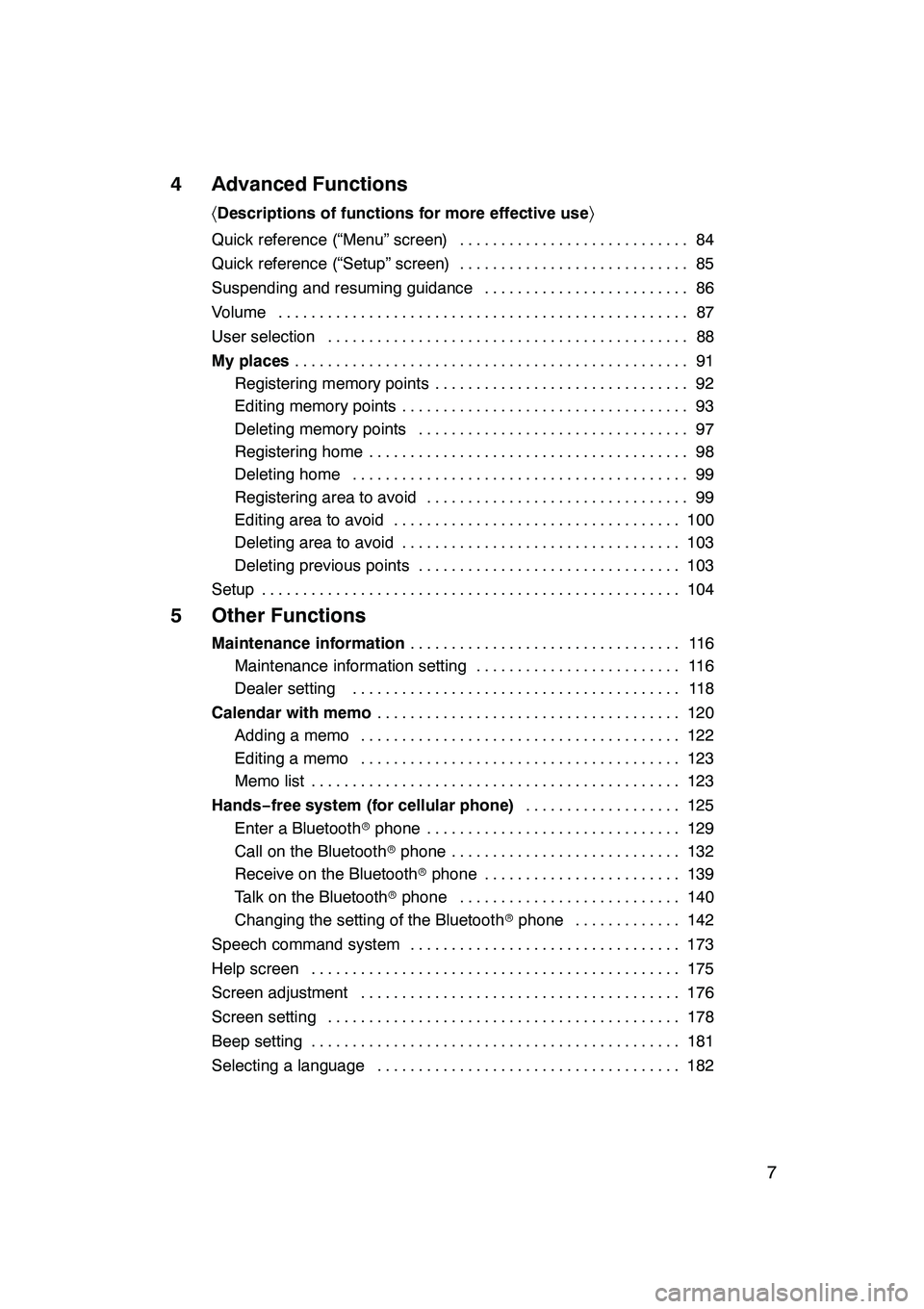
7
4 Advanced Functions
〈Descriptions of functions for more effective use 〉
Quick reference (“Menu” screen) 84
............................
Quick reference (“Setup” screen) 85
............................
Suspending and resuming guidance 86
.........................
Volume 87
..................................................
User selection 88
............................................
My places 91
................................................
Registering memory points 92
...............................
Editing memory points 93
...................................
Deleting memory points 97
.................................
Registering home 98
.......................................
Deleting home 99
.........................................
Registering area to avoid 99
................................
Editing area to avoid 100
...................................
Deleting area to avoid 103
..................................
Deleting previous points 103
................................
Setup 104
...................................................
5 Other Functions
Maintenance information 11 6
.................................
Maintenance information setting 116 .........................
Dealer setting 118 ........................................
Calendar with memo 120
.....................................
Adding a memo 122 .......................................
Editing a memo 123 .......................................
Memo list 123 .............................................
Hands− free system (for cellular phone) 125
...................
Enter a Bluetooth rphone 129 ...............................
Call on the Bluetooth rphone 132 ............................
Receive on the Bluetooth rphone 139 ........................
Talk on the Bluetooth rphone 140 ...........................
Changing the setting of the Bluetooth rphone 142 .............
Speech command system 173 .................................
Help screen 175 .............................................
Screen adjustment 176 .......................................
Screen setting 178 ...........................................
Beep setting 181 .............................................
Selecting a language 182 .....................................
GX470_Navi_U (OM60D58U) 07/06/16
Page 11 of 312
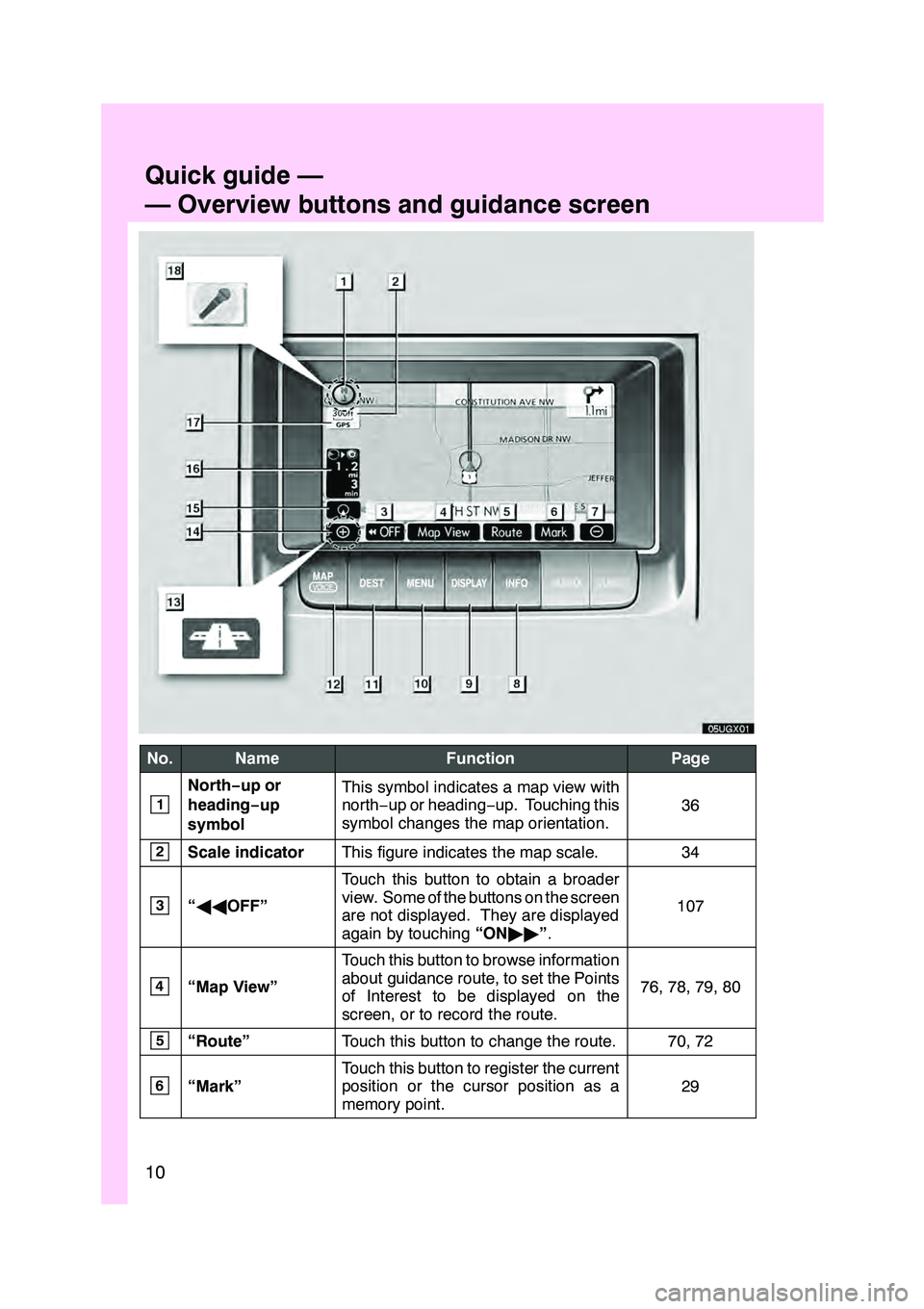
10
No.NameFunctionPage
1
North−up or
heading −up
symbolThis symbol indicates a map view with
north− up or heading −up. Touching this
symbol changes the map orientation.
36
2Scale indicatorThis figure indicates the map scale.34
3“ AA OFF”
Touch this button to obtain a broader
view. Some of the buttons on the screen
are not displayed. They are displayed
again by touching “ON""”.
107
4“Map View”
Touch this button to browse information
about guidance route, to set the Points
of Interest to be displayed on the
screen, or to record the route.
76, 78, 79, 80
5“Route”Touch this button to change the route.70, 72
6“Mark”
Touch this button to register the current
position or the cursor position as a
memory point.
29
Quickguide—
— Overview buttons and guidance screen
Page 13 of 312
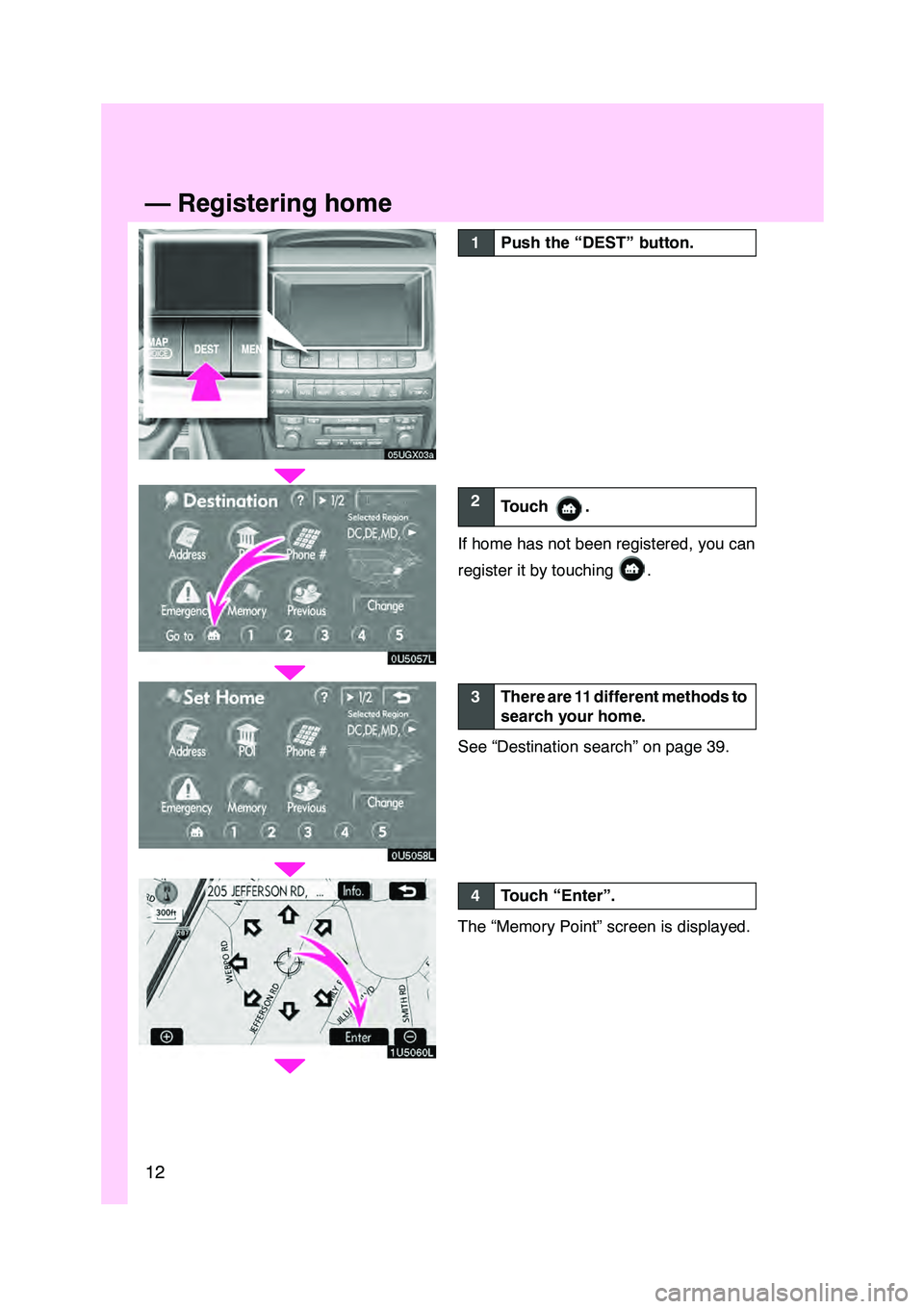
12
05UGX03a
0U5057L
0U5058L
1U5060L
1Push the “DEST” button.
2Touch .
If home has not been registered, you can
register it by touching
.
3There are 11 different methods to
search your home.
See “Destination search” on page 39.
4Touch “Enter”.
The “Memory Point” screen is displayed.
—Registering home
Page 14 of 312
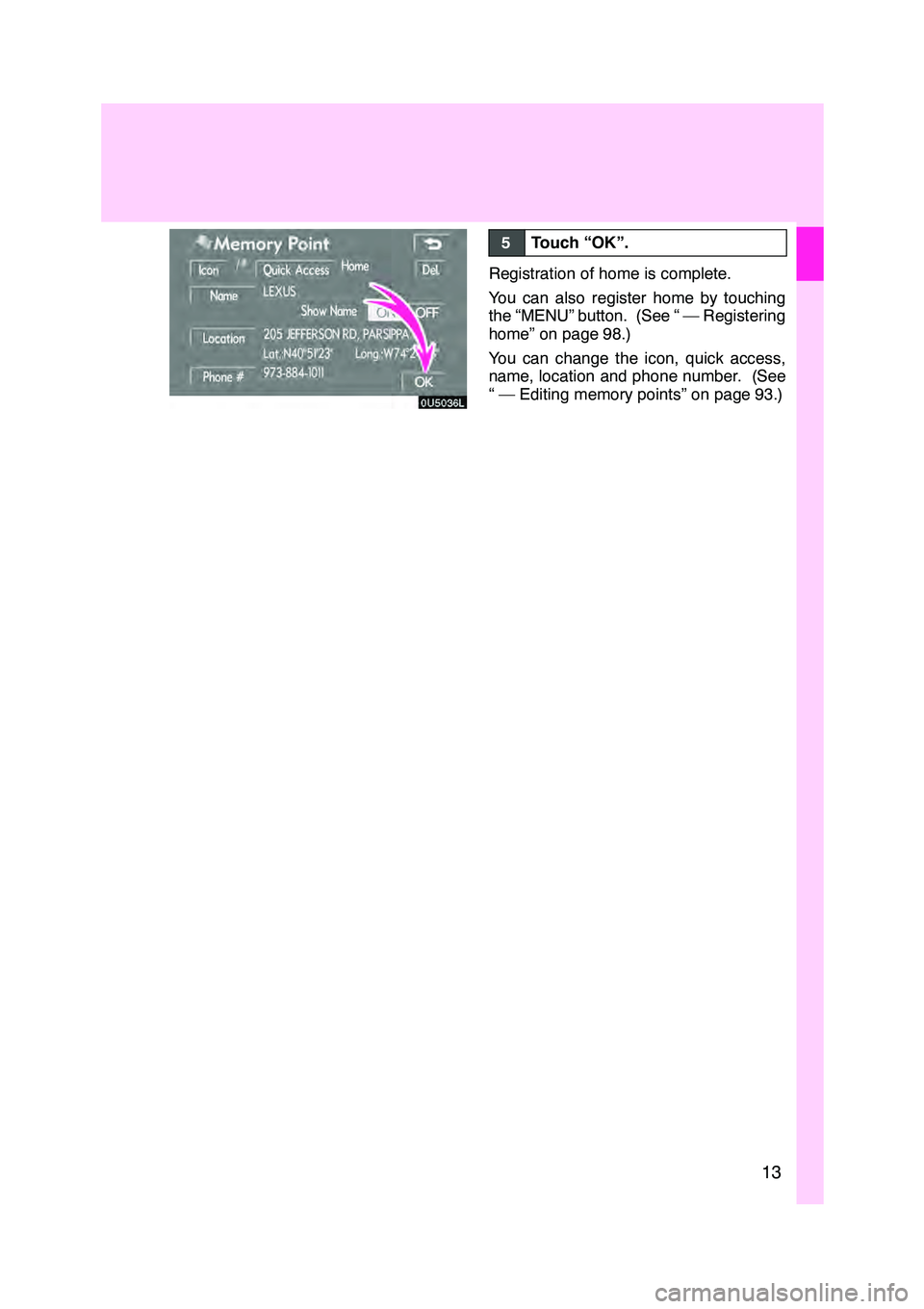
13
0U5036L
5Touch “OK”.
Registration of home is complete.
You can also register home by touching
the “MENU” button. (See “ — Registering
home” on page 98.)
You can change the icon, quick access,
name, location and phone number. (See
“ — Editing memory points” on page 93.)
Page 15 of 312
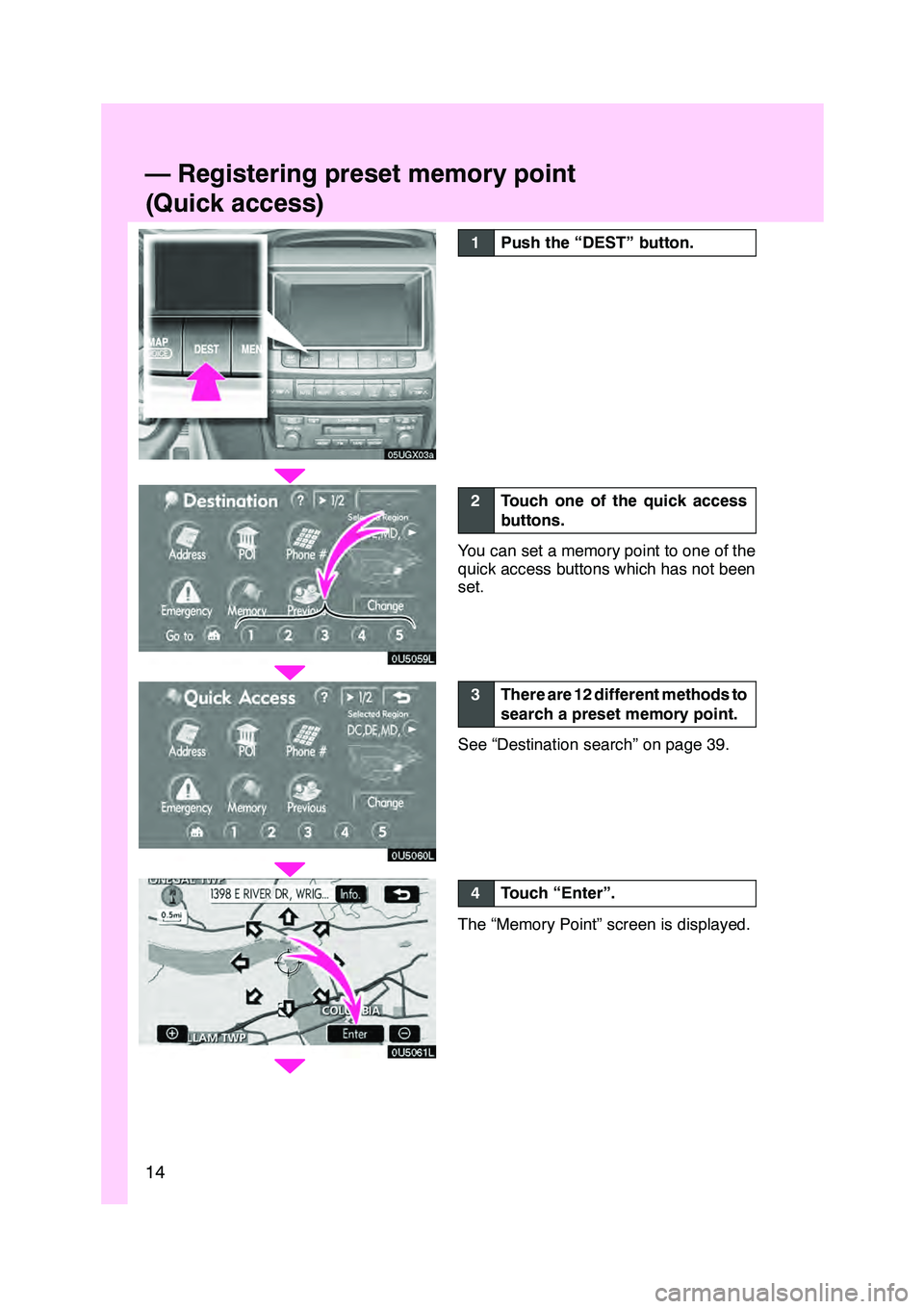
14
05UGX03a
0U5059L
0U5060L
0U5061L
1Push the “DEST” button.
2Touch one of the quick access
buttons.
You can set a memory point to one of the
quick access buttons which has not been
set.
3There are 12 different methods to
search a preset memory point.
See “Destination search” on page 39.
4Touch “Enter”.
The “Memory Point” screen is displayed.
—Registering preset memory point
(Quick access)
Page 16 of 312
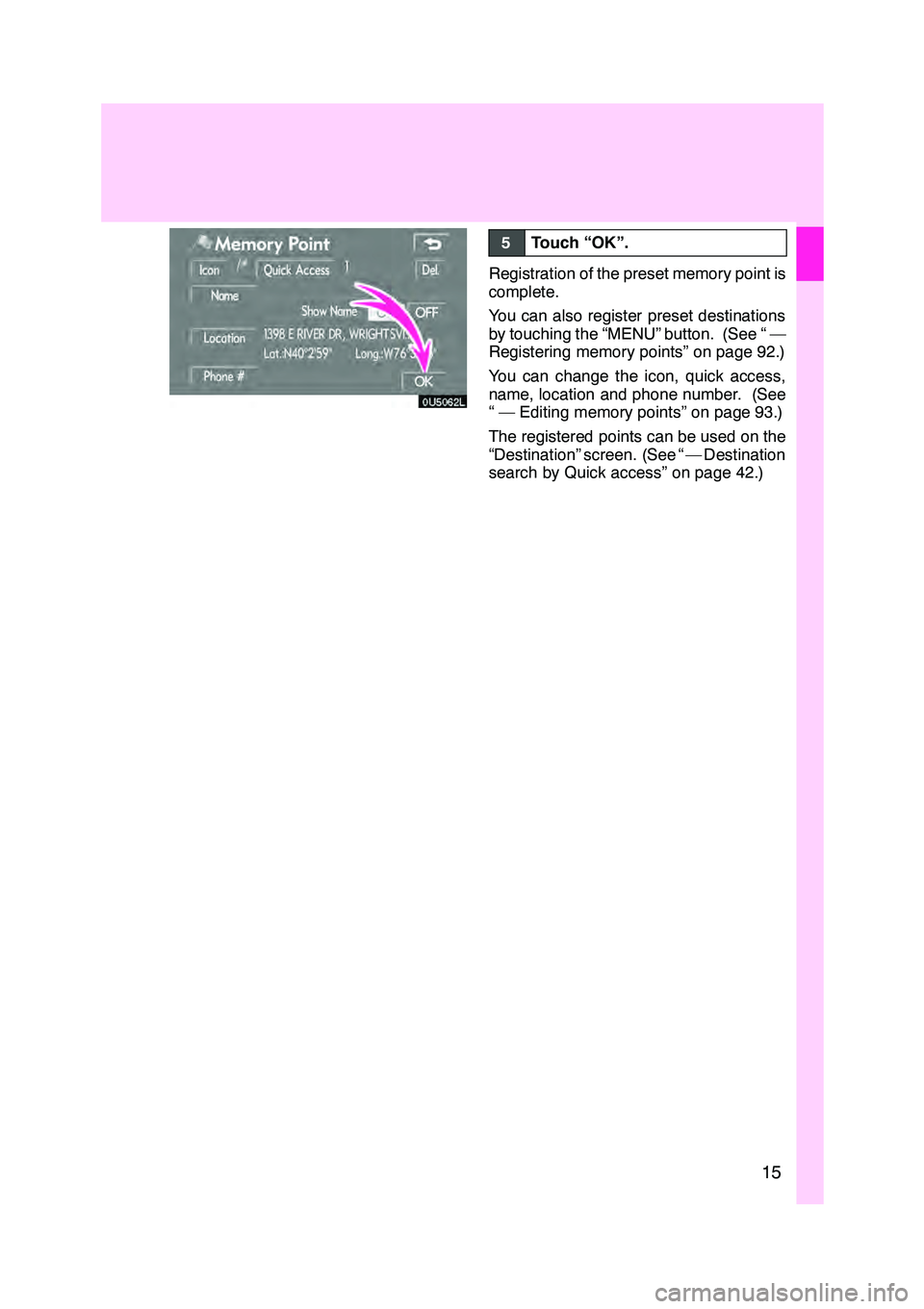
15
0U5062L
5Touch “OK”.
Registration of the preset memory point is
complete.
You can also register preset destinations
by touching the “MENU” button. (See “ —
Registering memory points” on page 92.)
You can change the icon, quick access,
name, location and phone number. (See
“ — Editing memory points” on page 93.)
The registered points can be used on the
“Destination” screen. (See “ — Destination
search by Quick access” on page 42.)
Page 20 of 312
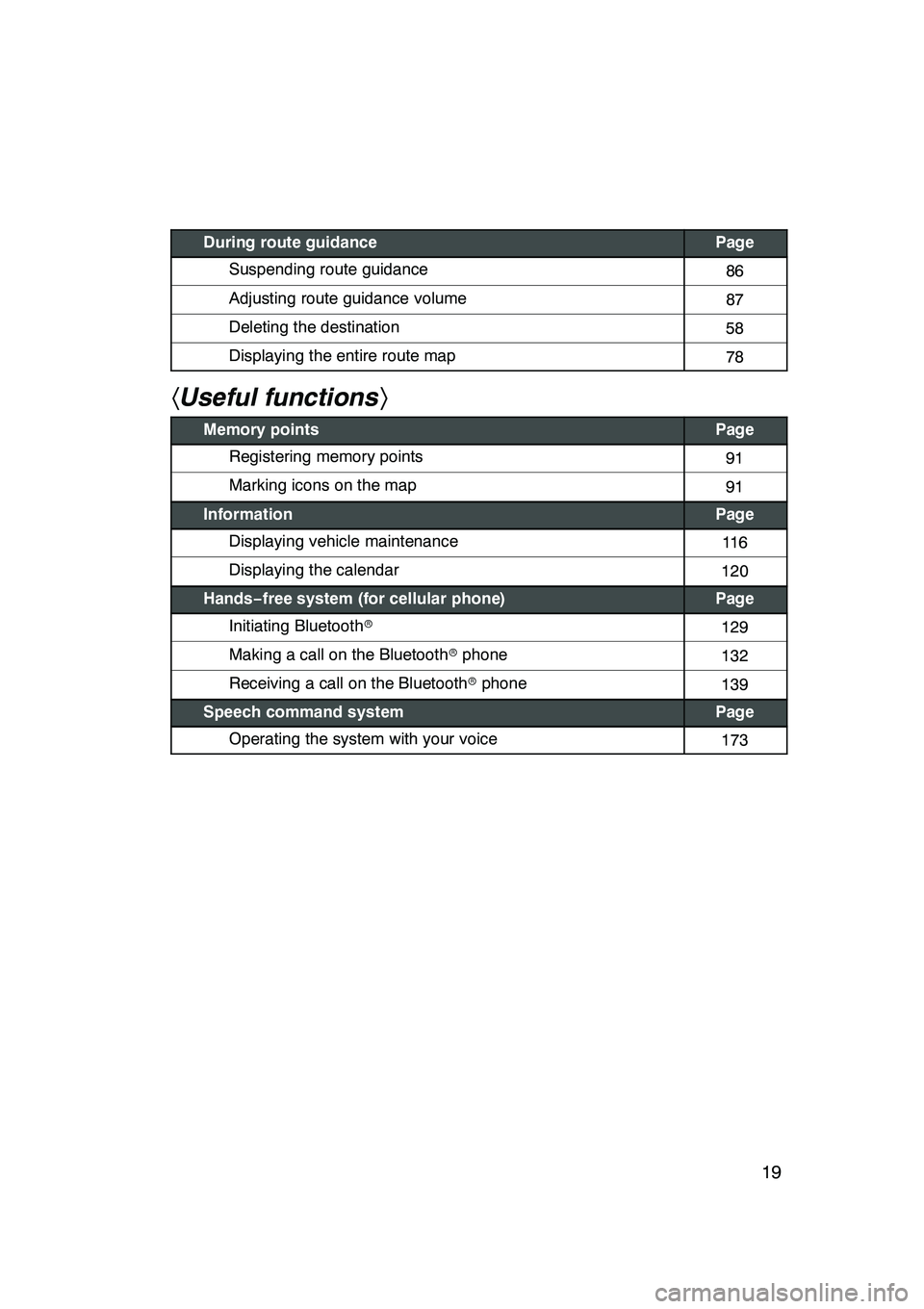
19
During route guidancePage
Suspending route guidance86
Adjusting route guidance volume87
Deleting the destination58
Displaying the entire route map78
hUseful functions i
Memory pointsPage
Registering memory points91
Marking icons on the map91
InformationPage
Displaying vehicle maintenance11 6
Displaying the calendar120
Hands−free system (for cellular phone)Page
Initiating Bluetooth r129
Making a call on the Bluetooth rphone132
Receiving a call on the Bluetooth rphone139
Speech command systemPage
Operating the system with your voice173
GX470_Navi_U (OM60D58U) 07/06/16
Page 30 of 312
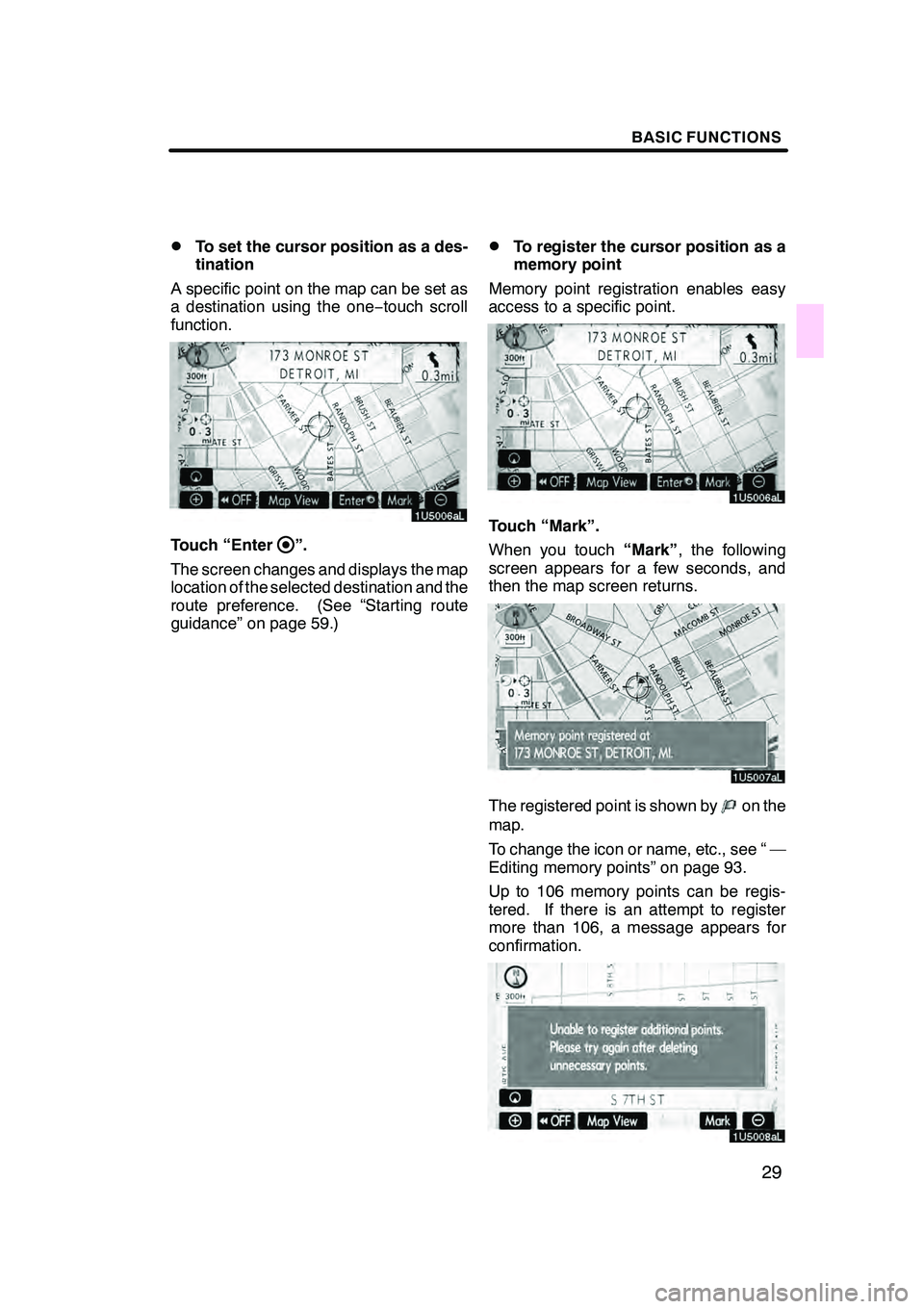
BASIC FUNCTIONS
29
D
To set the cursor position as a des-
tination
A specific point on the map can be set as
a destination using the one −touch scroll
function.
Touch “Enter”.
The screen changes and displays the map
location of the selected destination and the
route preference. (See “Starting route
guidance” on page 59.)
DTo register the cursor position as a
memory point
Memory point registration enables easy
access to a specific point.
Touch “Mark”.
When you touch “Mark”, the following
screen appears for a few seconds, and
then the map screen returns.
The registered point is shown byon the
map.
To change the icon or name, etc., see “ —
Editing memory points” on page 93.
Up to 106 memory points can be regis-
tered. If there is an attempt to register
more than 106, a message appears for
confirmation.
GX470_Navi_U (OM60D58U) 07/06/16