steering wheel Lexus GX470 2008 Navigation Manual
[x] Cancel search | Manufacturer: LEXUS, Model Year: 2008, Model line: GX470, Model: Lexus GX470 2008Pages: 312, PDF Size: 4.02 MB
Page 126 of 312
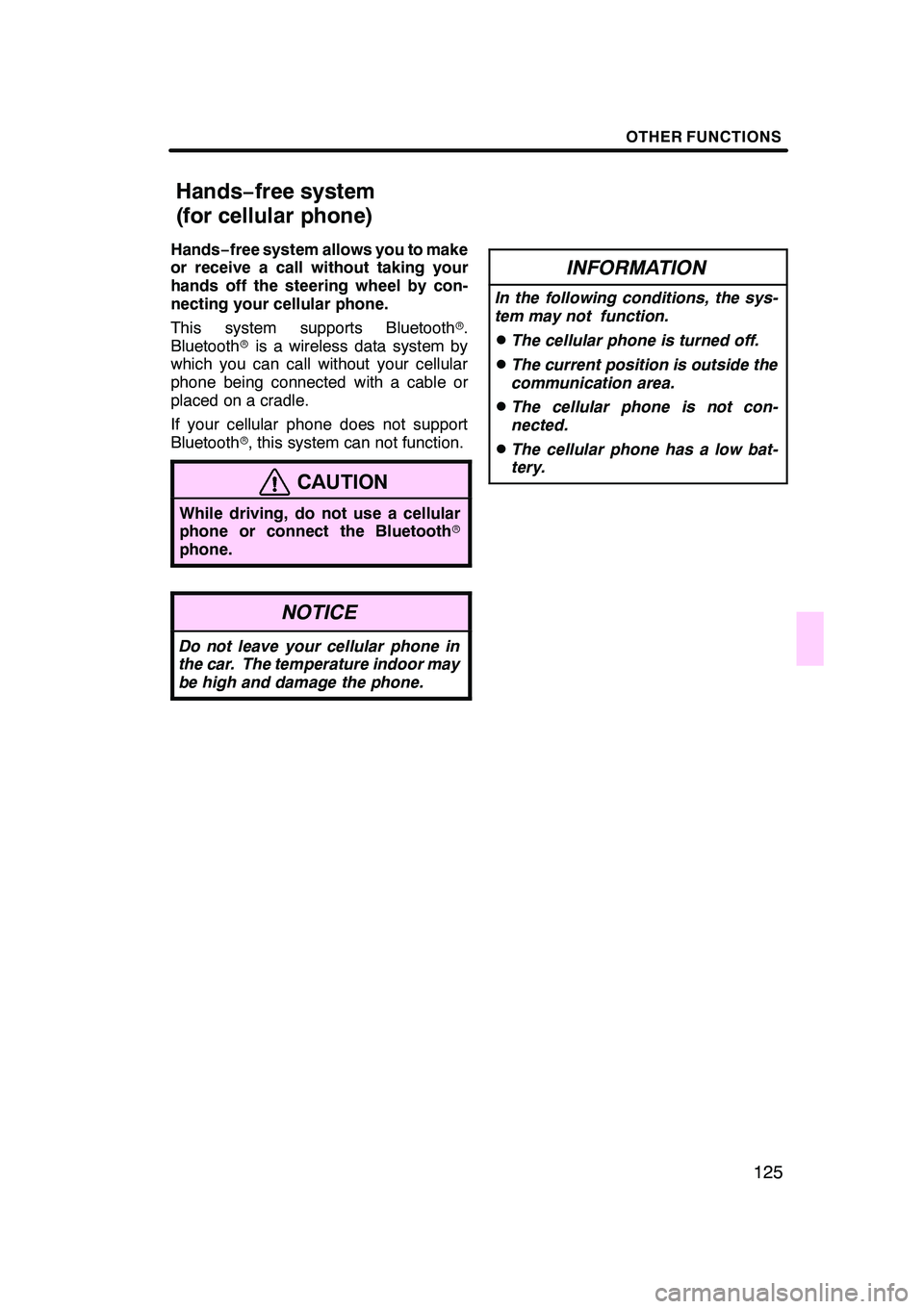
OTHER FUNCTIONS
125
Hands−free system allows you to make
or receive a call without taking your
hands off the steering wheel by con-
necting your cellular phone.
This system supports Bluetooth r.
Bluetooth ris a wireless data system by
which you can call without your cellular
phone being connected with a cable or
placed on a cradle.
If your cellular phone does not support
Bluetooth r, this system can not function.
CAUTION
While driving, do not use a cellular
phone or connect the Bluetooth r
phone.
NOTICE
Do not leave your cellular phone in
the car. The temperature indoor may
be high and damage the phone.
INFORMATION
In the following conditions, the sys-
tem may not function.
DThe cellular phone is turned off.
DThe current position is outside the
communication area.
DThe cellular phone is not con-
nected.
DThe cellular phone has a low bat-
tery.
GX470_Navi_U (OM60D58U) 07/06/16
Hands− free system
(for cellular phone)
Page 130 of 312
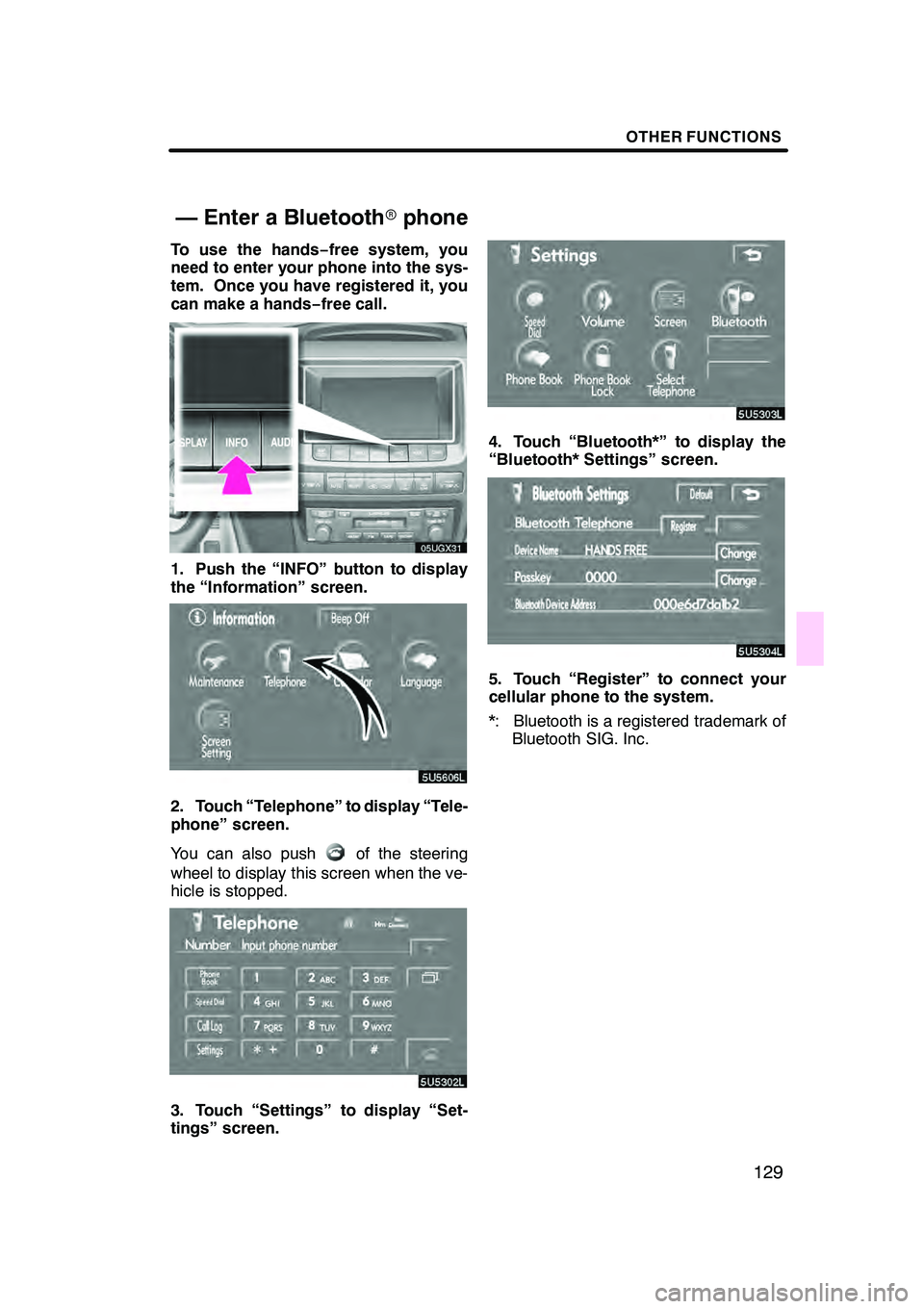
OTHER FUNCTIONS
129
To use the hands−free system, you
need to enter your phone into the sys-
tem. Once you have registered it, you
can make a hands −free call.
05UGX31
1. Push the “INFO” button to display
the “Information” screen.
5U5606L
2. Touch “Telephone” to display “Tele-
phone” screen.
You can also push
of the steering
wheel to display this screen when the ve-
hicle is stopped.
3. Touch “Settings” to display “Set-
tings” screen.
4. Touch “Bluetooth*” to display the
“Bluetooth* Settings” screen.
5. Touch “Register” to connect your
cellular phone to the system.
*: Bluetooth is a registered trademark of Bluetooth SIG. Inc.
GX470_Navi_U (OM60D58U) 07/06/27
— Enter a Bluetooth rphone
Page 133 of 312
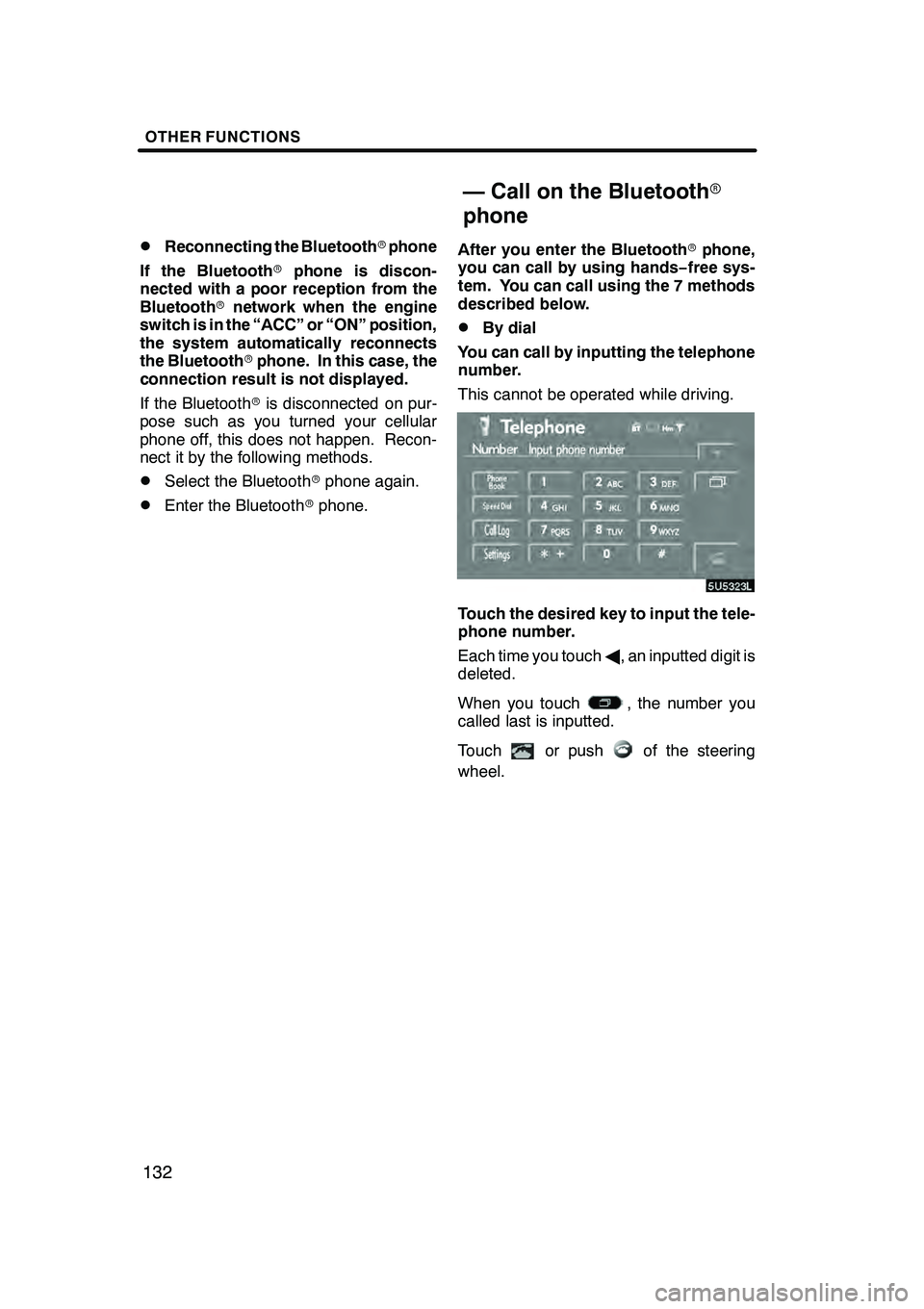
OTHER FUNCTIONS
132
D
Reconnecting the Bluetooth
rphone
If the Bluetooth rphone is discon-
nected with a poor reception from the
Bluetooth rnetwork when the engine
switch is in the “ACC” or “ON” position,
the system automatically reconnects
the Bluetooth rphone. In this case, the
connection result is not displayed.
If the Bluetooth ris disconnected on pur-
pose such as you turned your cellular
phone off, this does not happen. Recon-
nect it by the following methods.
DSelect the Bluetooth rphone again.
DEnter the Bluetooth rphone. After you enter the Bluetooth
rphone,
you can call by using hands− free sys-
tem. You can call using the 7 methods
described below.
DBy dial
You can call by inputting the telephone
number.
This cannot be operated while driving.
Touch the desired key to input the tele-
phone number.
Each time you touch A, an inputted digit is
deleted.
When you touch
, the number you
called last is inputted.
Touch
or pushof the steering
wheel.
GX470_Navi_U (OM60D58U) 07/06/16
— Call on the Bluetooth r
phone
Page 134 of 312
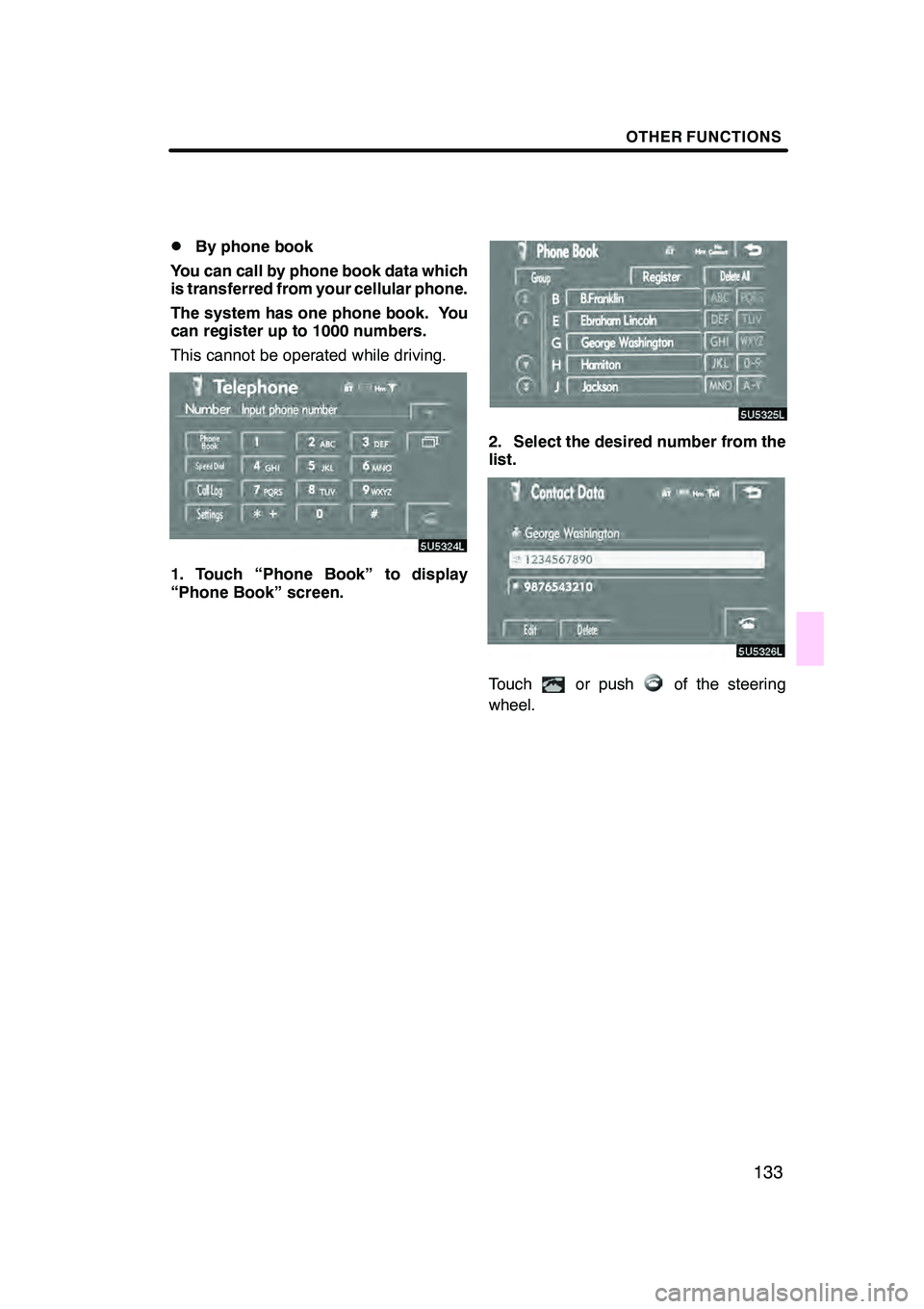
OTHER FUNCTIONS
133
D
By phone book
You can call by phone book data which
is transferred from your cellular phone.
The system has one phone book. You
can register up to 1000 numbers.
This cannot be operated while driving.
1. Touch “Phone Book” to display
“Phone Book” screen.
2. Select the desired number from the
list.
Touchor pushof the steering
wheel.
GX470_Navi_U (OM60D58U) 07/06/16
Page 135 of 312
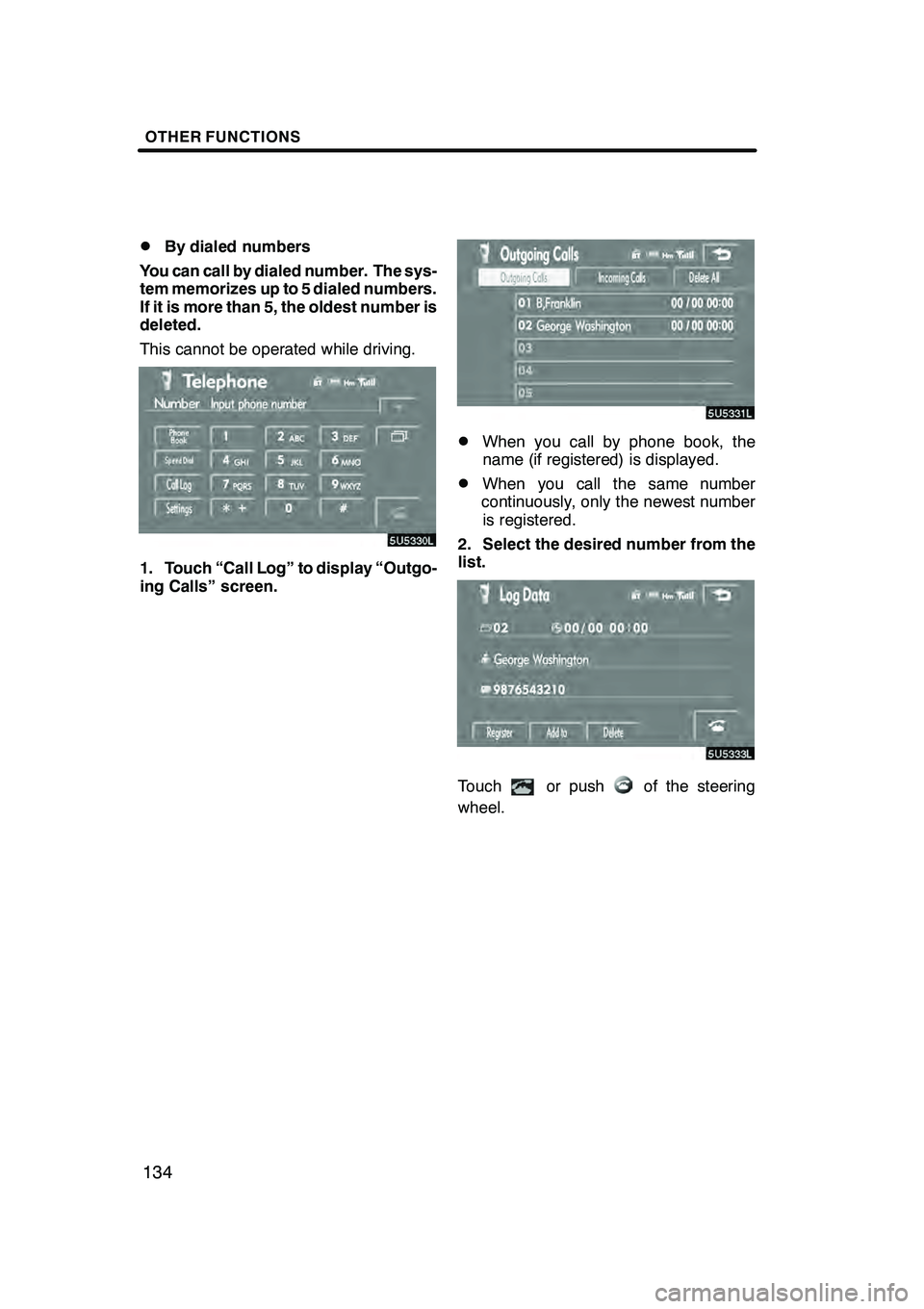
OTHER FUNCTIONS
134
D
By dialed numbers
You can call by dialed number. The sys-
tem memorizes up to 5 dialed numbers.
If it is more than 5, the oldest number is
deleted.
This cannot be operated while driving.
1. Touch “Call Log” to display “Outgo-
ing Calls” screen.
DWhen you call by phone book, the
name (if registered) is displayed.
DWhen you call the same number
continuously, only the newest number is registered.
2. Select the desired number from the
list.
Touchor pushof the steering
wheel.
GX470_Navi_U (OM60D58U) 07/06/16
Page 136 of 312
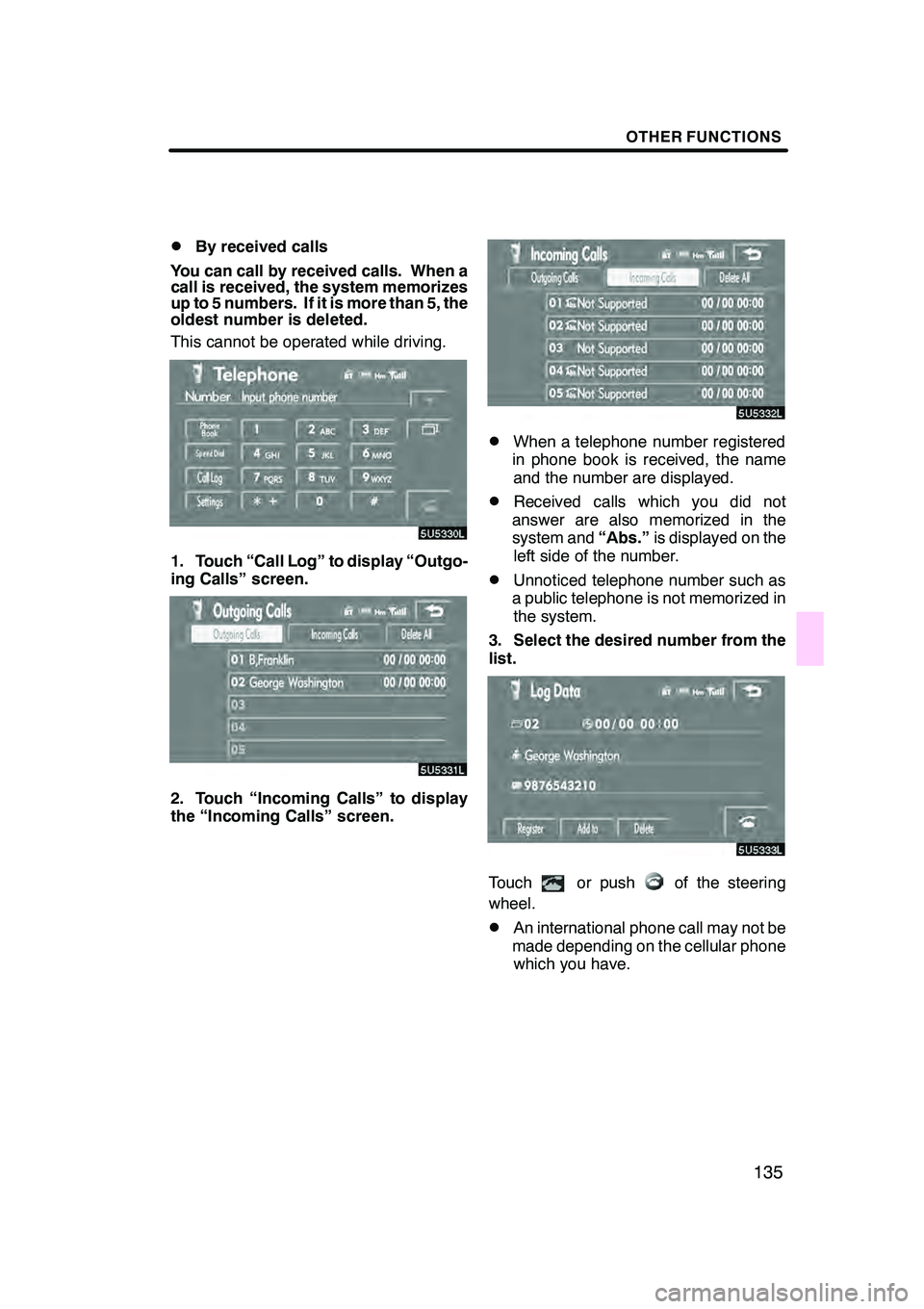
OTHER FUNCTIONS
135
D
By received calls
You can call by received calls. When a
call is received, the system memorizes
up to 5 numbers. If it is more than 5, the
oldest number is deleted.
This cannot be operated while driving.
1. Touch “Call Log” to display “Outgo-
ing Calls” screen.
2. Touch “Incoming Calls” to display
the “Incoming Calls” screen.
DWhen a telephone number registered
in phone book is received, the name and the number are displayed.
DReceived calls which you did not
answer are also memorized in the
system and “Abs.”is displayed on the
left side of the number.
DUnnoticed telephone number such as
a public telephone is not memorized in the system.
3. Select the desired number from the
list.
Touchor pushof the steering
wheel.
DAn international phone call may not be
made depending on the cellular phone which you have.
GX470_Navi_U (OM60D58U) 07/06/16
Page 138 of 312
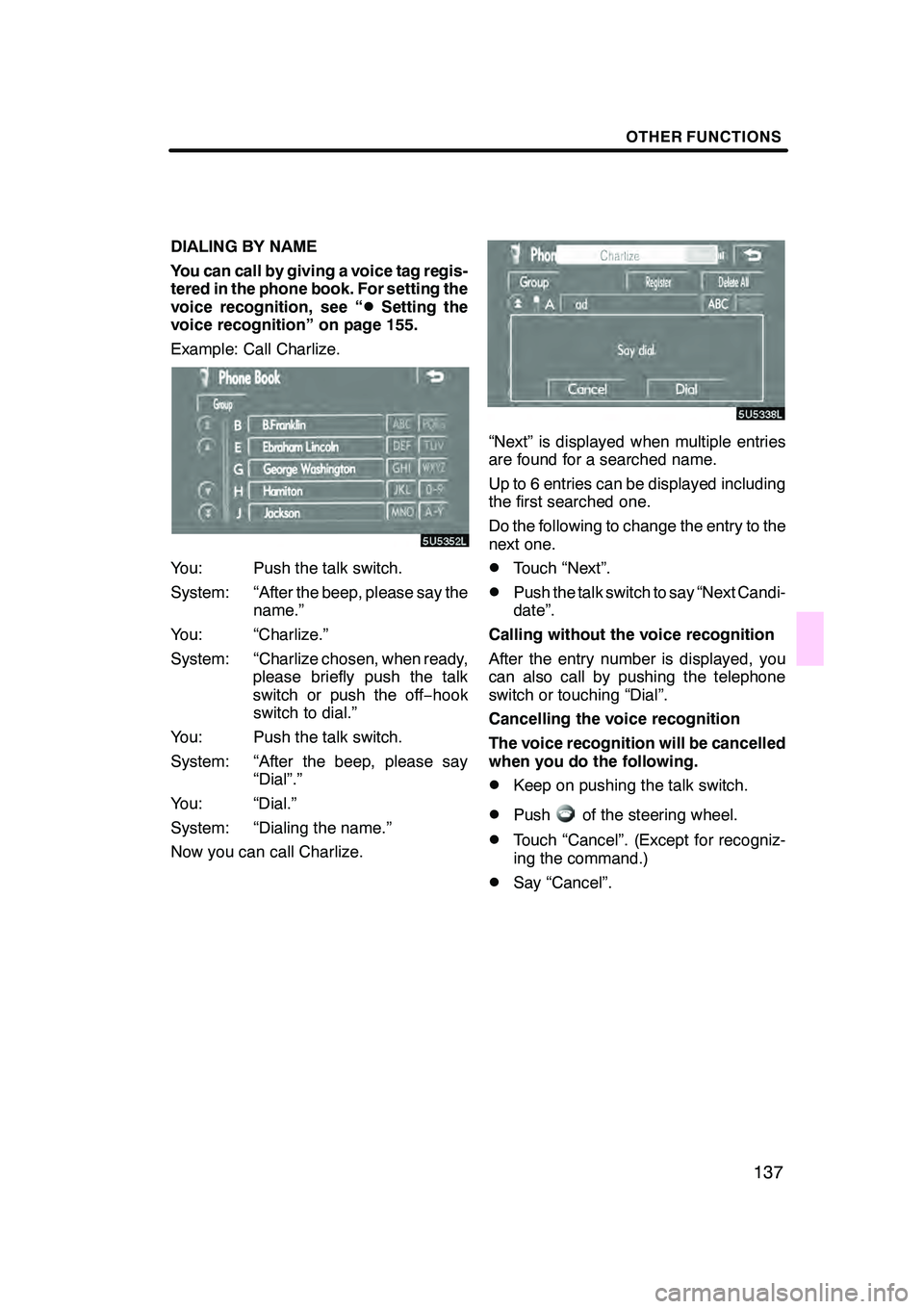
OTHER FUNCTIONS
137
DIALING BY NAME
You can call by giving a voice tag regis-
tered in the phone book. For setting the
voice recognition, see “
DSetting the
voice recognition” on page 155.
Example: Call Charlize.
You: Push the talk switch.
System: “After the beep, please say the name.”
You: “Charlize.”
System: “Charlize chosen, when ready, please briefly push the talk
switch or push the off −hook
switch to dial.”
You: Push the talk switch.
System: “After the beep, please say “Dial”.”
You: “Dial.”
System: “Dialing the name.”
Now you can call Charlize.
“Next” is displayed when multiple entries
are found for a searched name.
Up to 6 entries can be displayed including
the first searched one.
Do the following to change the entry to the
next one.
DTouch “Next”.
DPush the talk switch to say “Next Candi-
date”.
Calling without the voice recognition
After the entry number is displayed, you
can also call by pushing the telephone
switch or touching “Dial”.
Cancelling the voice recognition
The voice recognition will be cancelled
when you do the following.
DKeep on pushing the talk switch.
DPushof the steering wheel.
DTouch “Cancel”. (Except for recogniz-
ing the command.)
DSay “Cancel”.
GX470_Navi_U (OM60D58U) 07/06/16
Page 140 of 312
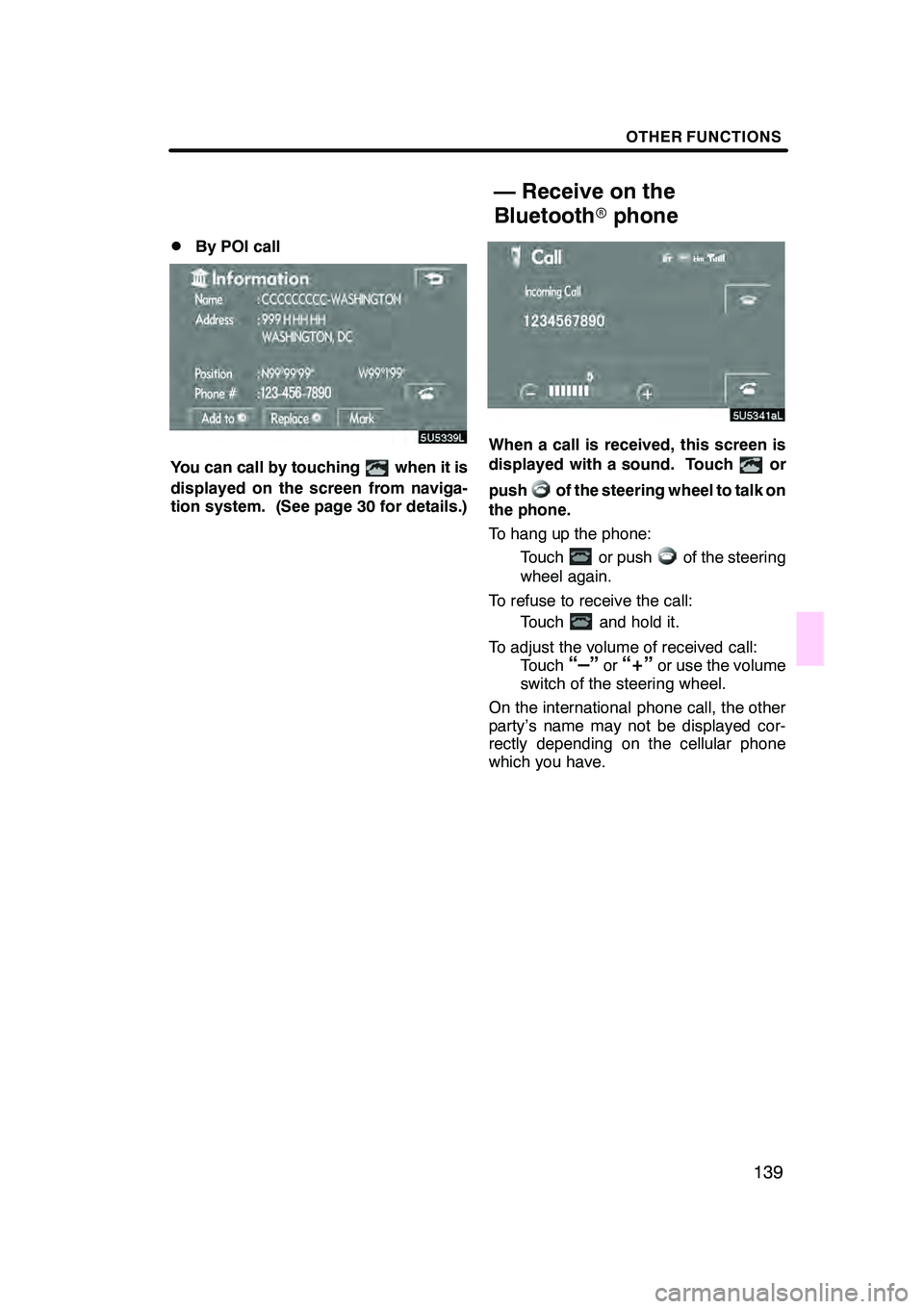
OTHER FUNCTIONS
139
D
By POI call
You can call by touchingwhen it is
displayed on the screen from naviga-
tion system. (See page 30 for details.)
When a call is received, this screen is
displayed with a sound. Touch
or
push
of the steering wheel to talk on
the phone.
To hang up the phone:
Touch
or pushof the steering
wheel again.
To refuse to receive the call: Touch
and hold it.
To adjust the volume of received call: Touch
“–”or“+”or use the volume
switch of the steering wheel.
On the international phone call, the other
party’s name may not be displayed cor-
rectly depending on the cellular phone
which you have.
GX470_Navi_U (OM60D58U) 07/06/16
— Receive on the
Bluetoothrphone
Page 141 of 312
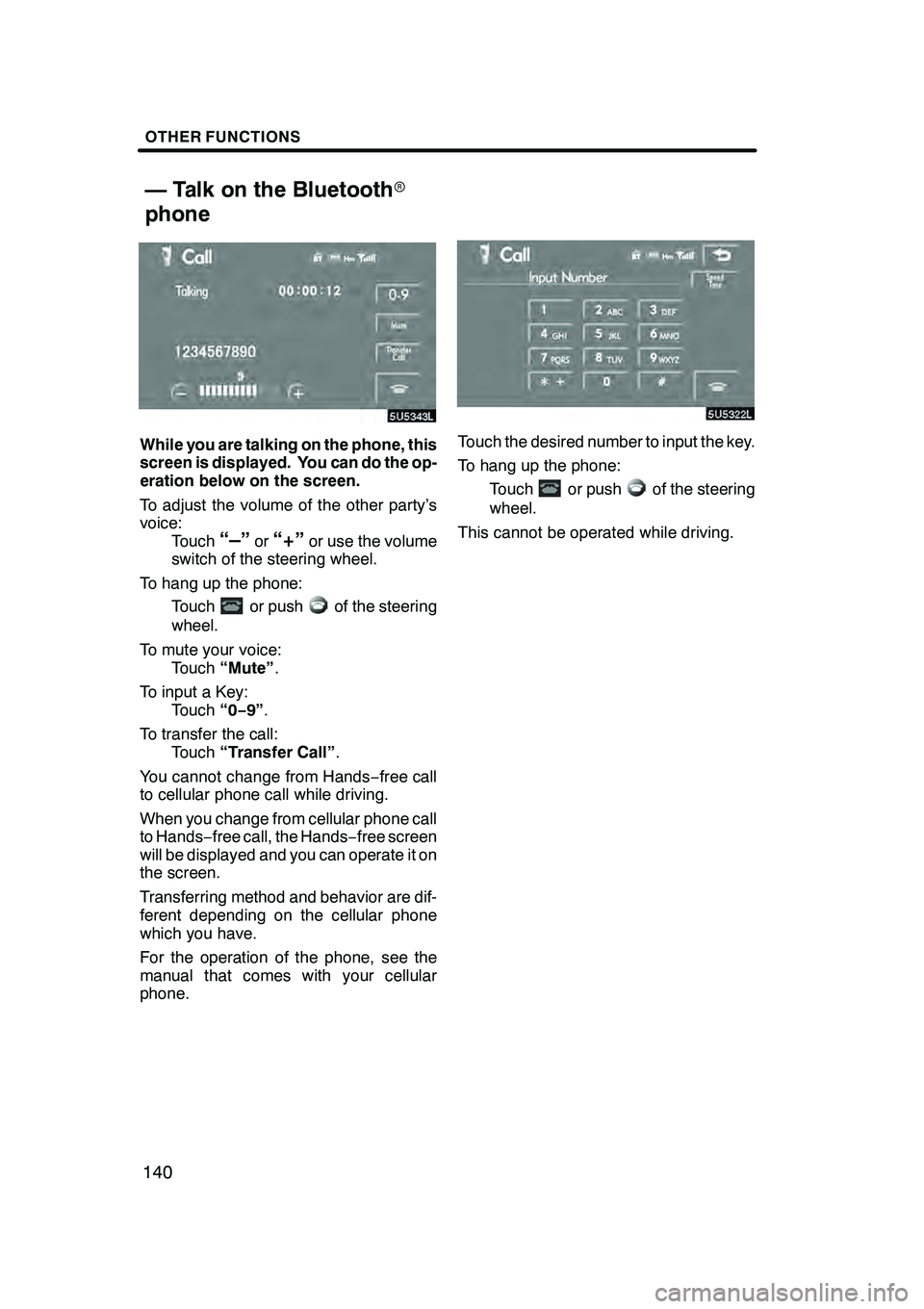
OTHER FUNCTIONS
140
While you are talking on the phone, this
screen is displayed. You can do the op-
eration below on the screen.
To adjust the volume of the other party’s
voice:Touch
“–”or“+”or use the volume
switch of the steering wheel.
To hang up the phone: Touch
or pushof the steering
wheel.
To mute your voice: Touch “Mute” .
To input a Key: Touch “0−9”.
To transfer the call: Touch “Transfer Call” .
You cannot change from Hands −free call
to cellular phone call while driving.
When you change from cellular phone call
to Hands −free call, the Hands −free screen
will be displayed and you can operate it on
the screen.
Transferring method and behavior are dif-
ferent depending on the cellular phone
which you have.
For the operation of the phone, see the
manual that comes with your cellular
phone.
Touch the desired number to input the key.
To hang up the phone:
Touch
or pushof the steering
wheel.
This cannot be operated while driving.
GX470_Navi_U (OM60D80U) 08/01/11
— Talk on the Bluetooth r
phone
Page 142 of 312
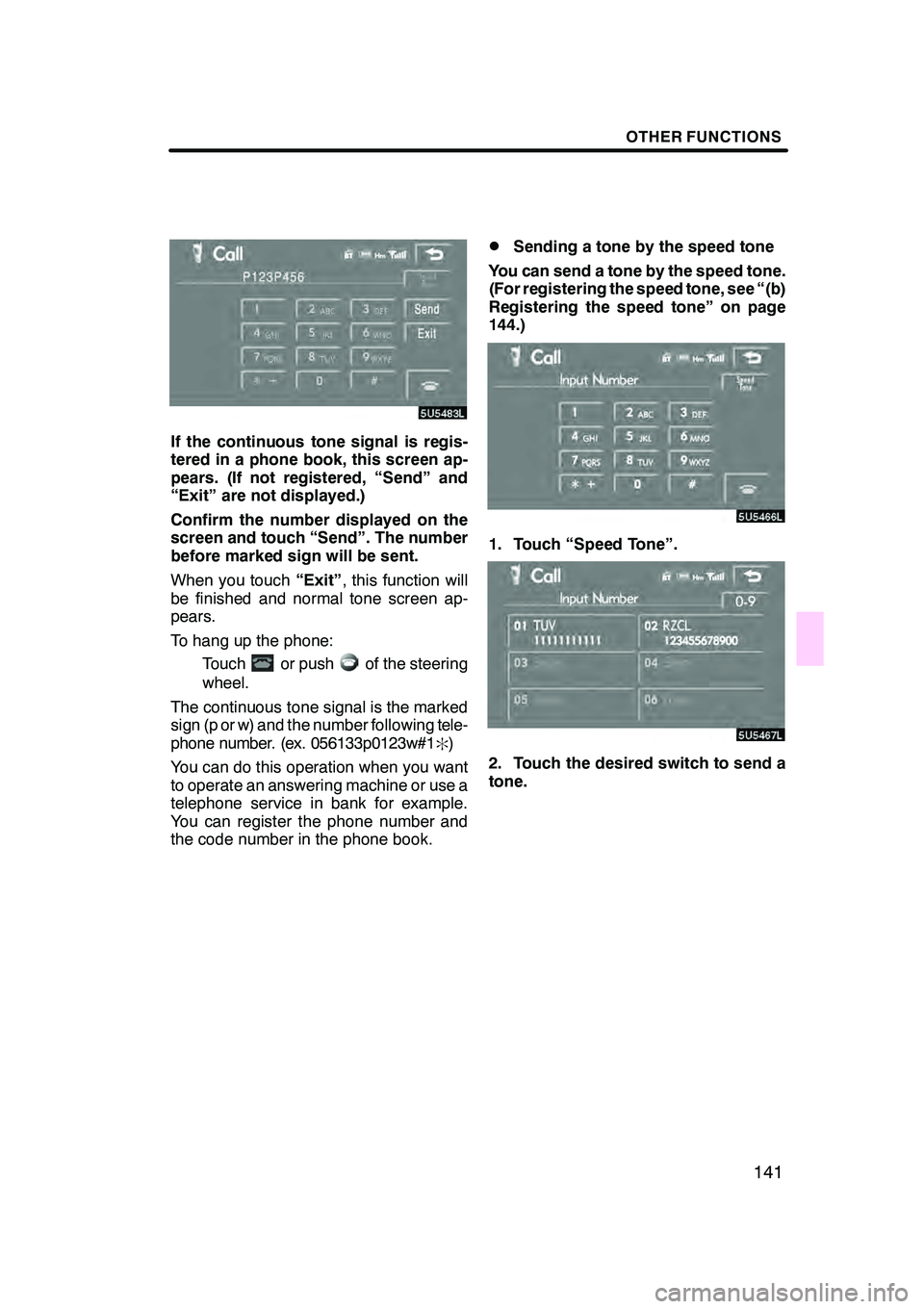
OTHER FUNCTIONS
141
If the continuous tone signal is regis-
tered in a phone book, this screen ap-
pears. (If not registered, “Send” and
“Exit” are not displayed.)
Confirm the number displayed on the
screen and touch “Send”. The number
before marked sign will be sent.
When you touch“Exit”, this function will
be finished and normal tone screen ap-
pears.
To hang up the phone:
Touch
or pushof the steering
wheel.
The continuous tone signal is the marked
sign (p or w) and the number following tele-
phone number. (ex. 056133p0123w#1
:)
You can do this operation when you want
to operate an answering machine or use a
telephone service in bank for example.
You can register the phone number and
the code number in the phone book.
DSending a tone by the speed tone
You can send a tone by the speed tone.
(For registering the speed tone, see “(b)
Registering the speed tone” on page
144.)
1. Touch “Speed Tone”.
2. Touch the desired switch to send a
tone.
GX470_Navi_U (OM60D58U) 07/06/16