Lexus HS250h 2010 Wide View Front Monitor System / LEXUS 2010 HS250H OWNERS MANUAL (OM75006U)
Manufacturer: LEXUS, Model Year: 2010, Model line: HS250h, Model: Lexus HS250h 2010Pages: 608, PDF Size: 9.89 MB
Page 341 of 608
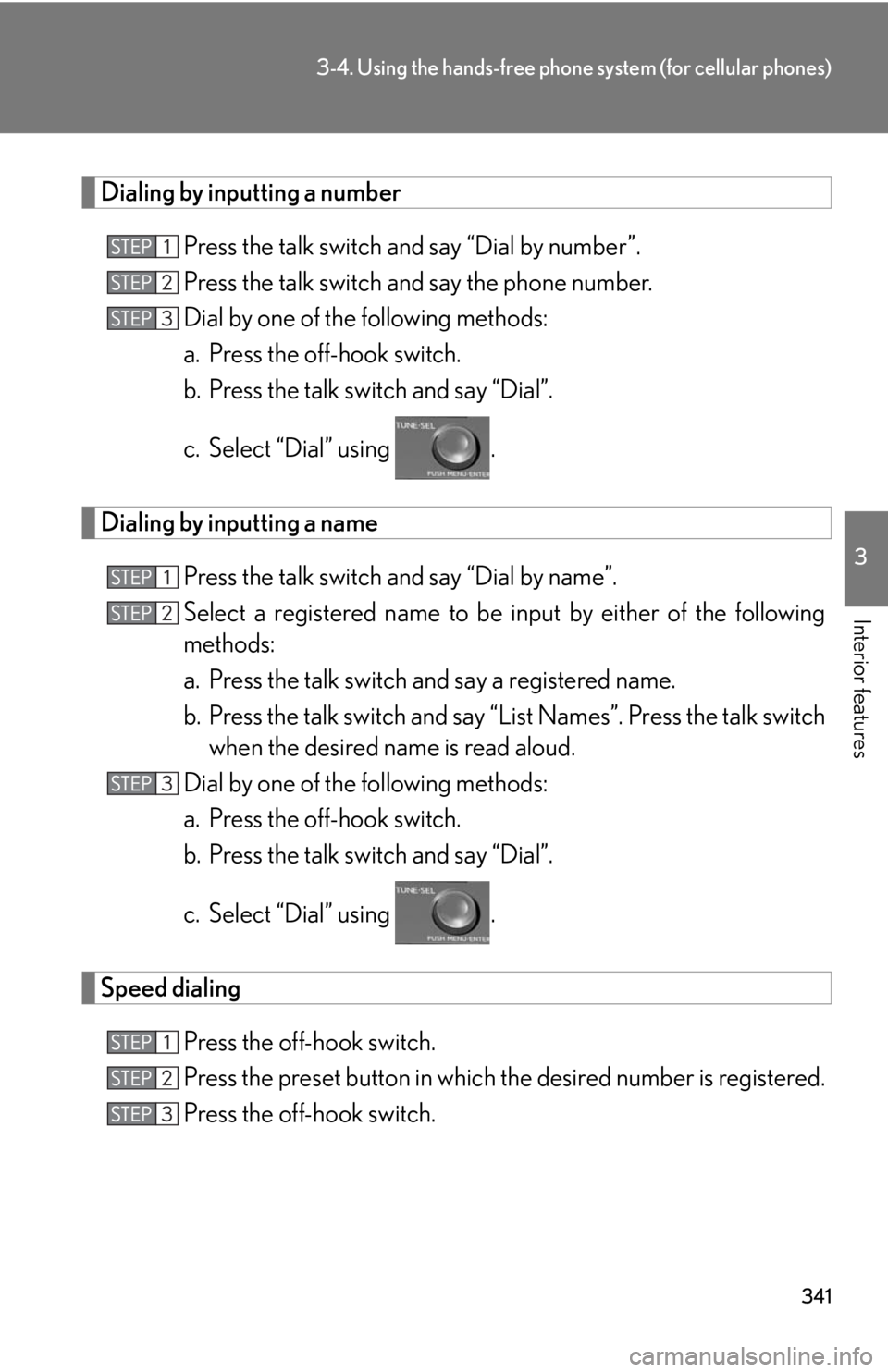
341
3-4. Using the hands-free phone system (for cellular phones)
3
Interior features
Dialing by inputting a number
Press the talk switch and say “Dial by number”.
Press the talk switch and say the phone number.
Dial by one of the following methods:
a. Press the off-hook switch.
b. Press the talk switch and say “Dial”.
c. Select “Dial” using .
Dialing by inputting a name
Press the talk switch and say “Dial by name”.
Select a registered name to be input by either of the following
methods:
a. Press the talk switch and say a registered name.
b. Press the talk switch and say “L ist Names”. P
ress the talk switch
when the desired name is read aloud.
Dial by one of the following methods:
a. Press the off-hook switch.
b. Press the talk switch and say “Dial”.
c. Select “Dial” using .
Speed dialing
Press the off-hook switch.
Press the preset button in which the desir
ed number is registered.
Press the off-hook switch.
Page 342 of 608
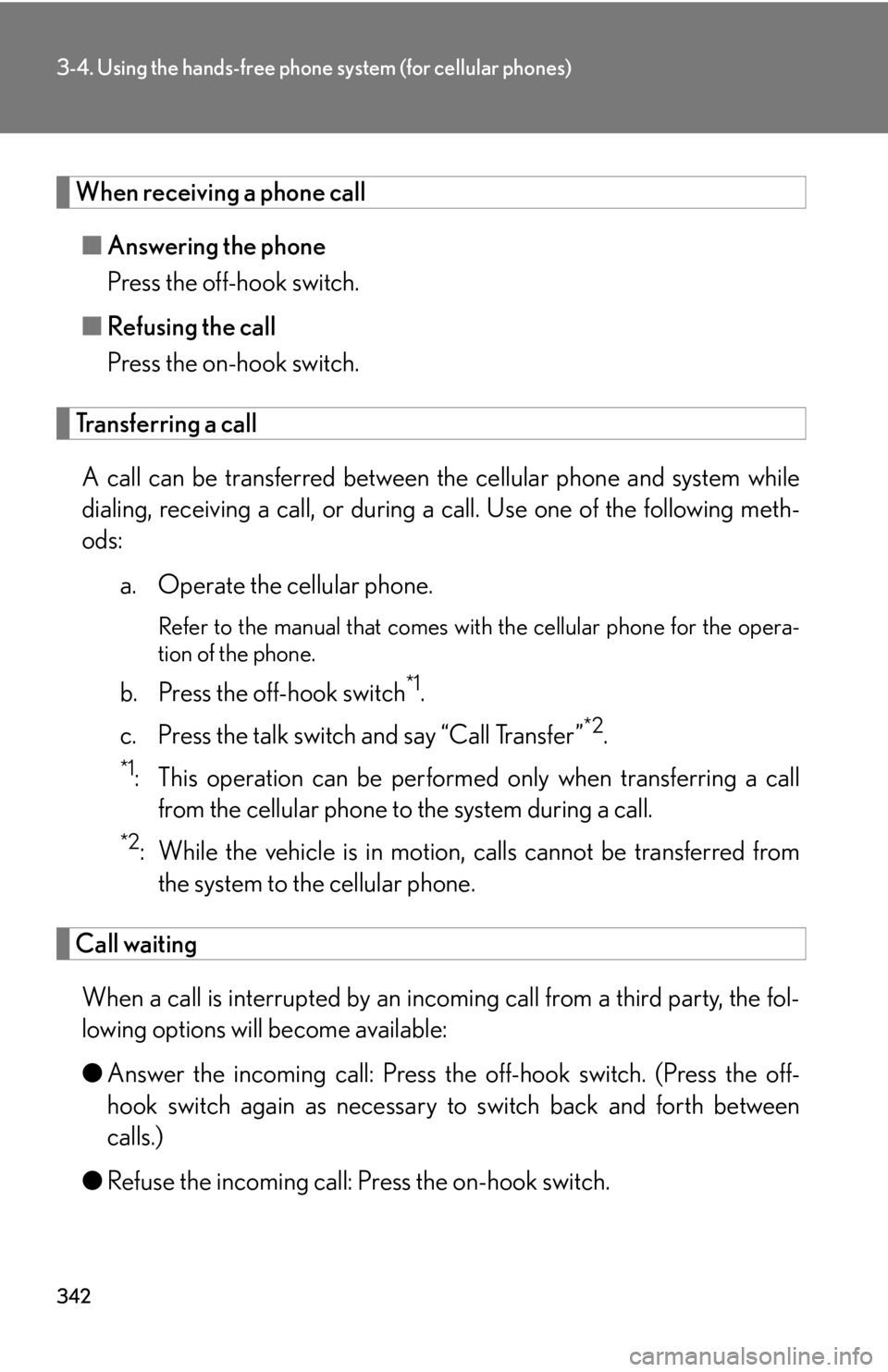
342
3-4. Using the hands-free phone system (for cellular phones)
When receiving a phone call
■Answering the phone
Press the off-hook switch.
■ R
efusing the call
Press the on-hook switch.
Transferring a call
A call can be transferred between the cellular phone and system while
dialing, receiving a call, or during a call. Use one of the following meth -
ods:
a. Operate the cellular phone.
Refer to the manual that comes with the cellular phone for the opera -
tion of the phone.
b. Press the off-hook switch*1.
c. Press the talk switch and say “Call Transfer”
*2.
*1: This operation can be performed only when transferring a call
from the cellular phone to the system during a call.
*2: While the vehicle is in motion, calls cannot be transferred from
the system to the cellular phone.
Call waiting
When a call is interrupted by an incoming call from a third party, the fol-
lowing options will become available:
● Ans
wer the incoming call: Press the off-hook switch. (Press the off-
hook switch again as necessary to switch back and forth between
calls.)
● R
efuse the incoming call: Press the on-hook switch.
Page 343 of 608

343
3-4. Using the hands-free phone system (for cellular phones)
3
Interior features
Using the call history memory
Follow the procedure below to use a number stored in the call history
memory:
Press the talk switch and say “Redial” (when using a number
stored in the outgoing call history memory) or “Call back” (when
using a number stor
ed in the incoming call history memory).
Select the number by either of the following methods:
a. Say “Previous” or “Go back” until the desir
ed number is dis-
played.
b. Select the desired number using .
The following operations can be performed:
Dialing: Press the off-hook switch or select “Dial” using a v
oice com-
mand or .
Storing the number in the phone book: Select “
Store” and then
“Confirm” using a voice command or .
Deleting: Select “Delete” and then “
Confirm” using a voice command
or .
Page 344 of 608
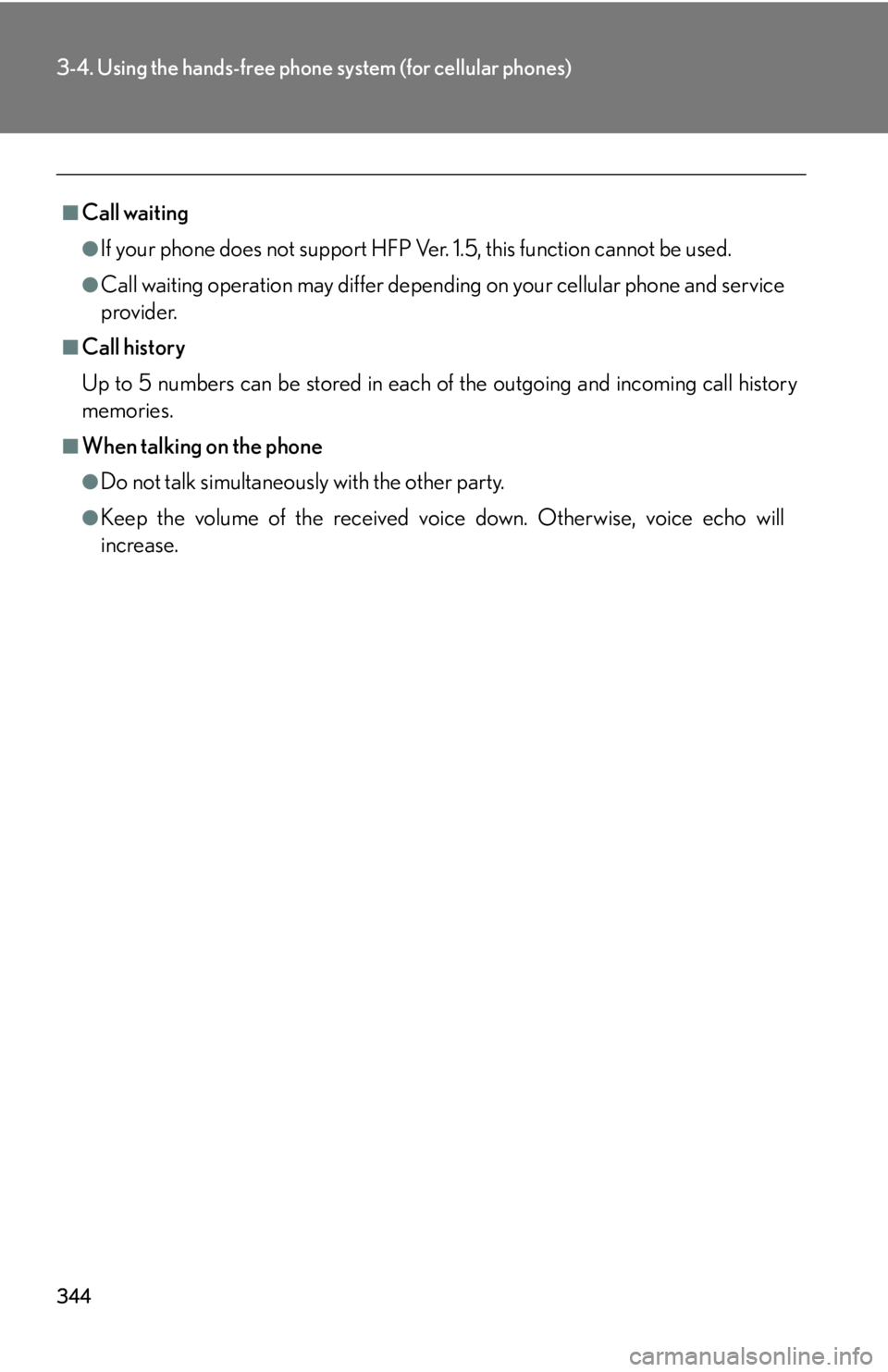
344
3-4. Using the hands-free phone system (for cellular phones)
■Call waiting
●If your phone does not support HFP Ver. 1.5, this function cannot be used.
●Call waiting operation may differ depend ing on your cellular phone and service
provider.
■Call history
Up to 5 numbers can be stored in each of the
outgoing and incoming call history
memories.
■When talking on the phone
●Do not talk simultaneously with the other party.
●Keep the volume of the received voice down. Otherwise, voice echo will
increase.
Page 345 of 608
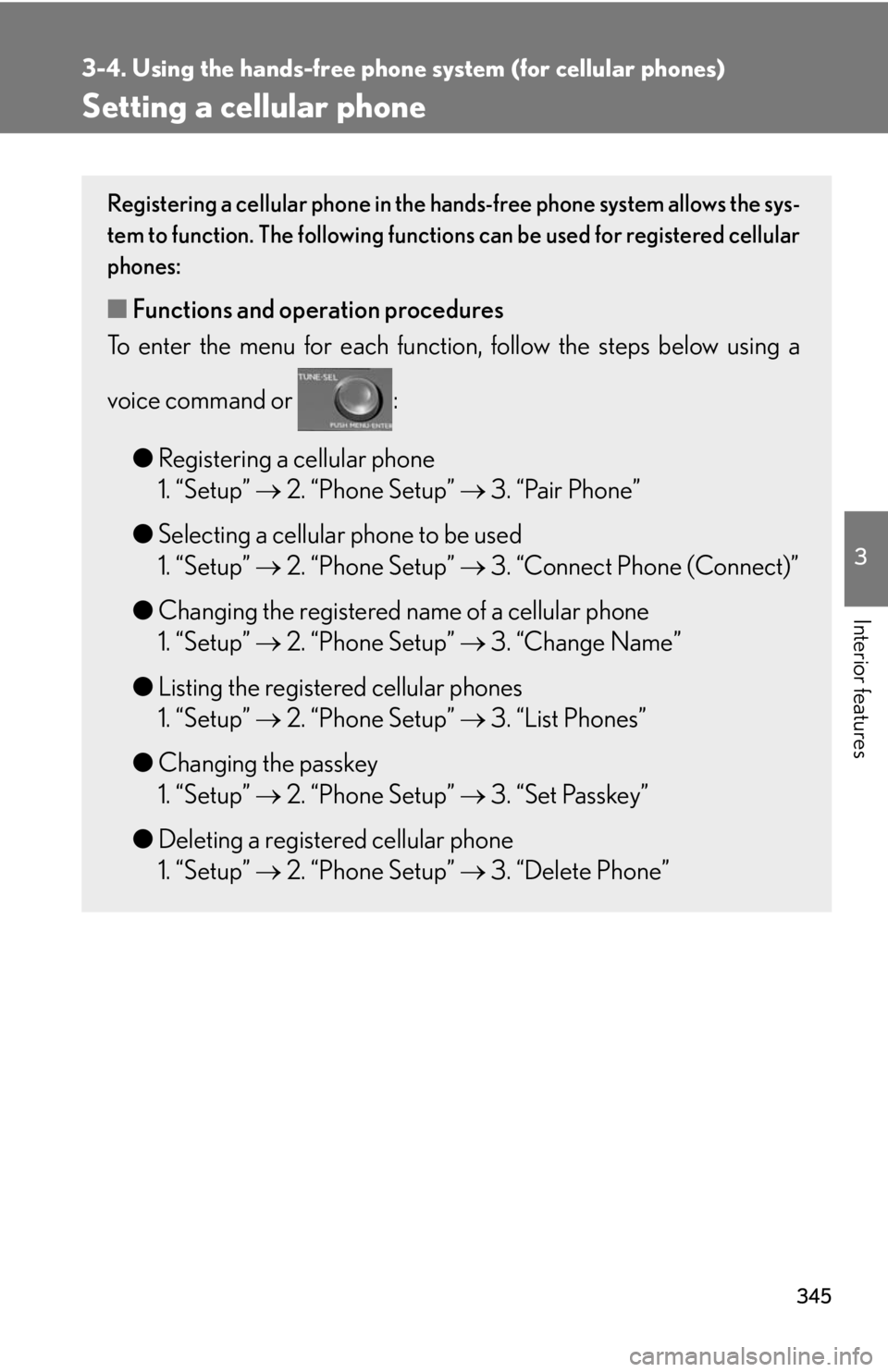
345
3-4. Using the hands-free phone system (for cellular phones)
3
Interior features
Setting a cellular phone
Registering a cellular phone in the hands-free phone system allows the sys-
tem to function. The following functions can be
used for registered cellular
phones:
■ Functions and operation procedures
To enter the menu for each function , follo
w the steps below using a
voice command or :
● R
egistering a cellular phone
1. “Setup” 2. “Phone Setup
” 3. “Pair Phone”
● Selecting a cellular phone to be used
1. “Setup” 2. “Phone Setup
” 3. “Connect Phone (Connect)”
● Changing the r
egistered name of a cellular phone
1. “Setup” 2. “Phone Setup
” 3. “Change Name”
● Listing the r
egistered cellular phones
1. “Setup” 2. “Phone Setup
” 3. “List Phones”
● Changing the pas
skey
1. “Setup” 2. “Phone Setup
” 3. “Set Passkey”
● D
eleting a registered cellular phone
1. “Setup” 2. “Phone Setup
” 3. “Delete Phone”
Page 346 of 608
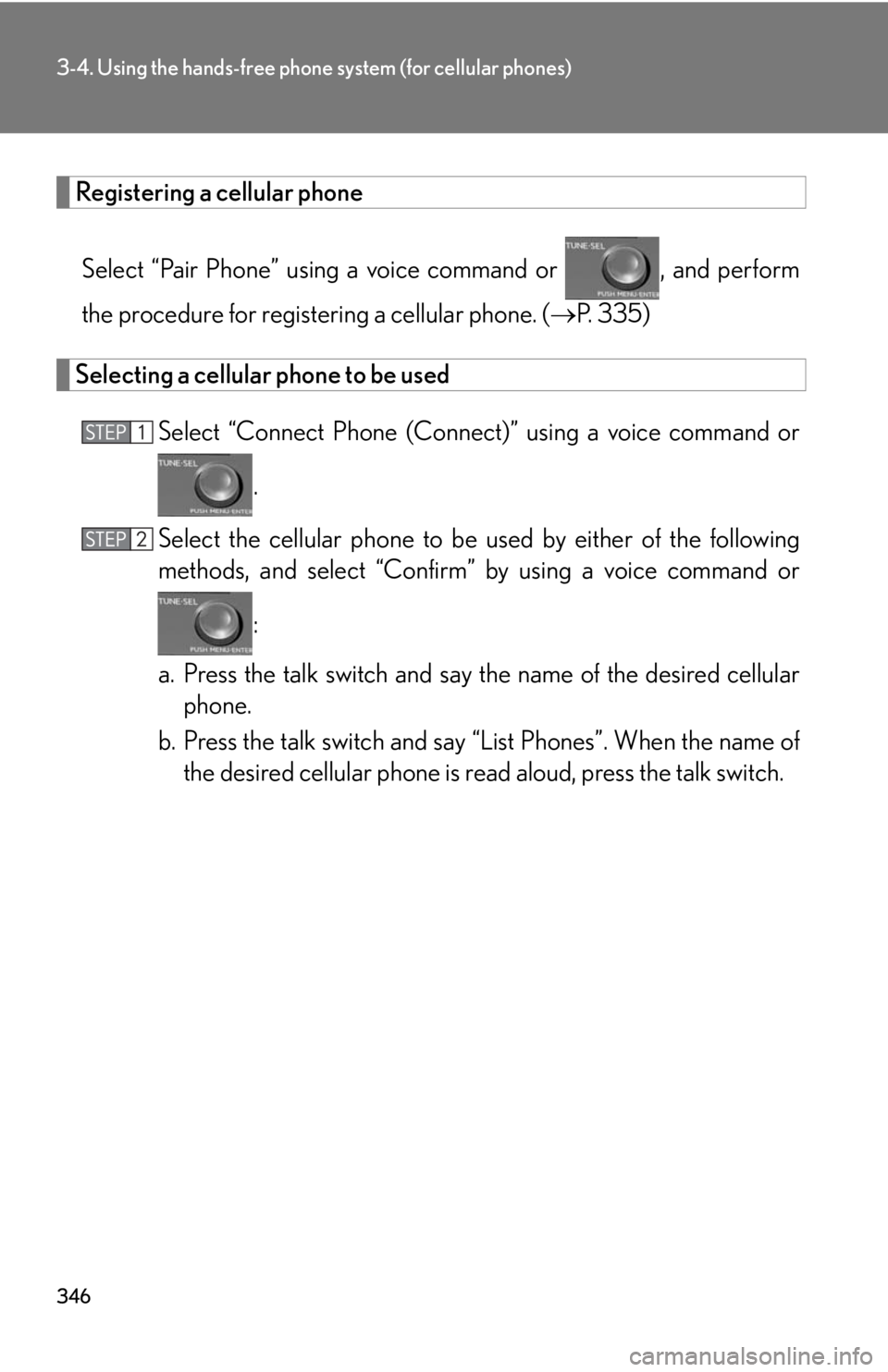
346
3-4. Using the hands-free phone system (for cellular phones)
Registering a cellular phone
Select “Pair Phone” using a voice command or , and perform
the procedure for registering a cellular phone. ( P. 3 3 5 )
Selecting a cellular phone to be used
Select “Connect Phone (Connec t)” using a voice command or
.
Select the cellular phone to be used b
y either of the following
methods, and select “Confirm” b
y using a voice command or
:
a. Press the talk switch and say the name of the desir
ed cellular
phone.
b. Press the talk switch and say “Li st Phones”. When the name of
the desir
ed cellular phone is read aloud, press the talk switch.
Page 347 of 608
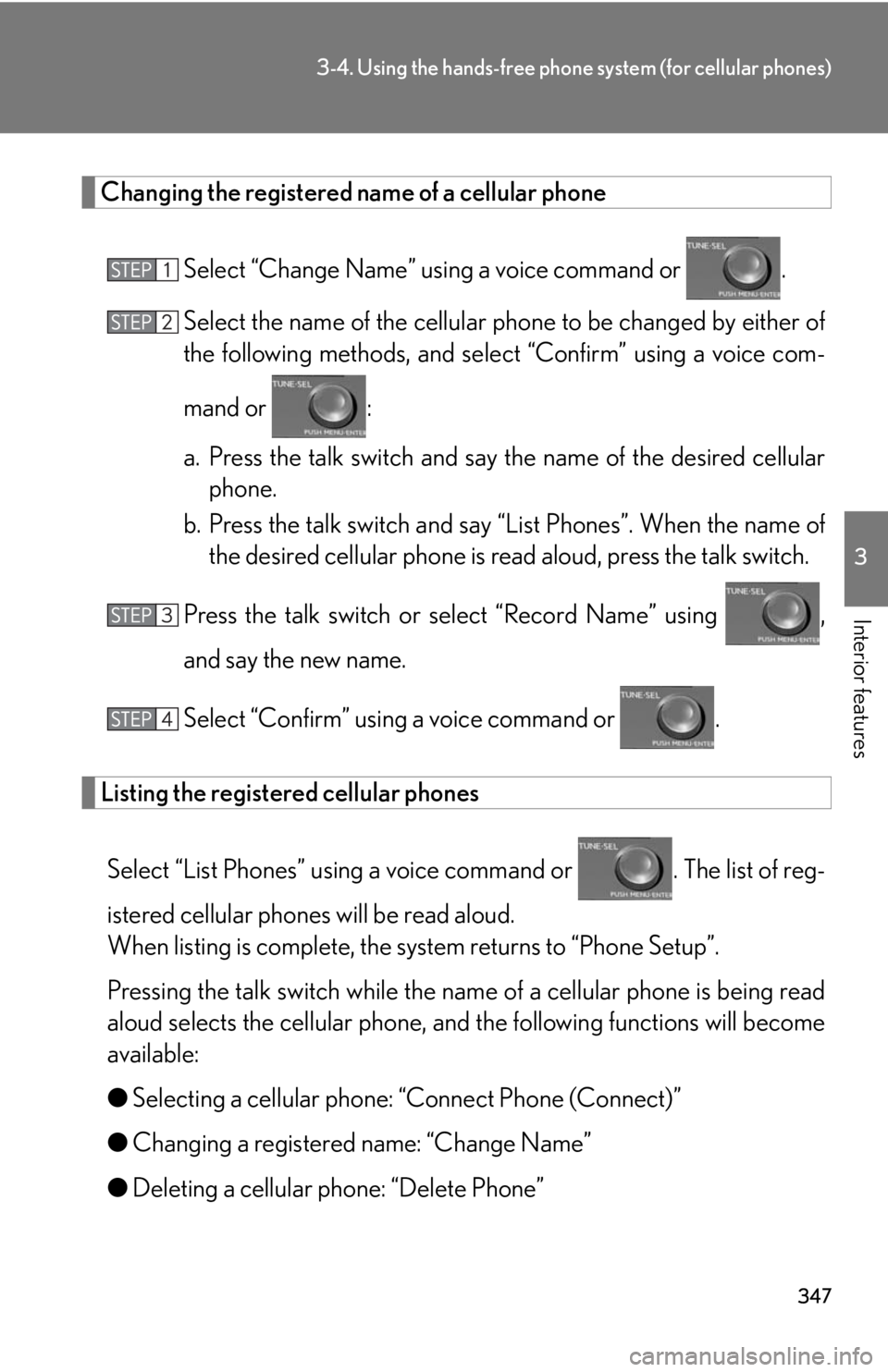
347
3-4. Using the hands-free phone system (for cellular phones)
3
Interior features
Changing the registered name of a cellular phone
Select “Change Name” using a voice command or .
Select the name of the cellular phone to be changed b
y either of
the following methods, and sele ct “
Confirm” using a voice com-
mand or :
a. Press the talk switch and say the name of the desir
ed cellular
phone.
b. Press the talk switch and say “Li st Phones”. When the name of
the desir
ed cellular phone is read aloud, press the talk switch.
Press the talk switch or select “R
ecord Name” using ,
and say the new name.
Select “Confirm” using a voice command or .
Listing the registered cellular phones
Select “List Phones” using a voice command or . The list of reg-
istered cellular phones will be read aloud.
When listing is complete, the sy stem r
eturns to “Phone Setup”.
Pressing the talk switch while the name of a cellular phone is being r
ead
aloud selects the cellular phone, an d the following functions will become
available:
● Selecting a cellular phone: “
Connect Phone (Connect)”
● Changing a r
egistered name: “Change Name”
● Deleting a cellular phone: “Delete P
hone”
Page 348 of 608
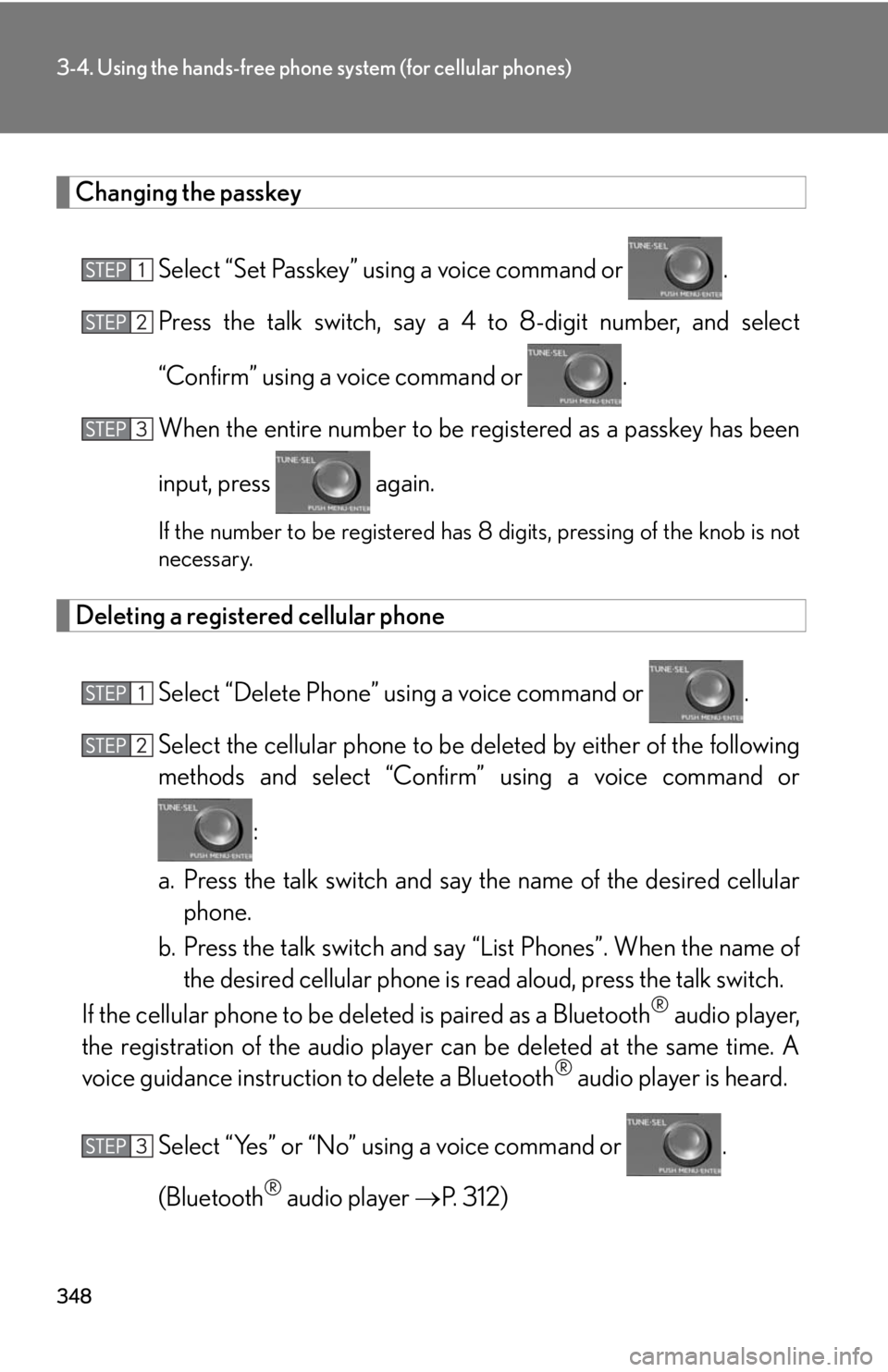
348
3-4. Using the hands-free phone system (for cellular phones)
Changing the passkey
Select “Set Passkey” using a voice command or .
Press the talk switch, say a 4 to 8-digit number
, and select
“Confirm” using a voice command or .
When the entire number to be re gister
ed as a passkey has been
input, press again.
If the number to be registered has 8 digits, pressing of the knob is not
necessary.
Deleting a registered cellular phone
Select “Delete Phone” using a voice command or .
Select the cellular phone to be deleted b
y either of the following
methods and select “Confirm” using a v
oice command or
:
a. Press the talk switch and say the name of the desir
ed cellular
phone.
b. Press the talk switch and say “Li st Phones”. When the name of
the desir
ed cellular phone is read aloud, press the talk switch.
If the cellular phone to be deleted is paired as a Bluetooth
® audio player,
the registration of the audio player can be deleted at the same time. A
voice guidance instructio n to delete a Bluetooth
® audio player is heard.
Select “Yes” or “No” using a voice command or .
(Bluetooth
® audio player P. 312)
Page 349 of 608
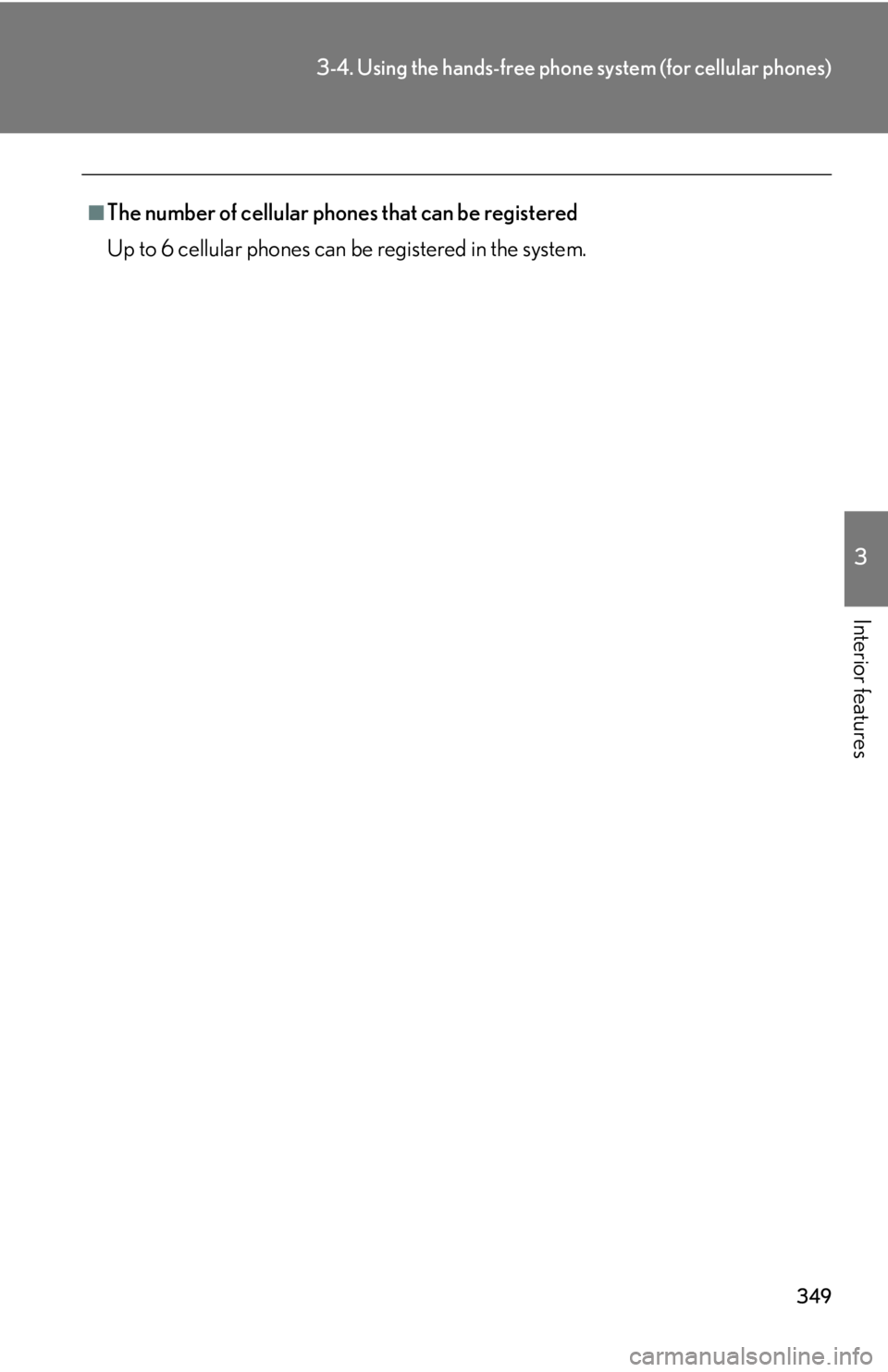
349
3-4. Using the hands-free phone system (for cellular phones)
3
Interior features
■The number of cellular phones that can be registered
Up to 6 cellular phones can be registered in the system.
Page 350 of 608
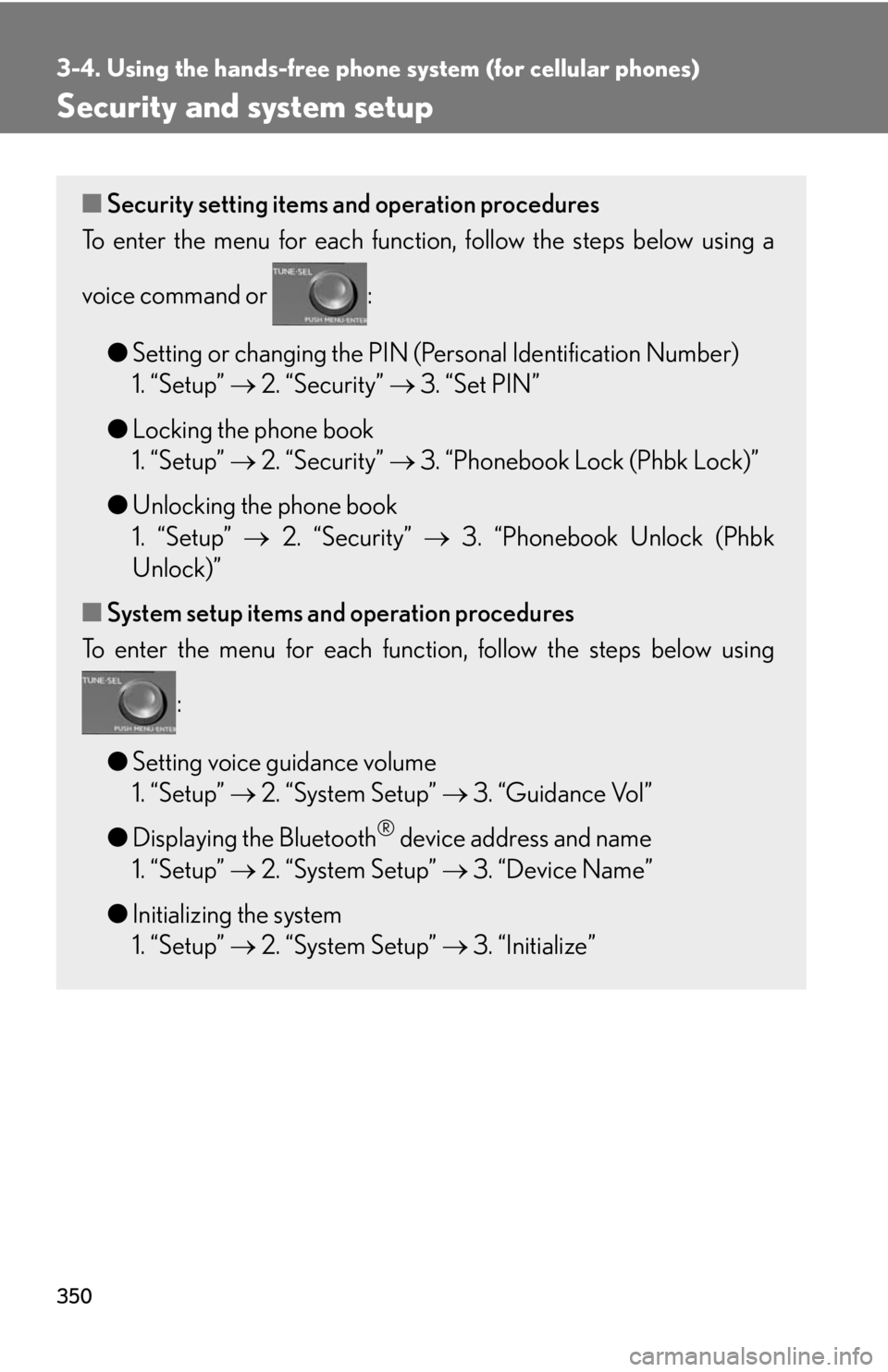
350
3-4. Using the hands-free phone system (for cellular phones)
Security and system setup
■Security setting items and operation procedures
To enter the menu for each function , follow the steps below using a
voice command or :
● Setting or changing the PIN (Personal Identification Number)
1. “Setup” 2. “
Security” 3. “Set PIN”
● L
ocking the phone book
1. “Setup” 2. “
Security” 3. “Phonebook Lock (Phbk Lock)”
● Unlocking the phone book
1. “Setup” 2. “
Security” 3. “Phonebook Unlock (Phbk
Unlock)”
■ S
ystem setup items and operation procedures
To enter the menu for each function, follow the steps below using
:
● Setting v
oice guidance volume
1. “Setup” 2. “
System Setup” 3. “Guidance Vol”
● Displaying the Bluetooth
® device address and name
1. “Setup” 2. “
System Setup” 3. “Device Name”
● Initializing the sy
stem
1. “Setup” 2. “
System Setup” 3. “Initialize”