audio Lexus HS250h 2012 Navigation Manual
[x] Cancel search | Manufacturer: LEXUS, Model Year: 2012, Model line: HS250h, Model: Lexus HS250h 2012Pages: 413, PDF Size: 5.29 MB
Page 258 of 413

AUDIO/VIDEO SYSTEM
257
INFORMATION
DWhen an iPod is connected and the
audio source is changed to iPod
mode, the iPod will resume play
from the same point in which it was
last used.
D When the USB memory is con-
nected and the audio source is
changed to USB memory mode,
the USB memory will start playing
the first file in the first folder. If the
same device is removed and rein-
serted (and the contents have not
been changed), the USB memory
will resume play from the same
point in which it was last used.
D Depending on the iPod or USB
memory that is connected to the
system, certain functions may not
be available.
DSelecting a play mode (iPod only)
U6152LC
1. Select “Menu”.
U6153LC
2. Select the desired play mode.
11 08.03HS250h_NAVI_U
75051U
7
Page 259 of 413

AUDIO/VIDEO SYSTEM
258
D
Selecting a desired folder (USB
memory only)
U6300LC
“Folder
Y”: Select this button to go to the
next folder.
“Folder B”: Select this button to go to the
previous folder.
“Select” for Folder: The desired folder
can be selected in a list. This function is
available only when the vehicle is not mov-
ing.
Select “Select” . The folder list is dis-
played.
U6026LC
Select the desired folder number. The
changer will start playing the first file of the
selected folder.
: By selecting this button, the list
moves up by 5 folder groups. If this button
is selected when the top page of the list is
displayed, the last page is displayed.
: By selecting this button, the list
moves down by 5 folder groups. If this but-
ton is selected when the last page of the list
is displayed, the top page is displayed.
11 08.03HS250h_NAVI_U
75051U
Page 260 of 413
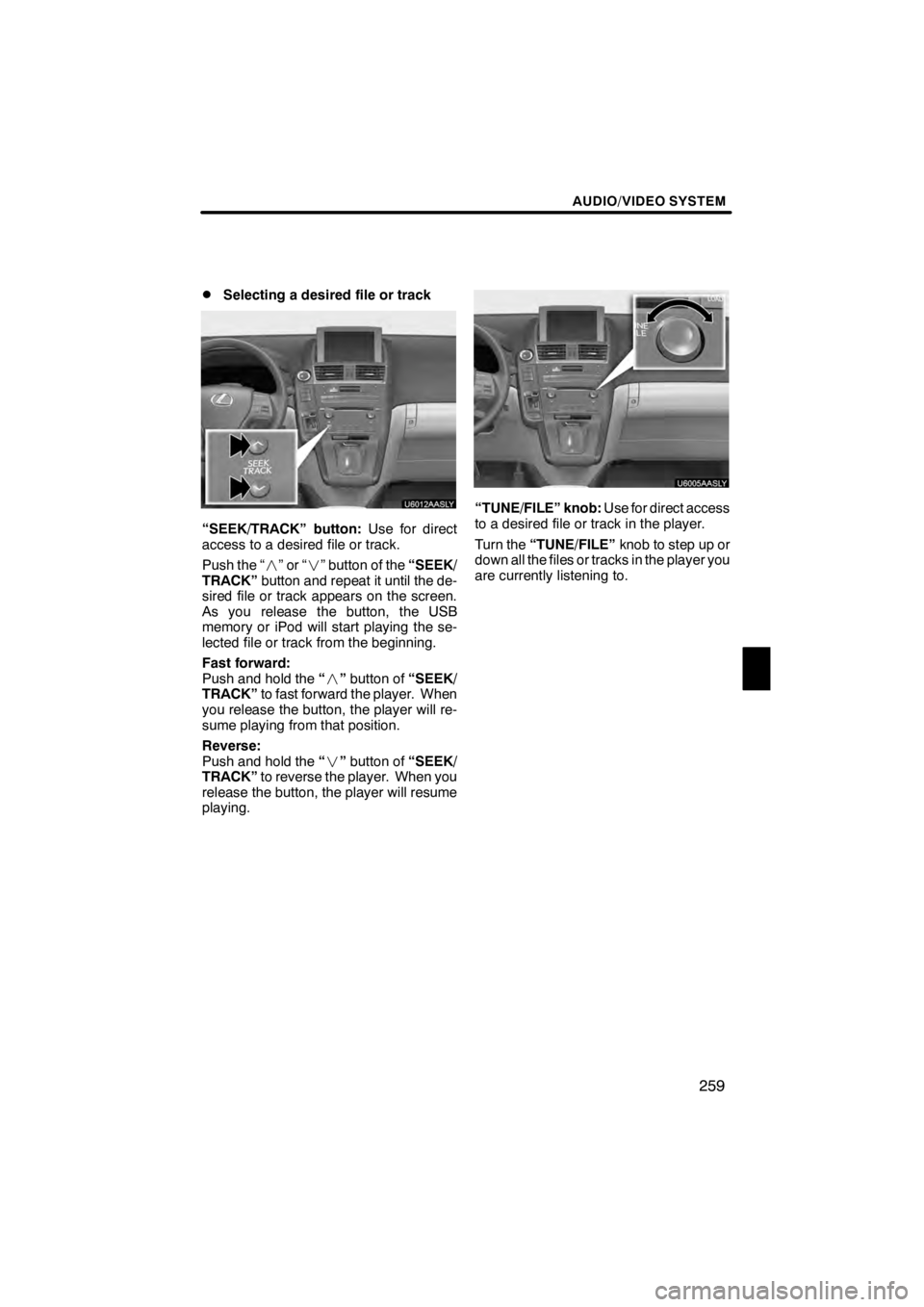
AUDIO/VIDEO SYSTEM
259
D
Selecting a desired file or track
“SEEK/TRACK” button:
Use for direct
access to a desired file or track.
Push the “ ”or“” button of the “SEEK/
TRACK” button and repeat it until the de-
sired file or track appears on the screen.
As you release the button, the USB
memory or iPod will start playing the se-
lected file or track from the beginning.
Fast forward:
Push and hold the “” button of “SEEK/
TRACK” to fast forward the player. When
you release the button, the player will re-
sume playing from that position.
Reverse:
Push and hold the “” button of “SEEK/
TRACK” to reverse the player. When you
release the button, the player will resume
playing.
“TUNE/FILE” knob: Use for direct access
to a desired file or track in the player.
Turn the “TUNE/FILE” knob to step up or
down all the files or tracks in the player you
are currently listening to.
11 08.03HS250h_NAVI_U
75051U
7
Page 261 of 413
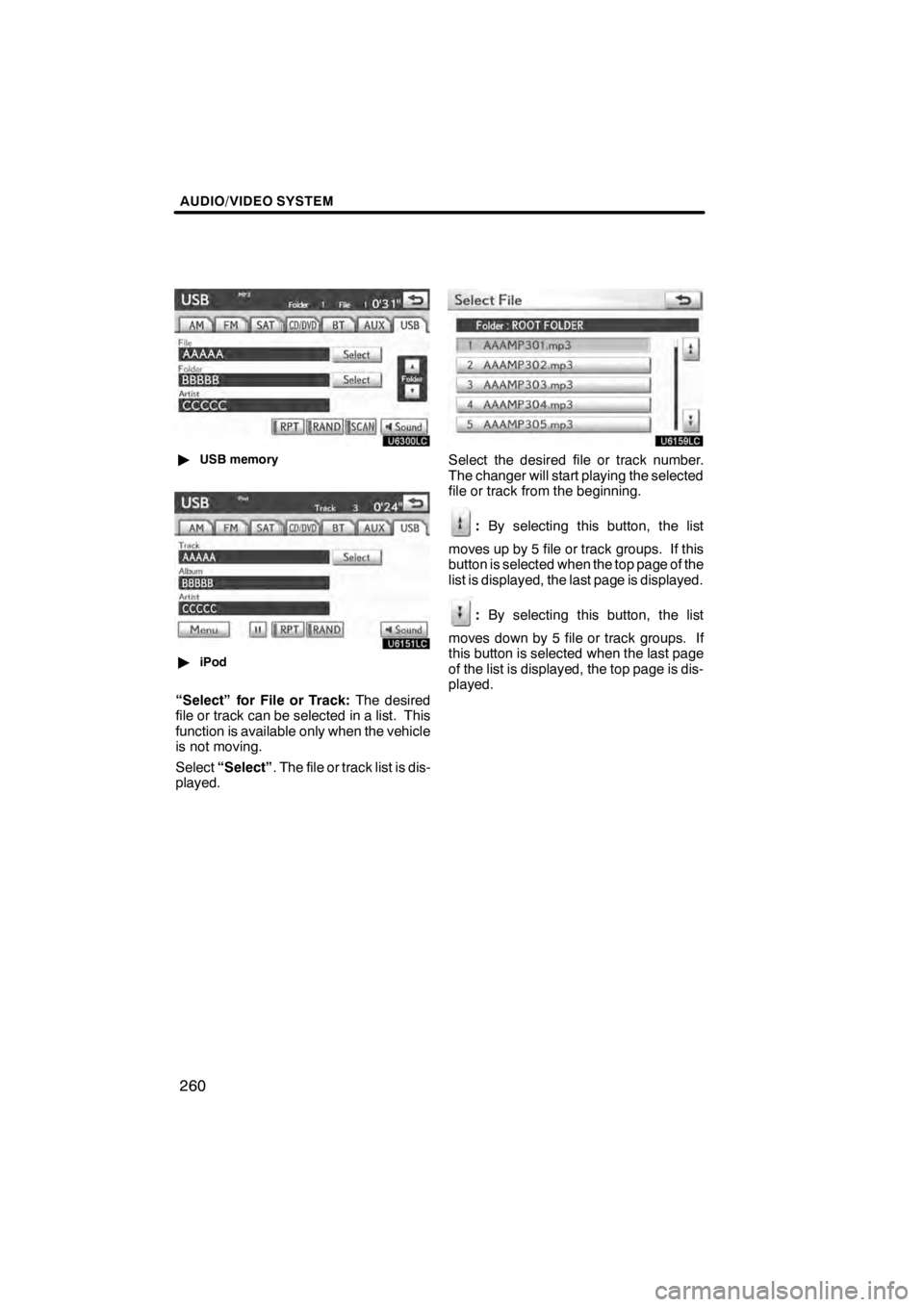
AUDIO/VIDEO SYSTEM
260
U6300LC
"USB memory
U6151LC
"iPod
“Select” for File or Track: The desired
file or track can be selected in a list. This
function is available only when the vehicle
is not moving.
Select “Select” . The file or track list is dis-
played.
U6159LC
Select the desired file or track number.
The changer will start playing the selected
file or track from the beginning.
: By selecting this button, the list
moves up by 5 file or track groups. If this
button is selected when the top page of the
list is displayed, the last page is displayed.
: By selecting this button, the list
moves down by 5 file or track groups. If
this button is selected when the last page
of the list is displayed, the top page is dis-
played.
11 08.03HS250h_NAVI_U
75051U
Page 262 of 413
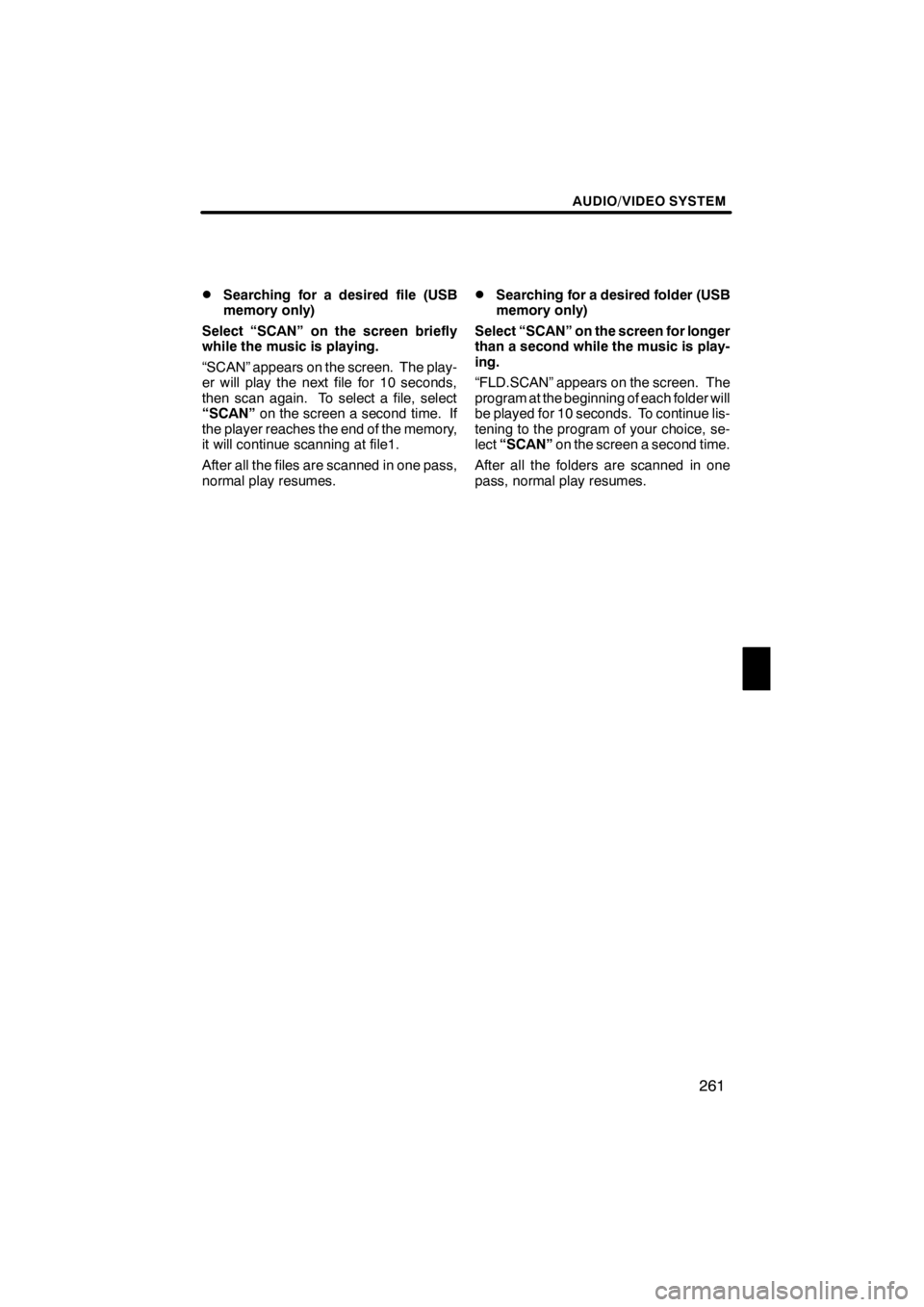
AUDIO/VIDEO SYSTEM
261
D
Searching for a desired file (USB
memory only)
Select “SCAN” on the screen briefly
while the music is playing.
“SCAN” appears on the screen. The play-
er will play the next file for 10 seconds,
then scan again. To select a file, select
“SCAN” on the screen a second time. If
the player reaches the end of the memory,
it will continue scanning at file1.
After all the files are scanned in one pass,
normal play resumes.DSearching for a desired folder (USB
memory only)
Select “SCAN” on the screen for longer
than a second while the music is play-
ing.
“FLD.SCAN” appears on the screen. The
program at the beginning of each folder will
be played for 10 seconds. To continue lis-
tening to the program of your choice, se-
lect “SCAN” on the screen a second time.
After all the folders are scanned in one
pass, normal play resumes.
11 08.03HS250h_NAVI_U
75051U
7
Page 263 of 413
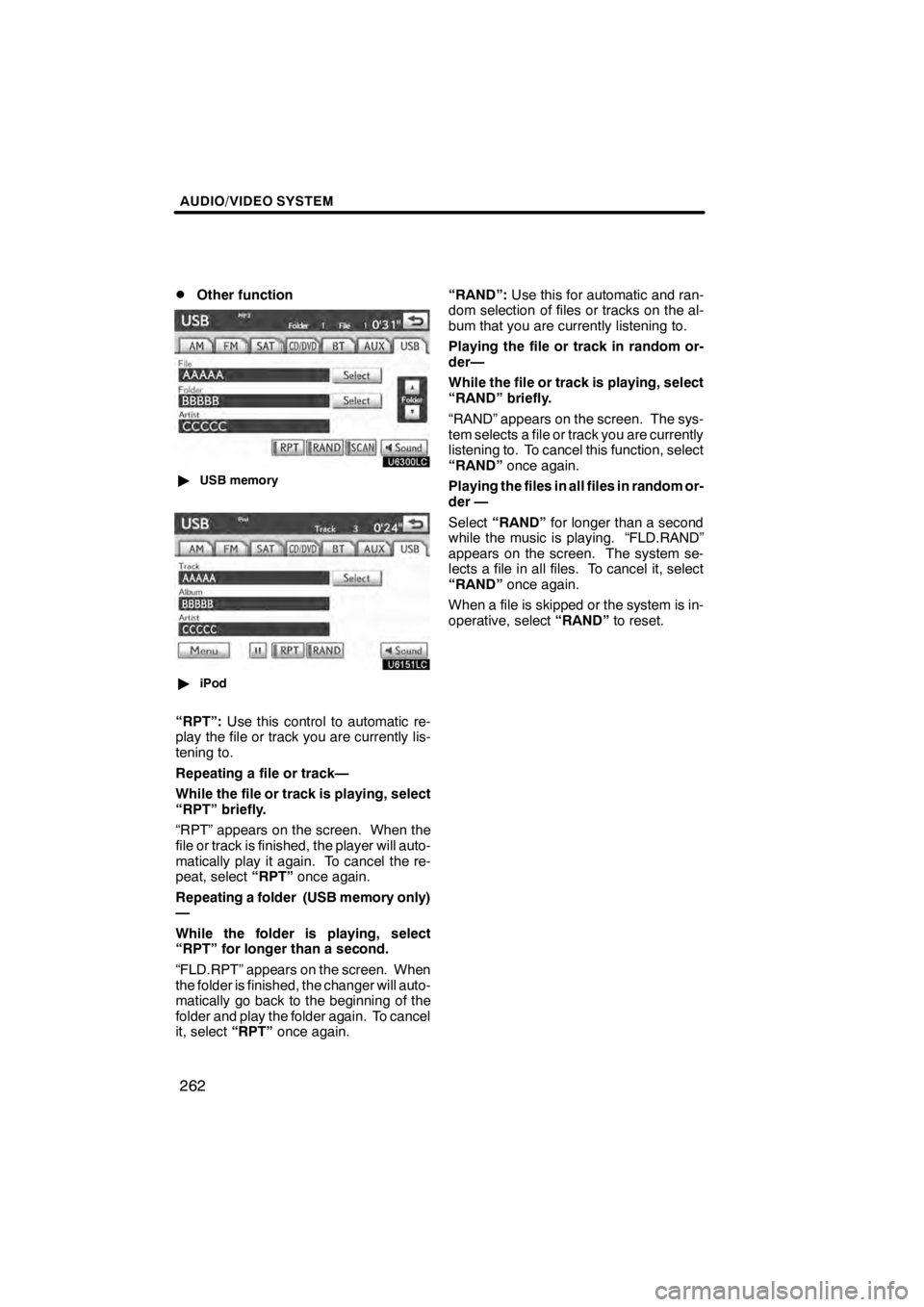
AUDIO/VIDEO SYSTEM
262
D
Other function
U6300LC
"
USB memory
U6151LC
"iPod
“RPT”: Use this control to automatic re-
play the file or track you are currently lis-
tening to.
Repeating a file or track—
While the file or track is playing, select
“RPT” briefly.
“RPT” appears on the screen. When the
file or track is finished, the player will auto-
matically play it again. To cancel the re-
peat, select “RPT”once again.
Repeating a folder (USB memory only)
—
While the folder is playing, select
“RPT” for longer than a second.
“FLD.RPT” appears on the screen. When
the folder is finished, the changer will auto-
matically go back to the beginning of the
folder and play the folder again. To cancel
it, select “RPT”once again. “RAND”:
Use this for automatic and ran-
dom selection of files or tracks on the al-
bum that you are currently listening to.
Playing the file or track in random or-
der—
While the file or track is playing, select
“RAND” briefly.
“RAND” appears on the screen. The sys-
tem selects a file or track you are currently
listening to. To cancel this function, select
“RAND” once again.
Playing the files in all files in random or-
der —
Select “RAND” for longer than a second
while the music is playing. “FLD.RAND”
appears on the screen. The system se-
lects a file in all files. To cancel it, select
“RAND” once again.
When a file is skipped or the system is in-
operative, select “RAND”to reset.
11 08.03HS250h_NAVI_U
75051U
Page 264 of 413
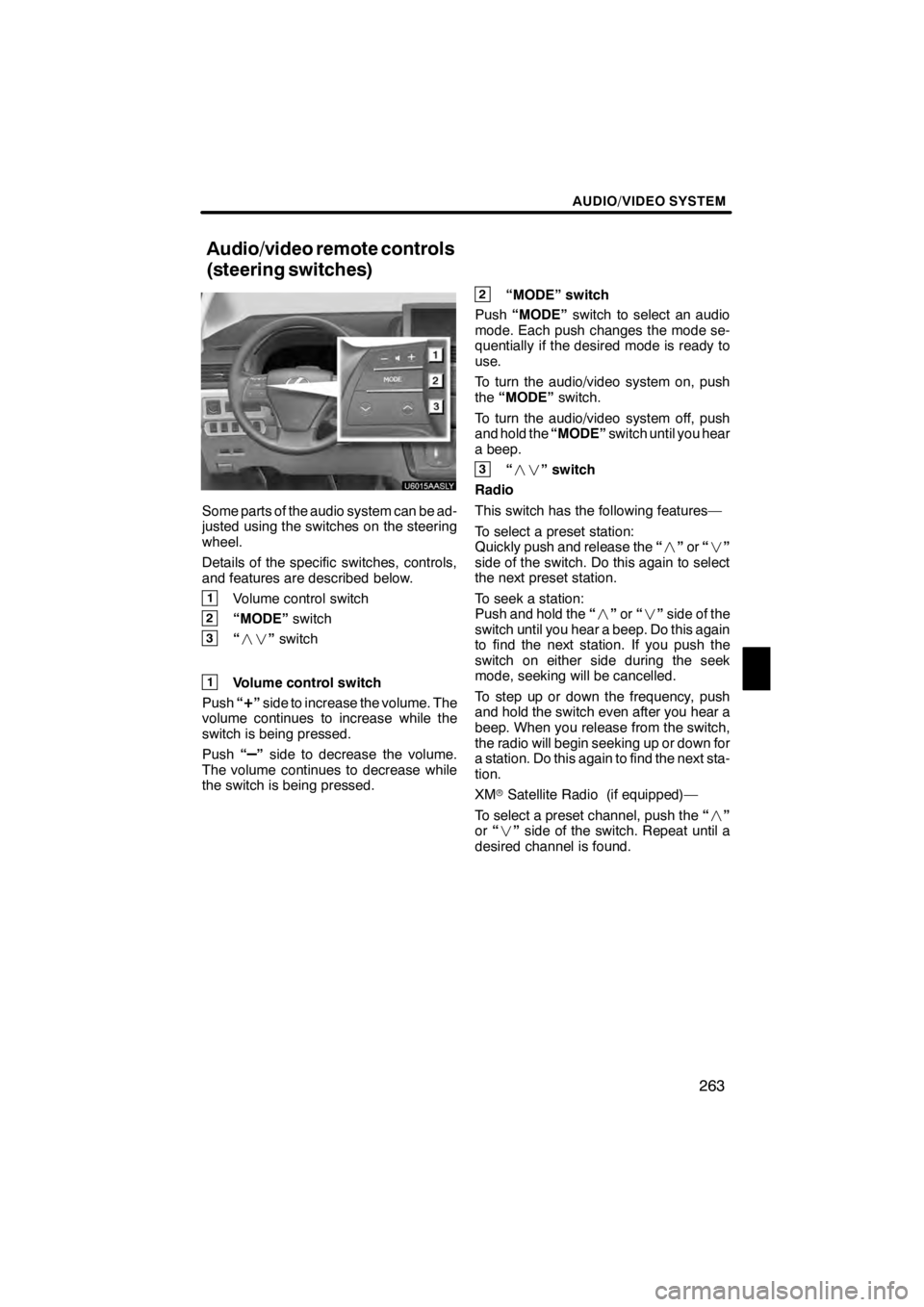
AUDIO/VIDEO SYSTEM
263
U6015AASLY
Some parts of the audio system can be ad-
justed using the switches on the steering
wheel.
Details of the specific switches, controls,
and features are described below.
1Volume control switch
2“MODE”switch
3“” switch
1Volume control switch
Push “
+”side to increase the volume. The
volume continues to increase while the
switch is being pressed.
Push “
–”side to decrease the volume.
The volume continues to decrease while
the switch is being pressed.
2“MODE” switch
Push “MODE” switch to select an audio
mode. Each push changes the mode se-
quentially if the desired mode is ready to
use.
To turn the audio/video system on, push
the “MODE” switch.
To turn the audio/video system off, push
and hold the “MODE”switch until you hear
a beep.
3“ ” switch
Radio
This switch has the following features—
To select a preset station:
Quickly push and release the “” or“”
side of the switch. Do this again to select
the next preset station.
To seek a station:
Push and hold the “” or“” side of the
switch until you hear a beep. Do this again
to find the next station. If you push the
switch on either side during the seek
mode, seeking will be cancelled.
To step up or down the frequency, push
and hold the switch even after you hear a
beep. When you release from the switch,
the radio will begin seeking up or down for
a station. Do this again to find the next sta-
tion.
XM rSatellite Radio (if equipped)—
To select a preset channel, push the “”
or “” side of the switch. Repeat until a
desired channel is found.
11 08.09HS250h_NAVI_U
75051U
Audio/video remote controls
(steering switches)
7
Page 265 of 413
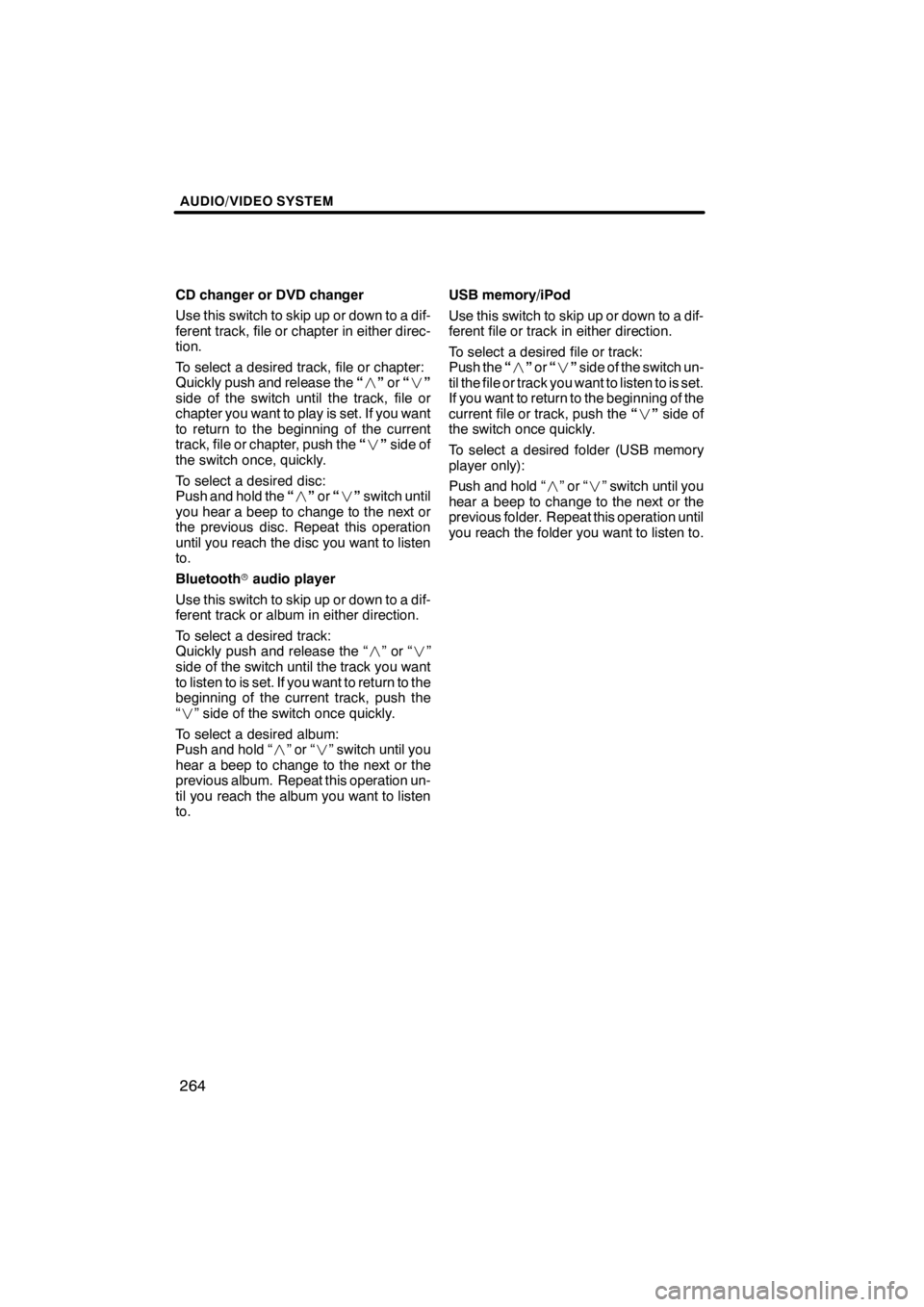
AUDIO/VIDEO SYSTEM
264
CD changer or DVD changer
Use this switch to skip up or down to a dif-
ferent track, file or chapter in either direc-
tion.
To select a desired track, file or chapter:
Quickly push and release the“” or“”
side of the switch until the track, file or
chapter you want to play is set. If you want
to return to the beginning of the current
track, file or chapter, push the “” side of
the switch once, quickly.
To select a desired disc:
Push and hold the “” or“” switch until
you hear a beep to change to the next or
the previous disc. Repeat this operation
until you reach the disc you want to listen
to.
Bluetooth raudio player
Use this switch to skip up or down to a dif-
ferent track or album in either direction.
To select a desired track:
Quickly push and release the “ ”or“”
side of the switch until the track you want
to listen to is set. If you want to return to the
beginning of the current track, push the
“” side of the switch once quickly.
To select a desired album:
Push and hold “ ”or“” switch until you
hear a beep to change to the next or the
previous album. Repeat this operation un-
til you reach the album you want to listen
to. USB memory/iPod
Use this switch to skip up or down to a dif-
ferent file or track in either direction.
To select a desired file or track:
Push the
“” or“” side of the switch un-
til the file or track you want to listen to is set.
If you want to return to the beginning of the
current file or track, push the “” side of
the switch once quickly.
To select a desired folder (USB memory
player only):
Push and hold “ ”or“” switch until you
hear a beep to change to the next or the
previous folder. Repeat this operation until
you reach the folder you want to listen to.
11 08.03HS250h_NAVI_U
75051U
Page 266 of 413
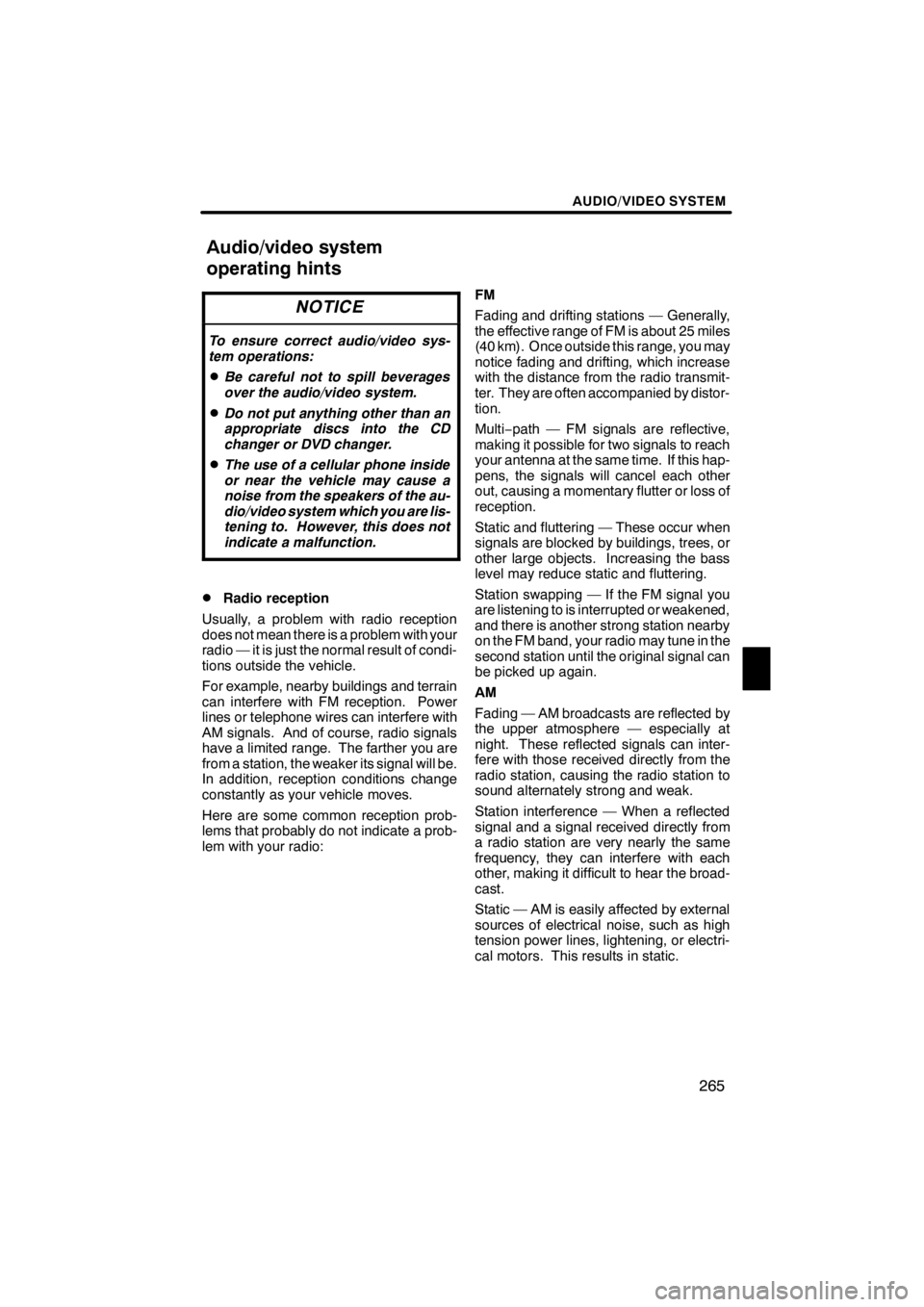
AUDIO/VIDEO SYSTEM
265
NOTICE
To ensure correct audio/video sys-
tem operations:
DBe careful not to spill beverages
over the audio/video system.
DDo not put anything other than an
appropriate discs into the CD
changer or DVD changer.
DThe use of a cellular phone inside
or near the vehicle may cause a
noise from the speakers of the au-
dio/video system which you are lis-
tening to. However, this does not
indicate a malfunction.
DRadio reception
Usually, a problem with radio reception
does not mean there is a problem with your
radio — it is just the normal result of condi-
tions outside the vehicle.
For example, nearby buildings and terrain
can interfere with FM reception. Power
lines or telephone wires can interfere with
AM signals. And of course, radio signals
have a limited range. The farther you are
from a station, the weaker its signal will be.
In addition, reception conditions change
constantly as your vehicle moves.
Here are some common reception prob-
lems that probably do not indicate a prob-
lem with your radio: FM
Fading and drifting stations — Generally,
the effective range of FM is about 25 miles
(40 km). Once outside this range, you may
notice fading and drifting, which increase
with the distance from the radio transmit-
ter. They are often accompanied by distor-
tion.
Multi−
path — FM signals are reflective,
making it possible for two signals to reach
your antenna at the same time. If this hap-
pens, the signals will cancel each other
out, causing a momentary flutter or loss of
reception.
Static and fluttering — These occur when
signals are blocked by buildings, trees, or
other large objects. Increasing the bass
level may reduce static and fluttering.
Station swapping — If the FM signal you
are listening to is interrupted or weakened,
and there is another strong station nearby
on the FM band, your radio may tune in the
second station until the original signal can
be picked up again.
AM
Fading — AM broadcasts are reflected by
the upper atmosphere — especially at
night. These reflected signals can inter-
fere with those received directly from the
radio station, causing the radio station to
sound alternately strong and weak.
Station interference — When a reflected
signal and a signal received directly from
a radio station are very nearly the same
frequency, they can interfere with each
other, making it difficult to hear the broad-
cast.
Static — AM is easily affected by external
sources of electrical noise, such as high
tension power lines, lightening, or electri-
cal motors. This results in static.
11 08.03HS250h_NAVI_U
75051U
Audio/video system
operating hints
7
Page 267 of 413
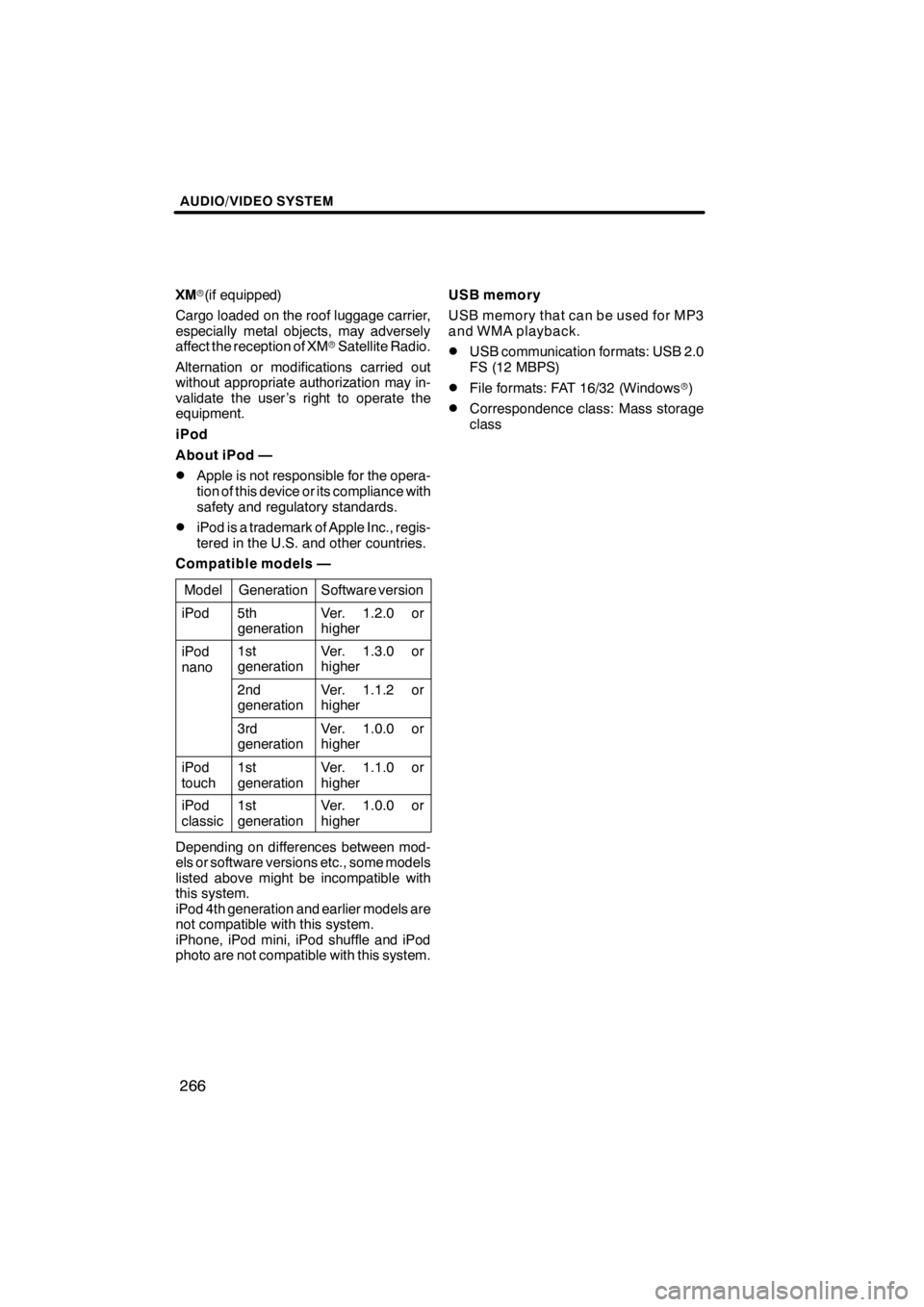
AUDIO/VIDEO SYSTEM
266
XMr(if equipped)
Cargo loaded on the roof luggage carrier,
especially metal objects, may adversely
affect the reception of XM rSatellite Radio.
Alternation or modifications carried out
without appropriate authorization may in-
validate the user ’s right to operate the
equipment.
iPod
About iPod —
DApple is not responsible for the opera-
tion of this device or its compliance with
safety and regulatory standards.
DiPod is a trademark of Apple Inc., regis-
tered in the U.S. and other countries.
Compatible models —
Model
GenerationSoftware version
iPod5th
generationVer. 1.2.0 or
higher
iPod
nano1st
generationVer. 1.3.0 or
higher
2nd
generationVer. 1.1.2 or
higher
3rd
generationVer. 1.0.0 or
higher
iPod
touch1st
generationVer. 1.1.0 or
higher
iPod
classic1st
generationVer. 1.0.0 or
higher
Depending on differences between mod-
els or software versions etc., some models
listed above might be incompatible with
this system.
iPod 4th generation and earlier models are
not compatible with this system.
iPhone, iPod mini, iPod shuffle and iPod
photo are not compatible with this system. USB memory
USB memory that can be used for MP3
and WMA playback.
DUSB communication formats: USB 2.0
FS (12 MBPS)
DFile formats: FAT 16/32 (Windows
r)
DCorrespondence class: Mass storage
class
11 08.03HS250h_NAVI_U
75051U