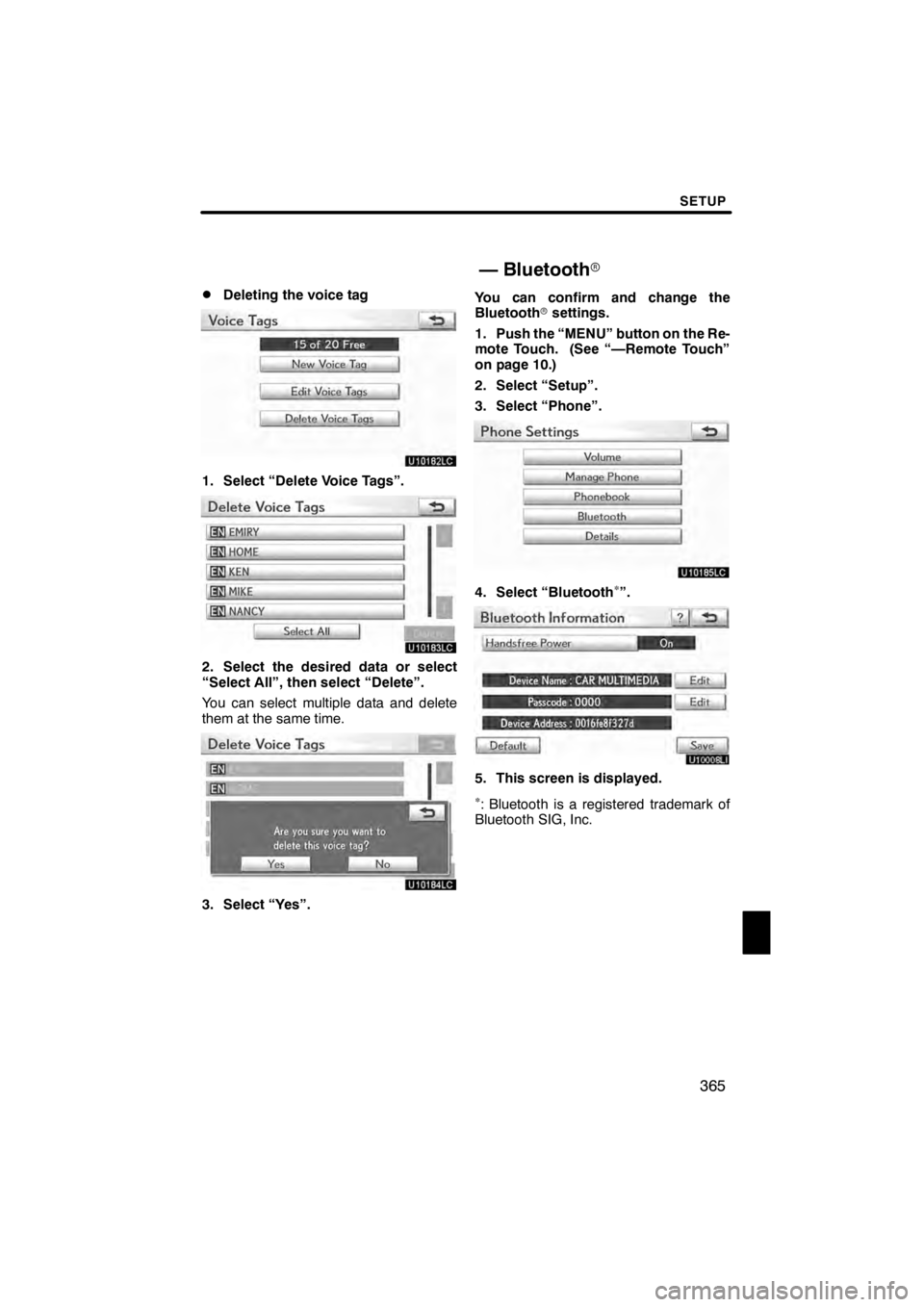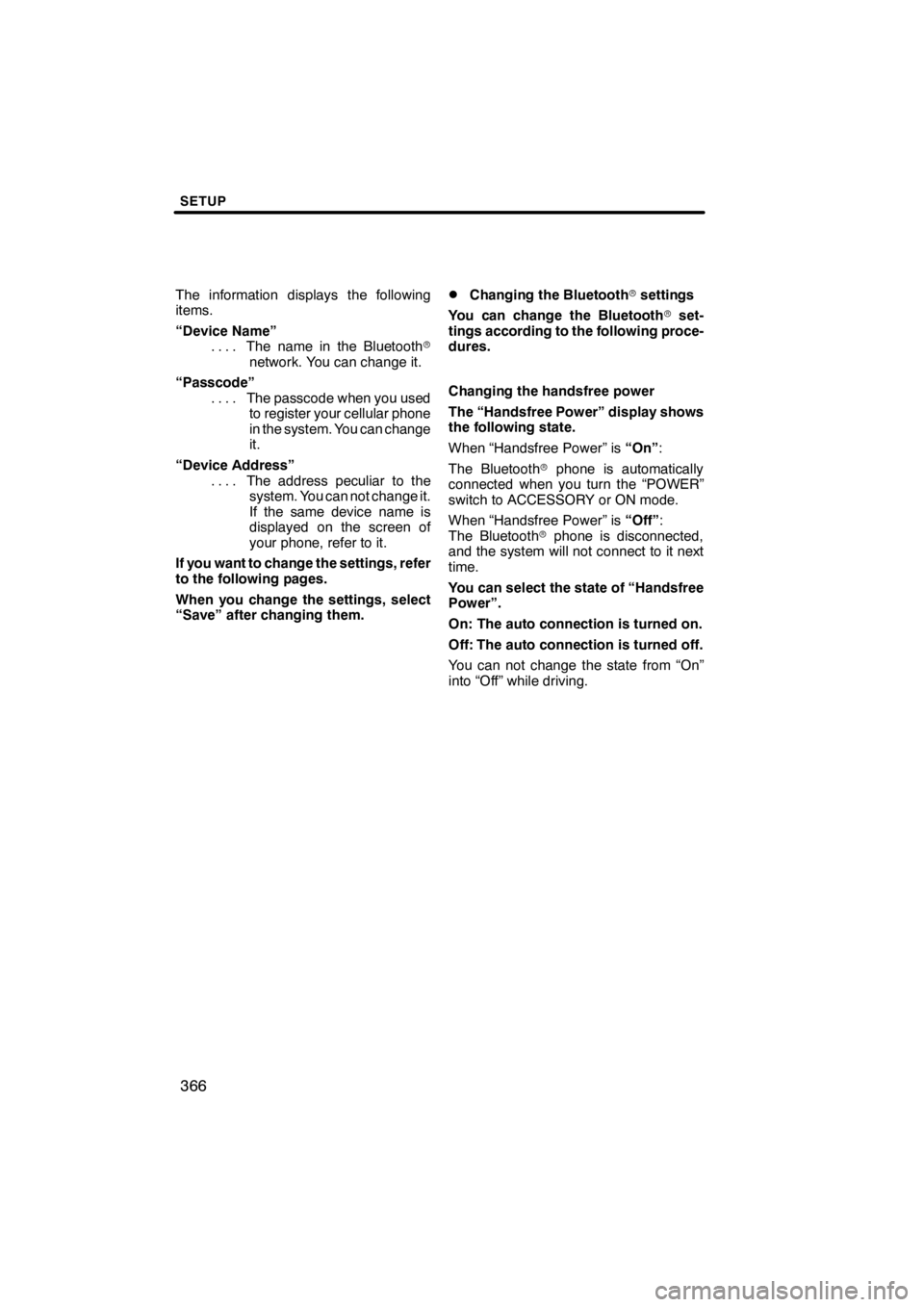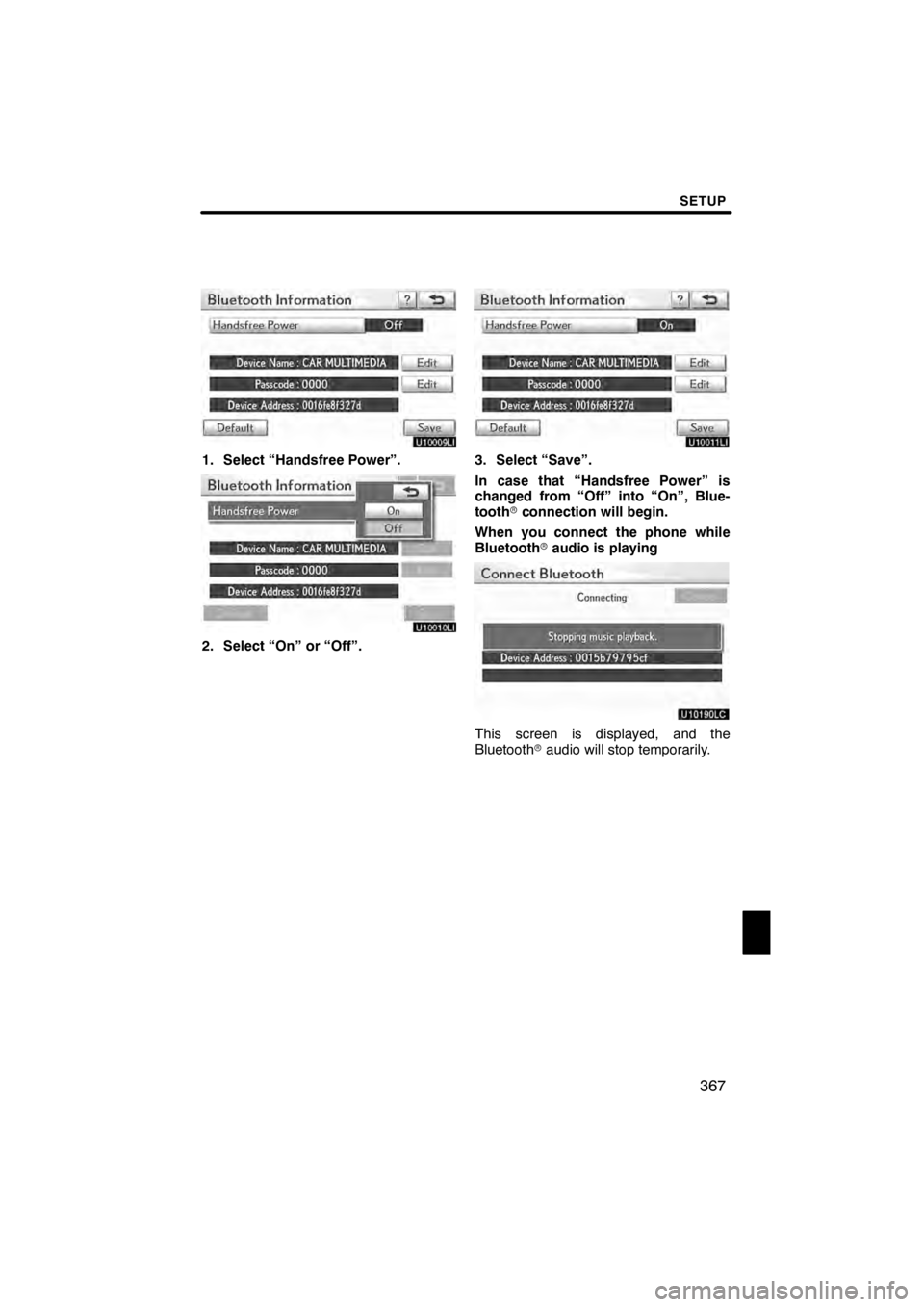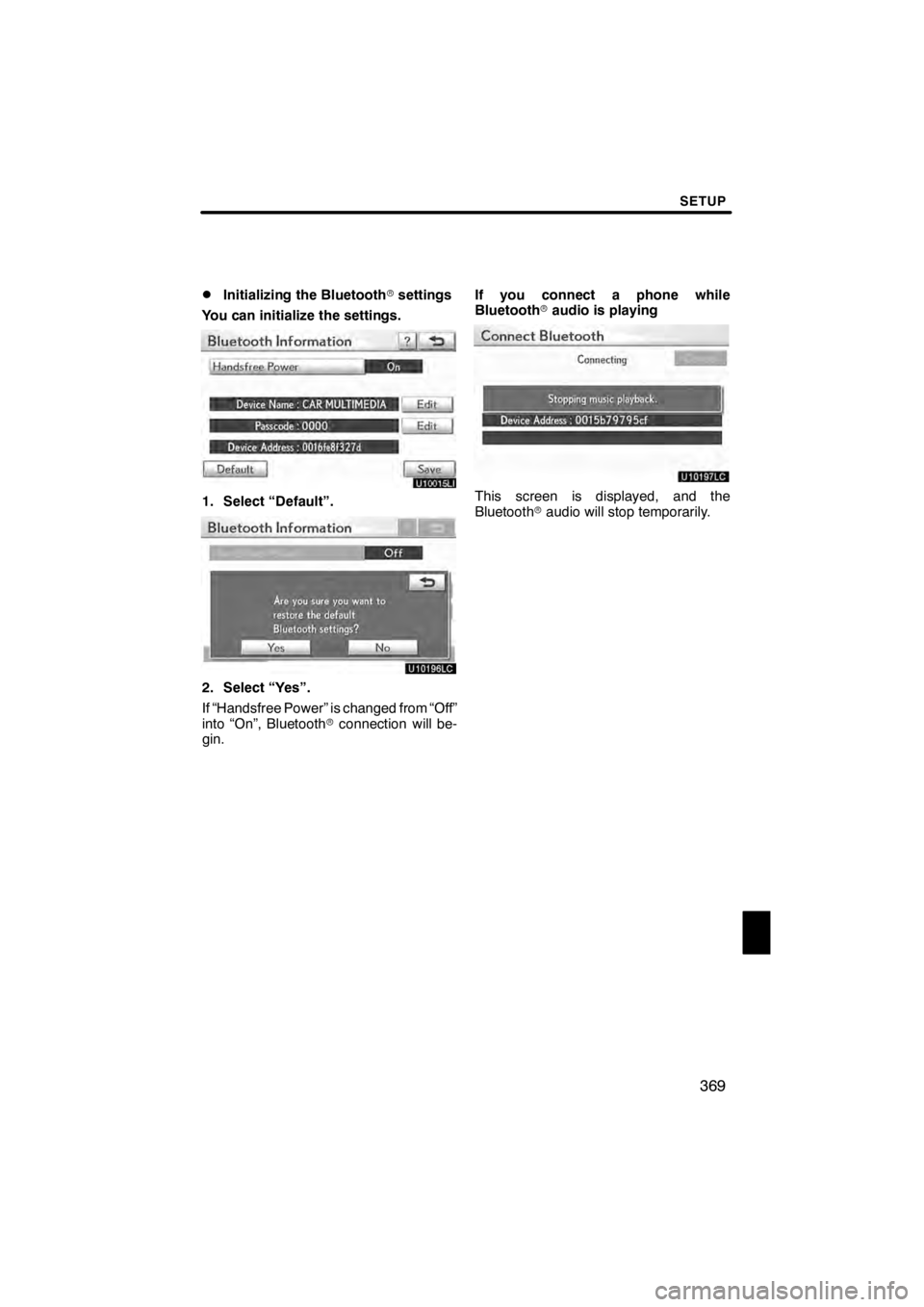Lexus HS250h 2012 Navigation Manual
HS250h 2012
Lexus
Lexus
https://www.carmanualsonline.info/img/36/29645/w960_29645-0.png
Lexus HS250h 2012 Navigation Manual
Page 355 of 413
SETUP
354
You can also display the “Speed Dials”
screen in the following way.
1. Push the “MENU” button on the Re-
mote Touch, then select “Info./Phone”.
2. Select “Phone”.
3. Select “Speed Dials”.
U10140LC
4. Select “Options”.
DRegistering the speed dial
You can register the desired phone
number from phonebook. Up to 18
numbers per phone can be registered.
U10141LC
1. Select “New Speed Dial”.
U10142LC
2. Select the data you want to register.
11 08.03HS250h_NAVI_U
75051U
Page 356 of 413
SETUP
355
U10143LC
3. Select the desired phone number.
U10144LC
4. Select the button you want to regis-
ter in.
U10145LC
5. If you select a button you registered
before, this screen is displayed.
Select “Yes” if you want to replace it.
U10146LC
6. When this screen is displayed, the
operation is complete.
11 08.03HS250h_NAVI_U
75051U
12
Page 358 of 413
SETUP
357
From “Contact Data” screen
1. Push the “MENU” button on the Re-
mote Touch, then select “Info./Phone”.
2. Select “Phone”.
3. Select “Contacts”.
4. Select the desired data from the list.
U10151LC
5. Select “Options”.
U10152LC
6. Select “Set Speed Dial”.
U10153LC
7. This screen is displayed.
The following operations are the same
as the operation when you operate it
from “Setup” screen.
11 08.03HS250h_NAVI_U
75051U
12
Page 362 of 413
SETUP
361
You can also delete the call history in
the following way.
1. Push the “MENU” button on the Re-
mote Touch. (See “—Remote Touch”
on page 10.)
2. Select “Info./Phone”.
3. Select “Phone”.
4. Select “Call History”.
U10269LC
5. Select “Delete”.
U10270LC
6. This screen is displayed.
The following operations are the same
as the operation when you operate it
from “Setup” screen.
You can similarly operate other call his-
tory.“Setting the voice tag” is done by dis-
playing “Voice Tags” screen.
1. Push the “MENU” button on the Re-
mote Touch. (See “—Remote Touch”
on page 10.)
2. Select “Setup”.
3. Select “Phone”.
4. Select “Phonebook”.
U10168LC
5. Select “Manage Voice Tags”.
U10169LC
Please refer to the following pages for
each setting.
11 08.03HS250h_NAVI_U
75051U
— Setting the voice tag
12
Page 363 of 413
SETUP
362
You can also display “Voice Tags”
screen in the following way.
1. Push the “MENU” button on the Re-
mote Touch, then select “Info./Phone”.
2. Select “Phone”.
3. Select “Contacts”.
U10126LC
4. Select “Options”.
U10171LC
5. Select “Manage Voice Tags”.
DRegistering the voice tag
You can register a voice tag for up to 20
numbers.
U10172LC
1. Select “New Voice Tag”.
U10173LC
2. Select the data you want to register.
11 08.03HS250h_NAVI_U
75051U
Page 365 of 413
SETUP
364
U10178LC
7. This screen is displayed.
The following operations are the same
as the operation when you operate it
from “Setup” screen.
DEditing the voice tag
U10179LC
1. Select “Edit Voice Tags”.
U10180LC
2. Select the data you want to edit.
U10181LC
3. This screen is displayed.
The following operations are the same
as the operation when you register the
voice tag.
11 08.03HS250h_NAVI_U
75051U
Page 366 of 413
SETUP
365
D
Deleting the voice tag
U10182LC
1. Select “Delete Voice Tags”.
U10183LC
2. Select the desired data or select
“Select All”, then select “Delete”.
You can select multiple data and delete
them at the same time.
U10184LC
3. Select “Yes”.
You can confirm and change the
Bluetooth
rsettings.
1. Push the “MENU” button on the Re-
mote Touch. (See “—Remote Touch”
on page 10.)
2. Select “Setup”.
3. Select “Phone”.
U10185LC
4. Select “Bluetooth∗”.
U10008LI
5. This screen is displayed.
∗: Bluetooth is a registered trademark of
Bluetooth SIG, Inc.
11 08.03HS250h_NAVI_U
75051U
— Bluetooth r
12
Page 367 of 413
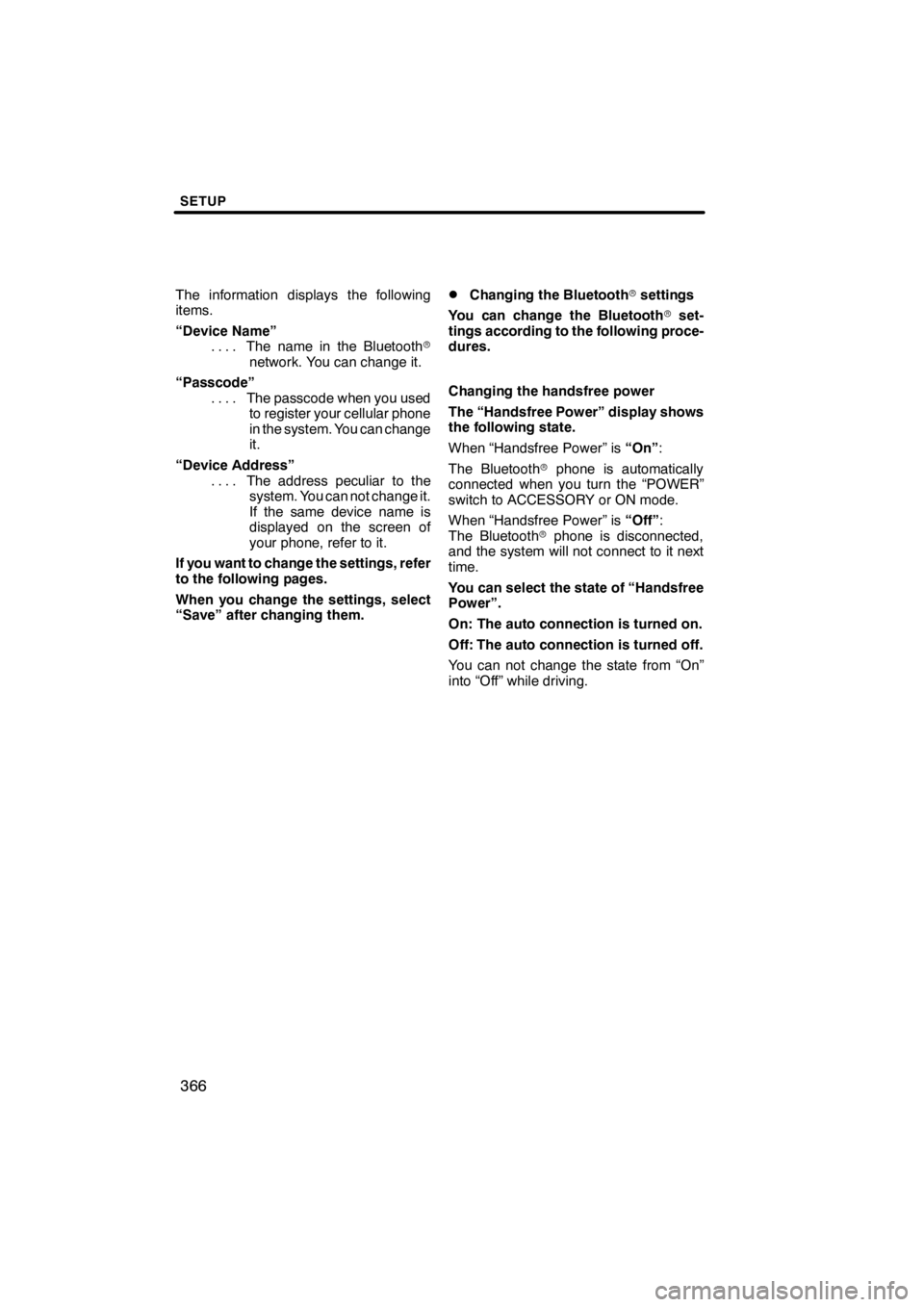
SETUP
366
The information displays the following
items.
“Device Name”The name in the Bluetooth r
....
network. You can change it.
“Passcode” The passcode when you used
....
to register your cellular phone
in the system. You can change
it.
“Device Address” The address peculiar to the
....
system. You can not change it.
If the same device name is
displayed on the screen of
your phone, refer to it.
If you want to change the settings, refer
to the following pages.
When you change the settings, select
“Save” after changing them.DChanging the Bluetooth rsettings
You can change the Bluetooth rset-
tings according to the following proce-
dures.
Changing the handsfree power
The “Handsfree Power” display shows
the following state.
When “Handsfree Power” is “On”:
The Bluetooth rphone is automatically
connected when you turn the “POWER”
switch to ACCESSORY or ON mode.
When “Handsfree Power” is “Off”:
The Bluetooth rphone is disconnected,
and the system will not connect to it next
time.
You can select the state of “Handsfree
Power”.
On: The auto connection is turned on.
Off: The auto connection is turned off.
You can not change the state from “On”
into “Off” while driving.
11 08.03HS250h_NAVI_U
75051U
Page 368 of 413
SETUP
367
U10009LI
1. Select “Handsfree Power”.
U10010LI
2. Select “On” or “Off”.
U10011LI
3. Select “Save”.
In case that “Handsfree Power” is
changed from “Off” into “On”, Blue-
toothrconnection will begin.
When you connect the phone while
Bluetooth raudio is playing
U10190LC
This screen is displayed, and the
Bluetooth raudio will stop temporarily.
11 08.03HS250h_NAVI_U
75051U
12
Page 370 of 413
SETUP
369
D
Initializing the Bluetooth
rsettings
You can initialize the settings.
U10015LI
1. Select “Default”.
U10196LC
2. Select “Yes”.
If “Handsfree Power” is changed from “Off”
into “On”, Bluetooth rconnection will be-
gin. If you connect a phone while
Bluetooth
raudio is playing
U10197LC
This screen is displayed, and the
Bluetooth raudio will stop temporarily.
11 08.03HS250h_NAVI_U
75051U
12