Lexus HS250h 2012 Navigation Manual
Manufacturer: LEXUS, Model Year: 2012, Model line: HS250h, Model: Lexus HS250h 2012Pages: 413, PDF Size: 5.29 MB
Page 231 of 413
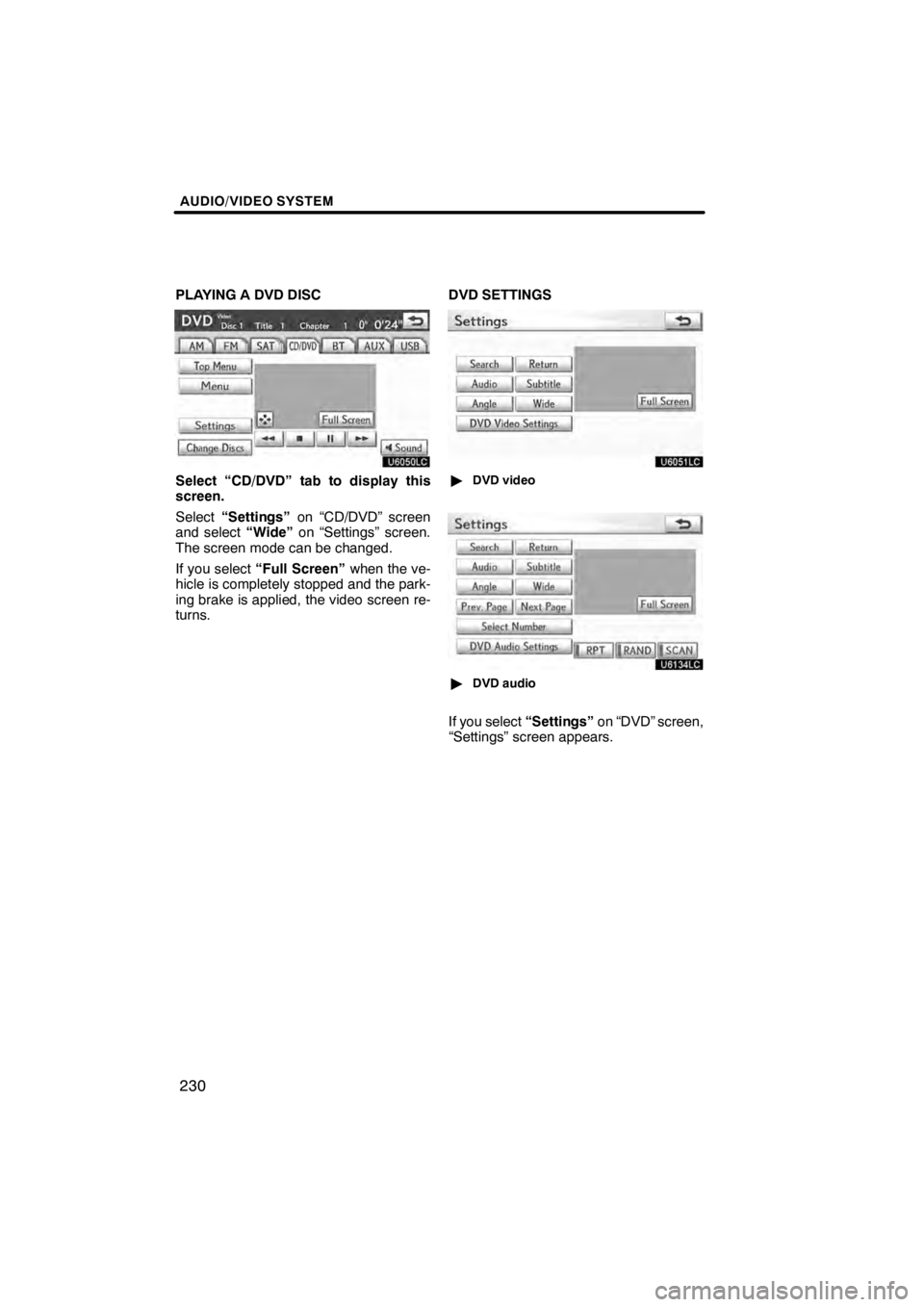
AUDIO/VIDEO SYSTEM
230
PLAYING A DVD DISC
U6050LC
Select “CD/DVD” tab to display this
screen.
Select“Settings” on “CD/DVD” screen
and select “Wide”on “Settings” screen.
The screen mode can be changed.
If you select “Full Screen” when the ve-
hicle is completely stopped and the park-
ing brake is applied, the video screen re-
turns. DVD SETTINGS
U6051LC
"
DVD video
U6134LC
"DVD audio
If you select “Settings”on “DVD” screen,
“Settings” screen appears.
11 08.03HS250h_NAVI_U
75051U
Page 232 of 413
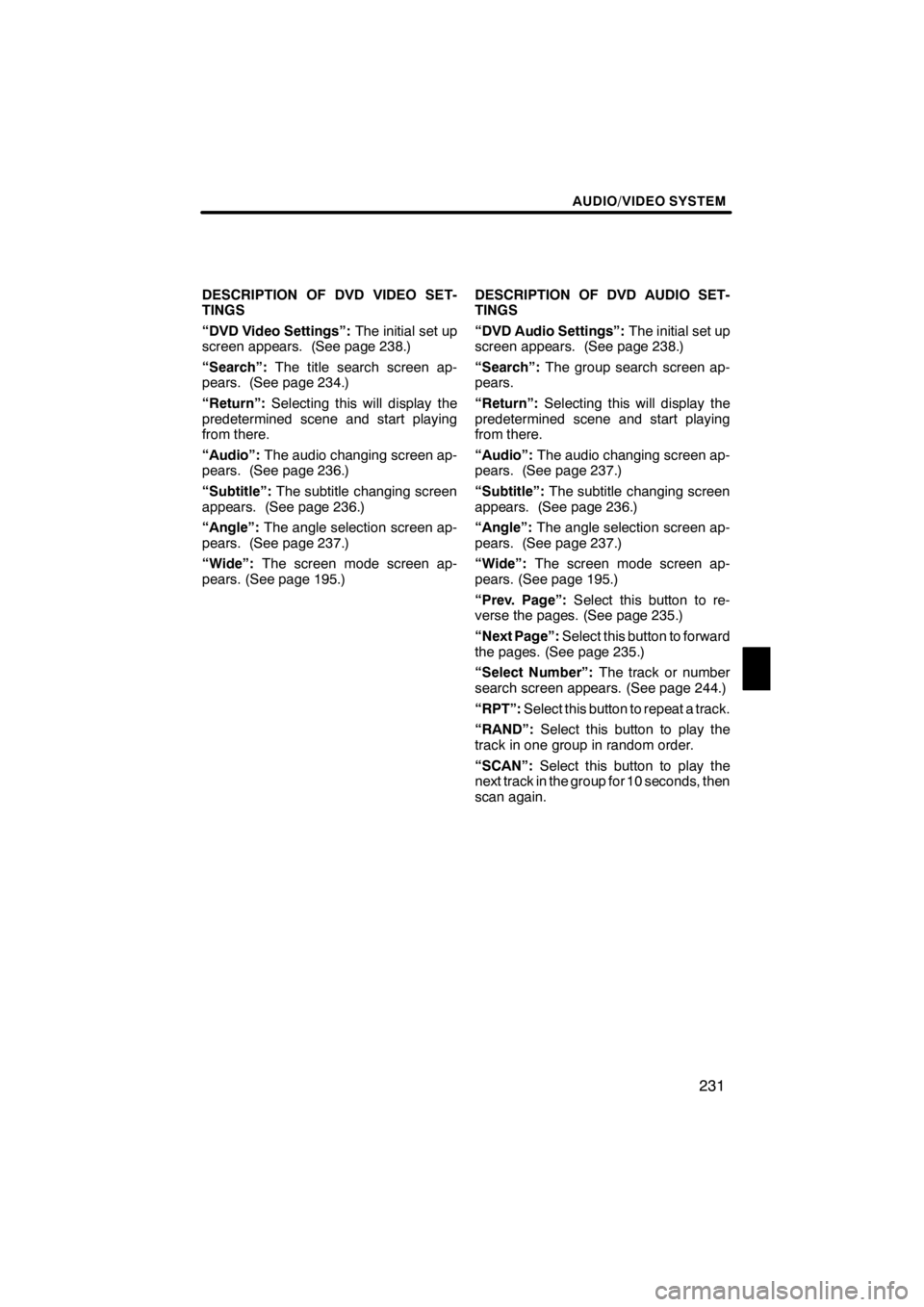
AUDIO/VIDEO SYSTEM
231
DESCRIPTION OF DVD VIDEO SET-
TINGS
“DVD Video Settings”:The initial set up
screen appears. (See page 238.)
“Search”: The title search screen ap-
pears. (See page 234.)
“Return”: Selecting this will display the
predetermined scene and start playing
from there.
“Audio”: The audio changing screen ap-
pears. (See page 236.)
“Subtitle”: The subtitle changing screen
appears. (See page 236.)
“Angle”: The angle selection screen ap-
pears. (See page 237.)
“Wide”: The screen mode screen ap-
pears. (See page 195.) DESCRIPTION OF DVD AUDIO SET-
TINGS
“DVD Audio Settings”:
The initial set up
screen appears. (See page 238.)
“Search”: The group search screen ap-
pears.
“Return”: Selecting this will display the
predetermined scene and start playing
from there.
“Audio”: The audio changing screen ap-
pears. (See page 237.)
“Subtitle”: The subtitle changing screen
appears. (See page 236.)
“Angle”: The angle selection screen ap-
pears. (See page 237.)
“Wide”: The screen mode screen ap-
pears. (See page 195.)
“Prev. Page”: Select this button to re-
verse the pages. (See page 235.)
“Next Page”: Select this button to forward
the pages. (See page 235.)
“Select Number”: The track or number
search screen appears. (See page 244.)
“RPT”: Select this button to repeat a track.
“RAND”: Select this button to play the
track in one group in random order.
“SCAN”: Select this button to play the
next track in the group for 10 seconds, then
scan again.
11 08.03HS250h_NAVI_U
75051U
7
Page 233 of 413
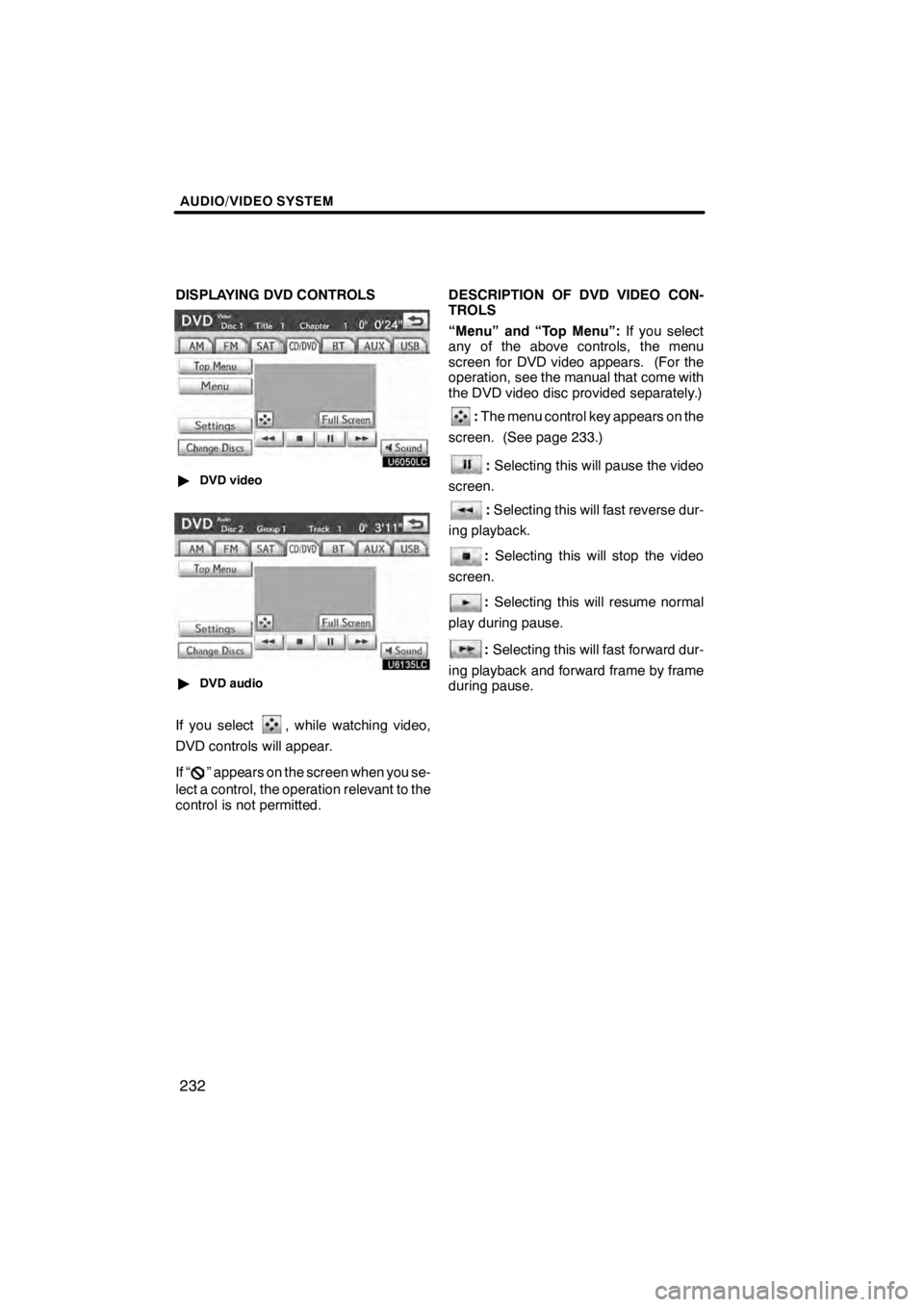
AUDIO/VIDEO SYSTEM
232
DISPLAYING DVD CONTROLS
U6050LC
"DVD video
U6135LC
"DVD audio
If you select, while watching video,
DVD controls will appear.
If “
” appears on the screen when you se-
lect a control, the operation relevant to the
control is not permitted. DESCRIPTION OF DVD VIDEO CON-
TROLS
“Menu” and “Top Menu”:
If you select
any of the above controls, the menu
screen for DVD video appears. (For the
operation, see the manual that come with
the DVD video disc provided separately.)
: The menu control key appears on the
screen. (See page 233.)
: Selecting this will pause the video
screen.
: Selecting this will fast reverse dur-
ing playback.
: Selecting this will stop the video
screen.
: Selecting this will resume normal
play during pause.
: Selecting this will fast forward dur-
ing playback and forward frame by frame
during pause.
11 08.03HS250h_NAVI_U
75051U
Page 234 of 413
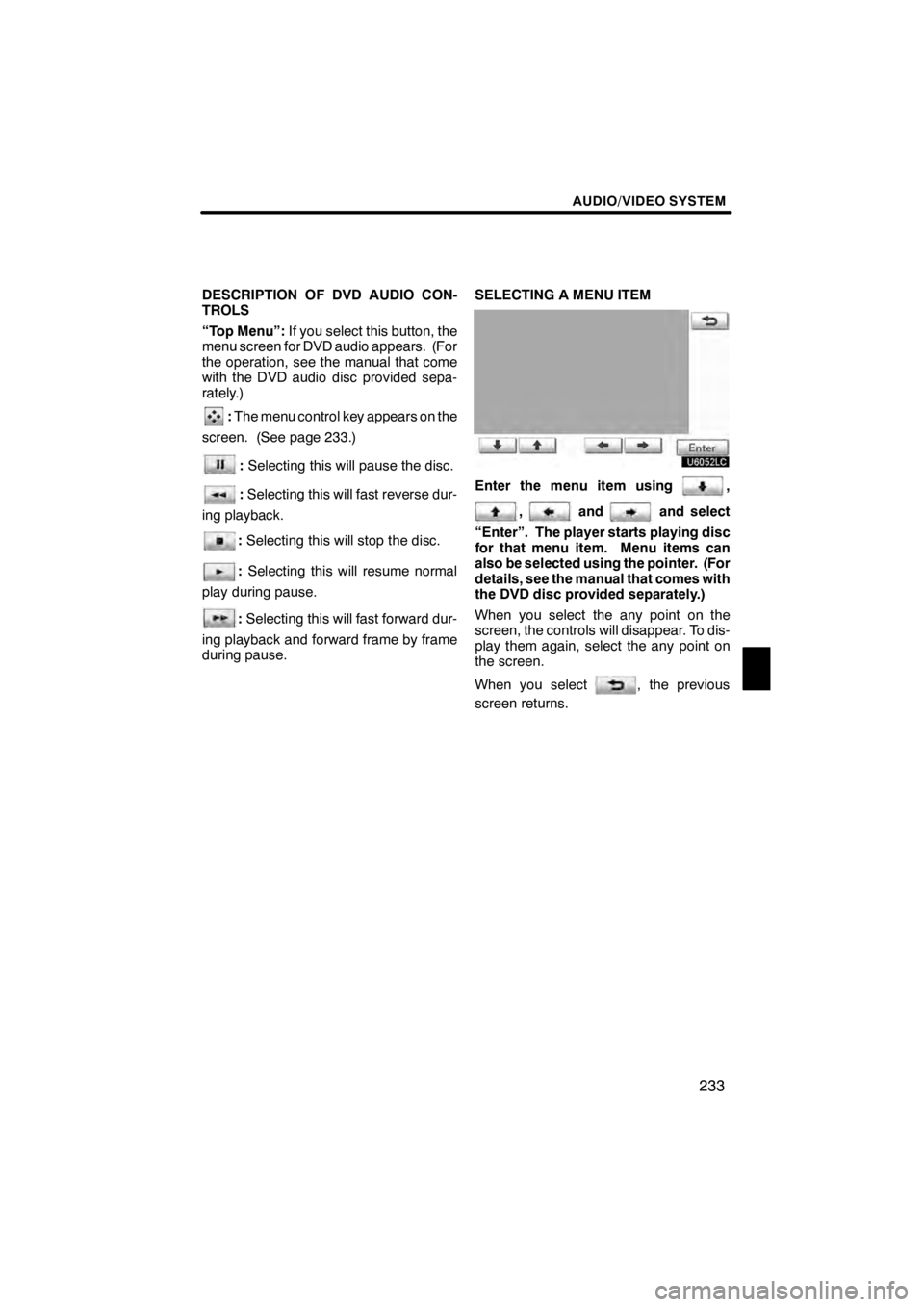
AUDIO/VIDEO SYSTEM
233
DESCRIPTION OF DVD AUDIO CON-
TROLS
“Top Menu”:If you select this button, the
menu screen for DVD audio appears. (For
the operation, see the manual that come
with the DVD audio disc provided sepa-
rately.)
: The menu control key appears on the
screen. (See page 233.)
: Selecting this will pause the disc.
:Selecting this will fast reverse dur-
ing playback.
: Selecting this will stop the disc.
: Selecting this will resume normal
play during pause.
: Selecting this will fast forward dur-
ing playback and forward frame by frame
during pause. SELECTING A MENU ITEM
U6052LC
Enter the menu item using,
,andand select
“Enter”. The player starts playing disc
for that menu item. Menu items can
also be selected using the pointer. (For
details, see the manual that comes with
the DVD disc provided separately.)
When you select the any point on the
screen, the controls will disappear. To dis-
play them again, select the any point on
the screen.
When you select
, the previous
screen returns.
11 08.03HS250h_NAVI_U
75051U
7
Page 235 of 413
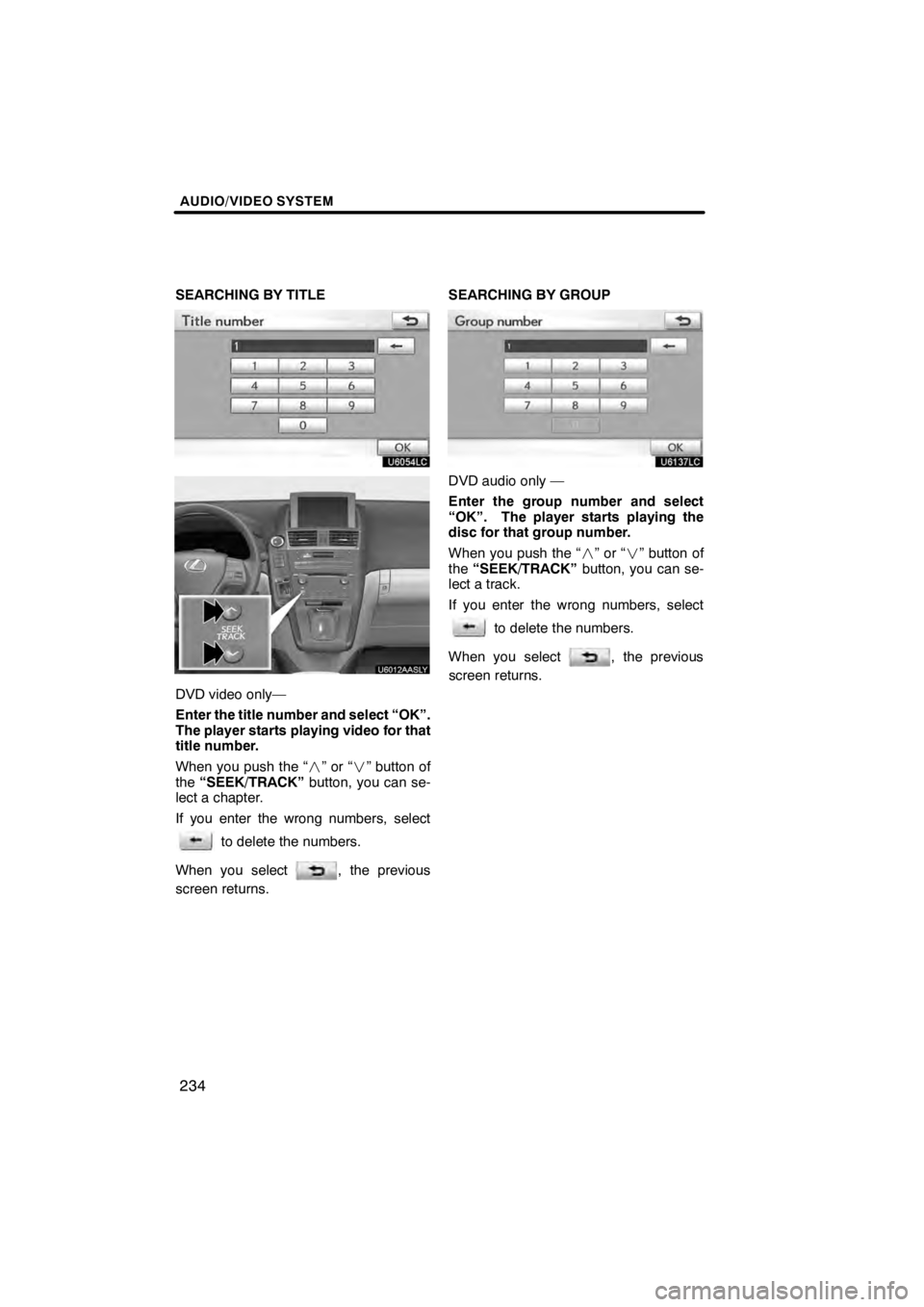
AUDIO/VIDEO SYSTEM
234
SEARCHING BY TITLE
U6054LC
U6012AASL
Y
DVD video only—
Enter the title number and select “OK”.
The player starts playing video for that
title number.
When you push the “”or“” button of
the “SEEK/TRACK” button, you can se-
lect a chapter.
If you enter the wrong numbers, select
to delete the numbers.
When you select
, the previous
screen returns. SEARCHING BY GROUP
U6137LC
DVD audio only —
Enter the group number and select
“OK”. The player starts playing the
disc for that group number.
When you push the “
”or“” button of
the “SEEK/TRACK” button, you can se-
lect a track.
If you enter the wrong numbers, select
to delete the numbers.
When you select
, the previous
screen returns.
11 08.03HS250h_NAVI_U
75051U
Page 236 of 413
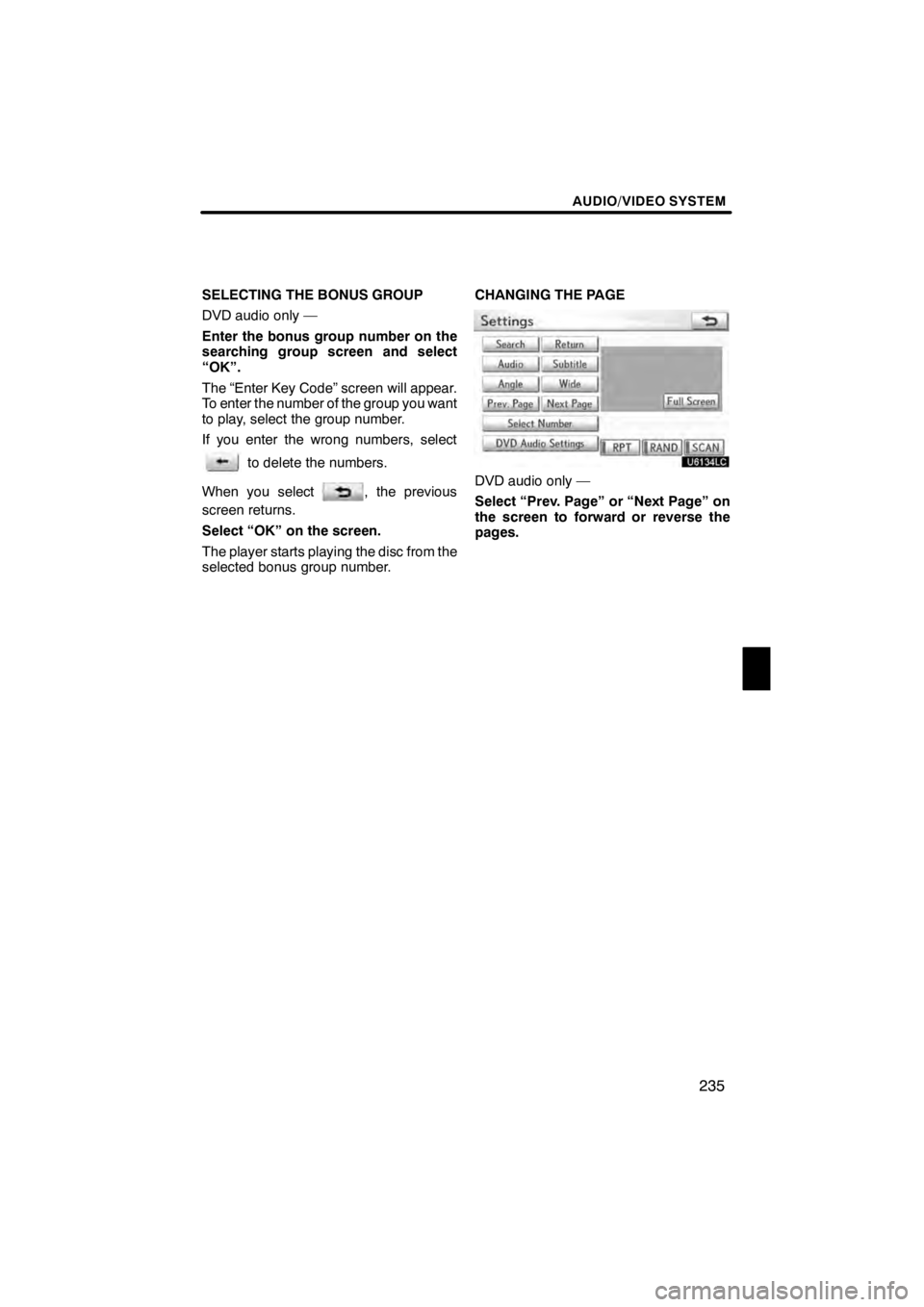
AUDIO/VIDEO SYSTEM
235
SELECTING THE BONUS GROUP
DVD audio only —
Enter the bonus group number on the
searching group screen and select
“OK”.
The “Enter Key Code” screen will appear.
To enter the number of the group you want
to play, select the group number.
If you enter the wrong numbers, select
to delete the numbers.
When you select
, the previous
screen returns.
Select “OK” on the screen.
The player starts playing the disc from the
selected bonus group number. CHANGING THE PAGE
U6134LC
DVD audio only —
Select “Prev. Page” or “Next Page” on
the screen to forward or reverse the
pages.
11 08.03HS250h_NAVI_U
75051U
7
Page 237 of 413
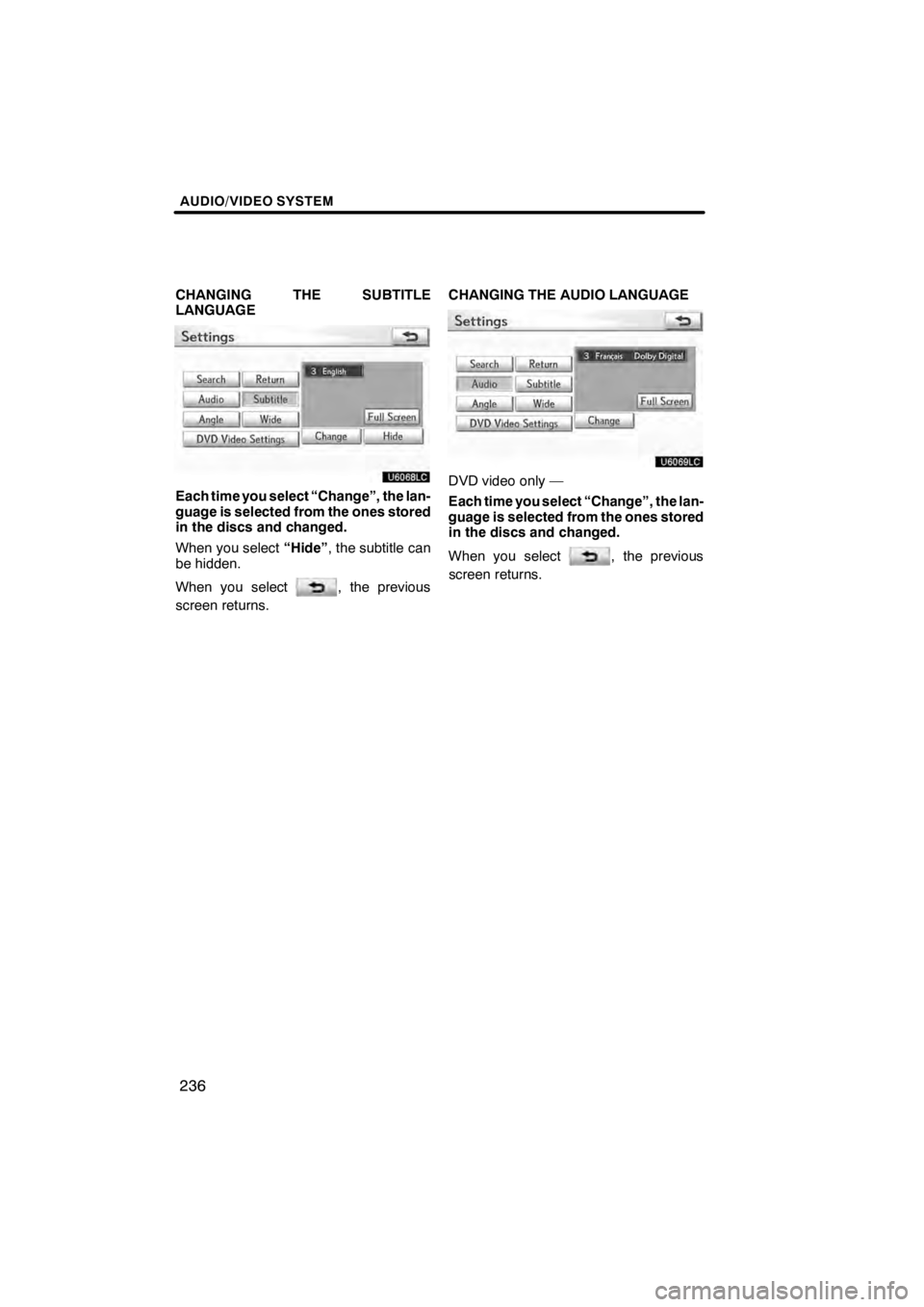
AUDIO/VIDEO SYSTEM
236
CHANGING THE SUBTITLE
LANGUAGE
U6068LC
Each time you select “Change”, the lan-
guage is selected from the ones stored
in the discs and changed.
When you select“Hide”, the subtitle can
be hidden.
When you select
, the previous
screen returns. CHANGING THE AUDIO LANGUAGE
U6069LC
DVD video only —
Each time you select “Change”, the lan-
guage is selected from the ones stored
in the discs and changed.
When you select
, the previous
screen returns.
11 08.03HS250h_NAVI_U
75051U
Page 238 of 413
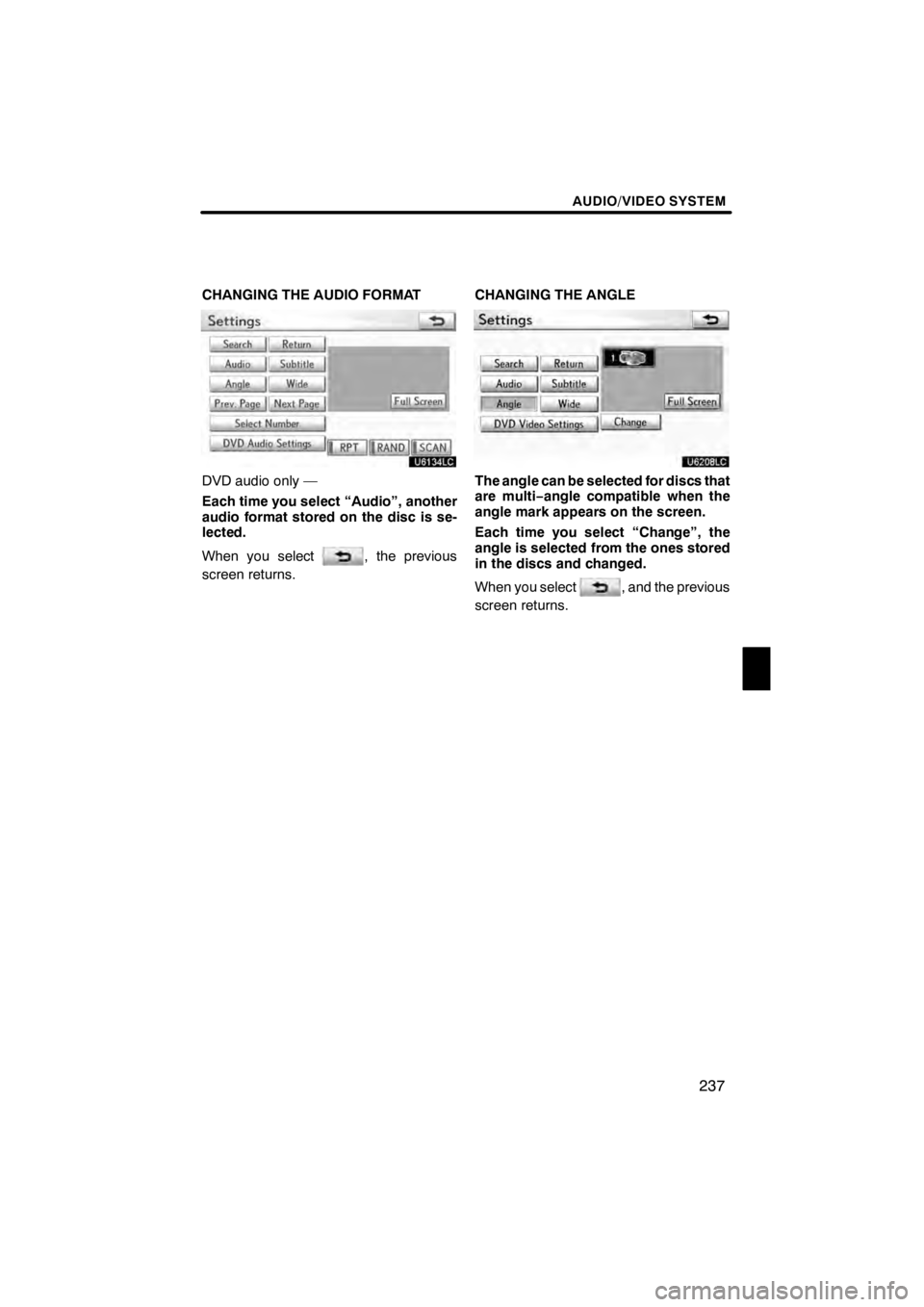
AUDIO/VIDEO SYSTEM
237
CHANGING THE AUDIO FORMAT
U6134LC
DVD audio only —
Each time you select “Audio”, another
audio format stored on the disc is se-
lected.
When you select
, the previous
screen returns. CHANGING THE ANGLE
U6208LC
The angle can be selected for discs that
are multi−
angle compatible when the
angle mark appears on the screen.
Each time you select “Change”, the
angle is selected from the ones stored
in the discs and changed.
When you select
, and the previous
screen returns.
11 08.03HS250h_NAVI_U
75051U
7
Page 239 of 413
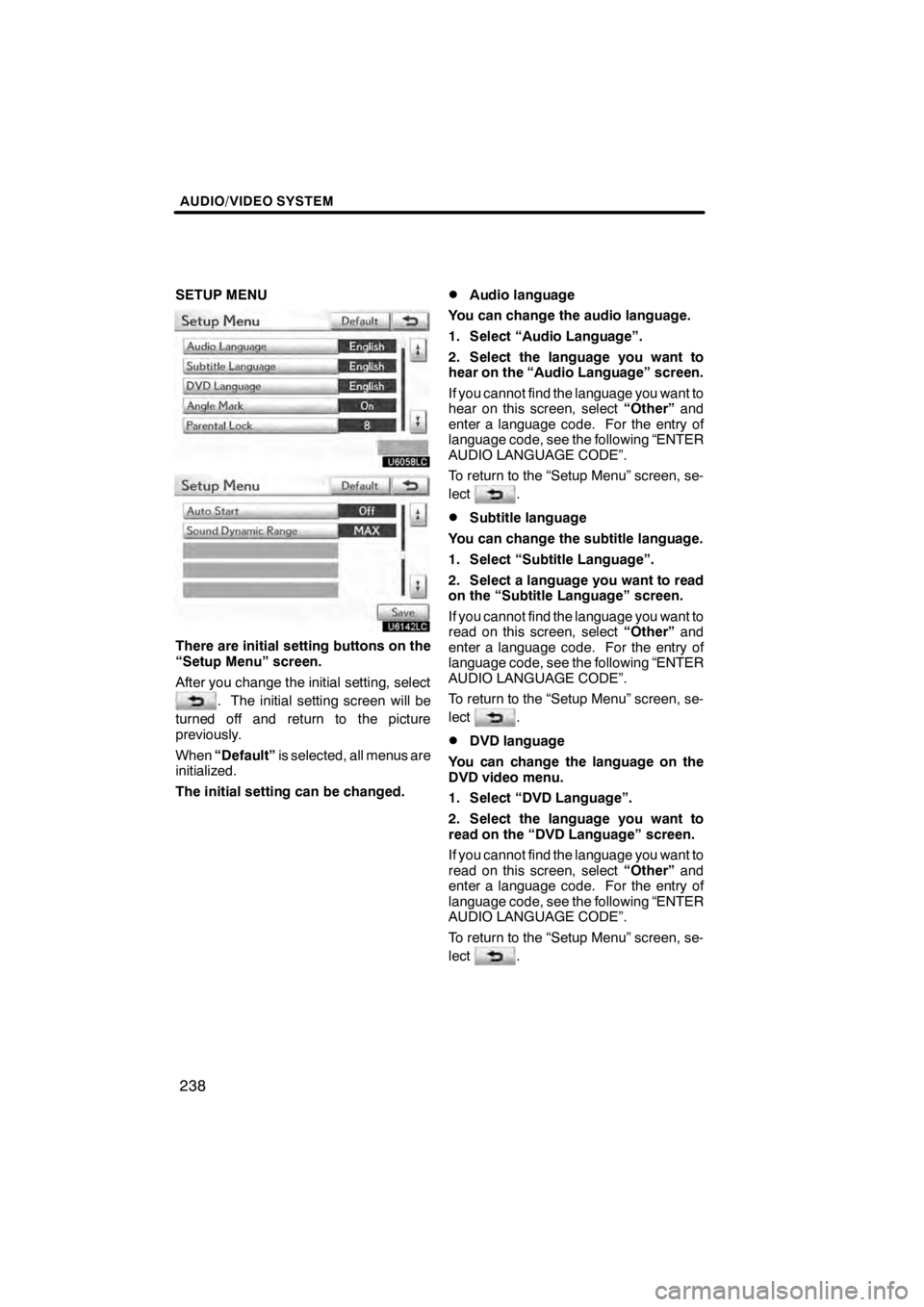
AUDIO/VIDEO SYSTEM
238
SETUP MENU
U6058LC
U6142LC
There are initial setting buttons on the
“Setup Menu” screen.
After you change the initial setting, select
. The initial setting screen will be
turned off and return to the picture
previously.
When “Default” is selected, all menus are
initialized.
The initial setting can be changed.
DAudio language
You can change the audio language.
1. Select “Audio Language”.
2. Select the language you want to
hear on the “Audio Language” screen.
If you cannot find the language you want to
hear on this screen, select “Other”and
enter a language code. For the entry of
language code, see the following “ENTER
AUDIO LANGUAGE CODE”.
To return to the “Setup Menu” screen, se-
lect
.
DSubtitle language
You can change the subtitle language.
1. Select “Subtitle Language”.
2. Select a language you want to read
on the “Subtitle Language” screen.
If you cannot find the language you want to
read on this screen, select “Other”and
enter a language code. For the entry of
language code, see the following “ENTER
AUDIO LANGUAGE CODE”.
To return to the “Setup Menu” screen, se-
lect
.
DDVD language
You can change the language on the
DVD video menu.
1. Select “DVD Language”.
2. Select the language you want to
read on the “DVD Language” screen.
If you cannot find the language you want to
read on this screen, select “Other”and
enter a language code. For the entry of
language code, see the following “ENTER
AUDIO LANGUAGE CODE”.
To return to the “Setup Menu” screen, se-
lect
.
11 08.03HS250h_NAVI_U
75051U
Page 240 of 413
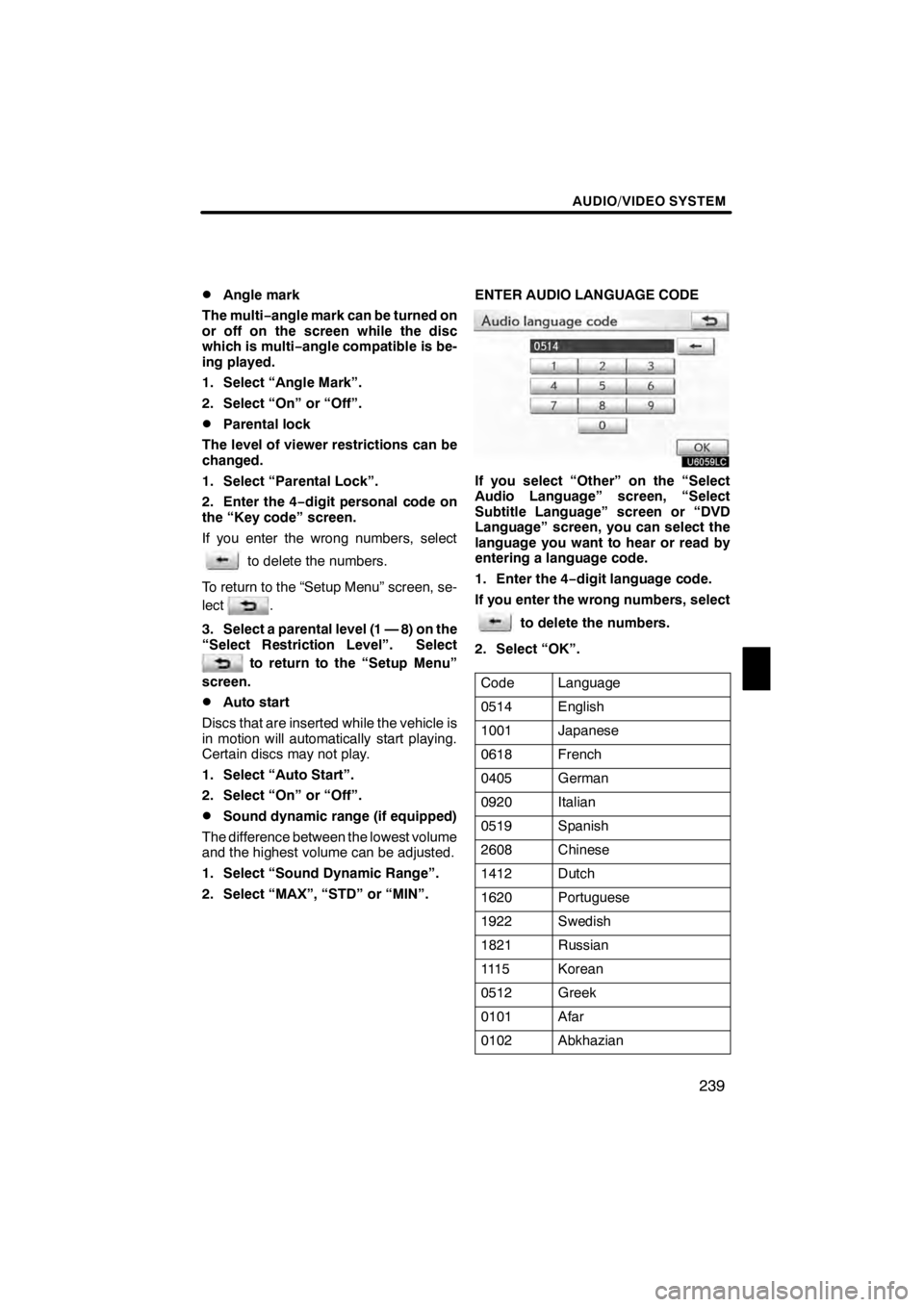
AUDIO/VIDEO SYSTEM
239
D
Angle mark
The multi− angle mark can be turned on
or off on the screen while the disc
which is multi −angle compatible is be-
ing played.
1. Select “Angle Mark”.
2. Select “On” or “Off”.
DParental lock
The level of viewer restrictions can be
changed.
1. Select “Parental Lock”.
2. Enter the 4− digit personal code on
the “Key code” screen.
If you enter the wrong numbers, select
to delete the numbers.
To return to the “Setup Menu” screen, se-
lect
.
3. Select a parental level (1 — 8) on the
“Select Restriction Level”. Select
to return to the “Setup Menu”
screen.
DAuto start
Discs that are inserted while the vehicle is
in motion will automatically start playing.
Certain discs may not play.
1. Select “Auto Start”.
2. Select “On” or “Off”.
DSound dynamic range (if equipped)
The difference between the lowest volume
and the highest volume can be adjusted.
1. Select “Sound Dynamic Range”.
2. Select “MAX”, “STD” or “MIN”. ENTER AUDIO LANGUAGE CODE
U6059LC
If you select “Other” on the “Select
Audio Language” screen, “Select
Subtitle Language” screen or “DVD
Language” screen, you can select the
language you want to hear or read by
entering a language code.
1. Enter the 4−
digit language code.
If you enter the wrong numbers, select
to delete the numbers.
2. Select “OK”.
Code
Language
0514English
1001Japanese
0618French
0405German
0920Italian
0519Spanish
2608Chinese
1412Dutch
1620Portuguese
1922Swedish
1821Russian
111 5Korean
0512Greek
0101Afar
0102Abkhazian
11 08.03HS250h_NAVI_U
75051U
7