Lexus HS250h 2012 Navigation Manual
Manufacturer: LEXUS, Model Year: 2012, Model line: HS250h, Model: Lexus HS250h 2012Pages: 413, PDF Size: 5.29 MB
Page 191 of 413
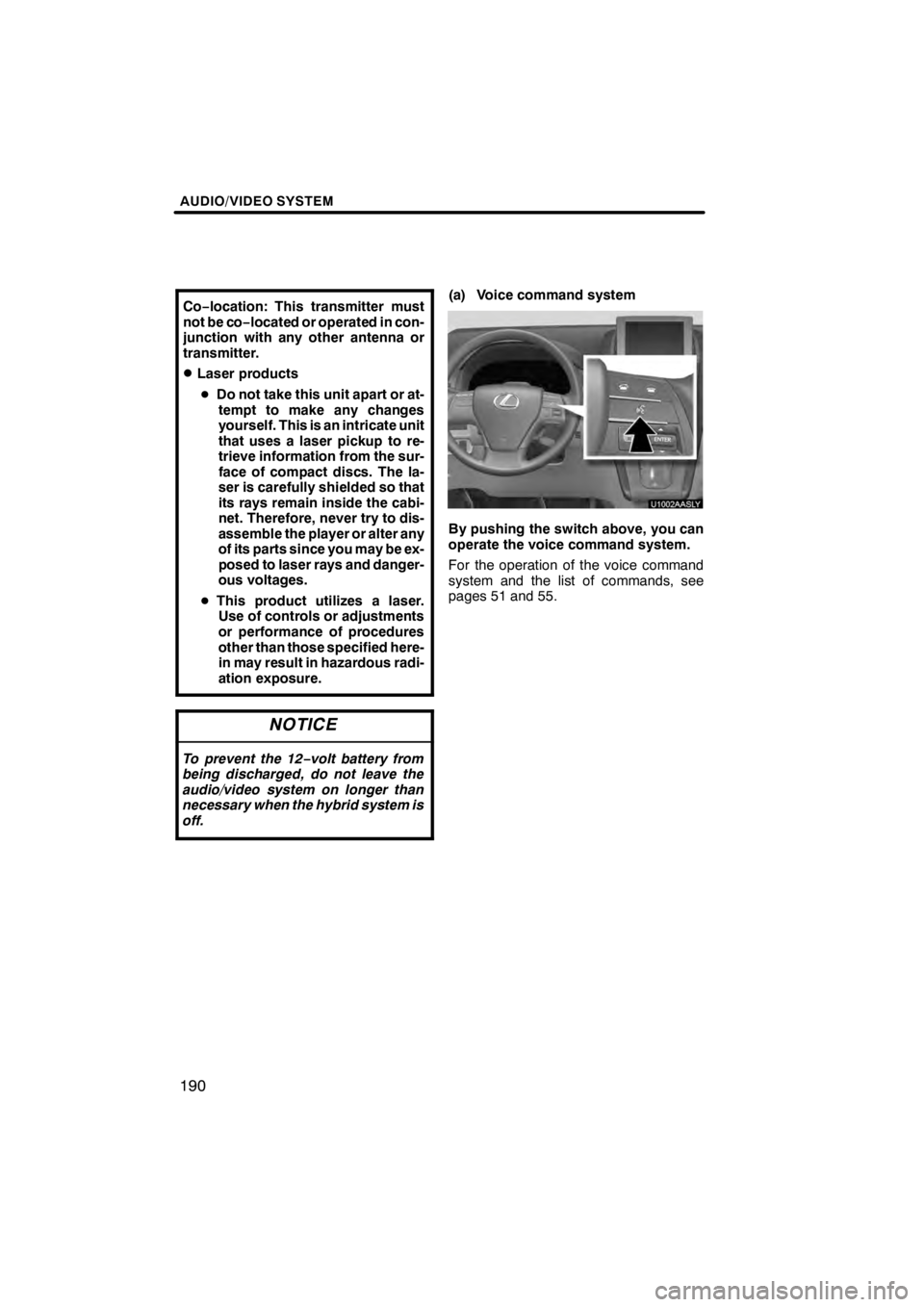
AUDIO/VIDEO SYSTEM
190
Co−location: This transmitter must
not be co−located or operated in con-
junction with any other antenna or
transmitter.
DLaser products
D Do not take this unit apart or at-
tempt to make any changes
yourself. This is an intricate unit
that uses a laser pickup to re-
trieve information from the sur-
face of compact discs. The la-
ser is carefully shielded so that
its rays remain inside the cabi-
net. Therefore, never try to dis-
assemble the player or alter any
of its parts since you may be ex-
posed to laser rays and danger-
ous voltages.
D This product utilizes a laser.
Use of controls or adjustments
or performance of procedures
other than those specified here-
in may result in hazardous radi-
ation exposure.
NOTICE
To prevent the 12− volt battery from
being discharged, do not leave the
audio/video system on longer than
necessary when the hybrid system is
off.
(a) Voice command system
By pushing the switch above, you can
operate the voice command system.
For the operation of the voice command
system and the list of commands, see
pages 51 and 55.
11 08.03HS250h_NAVI_U
75051U
Page 192 of 413
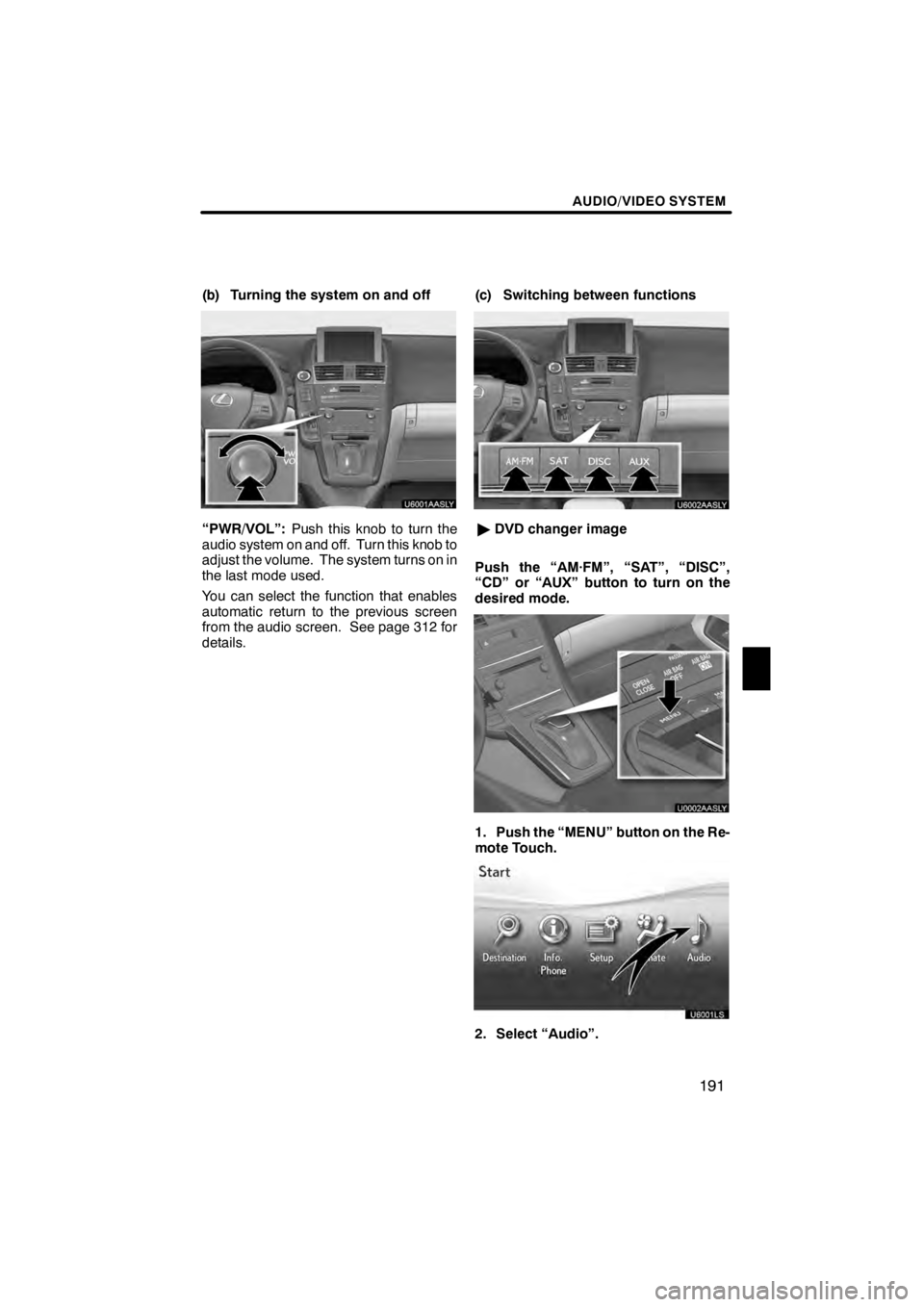
AUDIO/VIDEO SYSTEM
191
(b) Turning the system on and off
“PWR/VOL”:Push this knob to turn the
audio system on and off. Turn this knob to
adjust the volume. The system turns on in
the last mode used.
You can select the function that enables
automatic return to the previous screen
from the audio screen. See page 312 for
details. (c) Switching between functions
U6002AASLY
"
DVD changer image
Push the “AM·FM”, “SAT”, “DISC”,
“CD” or “AUX” button to turn on the
desired mode.
U0002AASLY
1. Push the “MENU” button on the Re-
mote Touch.
U6001LS
2. Select “Audio”.
11 08.03HS250h_NAVI_U
75051U
7
Page 193 of 413
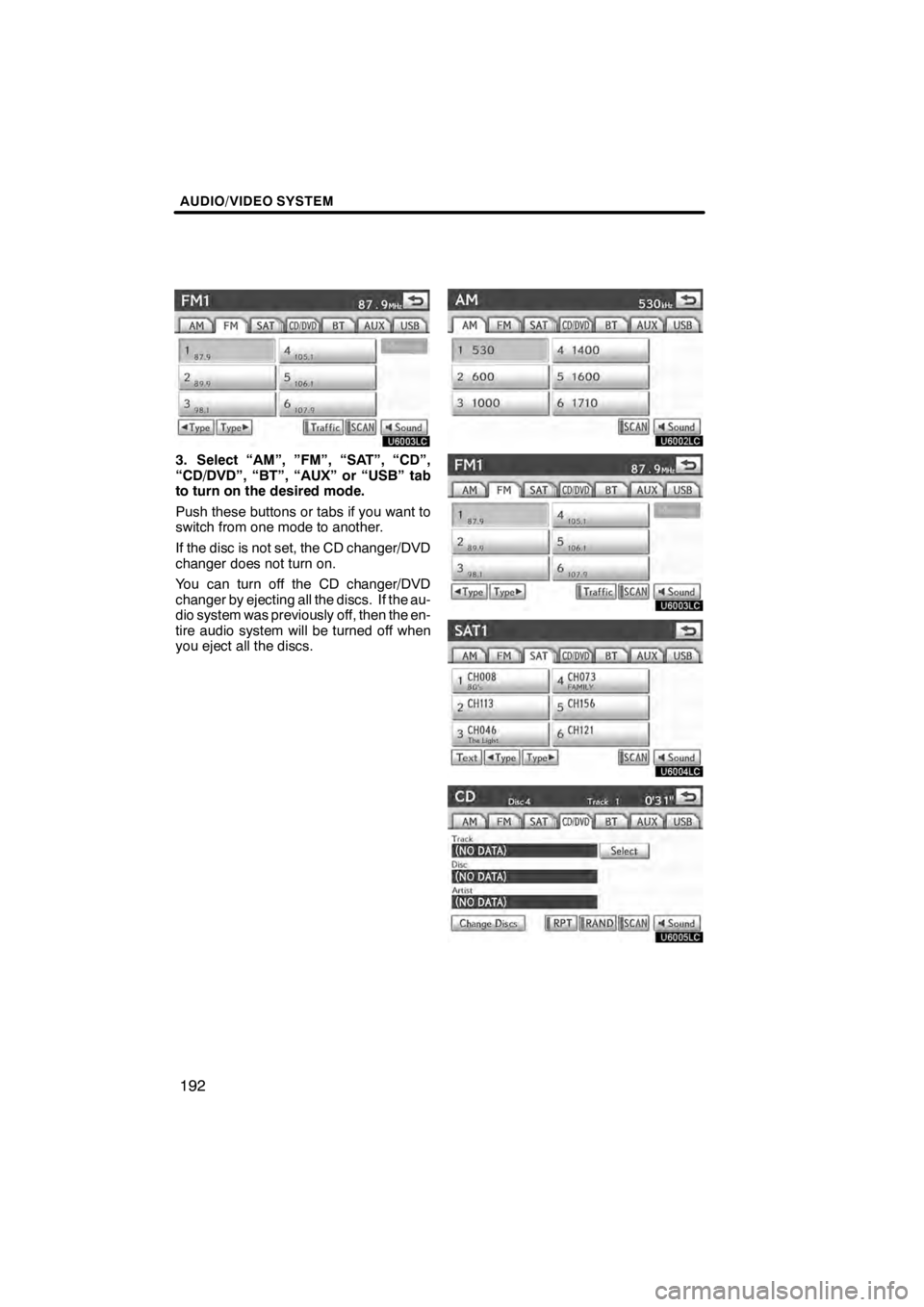
AUDIO/VIDEO SYSTEM
192
U6003LC
3. Select “AM”, ”FM”, “SAT”, “CD”,
“CD/DVD”, “BT”, “AUX” or “USB” tab
to turn on the desired mode.
Push these buttons or tabs if you want to
switch from one mode to another.
If the disc is not set, the CD changer/DVD
changer does not turn on.
You can turn off the CD changer/DVD
changer by ejecting all the discs. If the au-
dio system was previously off, then the en-
tire audio system will be turned off when
you eject all the discs.
U6002LC
U6003LC
U6004LC
U6005LC
11 08.03HS250h_NAVI_U
75051U
Page 194 of 413
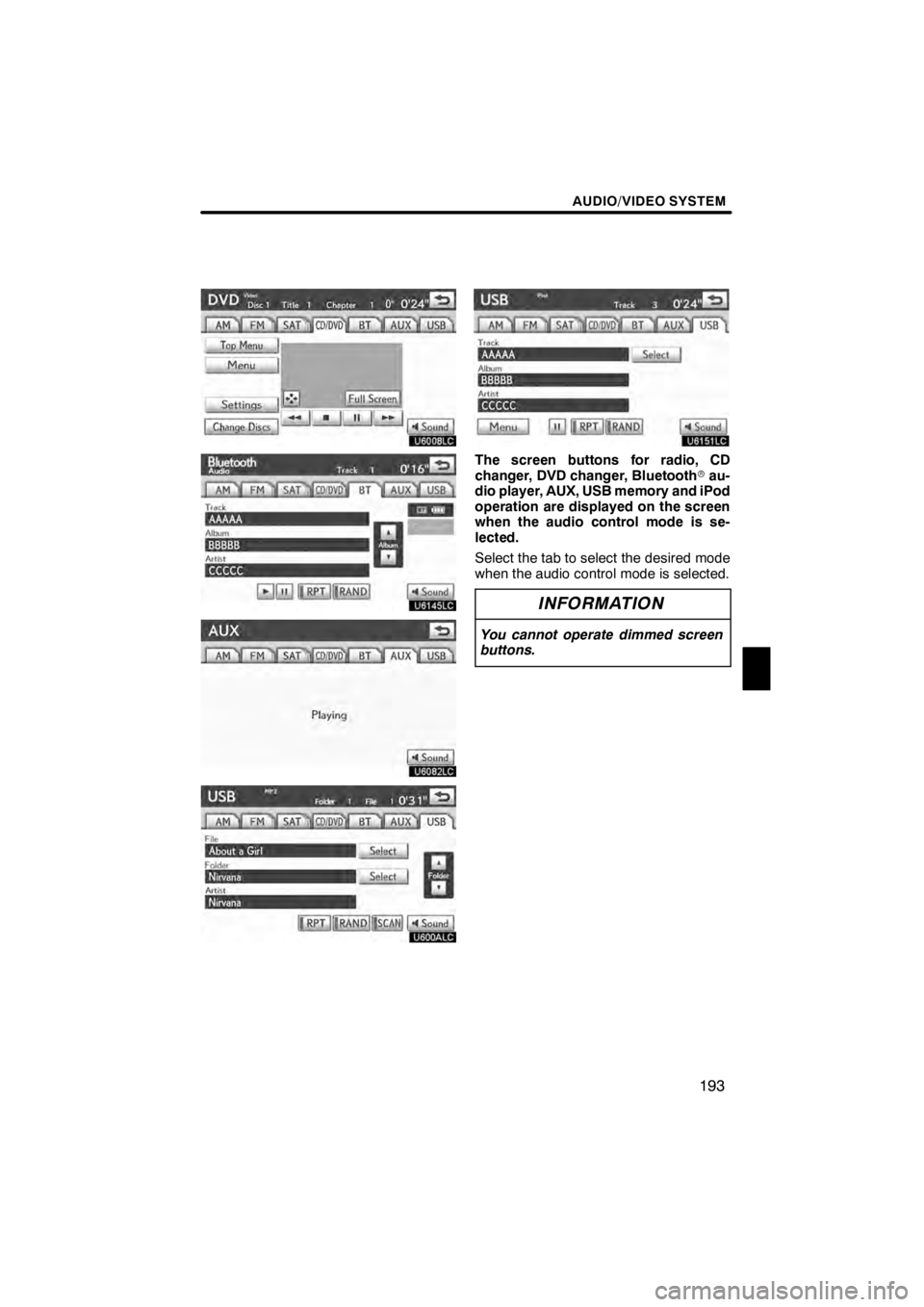
AUDIO/VIDEO SYSTEM
193
U6008LC
U6145LC
U6082LC
U600ALC
U6151LC
The screen buttons for radio, CD
changer, DVD changer, Bluetoothrau-
dio player, AUX, USB memory and iPod
operation are displayed on the screen
when the audio control mode is se-
lected.
Select the tab to select the desired mode
when the audio control mode is selected.
INFORMATION
You cannot operate dimmed screen
buttons.
11 08.03HS250h_NAVI_U
75051U
7
Page 195 of 413
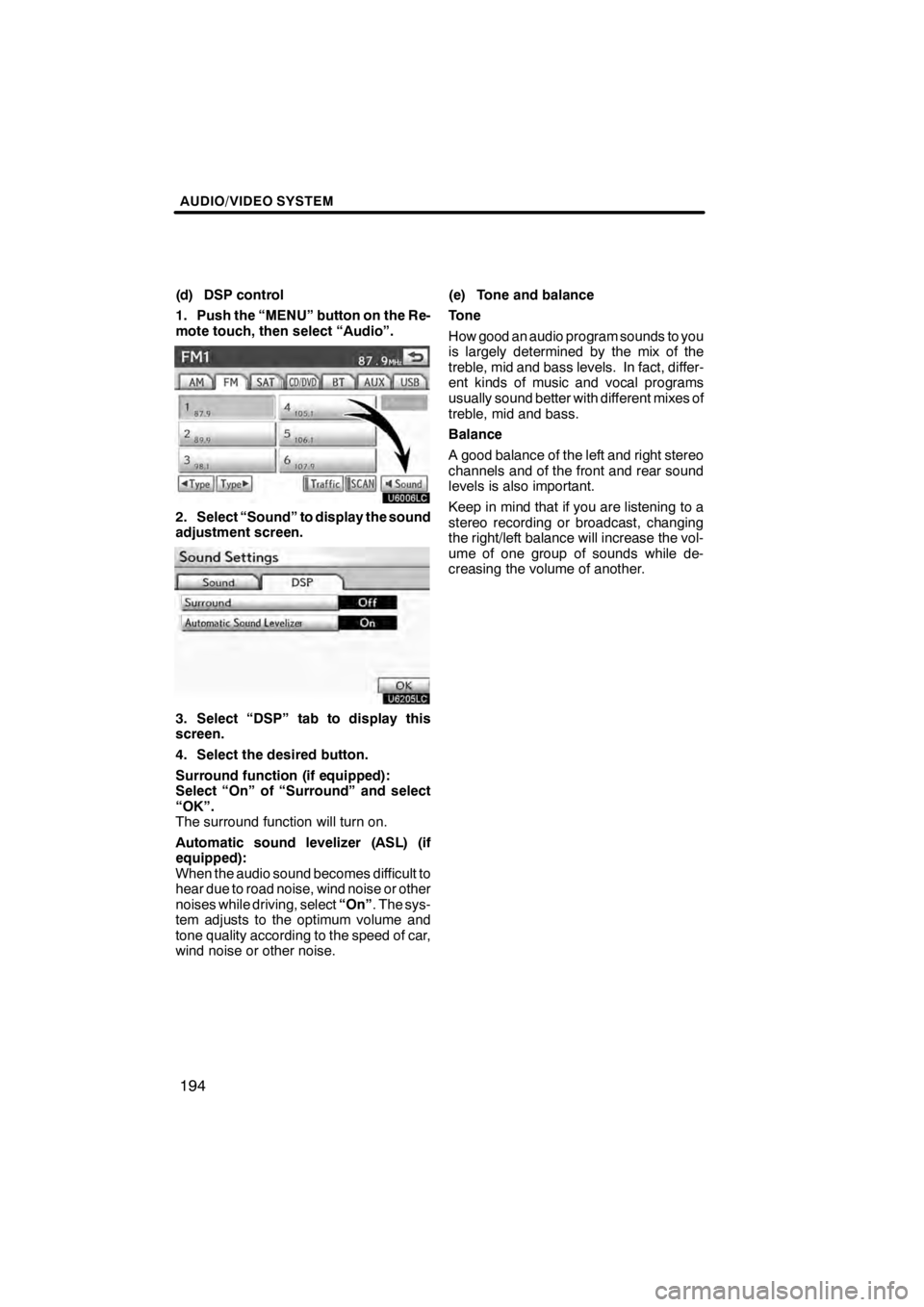
AUDIO/VIDEO SYSTEM
194
(d) DSP control
1. Push the “MENU” button on the Re-
mote touch, then select “Audio”.
U6006LC
2. Select “Sound” to display the sound
adjustment screen.
U6205LC
3. Select “DSP” tab to display this
screen.
4. Select the desired button.
Surround function (if equipped):
Select “On” of “Surround” and select
“OK”.
The surround function will turn on.
Automatic sound levelizer (ASL) (if
equipped):
When the audio sound becomes difficult to
hear due to road noise, wind noise or other
noises while driving, select“On”. The sys-
tem adjusts to the optimum volume and
tone quality according to the speed of car,
wind noise or other noise. (e) Tone and balance
Tone
How good an audio program sounds to you
is largely determined by the mix of the
treble, mid and bass levels. In fact, differ-
ent kinds of music and vocal programs
usually sound better with different mixes of
treble, mid and bass.
Balance
A good balance of the left and right stereo
channels and of the front and rear sound
levels is also important.
Keep in mind that if you are listening to a
stereo recording or broadcast, changing
the right/left balance will increase the vol-
ume of one group of sounds while de-
creasing the volume of another.
11 08.03HS250h_NAVI_U
75051U
Page 196 of 413
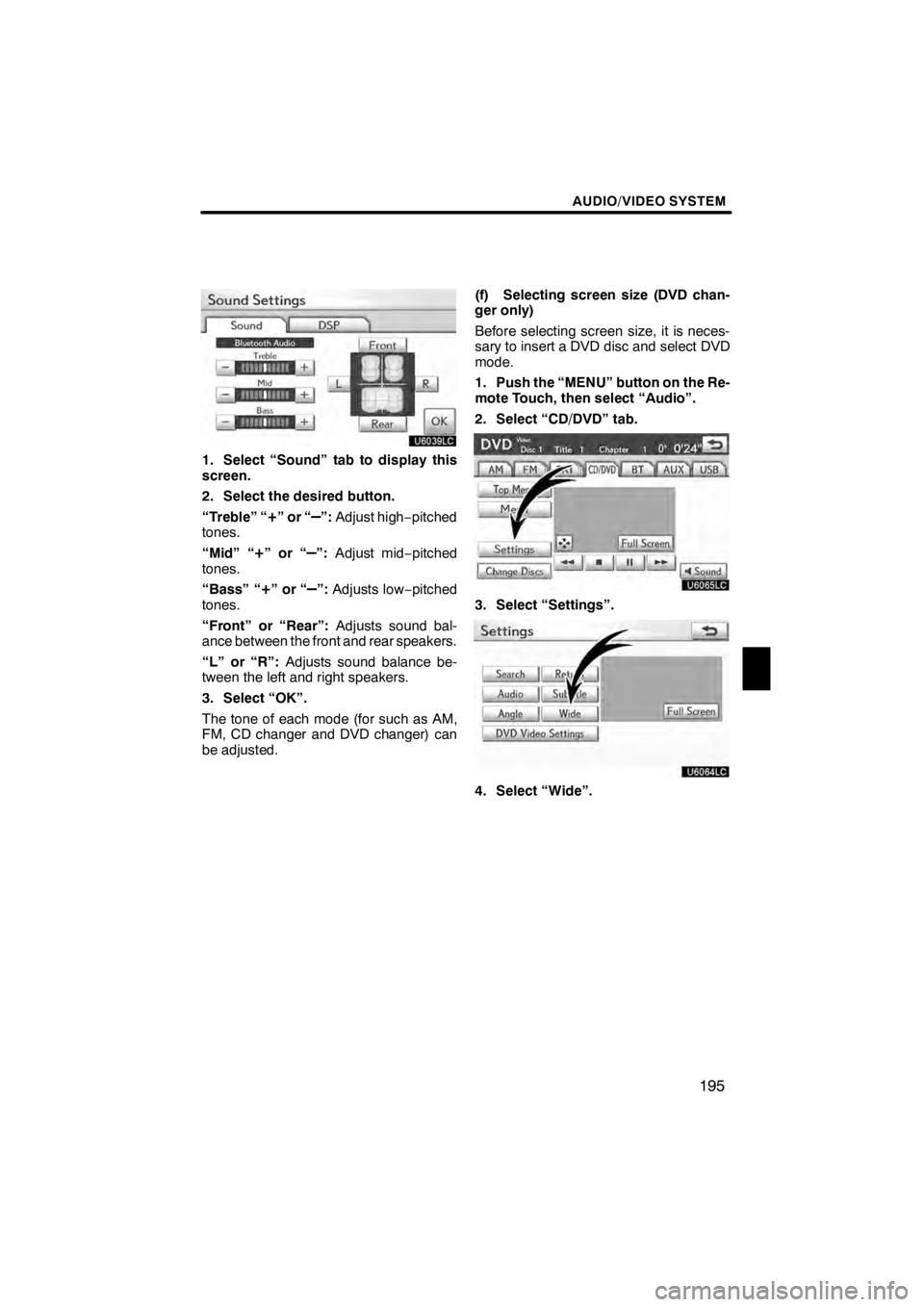
AUDIO/VIDEO SYSTEM
195
U6039LC
1. Select “Sound” tab to display this
screen.
2. Select the desired button.
“Treble” “
+”or“–”:Adjust high −pitched
tones.
“Mid” “
+”or“–”: Adjust mid −pitched
tones.
“Bass” “
+”or“–”: Adjusts low− pitched
tones.
“Front” or “Rear”: Adjusts sound bal-
ance between the front and rear speakers.
“L” or “R”: Adjusts sound balance be-
tween the left and right speakers.
3. Select “OK”.
The tone of each mode (for such as AM,
FM, CD changer and DVD changer) can
be adjusted. (f) Selecting screen size (DVD chan-
ger only)
Before selecting screen size, it is neces-
sary to insert a DVD disc and select DVD
mode.
1. Push the “MENU” button on the Re-
mote Touch, then select “Audio”.
2. Select “CD/DVD” tab.
U6065LC
3. Select “Settings”.
U6064LC
4. Select “Wide”.
11 08.03HS250h_NAVI_U
75051U
7
Page 197 of 413
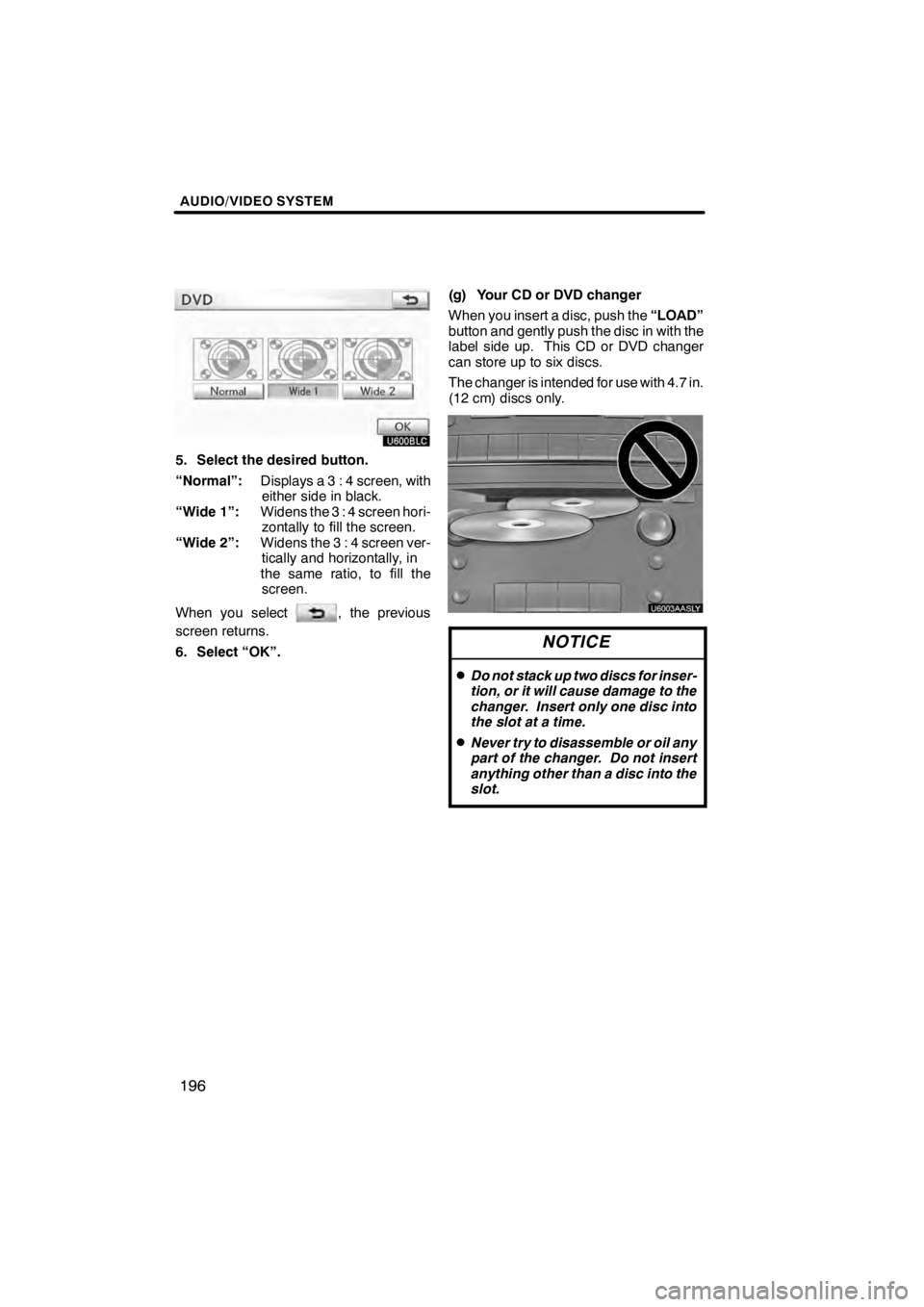
AUDIO/VIDEO SYSTEM
196
U600BLC
5. Select the desired button.
“Normal”:Displays a 3 : 4 screen, with
either side in black.
“Wide 1”: Widens the 3 : 4 screen hori-
zontally to fill the screen.
“Wide 2”: Widens the 3 : 4 screen ver-
tically and horizontally, in
the same ratio, to fill the screen.
When you select
, the previous
screen returns.
6. Select “OK”. (g) Your CD or DVD changer
When you insert a disc, push the
“LOAD”
button and gently push the disc in with the
label side up. This CD or DVD changer
can store up to six discs.
The changer is intended for use with 4.7 in.
(12 cm) discs only.
U6003AASLY
NOTICE
DDo not stack up two discs for inser-
tion, or it will cause damage to the
changer. Insert only one disc into
the slot at a time.
DNever try to disassemble or oil any
part of the changer. Do not insert
anything other than a disc into the
slot.
11 08.03HS250h_NAVI_U
75051U
Page 198 of 413
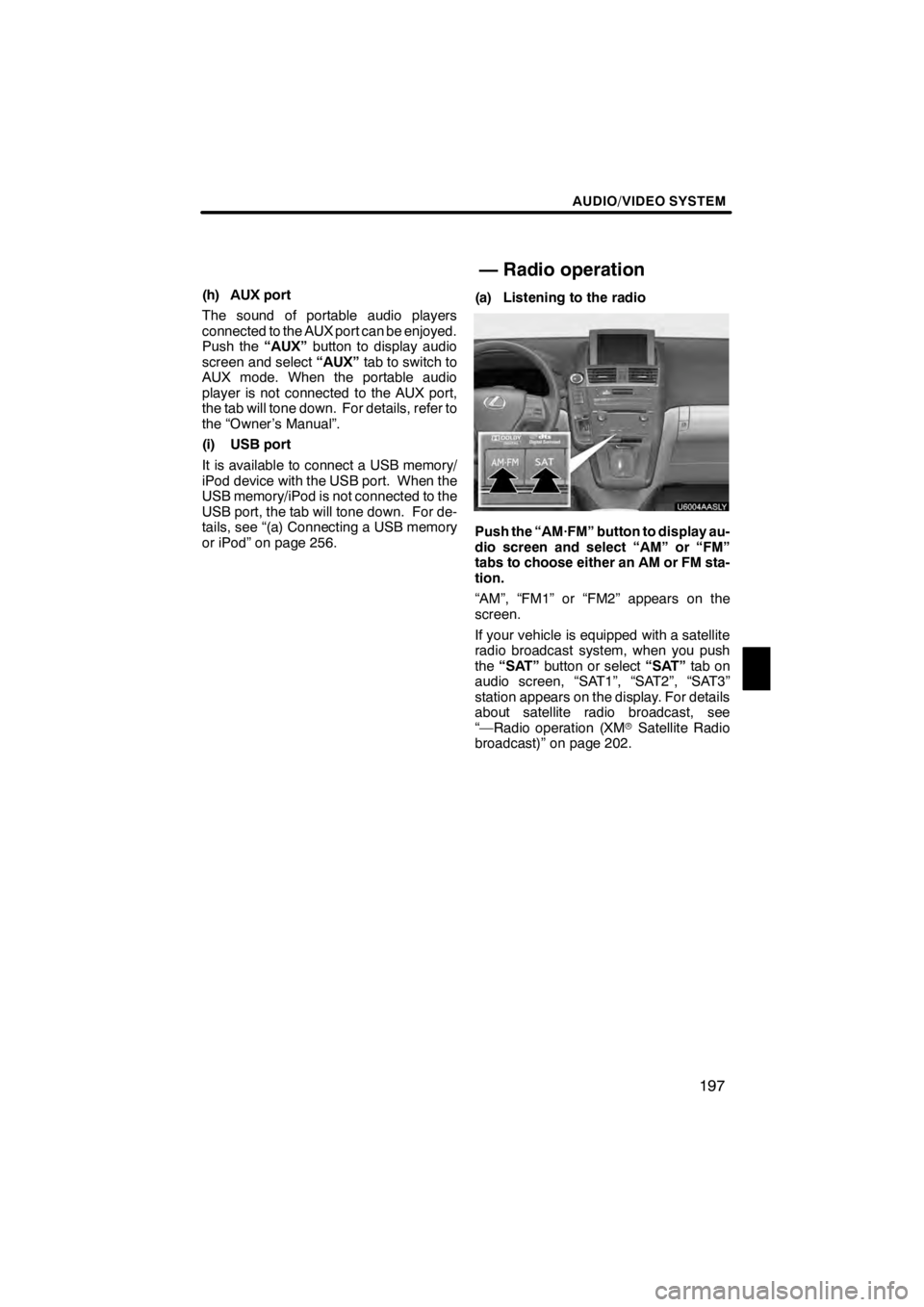
AUDIO/VIDEO SYSTEM
197
(h) AUX port
The sound of portable audio players
connected to the AUX port can be enjoyed.
Push the“AUX”button to display audio
screen and select “AUX”tab to switch to
AUX mode. When the portable audio
player is not connected to the AUX port,
the tab will tone down. For details, refer to
the “Owner’s Manual”.
(i) USB port
It is available to connect a USB memory/
iPod device with the USB port. When the
USB memory/iPod is not connected to the
USB port, the tab will tone down. For de-
tails, see “(a) Connecting a USB memory
or iPod” on page 256. (a) Listening to the radio
U6004AASLY
Push the “AM·FM” button to display au-
dio screen and select “AM” or “FM”
tabs to choose either an AM or FM sta-
tion.
“AM”, “FM1” or “FM2” appears on the
screen.
If your vehicle is equipped with a satellite
radio broadcast system, when you push
the
“SAT” button or select “SAT”tab on
audio screen, “SAT1”, “SAT2”, “SAT3”
station appears on the display. For details
about satellite radio broadcast, see
“—Radio operation (XM rSatellite Radio
broadcast)” on page 202.
11 08.03HS250h_NAVI_U
75051U
— Radio operation
7
Page 199 of 413
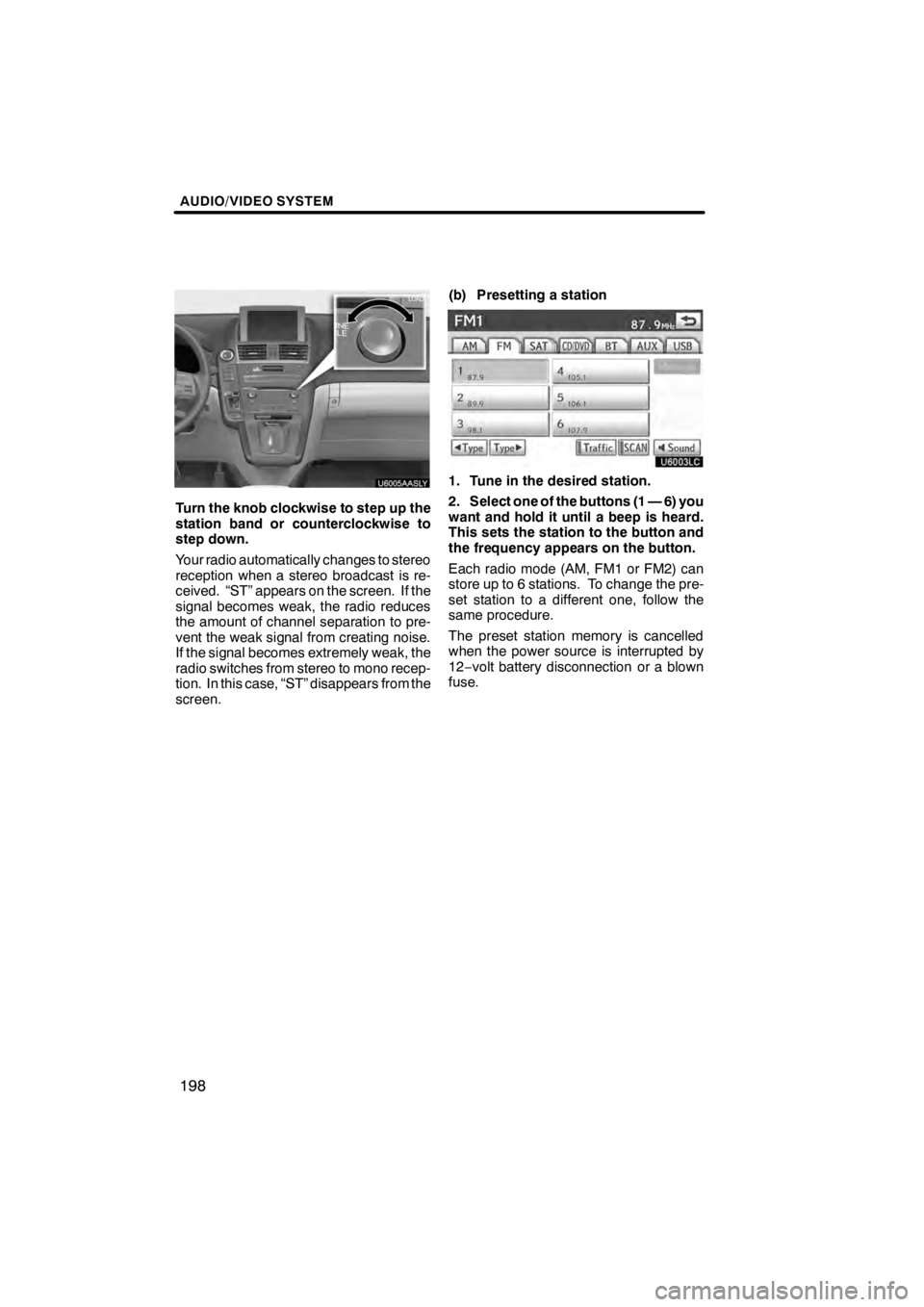
AUDIO/VIDEO SYSTEM
198
U6005AASLY
Turn the knob clockwise to step up the
station band or counterclockwise to
step down.
Your radio automatically changes to stereo
reception when a stereo broadcast is re-
ceived. “ST” appears on the screen. If the
signal becomes weak, the radio reduces
the amount of channel separation to pre-
vent the weak signal from creating noise.
If the signal becomes extremely weak, the
radio switches from stereo to mono recep-
tion. In this case, “ST” disappears from the
screen.(b) Presetting a station
U6003LC
1. Tune in the desired station.
2. Select one of the buttons (1 — 6) you
want and hold it until a beep is heard.
This sets the station to the button and
the frequency appears on the button.
Each radio mode (AM, FM1 or FM2) can
store up to 6 stations. To change the pre-
set station to a different one, follow the
same procedure.
The preset station memory is cancelled
when the power source is interrupted by
12−
volt battery disconnection or a blown
fuse.
11 08.03HS250h_NAVI_U
75051U
Page 200 of 413
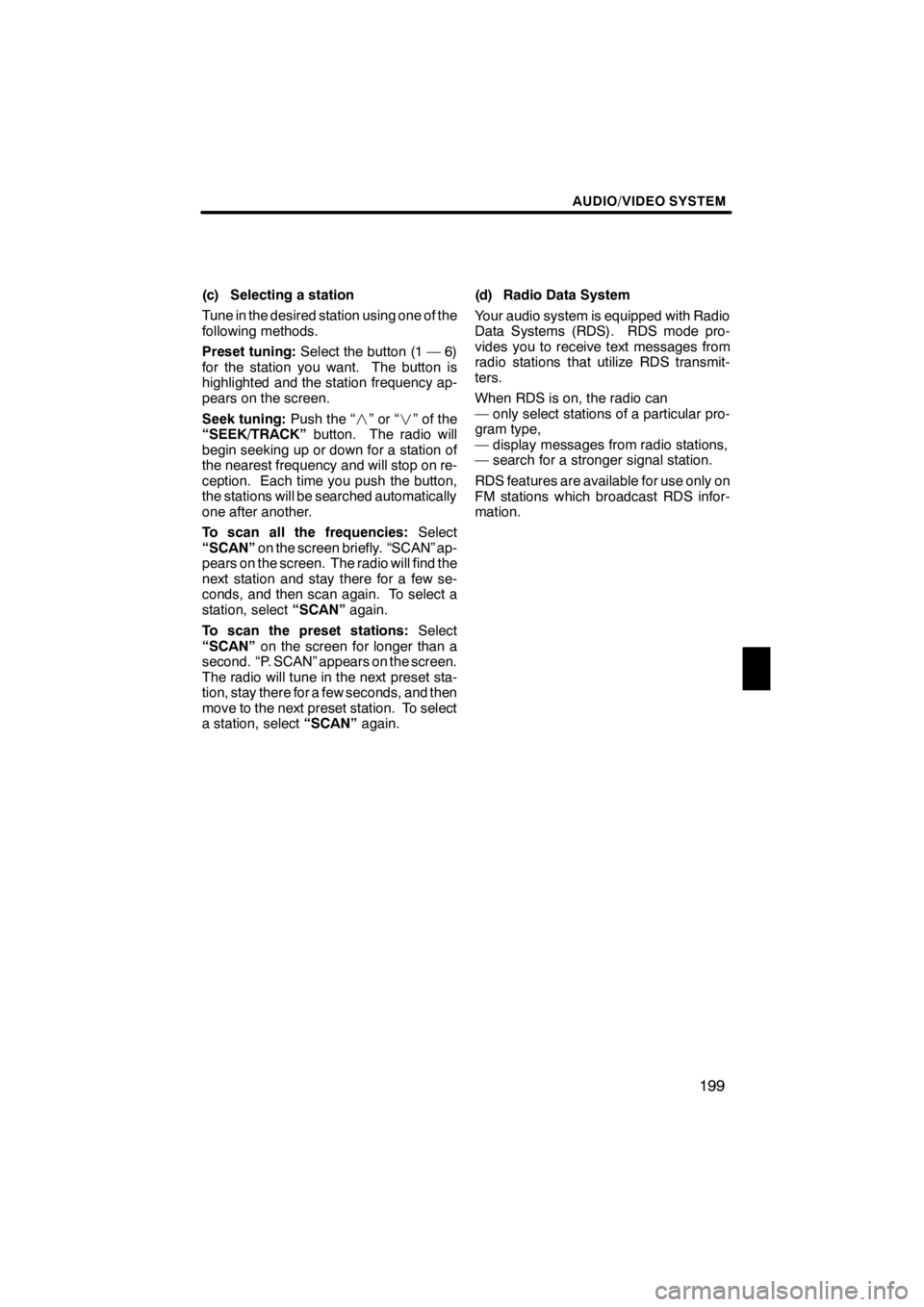
AUDIO/VIDEO SYSTEM
199
(c) Selecting a station
Tune in the desired station using one of the
following methods.
Preset tuning:Select the button (1 — 6)
for the station you want. The button is
highlighted and the station frequency ap-
pears on the screen.
Seek tuning: Push the “”or“” of the
“SEEK/TRACK” button. The radio will
begin seeking up or down for a station of
the nearest frequency and will stop on re-
ception. Each time you push the button,
the stations will be searched automatically
one after another.
To scan all the frequencies: Select
“SCAN” on the screen briefly. “SCAN” ap-
pears on the screen. The radio will find the
next station and stay there for a few se-
conds, and then scan again. To select a
station, select “SCAN”again.
To scan the preset stations: Select
“SCAN” on the screen for longer than a
second. “P. SCAN” appears on the screen.
The radio will tune in the next preset sta-
tion, stay there for a few seconds, and then
move to the next preset station. To select
a station, select “SCAN”again. (d) Radio Data System
Your audio system is equipped with Radio
Data Systems (RDS). RDS mode pro-
vides you to receive text messages from
radio stations that utilize RDS transmit-
ters.
When RDS is on, the radio can
— only select stations of a particular pro-
gram type,
— display messages from radio stations,
— search for a stronger signal station.
RDS features are available for use only on
FM stations which broadcast RDS infor-
mation.
11 08.03HS250h_NAVI_U
75051U
7