change time Lexus HS250h 2012 Navigation Manual
[x] Cancel search | Manufacturer: LEXUS, Model Year: 2012, Model line: HS250h, Model: Lexus HS250h 2012Pages: 413, PDF Size: 5.29 MB
Page 312 of 413
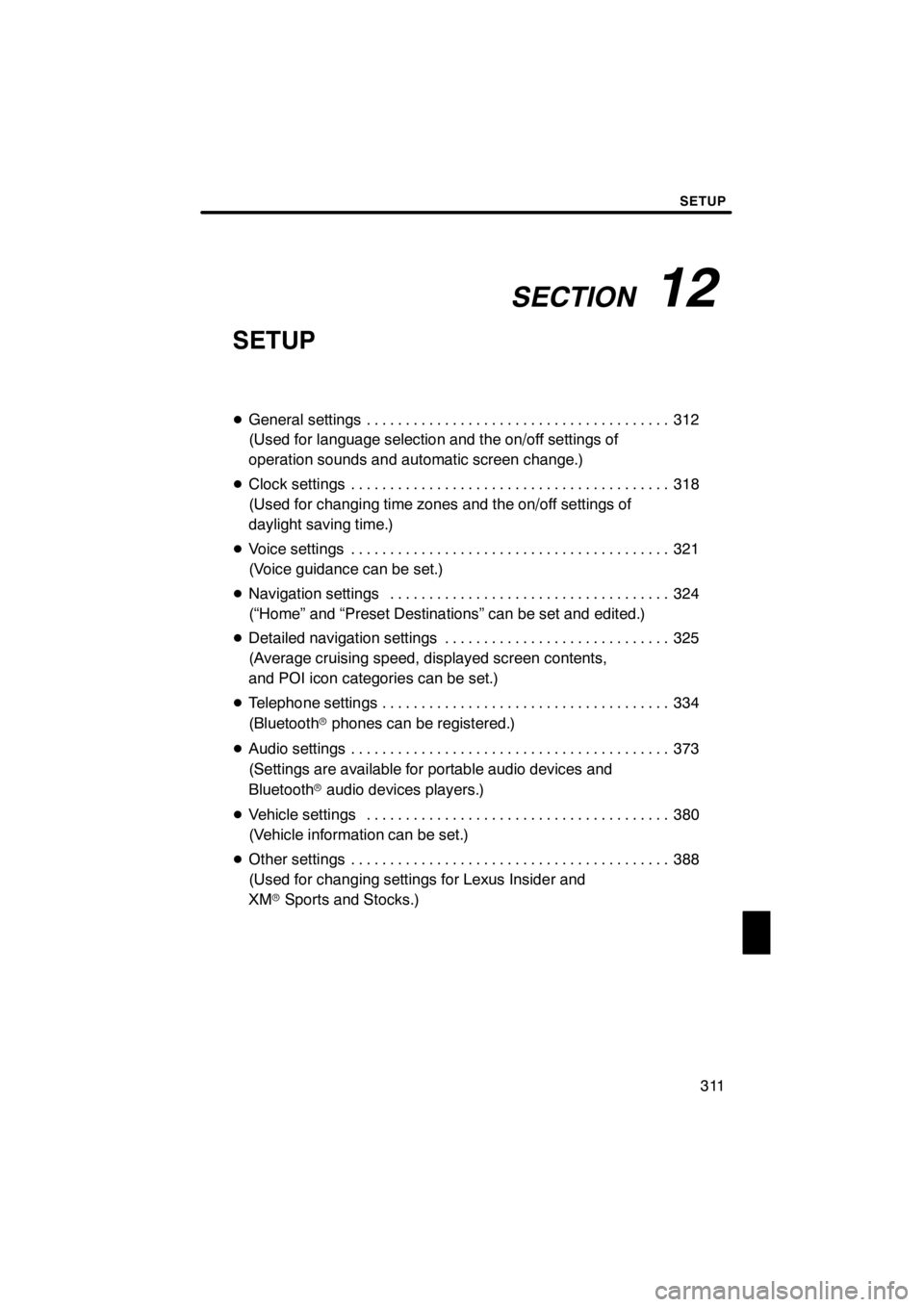
SECTION12
SETUP
311
SETUP
DGeneral settings 312 .......................................
(Used for language selection and the on/off settings of
operation sounds and automatic screen change.)
D Clock settings 318
.........................................
(Used for changing time zones and the on/off settings of
daylight saving time.)
D Voice settings 321
.........................................
(Voice guidance can be set.)
D Navigation settings 324
....................................
(“Home” and “Preset Destinations” can be set and edited.)
D Detailed navigation settings 325
.............................
(Average cruising speed, displayed screen contents,
and POI icon categories can be set.)
D Telephone settings 334
.....................................
(Bluetooth rphones can be registered.)
D Audio settings 373
.........................................
(Settings are available for portable audio devices and
Bluetooth raudio devices players.)
D Vehicle settings 380
.......................................
(Vehicle information can be set.)
D Other settings 388
.........................................
(Used for changing settings for Lexus Insider and
XM rSports and Stocks.)
11 08.03HS250h_NAVI_U
75051U
12
Page 320 of 413
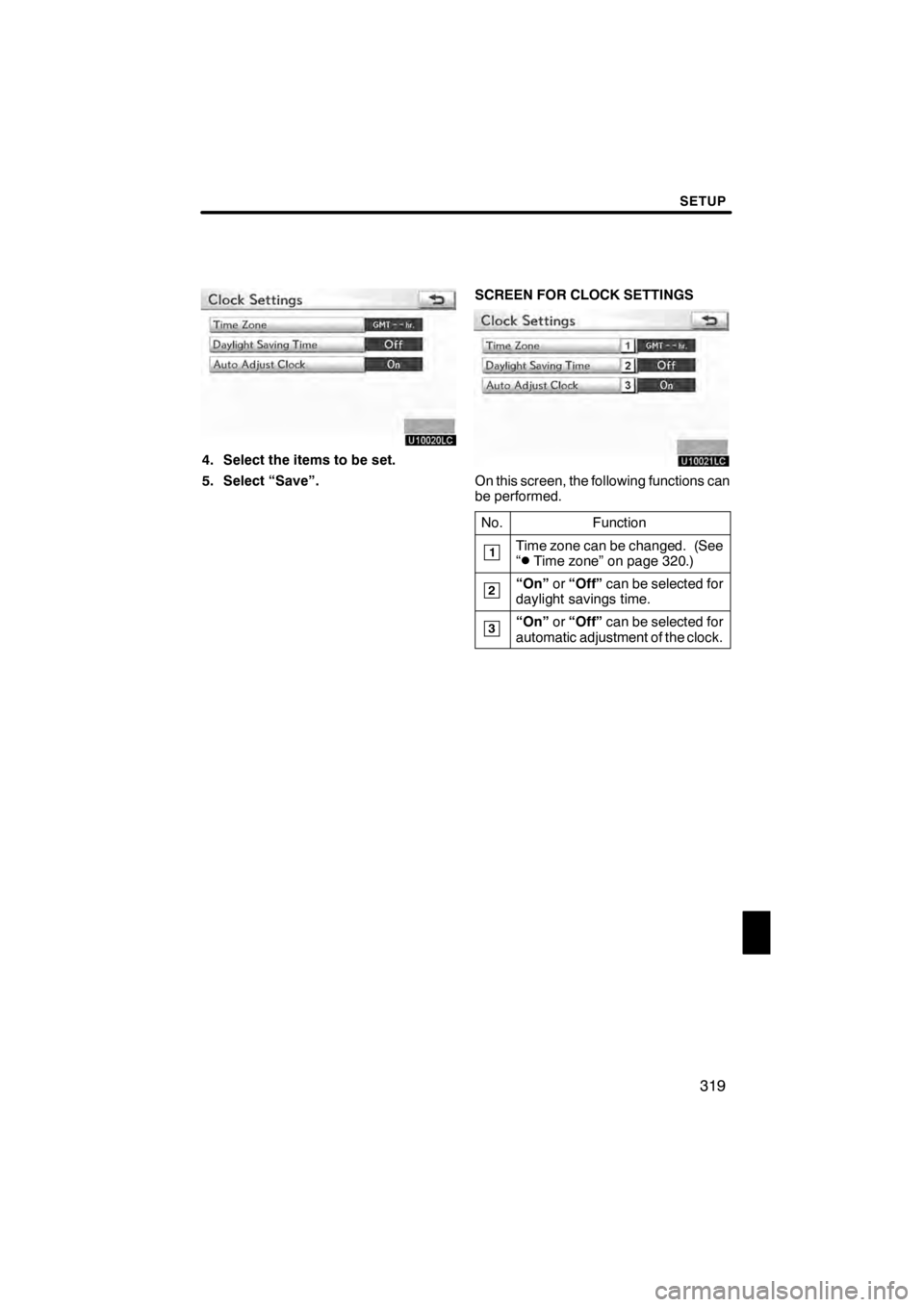
SETUP
319
U10020LC
4. Select the items to be set.
5. Select “Save”.SCREEN FOR CLOCK SETTINGS
U10021LC
On this screen, the following functions can
be performed.
No.
Function
1Time zone can be changed. (See
“DTime zone” on page 320.)
2“On” or“Off” can be selected for
daylight savings time.
3“On” or“Off” can be selected for
automatic adjustment of the clock.
11 08.03HS250h_NAVI_U
75051U
12
Page 342 of 413
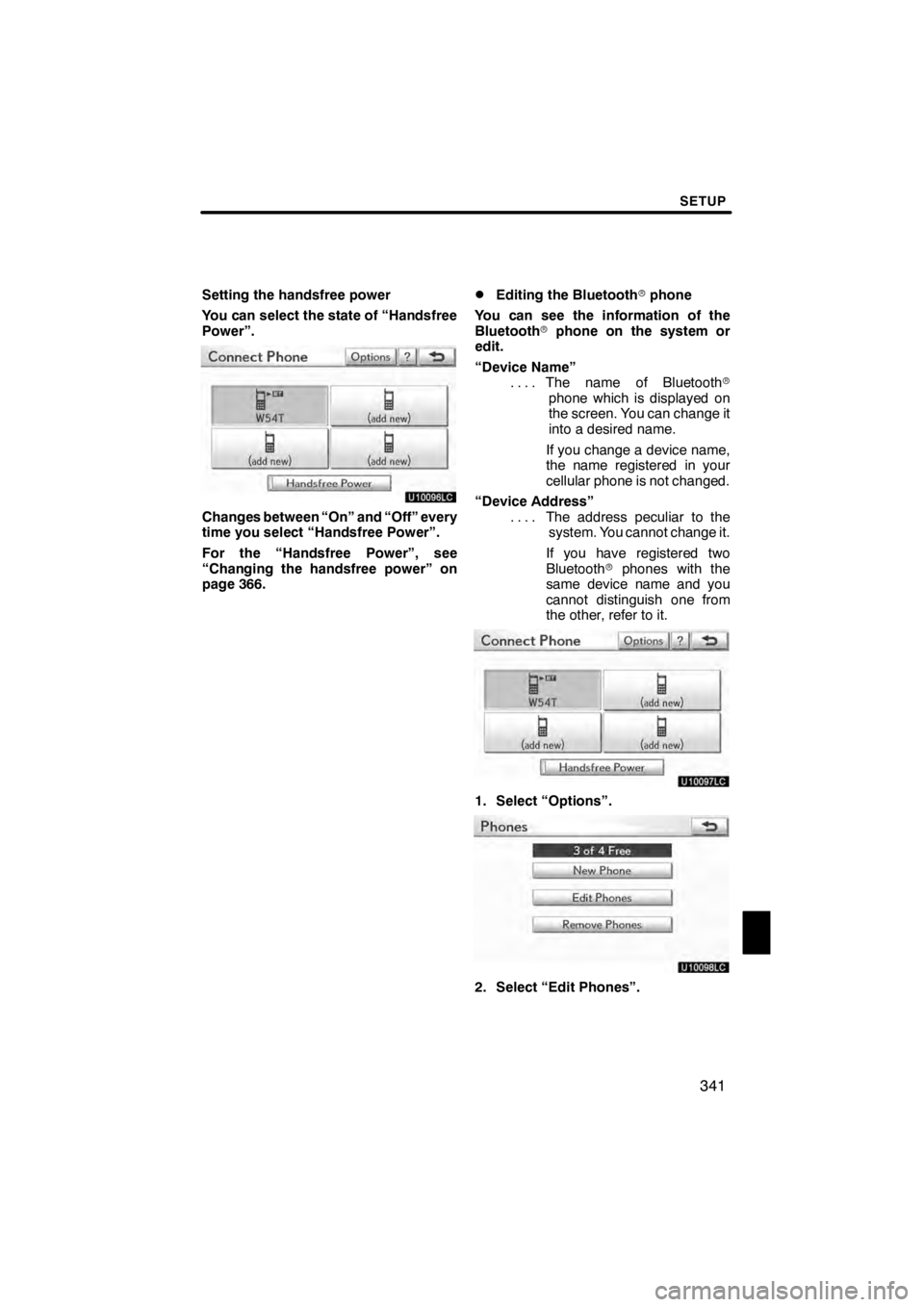
SETUP
341
Setting the handsfree power
You can select the state of “Handsfree
Power”.
U10096LC
Changes between “On” and “Off” every
time you select “Handsfree Power”.
For the “Handsfree Power”, see
“Changing the handsfree power” on
page 366.
DEditing the Bluetoothrphone
You can see the information of the
Bluetooth rphone on the system or
edit.
“Device Name” The name of Bluetooth r
....
phone which is displayed on
the screen. You can change it
into a desired name.
If you change a device name,
the name registered in your
cellular phone is not changed.
“Device Address” The address peculiar to the
....
system. You cannot change it.
If you have registered two
Bluetooth rphones with the
same device name and you
cannot distinguish one from
the other, refer to it.
U10097LC
1. Select “Options”.
U10098LC
2. Select “Edit Phones”.
11 08.03HS250h_NAVI_U
75051U
12
Page 366 of 413
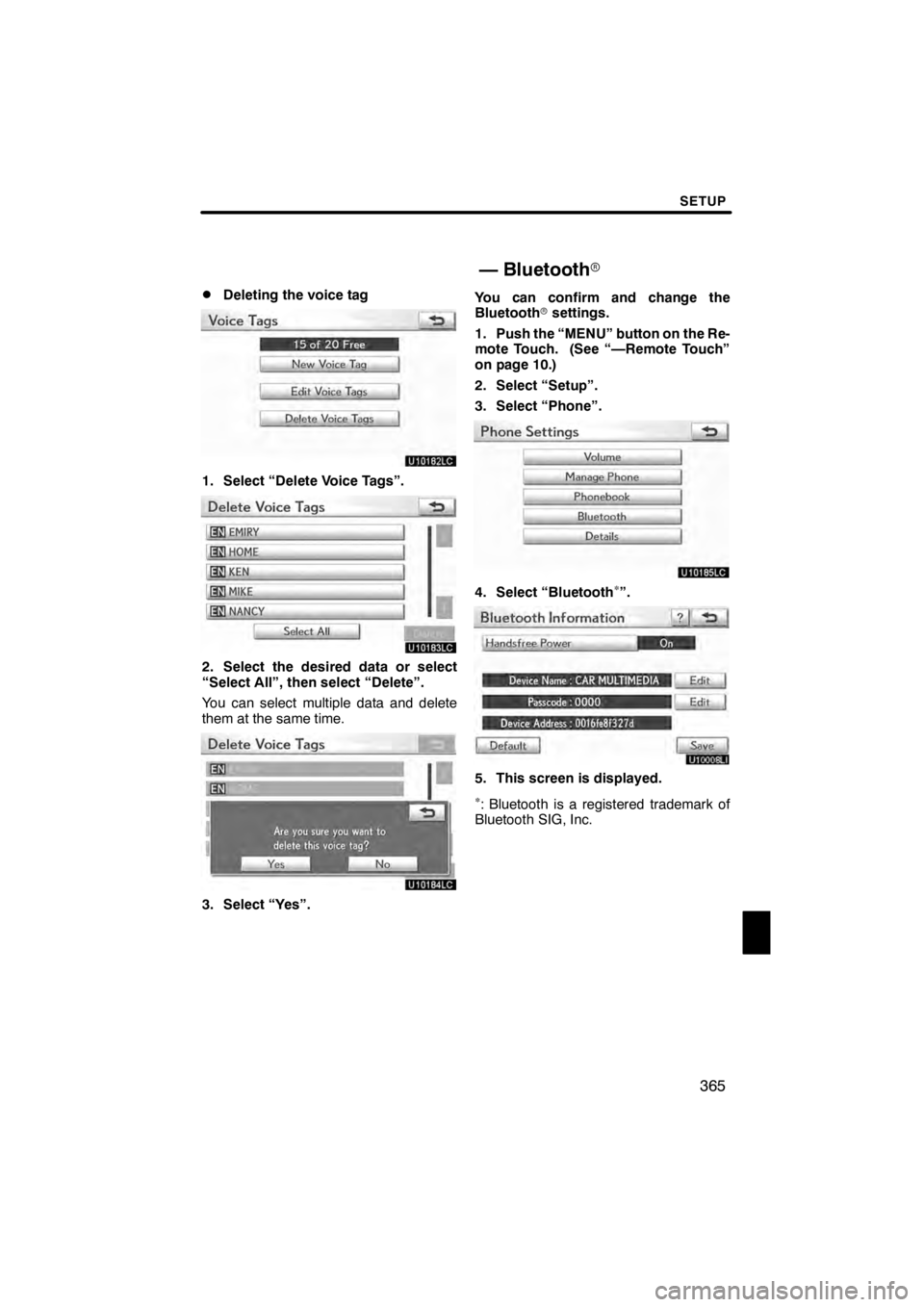
SETUP
365
D
Deleting the voice tag
U10182LC
1. Select “Delete Voice Tags”.
U10183LC
2. Select the desired data or select
“Select All”, then select “Delete”.
You can select multiple data and delete
them at the same time.
U10184LC
3. Select “Yes”.
You can confirm and change the
Bluetooth
rsettings.
1. Push the “MENU” button on the Re-
mote Touch. (See “—Remote Touch”
on page 10.)
2. Select “Setup”.
3. Select “Phone”.
U10185LC
4. Select “Bluetooth∗”.
U10008LI
5. This screen is displayed.
∗: Bluetooth is a registered trademark of
Bluetooth SIG, Inc.
11 08.03HS250h_NAVI_U
75051U
— Bluetooth r
12
Page 367 of 413
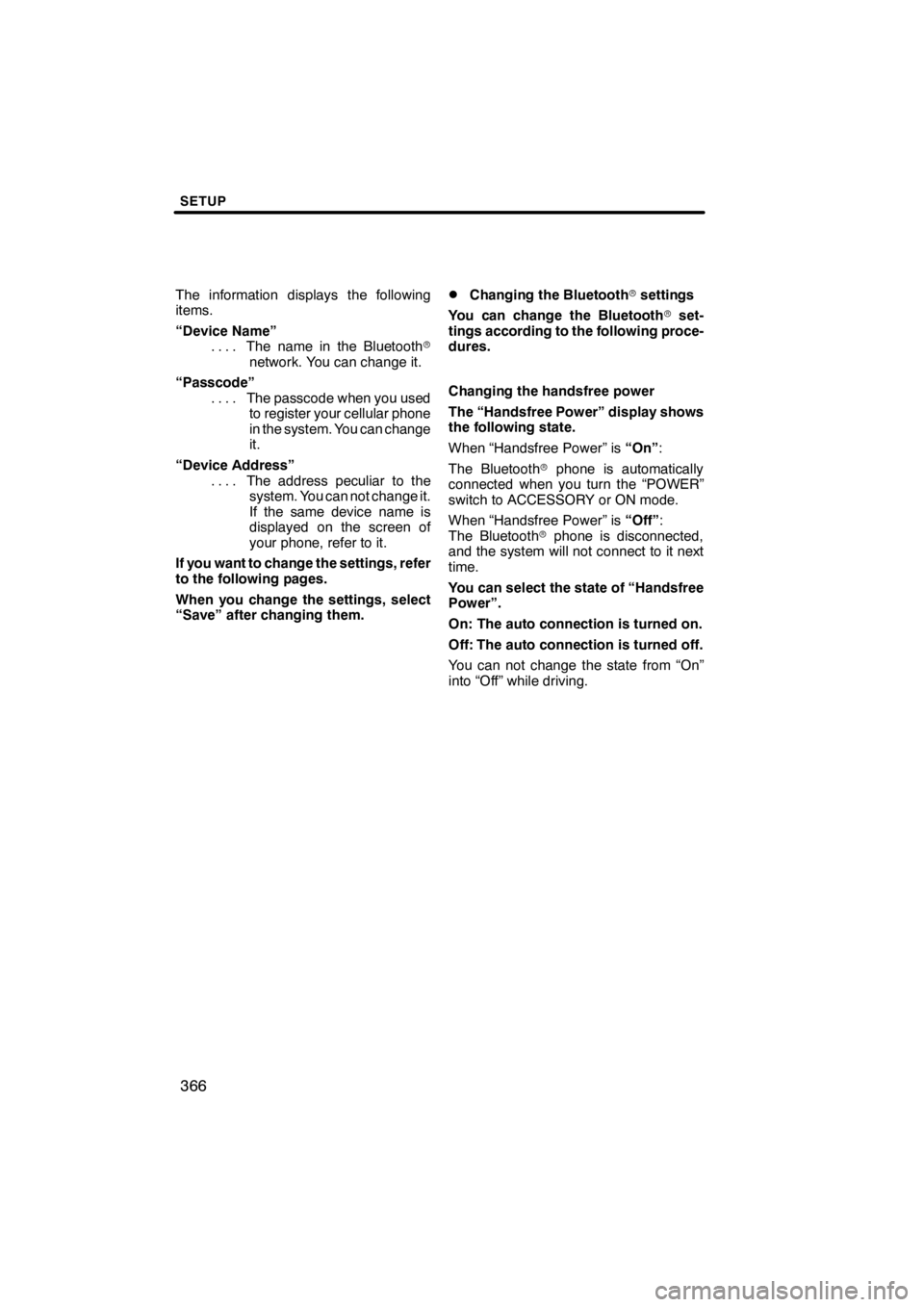
SETUP
366
The information displays the following
items.
“Device Name”The name in the Bluetooth r
....
network. You can change it.
“Passcode” The passcode when you used
....
to register your cellular phone
in the system. You can change
it.
“Device Address” The address peculiar to the
....
system. You can not change it.
If the same device name is
displayed on the screen of
your phone, refer to it.
If you want to change the settings, refer
to the following pages.
When you change the settings, select
“Save” after changing them.DChanging the Bluetooth rsettings
You can change the Bluetooth rset-
tings according to the following proce-
dures.
Changing the handsfree power
The “Handsfree Power” display shows
the following state.
When “Handsfree Power” is “On”:
The Bluetooth rphone is automatically
connected when you turn the “POWER”
switch to ACCESSORY or ON mode.
When “Handsfree Power” is “Off”:
The Bluetooth rphone is disconnected,
and the system will not connect to it next
time.
You can select the state of “Handsfree
Power”.
On: The auto connection is turned on.
Off: The auto connection is turned off.
You can not change the state from “On”
into “Off” while driving.
11 08.03HS250h_NAVI_U
75051U
Page 369 of 413
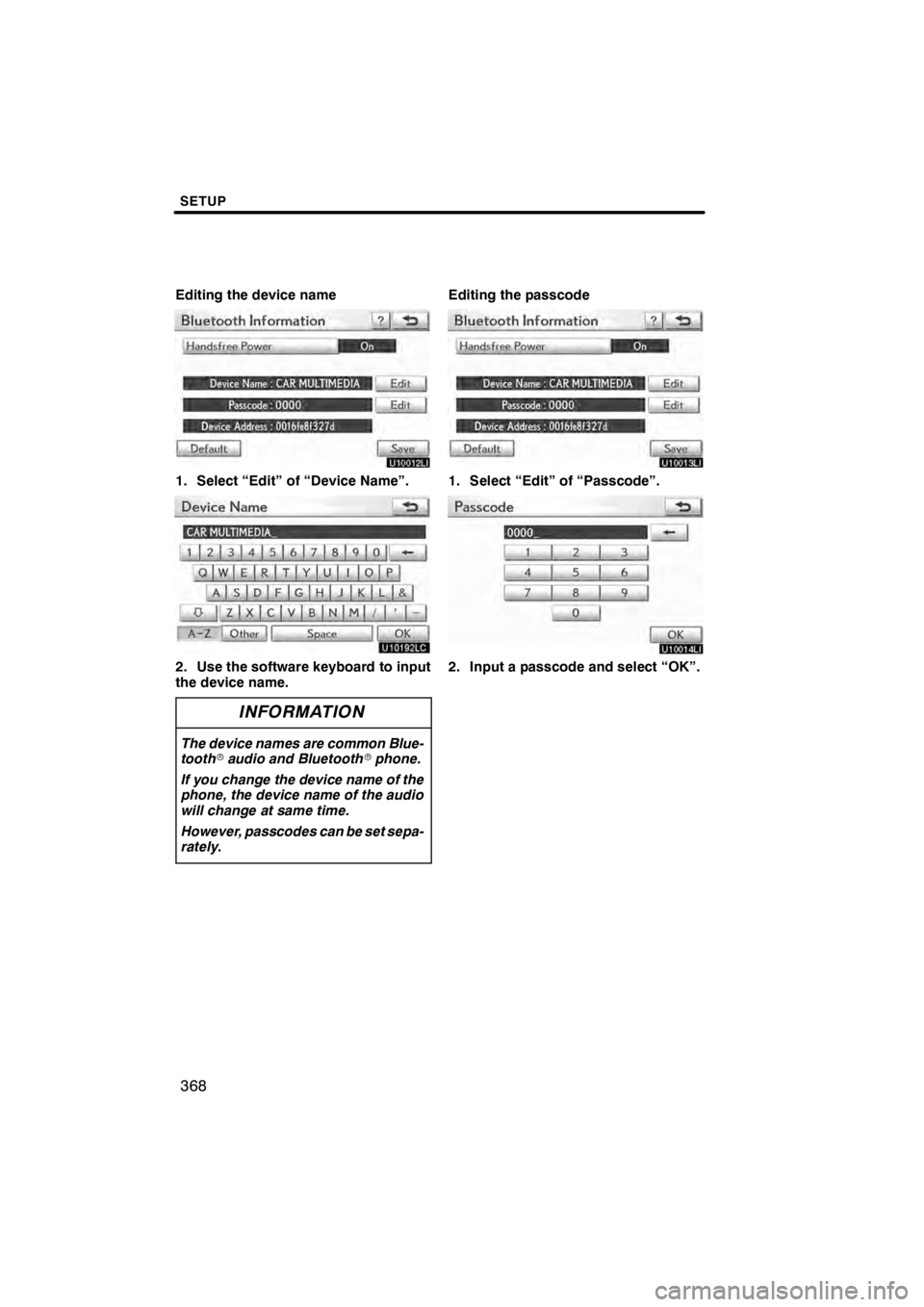
SETUP
368
Editing the device name
U10012LI
1. Select “Edit” of “Device Name”.
U10192LC
2. Use the software keyboard to input
the device name.
INFORMATION
The device names are common Blue-
toothraudio and Bluetooth rphone.
If you change the device name of the
phone, the device name of the audio
will change at same time.
However, passcodes can be set sepa-
rately.
Editing the passcode
U10013LI
1. Select “Edit” of “Passcode”.
U10014LI
2. Input a passcode and select “OK”.
11 08.03HS250h_NAVI_U
75051U
Page 380 of 413
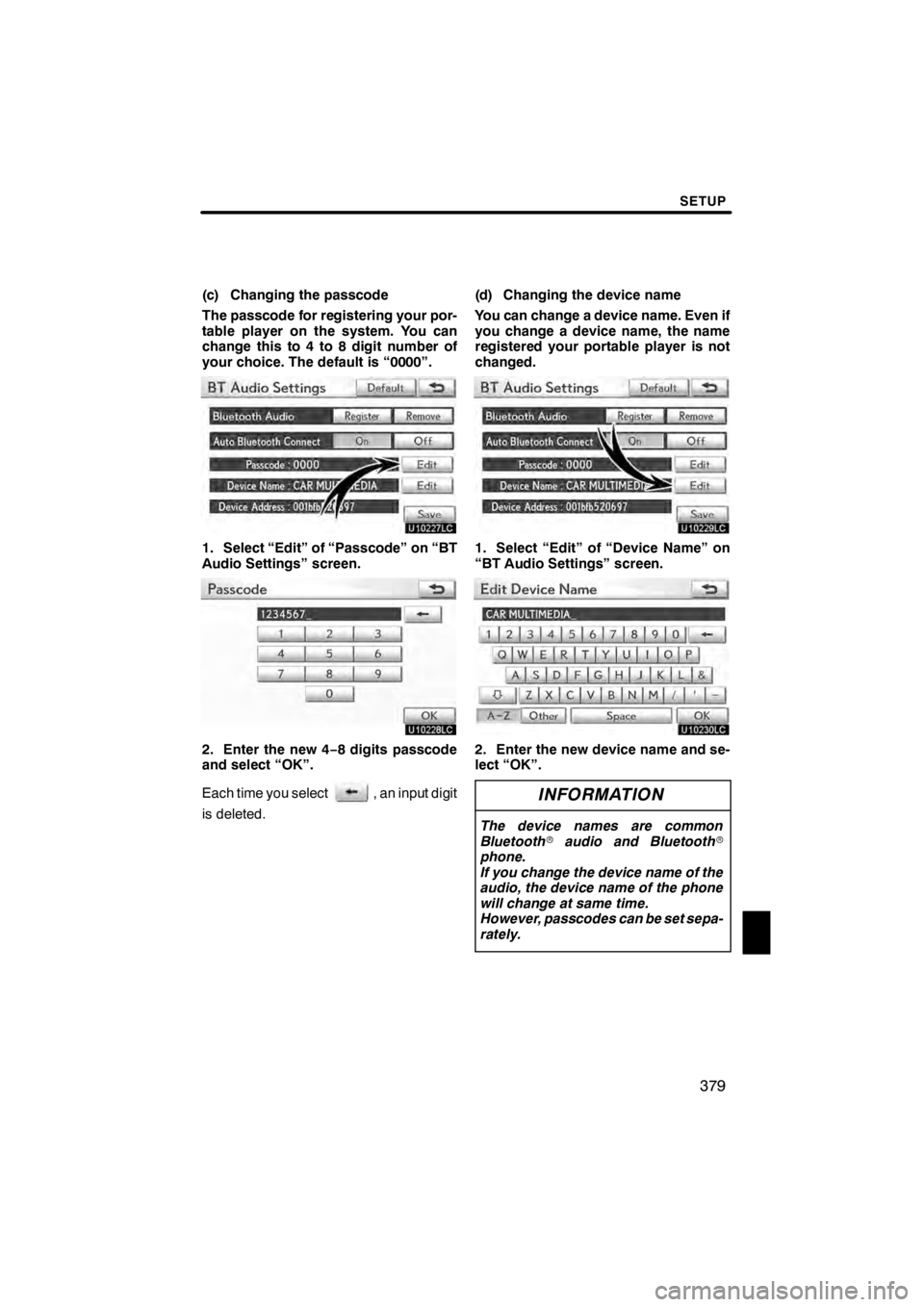
SETUP
379
(c) Changing the passcode
The passcode for registering your por-
table player on the system. You can
change this to 4 to 8 digit number of
your choice. The default is “0000”.
U10227LC
1. Select “Edit” of “Passcode” on “BT
Audio Settings” screen.
U10228LC
2. Enter the new 4−8 digits passcode
and select “OK”.
Each time you select
, an input digit
is deleted. (d) Changing the device name
You can change a device name. Even if
you change a device name, the name
registered your portable player is not
changed.
U10229LC
1. Select “Edit” of “Device Name” on
“BT Audio Settings” screen.
U10230LC
2. Enter the new device name and se-
lect “OK”.
INFORMATION
The device names are common
Bluetooth
raudio and Bluetooth r
phone.
If you change the device name of the
audio, the device name of the phone
will change at same time.
However, passcodes can be set sepa-
rately.
11 08.03HS250h_NAVI_U
75051U
12
Page 394 of 413
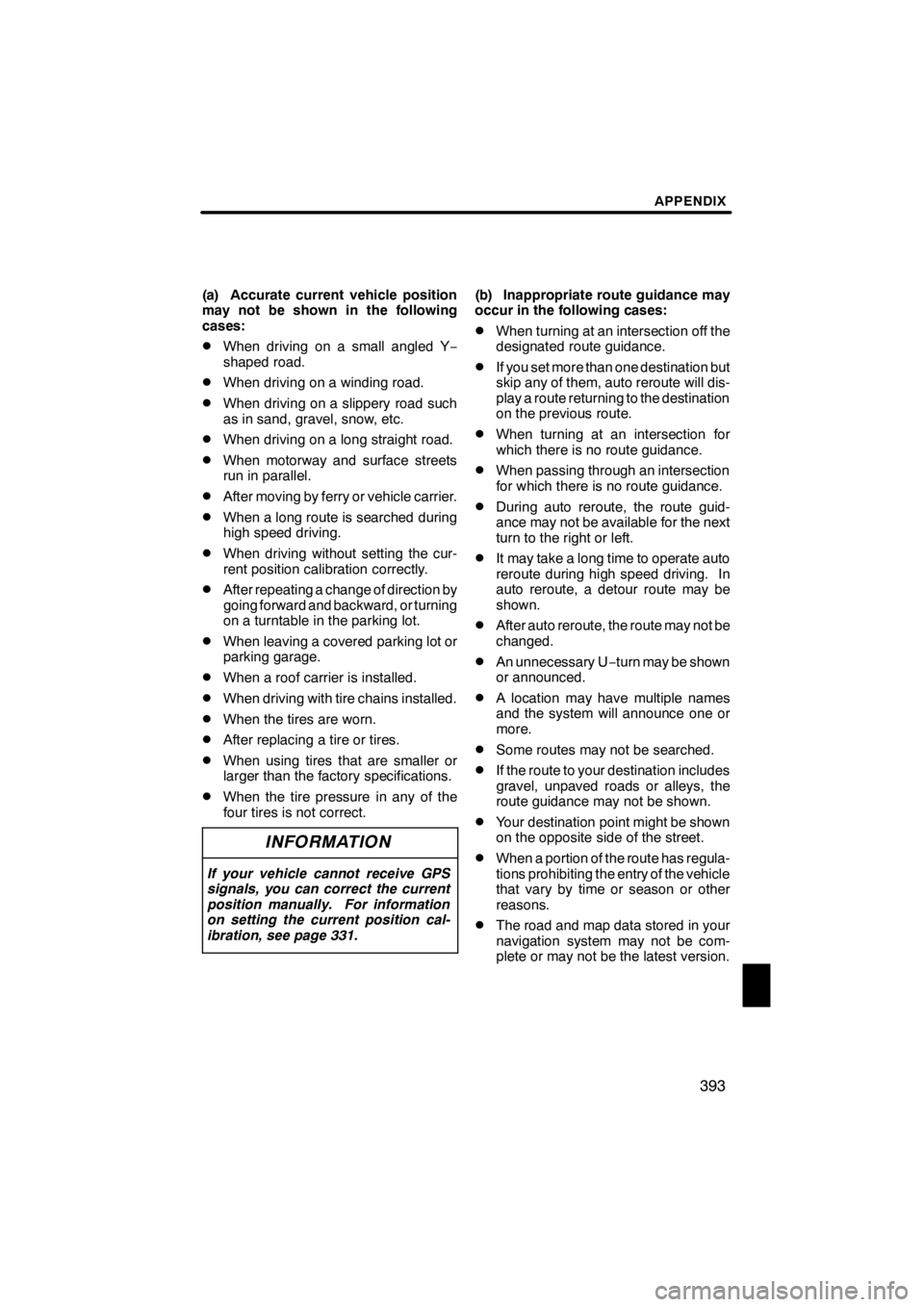
APPENDIX
393
(a) Accurate current vehicle position
may not be shown in the following
cases:
DWhen driving on a small angled Y−
shaped road.
DWhen driving on a winding road.
DWhen driving on a slippery road such
as in sand, gravel, snow, etc.
DWhen driving on a long straight road.
DWhen motorway and surface streets
run in parallel.
DAfter moving by ferry or vehicle carrier.
DWhen a long route is searched during
high speed driving.
DWhen driving without setting the cur-
rent position calibration correctly.
DAfter repeating a change of direction by
going forward and backward, or turning
on a turntable in the parking lot.
DWhen leaving a covered parking lot or
parking garage.
DWhen a roof carrier is installed.
DWhen driving with tire chains installed.
DWhen the tires are worn.
DAfter replacing a tire or tires.
DWhen using tires that are smaller or
larger than the factory specifications.
DWhen the tire pressure in any of the
four tires is not correct.
INFORMATION
If your vehicle cannot receive GPS
signals, you can correct the current
position manually. For information
on setting the current position cal-
ibration, see page 331.
(b) Inappropriate route guidance may
occur in the following cases:
DWhen turning at an intersection off the
designated route guidance.
DIf you set more than one destination but
skip any of them, auto reroute will dis-
play a route returning to the destination
on the previous route.
DWhen turning at an intersection for
which there is no route guidance.
DWhen passing through an intersection
for which there is no route guidance.
DDuring auto reroute, the route guid-
ance may not be available for the next
turn to the right or left.
DIt may take a long time to operate auto
reroute during high speed driving. In
auto reroute, a detour route may be
shown.
DAfter auto reroute, the route may not be
changed.
DAn unnecessary U −turn may be shown
or announced.
DA location may have multiple names
and the system will announce one or
more.
DSome routes may not be searched.
DIf the route to your destination includes
gravel, unpaved roads or alleys, the
route guidance may not be shown.
DYour destination point might be shown
on the opposite side of the street.
DWhen a portion of the route has regula-
tions prohibiting the entry of the vehicle
that vary by time or season or other
reasons.
DThe road and map data stored in your
navigation system may not be com-
plete or may not be the latest version.
11 08.03HS250h_NAVI_U
75051U
13
Page 408 of 413
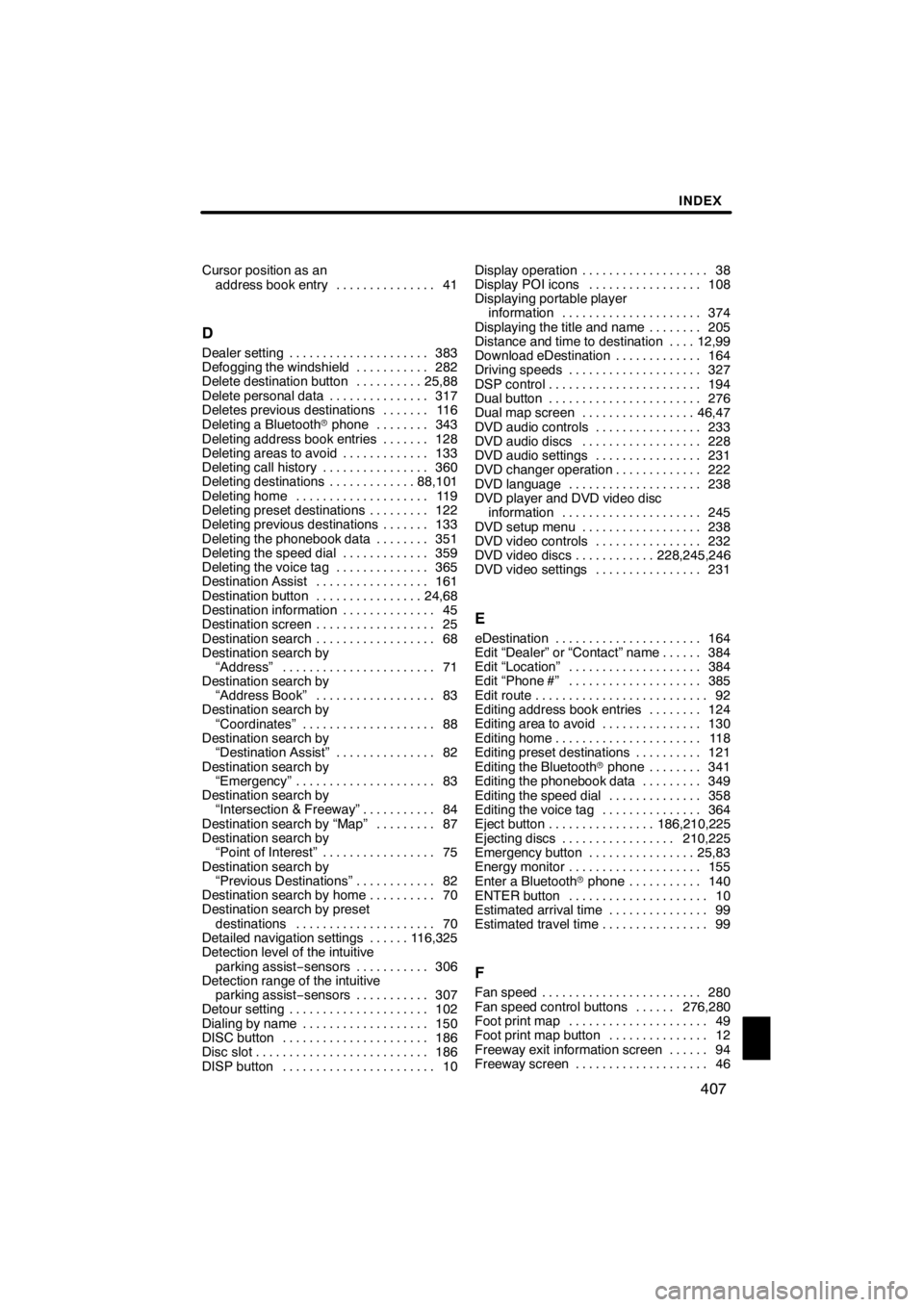
INDEX
407
Cursor position as anaddress book entry 41 ...............
D
Dealer setting 383
.....................
Defogging the windshield 282
...........
Delete destination button 25,88
..........
Delete personal data 317
...............
Deletes previous destinations 116 .......
Deleting a Bluetooth rphone 343
........
Deleting address book entries 128 .......
Deleting areas to avoid 133
.............
Deleting call history 360
................
Deleting destinations 88,101
.............
Deleting home 119
....................
Deleting preset destinations 122
.........
Deleting previous destinations 133 .......
Deleting the phonebook data 351 ........
Deleting the speed dial 359
.............
Deleting the voice tag 365
..............
Destination Assist 161
.................
Destination button 24,68
................
Destination information 45
..............
Destination screen 25
..................
Destination search 68
..................
Destination search by
“Address” 71
.......................
Destination search by
“Address Book” 83
..................
Destination search by
“Coordinates” 88
....................
Destination search by “Destination Assist” 82
...............
Destination search by “Emergency” 83
.....................
Destination search by “Intersection & Freeway” 84
...........
Destination search by “Map” 87
.........
Destination search by “Point of Interest” 75
.................
Destination search by “Previous Destinations” 82
............
Destination search by home 70
..........
Destination search by preset
destinations 70
.....................
Detailed navigation settings 116,325 ......
Detection level of the intuitive
parking assist −sensors 306
...........
Detection range of the intuitive
parking assist −sensors 307
...........
Detour setting 102
.....................
Dialing by name 150
...................
DISC button 186
......................
Disc slot 186
..........................
DISP button 10
....................... Display operation
38
...................
Display POI icons 108
.................
Displaying portable player information 374
.....................
Displaying the title and name 205 ........
Distance and time to destination 12,99 ....
Download eDestination 164
.............
Driving speeds 327
....................
DSP control 194
.......................
Dual button 276
.......................
Dual map screen 46,47
.................
DVD audio controls 233
................
DVD audio discs 228
..................
DVD audio settings 231
................
DVD changer operation 222
.............
DVD language 238
....................
DVD player and DVD video disc information 245
.....................
DVD setup menu 238
..................
DVD video controls 232
................
DVD video discs 228,245,246
............
DVD video settings 231
................
E
eDestination 164
......................
Edit “Dealer” or “Contact” name 384 ......
Edit “Location” 384
....................
Edit “Phone #” 385
....................
Edit route 92
..........................
Editing address book entries 124
........
Editing area to avoid 130
...............
Editing home 118
......................
Editing preset destinations 121
..........
Editing the Bluetooth rphone 341 ........
Editing the phonebook data 349
.........
Editing the speed dial 358
..............
Editing the voice tag 364
...............
Eject button 186,210,225
................
Ejecting discs 210,225
.................
Emergency button 25,83
................
Energy monitor 155
....................
Enter a Bluetooth rphone 140
...........
ENTER button 10
.....................
Estimated arrival time 99
...............
Estimated travel time 99
................
F
Fan speed 280
........................
Fan speed control buttons 276,280 ......
Foot print map 49
.....................
Foot print map button 12
...............
Freeway exit information screen 94 ......
Freeway screen 46
....................
11 08.03HS250h_NAVI_U
75051U
Idx
Page 411 of 413
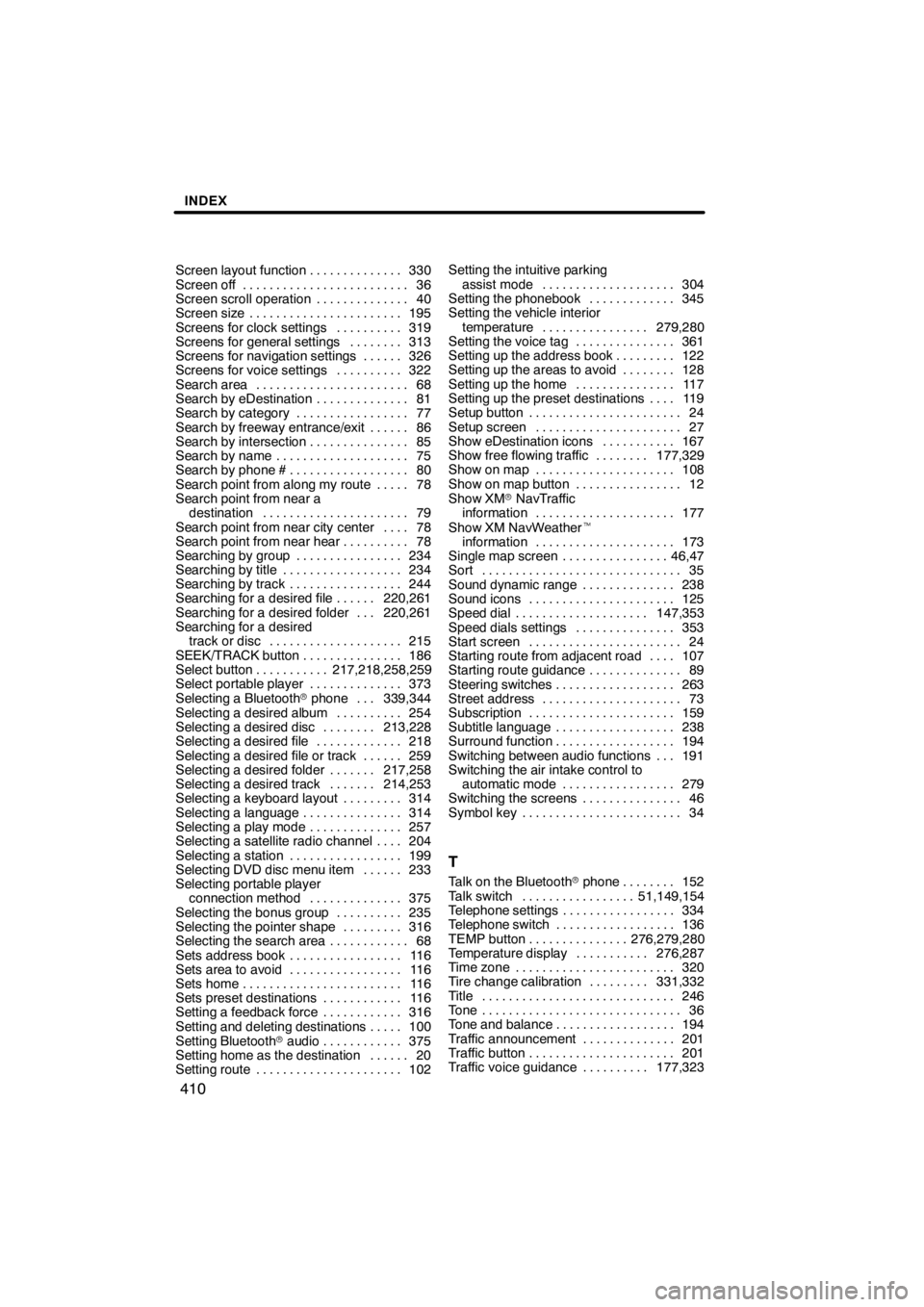
INDEX
410
Screen layout function330
..............
Screen off 36
.........................
Screen scroll operation 40
..............
Screen size 195
.......................
Screens for clock settings 319
..........
Screens for general settings 313
........
Screens for navigation settings 326 ......
Screens for voice settings 322
..........
Search area 68
.......................
Search by eDestination 81
..............
Search by category 77
.................
Search by freeway entrance/exit 86 ......
Search by intersection 85
...............
Search by name 75
....................
Search by phone # 80
..................
Search point from along my route 78 .....
Search point from near a destination 79
......................
Search point from near city center 78 ....
Search point from near hear 78
..........
Searching by group 234
................
Searching by title 234
..................
Searching by track 244
.................
Searching for a desired file 220,261 ......
Searching for a desired folder 220,261 ...
Searching for a desired track or disc 215
....................
SEEK/TRACK button 186
...............
Select button 217,218,258,259
...........
Select portable player 373
..............
Selecting a Bluetooth rphone 339,344 ...
Selecting a desired album 254
..........
Selecting a desired disc 213,228
........
Selecting a desired file 218
.............
Selecting a desired file or track 259 ......
Selecting a desired folder 217,258 .......
Selecting a desired track 214,253 .......
Selecting a keyboard layout 314
.........
Selecting a language 314
...............
Selecting a play mode 257
..............
Selecting a satellite radio channel 204 ....
Selecting a station 199
.................
Selecting DVD disc menu item 233 ......
Selecting portable player connection method 375
..............
Selecting the bonus group 235
..........
Selecting the pointer shape 316
.........
Selecting the search area 68
............
Sets address book 116
.................
Sets area to avoid 116
.................
Sets home 116
........................
Sets preset destinations 116
............
Setting a feedback force 316
............
Setting and deleting destinations 100 .....
Setting Bluetooth raudio 375
............
Setting home as the destination 20 ......
Setting route 102
...................... Setting the intuitive parking
assist mode 304
....................
Setting the phonebook 345
.............
Setting the vehicle interior
temperature 279,280
................
Setting the voice tag 361
...............
Setting up the address book 122
.........
Setting up the areas to avoid 128 ........
Setting up the home 117
...............
Setting up the preset destinations 119 ....
Setup button 24
.......................
Setup screen 27
......................
Show eDestination icons 167
...........
Show free flowing traffic 177,329
........
Show on map 108
.....................
Show on map button 12
................
Show XM rNavTraffic
information 177
.....................
Show XM NavWeather t
information 173
.....................
Single map screen 46,47
................
Sort 35
..............................
Sound dynamic range 238
..............
Sound icons 125
......................
Speed dial 147,353
....................
Speed dials settings 353
...............
Start screen 24
.......................
Starting route from adjacent road 107 ....
Starting route guidance 89
..............
Steering switches 263
..................
Street address 73
.....................
Subscription 159
......................
Subtitle language 238
..................
Surround function 194
..................
Switching between audio functions 191 ...
Switching the air intake control to
automatic mode 279
.................
Switching the screens 46
...............
Symbol key 34
........................
T
Talk on the Bluetooth rphone 152 ........
Talk switch 51,149,154 .................
Telephone settings 334 .................
Telephone switch 136 ..................
TEMP button 276,279,280 ...............
Temperature display 276,287 ...........
Time zone 320 ........................
Tire change calibration 331,332 .........
Title 246 .............................
Tone 36 ..............................
Tone and balance 194 ..................
Traffic announcement 201 ..............
Traffic button 201 ......................
Traffic voice guidance 177,323 ..........
11 08.03HS250h_NAVI_U
75051U