display Lexus HS250h 2012 Navigation Manual
[x] Cancel search | Manufacturer: LEXUS, Model Year: 2012, Model line: HS250h, Model: Lexus HS250h 2012Pages: 413, PDF Size: 5.29 MB
Page 47 of 413
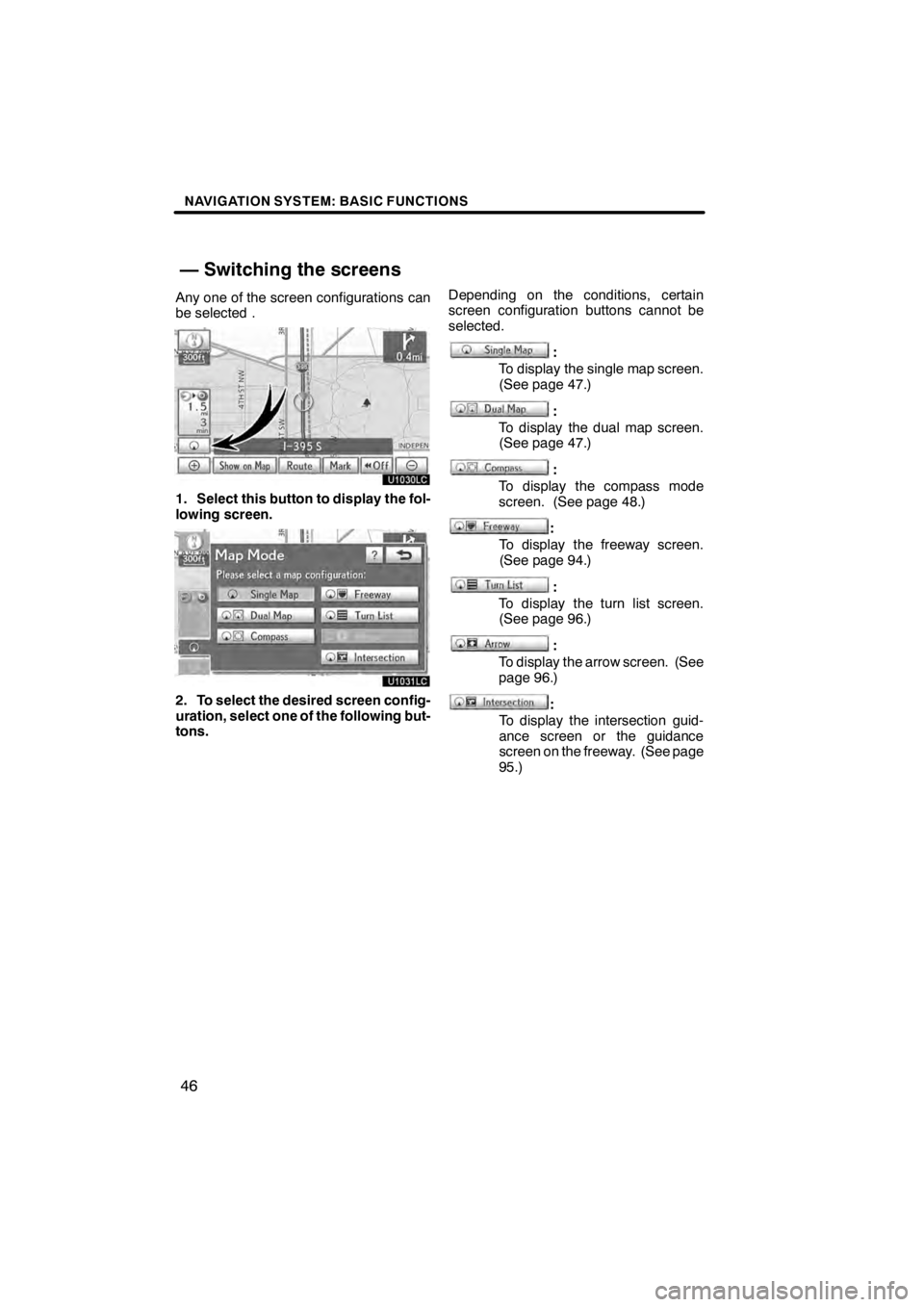
NAVIGATION SYSTEM: BASIC FUNCTIONS
46
Any one of the screen configurations can
be selected .
U1030LC
1. Select this button to display the fol-
lowing screen.
U1031LC
2. To select the desired screen config-
uration, select one of the following but-
tons.Depending on the conditions, certain
screen configuration buttons cannot be
selected.
:
To display the single map screen.
(See page 47.)
:
To display the dual map screen.
(See page 47.)
:
To display the compass mode
screen. (See page 48.)
:
To display the freeway screen.
(See page 94.)
:
To display the turn list screen.
(See page 96.)
:
To display the arrow screen. (See
page 96.)
:
To display the intersection guid-
ance screen or the guidance
screen on the freeway. (See page
95.)
11 08.03HS250h_NAVI_U
75051U
— Switching the screens
Page 48 of 413
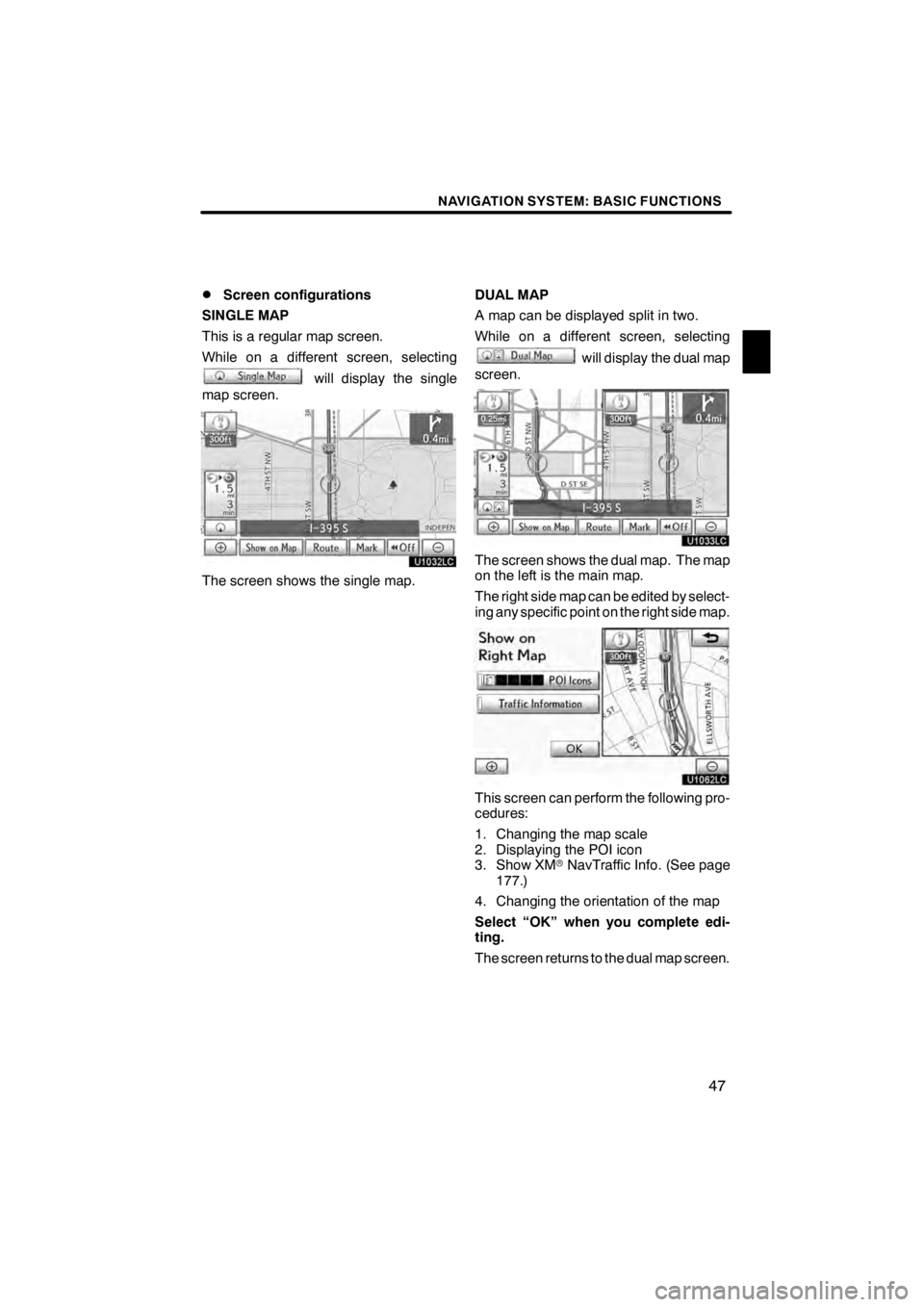
NAVIGATION SYSTEM: BASIC FUNCTIONS
47
D
Screen configurations
SINGLE MAP
This is a regular map screen.
While on a different screen, selecting
will display the single
map screen.
U1032LC
The screen shows the single map. DUAL MAP
A map can be displayed split in two.
While on a different screen, selecting
will display the dual map
screen.
U1033LC
The screen shows the dual map. The map
on the left is the main map.
The right side map can be edited by select-
ing any specific point on the right side map.
U1062LC
This screen can perform the following pro-
cedures:
1. Changing the map scale
2. Displaying the POI icon
3. Show XM rNavTraffic Info. (See page
177.)
4. Changing the orientation of the map
Select “OK” when you complete edi-
ting.
The screen returns to the dual map screen.
11 08.03HS250h_NAVI_U
75051U
1
Page 49 of 413
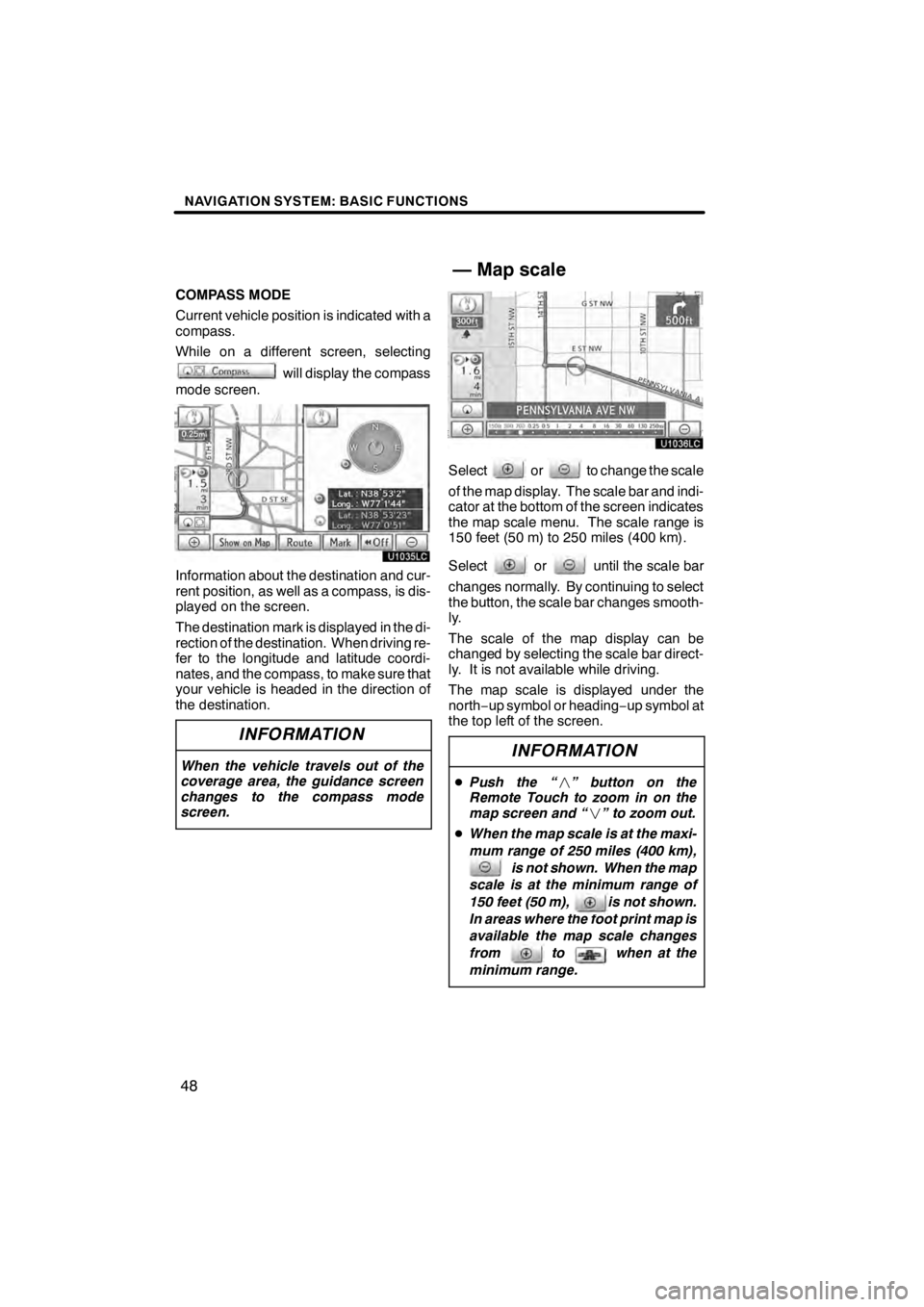
NAVIGATION SYSTEM: BASIC FUNCTIONS
48
COMPASS MODE
Current vehicle position is indicated with a
compass.
While on a different screen, selecting
will display the compass
mode screen.
U1035LC
Information about the destination and cur-
rent position, as well as a compass, is dis-
played on the screen.
The destination mark is displayed in the di-
rection of the destination. When driving re-
fer to the longitude and latitude coordi-
nates, and the compass, to make sure that
your vehicle is headed in the direction of
the destination.
INFORMATION
When the vehicle travels out of the
coverage area, the guidance screen
changes to the compass mode
screen.
U1036LC
Selectorto change the scale
of the map display. The scale bar and indi-
cator at the bottom of the screen indicates
the map scale menu. The scale range is
150 feet (50 m) to 250 miles (400 km).
Select
oruntil the scale bar
changes normally. By continuing to select
the button, the scale bar changes smooth-
ly.
The scale of the map display can be
changed by selecting the scale bar direct-
ly. It is not available while driving.
The map scale is displayed under the
north− up symbol or heading −up symbol at
the top left of the screen.
INFORMATION
D Push the “ ” button on the
Remote Touch to zoom in on the
map screen and “ ” to zoom out.
D When the map scale is at the maxi-
mum range of 250 miles (400 km),
is not shown. When the map
scale is at the minimum range of
150 feet (50 m), is not shown.
In areas where the foot print map is
available the map scale changes
from to when at the
minimum range.
11 08.03HS250h_NAVI_U
75051U
— Map scale
Page 50 of 413
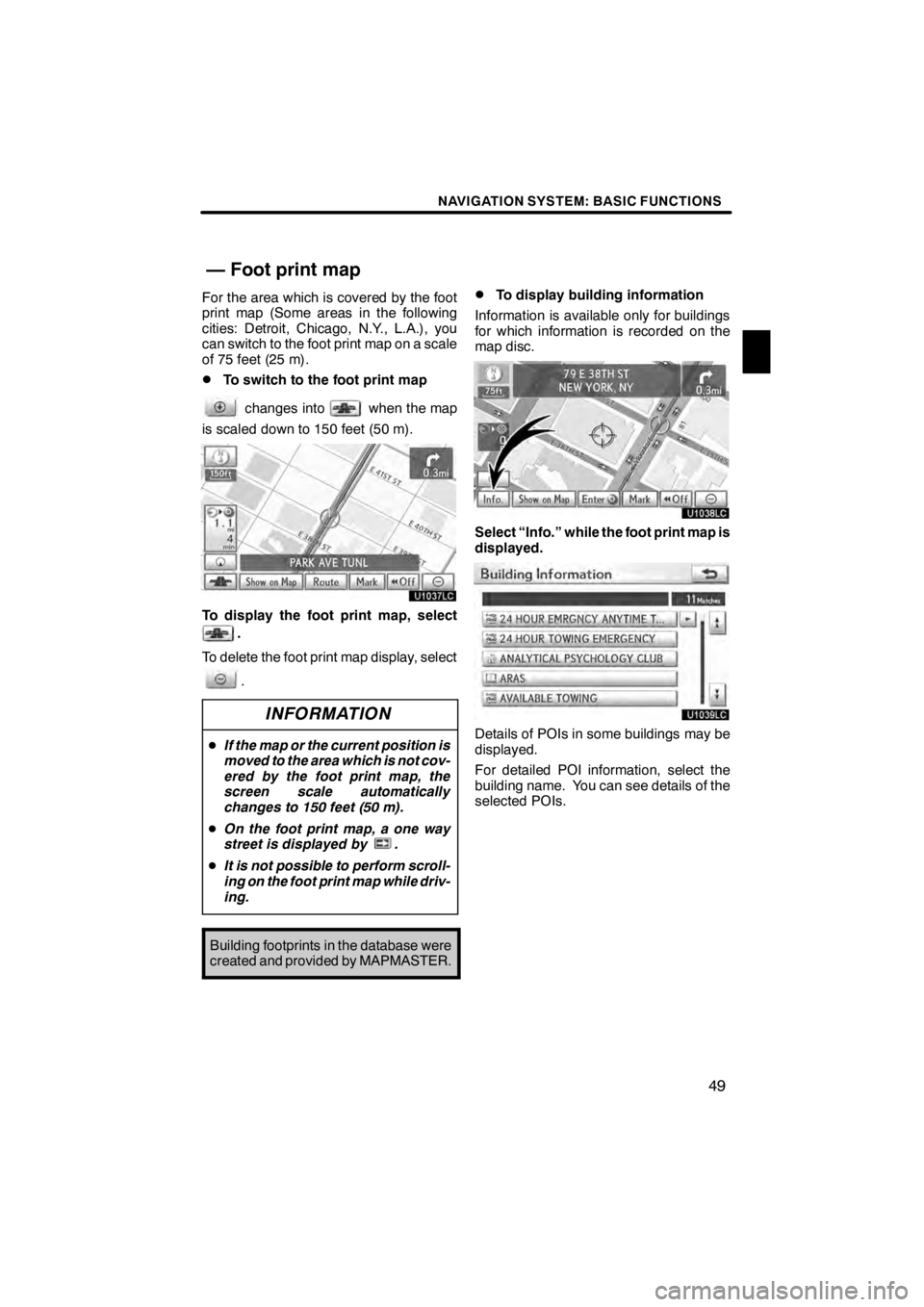
NAVIGATION SYSTEM: BASIC FUNCTIONS
49
For the area which is covered by the foot
print map (Some areas in the following
cities: Detroit, Chicago, N.Y., L.A.), you
can switch to the foot print map on a scale
of 75 feet (25 m).
DTo switch to the foot print map
changes intowhen the map
is scaled down to 150 feet (50 m).
U1037LC
To display the foot print map, select
.
To delete the foot print map display, select
.
INFORMATION
D If the map or the current position is
moved to the area which is not cov-
ered by the foot print map, the
screen scale automatically
changes to 150 feet (50 m).
D On the foot print map, a one way
street is displayed by .
D It is not possible to perform scroll-
ing on the foot print map while driv-
ing.
Building footprints in the database were
created and provided by MAPMASTER.
DTo display building information
Information is available only for buildings
for which information is recorded on the
map disc.
U1038LC
Select “Info.” while the foot print map is
displayed.
U1039LC
Details of POIs in some buildings may be
displayed.
For detailed POI information, select the
building name. You can see details of the
selected POIs.
11 08.03HS250h_NAVI_U
75051U
— Foot print map
1
Page 52 of 413
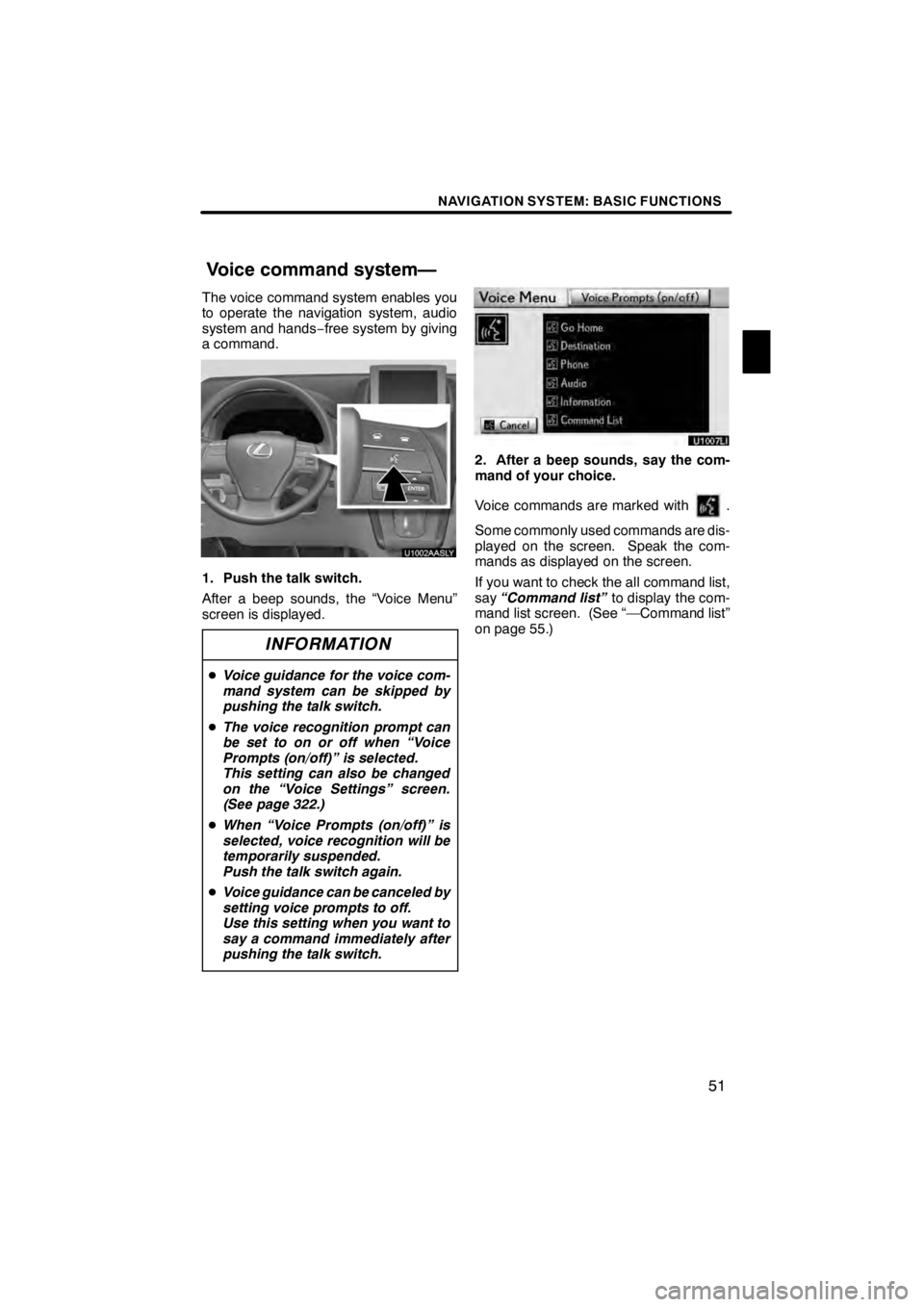
NAVIGATION SYSTEM: BASIC FUNCTIONS
51
The voice command system enables you
to operate the navigation system, audio
system and hands−free system by giving
a command.
1. Push the talk switch.
After a beep sounds, the “Voice Menu”
screen is displayed.
INFORMATION
D Voice guidance for the voice com-
mand system can be skipped by
pushing the talk switch.
D The voice recognition prompt can
be set to on or off when “Voice
Prompts (on/off)” is selected.
This setting can also be changed
on the “Voice Settings” screen.
(See page 322.)
D When “Voice Prompts (on/off)” is
selected, voice recognition will be
temporarily suspended.
Push the talk switch again.
D Voice guidance can be canceled by
setting voice prompts to off.
Use this setting when you want to
say a command immediately after
pushing the talk switch.
U10007LI
2. After a beep sounds, say the com-
mand of your choice.
Voice commands are marked with
.
Some commonly used commands are dis-
played on the screen. Speak the com-
mands as displayed on the screen.
If you want to check the all command list,
say “Command list” to display the com-
mand list screen. (See “—Command list”
on page 55.)
11 08.03HS250h_NAVI_U
75051U
Voice command system—
1
Page 53 of 413
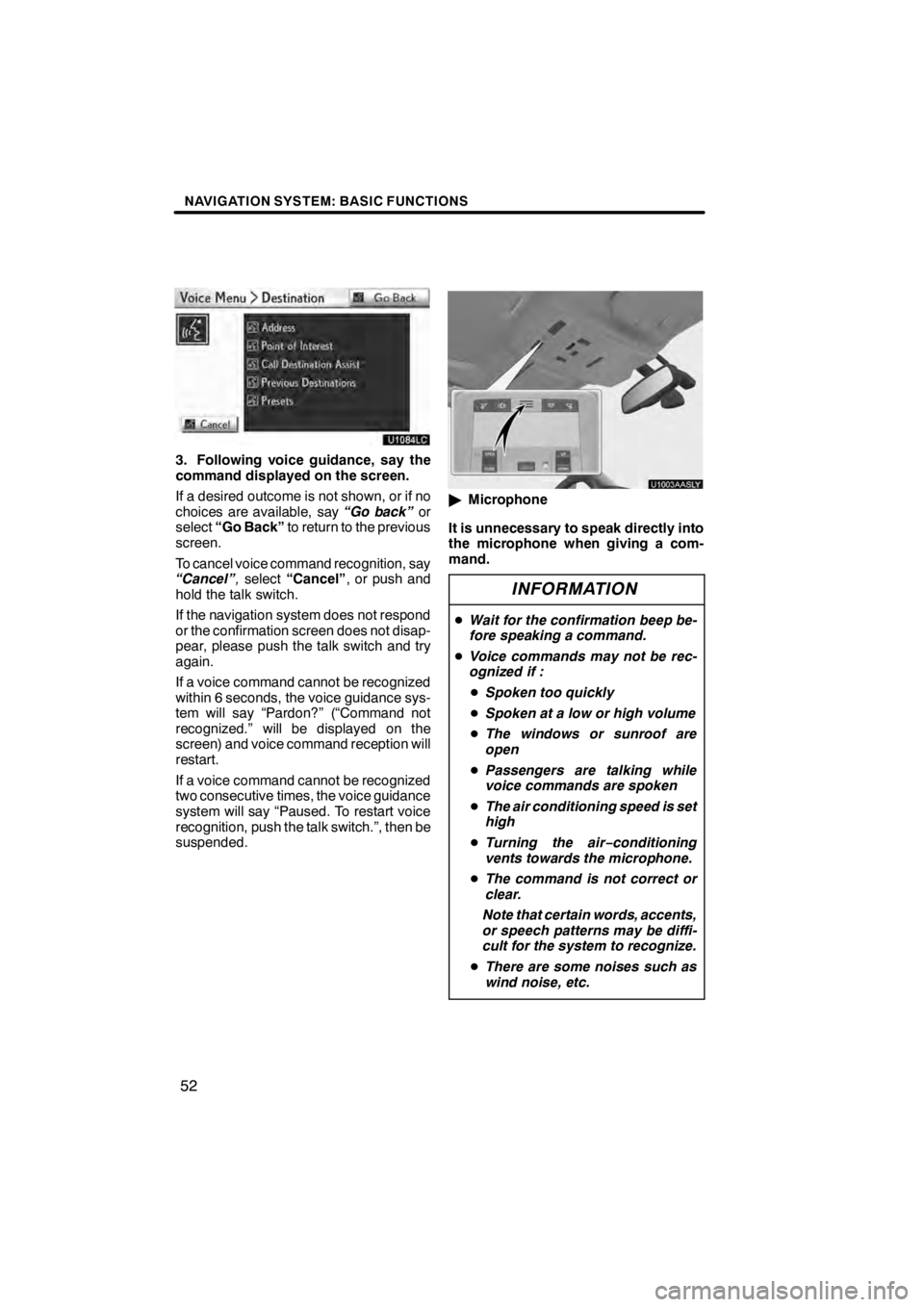
NAVIGATION SYSTEM: BASIC FUNCTIONS
52
U1084LC
3. Following voice guidance, say the
command displayed on the screen.
If a desired outcome is not shown, or if no
choices are available, say“Go back”or
select “Go Back” to return to the previous
screen.
To cancel voice command recognition, say
“Cancel” ,select “Cancel” , or push and
hold the talk switch.
If the navigation system does not respond
or the confirmation screen does not disap-
pear, please push the talk switch and try
again.
If a voice command cannot be recognized
within 6 seconds, the voice guidance sys-
tem will say “Pardon?” (“Command not
recognized.” will be displayed on the
screen) and voice command reception will
restart.
If a voice command cannot be recognized
two consecutive times, the voice guidance
system will say “Paused. To restart voice
recognition, push the talk switch.”, then be
suspended.
U1003AASLY
" Microphone
It is unnecessary to speak directly into
the microphone when giving a com-
mand.
INFORMATION
D Wait for the confirmation beep be-
fore speaking a command.
D Voice commands may not be rec-
ognized if :
D Spoken too quickly
D Spoken at a low or high volume
D The windows or sunroof are
open
D Passengers are talking while
voice commands are spoken
D The air conditioning speed is set
high
D Turning the air −conditioning
vents towards the microphone.
D The command is not correct or
clear.
Note that certain words, accents,
or speech patterns may be diffi-
cult for the system to recognize.
D There are some noises such as
wind noise, etc.
11 08.03HS250h_NAVI_U
75051U
Page 55 of 413
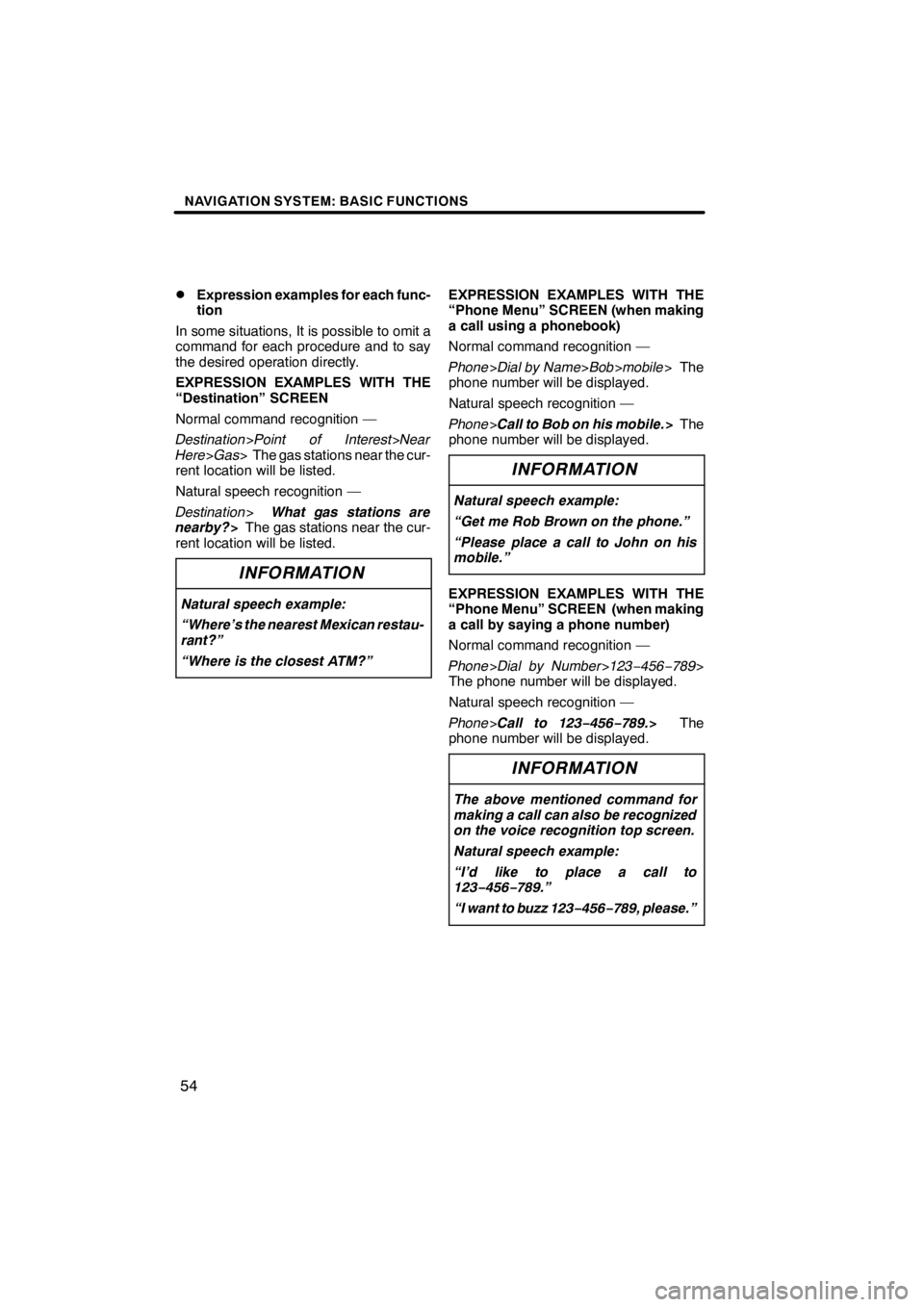
NAVIGATION SYSTEM: BASIC FUNCTIONS
54
D
Expression examples for each func-
tion
In some situations, It is possible to omit a
command for each procedure and to say
the desired operation directly.
EXPRESSION EXAMPLES WITH THE
“Destination” SCREEN
Normal command recognition —
Destination >Point of Interest>Near
Here >Gas > The gas stations near the cur-
rent location will be listed.
Natural speech recognition —
Destination >What gas stations are
nearby? >The gas stations near the cur-
rent location will be listed.
INFORMATION
Natural speech example:
“Where’s the nearest Mexican restau-
rant?”
“Where is the closest ATM?”
EXPRESSION EXAMPLES WITH THE
“Phone Menu” SCREEN (when making
a call using a phonebook)
Normal command recognition —
Phone >Dial by Name> Bob>mobile > The
phone number will be displayed.
Natural speech recognition —
Phone >Call to Bob on his mobile. >The
phone number will be displayed.
INFORMATION
Natural speech example:
“Get me Rob Brown on the phone.”
“Please place a call to John on his
mobile.”
EXPRESSION EXAMPLES WITH THE
“Phone Menu” SCREEN (when making
a call by saying a phone number)
Normal command recognition —
Phone >Dial by Number >123− 456−789>
The phone number will be displayed.
Natural speech recognition —
Phone >Call to 123− 456−789.> The
phone number will be displayed.
INFORMATION
The above mentioned command for
making a call can also be recognized
on the voice recognition top screen.
Natural speech example:
“I’d like to place a call to
123− 456−789.”
“I want to buzz 123− 456−789, please.”
11 08.03HS250h_NAVI_U
75051U
Page 56 of 413
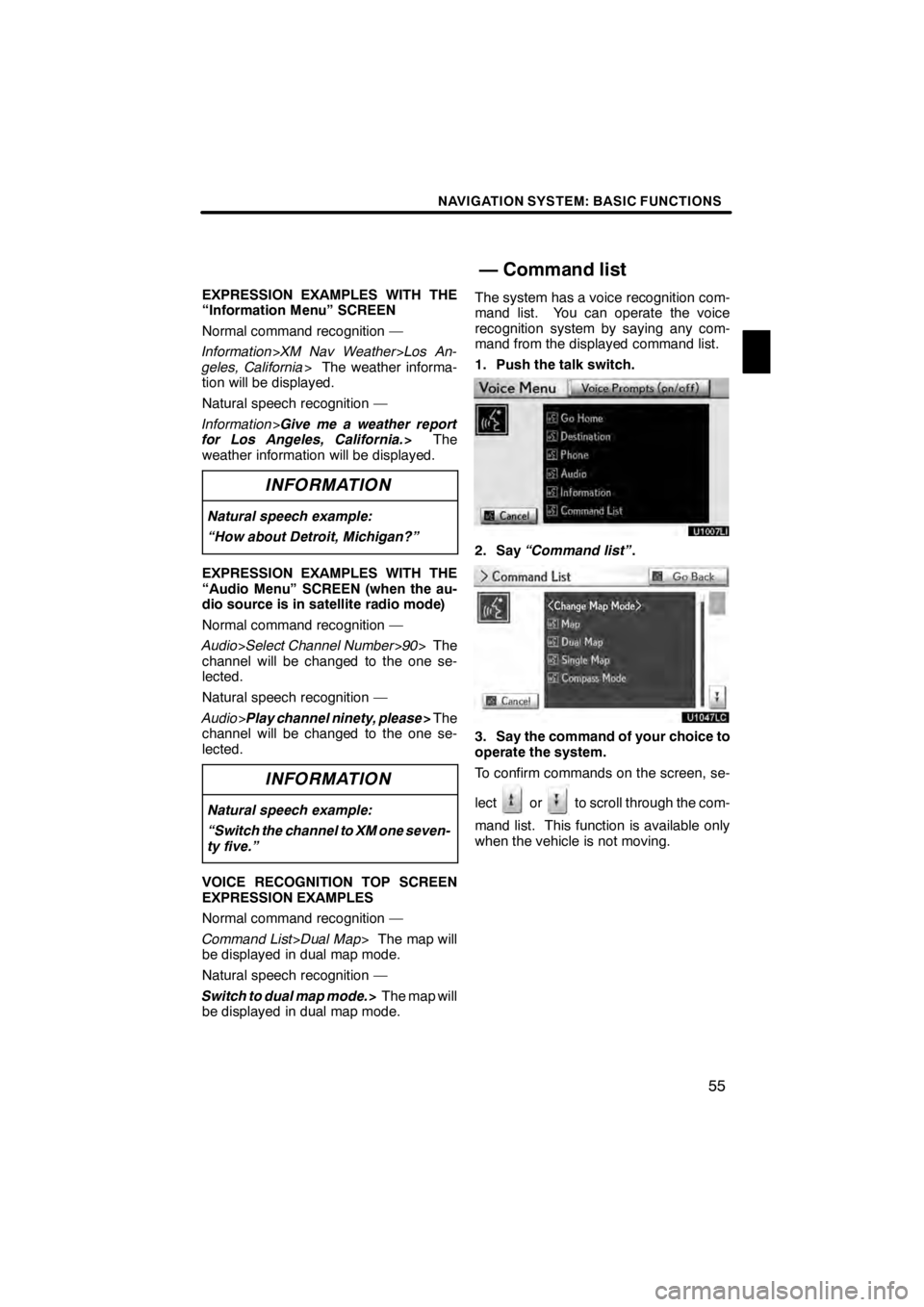
NAVIGATION SYSTEM: BASIC FUNCTIONS
55
EXPRESSION EXAMPLES WITH THE
“Information Menu” SCREEN
Normal command recognition —
Information>XM Nav Weather >Los An-
geles, California > The weather informa-
tion will be displayed.
Natural speech recognition —
Information >Give me a weather report
for Los Angeles, California. >The
weather information will be displayed.
INFORMATION
Natural speech example:
“How about Detroit, Michigan?”
EXPRESSION EXAMPLES WITH THE
“Audio Menu” SCREEN (when the au-
dio source is in satellite radio mode)
Normal command recognition —
Audio >Select Channel Number >90 > The
channel will be changed to the one se-
lected.
Natural speech recognition —
Audio >Play channel ninety, please >The
channel will be changed to the one se-
lected.
INFORMATION
Natural speech example:
“Switch the channel to XM one seven-
ty five.”
VOICE RECOGNITION TOP SCREEN
EXPRESSION EXAMPLES
Normal command recognition —
Command List >Dual Map > The map will
be displayed in dual map mode.
Natural speech recognition —
Switch to dual map mode. >The map will
be displayed in dual map mode. The system has a voice recognition com-
mand list. You can operate the voice
recognition system by saying any com-
mand from the displayed command list.
1. Push the talk switch.
U1007LI
2. Say
“Command list” .
3. Say the command of your choice to
operate the system.
To confirm commands on the screen, se-
lect
orto scroll through the com-
mand list. This function is available only
when the vehicle is not moving.
11 08.03HS250h_NAVI_U
75051U
— Command list
1
Page 58 of 413
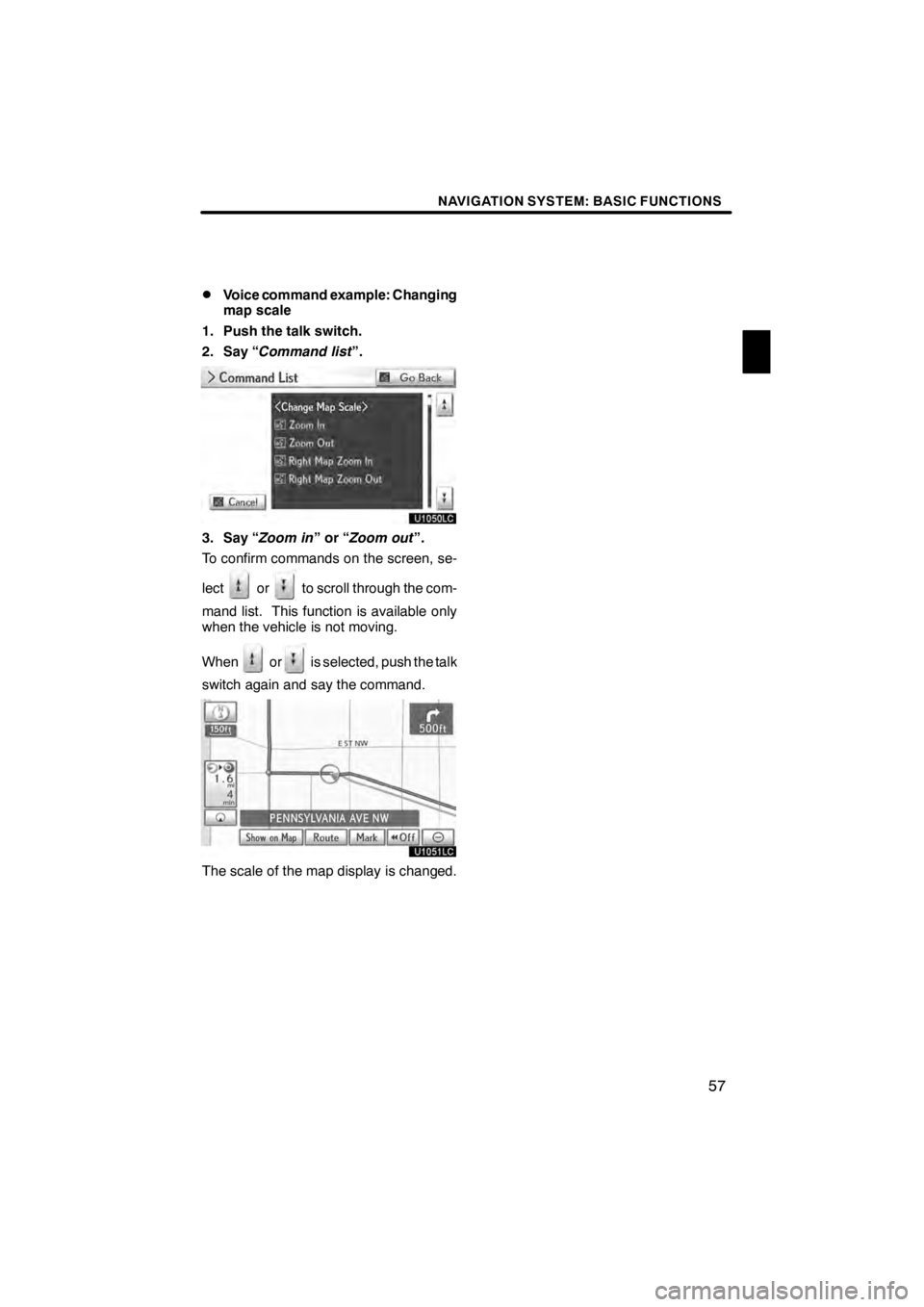
NAVIGATION SYSTEM: BASIC FUNCTIONS
57
D
Voice command example: Changing
map scale
1. Push the talk switch.
2. Say “ Command list ”.
U1050LC
3. Say “Zoom in”or“Zoom out ”.
To confirm commands on the screen, se-
lect
orto scroll through the com-
mand list. This function is available only
when the vehicle is not moving.
When
oris selected, push the talk
switch again and say the command.
U1051LC
The scale of the map display is changed.
11 08.03HS250h_NAVI_U
75051U
1
Page 61 of 413
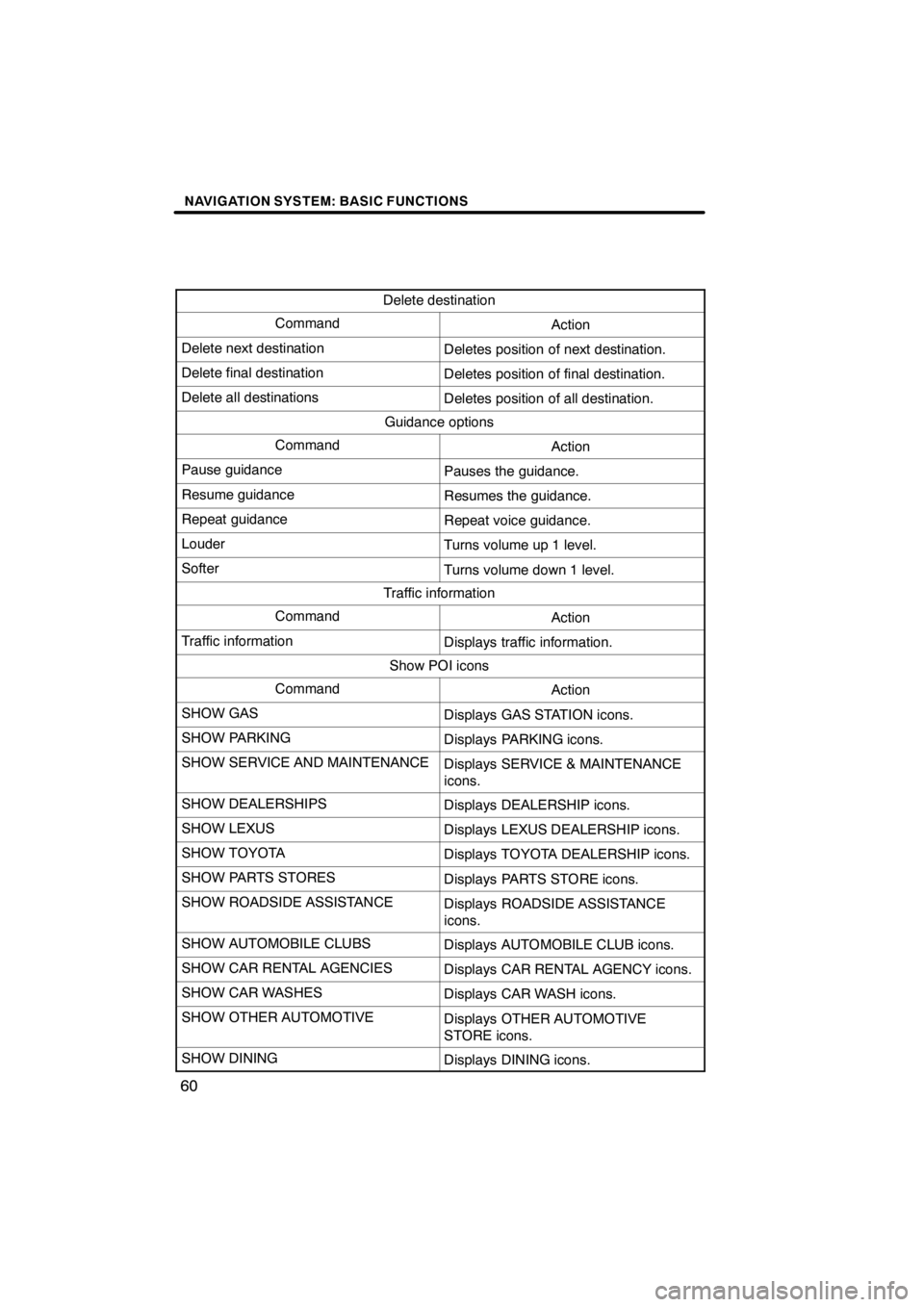
NAVIGATION SYSTEM: BASIC FUNCTIONS
60
Delete destination
CommandAction
Delete next destinationDeletes position of next destination.
Delete final destinationDeletes position of final destination.
Delete all destinationsDeletes position of all destination.
Guidance options
CommandAction
Pause guidancePauses the guidance.
Resume guidanceResumes the guidance.
Repeat guidanceRepeat voice guidance.
LouderTurns volume up 1 level.
SofterTurns volume down 1 level.
Traffic information
CommandAction
Traffic informationDisplays traffic information.
Show POI icons
CommandAction
SHOW GASDisplays GAS STATION icons.
SHOW PARKINGDisplays PARKING icons.
SHOW SERVICE AND MAINTENANCEDisplays SERVICE & MAINTENANCE
icons.
SHOW DEALERSHIPSDisplays DEALERSHIP icons.
SHOW LEXUSDisplays LEXUS DEALERSHIP icons.
SHOW TOYOTADisplays TOYOTA DEALERSHIP icons.
SHOW PARTS STORESDisplays PARTS STORE icons.
SHOW ROADSIDE ASSISTANCEDisplays ROADSIDE ASSISTANCE
icons.
SHOW AUTOMOBILE CLUBSDisplays AUTOMOBILE CLUB icons.
SHOW CAR RENTAL AGENCIESDisplays CAR RENTAL AGENCY icons.
SHOW CAR WASHESDisplays CAR WASH icons.
SHOW OTHER AUTOMOTIVEDisplays OTHER AUTOMOTIVE
STORE icons.
SHOW DININGDisplays DINING icons.
11 08.03HS250h_NAVI_U
75051U