bluetooth Lexus IS F 2011 Owner's Guide
[x] Cancel search | Manufacturer: LEXUS, Model Year: 2011, Model line: IS F, Model: Lexus IS F 2011Pages: 529, PDF Size: 13.89 MB
Page 312 of 529

296
3-4. Using the hands-free phone system (for mobile phones)
IS F_EE
Conditions under which the system will not operate
If using a mobile phone that does not support Bluetooth®
If the mobile phone is switched off
If you are outside service range
If the mobile phone is not connected
If the mobile phone's battery is low
If the mobile phone is behind the seat or in the glove box or console box
If metal is covering or touching the phone
When using the hands-free system
The audio system and voice guidance are muted when making a call.
If both parties speak at the same time, it may be difficult to hear.
If the incoming call volume is overly loud, an echo may be heard.
Try to face toward the microphone as much as possible when speaking.
In the following circumstances, it may be difficult to hear the other
party:
• When driving on unpaved roads
• When driving at high speeds
• When a window is open
• When the air conditioning is blowing directly on the microphone
• When the air conditioning is set to high
Page 313 of 529
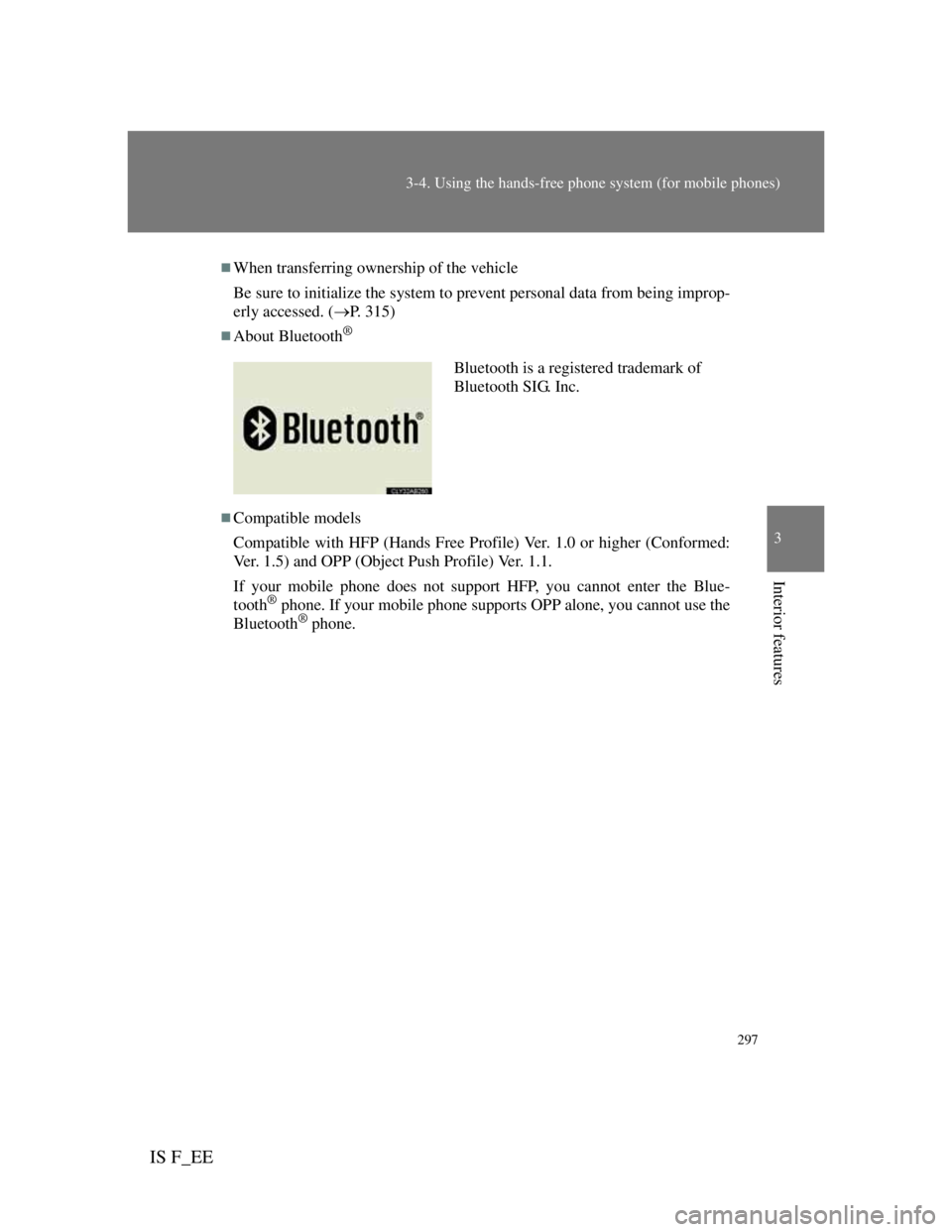
297
3-4. Using the hands-free phone system (for mobile phones)
3
Interior features
IS F_EE
When transferring ownership of the vehicle
Be sure to initialize the system to prevent personal data from being improp-
erly accessed. (P. 315)
About Bluetooth®
Compatible models
Compatible with HFP (Hands Free Profile) Ver. 1.0 or higher (Conformed:
Ver. 1.5) and OPP (Object Push Profile) Ver. 1.1.
If your mobile phone does not support HFP, you cannot enter the Blue-
tooth
® phone. If your mobile phone supports OPP alone, you cannot use the
Bluetooth® phone.
Bluetooth is a registered trademark of
Bluetooth SIG. Inc.
Page 315 of 529
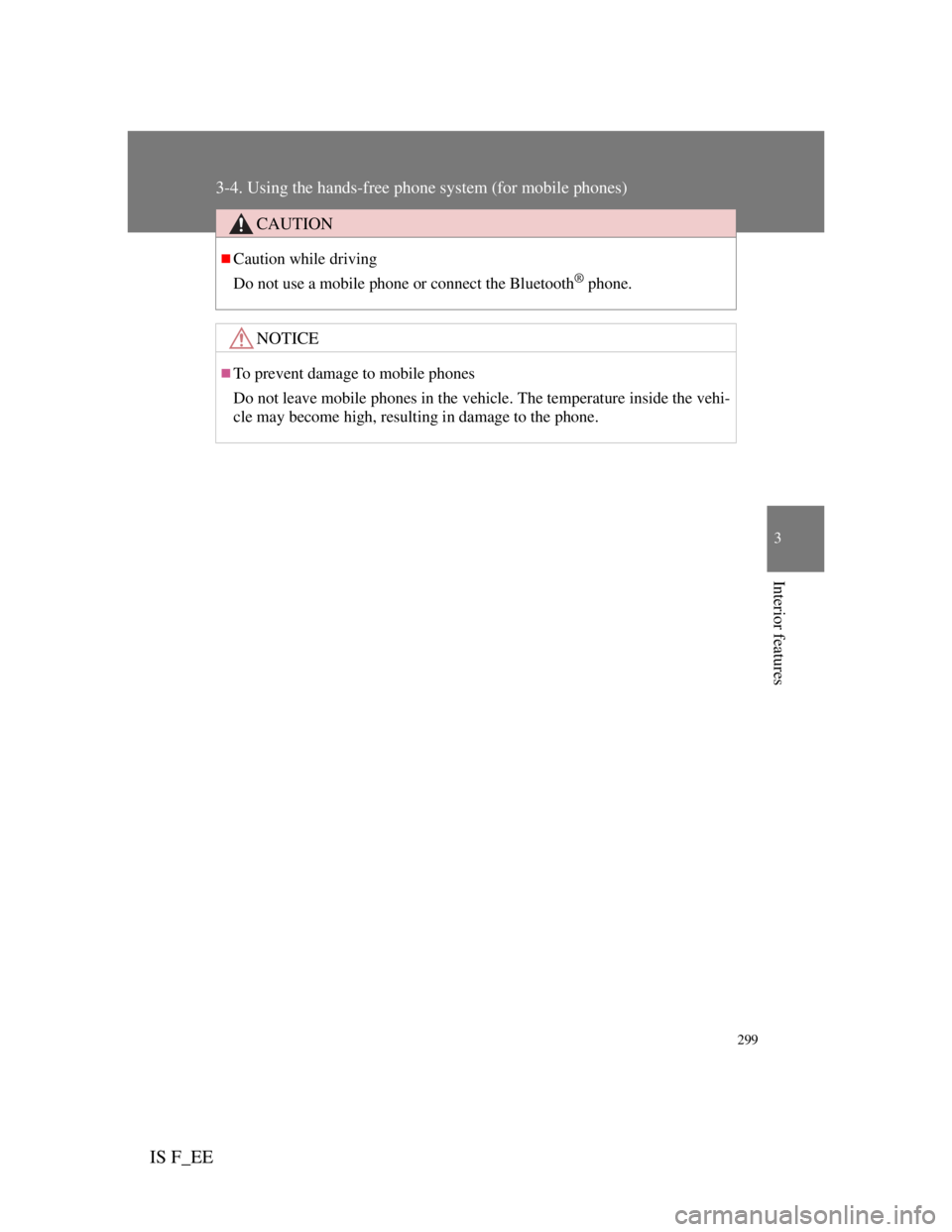
299
3-4. Using the hands-free phone system (for mobile phones)
3
Interior features
IS F_EE
CAUTION
Caution while driving
Do not use a mobile phone or connect the Bluetooth
® phone.
NOTICE
To prevent damage to mobile phones
Do not leave mobile phones in the vehicle. The temperature inside the vehi-
cle may become high, resulting in damage to the phone.
Page 316 of 529
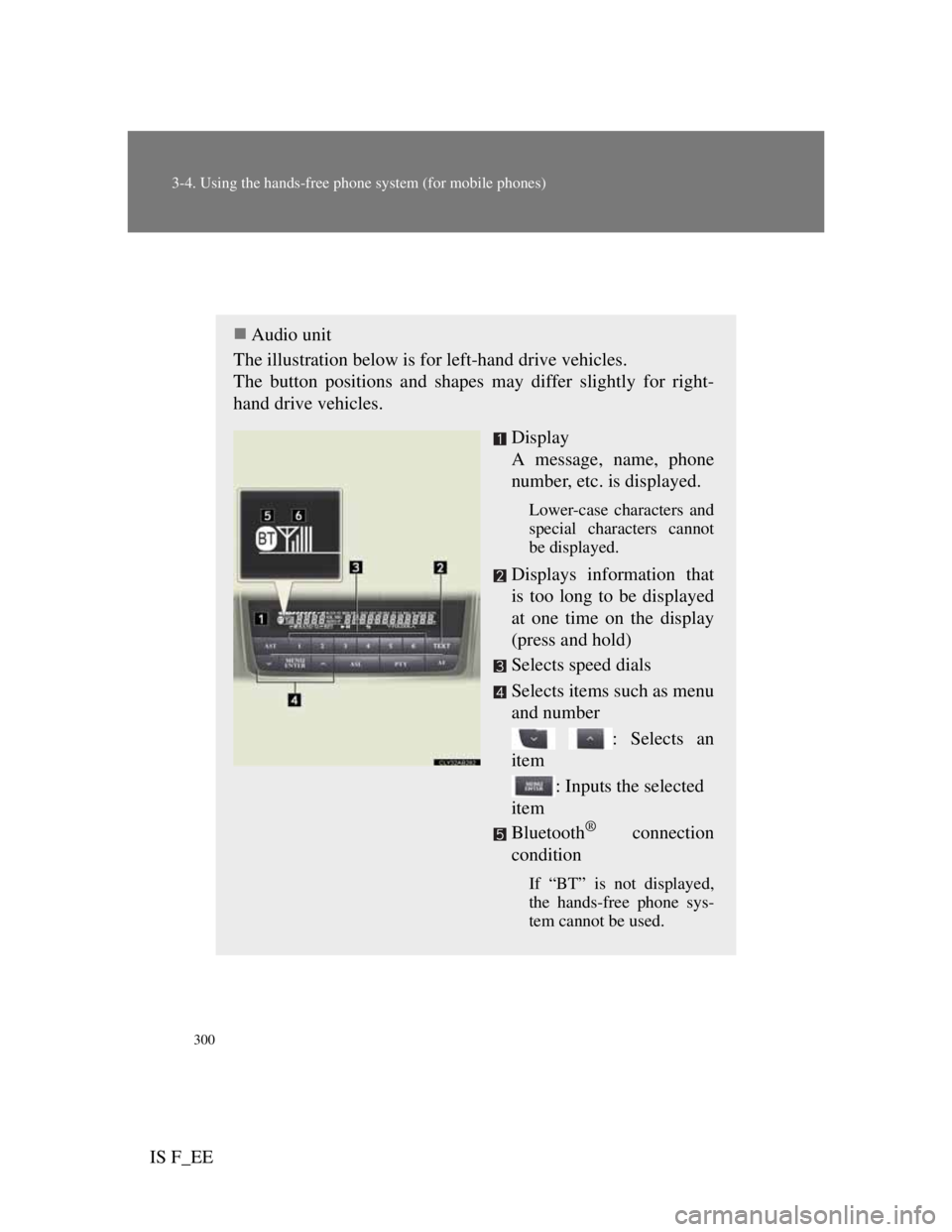
300
3-4. Using the hands-free phone system (for mobile phones)
IS F_EE
Using the hands-free system (for mobile phones)
Audio unit
The illustration below is for left-hand drive vehicles.
The button positions and shapes may differ slightly for right-
hand drive vehicles.
Display
A message, name, phone
number, etc. is displayed.
Lower-case characters and
special characters cannot
be displayed.
Displays information that
is too long to be displayed
at one time on the display
(press and hold)
Selects speed dials
Selects items such as menu
and number
: Selects an
item
: Inputs the selected
item
Bluetooth
® connection
condition
If “BT” is not displayed,
the hands-free phone sys-
tem cannot be used.
Page 318 of 529
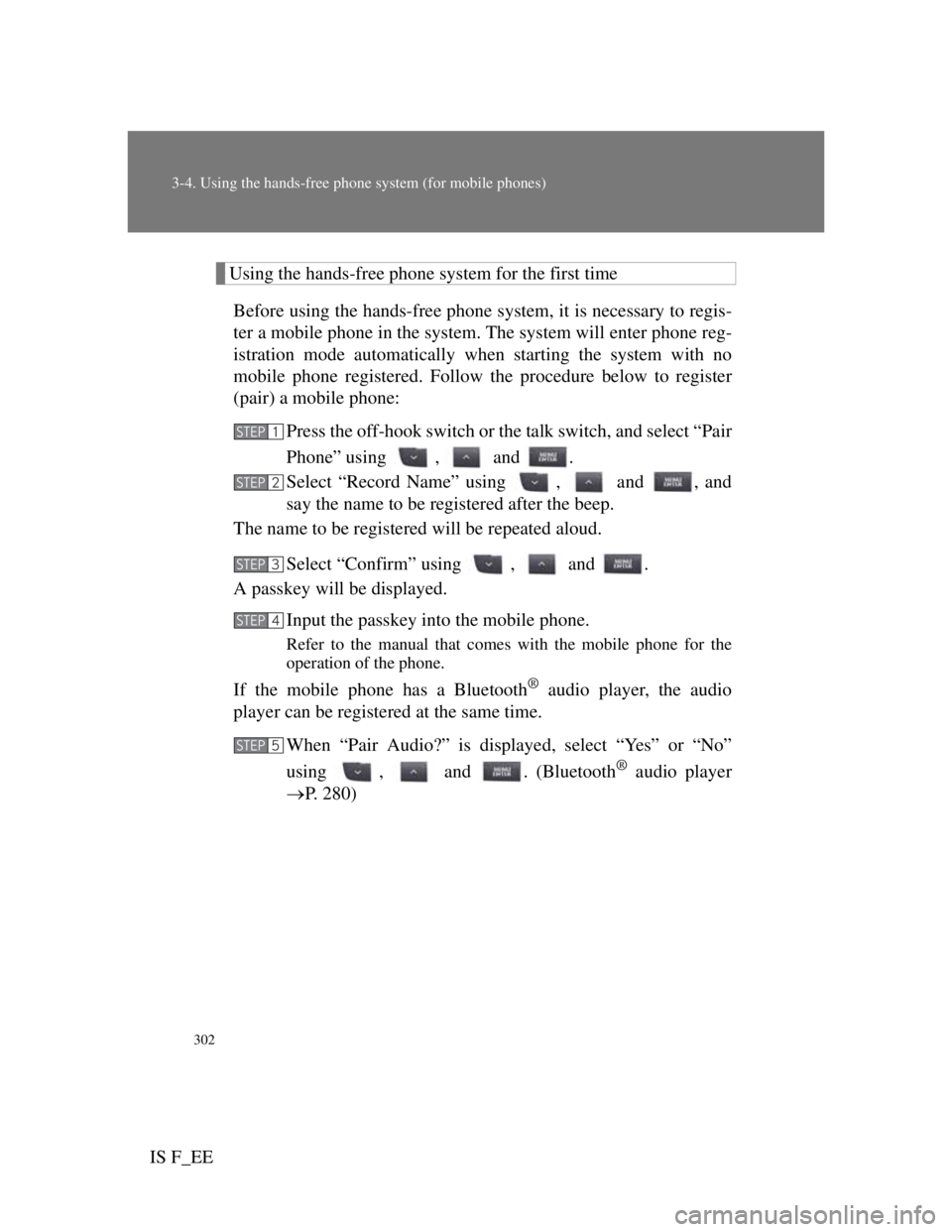
302
3-4. Using the hands-free phone system (for mobile phones)
IS F_EE
Using the hands-free phone system for the first time
Before using the hands-free phone system, it is necessary to regis-
ter a mobile phone in the system. The system will enter phone reg-
istration mode automatically when starting the system with no
mobile phone registered. Follow the procedure below to register
(pair) a mobile phone:
Press the off-hook switch or the talk switch, and select “Pair
Phone” using , and .
Select “Record Name” using , and , and
say the name to be registered after the beep.
The name to be registered will be repeated aloud.
Select “Confirm” using , and .
A passkey will be displayed.
Input the passkey into the mobile phone.
Refer to the manual that comes with the mobile phone for the
operation of the phone.
If the mobile phone has a Bluetooth® audio player, the audio
player can be registered at the same time.
When “Pair Audio?” is displayed, select “Yes” or “No”
using , and . (Bluetooth
® audio player
P. 280)
STEP1
STEP2
STEP3
STEP4
STEP5
Page 320 of 529
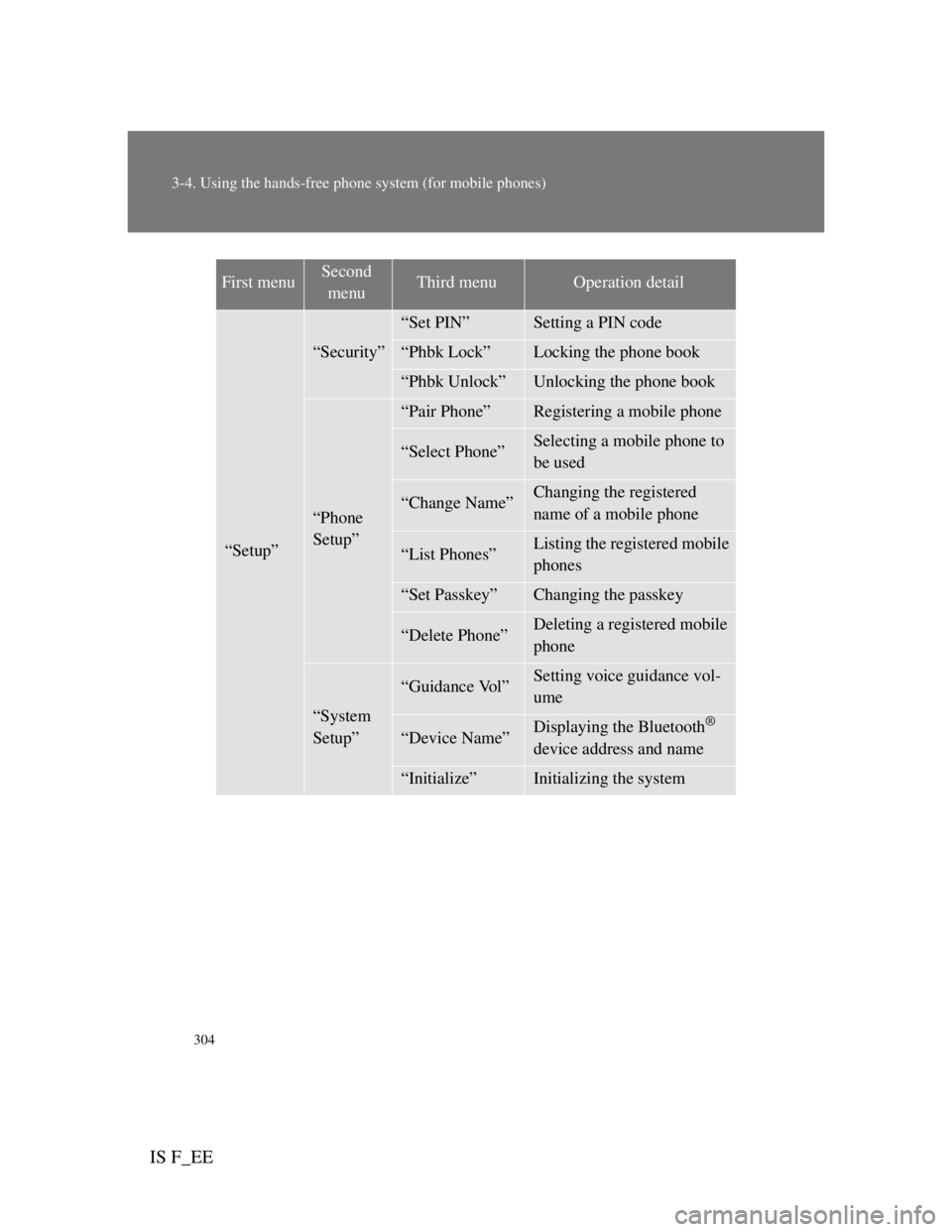
304
3-4. Using the hands-free phone system (for mobile phones)
IS F_EE
“Setup”
“Security”
“Set PIN”Setting a PIN code
“Phbk Lock”Locking the phone book
“Phbk Unlock”Unlocking the phone book
“Phone
Setup”
“Pair Phone”Registering a mobile phone
“Select Phone”Selecting a mobile phone to
be used
“Change Name”Changing the registered
name of a mobile phone
“List Phones”Listing the registered mobile
phones
“Set Passkey”Changing the passkey
“Delete Phone”Deleting a registered mobile
phone
“System
Setup”
“Guidance Vol”Setting voice guidance vol-
ume
“Device Name”Displaying the Bluetooth®
device address and name
“Initialize”Initializing the system
First menuSecond
menuThird menuOperation detail
Page 328 of 529
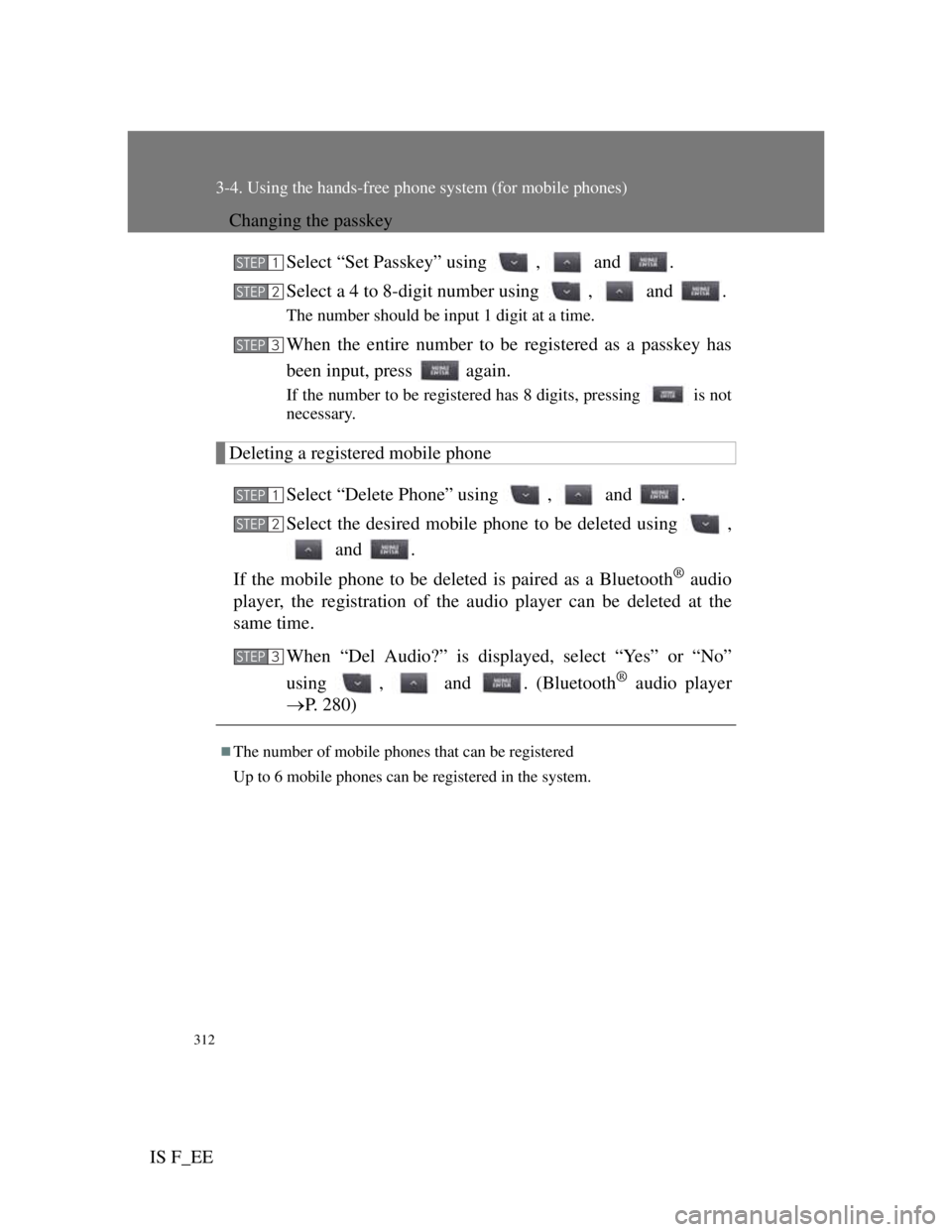
312
3-4. Using the hands-free phone system (for mobile phones)
IS F_EE
Changing the passkey
Select “Set Passkey” using , and .
Select a 4 to 8-digit number using , and .
The number should be input 1 digit at a time.
When the entire number to be registered as a passkey has
been input, press again.
If the number to be registered has 8 digits, pressing is not
necessary.
Deleting a registered mobile phone
Select “Delete Phone” using , and .
Select the desired mobile phone to be deleted using ,
and .
If the mobile phone to be deleted is paired as a Bluetooth
® audio
player, the registration of the audio player can be deleted at the
same time.
When “Del Audio?” is displayed, select “Yes” or “No”
using , and . (Bluetooth
® audio player
P. 280)
The number of mobile phones that can be registered
Up to 6 mobile phones can be registered in the system.
STEP1
STEP2
STEP3
STEP1
STEP2
STEP3
Page 329 of 529
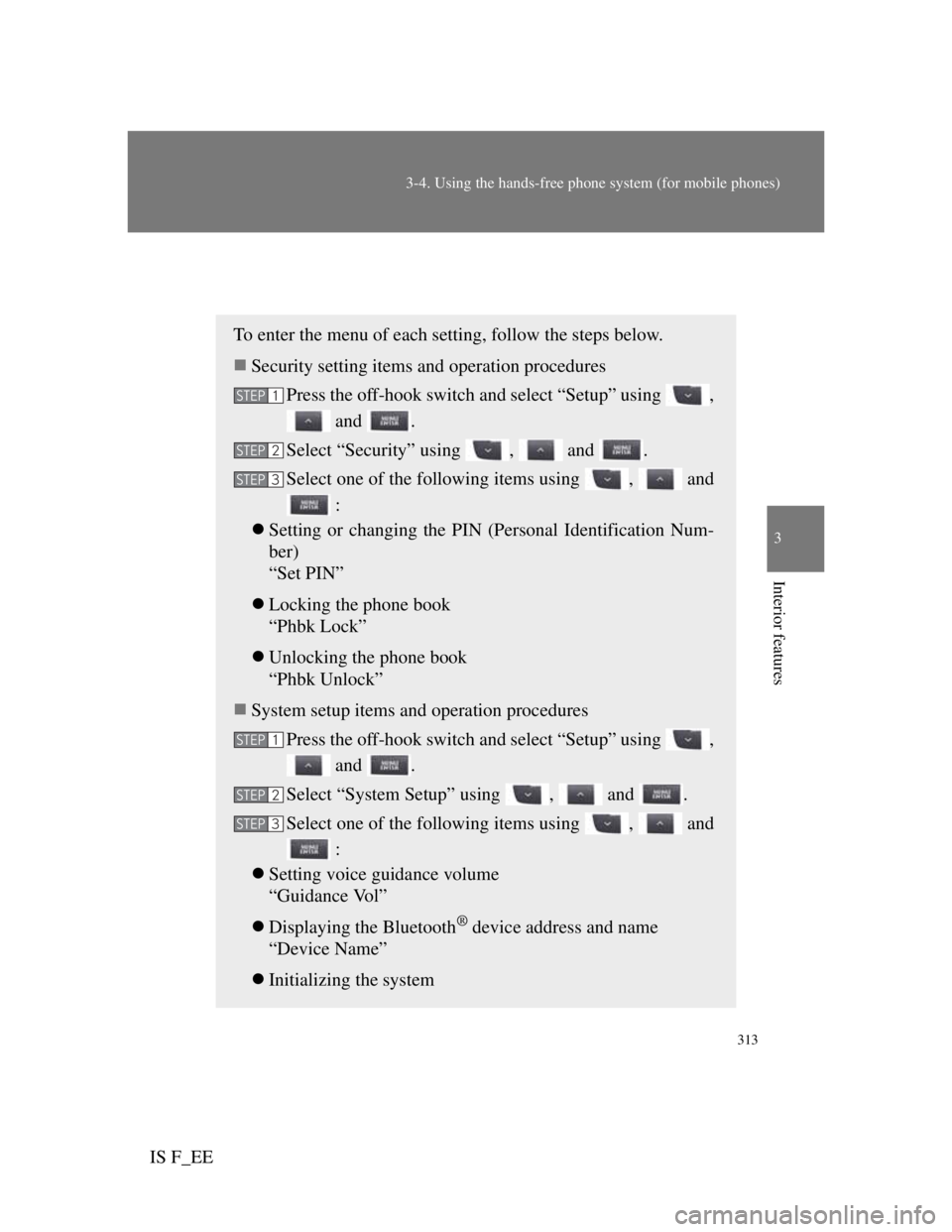
313
3-4. Using the hands-free phone system (for mobile phones)
3
Interior features
IS F_EE
Security and system setup
To enter the menu of each setting, follow the steps below.
Security setting items and operation procedures
Press the off-hook switch and select “Setup” using ,
and .
Select “Security” using , and .
Select one of the following items using , and
:
Setting or changing the PIN (Personal Identification Num-
ber)
“Set PIN”
Locking the phone book
“Phbk Lock”
Unlocking the phone book
“Phbk Unlock”
System setup items and operation procedures
Press the off-hook switch and select “Setup” using ,
and .
Select “System Setup” using , and .
Select one of the following items using , and
:
Setting voice guidance volume
“Guidance Vol”
Displaying the Bluetooth
® device address and name
“Device Name”
Initializing the system
STEP1
STEP2
STEP3
STEP1
STEP2
STEP3
Page 331 of 529
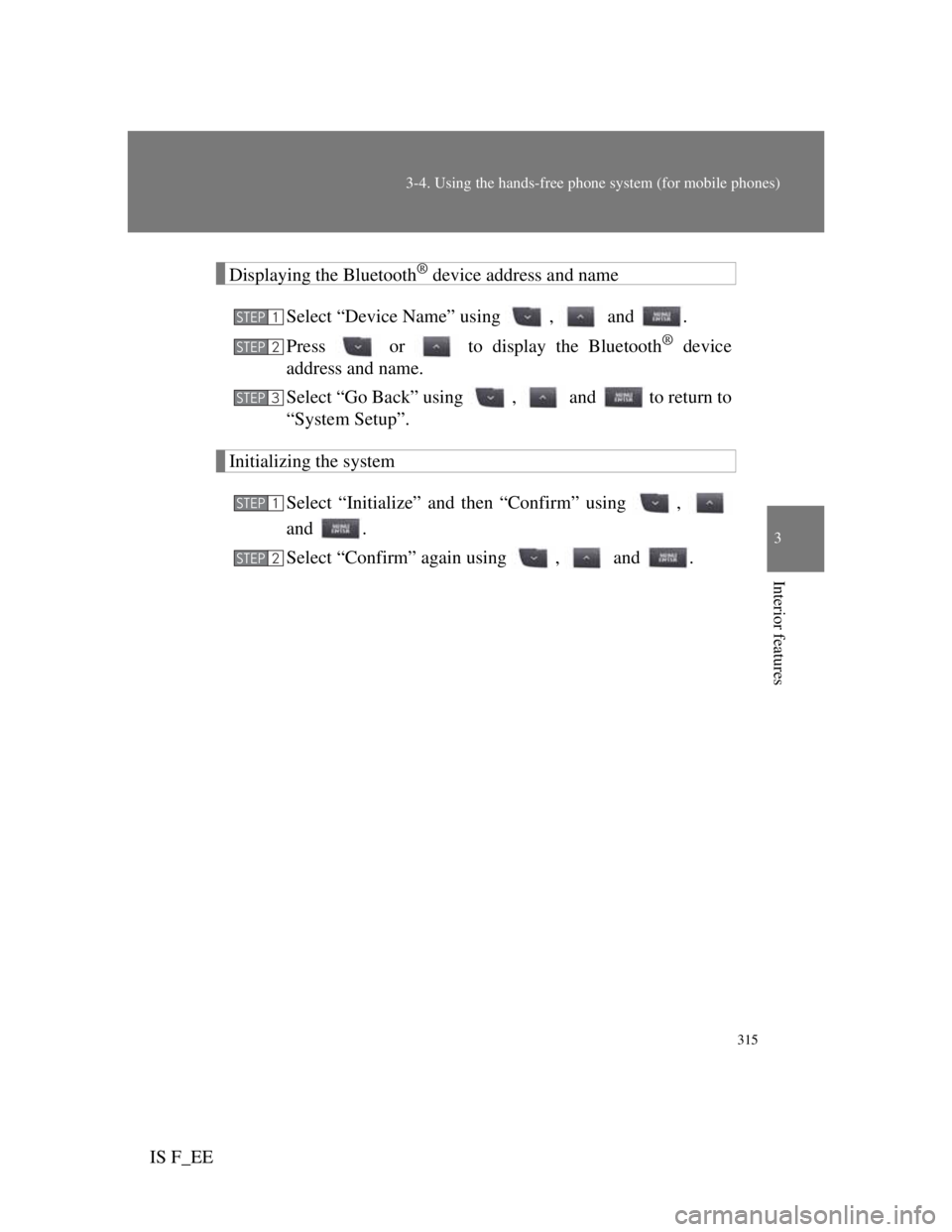
315
3-4. Using the hands-free phone system (for mobile phones)
3
Interior features
IS F_EE
Displaying the Bluetooth® device address and name
Select “Device Name” using , and .
Press or to display the Bluetooth
® device
address and name.
Select “Go Back” using , and to return to
“System Setup”.
Initializing the system
Select “Initialize” and then “Confirm” using ,
and .
Select “Confirm” again using , and .
STEP1
STEP2
STEP3
STEP1
STEP2
Page 332 of 529

316
3-4. Using the hands-free phone system (for mobile phones)
IS F_EE
Initialization
The following data in the system can be initialized:
• Phone book
• Outgoing and incoming call history
• Speed dials
• Registered mobile phone data
• Security code
• Registered Bluetooth
® enabled portable player data
• Passkeys for the mobile phones
• Passkey for the Bluetooth
® audio players
• Guidance volume
• Receiver volume
• Ring tone volume
Once the initialization has been completed, the data cannot be restored to
its original state.
When the phone book is locked
The following functions cannot be used:
Dialing by inputting a name
Speed dialing
Dialing a number stored in the call history memory
Using the phone book