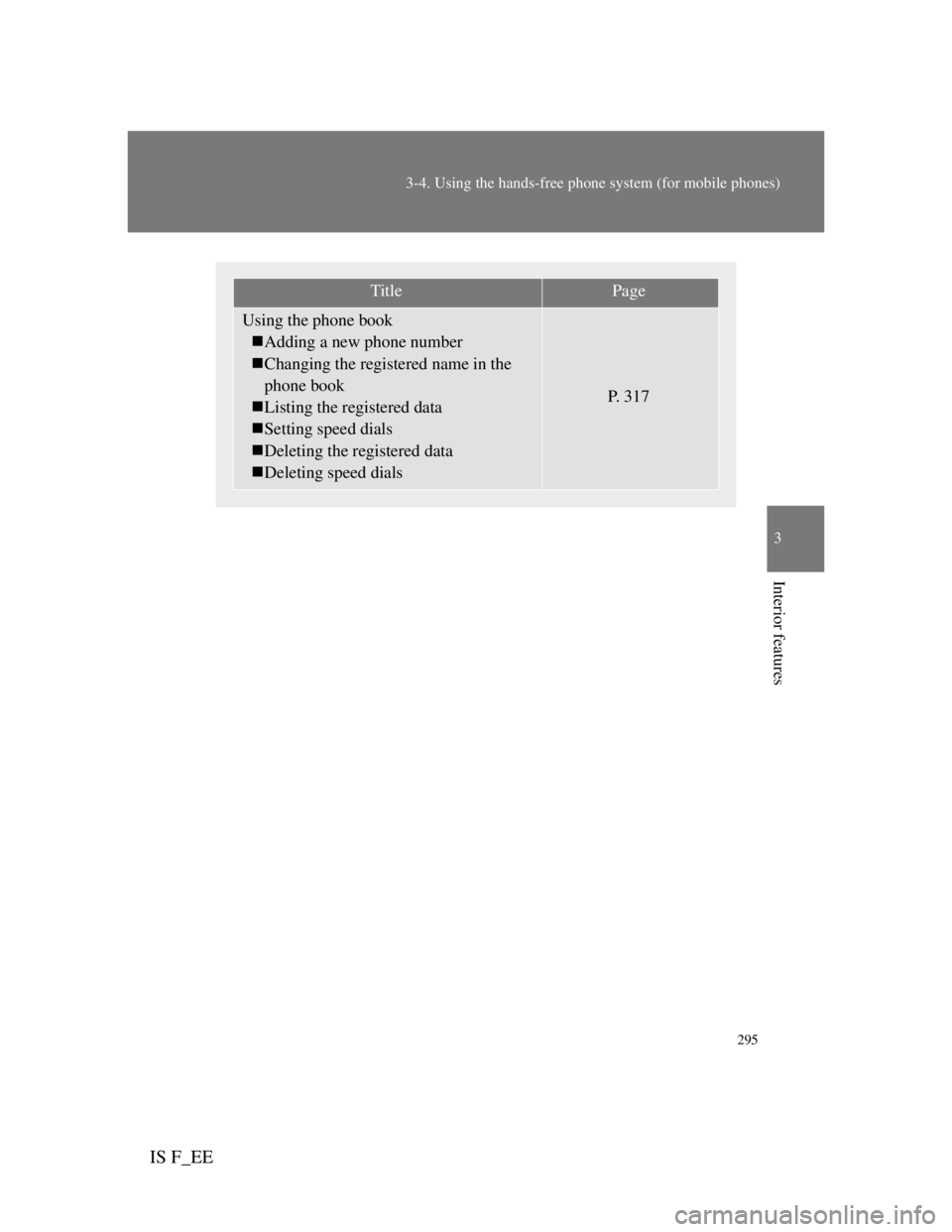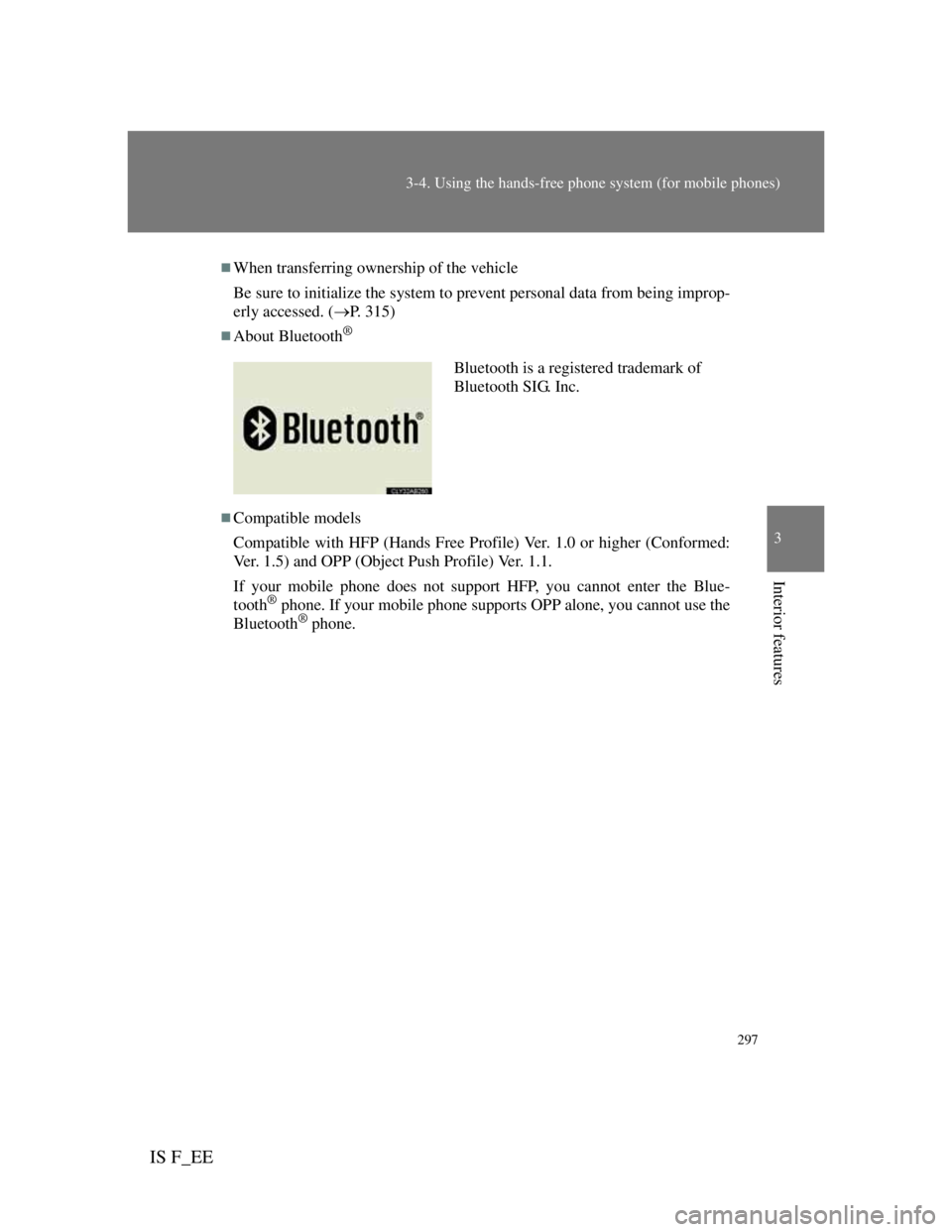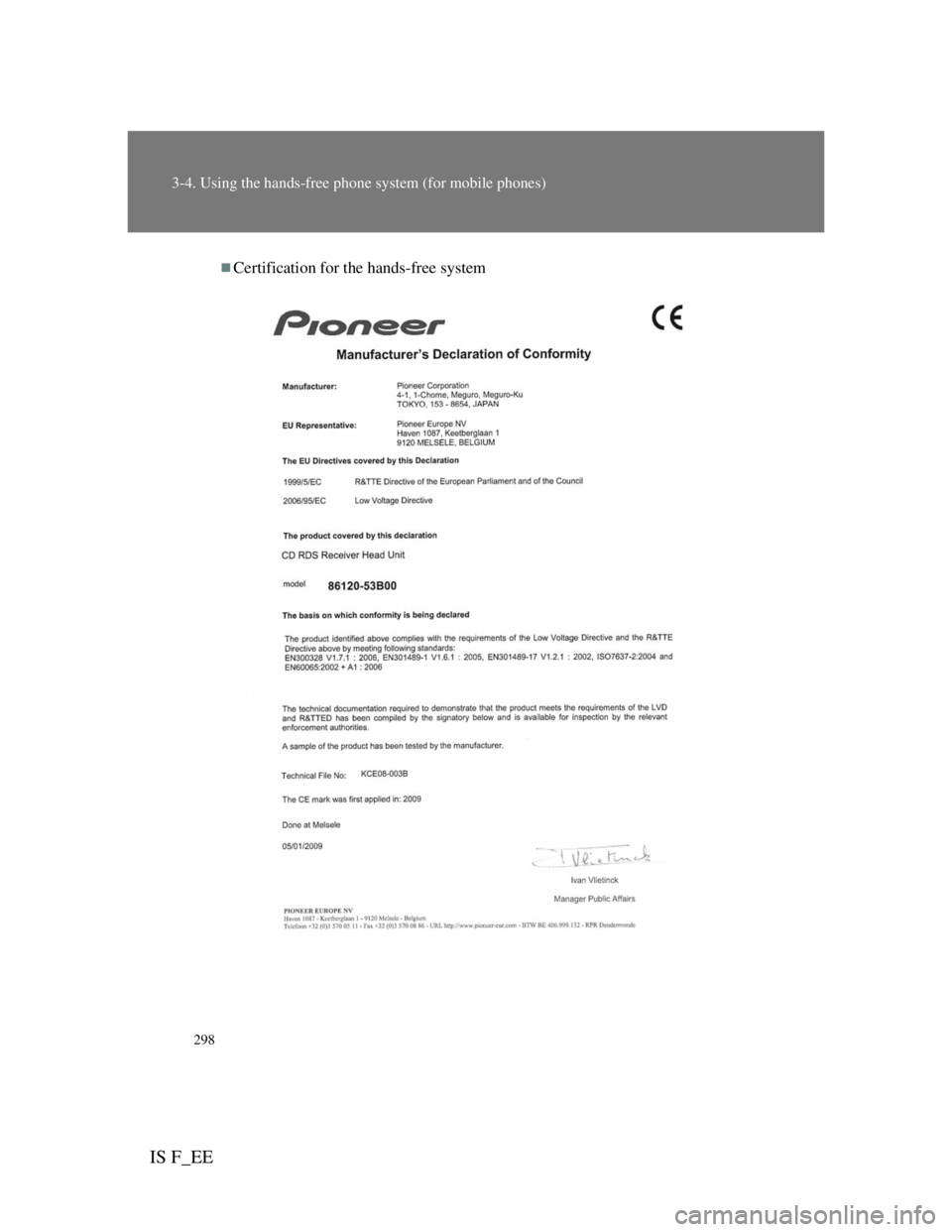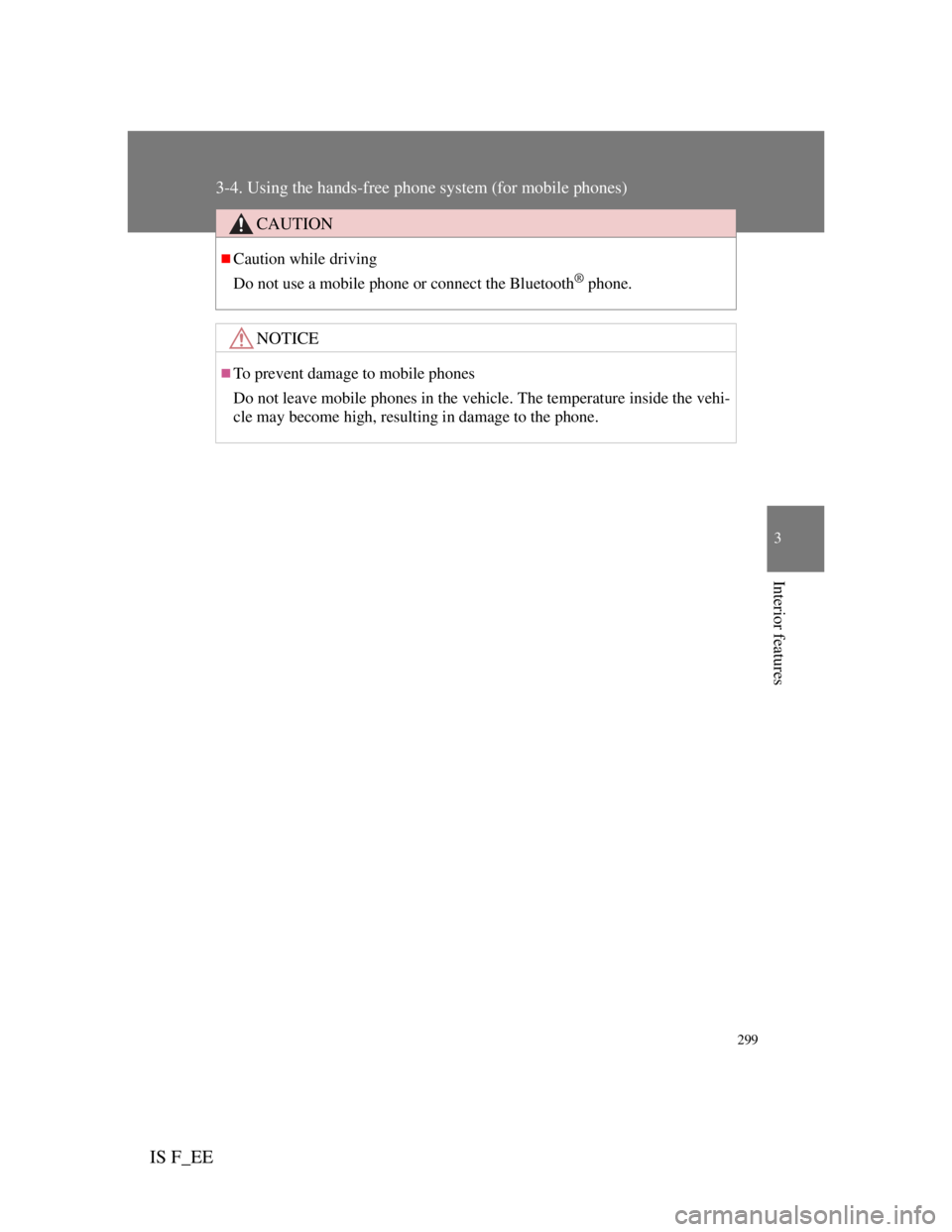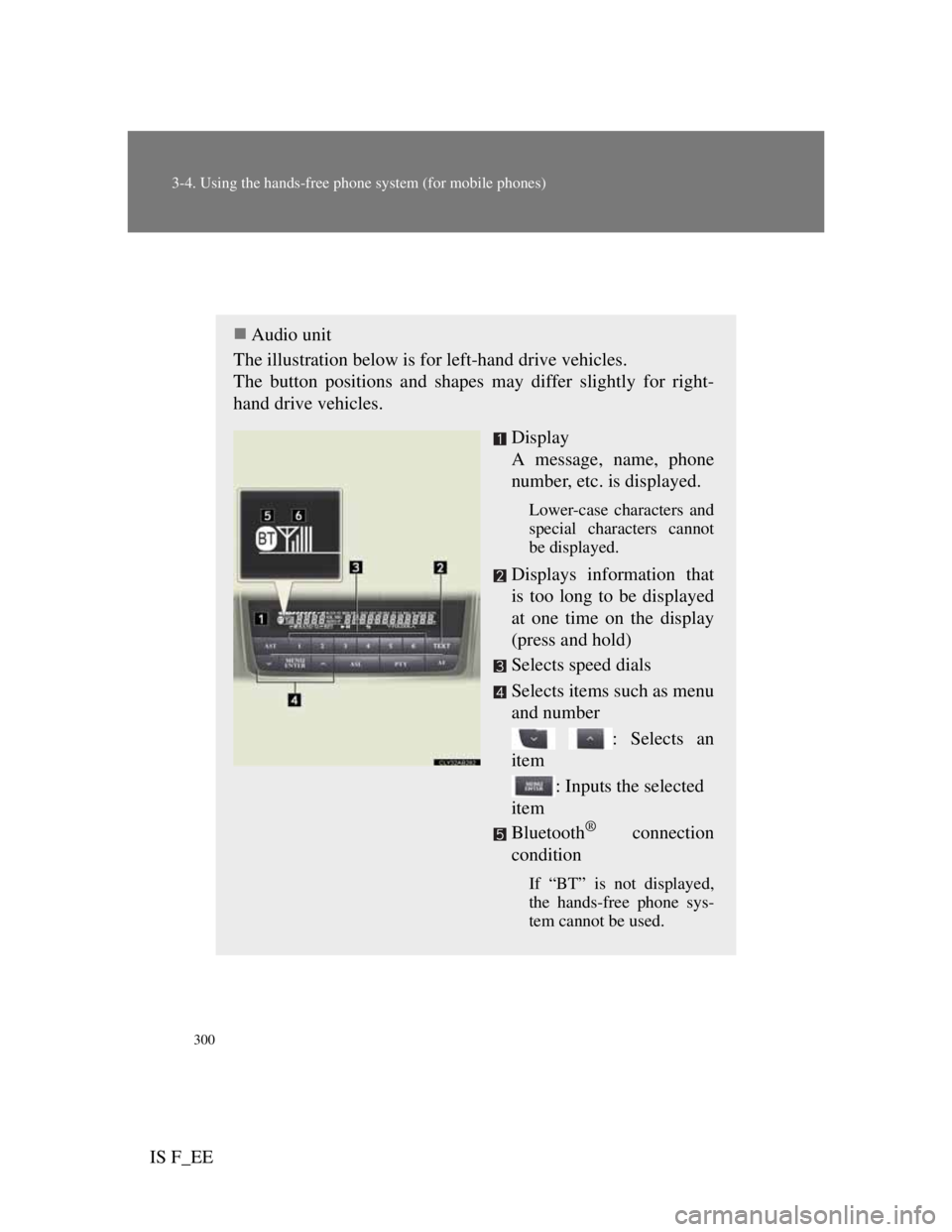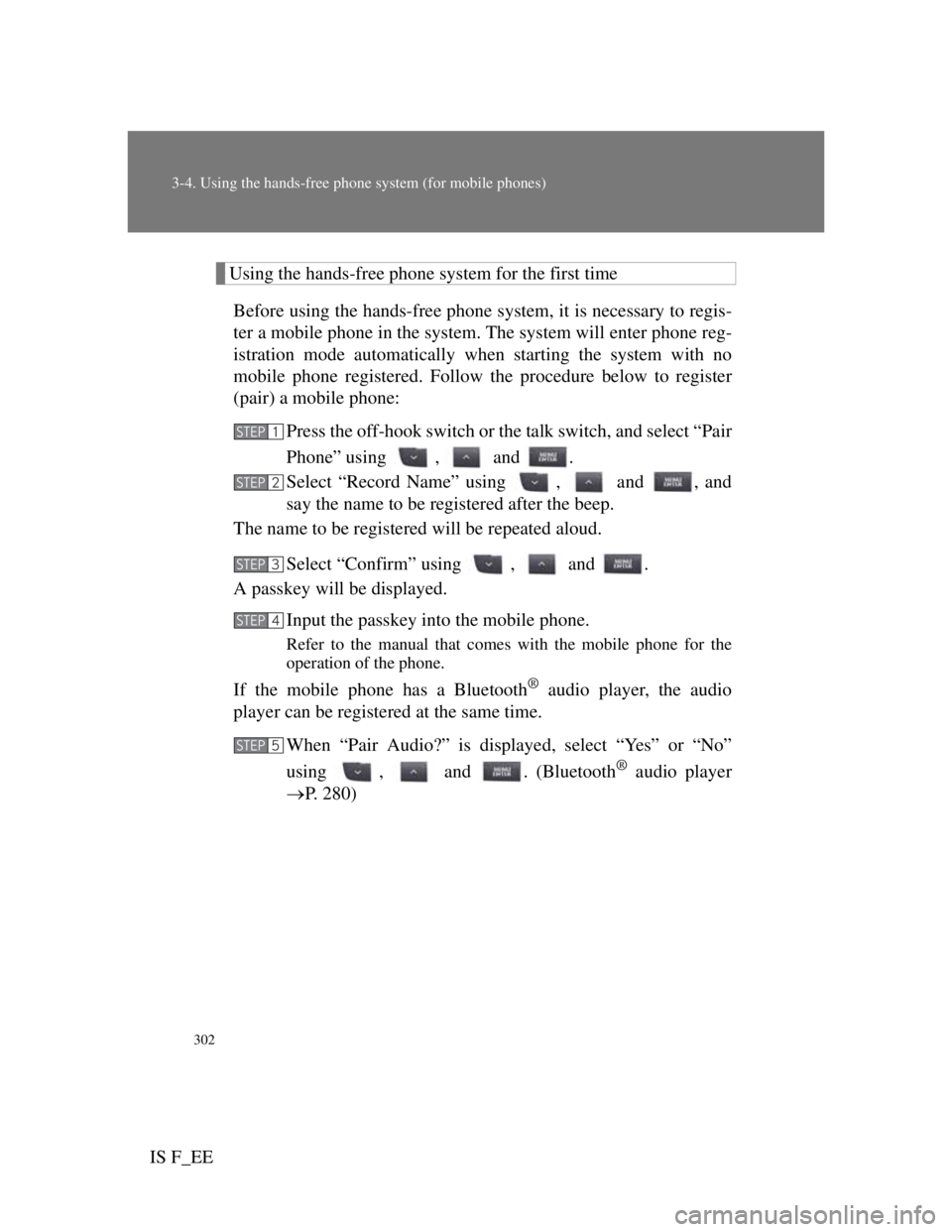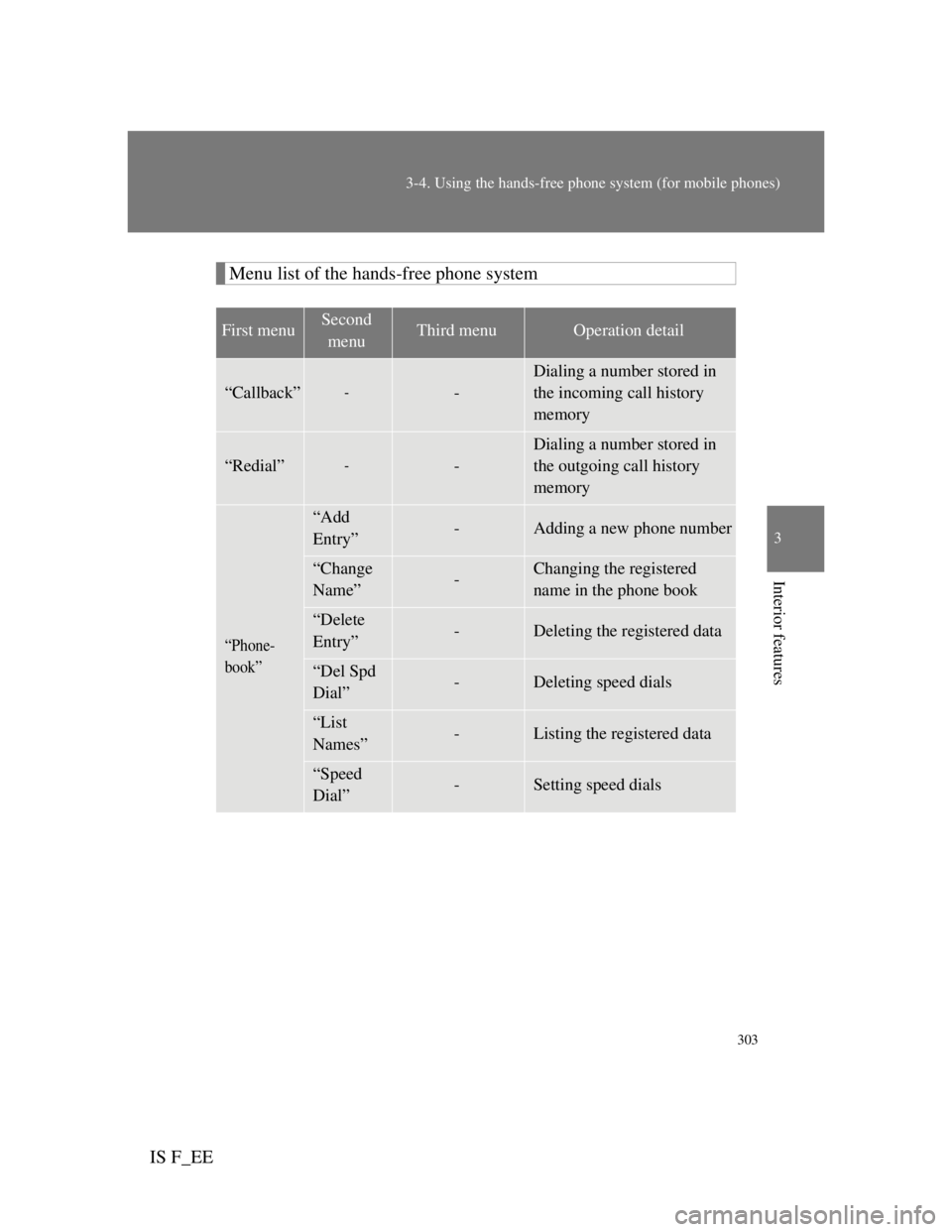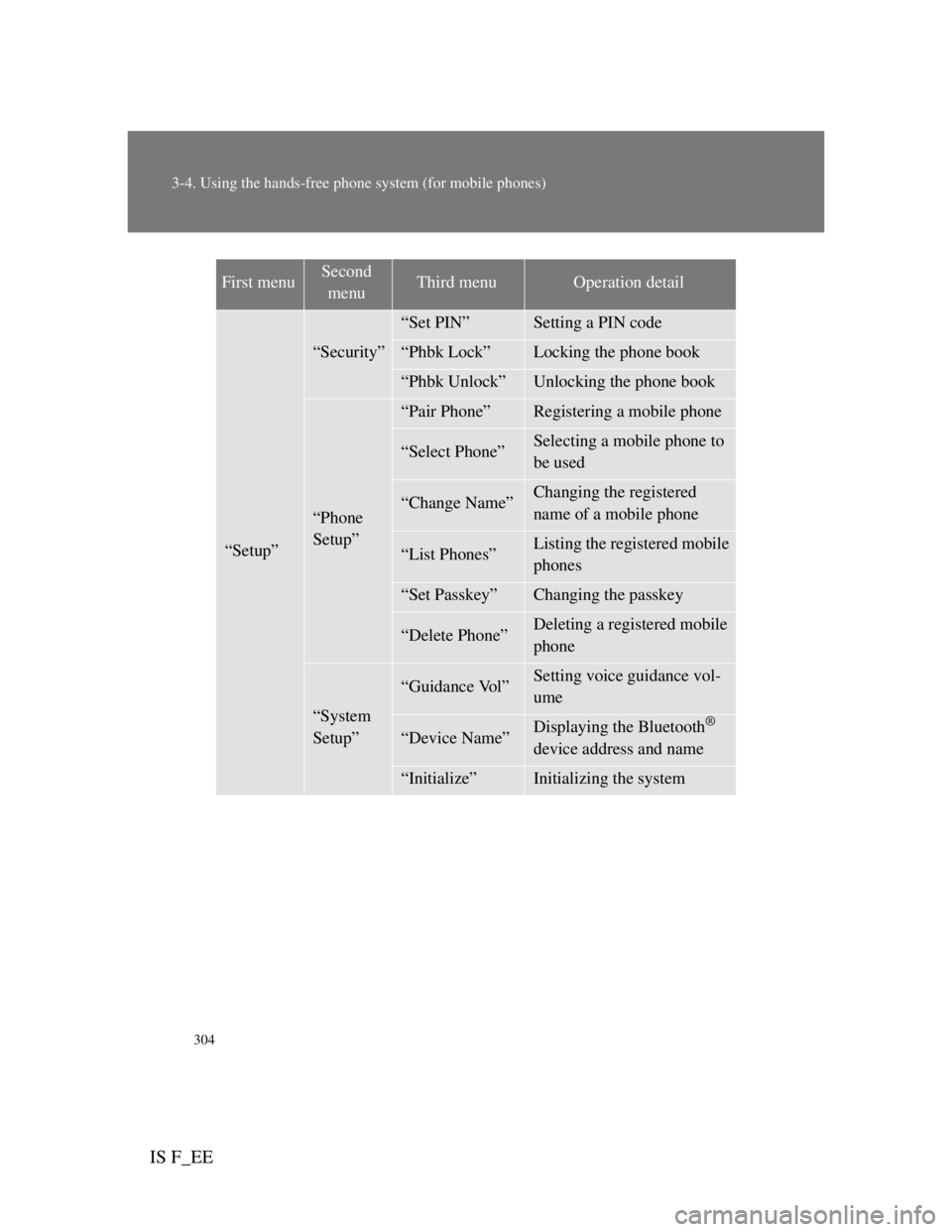Lexus IS F 2011 Owner's Manual
Manufacturer: LEXUS, Model Year: 2011,
Model line: IS F,
Model: Lexus IS F 2011
Pages: 529, PDF Size: 13.89 MB
Lexus IS F 2011 Owner's Manual
IS F 2011
Lexus
Lexus
https://www.carmanualsonline.info/img/36/29677/w960_29677-0.png
Lexus IS F 2011 Owner's Manual
Trending: water pump, checking oil, adding oil, brake pads, climate control, seat memory, USB
Page 311 of 529
295
3-4. Using the hands-free phone system (for mobile phones)
3
Interior features
IS F_EE
TitlePage
Using the phone book
Adding a new phone number
Changing the registered name in the
phone book
Listing the registered data
Setting speed dials
Deleting the registered data
Deleting speed dials
P. 3 1 7
Page 312 of 529

296
3-4. Using the hands-free phone system (for mobile phones)
IS F_EE
Conditions under which the system will not operate
If using a mobile phone that does not support Bluetooth®
If the mobile phone is switched off
If you are outside service range
If the mobile phone is not connected
If the mobile phone's battery is low
If the mobile phone is behind the seat or in the glove box or console box
If metal is covering or touching the phone
When using the hands-free system
The audio system and voice guidance are muted when making a call.
If both parties speak at the same time, it may be difficult to hear.
If the incoming call volume is overly loud, an echo may be heard.
Try to face toward the microphone as much as possible when speaking.
In the following circumstances, it may be difficult to hear the other
party:
• When driving on unpaved roads
• When driving at high speeds
• When a window is open
• When the air conditioning is blowing directly on the microphone
• When the air conditioning is set to high
Page 313 of 529
297
3-4. Using the hands-free phone system (for mobile phones)
3
Interior features
IS F_EE
When transferring ownership of the vehicle
Be sure to initialize the system to prevent personal data from being improp-
erly accessed. (P. 315)
About Bluetooth®
Compatible models
Compatible with HFP (Hands Free Profile) Ver. 1.0 or higher (Conformed:
Ver. 1.5) and OPP (Object Push Profile) Ver. 1.1.
If your mobile phone does not support HFP, you cannot enter the Blue-
tooth
® phone. If your mobile phone supports OPP alone, you cannot use the
Bluetooth® phone.
Bluetooth is a registered trademark of
Bluetooth SIG. Inc.
Page 314 of 529
298
3-4. Using the hands-free phone system (for mobile phones)
IS F_EE
Certification for the hands-free system
Page 315 of 529
299
3-4. Using the hands-free phone system (for mobile phones)
3
Interior features
IS F_EE
CAUTION
Caution while driving
Do not use a mobile phone or connect the Bluetooth
® phone.
NOTICE
To prevent damage to mobile phones
Do not leave mobile phones in the vehicle. The temperature inside the vehi-
cle may become high, resulting in damage to the phone.
Page 316 of 529
300
3-4. Using the hands-free phone system (for mobile phones)
IS F_EE
Using the hands-free system (for mobile phones)
Audio unit
The illustration below is for left-hand drive vehicles.
The button positions and shapes may differ slightly for right-
hand drive vehicles.
Display
A message, name, phone
number, etc. is displayed.
Lower-case characters and
special characters cannot
be displayed.
Displays information that
is too long to be displayed
at one time on the display
(press and hold)
Selects speed dials
Selects items such as menu
and number
: Selects an
item
: Inputs the selected
item
Bluetooth
® connection
condition
If “BT” is not displayed,
the hands-free phone sys-
tem cannot be used.
Page 317 of 529
301
3-4. Using the hands-free phone system (for mobile phones)
3
Interior features
IS F_EE
Steering wheel switches
Vo l u m e
During an incoming call:
Adjusts the ring tone vol-
ume
During an ongoing call:
Adjusts the receiver vol-
ume
The voice guidance volume
cannot be adjusted using this
button.
Off-hook switch
Turns the hands-free sys-
tem on/starts a call
On-hook switch
Turns the hands-free sys-
tem off/ends a call/refuses
a call
Ta l k s w i t c h
Turns the voice command
system on (press)/turns the
voice command system off
(press and hold)
Microphone
Page 318 of 529
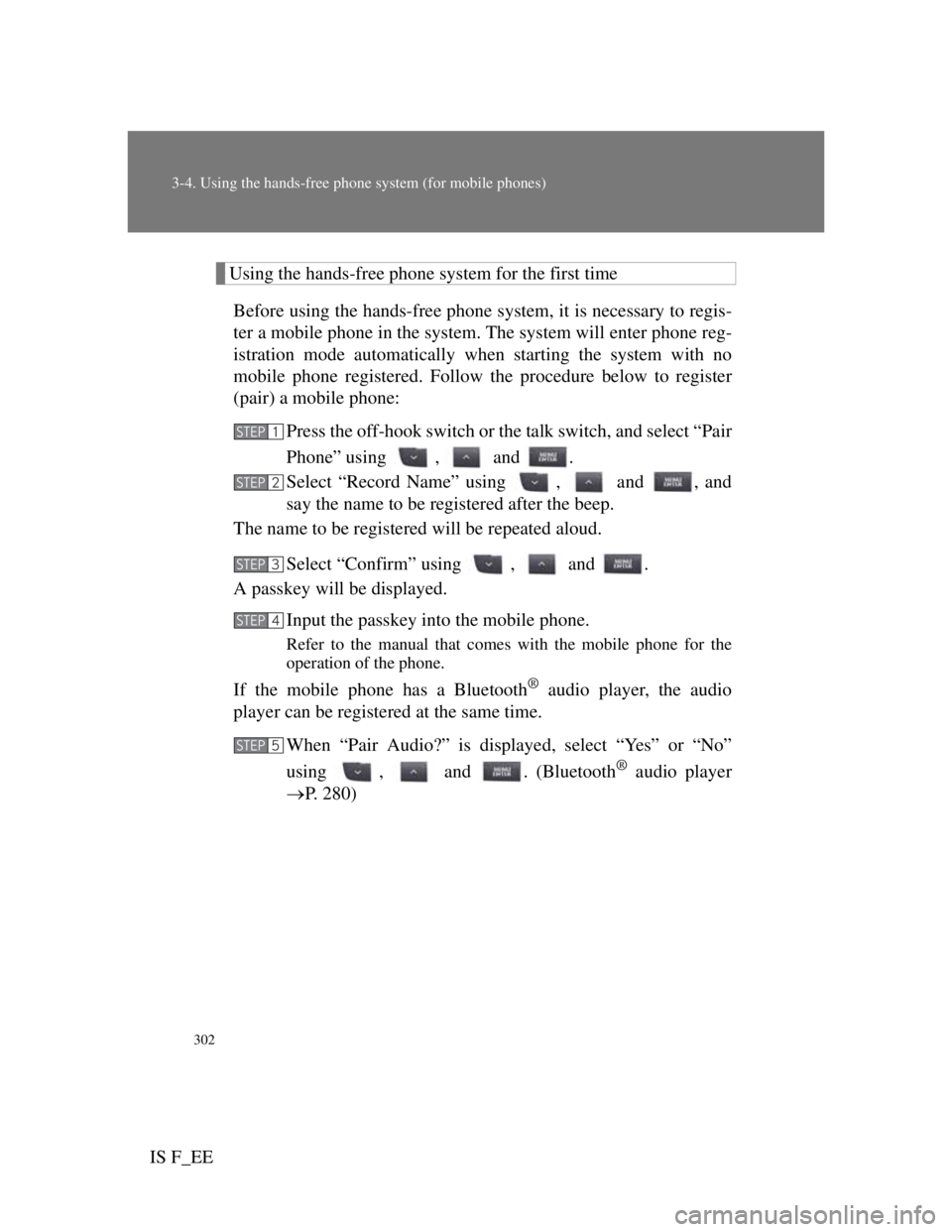
302
3-4. Using the hands-free phone system (for mobile phones)
IS F_EE
Using the hands-free phone system for the first time
Before using the hands-free phone system, it is necessary to regis-
ter a mobile phone in the system. The system will enter phone reg-
istration mode automatically when starting the system with no
mobile phone registered. Follow the procedure below to register
(pair) a mobile phone:
Press the off-hook switch or the talk switch, and select “Pair
Phone” using , and .
Select “Record Name” using , and , and
say the name to be registered after the beep.
The name to be registered will be repeated aloud.
Select “Confirm” using , and .
A passkey will be displayed.
Input the passkey into the mobile phone.
Refer to the manual that comes with the mobile phone for the
operation of the phone.
If the mobile phone has a Bluetooth® audio player, the audio
player can be registered at the same time.
When “Pair Audio?” is displayed, select “Yes” or “No”
using , and . (Bluetooth
® audio player
P. 280)
STEP1
STEP2
STEP3
STEP4
STEP5
Page 319 of 529
303
3-4. Using the hands-free phone system (for mobile phones)
3
Interior features
IS F_EE
Menu list of the hands-free phone system
First menuSecond
menuThird menuOperation detail
“Callback”--
Dialing a number stored in
the incoming call history
memory
“Redial”--
Dialing a number stored in
the outgoing call history
memory
“Phone-
book”
“Add
Entry”-Adding a new phone number
“Change
Name”-Changing the registered
name in the phone book
“Delete
Entry”-Deleting the registered data
“Del Spd
Dial”-Deleting speed dials
“List
Names”-Listing the registered data
“Speed
Dial”-Setting speed dials
Page 320 of 529
304
3-4. Using the hands-free phone system (for mobile phones)
IS F_EE
“Setup”
“Security”
“Set PIN”Setting a PIN code
“Phbk Lock”Locking the phone book
“Phbk Unlock”Unlocking the phone book
“Phone
Setup”
“Pair Phone”Registering a mobile phone
“Select Phone”Selecting a mobile phone to
be used
“Change Name”Changing the registered
name of a mobile phone
“List Phones”Listing the registered mobile
phones
“Set Passkey”Changing the passkey
“Delete Phone”Deleting a registered mobile
phone
“System
Setup”
“Guidance Vol”Setting voice guidance vol-
ume
“Device Name”Displaying the Bluetooth®
device address and name
“Initialize”Initializing the system
First menuSecond
menuThird menuOperation detail
Trending: trailer, wheel size, roof rack, ESP, spare tire, trunk release, ABS