display Lexus IS200t 2017 Navigation Manual
[x] Cancel search | Manufacturer: LEXUS, Model Year: 2017, Model line: IS200t, Model: Lexus IS200t 2017Pages: 342, PDF Size: 20.48 MB
Page 279 of 342
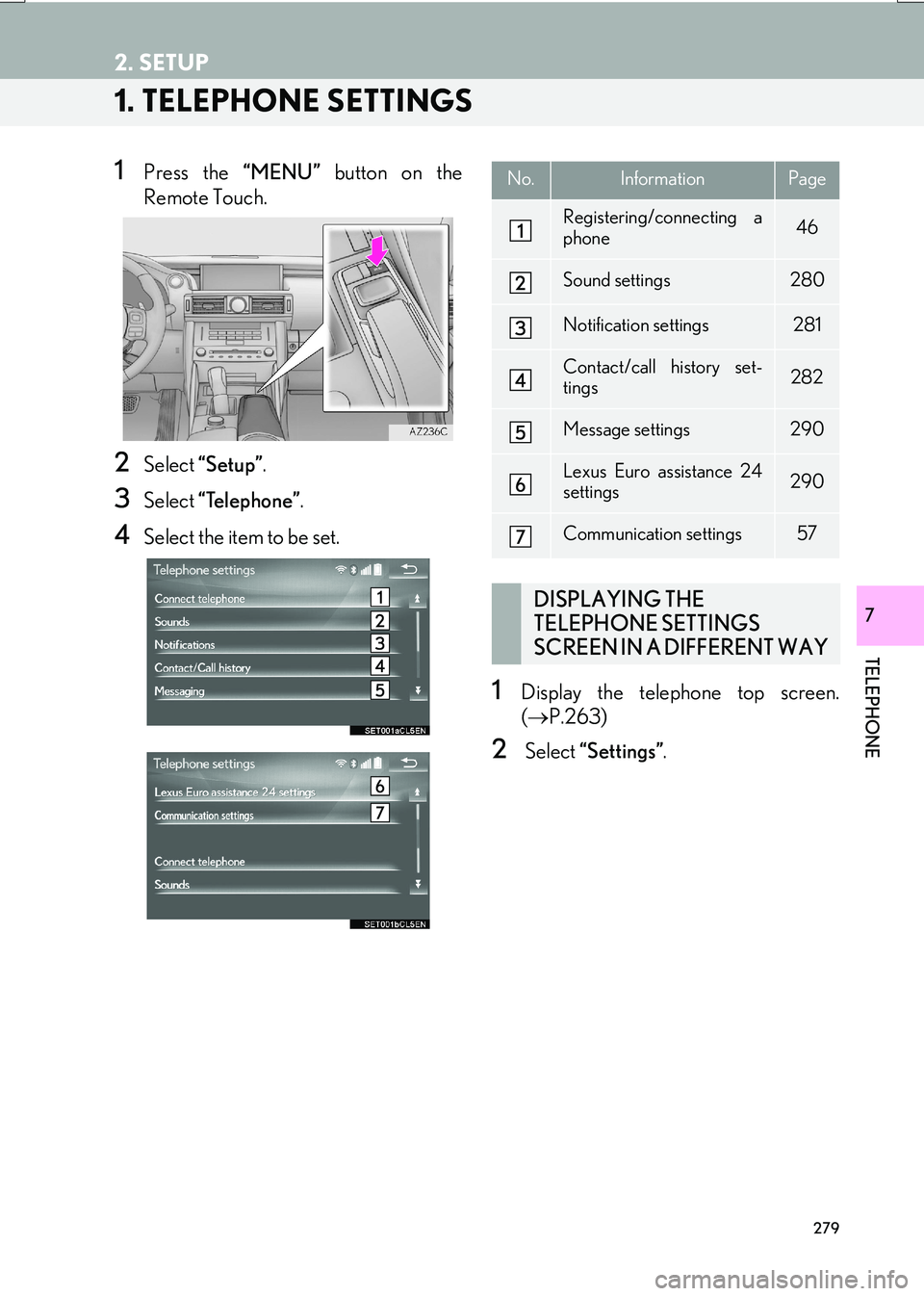
279
IS_NAVI_EE
TELEPHONE
7
2. SETUP
1. TELEPHONE SETTINGS
1Press the “MENU” button on the
Remote Touch.
2Select “Setup” .
3Select “Telephone” .
4Select the item to be set.
1Display the telephone top screen.
(→ P.263)
2 Select “Settings” .
No.InformationPage
Registering/connecting a
phone46
Sound settings280
Notification settings281
Contact/call history set-
tings282
Message settings290
Lexus Euro assistance 24
settings290
Communication settings57
DISPLAYING THE
TELEPHONE SETTINGS
SCREEN IN A DIFFERENT WAY
Page 280 of 342
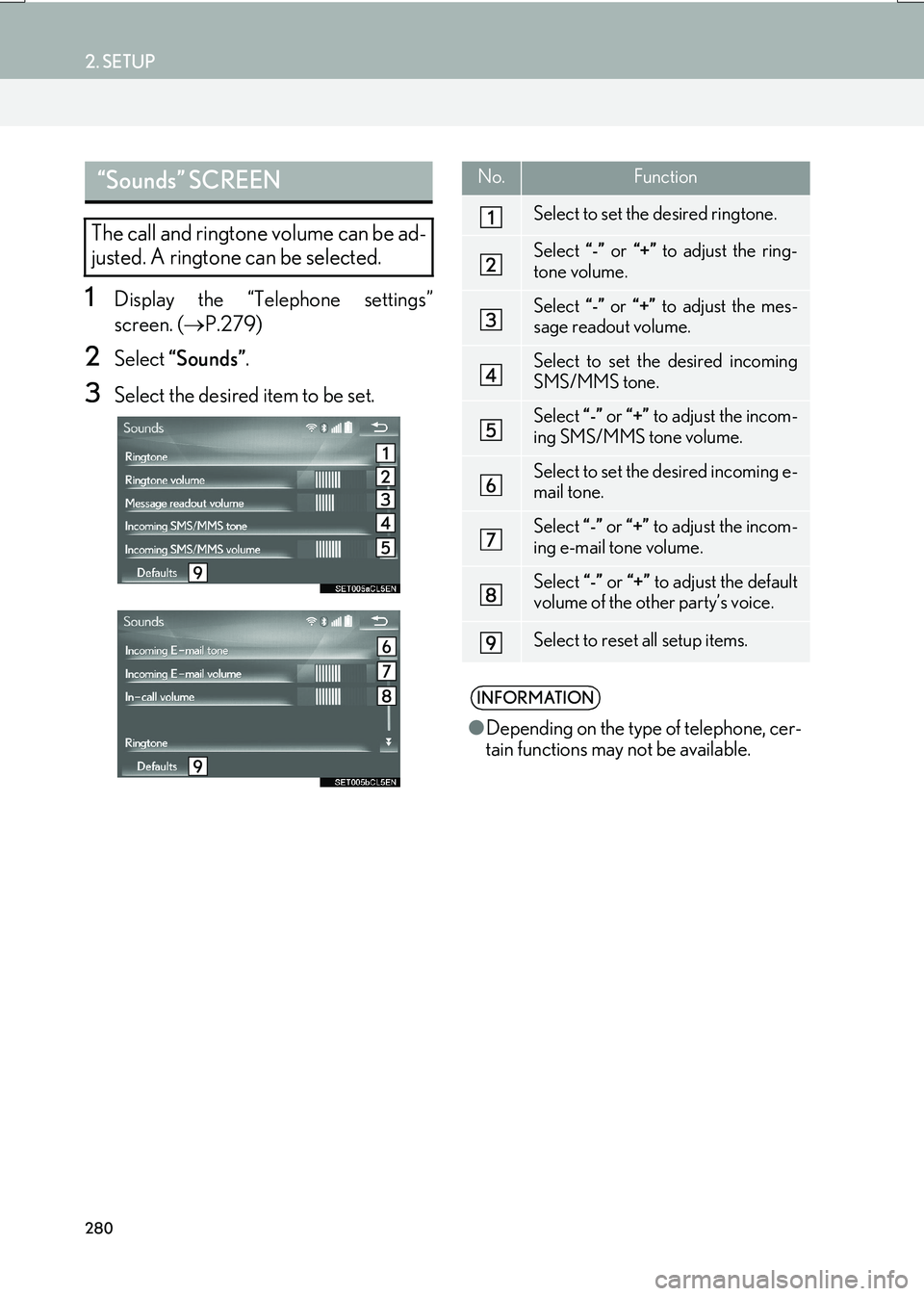
280
2. SETUP
IS_NAVI_EE
1Display the “Telephone settings”
screen. (→P.279)
2Select “Sounds” .
3Select the desired item to be set.
“Sounds” SCREEN
The call and ringtone volume can be ad-
justed. A ringtone can be selected.
No.Function
Select to set the desired ringtone.
Select “-” or “+” to adjust the ring-
tone volume.
Select “-” or “+” to adjust the mes-
sage readout volume.
Select to set the desired incoming
SMS/MMS tone.
Select “-” or “+” to adjust the incom-
ing SMS/MMS tone volume.
Select to set the desired incoming e-
mail tone.
Select “-” or “+” to adjust the incom-
ing e-mail tone volume.
Select “-” or “+” to adjust the default
volume of the other party’s voice.
Select to reset all setup items.
INFORMATION
● Depending on the type of telephone, cer-
tain functions may not be available.
Page 281 of 342
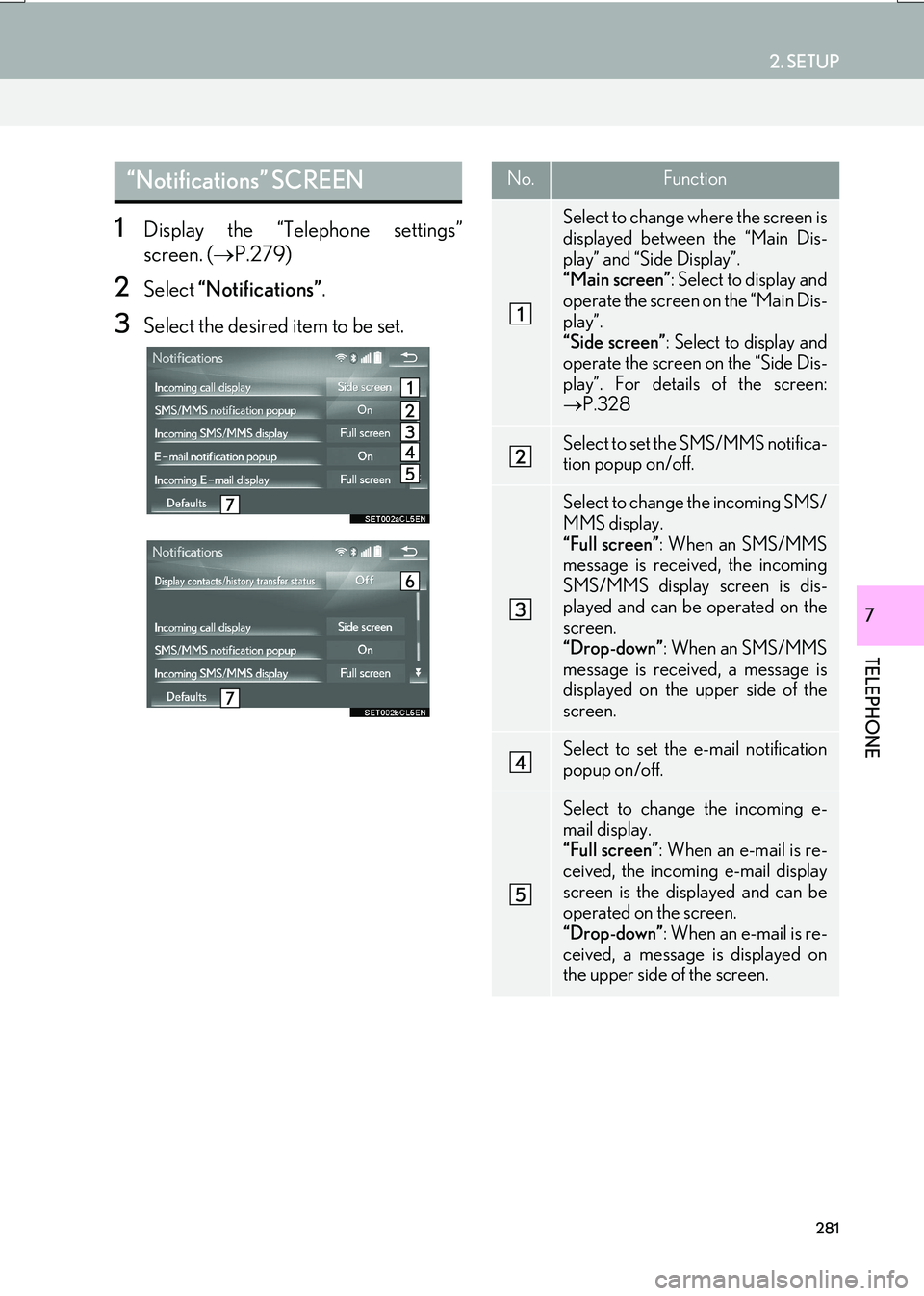
281
2. SETUP
IS_NAVI_EE
TELEPHONE
7
1Display the “Telephone settings”
screen. (→P.279)
2Select “Notifications” .
3Select the desired item to be set.
“Notifications” SCREEN No.Function
Select to change where the screen is
displayed between the “Main Dis-
play” and “Side Display”.
“Main screen”: Select to display and
operate the screen on the “Main Dis-
play”.
“Side screen” : Select to display and
operate the screen on the “Side Dis-
play”. For details of the screen:
→ P.328
Select to set the SMS/MMS notifica-
tion popup on/off.
Select to change the incoming SMS/
MMS display.
“Full screen” : When an SMS/MMS
message is received, the incoming
SMS/MMS display screen is dis-
played and can be operated on the
screen.
“Drop-down” : When an SMS/MMS
message is received, a message is
displayed on the upper side of the
screen.
Select to set the e-mail notification
popup on/off.
Select to change the incoming e-
mail display.
“Full screen” : When an e-mail is re-
ceived, the incoming e-mail display
screen is the displayed and can be
operated on the screen.
“Drop-down” : When an e-mail is re-
ceived, a message is displayed on
the upper side of the screen.
Page 282 of 342
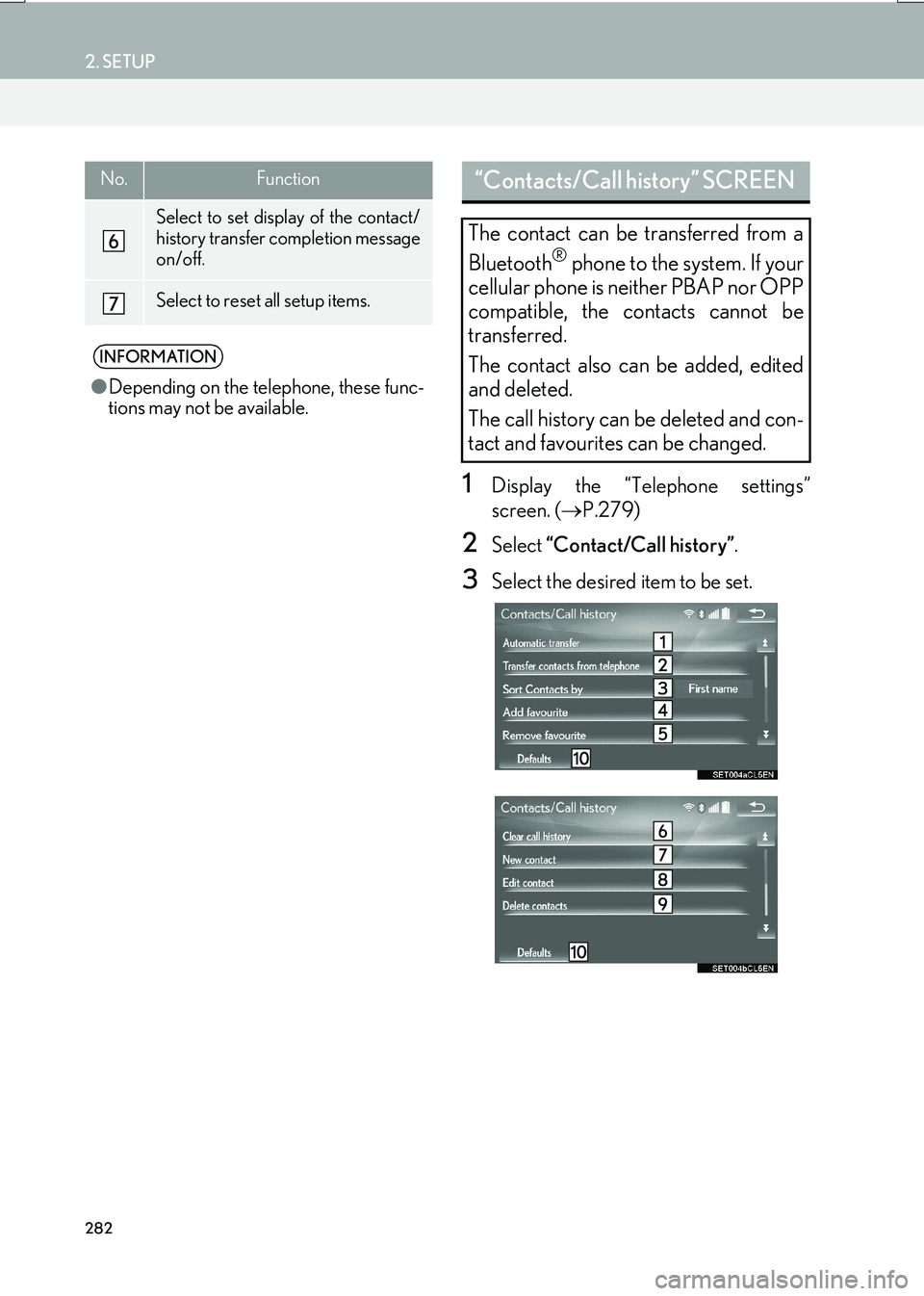
282
2. SETUP
IS_NAVI_EE
1Display the “Telephone settings”
screen. (→P.279)
2Select “Contact/Call history” .
3Select the desired item to be set.
Select to set display of the contact/
history transfer completion message
on/off.
Select to reset all setup items.
INFORMATION
●Depending on the telephone, these func-
tions may not be available.
No.Function“Contacts/Call history” SCREEN
The contact can be transferred from a
Bluetooth
® phone to the system. If your
cellular phone is neither PBAP nor OPP
compatible, the contacts cannot be
transferred.
The contact also can be added, edited
and deleted.
The call history can be deleted and con-
tact and favourites can be changed.
Page 284 of 342

284
2. SETUP
IS_NAVI_EE
1Select “Automatic transfer” .
2Select the desired item to be set.
■UPDATING CONTACTS FROM
TELEPHONE
1Select “Update now” .
�zContacts are transferred automatically.
2Check that a confirmation screen is dis-
played when the operation is complete.
�zThis operation may be unnecessary
depending on the type of cellular phone.
�z Depending on the type of cellular phone,
OBEX authentication may be required
when transferring contact data. Enter
“1234” into the Bluetooth
® phone.
�z If another Bluetooth
® device is connected
when transferring contact data, depending
on the telephone, the connected
Bluetooth
® device may need to be discon-
nected.
�z Depending on the type of Bluetooth
®
phone being connected, it may be neces-
sary to perform additional steps on the
telephone.
SETTING AUTOMATIC
CONTACT/HISTORY
TRANSFER
The automatic contact/history function
is available for PBAP compatible
Bluetooth
® phones only.
No.Function
Select to set automatic contact/his-
tory transfer on/off. When set to on,
the telephone’s contact data and his-
tory are automatically transferred.
Select to update contacts from the
connected telephone. ( →P.284)
Select to set the transferred contact
image display on/off.
The contact image cannot be dis-
played on the “Side Display” when a
call is received.
Select to reset all setup items.
Page 286 of 342

286
2. SETUP
IS_NAVI_EE
■UPDATING THE CONTACTS
(FROM THE “Call history”
SCREEN)*
1Display the telephone top screen.
(→ P.263)
2Select the “Call history” tab and select a
contact not yet registered in the contact
list.
3Select “Update contact” .
4Select the desired contact.
5Select a telephone type for the tele-
phone number.
*: For PBAP compatible Bluetooth® phones,
this function is available when “Automatic
transfer” is set to off. ( →P.282)
1Select “New contact” .
2Enter the name and select “OK”.
3Enter the telephone number and select
“OK”.
4Select the telephone type for the tele-
phone number.
5To add another number to this contact,
select “Yes”.
■REGISTERING A NEW CONTACT
IN A DIFFERENT WAY (FROM THE
“Call history” SCREEN)
1Display the telephone top screen.
(→ P.263)
2Select the “Call history” tab and select a
contact not yet registered in the contact
list.
3Select “Add to contacts” .
4Follow the steps in “REGISTERING A
NEW CONTACT TO THE CON-
TACTS LIST” from “STEP 2”.
(→ P.286)
REGISTERING A NEW
CONTACT TO THE
CONTACTS LIST
New contact data can be registered.
Up to 4 numbers per person can be reg-
istered.
Page 287 of 342

287
2. SETUP
IS_NAVI_EE
TELEPHONE
7
1Select “Edit contact” .
2Select the desired contact.
3Select corresponding to the de-
sired name or number.
�X For editing the name
4Follow the steps in “REGISTERING A
NEW CONTACT TO THE CON-
TACTS LIST” from “STEP 2”.
(→ P.286)
�X For editing the number
4Follow the steps in “REGISTERING A
NEW CONTACT TO THE CON-
TACTS LIST” from “STEP 3”.
(→ P.286)
■EDITING THE CONTACT IN A DIF-
FERENT WAY (FROM THE “Con-
tact details” SCREEN)
1Display the telephone top screen.
(→ P.263)
2Select the “Contacts” , “Call history” or
“Favourites” tab and select the desired
contact.
3Select “Edit contact” .
“E-mail addresses” : Select to display all
registered e-mail addresses for the contact.
4Follow the steps in “EDITING THE
CONTACT DATA” from “STEP 3”.
( → P.287)
1Select “Delete contacts” .
2Select the desired contact and select
“Delete”.
3Select “Yes” when the confirmation
screen appears.
■ DELETING THE CONTACT IN A
DIFFERENT WAY (FROM THE
“Contact details” SCREEN)
1Display the telephone top screen.
(→ P.263)
2Select the “Contacts” , “Call histor y” or
“Favourites” tab and select the desired
contact.
3Select “Delete contact” .
4Select “Yes” when the confirmation
screen appears.
EDITING THE CONTACT
DATADELETING THE CONTACT
DATA
INFORMATION
● Multiple data can be selected and
deleted at the same time.
INFORMATION
● When a Bluetooth® phone is deleted, the
contact data will be deleted at the same
time.
Page 288 of 342

288
2. SETUP
IS_NAVI_EE
■REGISTERING THE CONTACTS
IN THE FAVOURITES LIST
1Select “Add favourite” .
2Select the desired contact to add to the
favourites list.
�zDimmed contacts are already stored as a
favourite.
3Check that a confirmation screen is dis-
played when the operation is complete.
�X When 14 contacts have already been
registered to the favourites list
1When 14 contacts have already been
registered to the favourites list, a regis-
tered contact needs to be replaced.
Select “Yes” when the confirmation
screen appears to replace a contact.
2Select the contact to be replaced.
3Check that a confirmation screen is dis-
played when the operation is complete. �X
Registering contacts in the favourites list
in a different way (from the “Contacts”
screen)
1Display the telephone top screen.
(→ P.263)
2Select the “Contacts” tab.
3Select �œ (grey) at the beginning of the
desired contact list name to be regis-
tered in the favourites list.
�z When selected, �œ (grey) is changed to
(yellow), and the contact is registered in the
favourites list.
�X Registering contacts in the favourites list
in a different way (from the “Contact de-
tails” screen)
1Display the telephone top screen.
(→ P.263)
2Select the “Contacts” or “Call history”
tab and select the desired contact.
3Select “Add favourite” .
4Check that a confirmation screen is dis-
played when the operation is complete.
FAVOURITES LIST SETTING
Up to 14 contacts (maximum of 4 num-
bers per contact) can be registered in
the favourites list.
Page 289 of 342

289
2. SETUP
IS_NAVI_EE
TELEPHONE
7
■DELETING THE CONTACTS IN
THE FAVOURITES LIST
1Select “Remove favourite” .
2Select the desired contact and select
“Remove”.
3Select “Yes” when the confirmation
screen appears.
4Check that a confirmation screen is dis-
played when the operation is complete.
�X Deleting contacts in the favourites list in
a different way (from the “Contacts”
screen)
1Display the telephone top screen.
(→ P.263)
2Select the “Contacts” tab.
3Select (yellow) at the beginning of
the contact list name to be deleted from
the favourites list.
�z When selected, (yellow) is changed to
�œ (grey), and the data is deleted from the
list.
�X Deleting contacts in the favourites list in a
different way (from the “Contact details”
screen)
1Display the telephone top screen.
(→ P.263)
2Select the “Contacts” , “Call histor y” or
“Favourites” tab and select the desired
contact to delete.
3Select “Remove favourite” .
4Select “Yes” when the confirmation
screen appears.
5Check that a confirmation screen is dis-
played when the operation is complete.
Page 290 of 342

290
2. SETUP
IS_NAVI_EE
1Display the “Telephone settings”
screen. (→P.279)
2Select “Messaging” .
3Select the desired item to be set.1Display the “Telephone settings”
screen. (→P.279)
2Select “Lexus Euro assistance 24 set-
tings” .
3Select the country.
4Check that a confirmation screen is dis-
played when the operation is complete.
1Display the telephone top screen.
(→ P.263)
2Select the “Favourites” tab.
3Select “Lexus Euro assistance 24” .
�X If a country has not been registered
4Select a country.
5Select “Yes” when the confirmation
screen appears.
“Messaging settings” SCREEN
No.Function
Select to set automatic message
transfer on/off.
Select to set automatic message
readout on/off.
Select to set updating message read
status on telephone on/off.
Select to set display of messaging ac-
count names on the inbox tab on/off.
When set to on, messaging account
names used on the cellular phone will
be displayed.
Select to set adding the vehicle signa-
ture to outgoing messages on/off.
Select to reset all setup items.
INFORMATION
● Depending on the telephone, these func-
tions may not be available.
“Lexus Euro assistance 24
settings” SCREEN
REGISTERING A COUNTRY
REGISTERING A COUNTRY IN
A DIFFERENT WAY