service Lexus IS200t 2017 Navigation Manual
[x] Cancel search | Manufacturer: LEXUS, Model Year: 2017, Model line: IS200t, Model: Lexus IS200t 2017Pages: 342, PDF Size: 20.48 MB
Page 93 of 342
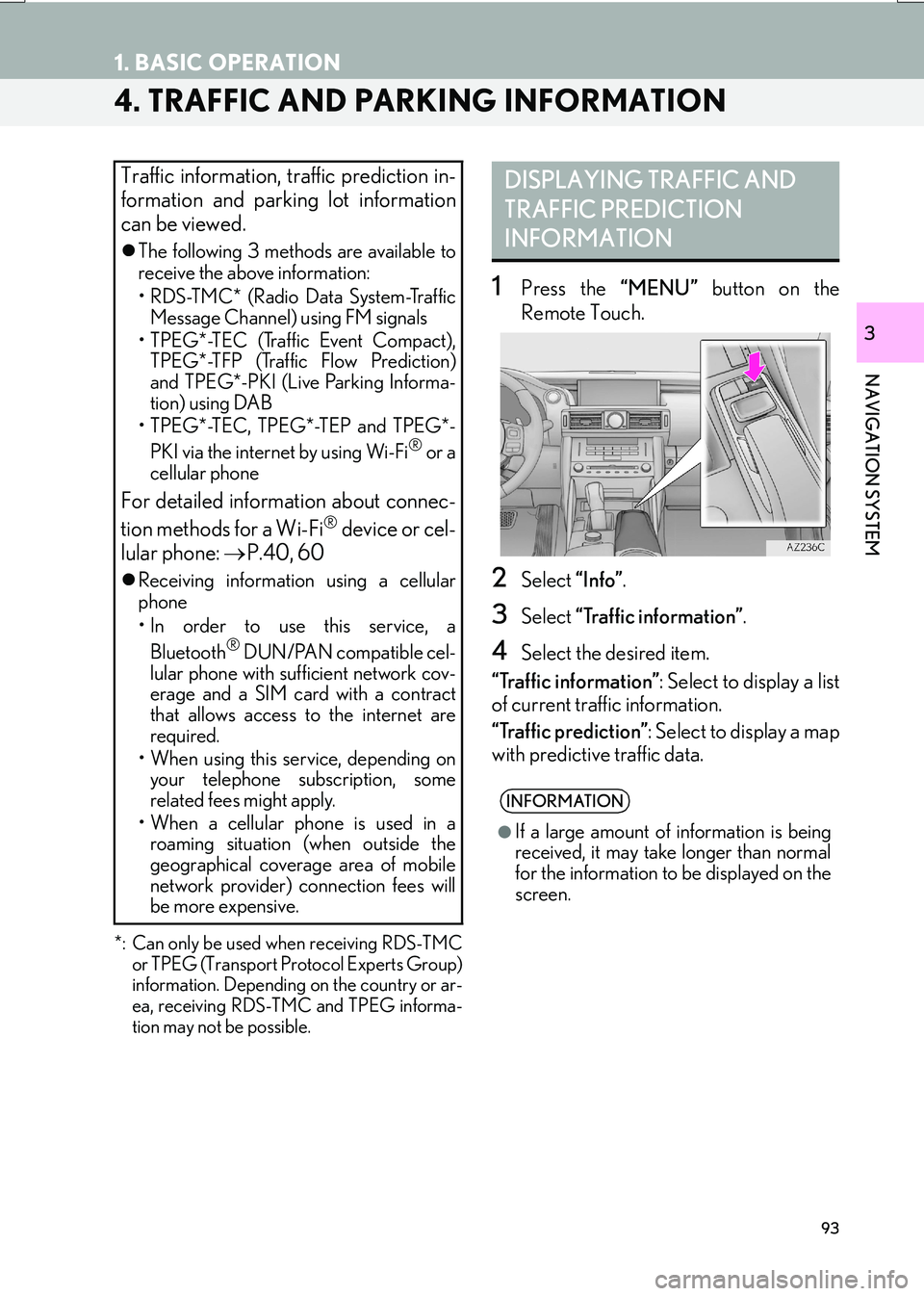
93
1. BASIC OPERATION
IS_NAVI_EE
NAVIGATION SYSTEM
3
4. TRAFFIC AND PARKING INFORMATION
*: Can only be used when receiving RDS-TMCor TPEG (Transport Protocol Experts Group)
information. Depending on the country or ar-
ea, receiving RDS-TMC and TPEG informa-
tion may not be possible.
1Press the “MENU” button on the
Remote Touch.
2Select “Info”.
3Select “Traffic information” .
4Select the desired item.
“Traffic information” : Select to display a list
of current traffic information.
“Traffic prediction” : Select to display a map
with predictive traffic data.
Traffic information, traffic prediction in-
formation and parking lot information
can be viewed.
�z The following 3 methods are available to
receive the above information:
• RDS-TMC* (Radio Data System-Traffic
Message Channel) using FM signals
• TPEG*-TEC (Traffic Event Compact), TPEG*-TFP (Traffic Flow Prediction)
and TPEG*-PKI (Live Parking Informa-
tion) using DAB
• TPEG*-TEC, TPEG*-TEP and TPEG*-
PKI via the internet by using Wi-Fi
® or a
cellular phone
For detailed information about connec-
tion methods for a Wi-Fi® device or cel-
lular phone: →P.40, 60
�zReceiving informatio n using a cellular
phone
• In order to use this service, a
Bluetooth
® DUN/PAN compatible cel-
lular phone with sufficient network cov-
erage and a SIM card with a contract
that allows access to the internet are
required.
• When using this service, depending on your telephone subscription, some
related fees might apply.
• When a cellular phone is used in a roaming situation (when outside the
geographical coverage area of mobile
network provider) connection fees will
be more expensive.
DISPLAYING TRAFFIC AND
TRAFFIC PREDICTION
INFORMATION
INFORMATION
●
If a large amount of information is being
received, it may take longer than normal
for the information to be displayed on the
screen.
Page 136 of 342
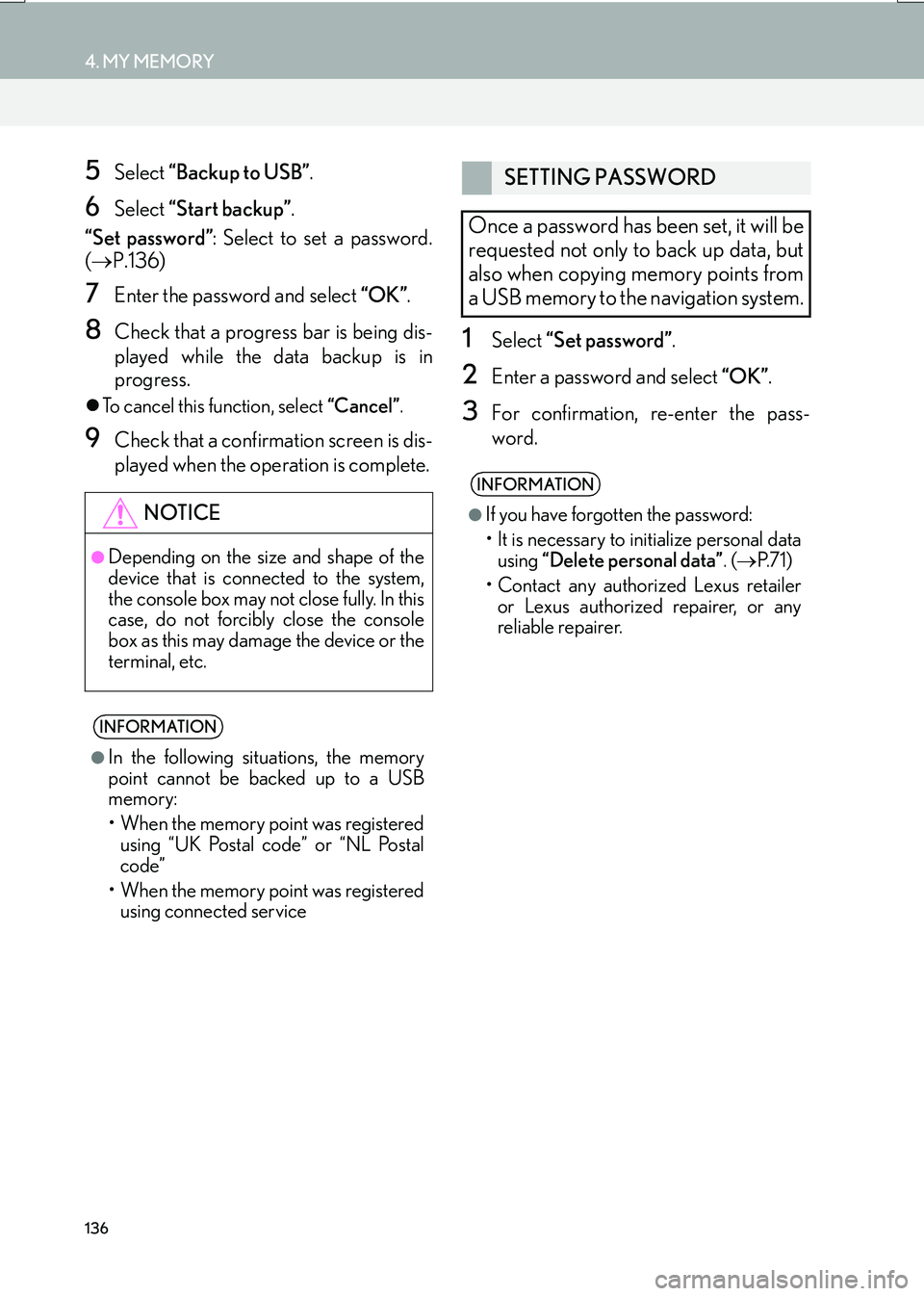
136
4. MY MEMORY
IS_NAVI_EE
5Select “Backup to USB” .
6Select “Start backup” .
“Set password” : Select to set a password.
( → P.136)
7Enter the password and select “OK”.
8Check that a progress bar is being dis-
played while the data backup is in
progress.
�zTo cancel this function, select “Cancel”.
9Check that a confirmation screen is dis-
played when the operation is complete.
1Select “Set password” .
2Enter a password and select “OK”.
3For confirmation, re-enter the pass-
word.
NOTICE
●Depending on the size and shape of the
device that is connected to the system,
the console box may not close fully. In this
case, do not forcibly close the console
box as this may damage the device or the
terminal, etc.
INFORMATION
●
In the following situations, the memory
point cannot be backed up to a USB
memory:
• When the memory point was registered using “UK Postal code” or “NL Postal
code”
• When the memory point was registered using connected service
SETTING PASSWORD
Once a password has been set, it will be
requested not only to back up data, but
also when copying memory points from
a USB memory to the navigation system.
INFORMATION
●
If you have forgotten the password:
• It is necessary to initialize personal data using “Delete personal data” . (→ P. 7 1 )
• Contact any authorized Lexus retailer or Lexus authorized repairer, or any
reliable repairer.
Page 139 of 342
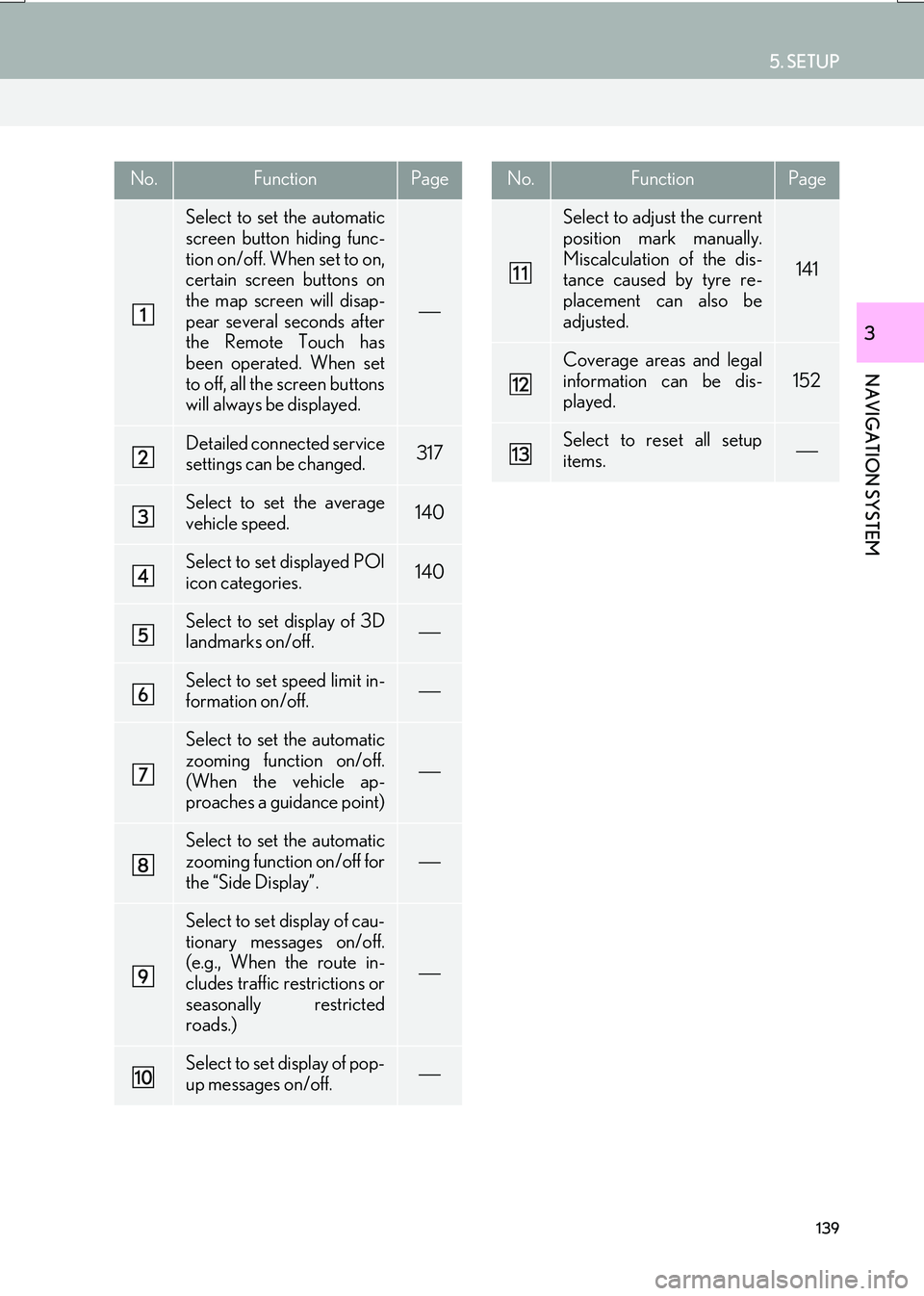
139
5. SETUP
IS_NAVI_EE
NAVIGATION SYSTEM
3
No.FunctionPage
Select to set the automatic
screen button hiding func-
tion on/off. When set to on,
certain screen buttons on
the map screen will disap-
pear several seconds after
the Remote Touch has
been operated. When set
to off, all the screen buttons
will always be displayed.
Detailed connected service
settings can be changed.317
Select to set the average
vehicle speed.140
Select to set displayed POI
icon categories.140
Select to set display of 3D
landmarks on/off.
Select to set speed limit in-
formation on/off.
Select to set the automatic
zooming function on/off.
(When the vehicle ap-
proaches a guidance point)
Select to set the automatic
zooming function on/off for
the “Side Display”.
Select to set display of cau-
tionary messages on/off.
(e.g., When the route in-
cludes traffic restrictions or
seasonally restricted
roads.)
Select to set display of pop-
up messages on/off.
Select to adjust the current
position mark manually.
Miscalculation of the dis-
tance caused by tyre re-
placement can also be
adjusted.
141
Coverage areas and legal
information can be dis-
played.
152
Select to reset all setup
items.
No.FunctionPage
Page 168 of 342
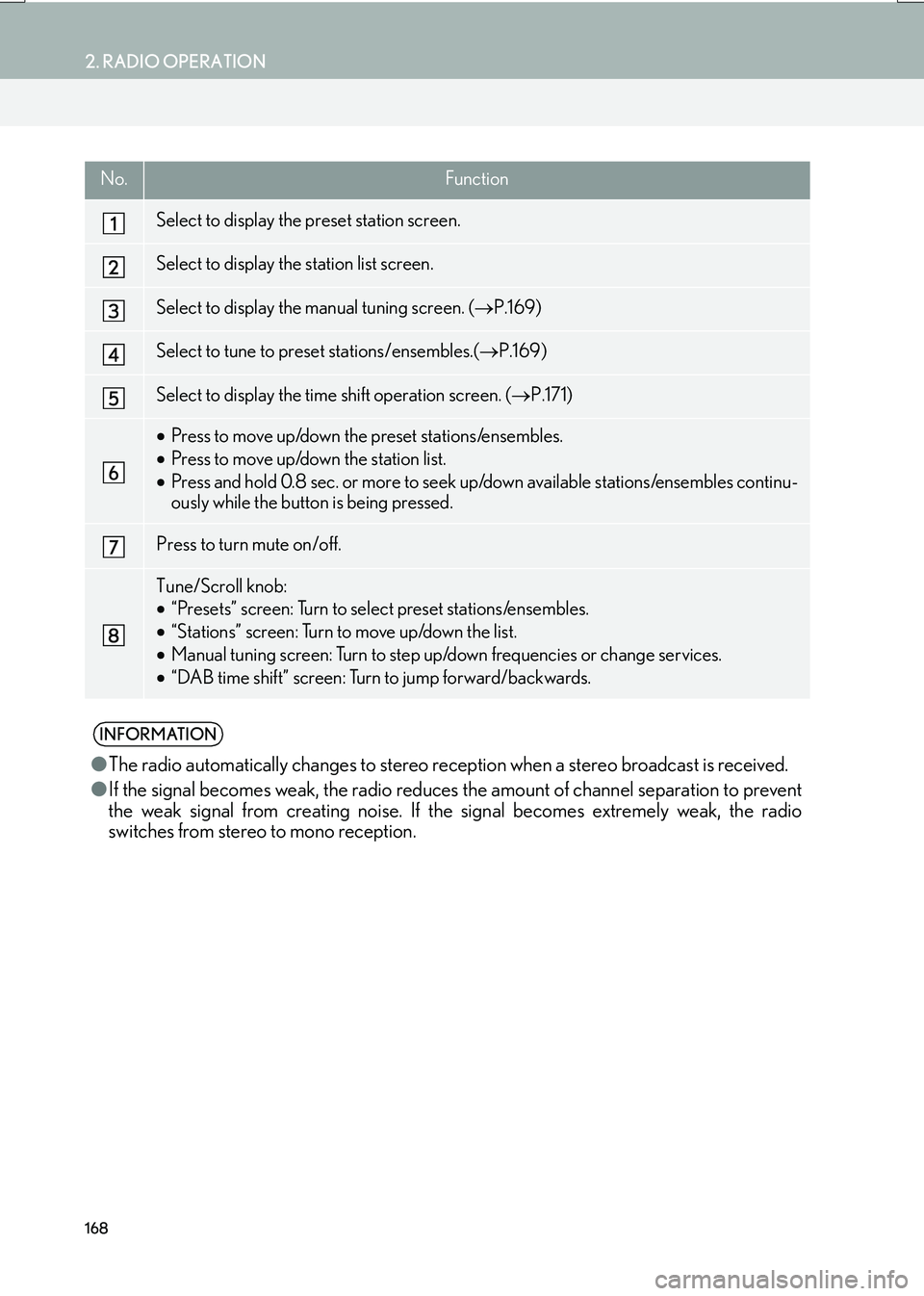
168
2. RADIO OPERATION
IS_NAVI_EE
No.Function
Select to display the preset station screen.
Select to display the station list screen.
Select to display the manual tuning screen. (→P.169)
Select to tune to preset stations/ensembles.( →P.169)
Select to display the time shift operation screen. ( →P.171)
•Press to move up/down the preset stations/ensembles.
• Press to move up/down the station list.
• Press and hold 0.8 sec. or more to seek up/down available stations/ensembles continu-
ously while the button is being pressed.
Press to turn mute on/off.
Tune/Scroll knob:
•“Presets” screen: Turn to select preset stations/ensembles.
• “Stations” screen: Turn to move up/down the list.
• Manual tuning screen: Turn to step up/down frequencies or change services.
• “DAB time shift” screen: Turn to jump forward/backwards.
INFORMATION
● The radio automatically changes to stereo rece ption when a stereo broadcast is received.
● If the signal becomes weak, the radio reduces the amount of channel separation to prevent
the weak signal from creating noise. If the signal becomes extremely weak, the radio
switches from stereo to mono reception.
Page 170 of 342

170
2. RADIO OPERATION
IS_NAVI_EE
�XDAB
1Select “Manual” .
2Tune the desired ensemble or service.
1A pop-up message is displayed on the
screen when the radio seeks out a TP
station.
2Select “Continue” .
■TRAFFIC ANNOUNCEMENT
VOLUME FUNCTION
No.Function
Select to set the desired ensemble.
Select to set the desired service.
RDS (RADIO DATA SYSTEM)
Depending on the availability of RDS in-
frastructure, the service may not func-
tion properly.
AF (ALTERNATIVE
FREQUENCY) FUNCTION
A station providing good reception is
automatically selected if current recep-
tion worsens.
TA (TRAFFIC
ANNOUNCEMENT)
FUNCTION
The tuner will automatically seek a sta-
tion that regularly broadcasts traffic in-
formation and the station broadcasts
when the traffic information program
starts.
INFORMATION
● When TA is set to “On” ( →P. 2 0 0 ) , t h e
radio will begin seeking a TP station.
● When the program ends, the initial oper-
ation resumes.
The volume level when receiving the
traffic announcement is memorized.
Page 171 of 342

171
2. RADIO OPERATION
IS_NAVI_EE
AUDIO/VISUAL SYSTEM
4
1Select “Time shift” .
2Select “<<” or “>>” to jump forward/
backward by 10 seconds.
Select and hold “<<” or “>>” to fast for-
ward /rewind.
TIME SHIFT OPERATION
(DAB)
The service you are currently listening to
can be re-listened to at any time.
INFORMATION
● The times at which playback is possible
depend on the bit rate of the DAB station
to be recorded, the amount of DAB unit
memory, and the time at which reception
of the broadcast began.
Page 197 of 342

197
4. AUDIO/VISUAL REMOTE CONTROLS
IS_NAVI_EE
AUDIO/VISUAL SYSTEM
4
�X“” switch
ModeOperationFunction
AM, FM
PressPreset station up/down (“Presets” screen)
Station list up/down (“Stations” screen)
Seek up/down (Manual tuning screen)
Press and hold
(0.8 sec. or more)Seek up/down continuously while the switch is being
pressed (Manual tuning screen)
DAB
Press
Preset ensemble up/down (“Presets” screen)
Service list up/down (“Stations” screen)
Ensemble seek up/down (Manual tuning screen)
Press and hold
(0.8 sec. or more)Ensemble seek up/down continuously while the switch is
being pressed (Manual tuning screen)
CDPressTrack up/down
MP3/
WMA/AAC discPressFile up/down
Press and hold
(0.8 sec. or more)Folder up/down
DVDPressChapter up/down
USB
PressFile/Track up/down
Press and hold
(0.8 sec. or more)Album/Folder up/down
iPodPressTrack up/down
Bluetooth®
audio
PressTrack up/down
Press and hold
(0.8 sec. or more)Album up/down
Page 269 of 342

269
1. TELEPHONE OPERATION (HANDS-FREE SYSTEM FOR CELLULAR PHONES)
TELEPHONE
IS_NAVI_EE
7
1Display the telephone top screen.
(→ P.263)
2Select the “Favourites” tab and select
“Lexus Euro assistance 24” .
3Select .
4Check that the “Call” screen is dis-
played.
�zThe current location of the vehicle is dis-
played on the screen.
ROADSIDE ASSIST
This feature is used to make a call to
Lexus roadside assist service.
The call has to be placed from a country
where Lexus roadside assist service is
available.
To use this function, it is necessary to
register a country. ( →P.290)
Page 272 of 342
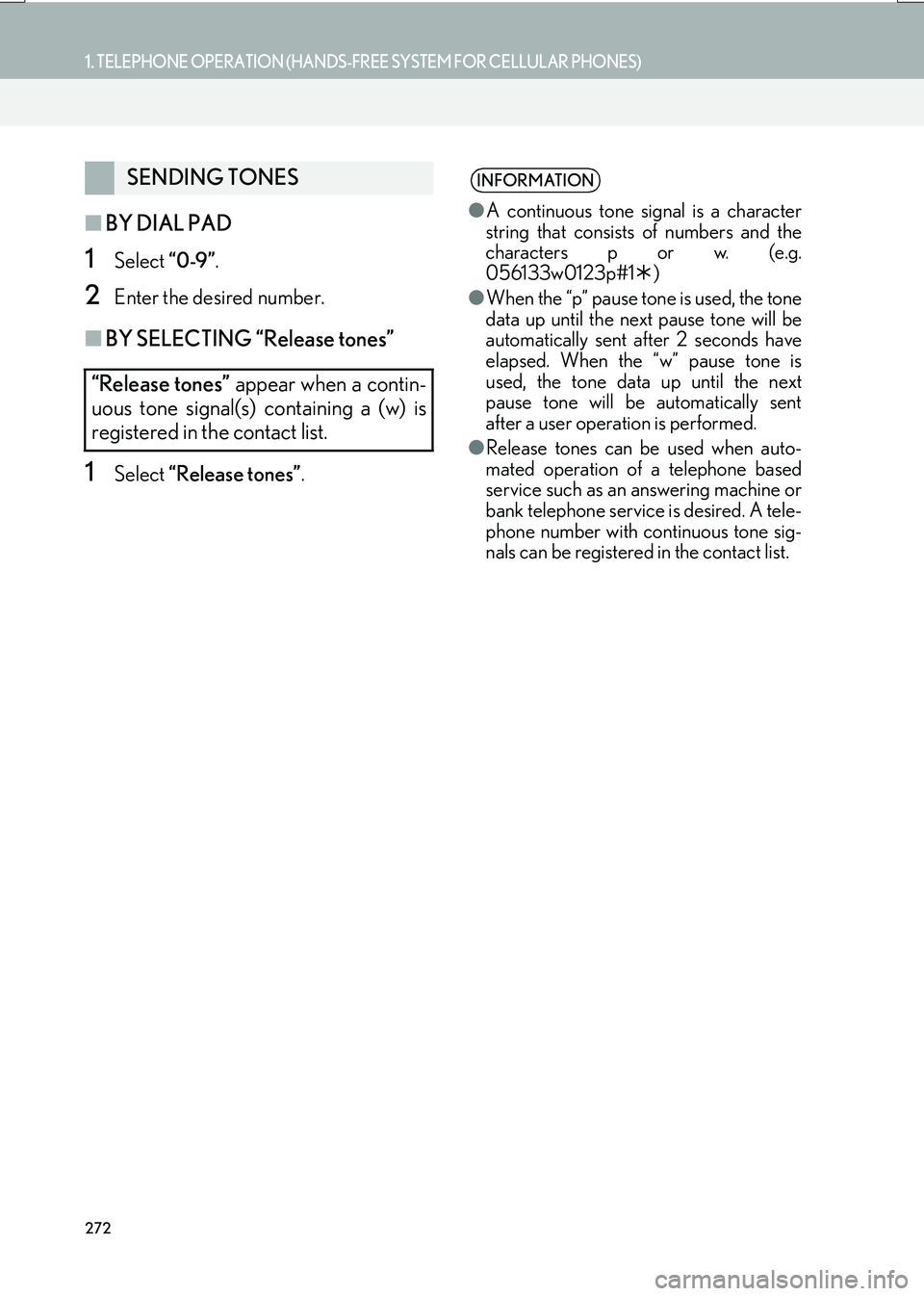
272
1. TELEPHONE OPERATION (HANDS-FREE SYSTEM FOR CELLULAR PHONES)
IS_NAVI_EE
■BY DIAL PAD
1Select “0-9”.
2Enter the desired number.
■BY SELECTING “Release tones”
1Select “Release tones” .
SENDING TONES
“Release tones” appear when a contin-
uous tone signal(s) containing a (w) is
registered in the contact list.INFORMATION
● A continuous tone signal is a character
string that consists of numbers and the
characters p or w. (e.g.
056133w0123p#1 �½)
● When the “p” pause tone is used, the tone
data up until the next pause tone will be
automatically sent after 2 seconds have
elapsed. When the “w” pause tone is
used, the tone data up until the next
pause tone will be automatically sent
after a user operation is performed.
● Release tones can be used when auto-
mated operation of a telephone based
service such as an answering machine or
bank telephone service is desired. A tele-
phone number with continuous tone sig-
nals can be registered in the contact list.
Page 294 of 342

294
3. WHAT TO DO IF...
IS_NAVI_EE
�XWhen making/receiving a call
�X When using the phonebook
SymptomLikely causeSolution
Page
Cellular
phoneThis
system
A call cannot be
made/received.Your vehicle is in a
“No Service” area.Move to where “No
Service” no longer
appears on the dis-
play.
SymptomLikely causeSolution
Page
Cellular
phoneThis
system
Phonebook data
cannot be trans-
ferred manually/au-
tomatically.
The profile version of
the connected cellu-
lar phone may not be
compatible with
transferring phone-
book data.For a list of specific
devices which opera-
tion has been con-
firmed on this system,
check with your
Lexus dealer.
∗
Automatic contact
transfer function on
this system is set to
off.Set automatic con-
tact transfer function
on this system to on.
282
Passcode has not
been entered on the
cellular phone.Enter the passcode
on the cellular phone
if requested (default
passcode: 1234).
∗
Transfer operation
on the cellular phone
has not completed.Complete transfer
operation on the cel-
lular phone (approve
transfer operation on
the telephone).
∗
Phonebook data
cannot be edited.Automatic contact
transfer function on
this system is set to
on.Set automatic con-
tact transfer function
on this system to off.
282