navigation update Lexus IS200t 2017 Navigation Manual
[x] Cancel search | Manufacturer: LEXUS, Model Year: 2017, Model line: IS200t, Model: Lexus IS200t 2017Pages: 342, PDF Size: 20.48 MB
Page 2 of 342
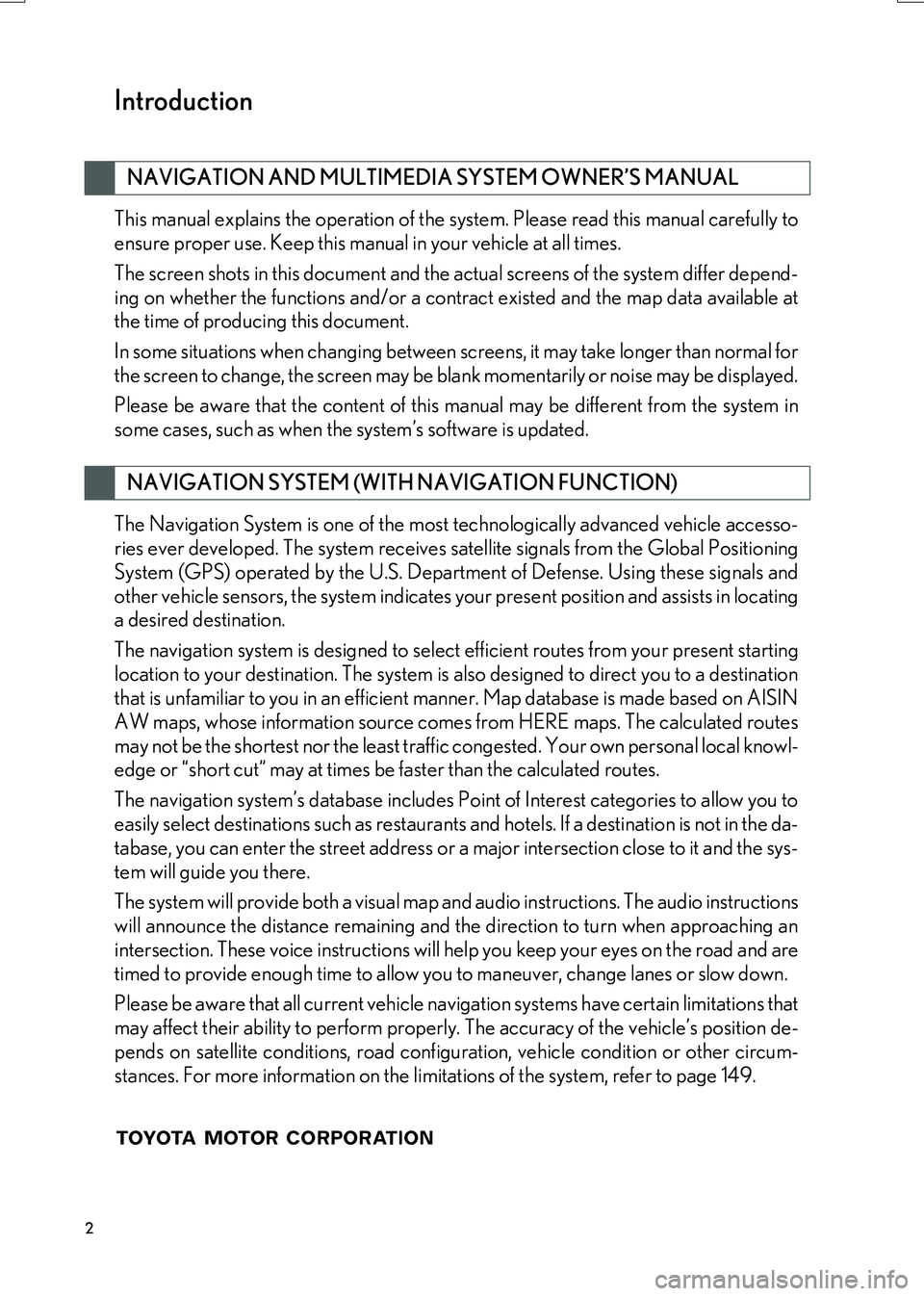
2
IS_NAVI_EE
This manual explains the operation of the system. Please read this manual carefully to
ensure proper use. Keep this manual in your vehicle at all times.
The screen shots in this document and the actual screens of the system differ depend-
ing on whether the functions and/or a contract existed and the map data available at
the time of producing this document.
In some situations when changing between screens, it may take longer than normal for
the screen to change, the screen may be blank momentarily or noise may be displayed.
Please be aware that the content of this manual may be different from the system in
some cases, such as when the system’s software is updated.
The Navigation System is one of the most technologically advanced vehicle accesso-
ries ever developed. The system receives satellite signals from the Global Positioning
System (GPS) operated by the U.S. Department of Defense. Using these signals and
other vehicle sensors, the system indicates your present position and assists in locating
a desired destination.
The navigation system is designed to select efficient routes from your present starting
location to your destination. The system is also designed to direct you to a destination
that is unfamiliar to you in an efficient manner. Map database is made based on AISIN
AW maps, whose information source comes from HERE maps. The calculated routes
may not be the shortest nor the least traffi c congested. Your own personal local knowl-
edge or “short cut” may at times be faster than the calculated routes.
The navigation system’s database includes Point of Interest categories to allow you to
easily select destinations such as restaurants and hotels. If a destination is not in the da-
tabase, you can enter the street address or a major intersection close to it and the sys-
tem will guide you there.
The system will provide both a visual map and audio instructions. The audio instructions
will announce the distance remaining and the direction to turn when approaching an
intersection. These voice instructions will help you keep your eyes on the road and are
timed to provide enough time to allow you to maneuver, change lanes or slow down.
Please be aware that all current vehicle navigation systems have certain limitations that
may affect their ability to perform properly. The accuracy of the vehicle’s position de-
pends on satellite conditions, road configur ation, vehicle condition or other circum-
stances. For more information on the limitations of the system, refer to page 149.
NAVIGATION AND MULTIMEDIA SYSTEM OWNER’S MANUAL
NAVIGATION SYSTEM (WITH NAVIGATION FUNCTION)
Introduction
Page 5 of 342
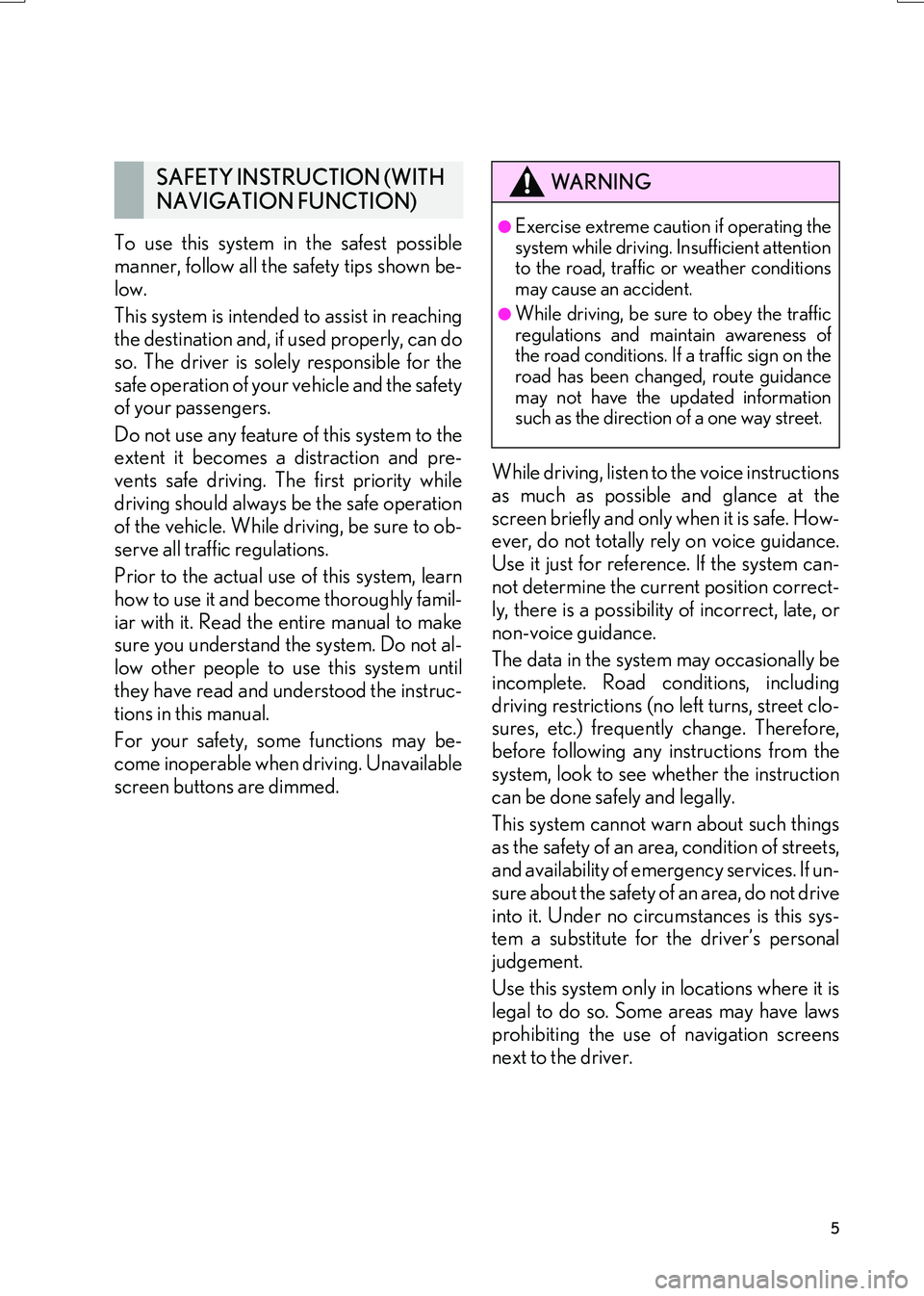
5
IS_NAVI_EE
To use this system in the safest possible
manner, follow all the safety tips shown be-
low.
This system is intended to assist in reaching
the destination and, if used properly, can do
so. The driver is solely responsible for the
safe operation of your vehicle and the safety
of your passengers.
Do not use any feature of this system to the
extent it becomes a distraction and pre-
vents safe driving. The first priority while
driving should always be the safe operation
of the vehicle. While driving, be sure to ob-
serve all traffic regulations.
Prior to the actual use of this system, learn
how to use it and become thoroughly famil-
iar with it. Read the entire manual to make
sure you understand the system. Do not al-
low other people to use this system until
they have read and understood the instruc-
tions in this manual.
For your safety, some functions may be-
come inoperable when driving. Unavailable
screen buttons are dimmed.While driving, listen to the voice instructions
as much as possible and glance at the
screen briefly and only when it is safe. How-
ever, do not totally rely on voice guidance.
Use it just for reference. If the system can-
not determine the current position correct-
ly, there is a possibility of incorrect, late, or
non-voice guidance.
The data in the system may occasionally be
incomplete. Road conditions, including
driving restrictions (no left turns, street clo-
sures, etc.) frequently change. Therefore,
before following any instructions from the
system, look to see whether the instruction
can be done safely and legally.
This system cannot warn about such things
as the safety of an area, condition of streets,
and availability of emergency services. If un-
sure about the safety of an area, do not drive
into it. Under no circumstances is this sys-
tem a substitute for the driver’s personal
judgement.
Use this system only in locations where it is
legal to do so. Some areas may have laws
prohibiting the use of navigation screens
next to the driver.
SAFETY INSTRUCTION (WITH
NAVIGATION FUNCTION)WA R N I N G
●Exercise extreme caution if operating the
system while driving. Insufficient attention
to the road, traffic or weather conditions
may cause an accident.
●While driving, be sure to obey the traffic
regulations and maintain awareness of
the road conditions. If a traffic sign on the
road has been changed, route guidance
may not have the updated information
such as the direction of a one way street.
Page 66 of 342
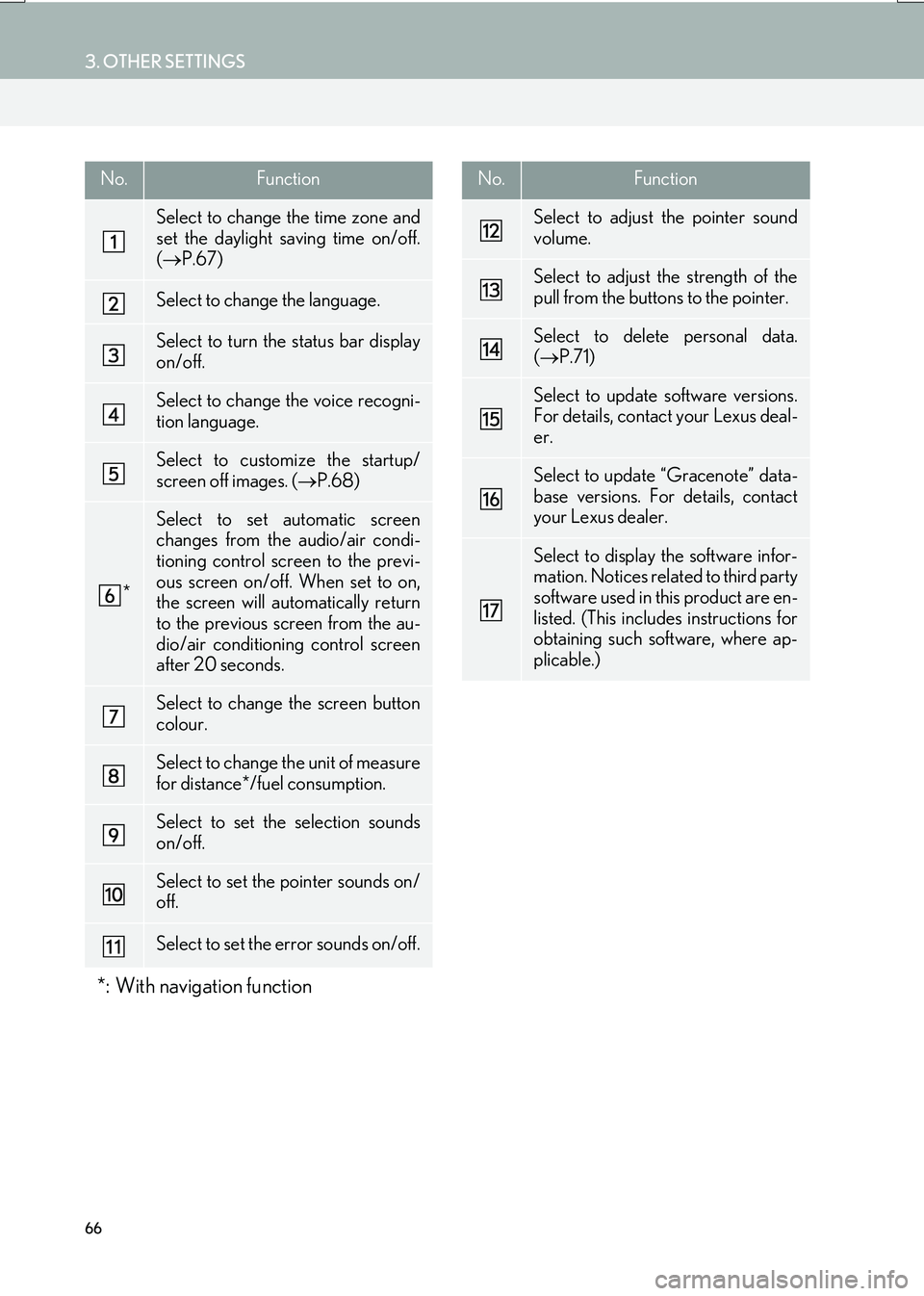
66
3. OTHER SETTINGS
IS_NAVI_EE
No.Function
Select to change the time zone and
set the daylight saving time on/off.
(→ P.67)
Select to change the language.
Select to turn the status bar display
on/off.
Select to change the voice recogni-
tion language.
Select to customize the startup/
screen off images. ( →P.68)
*
Select to set automatic screen
changes from the audio/air condi-
tioning control screen to the previ-
ous screen on/off. When set to on,
the screen will automatically return
to the previous screen from the au-
dio/air conditioning control screen
after 20 seconds.
Select to change the screen button
colour.
Select to change the unit of measure
for distance*/fuel consumption.
Select to set the selection sounds
on/off.
Select to set the pointer sounds on/
off.
Select to set the error sounds on/off.
*: With navigation function
Select to adjust the pointer sound
volume.
Select to adjust the strength of the
pull from the buttons to the pointer.
Select to delete personal data.
(→ P.71)
Select to update software versions.
For details, contact your Lexus deal-
er.
Select to update “Gracenote” data-
base versions. For details, contact
your Lexus dealer.
Select to display the software infor-
mation. Notices related to third party
software used in this product are en-
listed. (This includes instructions for
obtaining such software, where ap-
plicable.)
No.Function
Page 81 of 342
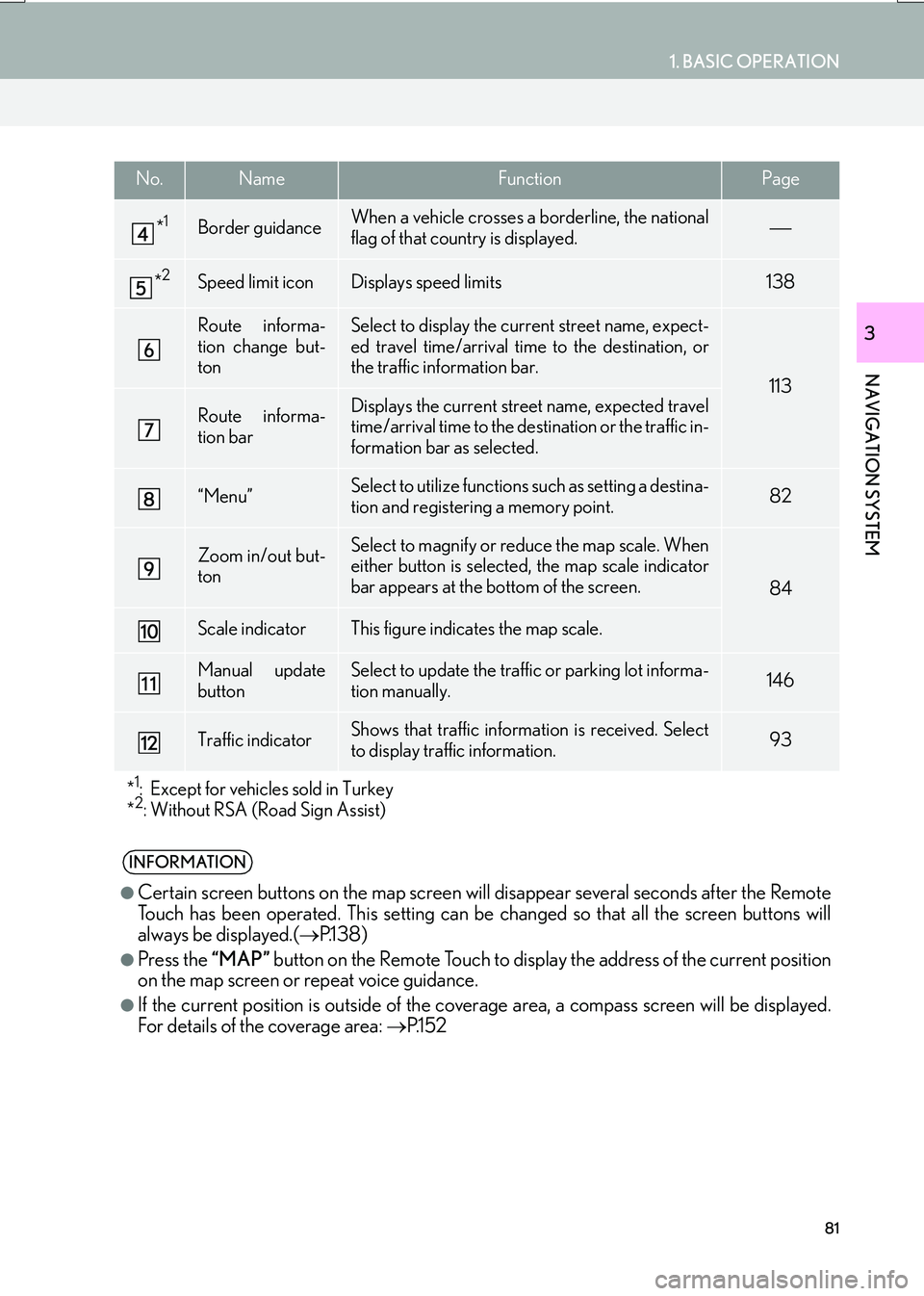
81
1. BASIC OPERATION
IS_NAVI_EE
NAVIGATION SYSTEM
3
*1Border guidanceWhen a vehicle crosses a borderline, the national
flag of that country is displayed.
*2Speed limit iconDisplays speed limits138
Route informa-
tion change but-
tonSelect to display the current street name, expect-
ed travel time/arrival time to the destination, or
the traffic information bar.
113
Route informa-
tion barDisplays the current street name, expected travel
time/arrival time to the destination or the traffic in-
formation bar as selected.
“Menu”Select to utilize functions such as setting a destina-
tion and registering a memory point.82
Zoom in/out but-
tonSelect to magnify or reduce the map scale. When
either button is selected, the map scale indicator
bar appears at the bottom of the screen.
84
Scale indicatorThis figure indicates the map scale.
Manual update
buttonSelect to update the traffic or parking lot informa-
tion manually. 146
Traffic indicatorShows that traffic information is received. Select
to display traffic information.93
*
1: Except for vehicles sold in Turkey
*2: Without RSA (Road Sign Assist)
INFORMATION
●
Certain screen buttons on the map screen w ill disappear several seconds after the Remote
Touch has been operated. This setting can be changed so that all the screen buttons will
always be displayed.( →P.1 3 8 )
●Press the “MAP” button on the Remote Touch to display the address of the current position
on the map screen or repeat voice guidance.
●If the current position is outside of the cove rage area, a compass screen will be displayed.
For details of the coverage area: →P.1 5 2
No.NameFunctionPage
Page 111 of 342
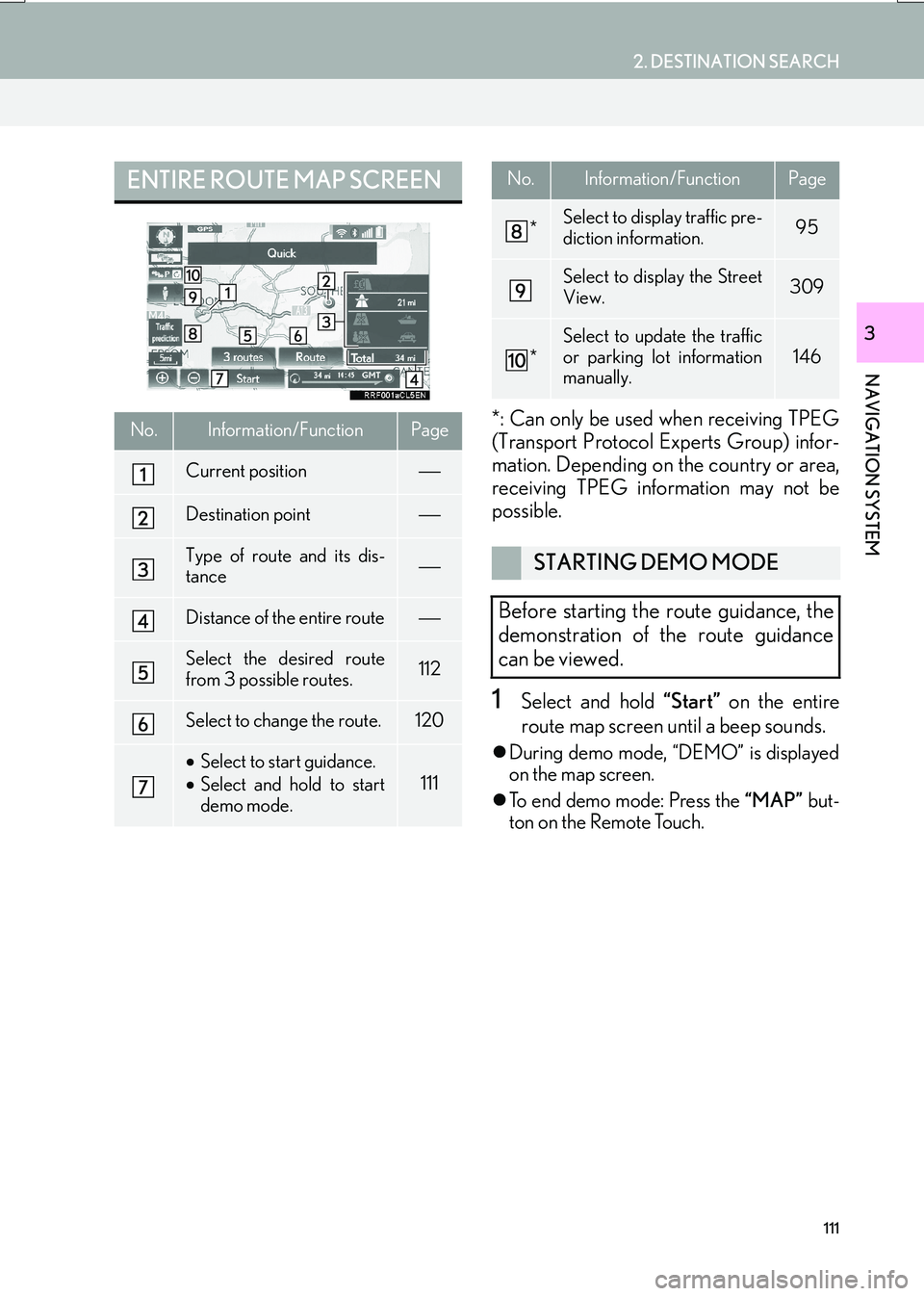
111
2. DESTINATION SEARCH
IS_NAVI_EE
NAVIGATION SYSTEM
3
*: Can only be used when receiving TPEG
(Transport Protocol Experts Group) infor-
mation. Depending on the country or area,
receiving TPEG information may not be
possible.
1Select and hold “Start” on the entire
route map screen until a beep sounds.
�z During demo mode, “DEMO” is displayed
on the map screen.
�z To end demo mode: Press the “MAP” but-
ton on the Remote Touch.
ENTIRE ROUTE MAP SCREEN
No.Information/FunctionPage
Current position
Destination point
Type of route and its dis-
tance
Distance of the entire route
Select the desired route
from 3 possible routes.112
Select to change the route.120
• Select to start guidance.
• Select and hold to start
demo mode.
111
*Select to display traffic pre-
diction information.95
Select to display the Street
View.309
*
Select to update the traffic
or parking lot information
manually.
146
STARTING DEMO MODE
Before starting the route guidance, the
demonstration of the route guidance
can be viewed.
No.Information/FunctionPage
Page 119 of 342
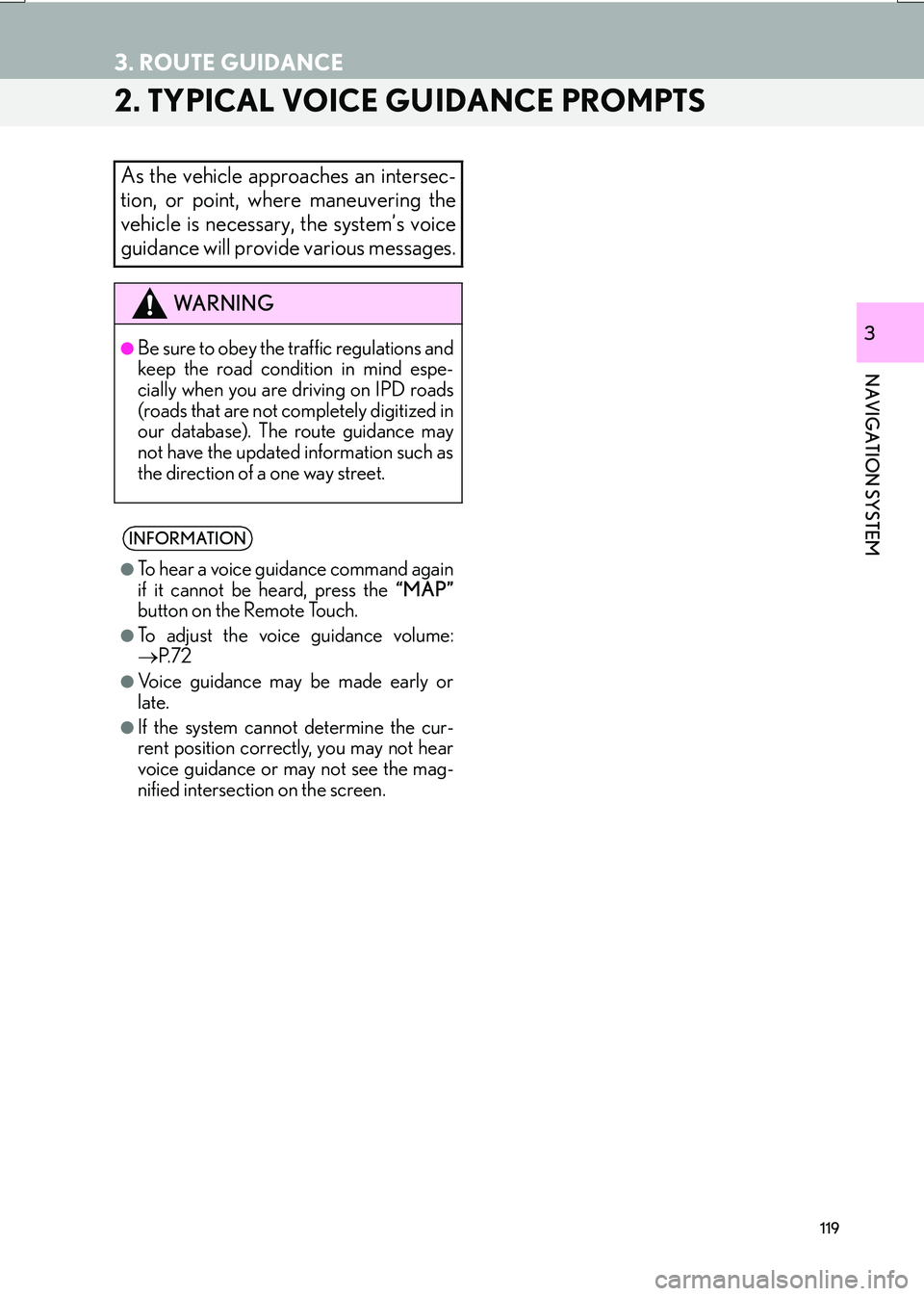
119
3. ROUTE GUIDANCE
IS_NAVI_EE
NAVIGATION SYSTEM
3
2. TYPICAL VOICE GUIDANCE PROMPTS
As the vehicle approaches an intersec-
tion, or point, where maneuvering the
vehicle is necessary, the system’s voice
guidance will provide various messages.
WA R N I N G
●Be sure to obey the traffic regulations and
keep the road condition in mind espe-
cially when you are driving on IPD roads
(roads that are not completely digitized in
our database). The route guidance may
not have the updated information such as
the direction of a one way street.
INFORMATION
●
To hear a voice guidance command again
if it cannot be heard, press the “MAP”
button on the Remote Touch.
●To adjust the voice guidance volume:
→ P. 7 2
●Voice guidance may be made early or
late.
●If the system cannot determine the cur-
rent position correctly, you may not hear
voice guidance or may not see the mag-
nified intersection on the screen.
Page 137 of 342
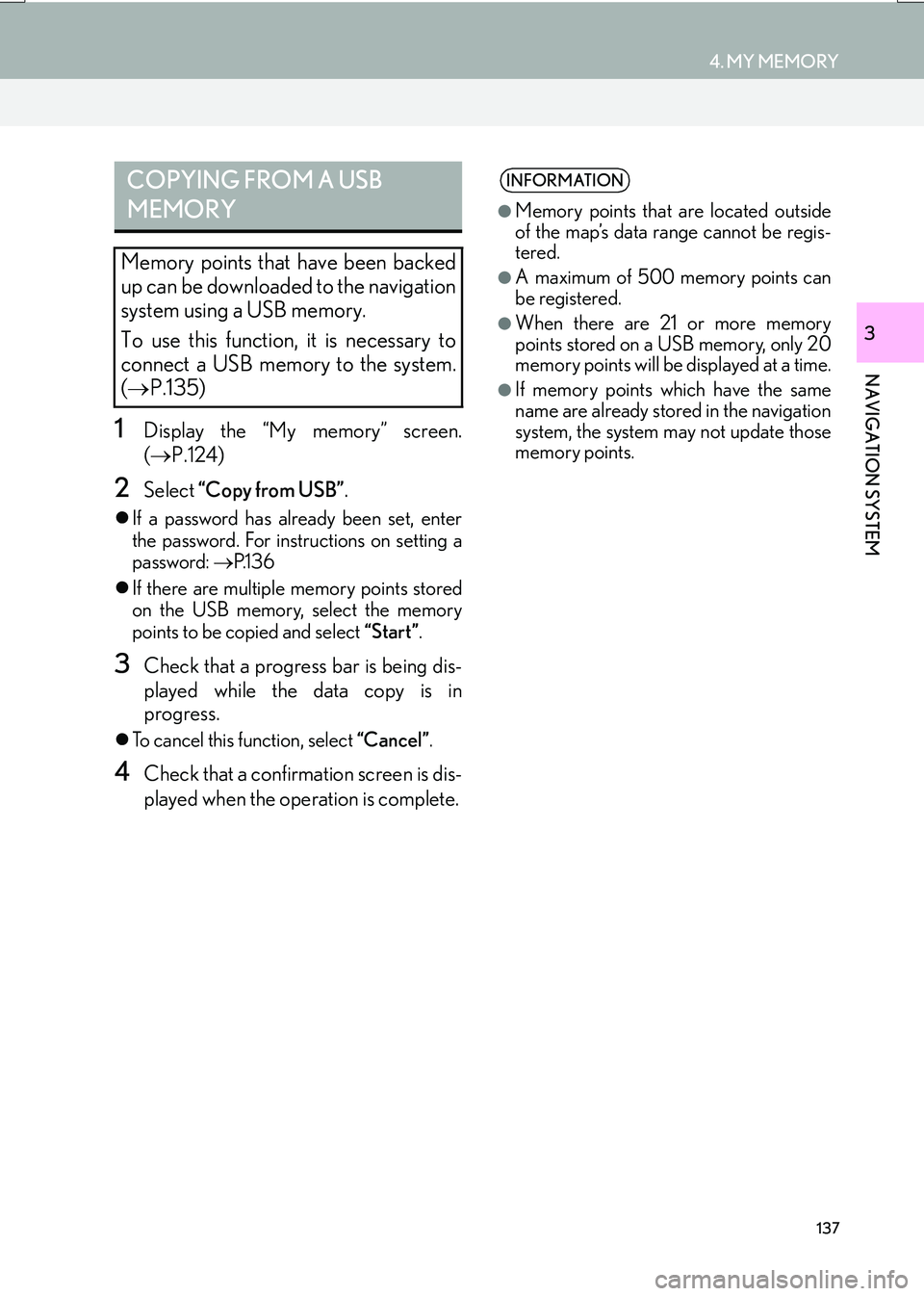
137
4. MY MEMORY
IS_NAVI_EE
NAVIGATION SYSTEM
3
1Display the “My memory” screen.
(→ P.124)
2Select “Copy from USB” .
�zIf a password has already been set, enter
the password. For instru ctions on setting a
password: →P.1 3 6
�z If there are multiple memory points stored
on the USB memory, select the memory
points to be copied and select “Start”.
3Check that a progress bar is being dis-
played while the data copy is in
progress.
�zTo cancel this function, select “Cancel”.
4Check that a confirmation screen is dis-
played when the operation is complete.
COPYING FROM A USB
MEMORY
Memory points that have been backed
up can be downloaded to the navigation
system using a USB memory.
To use this function, it is necessary to
connect a USB memory to the system.
(→ P.135)
INFORMATION
●
Memory points that are located outside
of the map’s data range cannot be regis-
tered.
●A maximum of 500 memory points can
be registered.
●When there are 21 or more memory
points stored on a USB memory, only 20
memory points will be displayed at a time.
●If memory points which have the same
name are already stored in the navigation
system, the system may not update those
memory points.
Page 147 of 342

147
5. SETUP
IS_NAVI_EE
NAVIGATION SYSTEM
3
1Display the “Traffic info settings” screen.
(→ P.142)
2Select “Live update (Internet) (Roam-
ing with Bluetooth*)” .
3Select the desired item.
*: Bluetooth is a registered trademark of Bluetooth SIG, Inc.
1Display the “Traffic info settings” screen.
(→ P.142)
2Select “Traffic Source selection” .
3Select the desired item.
ENABLING TPEG TRAFFIC
INFORMATION ROAMING
The roaming function of TPEG traffic in-
formation received via a Bluetooth
® de-
vice can be enabled for roaming
situations (when outside the geographi-
cal coverage area of your mobile net-
work provider). This information can be
set to update automatically or manually.
No.Function
Select to update automatically more
frequently.
Select to update automatically less
frequently.
Select to update manually.
( → P.146)
Select to cancel TPEG traffic infor-
mation reception via a Bluetooth®
device.
SELECTING TRAFFIC
INFORMATION SOURCE
Traffic information source can be set to
receive automatically, or to receive
RDS-TMC traffic information only.
No.Function
Select to automatically select a traf-
fic information source. When both
RDS-TMC and TPEG are available,
TPEG traffic information will be se-
lected automatically.
Select to receive only RDS-TMC
traffic information.
Page 152 of 342

152
6. TIPS FOR THE NAVIGATION SYSTEM
IS_NAVI_EE
2. MAP DATABASE VERSION AND COVERED AREA
1Press the “MENU” button on the
Remote Touch.
2Select “Setup” .
3Select “Navigation” .
4Select “Map data” .
5Check that the map data screen is dis-
played.MAP DATA
Coverage areas and legal information
can be displayed.
No.Function
Map version
Select to display legal information.
Select to display map data coverage
areas.
INFORMATION
●
Map data updates are available for a fee.
Contact your Lexus dealer for further
information.
Page 337 of 342

337
IS_NAVI_EE
END-USER LICENSE AGREEMENT
END-USER TERMS
The content provided by HERE (“Data”) is licensed , not sold. By opening this package, or installing,
copying, or otherwise using the Data, you agree to be bound by the terms of this agreement.
The Data is provided for your personal, internal use only and may not be resold. It is protected by
copyright, and is subject to the following terms (this “End User License Agreement”) and conditions
which are agreed to by you, on the one hand, and HERE and its licensors (including their licensors
and suppliers) on the other hand. For purposes of these terms, “HERE” shall mean (a) HERE North
America, LLC with respect to Data for the Ameri cas and/or the Asia Pacific region and (b) HERE
Europe B.V. for Data for Europe, the Middle East and/or Africa.
The Data includes certain information and related content provided under license to HERE from
third parties and is subject to the applicable supp lier terms and copyright notices set forth at the fol-
lowing URL: http://corporate.navteq.com/supplier_terms.html
.
TERMS AND CONDITIONS
License Limitations on Use: You agree that your license to use this Data is limited to and condi-
tioned on use for solely personal, noncommercial purposes, and not for service bureau, timesharing
or other similar purposes. Except as otherwise set forth herein, you agree not to otherwise repro-
duce, copy, modify, decompile, disassemble or reverse engineer any portion of this Data, and may
not transfer or distribute it in any form, for any purpose, except to the extent permitted by manda-
tory laws.
License Limitations on Transfer: Your limited license does not allow transfer or resale of the Data,
except on the condition that you may transfer the Data and all accompanying materials on a perma-
nent basis if: (a) you retain no copies of the Data; (b) the recipient agrees to the terms of this End-
User License Agreement; and (c) you transfer the Data in the exact same form as you purchased it
by physically transferring the original media (e.g., the CD-ROM or DVD you purchased), all origi-
nal packaging, all Manuals and other documentation. Specifically, Multi-disc sets may only be trans-
ferred or sold as a complete set as provid ed to you and not as a subset thereof.
Additional License Limitations: Except where you have been specifically licensed to do so by
HERE in a separate written agreement, and with out limiting the preceding paragraph, your license
is conditioned on use of the Data as prescribed in this agreement, and you may not (a) use this Data
with any products, systems, or applications installed or otherwise connected to or in communica-
tion with vehicles capable of vehicle navigation, po sitioning, dispatch, real time route guidance, fleet
management or similar applications; or (b) with, or in communication with, including without limita-
tion, cellular phones, palmtop and handheld computers, pagers, and personal digital - assistants or
PDAs.
Map database information and updates