bluetooth Lexus IS200t 2017 Owner's Manuals
[x] Cancel search | Manufacturer: LEXUS, Model Year: 2017, Model line: IS200t, Model: Lexus IS200t 2017Pages: 676, PDF Size: 149.78 MB
Page 4 of 676
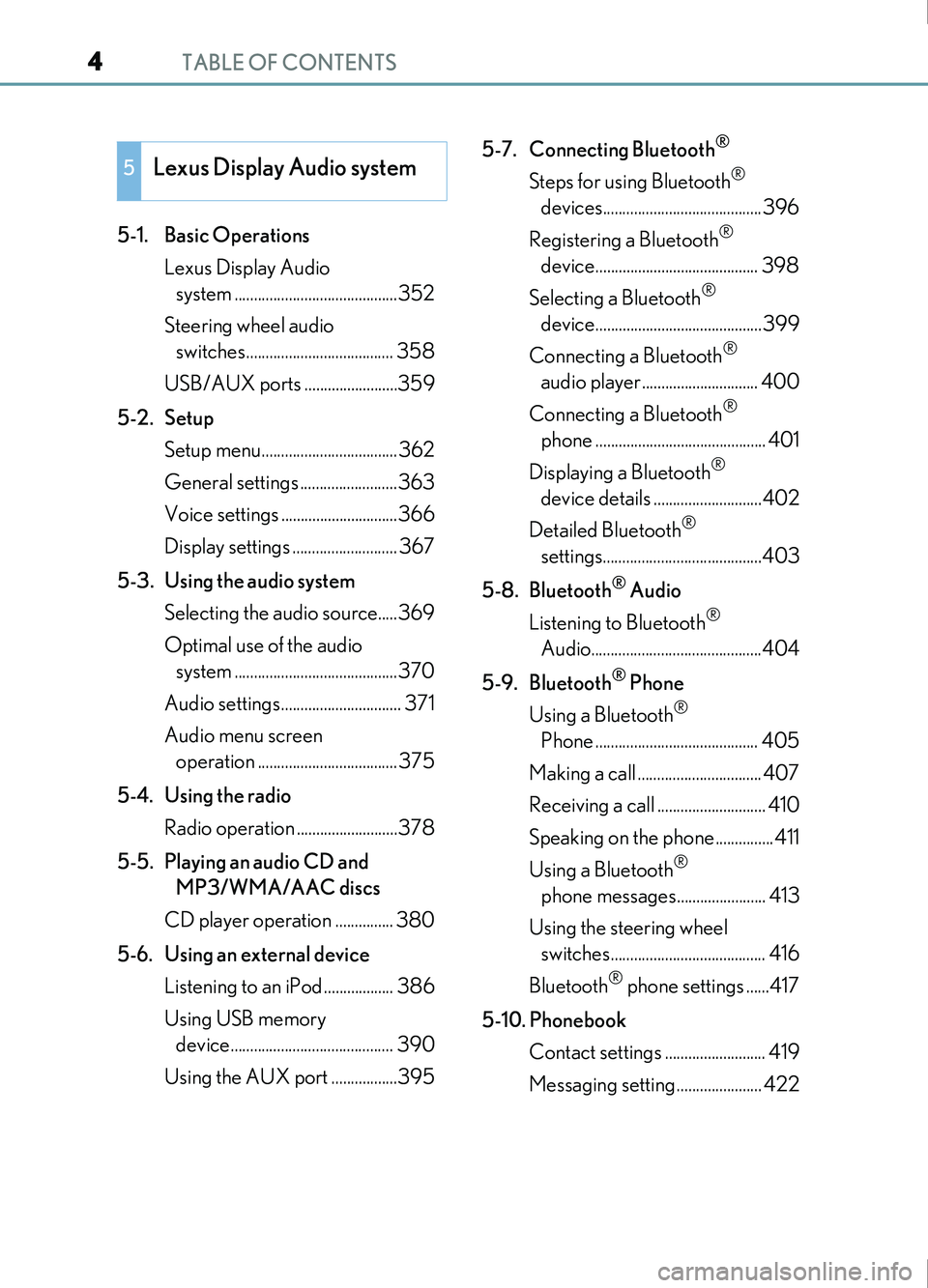
TABLE OF CONTENTS4
IS200t_EE(OM53D77E)
5-1. Basic OperationsLexus Display Audio system ..........................................352
Steering wheel audio switches...................................... 358
USB/AUX ports ........................359
5-2. Setup Setup menu...................................362
General settings .........................363
Voice settings ..............................366
Display settings ........................... 367
5-3. Using the audio system Selecting the audio source.....369
Optimal use of the audio system ..........................................370
Audio settings............................... 371
Audio menu screen operation .................................... 375
5-4. Using the radio Radio operation ..........................378
5-5. Playing an audio CD and MP3/WMA/AAC discs
CD player operation ............... 380
5-6. Using an external device Listening to an iPod .................. 386
Using USB memory device.......................................... 390
Using the AUX port .................395 5-7. Connecting Bluetooth
®
Steps for using Bluetooth®
devices.........................................396
Registering a Bluetooth
®
device.......................................... 398
Selecting a Bluetooth
®
device...........................................399
Connecting a Bluetooth
®
audio player.............................. 400
Connecting a Bluetooth
®
phone ............................................ 401
Displaying a Bluetooth
®
device details ............................402
Detailed Bluetooth
®
settings.........................................403
5-8. Bluetooth
® Audio
Listening to Bluetooth
®
Audio............................................404
5-9. Bluetooth
® Phone
Using a Bluetooth
®
Phone .......................................... 405
Making a call ................................ 407
Receiving a call ............................ 410
Speaking on the phone...............411
Using a Bluetooth
®
phone messages....................... 413
Using the steering wheel switches........................................ 416
Bluetooth
® phone settings ......417
5-10. Phonebook Contact settings .......................... 419
Messaging setting...................... 422
5Lexus Display Audio system
Page 5 of 676
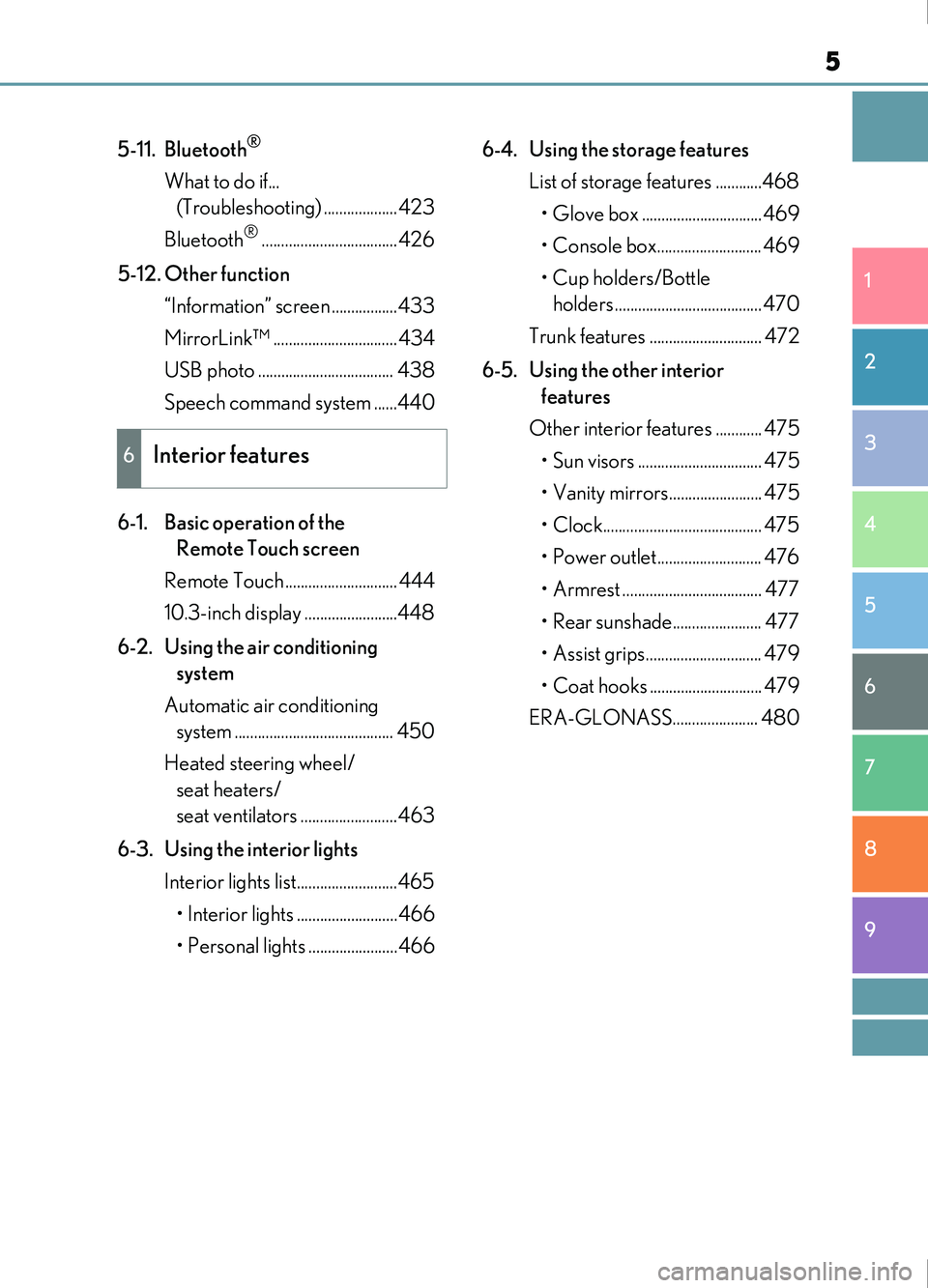
5
1
9 8
7
6 4 3
2
IS200t_EE(OM53D77E)
5
5-11. Bluetooth®
What to do if... (Troubleshooting) ...................423
Bluetooth
®...................................426
5-12. Other function “Information” screen .................433
MirrorLink™ ................................434
USB photo ................................... 438
Speech command system ......440
6-1. Basic operation of the Remote Touch screen
Remote Touch ............................. 444
10.3-inch display ........................448
6-2. Using the air conditioning system
Automatic air conditioning system ......................................... 450
Heated steering wheel/ seat heaters/
seat ventilators .........................463
6-3. Using the interior lights Interior lights list..........................465
• Interior lights ..........................466
• Personal lights .......................466 6-4. Using the storage features
List of storage features ............468• Glove box ...............................469
• Console box........................... 469
• Cup holders/Bottle holders ......................................470
Trunk features ............................. 472
6-5. Using the other interior features
Other interior features ............ 475 • Sun visors ................................ 475
• Vanity mirrors........................ 475
• Clock......................................... 475
• Power outlet........................... 476
• Armrest .................................... 477
• Rear sunshade....................... 477
• Assist grips.............................. 479
• Coat hooks ............................. 479
ERA-GLONASS...................... 480
6Interior features
Page 351 of 676

351
5
Lexus DisplayAudio system
IS200t_EE(OM53D77E)
5-6. Using an external device
Listening to an iPod.................. 386
Using USB memory device.......................................... 390
Using the AUX port .................395
5-7. Connecting Bluetooth
®
Steps for using Bluetooth®
devices.........................................396
Registering a Bluetooth
®
device.......................................... 398
Selecting a Bluetooth
®
device...........................................399
Connecting a Bluetooth
®
audio player .............................. 400
Connecting a Bluetooth
®
phone ............................................ 401
Displaying a Bluetooth
®
device details ............................402
Detailed Bluetooth
®
settings........................................ 403
5-8. Bluetooth
® Audio
Listening to Bluetooth
®
Audio............................................404 5-9. Bluetooth
® Phone
Using a Bluetooth
®
Phone...........................................405
Making a call................................ 407
Receiving a call ............................ 410
Speaking on the phone .............. 411
Using a Bluetooth
®
phone messages ...................... 413
Using the steering wheel switches.........................................416
Bluetooth
® phone settings ...... 417
5-10. Phonebook Contact settings .......................... 419
Messaging setting ..................... 422
5-11. Bluetooth® What to do if... (Troubleshooting)................... 423
Bluetooth
®................................... 426
5-12. Other function “Information” screen................. 433
MirrorLink™ ................................ 434
USB photo ....................................438
Speech command system ......440
Some of the functions cannot be operated while driving.
Page 358 of 676

3585-1. Basic Operations
IS200t_EE(OM53D77E)
Volume switch• Increases/decreases volume
• Press and hold: Continuously increases/decreases volume
Radio mode: • Press (except manual mode): Select a radio station
• Press (manual mode): Seek up/ down
• Press and hold (manual mode): Continuously seek up/down
CD, MP3/WMA/AAC disc, Bluetooth
®, iPod or USB mode:
• Press: Select a track/file/song/video
• Press and hold: Select a folder/album (MP3/WMA/AAC disc or USB)
“MODE” switch • Turns the power on, selects audio source
• Press and hold this switch to mute or pause the current operation. To can- cel the mute or pause, press and hold.
Steering wheel audio switches
Some audio features can be controlled using the switches on the steering
wheel.
Operation may differ depending on the type of audio system or 10.3-inch dis-
play. For details, refer to the manual provided with the audio system or 10.3-
inch display.
Depending on the type of audio source, certain functions may not be avail-
able.
Operating the audio system us ing the steering wheel switches
1
2
WARNING
■To reduce the risk of an accident
Exercise care when operating the audio switches on the steering wheel.
3
Page 362 of 676
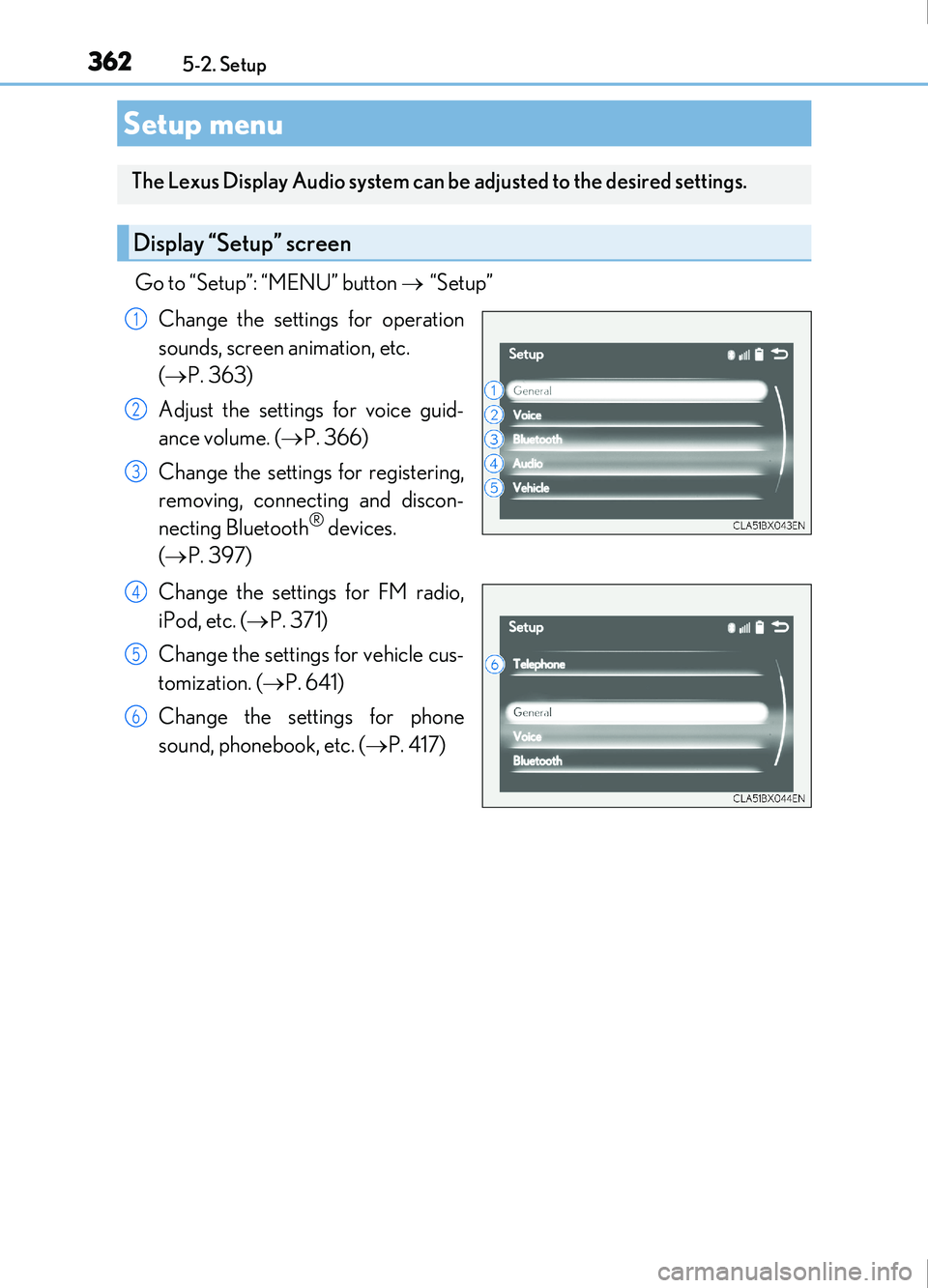
362
IS200t_EE(OM53D77E)5-2. Setup
Go to “Setup”: “MENU” button
“Setup”
Change the settings for operation
sounds, screen animation, etc.
( P. 363)
Adjust the settings for voice guid-
ance volume. ( P. 366)
Change the settings for registering,
removing, connecting and discon-
necting Bluetooth
® devices.
( P. 397)
Change the settings for FM radio,
iPod, etc. ( P. 371)
Change the settings for vehicle cus-
tomization. ( P. 641)
Change the settings for phone
sound, phonebook, etc. ( P. 417)
Setup menu
The Lexus Display Audio system can be adjusted to the desired settings.
Display “Setup” screen
1
2
3
4
5
6
Page 365 of 676

3655-2. Setup
5
Lexus Display Audio system
IS200t_EE(OM53D77E)
■USB memory
When saving the images to a USB memory device, name the folder that the images are
saved to “Image”.
●Compatible device formats
The following device format can be used: • The image’s file format must be JPEG
• USB communication format: USB2.0 FS (480 Mbps)
• File system format: FAT16/32 (Windows)
• Correspondence class: Mass storage class
●JPEG file compatibility
Compatible image size: Maximum 10 MB
Go to “Delete personal data”: “MENU” button “Setup” “General”
“Delete personal data”
Select “Delete”.
Check carefully beforehand, as data cannot be retrieved once deleted.
The following personal data will be deleted or changed to its default settings.
• Phonebook data
•Voice tag
• Call history data
•Favorite data
• Bluetooth
® devices data
• Phone sound settings
• Detailed Bluetooth
® settings
• Audio/video setting
• Customized image data
•FM info setting
• Software update history
• Software update detail information
• Phone display setting
• Contact/call history setting
• Messaging setting
NOTICE
■To prevent damage to the USB memory device or its terminals
P. 394
Deleting personal data
1
2
Page 376 of 676
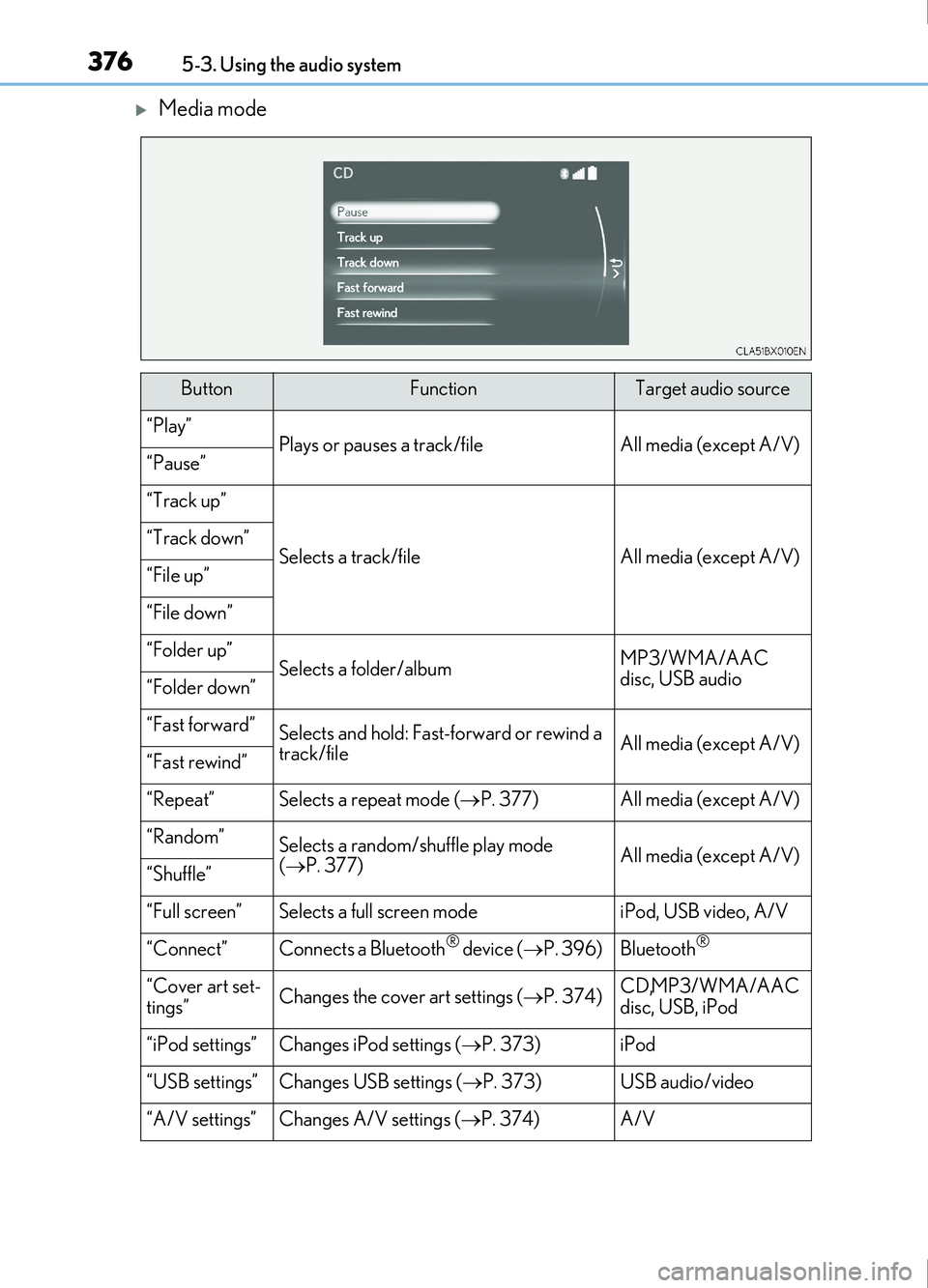
3765-3. Using the audio system
IS200t_EE(OM53D77E)
Media mode
ButtonFunctionTarget audio source
“Play”Plays or pauses a track/fileAll media (except A/V)“Pause”
“Track up”
Selects a track/fileAll media (except A/V)“Track down”
“File up”
“File down”
“Folder up”Selects a folder/albumMP3/WMA/AAC
disc, USB audio
“Folder down”
“Fast forward”Selects and hold: Fast-forward or rewind a
track/fileAll media (except A/V)“Fast rewind”
“Repeat”Selects a repeat mode (P. 377)All media (except A/V)
“Random”Selects a random/shuffle play mode
( P. 377)All media (except A/V)“Shuffle”
“Full screen”Selects a full screen modeiPod, USB video, A/V
“Connect”Connects a Bluetooth® device ( P. 396)Bluetooth®
“Cover art set-
tings”Changes the cover art settings ( P. 374)CD, MP3/WMA/AAC
disc, USB, iPod
“iPod settings”Changes iPod settings ( P. 373)iPod
“USB settings”Changes USB settings ( P. 373)USB audio/video
“A/V settings”Changes A/V settings ( P. 374)A/V
Page 396 of 676
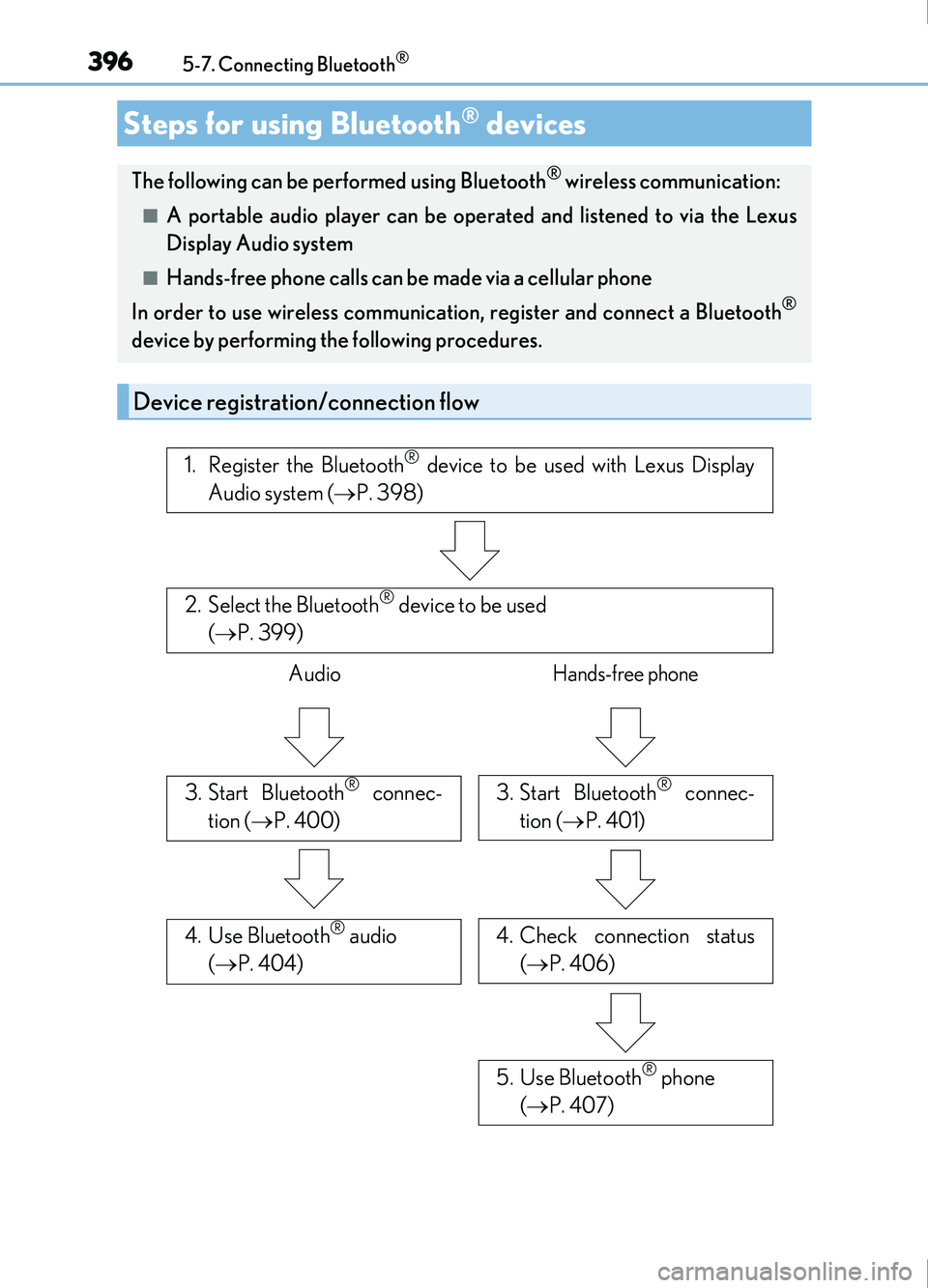
396
IS200t_EE(OM53D77E)5-7. Connecting Bluetooth
®
Steps for using Bluetooth® devices
The following can be performed using Bluetooth® wireless communication:
■A portable audio player can be op
erated and listened to via the Lexus
Display Audio system
■Hands-free phone calls can be made via a cellular phone
In order to use wireless communication, register and connect a Bluetooth
®
device by performing the following procedures.
Device registration/connection flow
1. Register the Bluetooth® device to be used with Lexus Display
Audio system ( P. 398)
2. Select the Bluetooth® device to be used
( P. 399)
AudioHands-free phone
3. Start Bluetooth® connec-
tion ( P. 400)3. Start Bluetooth® connec-
tion ( P. 401)
4. Use Bluetooth® audio
( P. 404)4. Check connection status
( P. 406)
5. Use Bluetooth® phone
( P. 407)
Page 397 of 676
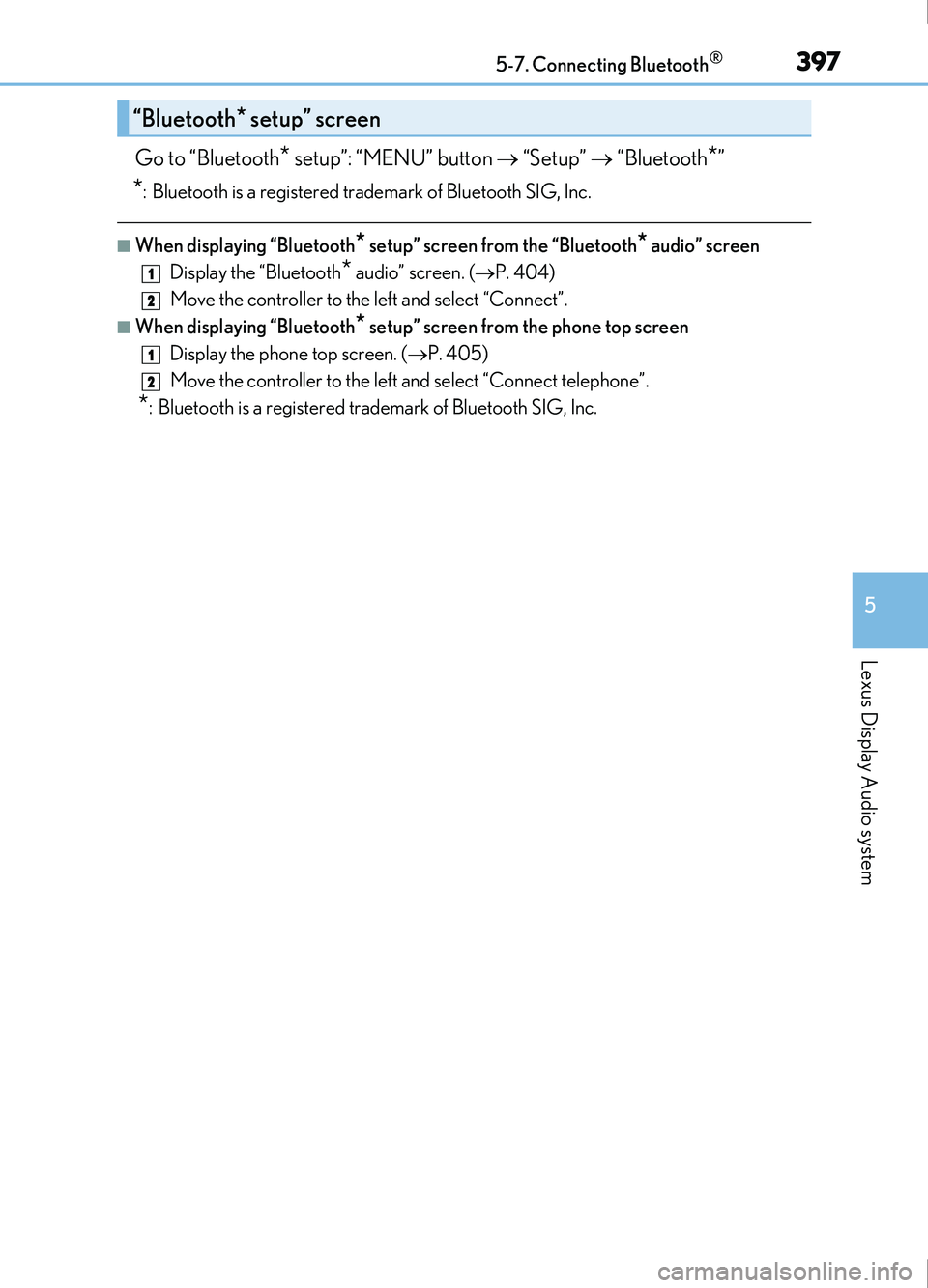
3975-7. Connecting Bluetooth®
5
Lexus Display Audio system
IS200t_EE(OM53D77E)
Go to “Bluetooth* setup”: “MENU” button “Setup” “Bluetooth*”
*: Bluetooth is a registered trademark of Bluetooth SIG, Inc.
■When displaying “Bluetooth* setup” screen from the “Bluetooth* audio” screen
Display the “Bluetooth
* audio” screen. ( P. 404)
Move the controller to the left and select “Connect”.
■When displaying “Bluetooth* setup” screen from the phone top screen
Display the phone top screen. ( P. 405)
Move the controller to the left and select “Connect telephone”.
*: Bluetooth is a registered trademark of Bluetooth SIG, Inc.
“Bluetooth* setup” screen
1
2
1
2
Page 398 of 676
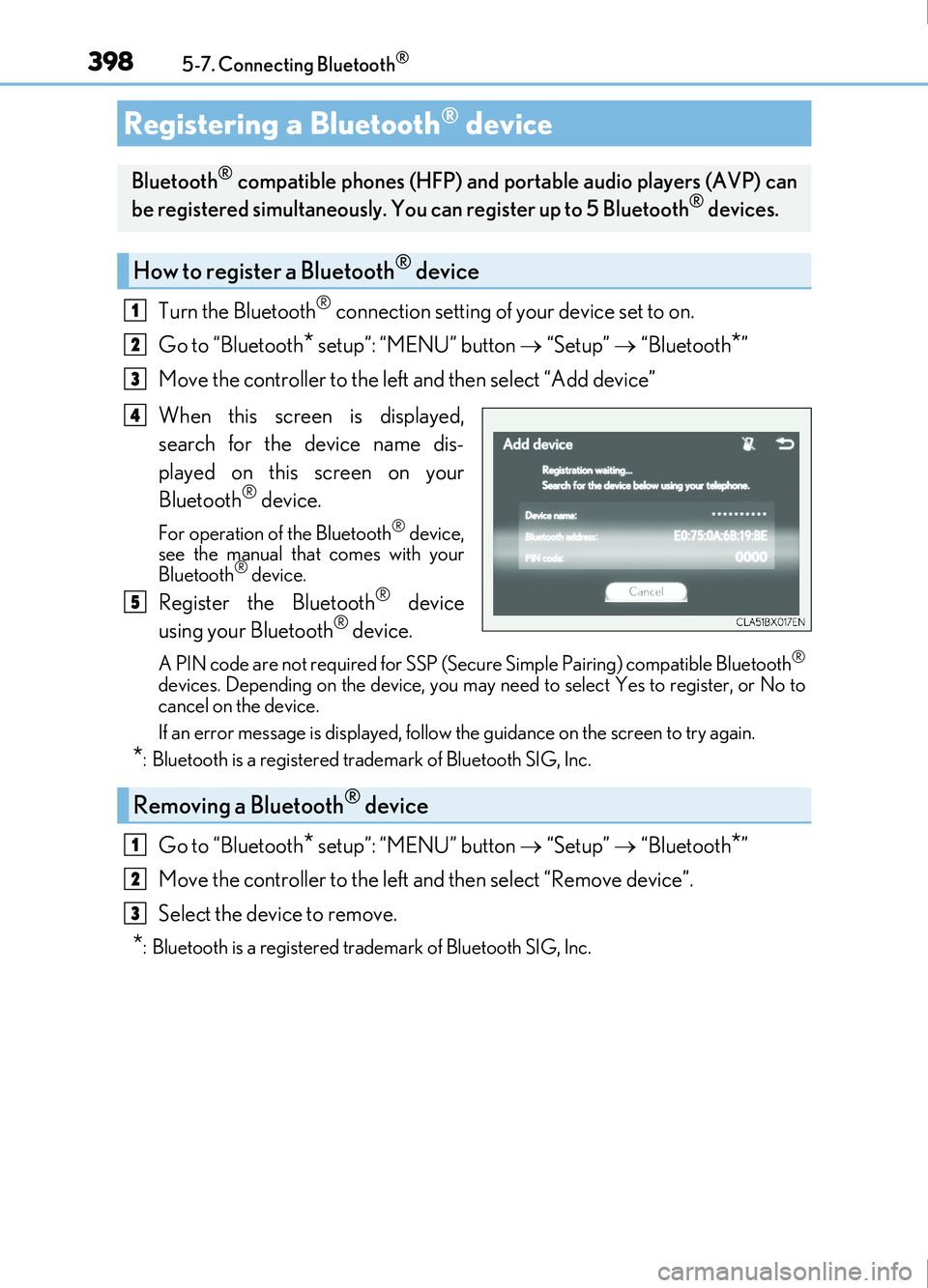
3985-7. Connecting Bluetooth®
IS200t_EE(OM53D77E)
Turn the Bluetooth® connection setting of your device set to on.
Go to “Bluetooth
* setup”: “MENU” button “Setup” “Bluetooth*”
Move the controller to the left and then select “Add device”
When this screen is displayed,
search for the device name dis-
played on this screen on your
Bluetooth
® device.
For operation of the Bluetooth® device,
see the manual that comes with your
Bluetooth
® device.
Register the Bluetooth® device
using your Bluetooth® device.
A PIN code are not required for SSP (Secur e Simple Pairing) compatible Bluetooth®
devices. Depending on the device, you may ne ed to select Yes to register, or No to
cancel on the device.
If an error message is displayed, follow the guidance on the screen to try again.
*: Bluetooth is a registered trademark of Bluetooth SIG, Inc.
Go to “Bluetooth* setup”: “MENU” button “Setup” “Bluetooth*”
Move the controller to the left and then select “Remove device”.
Select the device to remove.
*: Bluetooth is a registered trademark of Bluetooth SIG, Inc.
Registering a Bluetooth® device
Bluetooth® compatible phones (HFP) and po rtable audio players (AVP) can
be registered simultaneously. You can register up to 5 Bluetooth® devices.
How to register a Bluetooth® device
1
2
3
4
5
Removing a Bluetooth® device
1
2
3