display Lexus IS220d 2012 Navigation manual
[x] Cancel search | Manufacturer: LEXUS, Model Year: 2012, Model line: IS220d, Model: Lexus IS220d 2012Pages: 407, PDF Size: 23.8 MB
Page 6 of 407
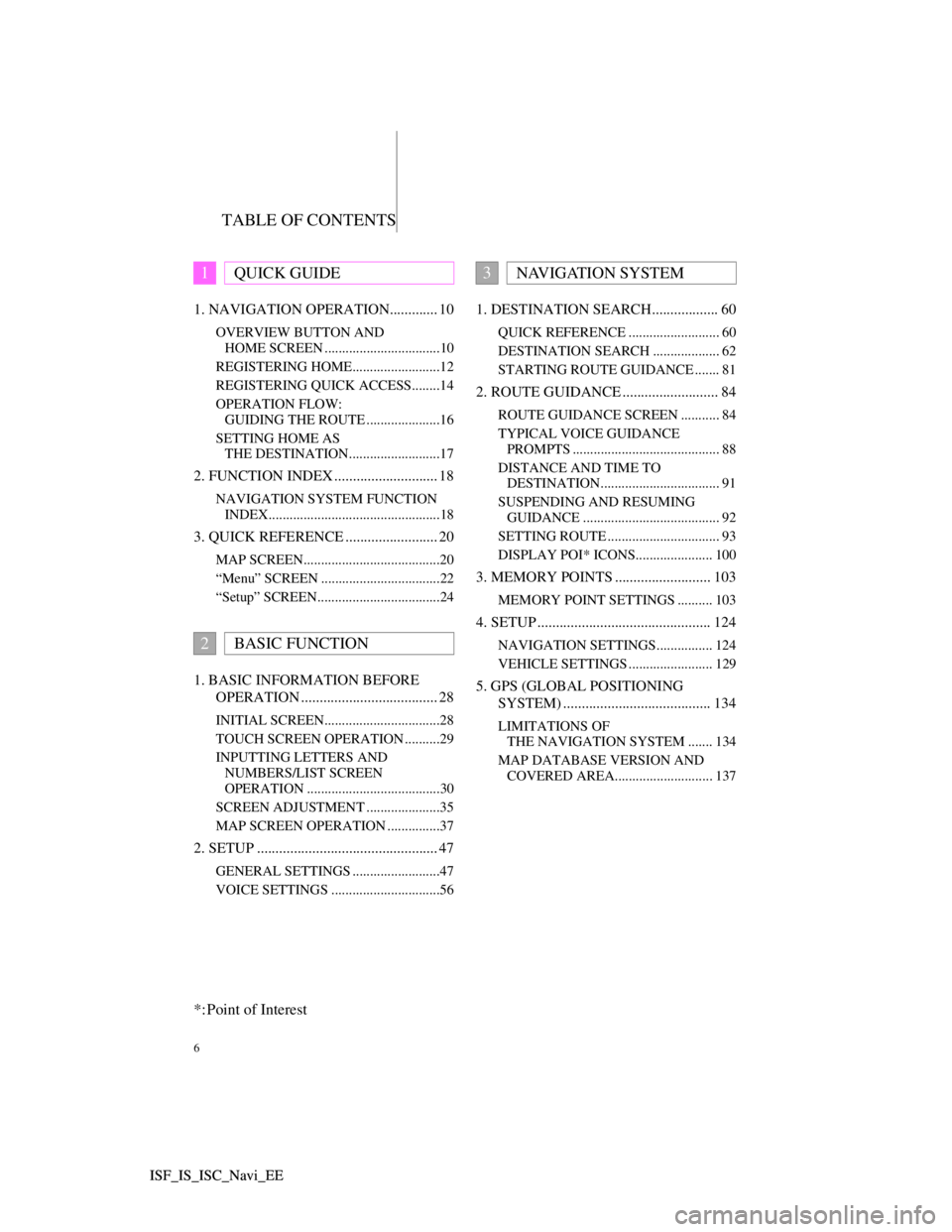
TABLE OF CONTENTS
6
ISF_IS_ISC_Navi_EE ISF_IS_ISC_Navi_EE1. NAVIGATION OPERATION............. 10
OVERVIEW BUTTON AND
HOME SCREEN .................................10
REGISTERING HOME.........................12
REGISTERING QUICK ACCESS........14
OPERATION FLOW:
GUIDING THE ROUTE .....................16
SETTING HOME AS
THE DESTINATION..........................17
2. FUNCTION INDEX ............................ 18
NAVIGATION SYSTEM FUNCTION
INDEX.................................................18
3. QUICK REFERENCE ......................... 20
MAP SCREEN.......................................20
“Menu” SCREEN ..................................22
“Setup” SCREEN...................................24
1. BASIC INFORMATION BEFORE
OPERATION ..................................... 28
INITIAL SCREEN.................................28
TOUCH SCREEN OPERATION ..........29
INPUTTING LETTERS AND
NUMBERS/LIST SCREEN
OPERATION ......................................30
SCREEN ADJUSTMENT .....................35
MAP SCREEN OPERATION ...............37
2. SETUP ................................................. 47
GENERAL SETTINGS .........................47
VOICE SETTINGS ...............................56
1. DESTINATION SEARCH.................. 60
QUICK REFERENCE .......................... 60
DESTINATION SEARCH ................... 62
STARTING ROUTE GUIDANCE ....... 81
2. ROUTE GUIDANCE .......................... 84
ROUTE GUIDANCE SCREEN ........... 84
TYPICAL VOICE GUIDANCE
PROMPTS .......................................... 88
DISTANCE AND TIME TO
DESTINATION.................................. 91
SUSPENDING AND RESUMING
GUIDANCE ....................................... 92
SETTING ROUTE ................................ 93
DISPLAY POI* ICONS...................... 100
3. MEMORY POINTS .......................... 103
MEMORY POINT SETTINGS .......... 103
4. SETUP ............................................... 124
NAVIGATION SETTINGS................ 124
VEHICLE SETTINGS ........................ 129
5. GPS (GLOBAL POSITIONING
SYSTEM) ........................................ 134
LIMITATIONS OF
THE NAVIGATION SYSTEM ....... 134
MAP DATABASE VERSION AND
COVERED AREA............................ 137
1QUICK GUIDE
2BASIC FUNCTION
3NAVIGATION SYSTEM
*: Point of Interest
Page 7 of 407
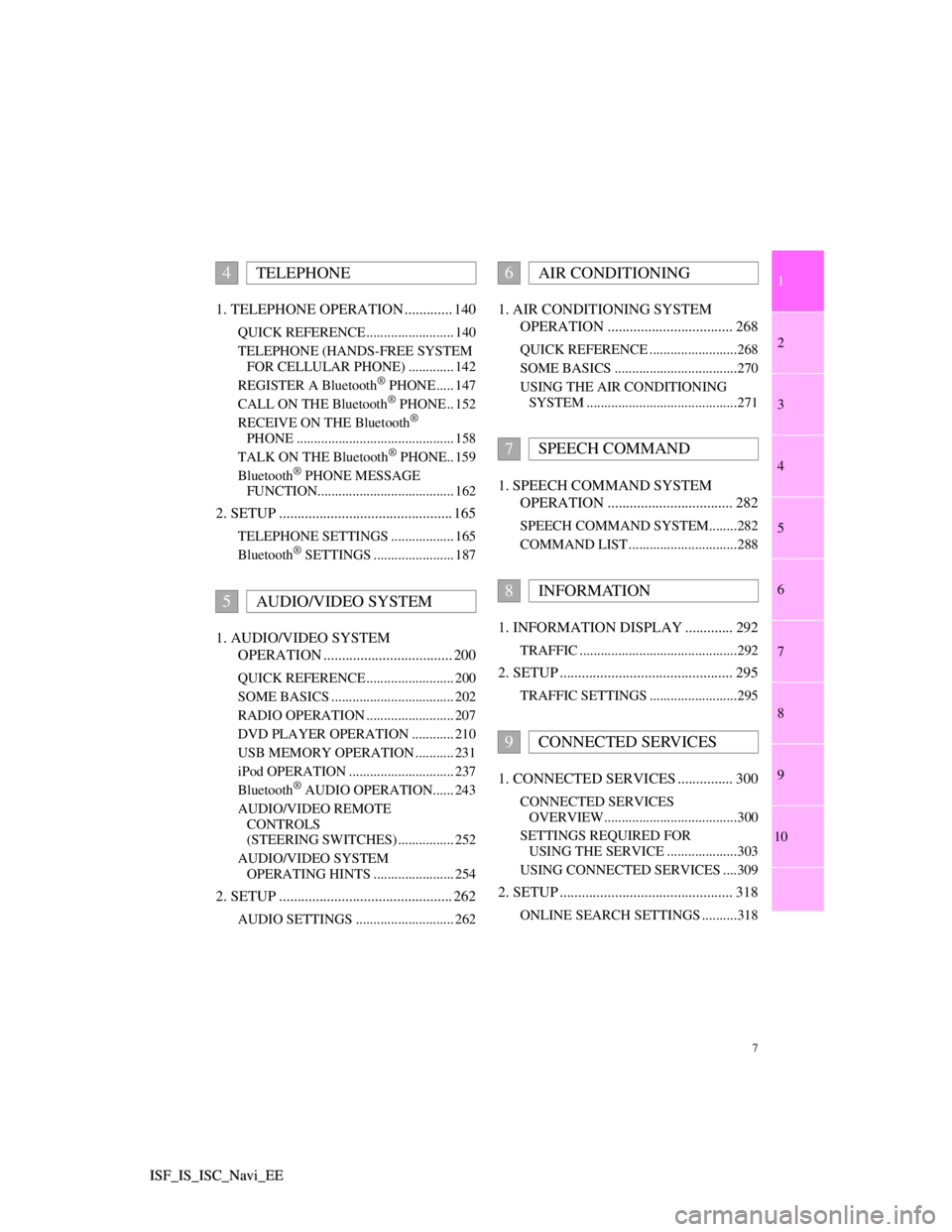
1
2
3
4
5
6
7
7
8
9
10
ISF_IS_ISC_Navi_EE ISF_IS_ISC_Navi_EE1. TELEPHONE OPERATION ............. 140
QUICK REFERENCE ......................... 140
TELEPHONE (HANDS-FREE SYSTEM
FOR CELLULAR PHONE) ............. 142
REGISTER A Bluetooth
® PHONE ..... 147
CALL ON THE Bluetooth® PHONE .. 152
RECEIVE ON THE Bluetooth®
PHONE ............................................. 158
TALK ON THE Bluetooth
® PHONE.. 159
Bluetooth® PHONE MESSAGE
FUNCTION....................................... 162
2. SETUP ............................................... 165
TELEPHONE SETTINGS .................. 165
Bluetooth® SETTINGS ....................... 187
1. AUDIO/VIDEO SYSTEM
OPERATION ................................... 200
QUICK REFERENCE ......................... 200
SOME BASICS ................................... 202
RADIO OPERATION ......................... 207
DVD PLAYER OPERATION ............ 210
USB MEMORY OPERATION ........... 231
iPod OPERATION .............................. 237
Bluetooth
® AUDIO OPERATION...... 243
AUDIO/VIDEO REMOTE
CONTROLS
(STEERING SWITCHES) ................ 252
AUDIO/VIDEO SYSTEM
OPERATING HINTS ....................... 254
2. SETUP ............................................... 262
AUDIO SETTINGS ............................ 262
1. AIR CONDITIONING SYSTEM
OPERATION .................................. 268
QUICK REFERENCE .........................268
SOME BASICS ...................................270
USING THE AIR CONDITIONING
SYSTEM ...........................................271
1. SPEECH COMMAND SYSTEM
OPERATION .................................. 282
SPEECH COMMAND SYSTEM........282
COMMAND LIST ...............................288
1. INFORMATION DISPLAY ............. 292
TRAFFIC .............................................292
2. SETUP ............................................... 295
TRAFFIC SETTINGS .........................295
1. CONNECTED SERVICES ............... 300
CONNECTED SERVICES
OVERVIEW......................................300
SETTINGS REQUIRED FOR
USING THE SERVICE ....................303
USING CONNECTED SERVICES ....309
2. SETUP ............................................... 318
ONLINE SEARCH SETTINGS ..........318
4TELEPHONE
5AUDIO/VIDEO SYSTEM
6AIR CONDITIONING
7SPEECH COMMAND
8INFORMATION
9CONNECTED SERVICES
Page 8 of 407
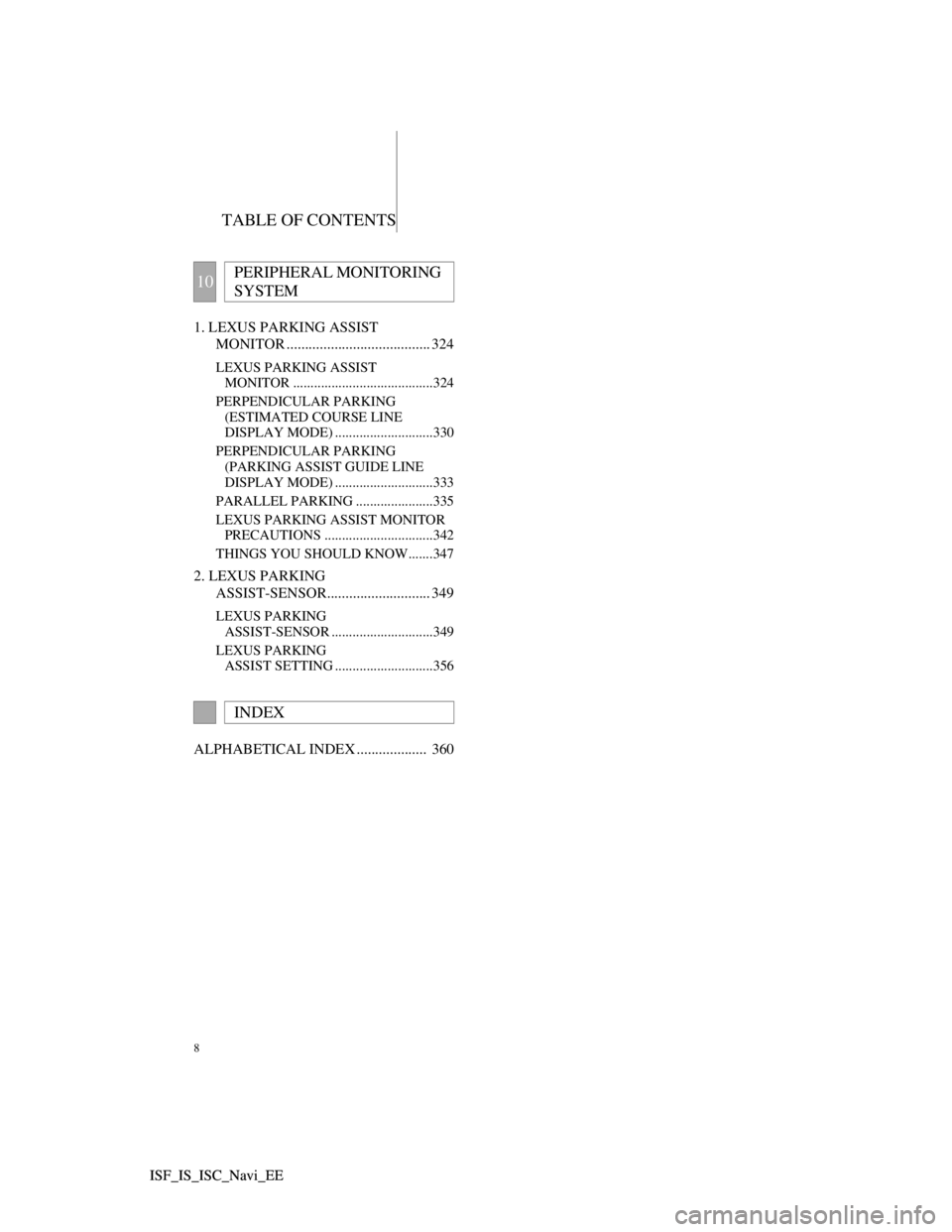
TABLE OF CONTENTS
8
ISF_IS_ISC_Navi_EE ISF_IS_ISC_Navi_EE1. LEXUS PARKING ASSIST
MONITOR ....................................... 324
LEXUS PARKING ASSIST
MONITOR ........................................324
PERPENDICULAR PARKING
(ESTIMATED COURSE LINE
DISPLAY MODE) ............................330
PERPENDICULAR PARKING
(PARKING ASSIST GUIDE LINE
DISPLAY MODE) ............................333
PARALLEL PARKING ......................335
LEXUS PARKING ASSIST MONITOR
PRECAUTIONS ...............................342
THINGS YOU SHOULD KNOW.......347
2. LEXUS PARKING
ASSIST-SENSOR............................ 349
LEXUS PARKING
ASSIST-SENSOR .............................349
LEXUS PARKING
ASSIST SETTING ............................356
ALPHABETICAL INDEX ................... 360
10PERIPHERAL MONITORING
SYSTEM
INDEX
Page 11 of 407
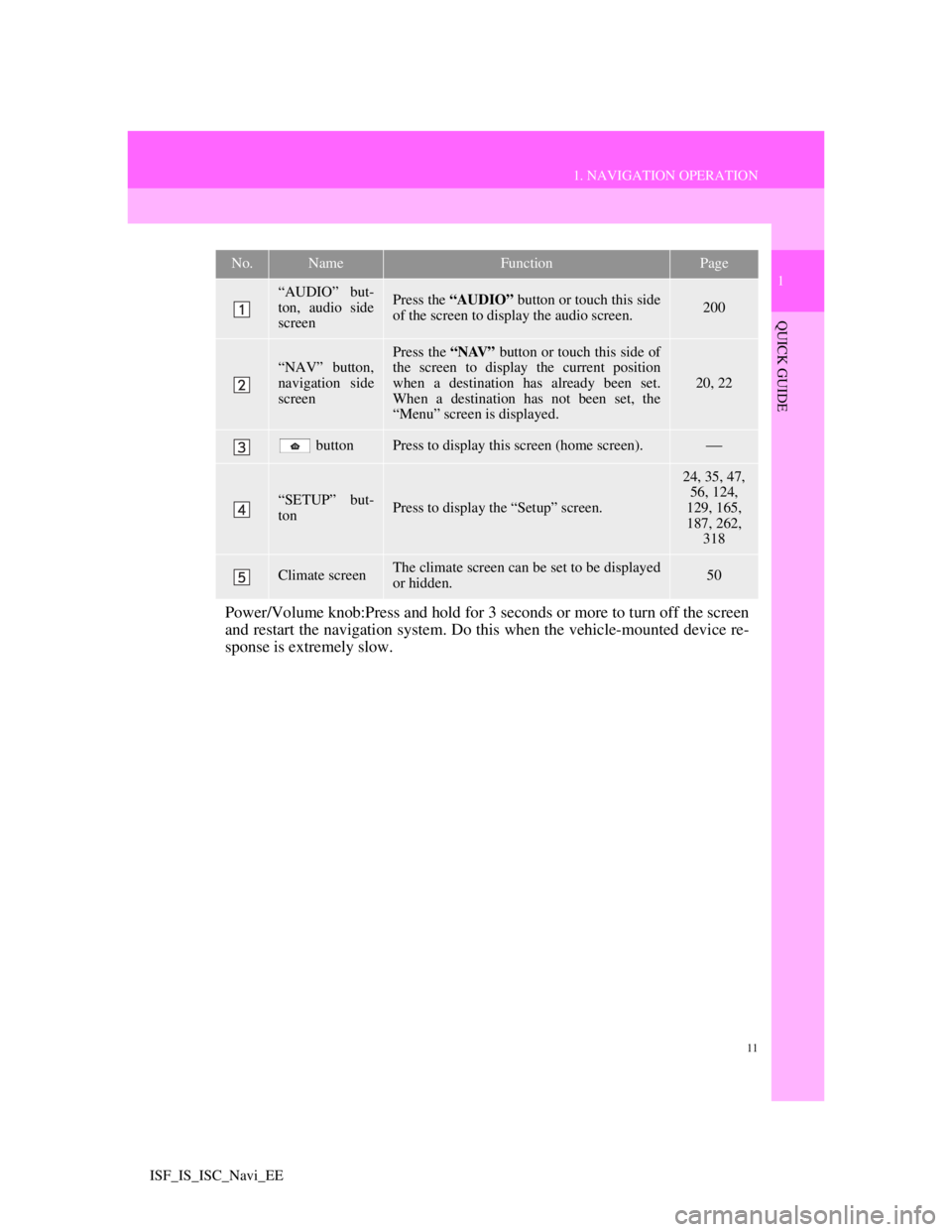
11
1. NAVIGATION OPERATION
1
QUICK GUIDE
ISF_IS_ISC_Navi_EE
No.NameFunctionPage
“AUDIO” but-
ton, audio side
screenPress the “AUDIO” button or touch this side
of the screen to display the audio screen. 200
“NAV” button,
navigation side
screenPress the “NAV” button or touch this side of
the screen to display the current position
when a destination has already been set.
When a destination has not been set, the
“Menu” screen is displayed.
20, 22
buttonPress to display this screen (home screen).
“SETUP” but-
tonPress to display the “Setup” screen.
24, 35, 47,
56, 124,
129, 165,
187, 262,
318
Climate screenThe climate screen can be set to be displayed
or hidden.50
Power/Volume knob:Press and hold for 3 seconds or more to turn off the screen
and restart the navigation system. Do this when the vehicle-mounted device re-
sponse is extremely slow.
Page 12 of 407
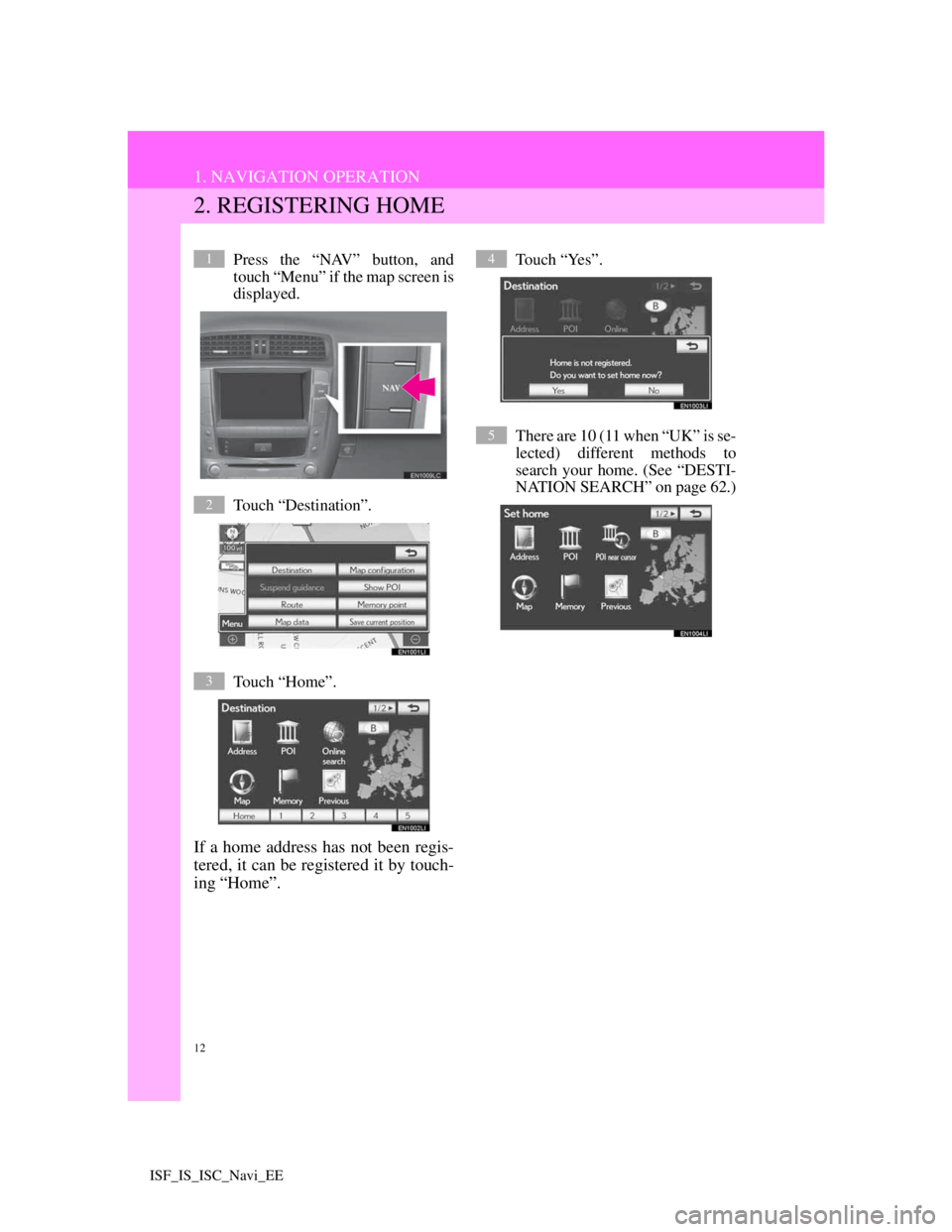
12
1. NAVIGATION OPERATION
ISF_IS_ISC_Navi_EE
2. REGISTERING HOME
Press the “NAV” button, and
touch “Menu” if the map screen is
displayed.
Touch “Destination”.
Touch “Home”.
If a home address has not been regis-
tered, it can be registered it by touch-
ing “Home”.
Touch “Yes”.
There are 10 (11 when “UK” is se-
lected) different methods to
search your home. (See “DESTI-
NATION SEARCH” on page 62.)1
2
3
4
5
Page 14 of 407
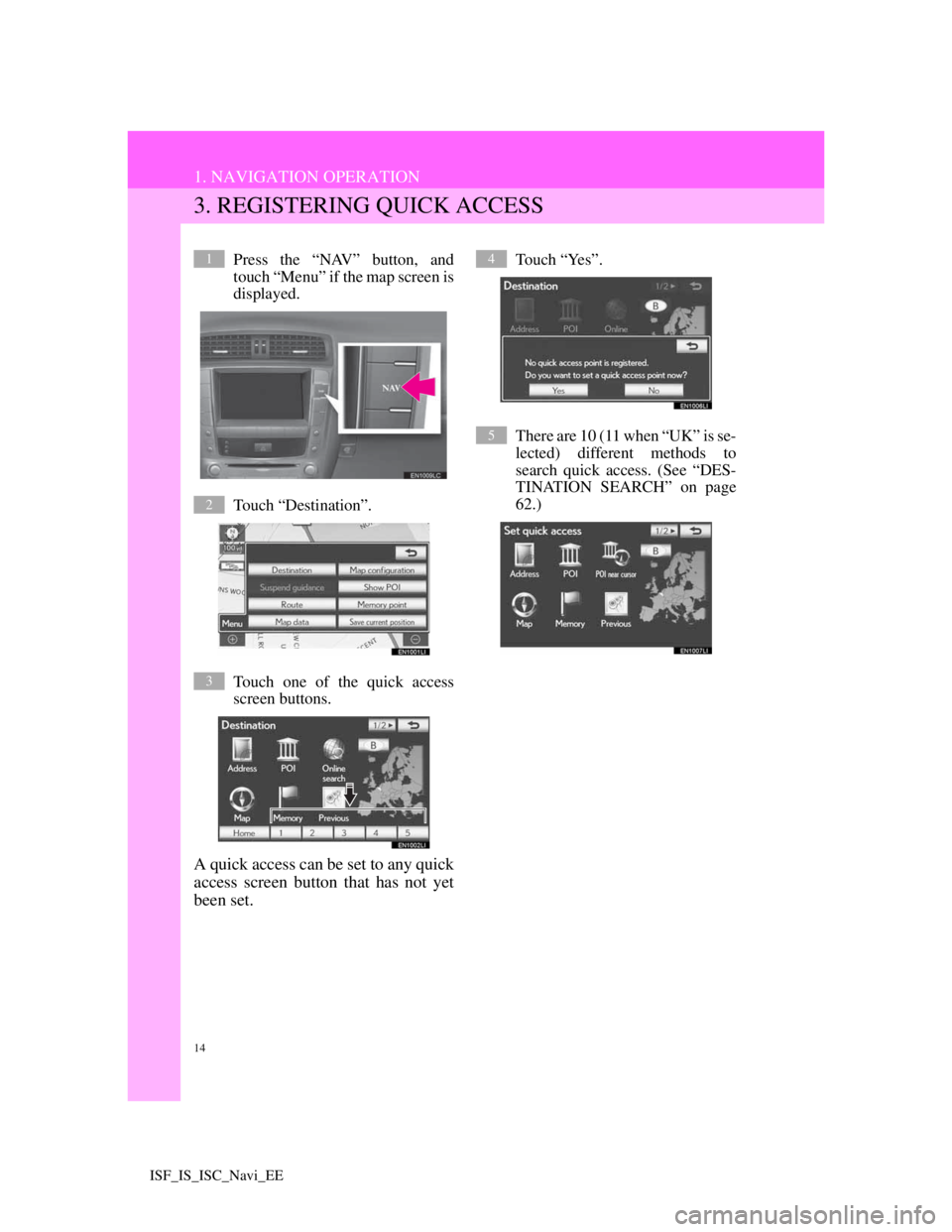
14
1. NAVIGATION OPERATION
ISF_IS_ISC_Navi_EE
3. REGISTERING QUICK ACCESS
Press the “NAV” button, and
touch “Menu” if the map screen is
displayed.
Touch “Destination”.
Touch one of the quick access
screen buttons.
A quick access can be set to any quick
access screen button that has not yet
been set.
Touch “Yes”.
There are 10 (11 when “UK” is se-
lected) different methods to
search quick access. (See “DES-
TINATION SEARCH” on page
62.)1
2
3
4
5
Page 16 of 407
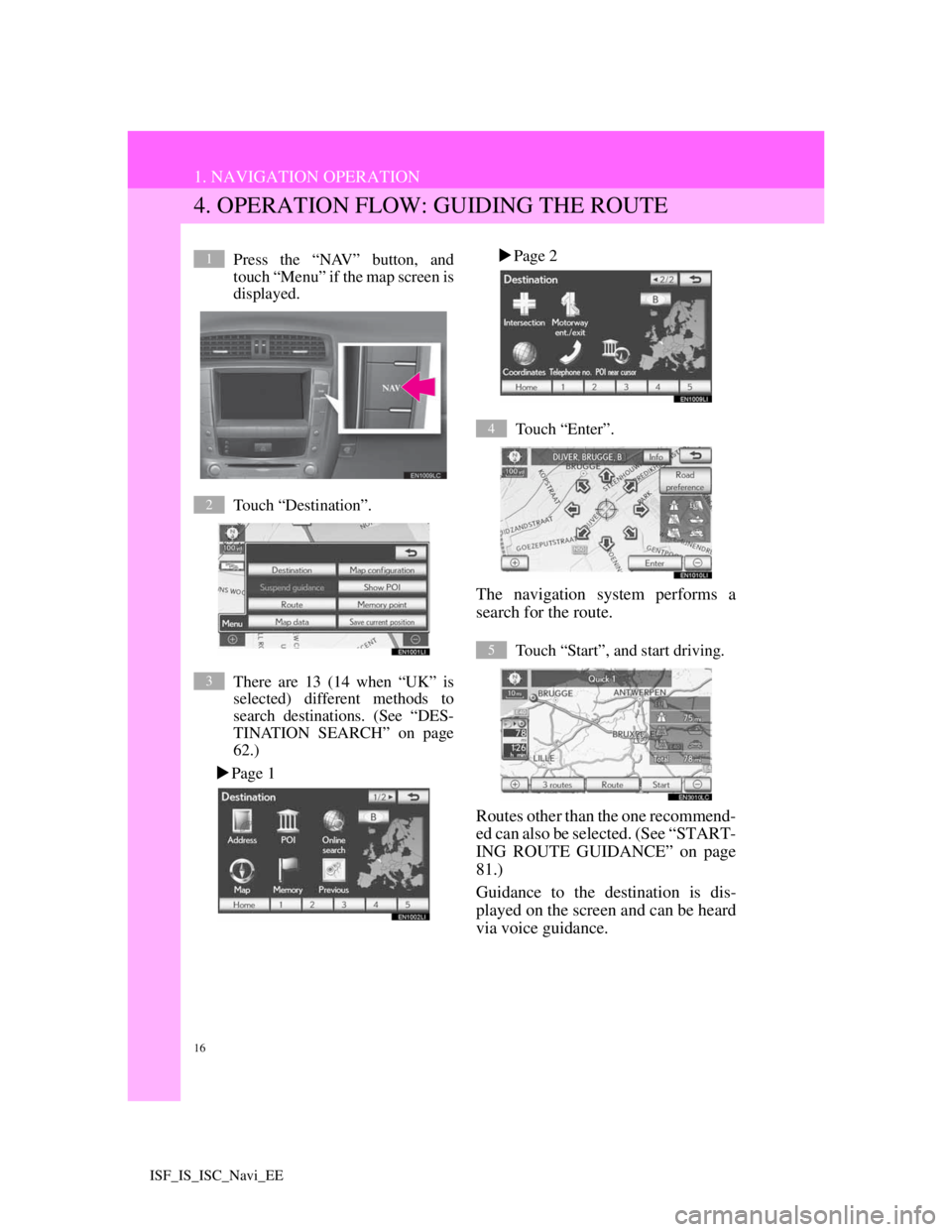
16
1. NAVIGATION OPERATION
ISF_IS_ISC_Navi_EE
4. OPERATION FLOW: GUIDING THE ROUTE
Press the “NAV” button, and
touch “Menu” if the map screen is
displayed.
Touch “Destination”.
There are 13 (14 when “UK” is
selected) different methods to
search destinations. (See “DES-
TINATION SEARCH” on page
62.)
Page 1Page 2
Touch “Enter”.
The navigation system performs a
search for the route.
Touch “Start”, and start driving.
Routes other than the one recommend-
ed can also be selected. (See “START-
ING ROUTE GUIDANCE” on page
81.)
Guidance to the destination is dis-
played on the screen and can be heard
via voice guidance.
1
2
3
4
5
Page 17 of 407
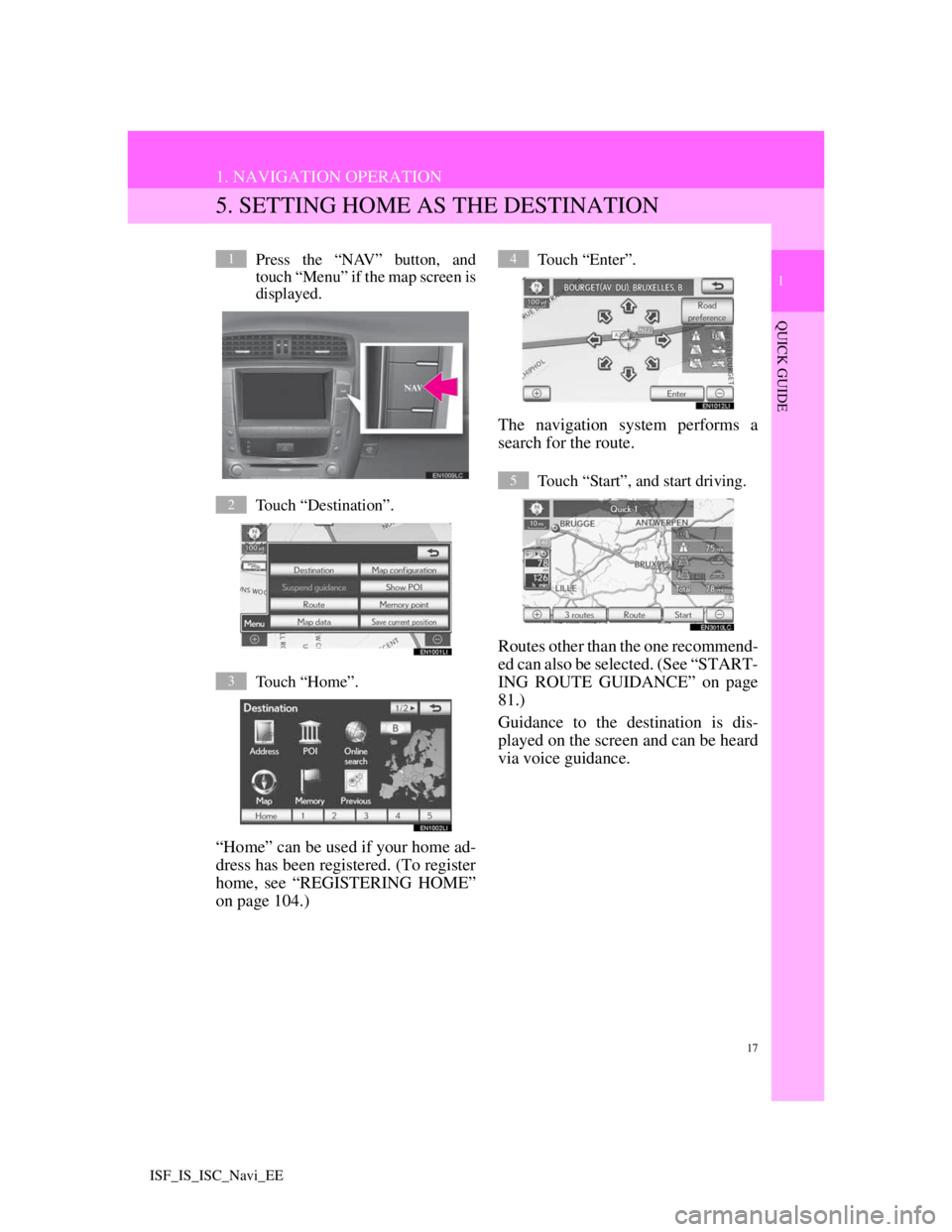
17
1. NAVIGATION OPERATION
1
QUICK GUIDE
ISF_IS_ISC_Navi_EE
5. SETTING HOME AS THE DESTINATION
Press the “NAV” button, and
touch “Menu” if the map screen is
displayed.
Touch “Destination”.
Touch “Home”.
“Home” can be used if your home ad-
dress has been registered. (To register
home, see “REGISTERING HOME”
on page 104.)
Touch “Enter”.
The navigation system performs a
search for the route.
Touch “Start”, and start driving.
Routes other than the one recommend-
ed can also be selected. (See “START-
ING ROUTE GUIDANCE” on page
81.)
Guidance to the destination is dis-
played on the screen and can be heard
via voice guidance.
1
2
3
4
5
Page 18 of 407
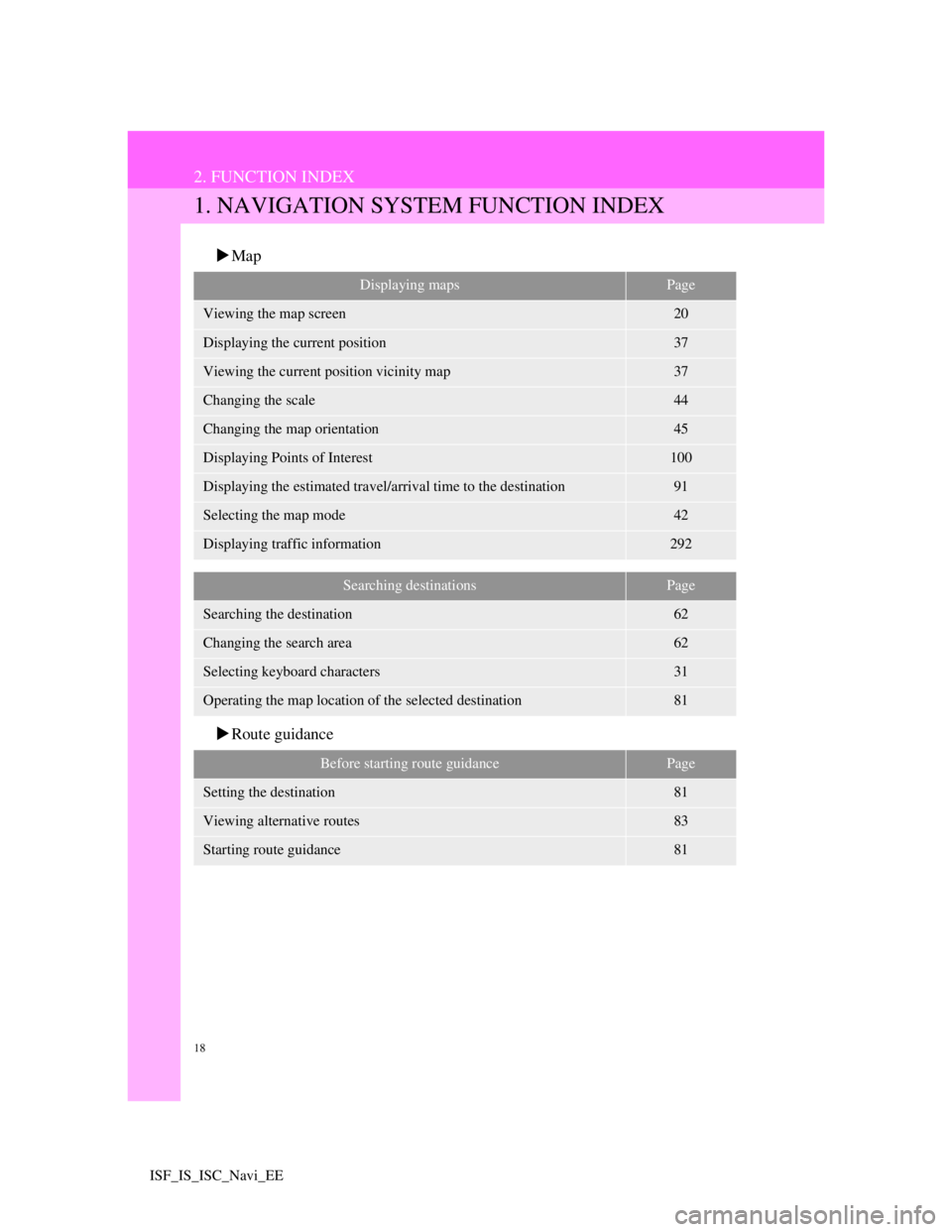
18
ISF_IS_ISC_Navi_EE
2. FUNCTION INDEX
1. NAVIGATION SYSTEM FUNCTION INDEX
Map
Route guidance
Displaying mapsPage
Viewing the map screen20
Displaying the current position37
Viewing the current position vicinity map37
Changing the scale44
Changing the map orientation45
Displaying Points of Interest100
Displaying the estimated travel/arrival time to the destination91
Selecting the map mode42
Displaying traffic information292
Searching destinationsPage
Searching the destination62
Changing the search area62
Selecting keyboard characters31
Operating the map location of the selected destination81
Before starting route guidancePage
Setting the destination81
Viewing alternative routes83
Starting route guidance81
Page 19 of 407
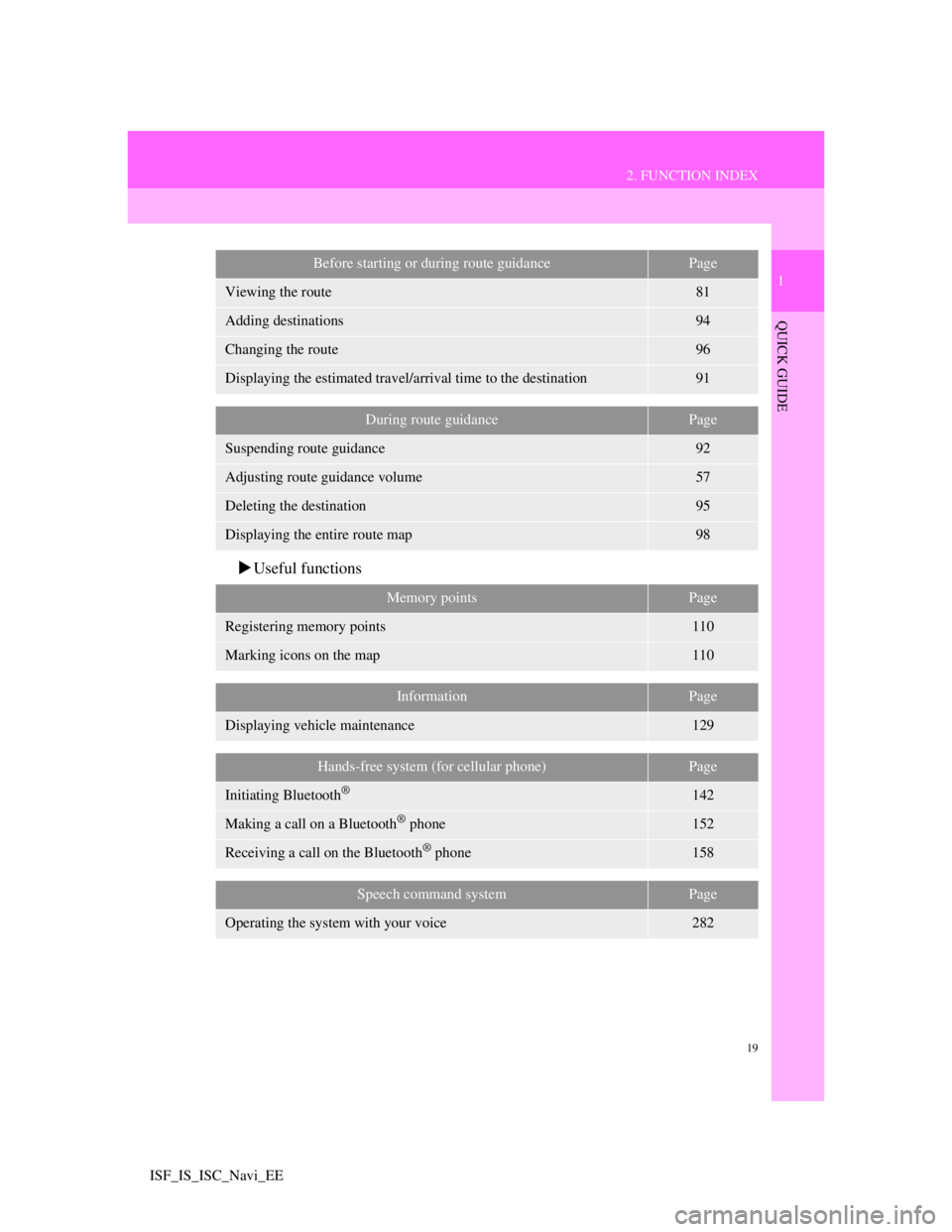
19
2. FUNCTION INDEX
1
QUICK GUIDE
ISF_IS_ISC_Navi_EE
Useful functions
Before starting or during route guidancePage
Viewing the route81
Adding destinations94
Changing the route96
Displaying the estimated travel/arrival time to the destination91
During route guidancePage
Suspending route guidance92
Adjusting route guidance volume57
Deleting the destination95
Displaying the entire route map98
Memory pointsPage
Registering memory points110
Marking icons on the map110
InformationPage
Displaying vehicle maintenance129
Hands-free system (for cellular phone)Page
Initiating Bluetooth®142
Making a call on a Bluetooth® phone152
Receiving a call on the Bluetooth® phone158
Speech command systemPage
Operating the system with your voice282