display Lexus IS220d 2012 Navigation manual
[x] Cancel search | Manufacturer: LEXUS, Model Year: 2012, Model line: IS220d, Model: Lexus IS220d 2012Pages: 407, PDF Size: 23.8 MB
Page 43 of 407
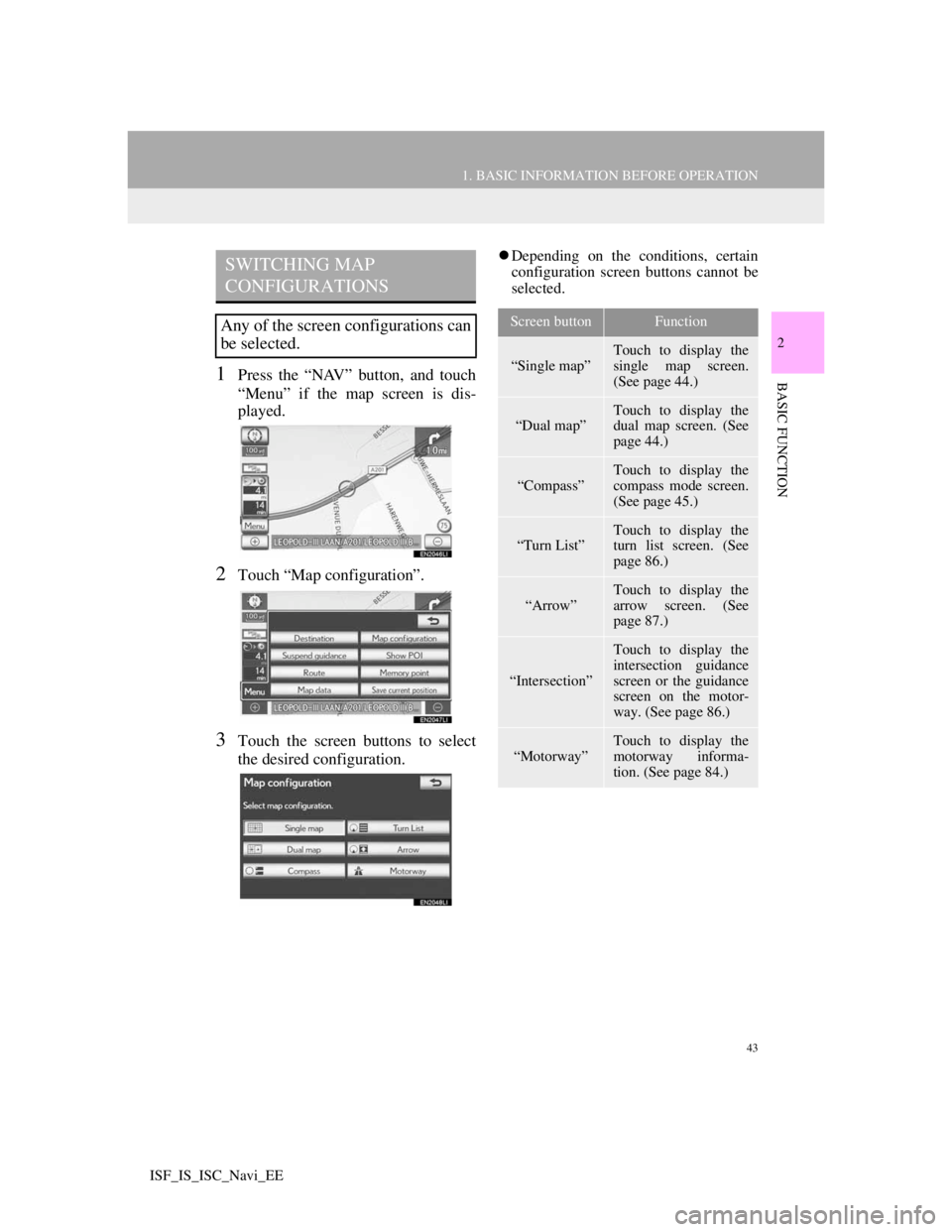
43
1. BASIC INFORMATION BEFORE OPERATION
2
BASIC FUNCTION
ISF_IS_ISC_Navi_EE
1Press the “NAV” button, and touch
“Menu” if the map screen is dis-
played.
2Touch “Map configuration”.
3Touch the screen buttons to select
the desired configuration.
Depending on the conditions, certain
configuration screen buttons cannot be
selected.SWITCHING MAP
CONFIGURATIONS
Any of the screen configurations can
be selected.Screen buttonFunction
“Single map”
Touch to display the
single map screen.
(See page 44.)
“Dual map”Touch to display the
dual map screen. (See
page 44.)
“Compass”
Touch to display the
compass mode screen.
(See page 45.)
“Turn List”
Touch to display the
turn list screen. (See
page 86.)
“Arrow”Touch to display the
arrow screen. (See
page 87.)
“Intersection”
Touch to display the
intersection guidance
screen or the guidance
screen on the motor-
way. (See page 86.)
“Motorway”
Touch to display the
motorway informa-
tion. (See page 84.)
Page 44 of 407
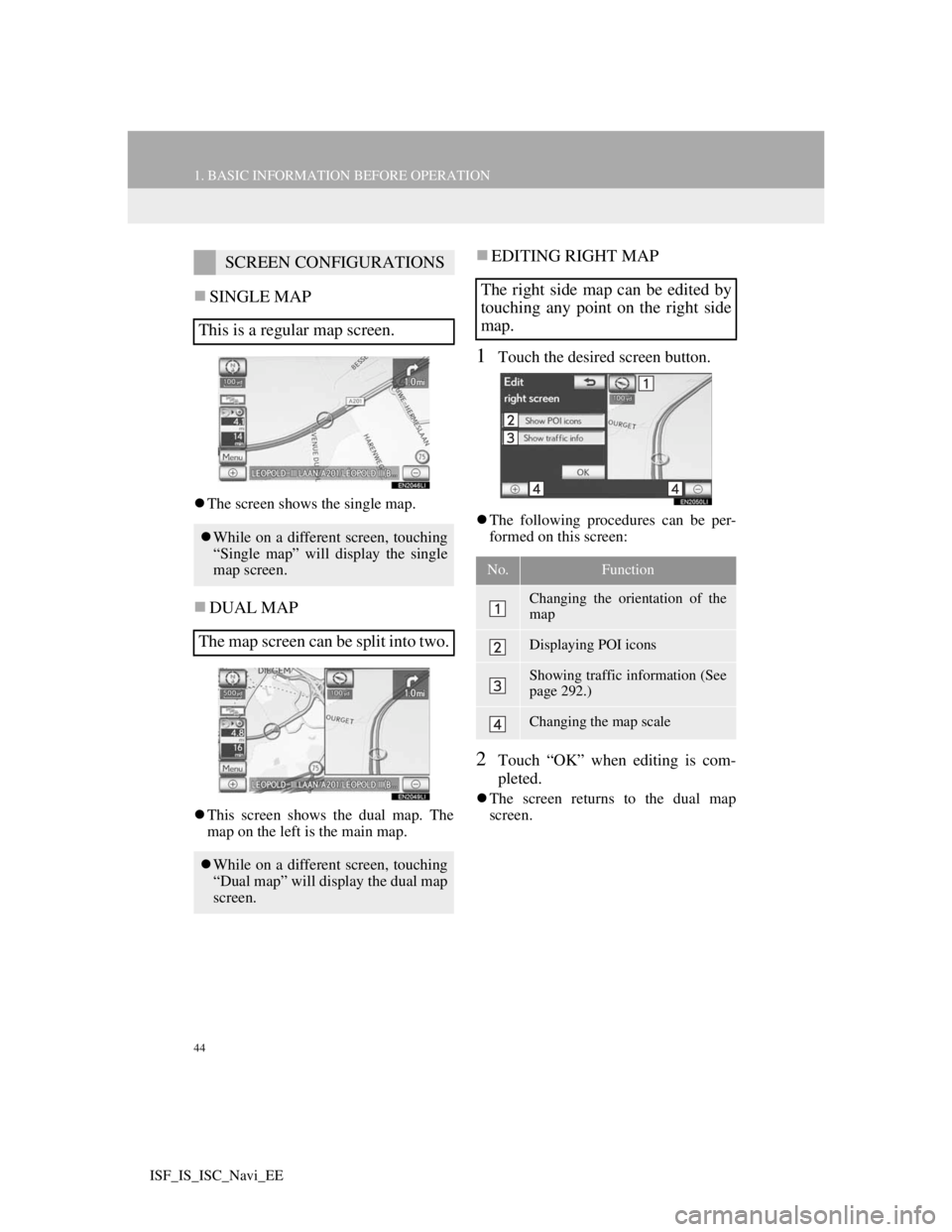
44
1. BASIC INFORMATION BEFORE OPERATION
ISF_IS_ISC_Navi_EE
SINGLE MAP
The screen shows the single map.
DUAL MAP
This screen shows the dual map. The
map on the left is the main map.
EDITING RIGHT MAP
1Touch the desired screen button.
The following procedures can be per-
formed on this screen:
2Touch “OK” when editing is com-
pleted.
The screen returns to the dual map
screen.
SCREEN CONFIGURATIONS
This is a regular map screen.
While on a different screen, touching
“Single map” will display the single
map screen.
The map screen can be split into two.
While on a different screen, touching
“Dual map” will display the dual map
screen.
The right side map can be edited by
touching any point on the right side
map.
No.Function
Changing the orientation of the
map
Displaying POI icons
Showing traffic information (See
page 292.)
Changing the map scale
Page 45 of 407
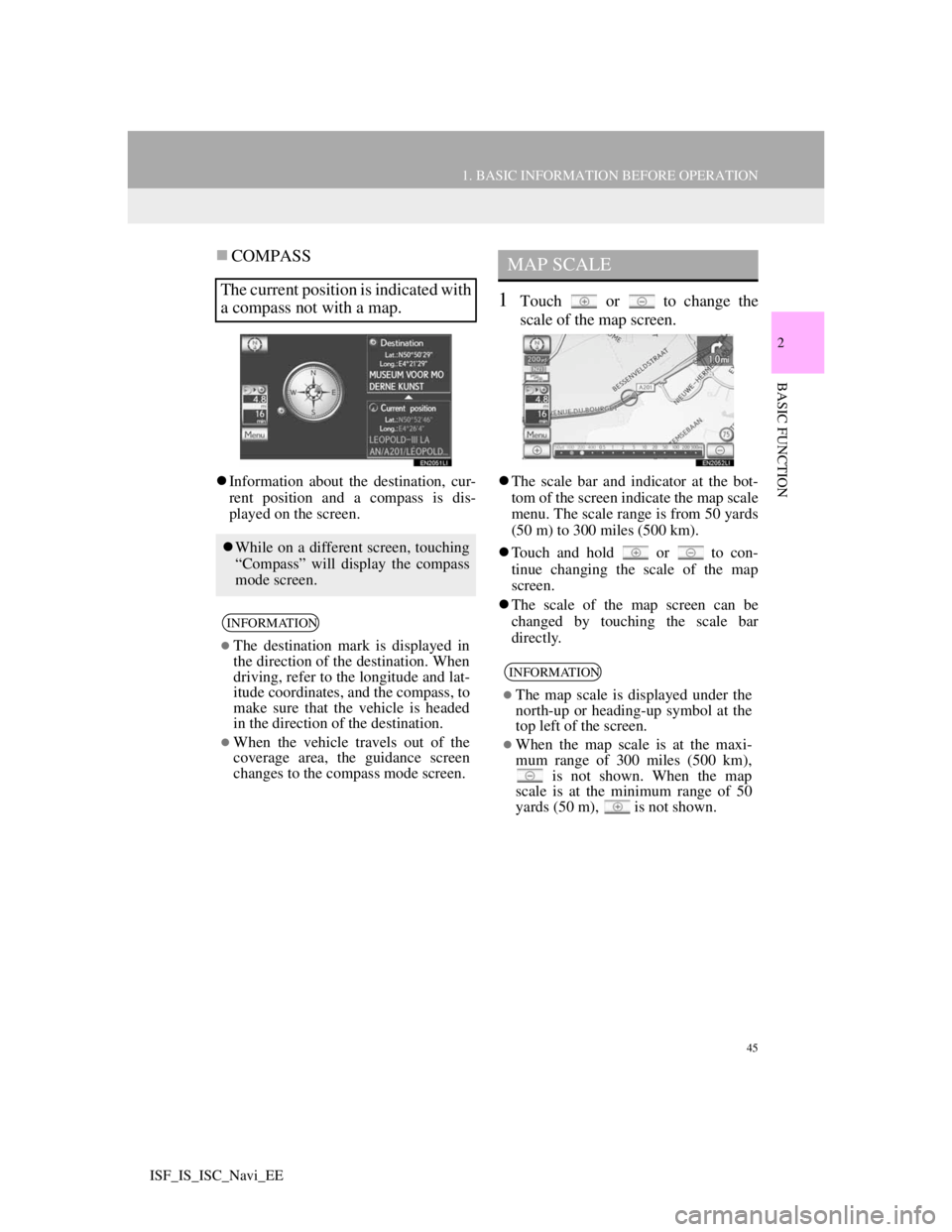
45
1. BASIC INFORMATION BEFORE OPERATION
2
BASIC FUNCTION
ISF_IS_ISC_Navi_EE
COMPASS
Information about the destination, cur-
rent position and a compass is dis-
played on the screen.
1Touch or to change the
scale of the map screen.
The scale bar and indicator at the bot-
tom of the screen indicate the map scale
menu. The scale range is from 50 yards
(50 m) to 300 miles (500 km).
Touch and hold or to con-
tinue changing the scale of the map
screen.
The scale of the map screen can be
changed by touching the scale bar
directly.
The current position is indicated with
a compass not with a map.
While on a different screen, touching
“Compass” will display the compass
mode screen.
INFORMATION
The destination mark is displayed in
the direction of the destination. When
driving, refer to the longitude and lat-
itude coordinates, and the compass, to
make sure that the vehicle is headed
in the direction of the destination.
When the vehicle travels out of the
coverage area, the guidance screen
changes to the compass mode screen.
MAP SCALE
INFORMATION
The map scale is displayed under the
north-up or heading-up symbol at the
top left of the screen.
When the map scale is at the maxi-
mum range of 300 miles (500 km),
is not shown. When the map
scale is at the minimum range of 50
yards (50 m),
is not shown.
Page 50 of 407
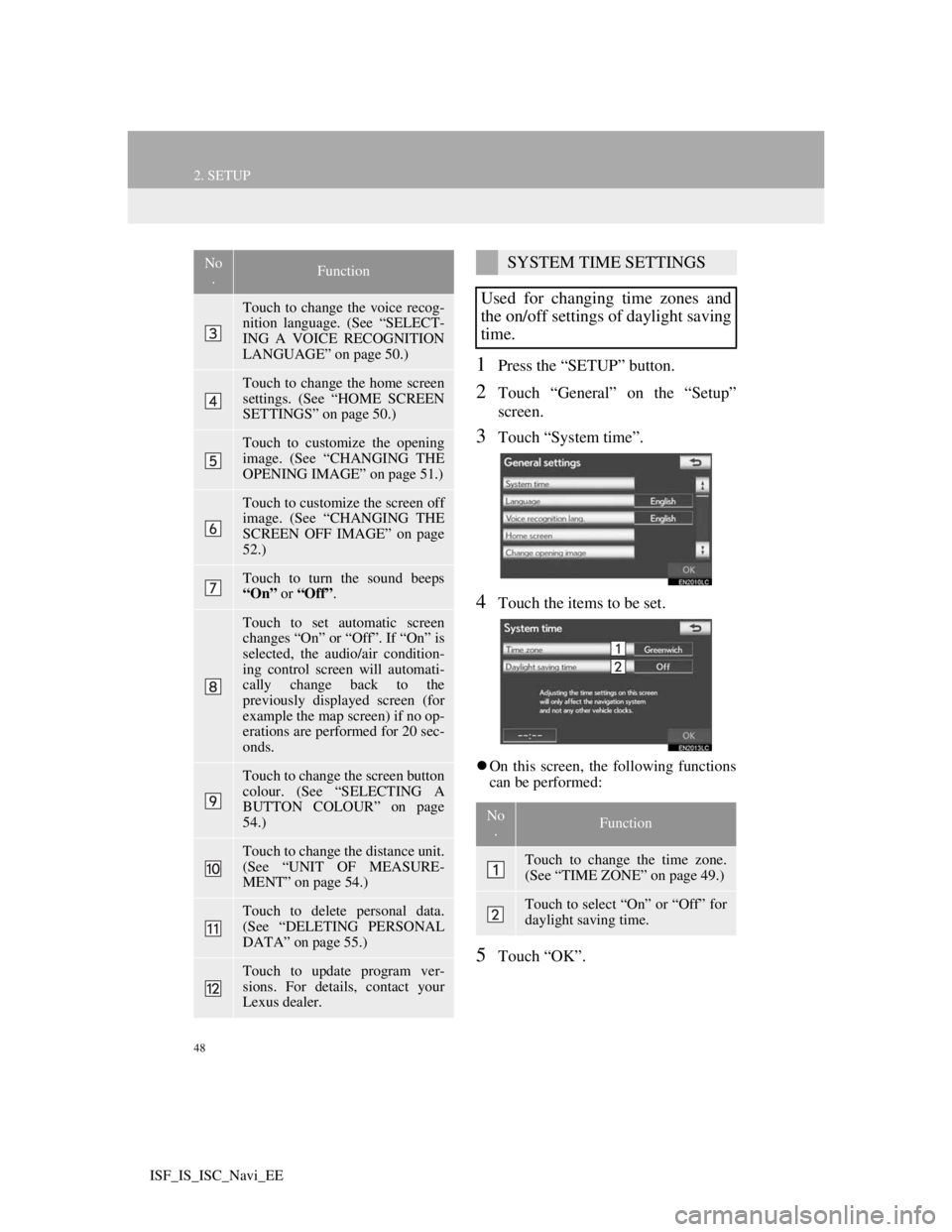
48
2. SETUP
ISF_IS_ISC_Navi_EE
1Press the “SETUP” button.
2Touch “General” on the “Setup”
screen.
3Touch “System time”.
4Touch the items to be set.
On this screen, the following functions
can be performed:
5Touch “OK”.
Touch to change the voice recog-
nition language. (See “SELECT-
ING A VOICE RECOGNITION
LANGUAGE” on page 50.)
Touch to change the home screen
settings. (See “HOME SCREEN
SETTINGS” on page 50.)
Touch to customize the opening
image. (See “CHANGING THE
OPENING IMAGE” on page 51.)
Touch to customize the screen off
image. (See “CHANGING THE
SCREEN OFF IMAGE” on page
52.)
Touch to turn the sound beeps
“On” or “Off”.
Touch to set automatic screen
changes “On” or “Off”. If “On” is
selected, the audio/air condition-
ing control screen will automati-
cally change back to the
previously displayed screen (for
example the map screen) if no op-
erations are performed for 20 sec-
onds.
Touch to change the screen button
colour. (See “SELECTING A
BUTTON COLOUR” on page
54.)
Touch to change the distance unit.
(See “UNIT OF MEASURE-
MENT” on page 54.)
Touch to delete personal data.
(See “DELETING PERSONAL
DATA” on page 55.)
Touch to update program ver-
sions. For details, contact your
Lexus dealer.
No
.FunctionSYSTEM TIME SETTINGS
Used for changing time zones and
the on/off settings of daylight saving
time.
No
.Function
Touch to change the time zone.
(See “TIME ZONE” on page 49.)
Touch to select “On” or “Off” for
daylight saving time.
Page 51 of 407
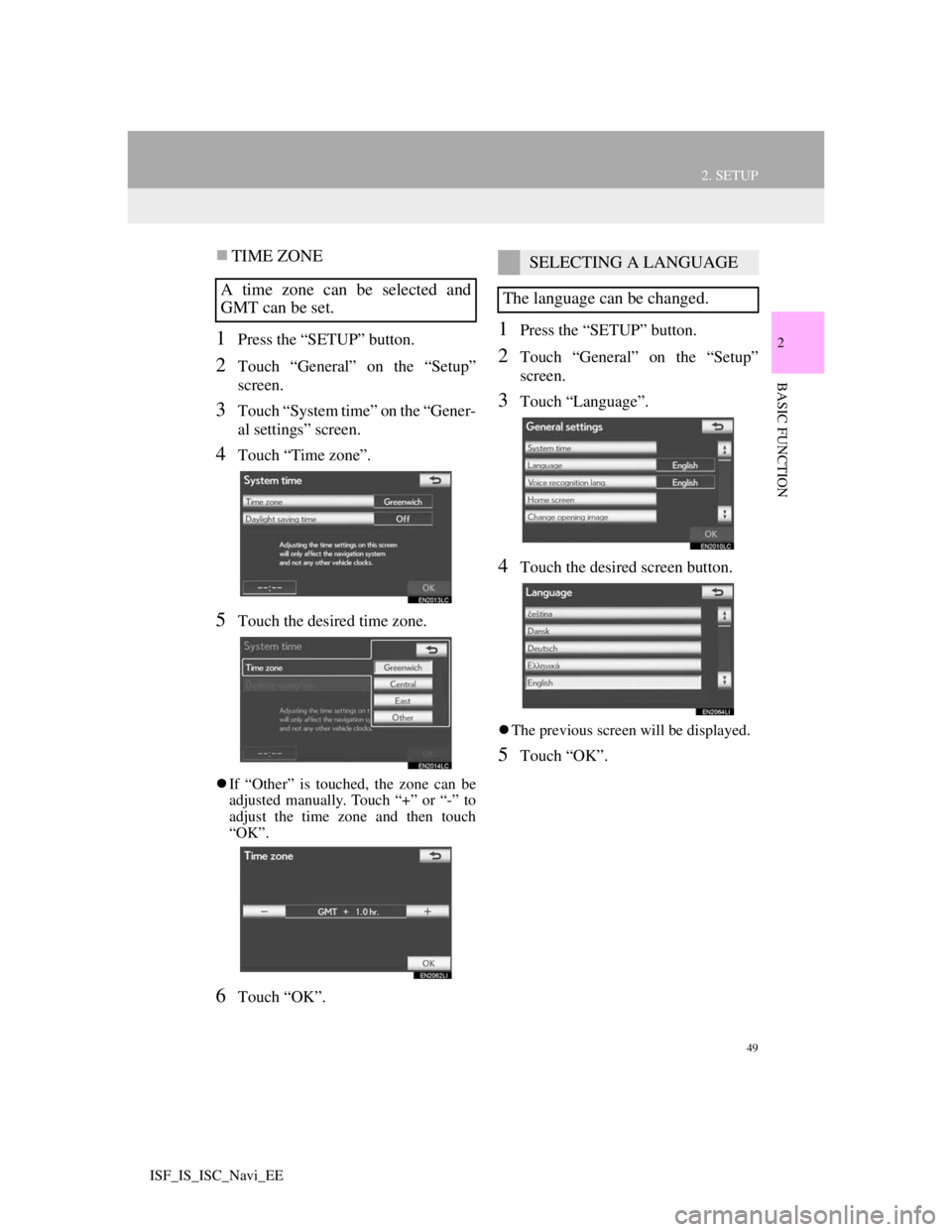
49
2. SETUP
2
BASIC FUNCTION
ISF_IS_ISC_Navi_EE
TIME ZONE
1Press the “SETUP” button.
2Touch “General” on the “Setup”
screen.
3Touch “System time” on the “Gener-
al settings” screen.
4Touch “Time zone”.
5Touch the desired time zone.
If “Other” is touched, the zone can be
adjusted manually. Touch “+” or “-” to
adjust the time zone and then touch
“OK”.
6Touch “OK”.
1Press the “SETUP” button.
2Touch “General” on the “Setup”
screen.
3Touch “Language”.
4Touch the desired screen button.
The previous screen will be displayed.
5Touch “OK”.
A time zone can be selected and
GMT can be set.
SELECTING A LANGUAGE
The language can be changed.
Page 52 of 407
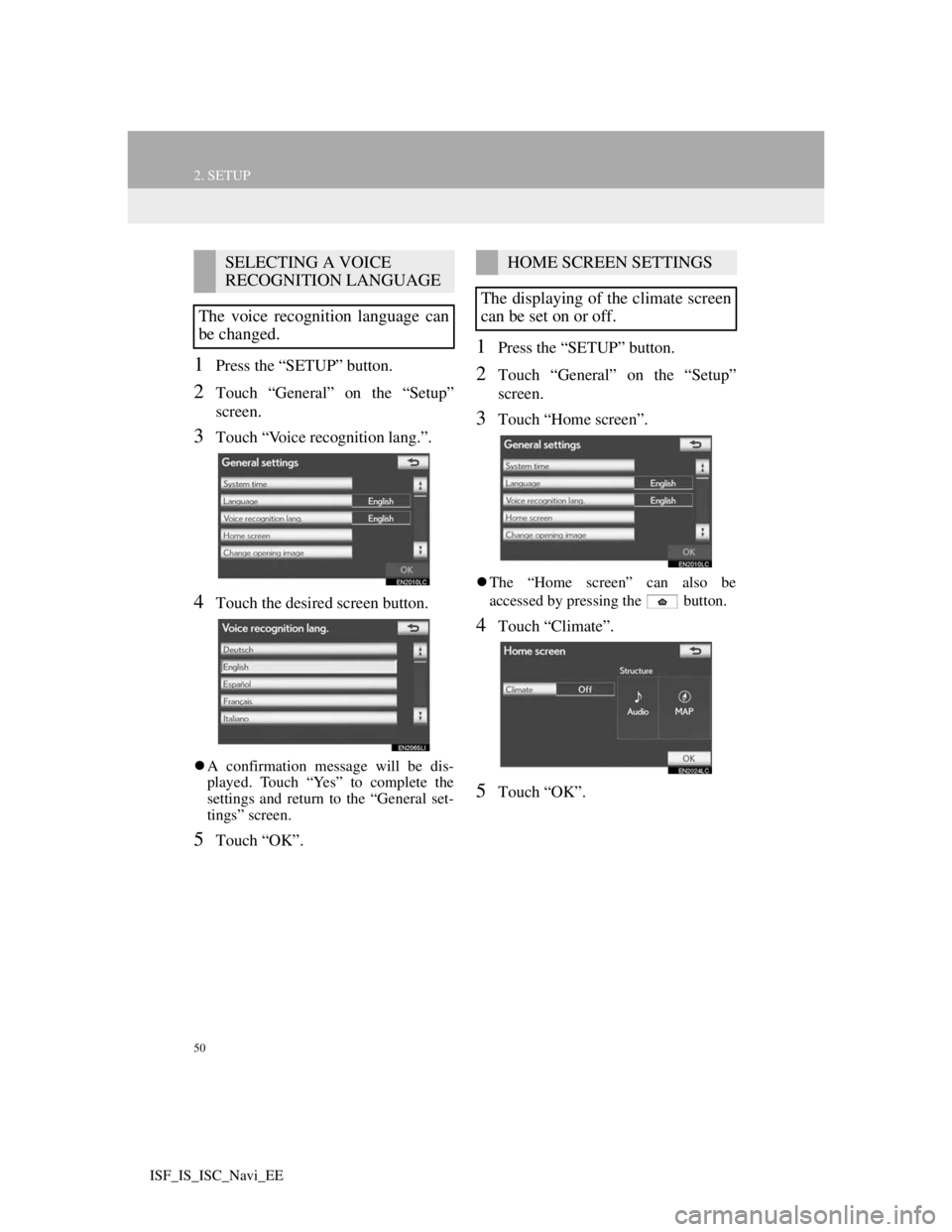
50
2. SETUP
ISF_IS_ISC_Navi_EE
1Press the “SETUP” button.
2Touch “General” on the “Setup”
screen.
3Touch “Voice recognition lang.”.
4Touch the desired screen button.
A confirmation message will be dis-
played. Touch “Yes” to complete the
settings and return to the “General set-
tings” screen.
5Touch “OK”.
1Press the “SETUP” button.
2Touch “General” on the “Setup”
screen.
3Touch “Home screen”.
The “Home screen” can also be
accessed by pressing the button.
4Touch “Climate”.
5Touch “OK”.
SELECTING A VOICE
RECOGNITION LANGUAGE
The voice recognition language can
be changed.HOME SCREEN SETTINGS
The displaying of the climate screen
can be set on or off.
Page 53 of 407
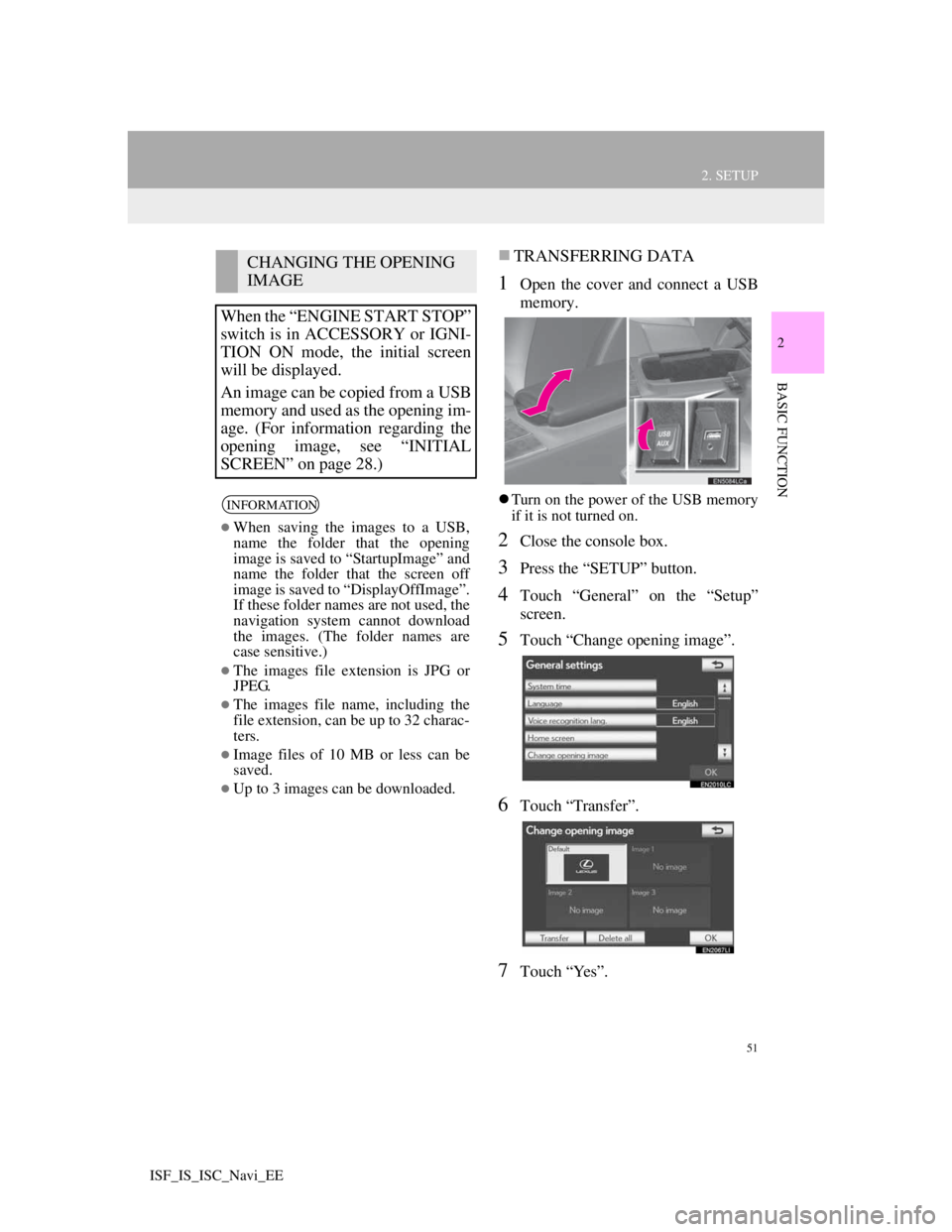
51
2. SETUP
2
BASIC FUNCTION
ISF_IS_ISC_Navi_EE
TRANSFERRING DATA
1Open the cover and connect a USB
memory.
Turn on the power of the USB memory
if it is not turned on.
2Close the console box.
3Press the “SETUP” button.
4Touch “General” on the “Setup”
screen.
5Touch “Change opening image”.
6Touch “Transfer”.
7Touch “Yes”.
CHANGING THE OPENING
IMAGE
When the “ENGINE START STOP”
switch is in ACCESSORY or IGNI-
TION ON mode, the initial screen
will be displayed.
An image can be copied from a USB
memory and used as the opening im-
age. (For information regarding the
opening image, see “INITIAL
SCREEN” on page 28.)
INFORMATION
When saving the images to a USB,
name the folder that the opening
image is saved to “StartupImage” and
name the folder that the screen off
image is saved to “DisplayOffImage”.
If these folder names are not used, the
navigation system cannot download
the images. (The folder names are
case sensitive.)
The images file extension is JPG or
JPEG.
The images file name, including the
file extension, can be up to 32 charac-
ters.
Image files of 10 MB or less can be
saved.
Up to 3 images can be downloaded.
Page 56 of 407
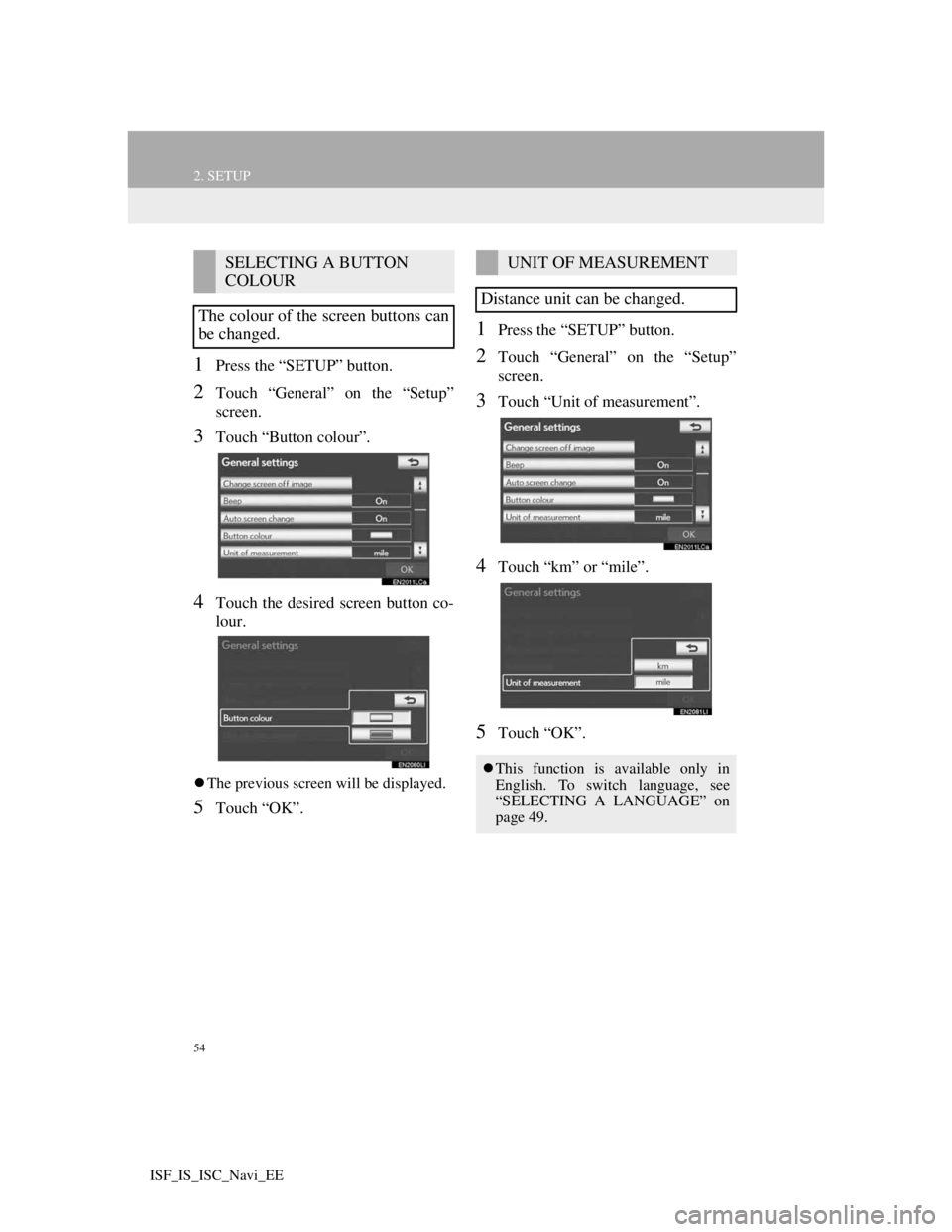
54
2. SETUP
ISF_IS_ISC_Navi_EE
1Press the “SETUP” button.
2Touch “General” on the “Setup”
screen.
3Touch “Button colour”.
4Touch the desired screen button co-
lour.
The previous screen will be displayed.
5Touch “OK”.
1Press the “SETUP” button.
2Touch “General” on the “Setup”
screen.
3Touch “Unit of measurement”.
4Touch “km” or “mile”.
5Touch “OK”.
SELECTING A BUTTON
COLOUR
The colour of the screen buttons can
be changed.UNIT OF MEASUREMENT
Distance unit can be changed.
This function is available only in
English. To switch language, see
“SELECTING A LANGUAGE” on
page 49.
Page 57 of 407
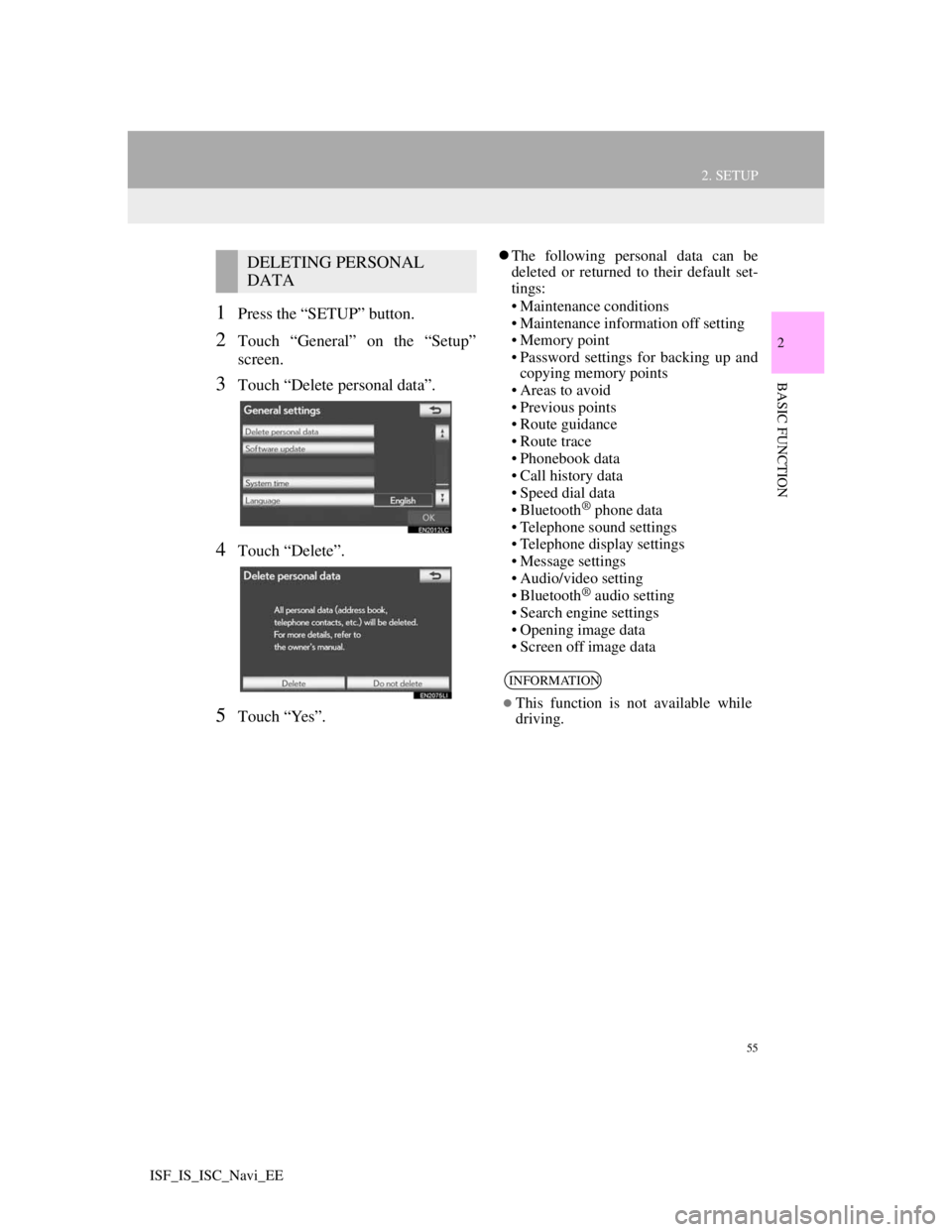
55
2. SETUP
2
BASIC FUNCTION
ISF_IS_ISC_Navi_EE
1Press the “SETUP” button.
2Touch “General” on the “Setup”
screen.
3Touch “Delete personal data”.
4Touch “Delete”.
5Touch “Yes”.
The following personal data can be
deleted or returned to their default set-
tings:
• Maintenance conditions
• Maintenance information off setting
• Memory point
• Password settings for backing up and
copying memory points
• Areas to avoid
• Previous points
• Route guidance
• Route trace
• Phonebook data
• Call history data
• Speed dial data
• Bluetooth
® phone data
• Telephone sound settings
• Telephone display settings
• Message settings
• Audio/video setting
• Bluetooth
® audio setting
• Search engine settings
• Opening image data
• Screen off image data
DELETING PERSONAL
DATA
INFORMATION
This function is not available while
driving.
Page 61 of 407
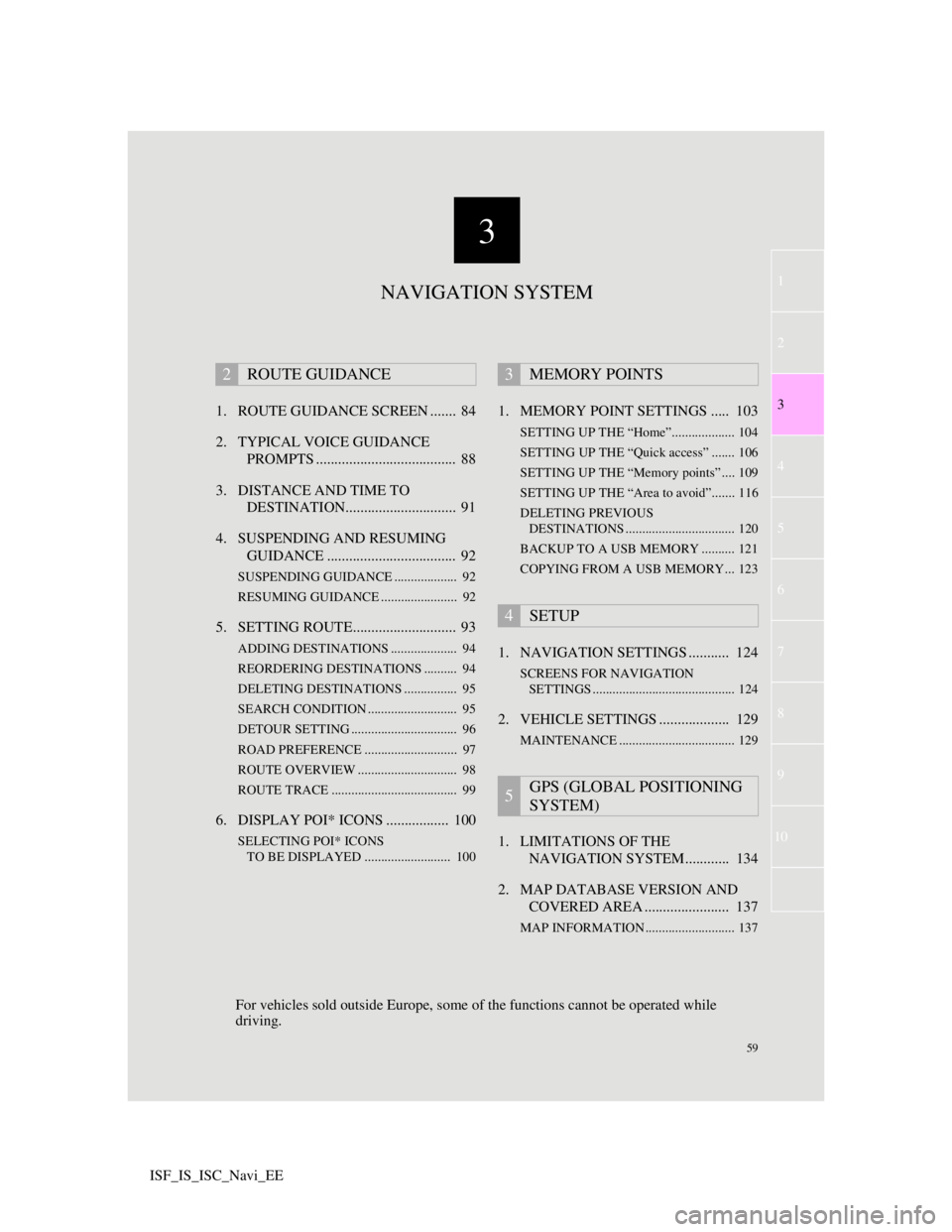
3
59
1
2
3
4
5
6
7
8
9
10
ISF_IS_ISC_Navi_EE1. ROUTE GUIDANCE SCREEN ....... 84
2. TYPICAL VOICE GUIDANCE
PROMPTS ...................................... 88
3. DISTANCE AND TIME TO
DESTINATION.............................. 91
4. SUSPENDING AND RESUMING
GUIDANCE ................................... 92
SUSPENDING GUIDANCE ................... 92
RESUMING GUIDANCE ....................... 92
5. SETTING ROUTE............................ 93
ADDING DESTINATIONS .................... 94
REORDERING DESTINATIONS .......... 94
DELETING DESTINATIONS ................ 95
SEARCH CONDITION ........................... 95
DETOUR SETTING ................................ 96
ROAD PREFERENCE ............................ 97
ROUTE OVERVIEW .............................. 98
ROUTE TRACE ...................................... 99
6. DISPLAY POI* ICONS ................. 100
SELECTING POI* ICONS
TO BE DISPLAYED .......................... 100
1. MEMORY POINT SETTINGS ..... 103
SETTING UP THE “Home”................... 104
SETTING UP THE “Quick access” ....... 106
SETTING UP THE “Memory points” .... 109
SETTING UP THE “Area to avoid”....... 116
DELETING PREVIOUS
DESTINATIONS ................................. 120
BACKUP TO A USB MEMORY .......... 121
COPYING FROM A USB MEMORY... 123
1. NAVIGATION SETTINGS ........... 124
SCREENS FOR NAVIGATION
SETTINGS ........................................... 124
2. VEHICLE SETTINGS ................... 129
MAINTENANCE ................................... 129
1. LIMITATIONS OF THE
NAVIGATION SYSTEM............ 134
2. MAP DATABASE VERSION AND
COVERED AREA ....................... 137
MAP INFORMATION ........................... 137
2ROUTE GUIDANCE3MEMORY POINTS
4SETUP
5GPS (GLOBAL POSITIONING
SYSTEM)
NAVIGATION SYSTEM
For vehicles sold outside Europe, some of the functions cannot be operated while
driving.