display Lexus IS220d 2012 Navigation manual
[x] Cancel search | Manufacturer: LEXUS, Model Year: 2012, Model line: IS220d, Model: Lexus IS220d 2012Pages: 407, PDF Size: 23.8 MB
Page 274 of 407
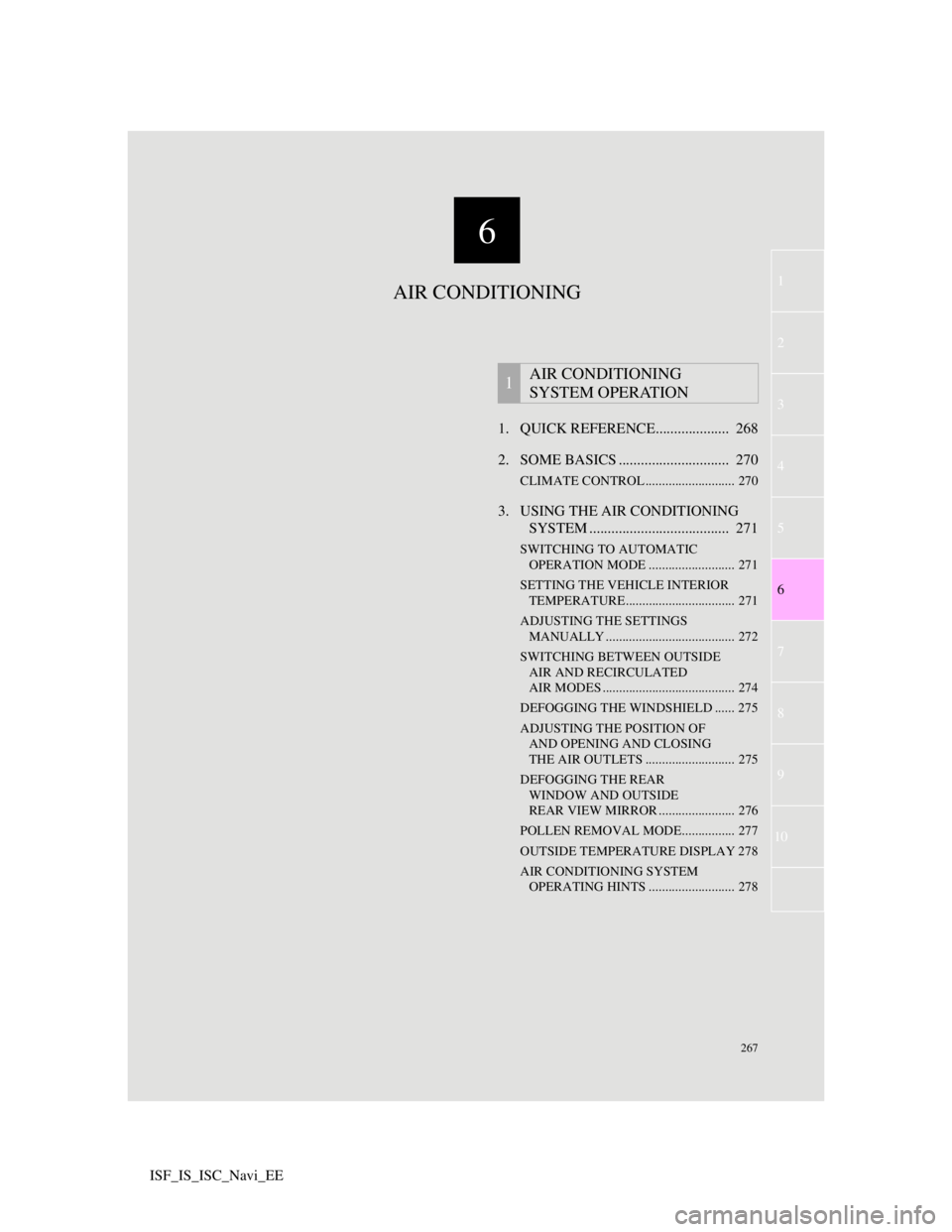
6
267
1
3
4
5
7
8
9
10
6
2
ISF_IS_ISC_Navi_EE1. QUICK REFERENCE.................... 268
2. SOME BASICS .............................. 270
CLIMATE CONTROL ........................... 270
3. USING THE AIR CONDITIONING
SYSTEM ...................................... 271
SWITCHING TO AUTOMATIC
OPERATION MODE .......................... 271
SETTING THE VEHICLE INTERIOR
TEMPERATURE................................. 271
ADJUSTING THE SETTINGS
MANUALLY ....................................... 272
SWITCHING BETWEEN OUTSIDE
AIR AND RECIRCULATED
AIR MODES ........................................ 274
DEFOGGING THE WINDSHIELD ...... 275
ADJUSTING THE POSITION OF
AND OPENING AND CLOSING
THE AIR OUTLETS ........................... 275
DEFOGGING THE REAR
WINDOW AND OUTSIDE
REAR VIEW MIRROR ....................... 276
POLLEN REMOVAL MODE................ 277
OUTSIDE TEMPERATURE DISPLAY 278
AIR CONDITIONING SYSTEM
OPERATING HINTS .......................... 278
1AIR CONDITIONING
SYSTEM OPERATION
AIR CONDITIONING
Page 275 of 407

268
ISF_IS_ISC_Navi_EE
1. AIR CONDITIONING SYSTEM OPERATION
1. QUICK REFERENCE
*1:Driver side temperature display
*2:Outside temperature display
*3:Passenger side temperature display
Press the Climate button to display the air conditioning control screen.
INFORMATION
The above illustration is for a left-hand drive vehicle. The button positions are
reversed for right-hand drive vehicles.
*1*2*3
Page 276 of 407
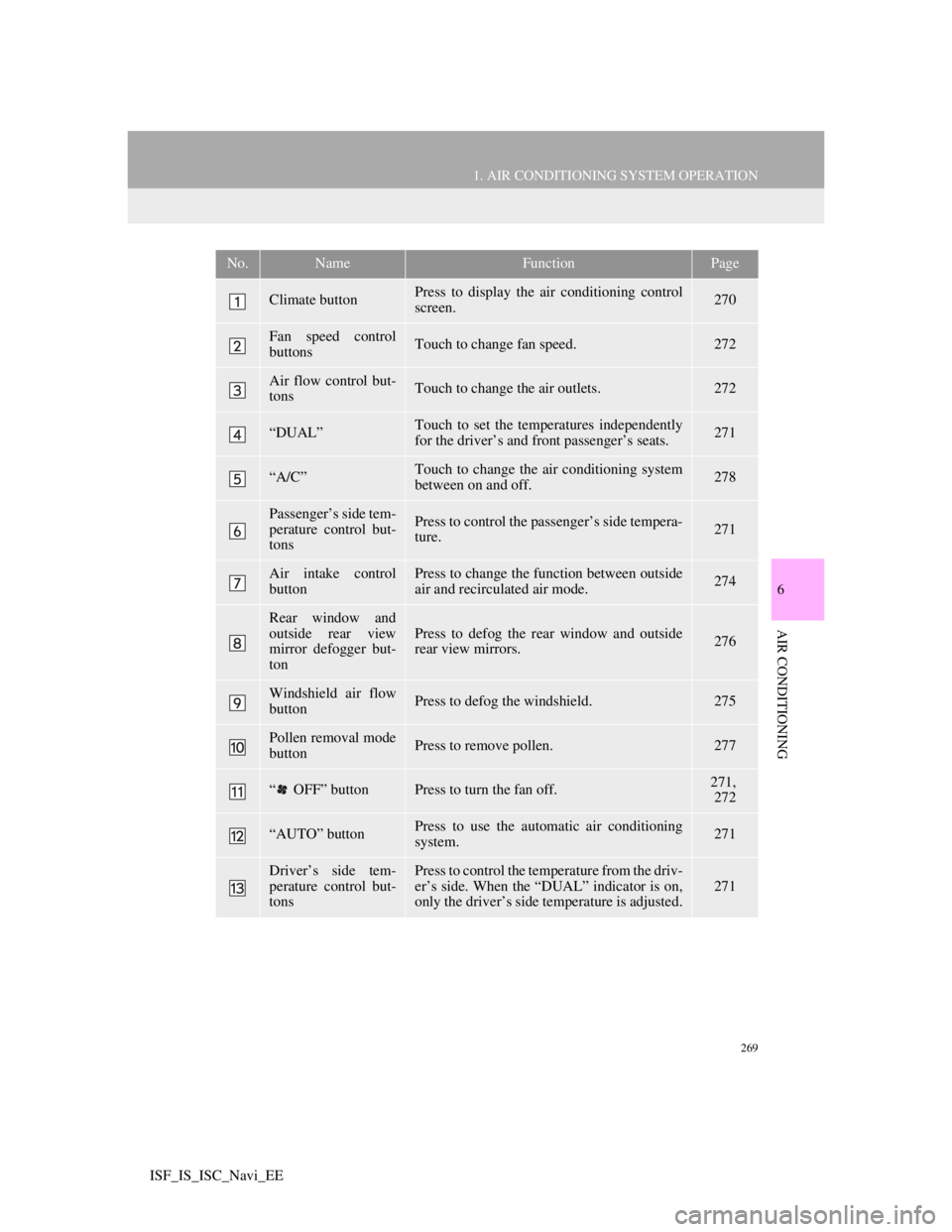
269
1. AIR CONDITIONING SYSTEM OPERATION
6
AIR CONDITIONING
ISF_IS_ISC_Navi_EE
No.NameFunctionPage
Climate buttonPress to display the air conditioning control
screen.270
Fan speed control
buttonsTouch to change fan speed.272
Air flow control but-
tonsTouch to change the air outlets.272
“DUAL”Touch to set the temperatures independently
for the driver’s and front passenger’s seats.271
“A/C”Touch to change the air conditioning system
between on and off.278
Passenger’s side tem-
perature control but-
tonsPress to control the passenger’s side tempera-
ture.271
Air intake control
buttonPress to change the function between outside
air and recirculated air mode.274
Rear window and
outside rear view
mirror defogger but-
tonPress to defog the rear window and outside
rear view mirrors.276
Windshield air flow
buttonPress to defog the windshield.275
Pollen removal mode
buttonPress to remove pollen.277
“ OFF” buttonPress to turn the fan off.271,
272
“AUTO” buttonPress to use the automatic air conditioning
system.271
Driver’s side tem-
perature control but-
tonsPress to control the temperature from the driv-
er’s side. When the “DUAL” indicator is on,
only the driver’s side temperature is adjusted.
271
Page 277 of 407

270
1. AIR CONDITIONING SYSTEM OPERATION
ISF_IS_ISC_Navi_EE
2. SOME BASICS
1Press the Climate button to display
the air conditioning control screen.
CLIMATE CONTROL
Air outlets and fan speed are auto-
matically adjusted according to the
temperature setting.
The “ENGINE START STOP”
switch must be in IGNITION ON
mode.
A function that enables automatic
return to the previous screen from the
air conditioning control screen can be
selected. See page 47 for details.
NOTICE
To prevent the battery from being dis-
charged, do not leave the air condi-
tioning system on longer than
necessary when the engine is not run-
ning.
INFORMATION
During use, various odors from inside
and outside the vehicle may enter into
and accumulate in the air condition-
ing system. This may then cause odor
to be emitted from the vents.
To reduce potential odors from occur-
ring:
• It is recommended that the air condi-
tioning system be set to outside air
mode prior to turning the vehicle
off.
• The start timing of the blower may
be delayed for a short period of time
immediately after the air condition-
ing system is started in automatic
operation mode.
Page 285 of 407

278
1. AIR CONDITIONING SYSTEM OPERATION
ISF_IS_ISC_Navi_EE
The displayed temperature ranges
from -40C up to 50C.
OUTSIDE TEMPERATURE
DISPLAY
Outside temperature is displayed on
the screen.
INFORMATION
In the following situations, the correct
outside temperature may not be dis-
played, or the display may take longer
than normal to change.
• When stopped, or driving at low
speeds (less than 15.5 mph [25 km/
h])
• When the outside temperature has
changed suddenly (at the entrance/
exit of a garage, tunnel, etc.)
If the temperature shows “--” or “E”,
take your vehicle to any authorized
Lexus dealer or repairer, or another
duly qualified and equipped profes-
sional.
AIR CONDITIONING
SYSTEM OPERATING HINTS
INFORMATION
Using the automatic mode
• Fan speed is adjusted automatically
in accordance with the temperature
setting and ambient conditions. As a
result, the following may occur:
• Immediately after the “AUTO” but-
ton is pressed, the fan may stop for a
while until warm or cool air is ready
to flow.
• Cool air may flow to the area around
the upper body when the heater is
on.
Using the system in recirculated air
mode
• The windows will fog up more eas-
ily if the recirculated air mode is
used for an extended period.
Switching between outside air and
recirculated air modes
• Recirculated air mode or outside air
mode may be automatically
switched to in accordance with the
temperature setting and the inside
temperature.
• When the retractable hardtop is
opened, recirculated air mode is
automatically selected. (IS250C)
Window defogger feature
• Recirculated air mode may automat-
ically switch to outside air mode in
situations where the windows need
to be defogged.
When outside temperature
approaches 0C
• The air conditioning system may not
operate even when “A/C” is
selected.
Page 289 of 407
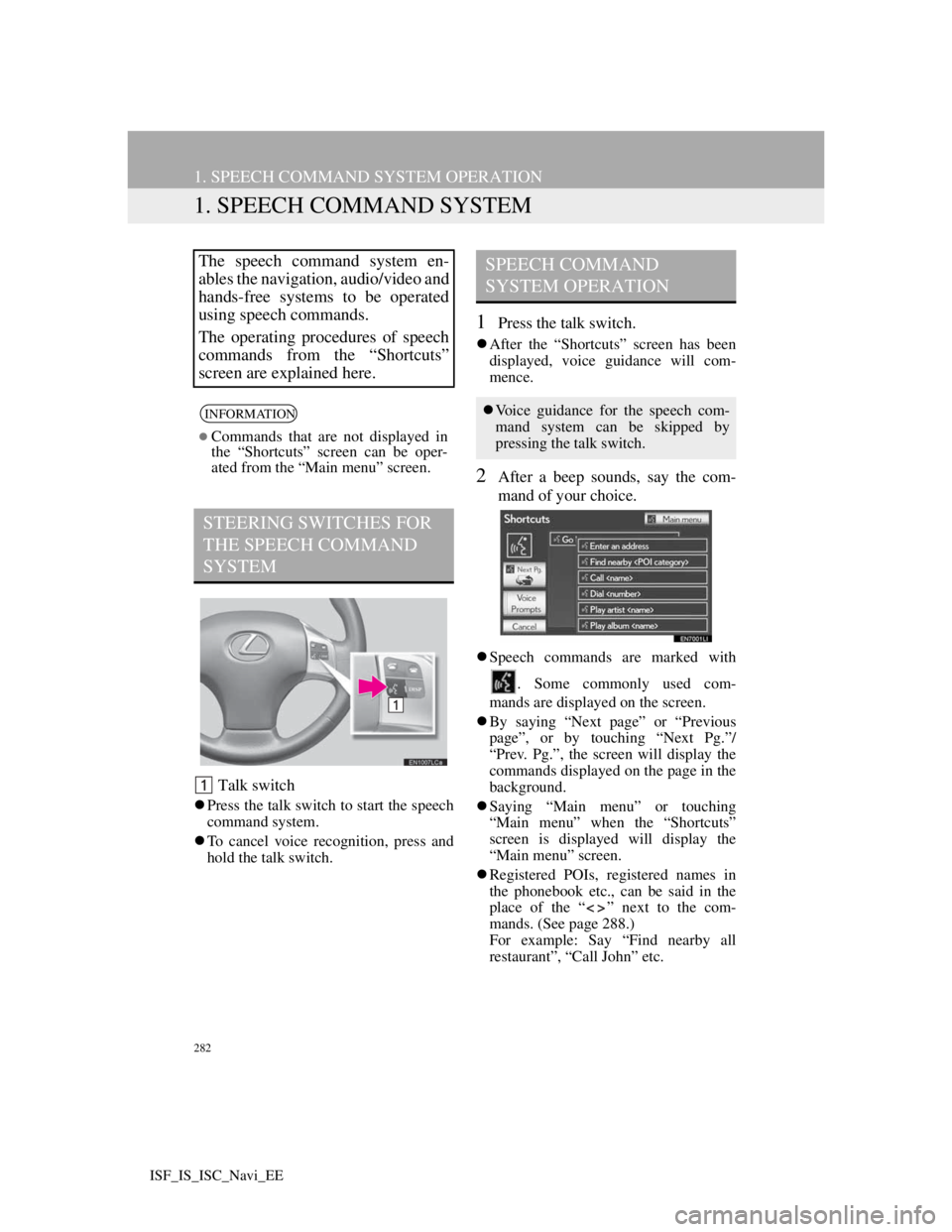
282
ISF_IS_ISC_Navi_EE
1. SPEECH COMMAND SYSTEM OPERATION
1. SPEECH COMMAND SYSTEM
Talk switch
Press the talk switch to start the speech
command system.
To cancel voice recognition, press and
hold the talk switch.
1Press the talk switch.
After the “Shortcuts” screen has been
displayed, voice guidance will com-
mence.
2After a beep sounds, say the com-
mand of your choice.
Speech commands are marked with
. Some commonly used com-
mands are displayed on the screen.
By saying “Next page” or “Previous
page”, or by touching “Next Pg.”/
“Prev. Pg.”, the screen will display the
commands displayed on the page in the
background.
Saying “Main menu” or touching
“Main menu” when the “Shortcuts”
screen is displayed will display the
“Main menu” screen.
Registered POIs, registered names in
the phonebook etc., can be said in the
place of the “ ” next to the com-
mands. (See page 288.)
For example: Say “Find nearby all
restaurant”, “Call John” etc.
The speech command system en-
ables the navigation, audio/video and
hands-free systems to be operated
using speech commands.
The operating procedures of speech
commands from the “Shortcuts”
screen are explained here.
INFORMATION
Commands that are not displayed in
the “Shortcuts” screen can be oper-
ated from the “Main menu” screen.
STEERING SWITCHES FOR
THE SPEECH COMMAND
SYSTEM
SPEECH COMMAND
SYSTEM OPERATION
Voice guidance for the speech com-
mand system can be skipped by
pressing the talk switch.
Page 290 of 407
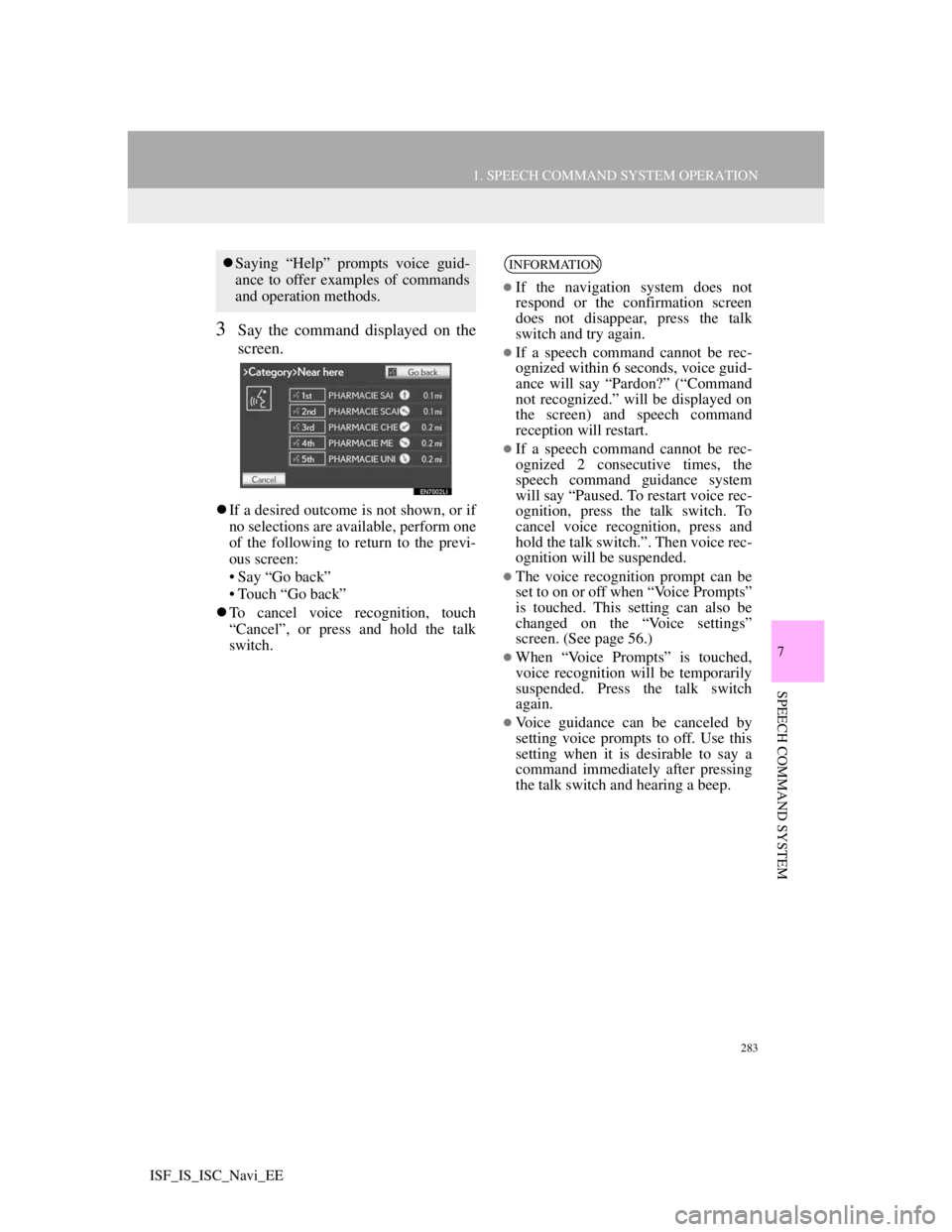
283
1. SPEECH COMMAND SYSTEM OPERATION
7
SPEECH COMMAND SYSTEM
ISF_IS_ISC_Navi_EE
3Say the command displayed on the
screen.
If a desired outcome is not shown, or if
no selections are available, perform one
of the following to return to the previ-
ous screen:
• Say “Go back”
• Touch “Go back”
To cancel voice recognition, touch
“Cancel”, or press and hold the talk
switch.
Saying “Help” prompts voice guid-
ance to offer examples of commands
and operation methods.INFORMATION
If the navigation system does not
respond or the confirmation screen
does not disappear, press the talk
switch and try again.
If a speech command cannot be rec-
ognized within 6 seconds, voice guid-
ance will say “Pardon?” (“Command
not recognized.” will be displayed on
the screen) and speech command
reception will restart.
If a speech command cannot be rec-
ognized 2 consecutive times, the
speech command guidance system
will say “Paused. To restart voice rec-
ognition, press the talk switch. To
cancel voice recognition, press and
hold the talk switch.”. Then voice rec-
ognition will be suspended.
The voice recognition prompt can be
set to on or off when “Voice Prompts”
is touched. This setting can also be
changed on the “Voice settings”
screen. (See page 56.)
When “Voice Prompts” is touched,
voice recognition will be temporarily
suspended. Press the talk switch
again.
Voice guidance can be canceled by
setting voice prompts to off. Use this
setting when it is desirable to say a
command immediately after pressing
the talk switch and hearing a beep.
Page 292 of 407
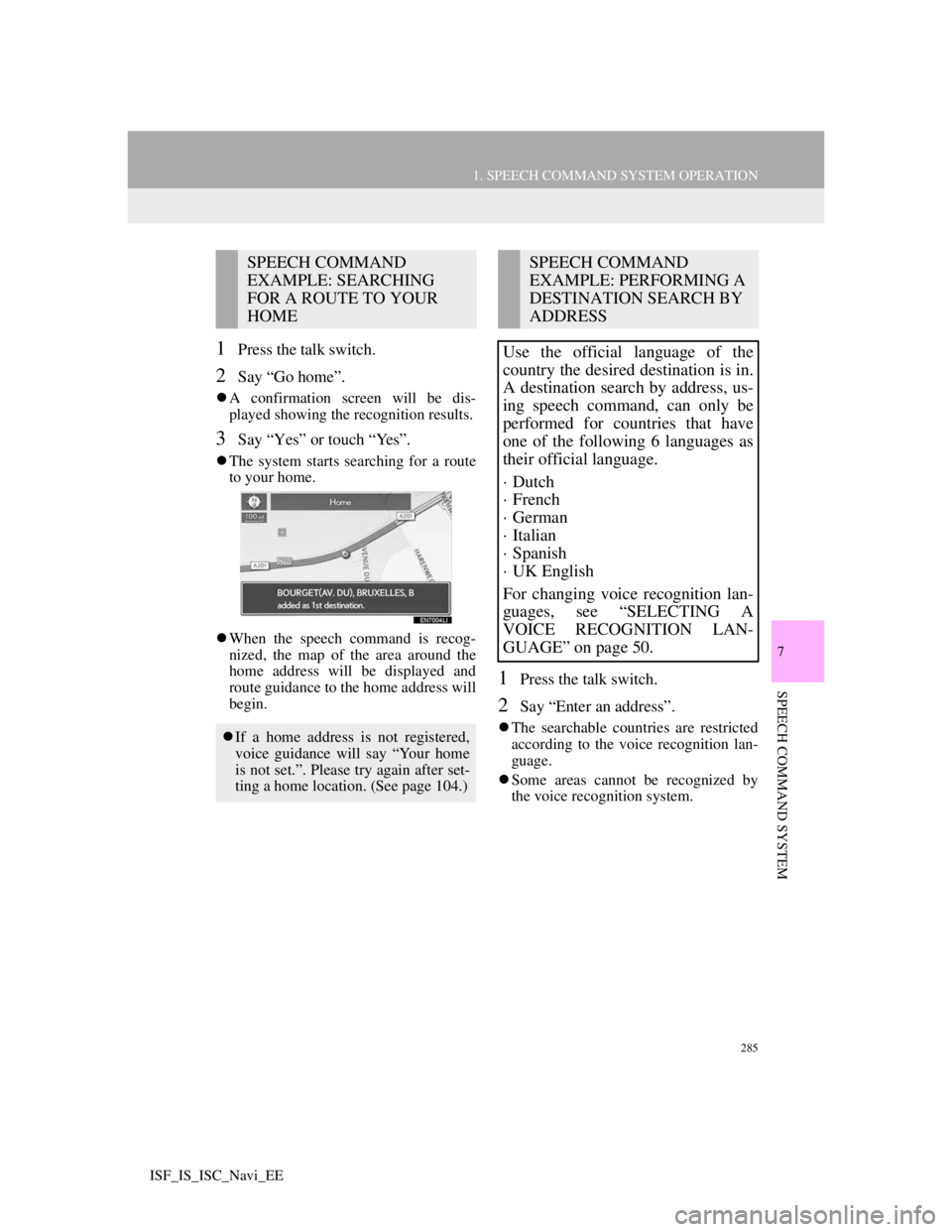
285
1. SPEECH COMMAND SYSTEM OPERATION
7
SPEECH COMMAND SYSTEM
ISF_IS_ISC_Navi_EE
1Press the talk switch.
2Say “Go home”.
A confirmation screen will be dis-
played showing the recognition results.
3Say “Yes” or touch “Yes”.
The system starts searching for a route
to your home.
When the speech command is recog-
nized, the map of the area around the
home address will be displayed and
route guidance to the home address will
begin.
1Press the talk switch.
2Say “Enter an address”.
The searchable countries are restricted
according to the voice recognition lan-
guage.
Some areas cannot be recognized by
the voice recognition system.
SPEECH COMMAND
EXAMPLE: SEARCHING
FOR A ROUTE TO YOUR
HOME
If a home address is not registered,
voice guidance will say “Your home
is not set.”. Please try again after set-
ting a home location. (See page 104.)
SPEECH COMMAND
EXAMPLE: PERFORMING A
DESTINATION SEARCH BY
ADDRESS
Use the official language of the
country the desired destination is in.
A destination search by address, us-
ing speech command, can only be
performed for countries that have
one of the following 6 languages as
their official language.
· Dutch
· French
· German
· Italian
· Spanish
· UK English
For changing voice recognition lan-
guages, see “SELECTING A
VOICE RECOGNITION LAN-
GUAGE” on page 50.
Page 293 of 407
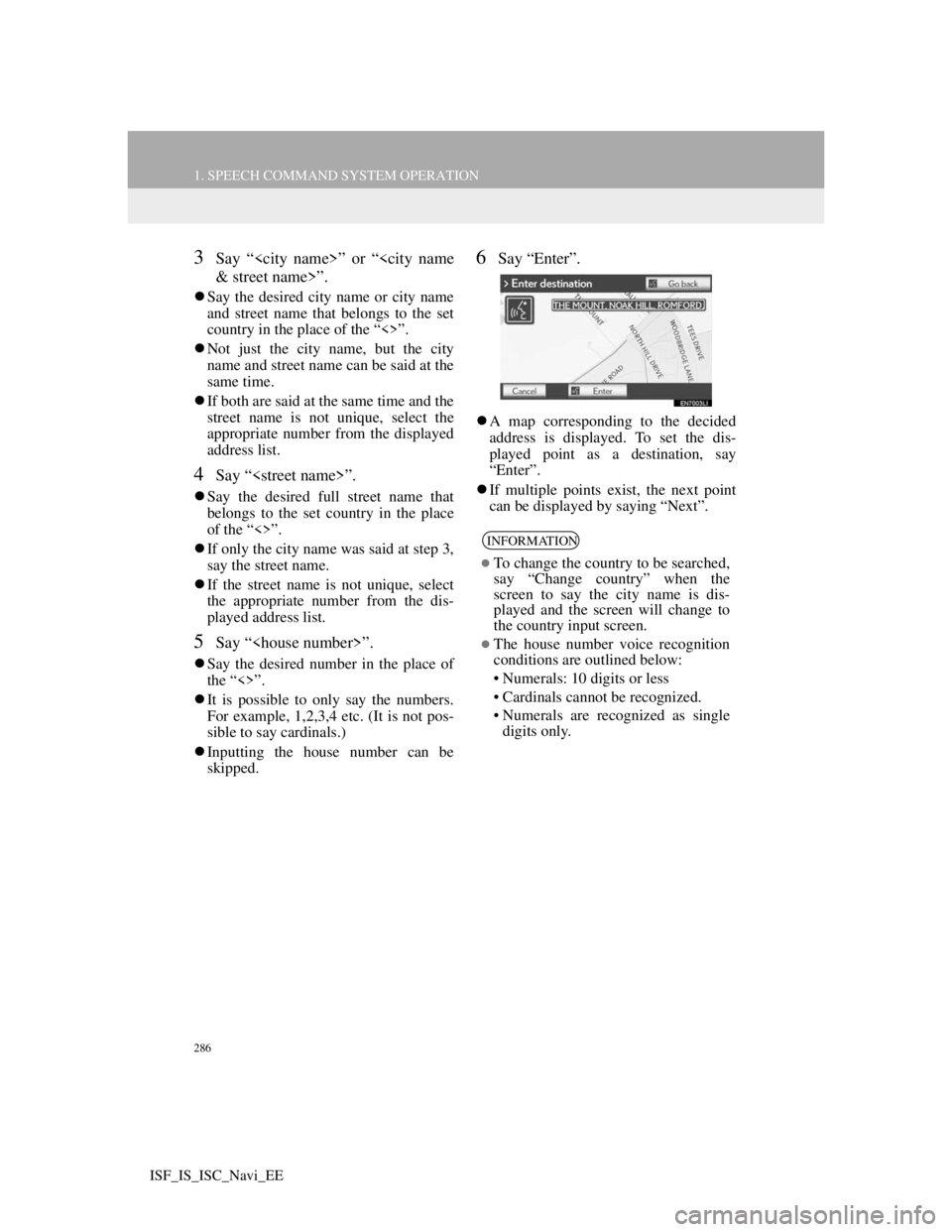
286
1. SPEECH COMMAND SYSTEM OPERATION
ISF_IS_ISC_Navi_EE
3Say “
Say the desired city name or city name
and street name that belongs to the set
country in the place of the “<>”.
Not just the city name, but the city
name and street name can be said at the
same time.
If both are said at the same time and the
street name is not unique, select the
appropriate number from the displayed
address list.
4Say “
Say the desired full street name that
belongs to the set country in the place
of the “<>”.
If only the city name was said at step 3,
say the street name.
If the street name is not unique, select
the appropriate number from the dis-
played address list.
5Say “
Say the desired number in the place of
the “<>”.
It is possible to only say the numbers.
For example, 1,2,3,4 etc. (It is not pos-
sible to say cardinals.)
Inputting the house number can be
skipped.
6Say “Enter”.
A map corresponding to the decided
address is displayed. To set the dis-
played point as a destination, say
“Enter”.
If multiple points exist, the next point
can be displayed by saying “Next”.
INFORMATION
To change the country to be searched,
say “Change country” when the
screen to say the city name is dis-
played and the screen will change to
the country input screen.
The house number voice recognition
conditions are outlined below:
• Numerals: 10 digits or less
• Cardinals cannot be recognized.
• Numerals are recognized as single
digits only.
Page 294 of 407
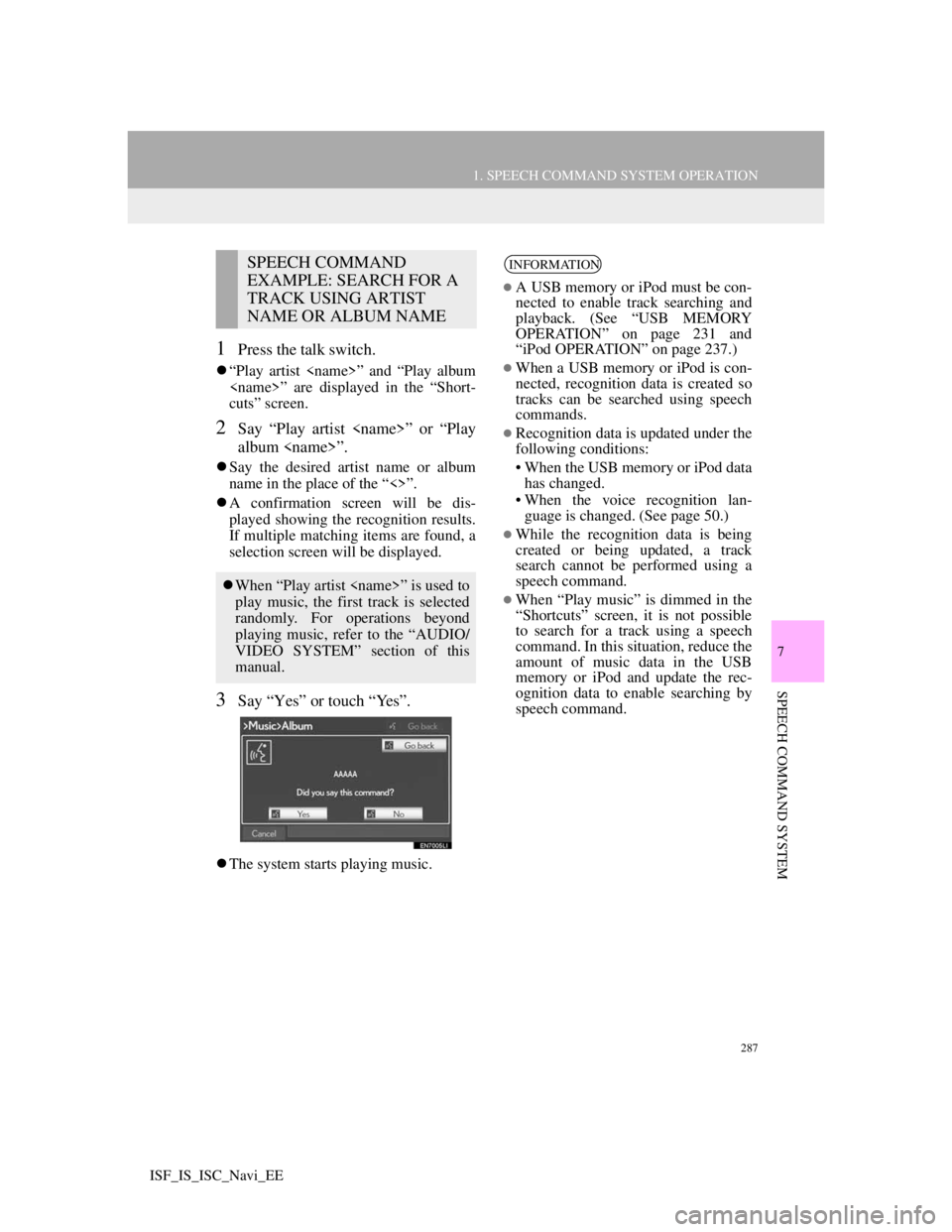
287
1. SPEECH COMMAND SYSTEM OPERATION
7
SPEECH COMMAND SYSTEM
ISF_IS_ISC_Navi_EE
1Press the talk switch.
“Play artist
cuts” screen.
2Say “Play artist
album
Say the desired artist name or album
name in the place of the “<>”.
A confirmation screen will be dis-
played showing the recognition results.
If multiple matching items are found, a
selection screen will be displayed.
3Say “Yes” or touch “Yes”.
The system starts playing music.
SPEECH COMMAND
EXAMPLE: SEARCH FOR A
TRACK USING ARTIST
NAME OR ALBUM NAME
When “Play artist
play music, the first track is selected
randomly. For operations beyond
playing music, refer to the “AUDIO/
VIDEO SYSTEM” section of this
manual.
INFORMATION
A USB memory or iPod must be con-
nected to enable track searching and
playback. (See “USB MEMORY
OPERATION” on page 231 and
“iPod OPERATION” on page 237.)
When a USB memory or iPod is con-
nected, recognition data is created so
tracks can be searched using speech
commands.
Recognition data is updated under the
following conditions:
• When the USB memory or iPod data
has changed.
• When the voice recognition lan-
guage is changed. (See page 50.)
While the recognition data is being
created or being updated, a track
search cannot be performed using a
speech command.
When “Play music” is dimmed in the
“Shortcuts” screen, it is not possible
to search for a track using a speech
command. In this situation, reduce the
amount of music data in the USB
memory or iPod and update the rec-
ognition data to enable searching by
speech command.