Lexus IS220d 2012 Navigation manual
Manufacturer: LEXUS, Model Year: 2012, Model line: IS220d, Model: Lexus IS220d 2012Pages: 407, PDF Size: 23.8 MB
Page 201 of 407
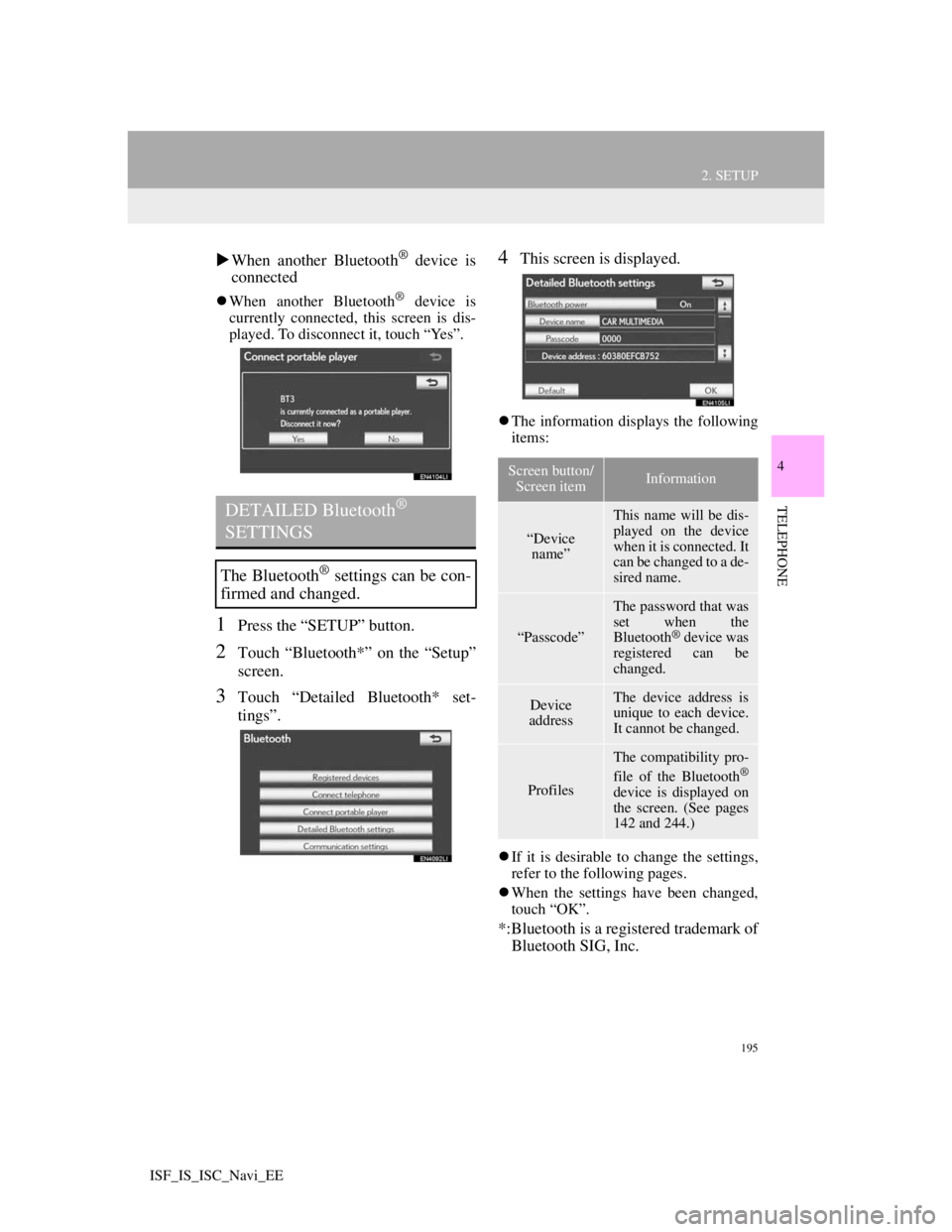
195
2. SETUP
4
TELEPHONE
ISF_IS_ISC_Navi_EE
When another Bluetooth® device is
connected
When another Bluetooth® device is
currently connected, this screen is dis-
played. To disconnect it, touch “Yes”.
1Press the “SETUP” button.
2Touch “Bluetooth*” on the “Setup”
screen.
3Touch “Detailed Bluetooth* set-
tings”.
4This screen is displayed.
The information displays the following
items:
If it is desirable to change the settings,
refer to the following pages.
When the settings have been changed,
touch “OK”.
*:Bluetooth is a registered trademark of
Bluetooth SIG, Inc.
DETAILED Bluetooth®
SETTINGS
The Bluetooth® settings can be con-
firmed and changed.
Screen button/
Screen itemInformation
“Device
name”
This name will be dis-
played on the device
when it is connected. It
can be changed to a de-
sired name.
“Passcode”
The password that was
set when the
Bluetooth
® device was
registered can be
changed.
Device
addressThe device address is
unique to each device.
It cannot be changed.
Profiles
The compatibility pro-
file of the Bluetooth®
device is displayed on
the screen. (See pages
142 and 244.)
Page 202 of 407
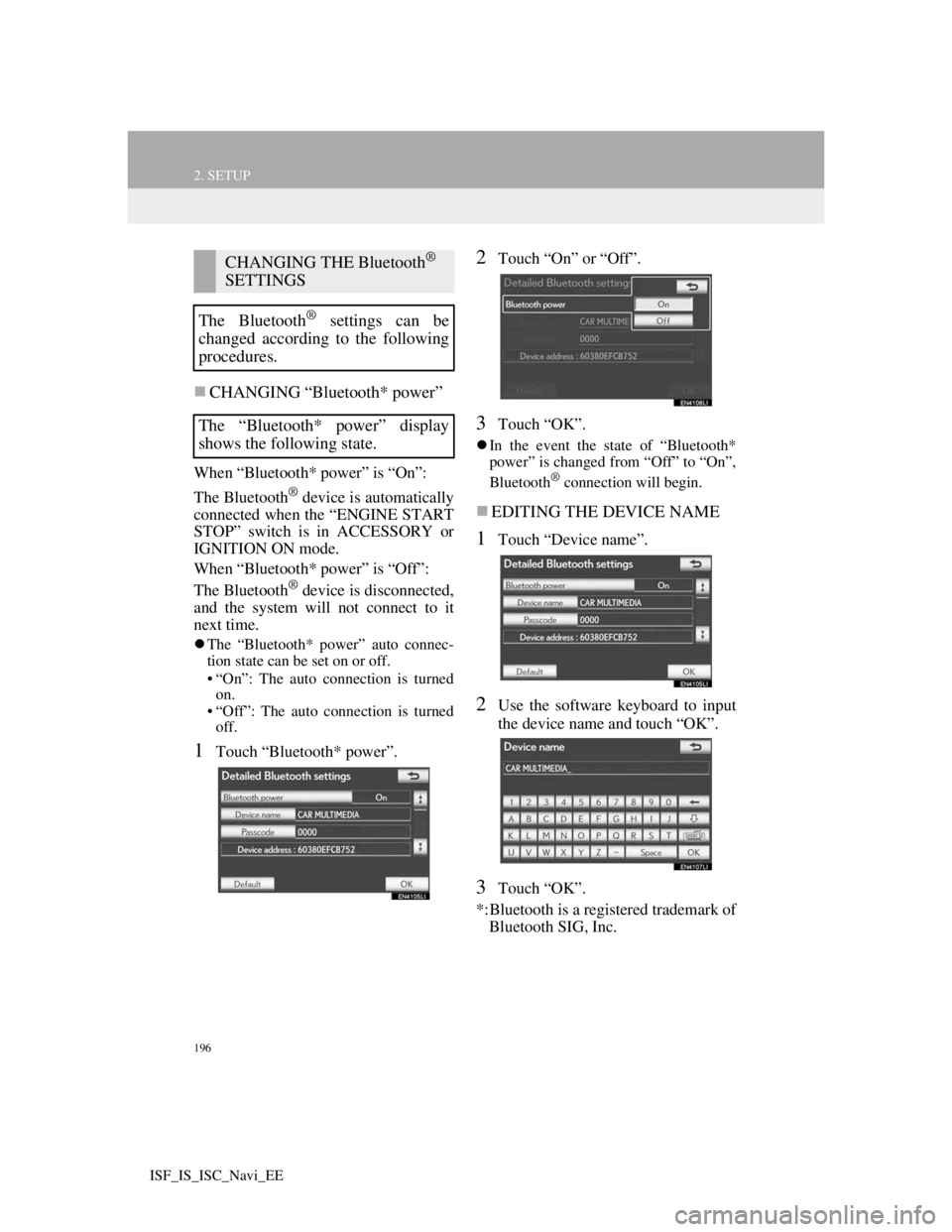
196
2. SETUP
ISF_IS_ISC_Navi_EE
CHANGING “Bluetooth* power”
When “Bluetooth* power” is “On”:
The Bluetooth
® device is automatically
connected when the “ENGINE START
STOP” switch is in ACCESSORY or
IGNITION ON mode.
When “Bluetooth* power” is “Off”:
The Bluetooth
® device is disconnected,
and the system will not connect to it
next time.
The “Bluetooth* power” auto connec-
tion state can be set on or off.
• “On”: The auto connection is turned
on.
• “Off”: The auto connection is turned
off.
1Touch “Bluetooth* power”.
2Touch “On” or “Off”.
3Touch “OK”.
In the event the state of “Bluetooth*
power” is changed from “Off” to “On”,
Bluetooth
® connection will begin.
EDITING THE DEVICE NAME
1Touch “Device name”.
2Use the software keyboard to input
the device name and touch “OK”.
3Touch “OK”.
*:Bluetooth is a registered trademark of
Bluetooth SIG, Inc.
CHANGING THE Bluetooth®
SETTINGS
The Bluetooth
® settings can be
changed according to the following
procedures.
The “Bluetooth* power” display
shows the following state.
Page 203 of 407
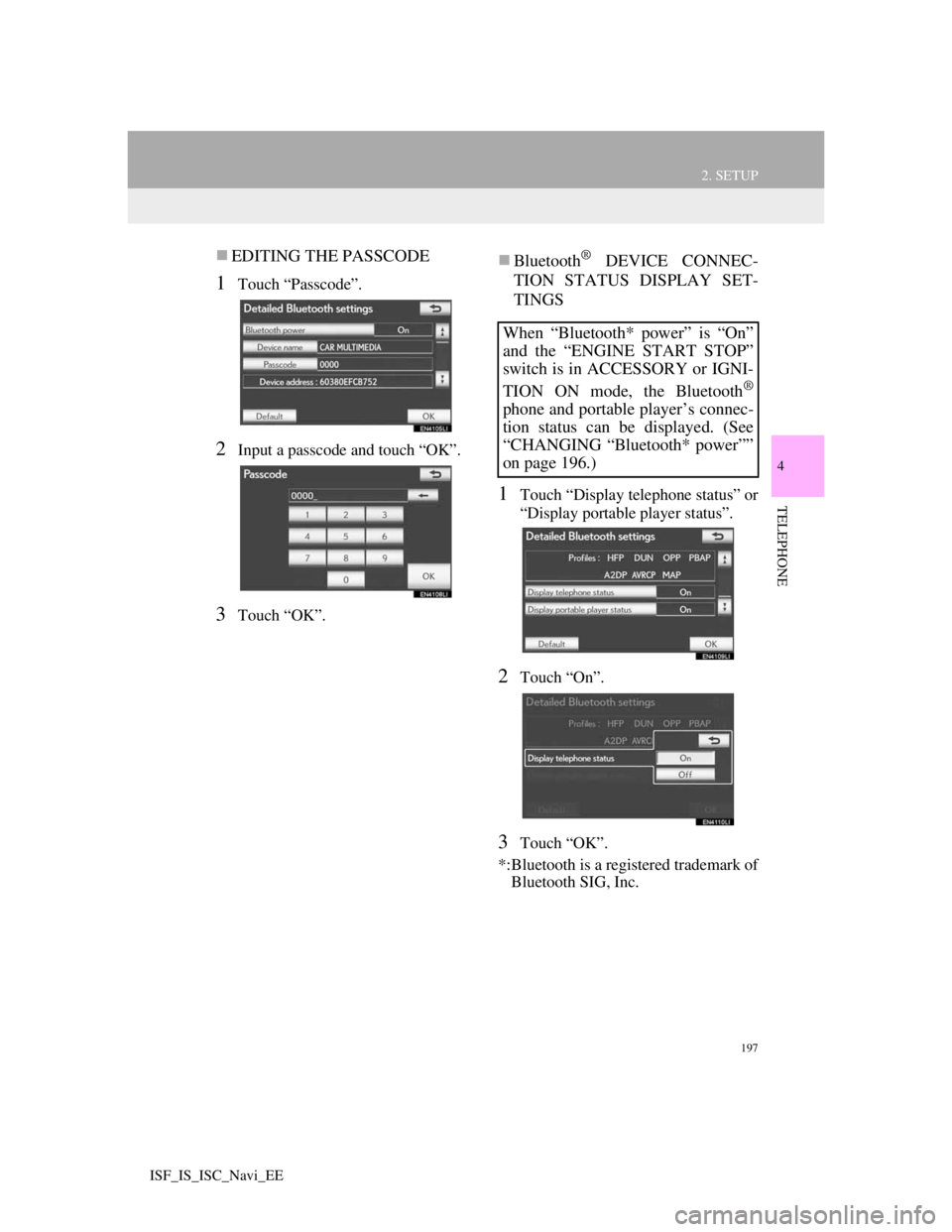
197
2. SETUP
4
TELEPHONE
ISF_IS_ISC_Navi_EE
EDITING THE PASSCODE
1Touch “Passcode”.
2Input a passcode and touch “OK”.
3Touch “OK”.
Bluetooth® DEVICE CONNEC-
TION STATUS DISPLAY SET-
TINGS
1Touch “Display telephone status” or
“Display portable player status”.
2Touch “On”.
3Touch “OK”.
*:Bluetooth is a registered trademark of
Bluetooth SIG, Inc.
When “Bluetooth* power” is “On”
and the “ENGINE START STOP”
switch is in ACCESSORY or IGNI-
TION ON mode, the Bluetooth
®
phone and portable player’s connec-
tion status can be displayed. (See
“CHANGING “Bluetooth* power””
on page 196.)
Page 204 of 407
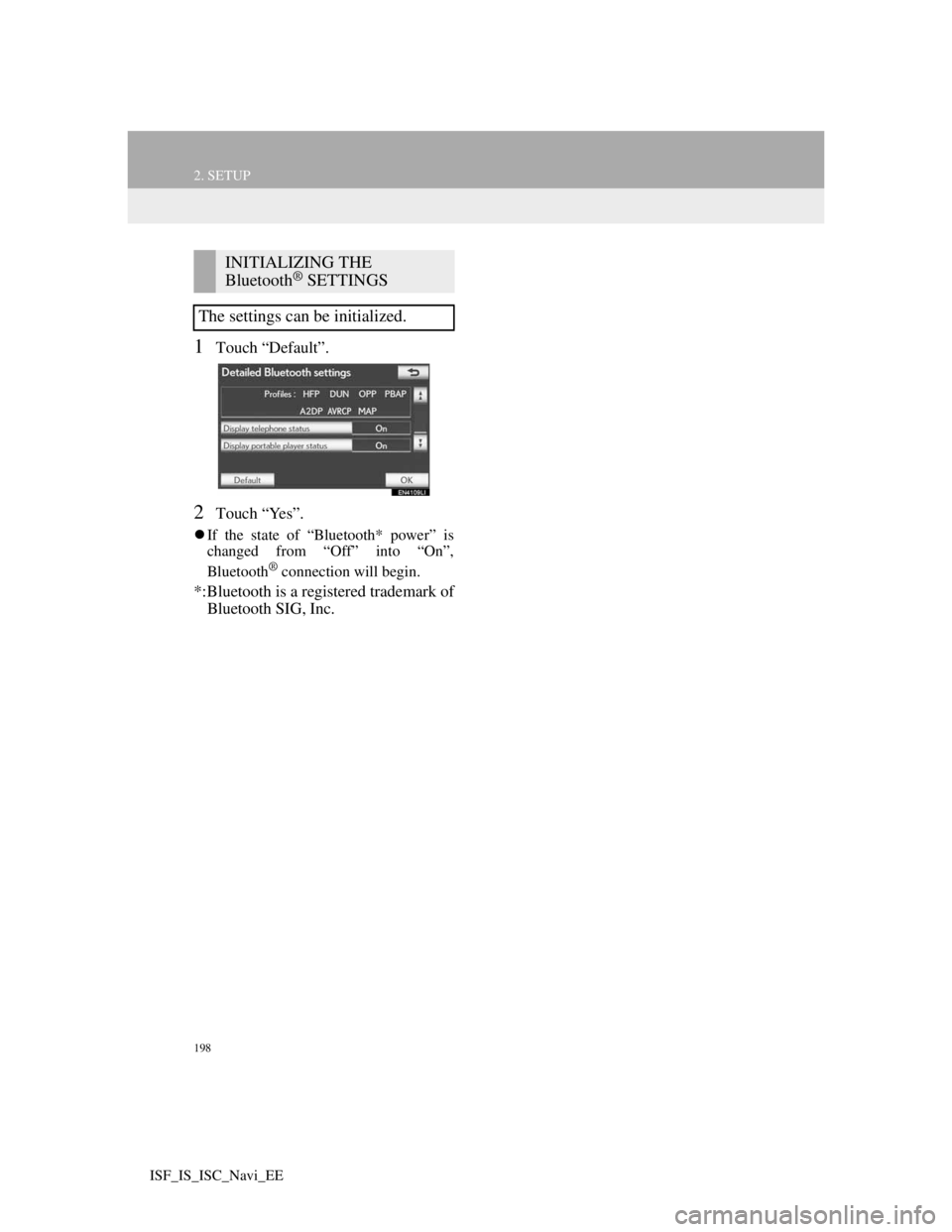
198
2. SETUP
ISF_IS_ISC_Navi_EE
1Touch “Default”.
2Touch “Yes”.
If the state of “Bluetooth* power” is
changed from “Off” into “On”,
Bluetooth
® connection will begin.
*:Bluetooth is a registered trademark of
Bluetooth SIG, Inc.
INITIALIZING THE
Bluetooth® SETTINGS
The settings can be initialized.
Page 205 of 407
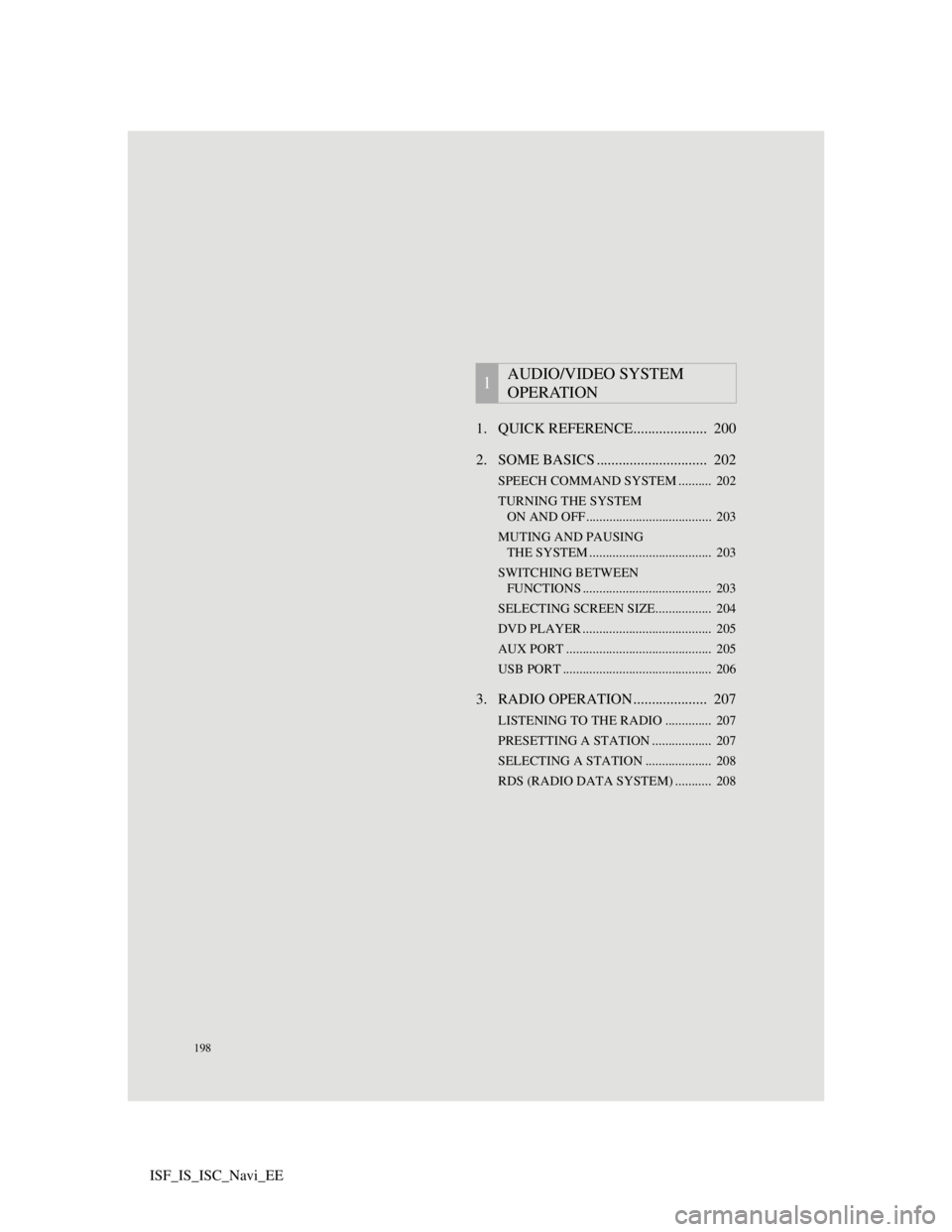
198
ISF_IS_ISC_Navi_EE1. QUICK REFERENCE.................... 200
2. SOME BASICS .............................. 202
SPEECH COMMAND SYSTEM .......... 202
TURNING THE SYSTEM
ON AND OFF...................................... 203
MUTING AND PAUSING
THE SYSTEM ..................................... 203
SWITCHING BETWEEN
FUNCTIONS ....................................... 203
SELECTING SCREEN SIZE................. 204
DVD PLAYER ....................................... 205
AUX PORT ............................................ 205
USB PORT ............................................. 206
3. RADIO OPERATION .................... 207
LISTENING TO THE RADIO .............. 207
PRESETTING A STATION .................. 207
SELECTING A STATION .................... 208
RDS (RADIO DATA SYSTEM) ........... 208
1AUDIO/VIDEO SYSTEM
OPERATION
Page 206 of 407
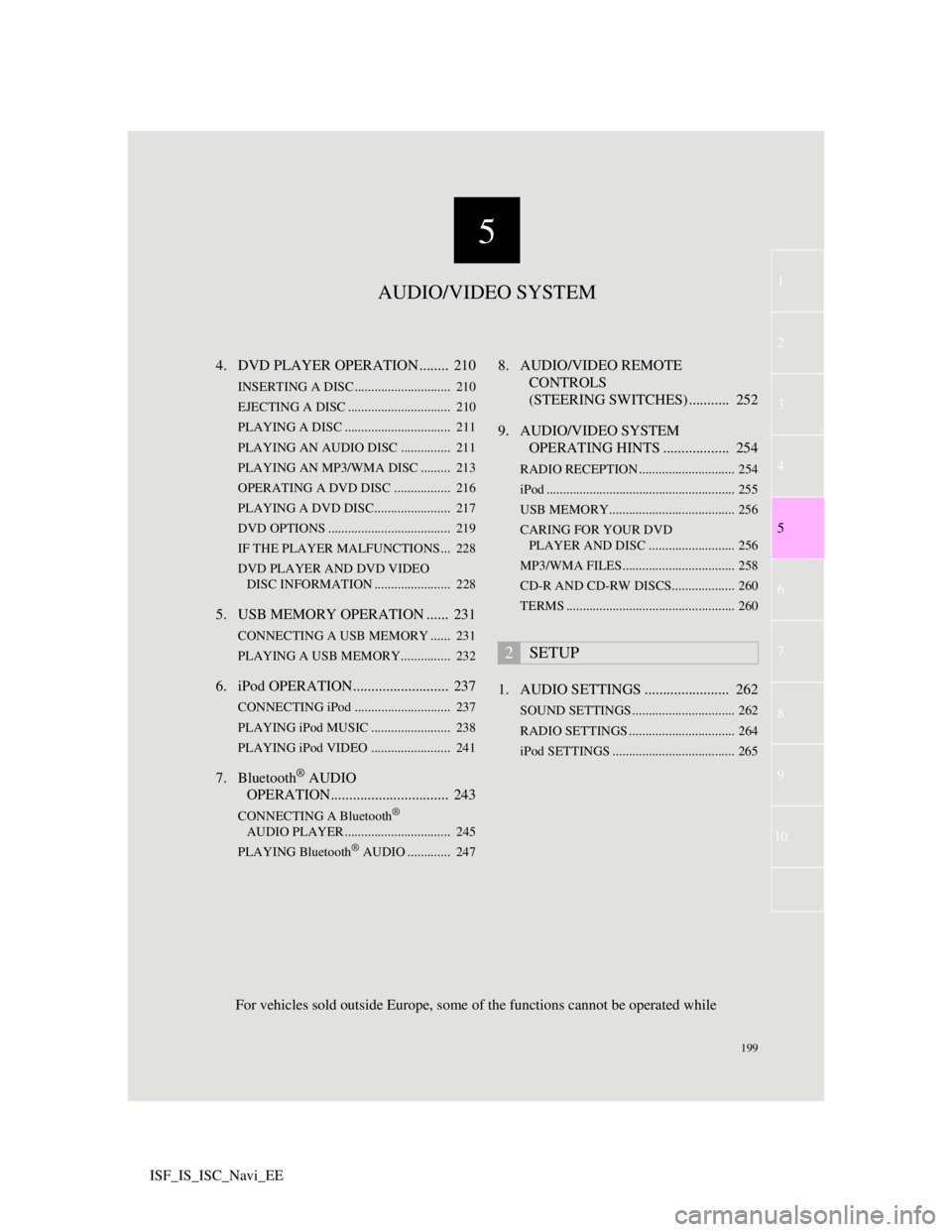
5
199
1
3
4
6
7
8
9
10
5
2
ISF_IS_ISC_Navi_EE4. DVD PLAYER OPERATION ........ 210
INSERTING A DISC ............................. 210
EJECTING A DISC ............................... 210
PLAYING A DISC ................................ 211
PLAYING AN AUDIO DISC............... 211
PLAYING AN MP3/WMA DISC ......... 213
OPERATING A DVD DISC ................. 216
PLAYING A DVD DISC....................... 217
DVD OPTIONS ..................................... 219
IF THE PLAYER MALFUNCTIONS... 228
DVD PLAYER AND DVD VIDEO
DISC INFORMATION ....................... 228
5. USB MEMORY OPERATION ...... 231
CONNECTING A USB MEMORY ...... 231
PLAYING A USB MEMORY............... 232
6. iPod OPERATION.......................... 237
CONNECTING iPod ............................. 237
PLAYING iPod MUSIC ........................ 238
PLAYING iPod VIDEO ........................ 241
7. Bluetooth® AUDIO
OPERATION................................ 243
CONNECTING A Bluetooth®
AUDIO PLAYER ................................ 245
PLAYING Bluetooth
® AUDIO ............. 247
8. AUDIO/VIDEO REMOTE
CONTROLS
(STEERING SWITCHES) ........... 252
9. AUDIO/VIDEO SYSTEM
OPERATING HINTS .................. 254
RADIO RECEPTION ............................. 254
iPod ......................................................... 255
USB MEMORY...................................... 256
CARING FOR YOUR DVD
PLAYER AND DISC .......................... 256
MP3/WMA FILES.................................. 258
CD-R AND CD-RW DISCS................... 260
TERMS ................................................... 260
1. AUDIO SETTINGS ....................... 262
SOUND SETTINGS ............................... 262
RADIO SETTINGS ................................ 264
iPod SETTINGS ..................................... 265
2SETUP
AUDIO/VIDEO SYSTEM
For vehicles sold outside Europe, some of the functions cannot be operated while
Page 207 of 407
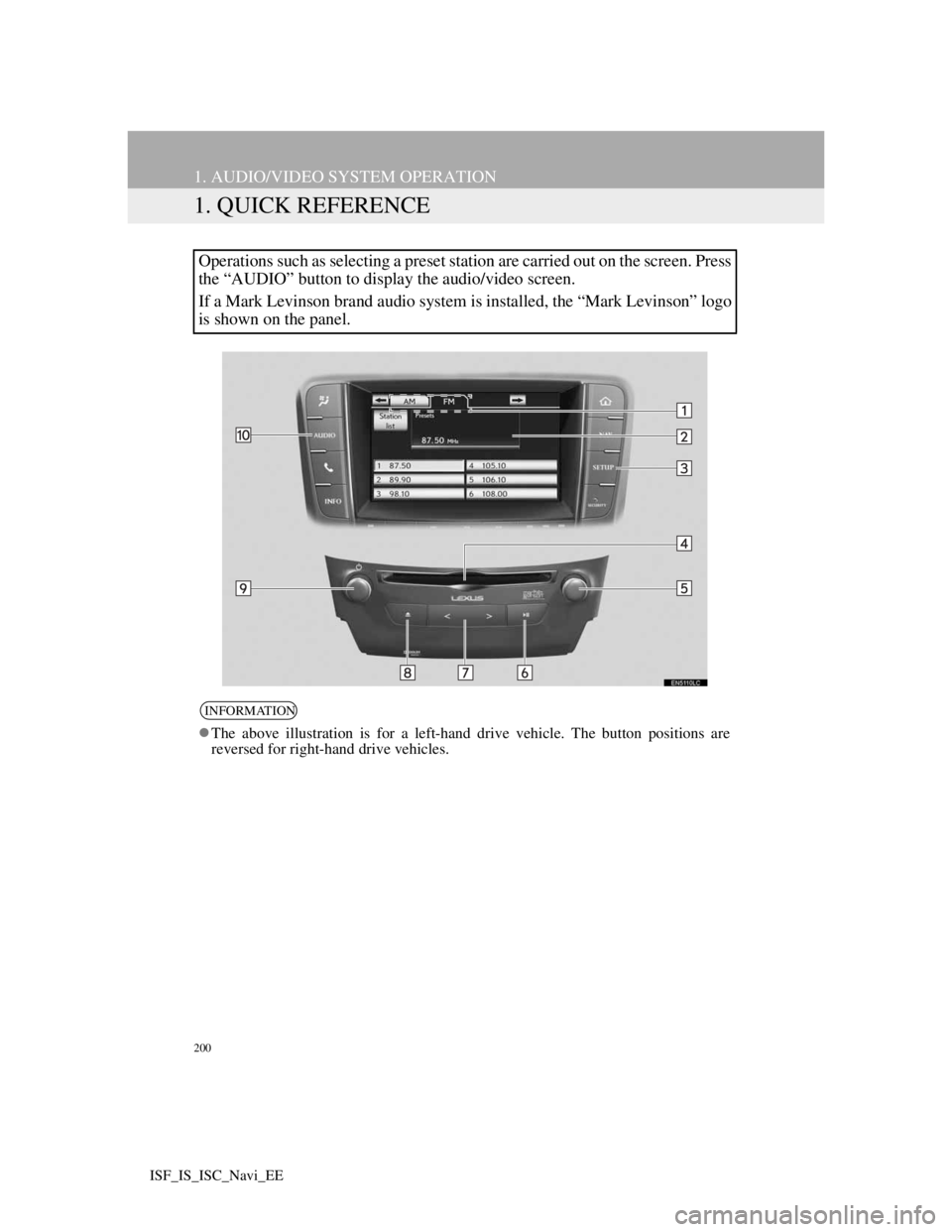
200
ISF_IS_ISC_Navi_EE
1. AUDIO/VIDEO SYSTEM OPERATION
1. QUICK REFERENCE
Operations such as selecting a preset station are carried out on the screen. Press
the “AUDIO” button to display the audio/video screen.
If a Mark Levinson brand audio system is installed, the “Mark Levinson” logo
is shown on the panel.
INFORMATION
The above illustration is for a left-hand drive vehicle. The button positions are
reversed for right-hand drive vehicles.
Page 208 of 407
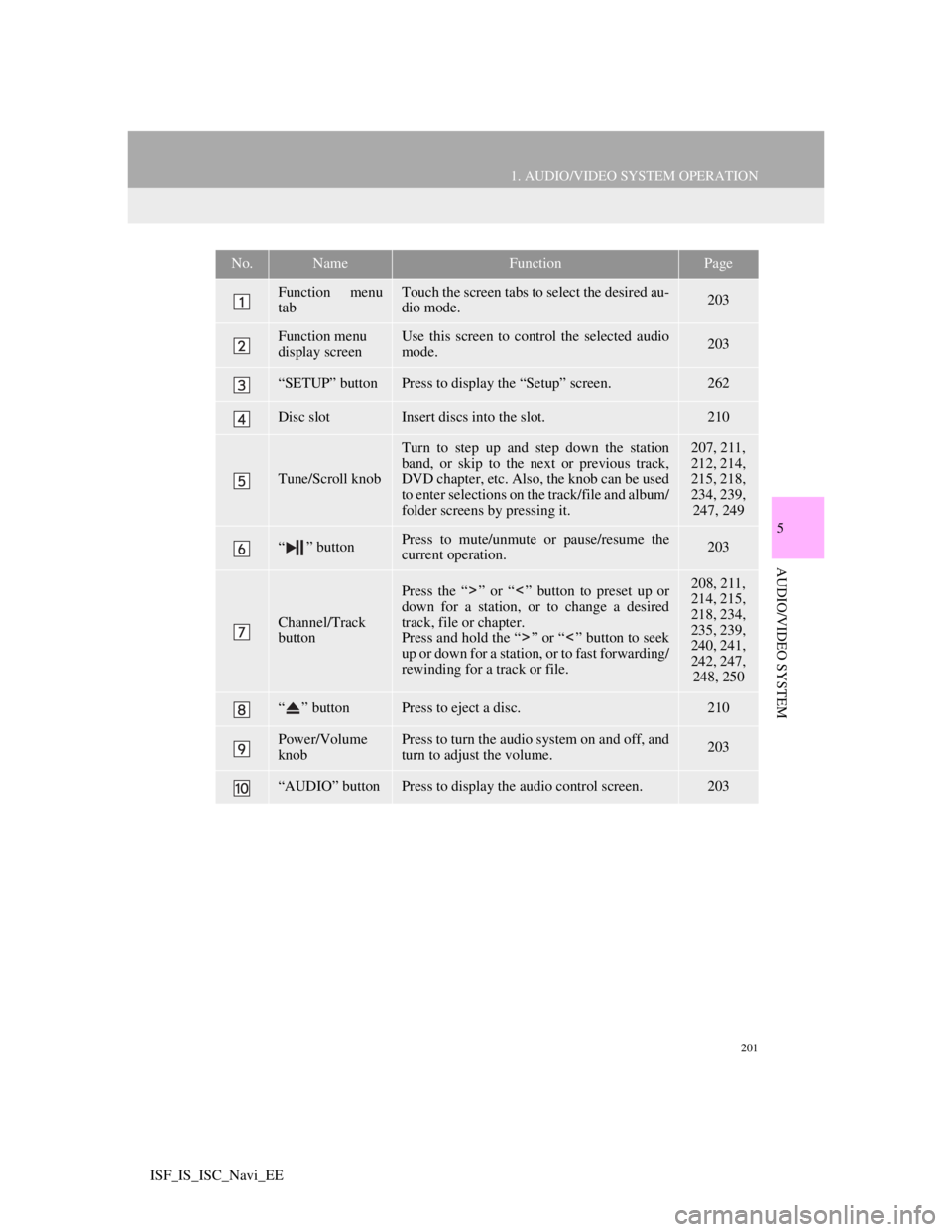
201
1. AUDIO/VIDEO SYSTEM OPERATION
5
AUDIO/VIDEO SYSTEM
ISF_IS_ISC_Navi_EE
No.NameFunctionPage
Function menu
tabTouch the screen tabs to select the desired au-
dio mode.203
Function menu
display screenUse this screen to control the selected audio
mode.203
“SETUP” buttonPress to display the “Setup” screen.262
Disc slotInsert discs into the slot.210
Tune/Scroll knob
Turn to step up and step down the station
band, or skip to the next or previous track,
DVD chapter, etc. Also, the knob can be used
to enter selections on the track/file and album/
folder screens by pressing it.207, 211,
212, 214,
215, 218,
234, 239,
247, 249
“ ” buttonPress to mute/unmute or pause/resume the
current operation.203
Channel/Track
button
Press the “ ” or “ ” button to preset up or
down for a station, or to change a desired
track, file or chapter.
Press and hold the “ ” or “ ” button to seek
up or down for a station, or to fast forwarding/
rewinding for a track or file.208, 211,
214, 215,
218, 234,
235, 239,
240, 241,
242, 247,
248, 250
“ ” buttonPress to eject a disc.210
Power/Volume
knobPress to turn the audio system on and off, and
turn to adjust the volume.203
“AUDIO” buttonPress to display the audio control screen.203
Page 209 of 407
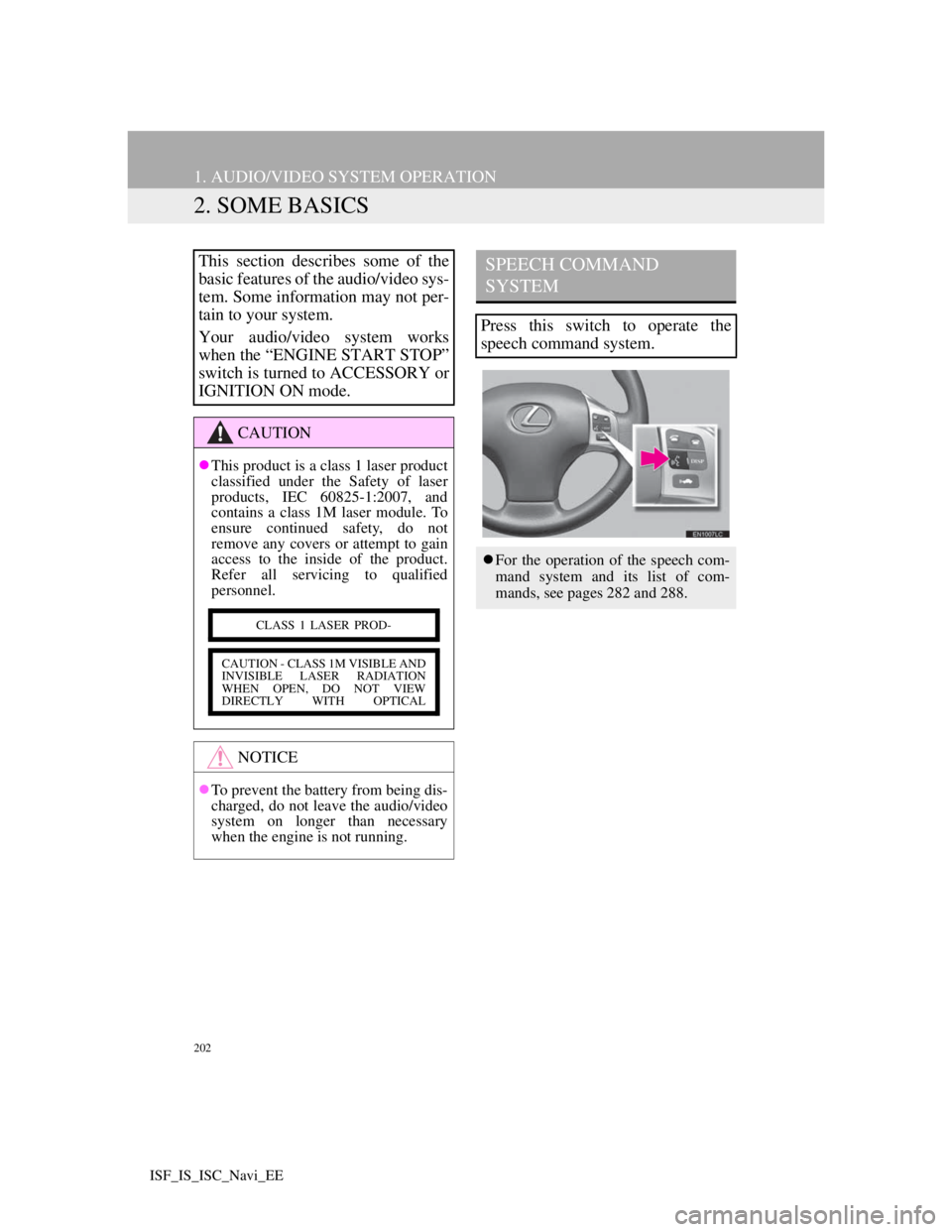
202
1. AUDIO/VIDEO SYSTEM OPERATION
ISF_IS_ISC_Navi_EE
2. SOME BASICS
This section describes some of the
basic features of the audio/video sys-
tem. Some information may not per-
tain to your system.
Your audio/video system works
when the “ENGINE START STOP”
switch is turned to ACCESSORY or
IGNITION ON mode.
CAUTION
This product is a class 1 laser product
classified under the Safety of laser
products, IEC 60825-1:2007, and
contains a class 1M laser module. To
ensure continued safety, do not
remove any covers or attempt to gain
access to the inside of the product.
Refer all servicing to qualified
personnel.
NOTICE
To prevent the battery from being dis-
charged, do not leave the audio/video
system on longer than necessary
when the engine is not running.
CLASS 1 LASER PROD-
CAUTION - CLASS 1M VISIBLE AND
INVISIBLE LASER RADIATION
WHEN OPEN, DO NOT VIEW
DIRECTLY WITH OPTICAL
SPEECH COMMAND
SYSTEM
Press this switch to operate the
speech command system.
For the operation of the speech com-
mand system and its list of com-
mands, see pages 282 and 288.
Page 210 of 407
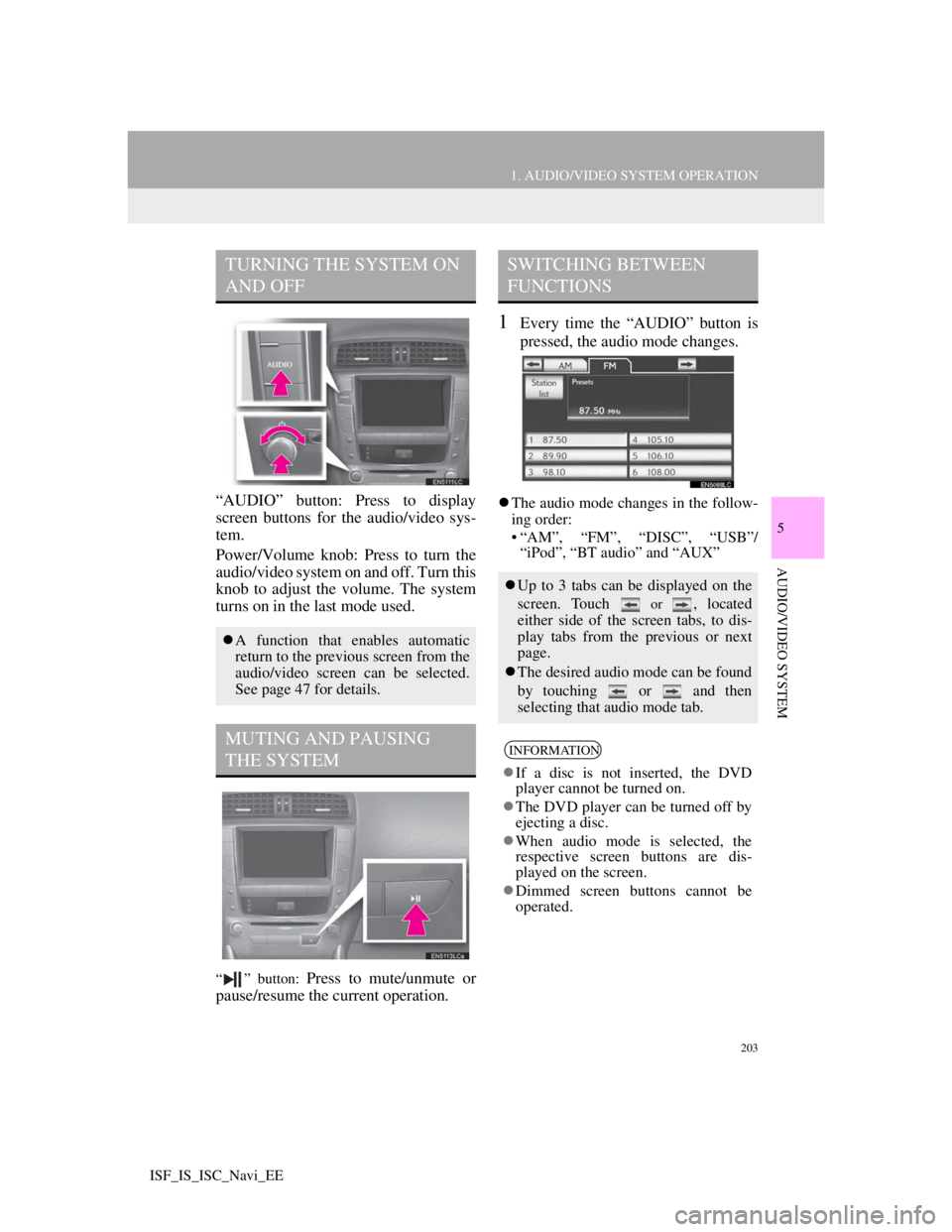
203
1. AUDIO/VIDEO SYSTEM OPERATION
5
AUDIO/VIDEO SYSTEM
ISF_IS_ISC_Navi_EE
“AUDIO” button: Press to display
screen buttons for the audio/video sys-
tem.
Power/Volume knob: Press to turn the
audio/video system on and off. Turn this
knob to adjust the volume. The system
turns on in the last mode used.
“ ” button: Press to mute/unmute or
pause/resume the current operation.
1Every time the “AUDIO” button is
pressed, the audio mode changes.
The audio mode changes in the follow-
ing order:
• “AM”, “FM”, “DISC”, “USB”/
“iPod”, “BT audio” and “AUX”
TURNING THE SYSTEM ON
AND OFF
A function that enables automatic
return to the previous screen from the
audio/video screen can be selected.
See page 47 for details.
MUTING AND PAUSING
THE SYSTEM
SWITCHING BETWEEN
FUNCTIONS
Up to 3 tabs can be displayed on the
screen. Touch
or , located
either side of the screen tabs, to dis-
play tabs from the previous or next
page.
The desired audio mode can be found
by touching or and then
selecting that audio mode tab.
INFORMATION
If a disc is not inserted, the DVD
player cannot be turned on.
The DVD player can be turned off by
ejecting a disc.
When audio mode is selected, the
respective screen buttons are dis-
played on the screen.
Dimmed screen buttons cannot be
operated.