bluetooth Lexus IS220d 2012 Navigation manual
[x] Cancel search | Manufacturer: LEXUS, Model Year: 2012, Model line: IS220d, Model: Lexus IS220d 2012Pages: 407, PDF Size: 23.8 MB
Page 167 of 407
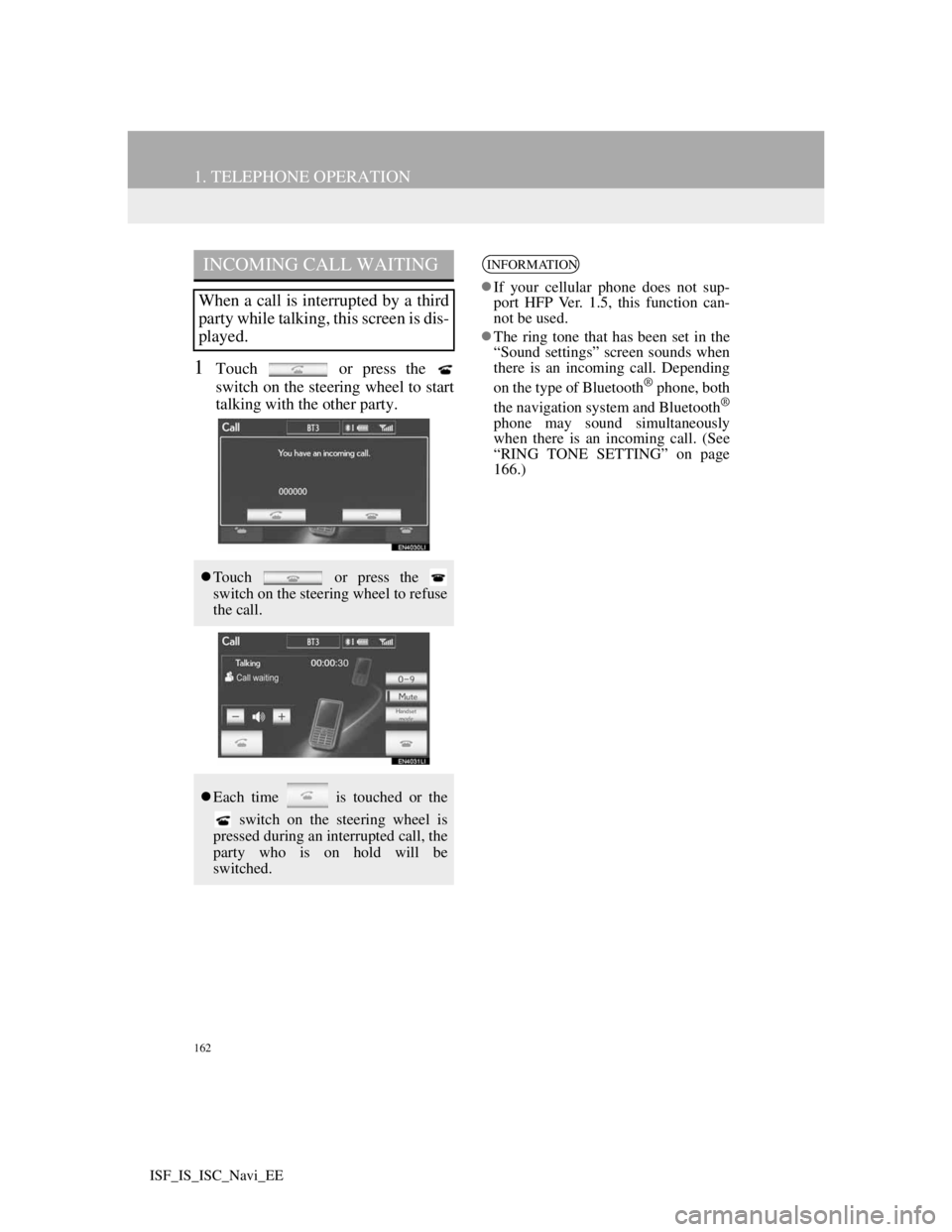
162
1. TELEPHONE OPERATION
ISF_IS_ISC_Navi_EE
1Touch or press the
switch on the steering wheel to start
talking with the other party.
INCOMING CALL WAITING
When a call is interrupted by a third
party while talking, this screen is dis-
played.
Touch or press the
switch on the steering wheel to refuse
the call.
Each time is touched or the
switch on the steering wheel is
pressed during an interrupted call, the
party who is on hold will be
switched.
INFORMATION
If your cellular phone does not sup-
port HFP Ver. 1.5, this function can-
not be used.
The ring tone that has been set in the
“Sound settings” screen sounds when
there is an incoming call. Depending
on the type of Bluetooth
® phone, both
the navigation system and Bluetooth®
phone may sound simultaneously
when there is an incoming call. (See
“RING TONE SETTING” on page
166.)
Page 168 of 407
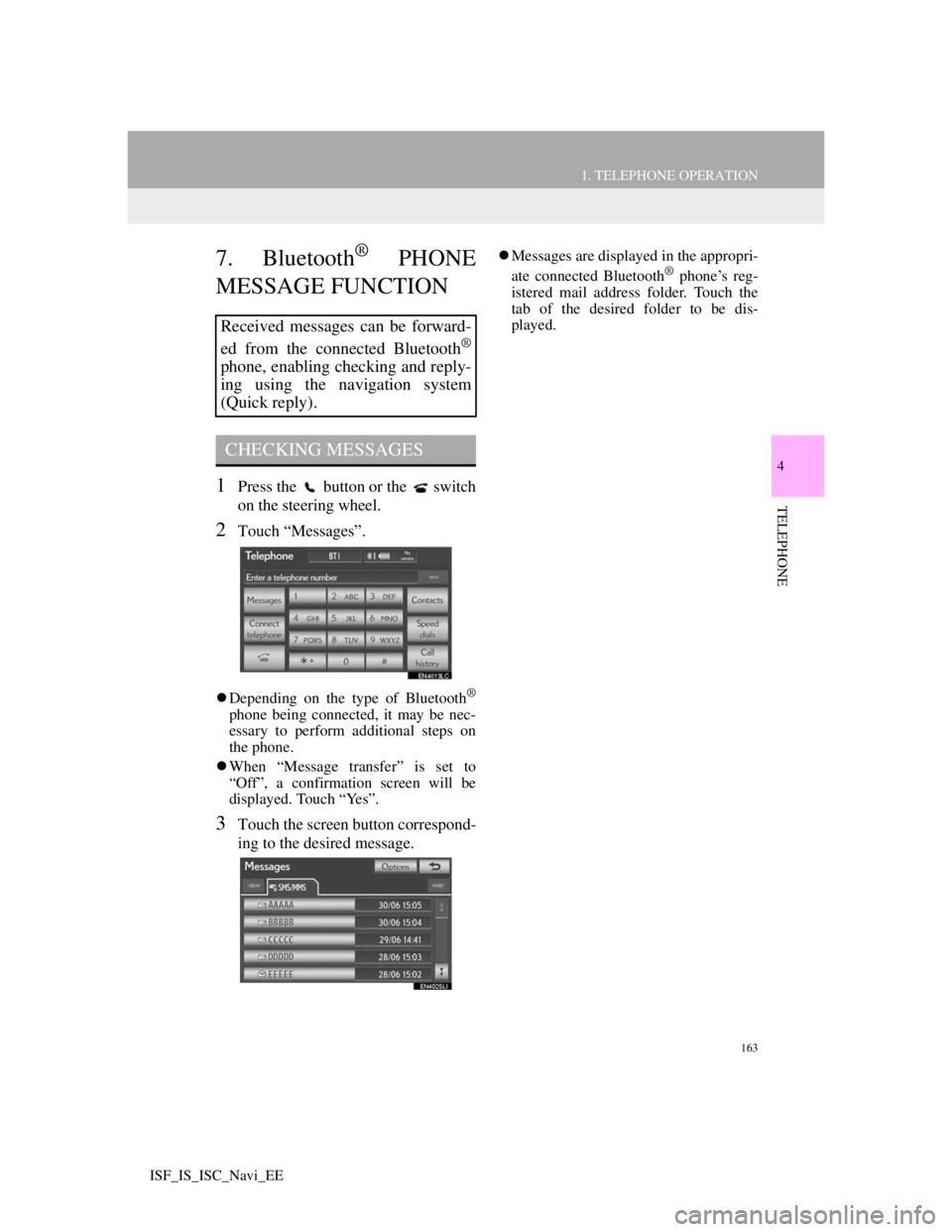
163
1. TELEPHONE OPERATION
4
TELEPHONE
ISF_IS_ISC_Navi_EE
7. Bluetooth® PHONE
MESSAGE FUNCTION
1Press the button or the switch
on the steering wheel.
2Touch “Messages”.
Depending on the type of Bluetooth®
phone being connected, it may be nec-
essary to perform additional steps on
the phone.
When “Message transfer” is set to
“Off”, a confirmation screen will be
displayed. Touch “Yes”.
3Touch the screen button correspond-
ing to the desired message.
Messages are displayed in the appropri-
ate connected Bluetooth® phone’s reg-
istered mail address folder. Touch the
tab of the desired folder to be dis-
played.
Received messages can be forward-
ed from the connected Bluetooth
®
phone, enabling checking and reply-
ing using the navigation system
(Quick reply).
CHECKING MESSAGES
Page 169 of 407
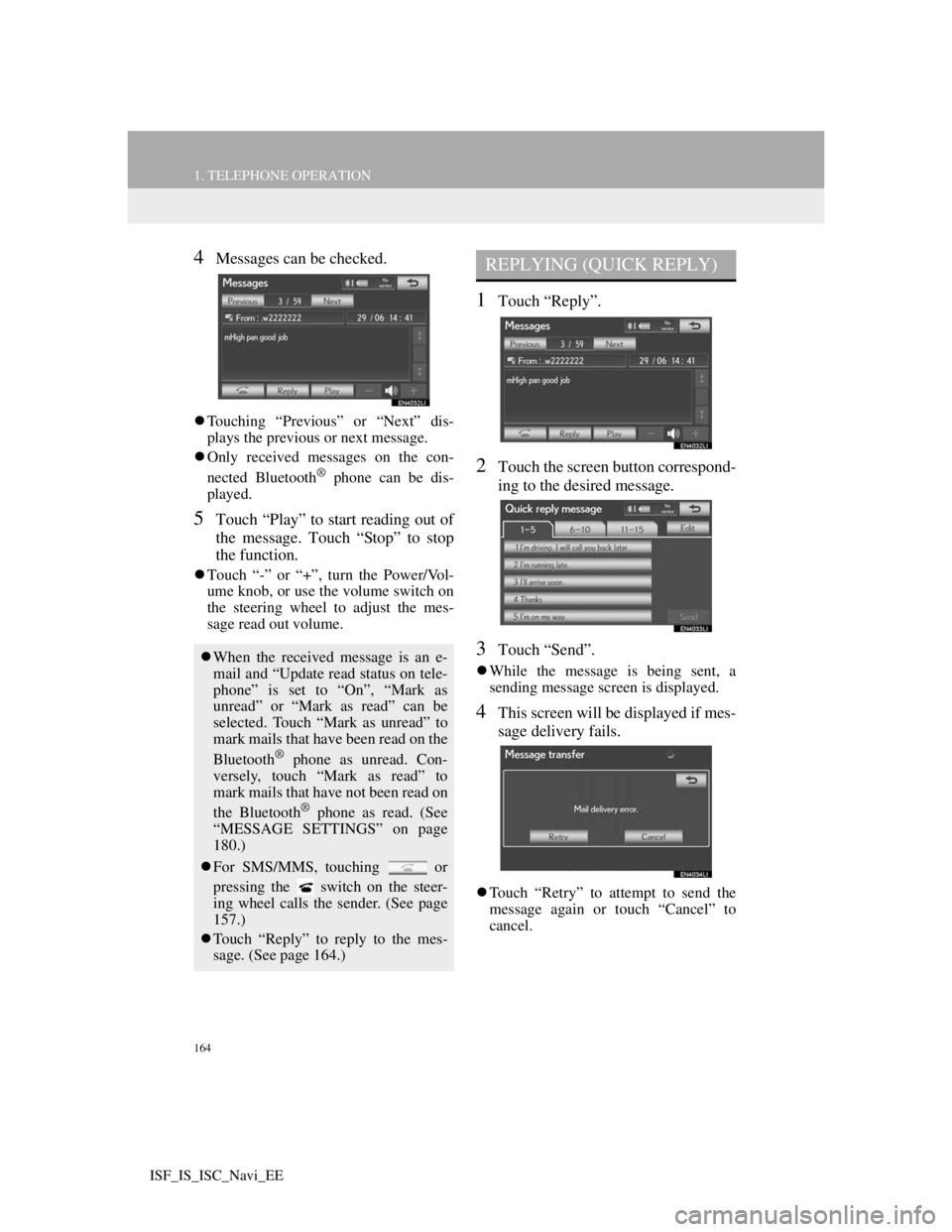
164
1. TELEPHONE OPERATION
ISF_IS_ISC_Navi_EE
4Messages can be checked.
Touching “Previous” or “Next” dis-
plays the previous or next message.
Only received messages on the con-
nected Bluetooth
® phone can be dis-
played.
5Touch “Play” to start reading out of
the message. Touch “Stop” to stop
the function.
Touch “-” or “+”, turn the Power/Vol-
ume knob, or use the volume switch on
the steering wheel to adjust the mes-
sage read out volume.
1Touch “Reply”.
2Touch the screen button correspond-
ing to the desired message.
3Touch “Send”.
While the message is being sent, a
sending message screen is displayed.
4This screen will be displayed if mes-
sage delivery fails.
Touch “Retry” to attempt to send the
message again or touch “Cancel” to
cancel.
When the received message is an e-
mail and “Update read status on tele-
phone” is set to “On”, “Mark as
unread” or “Mark as read” can be
selected. Touch “Mark as unread” to
mark mails that have been read on the
Bluetooth
® phone as unread. Con-
versely, touch “Mark as read” to
mark mails that have not been read on
the Bluetooth
® phone as read. (See
“MESSAGE SETTINGS” on page
180.)
For SMS/MMS, touching or
pressing the switch on the steer-
ing wheel calls the sender. (See page
157.)
Touch “Reply” to reply to the mes-
sage. (See page 164.)
REPLYING (QUICK REPLY)
Page 173 of 407
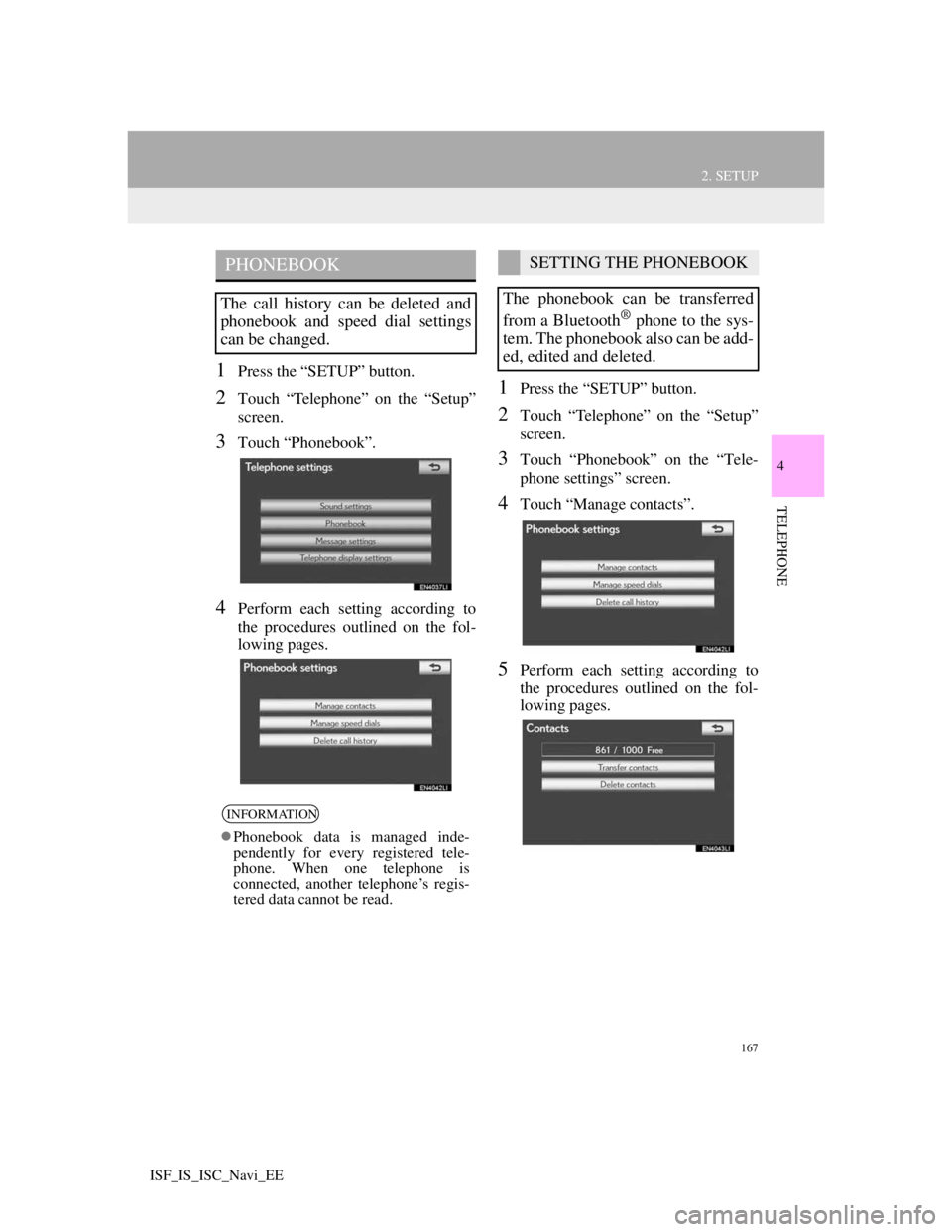
167
2. SETUP
4
TELEPHONE
ISF_IS_ISC_Navi_EE
1Press the “SETUP” button.
2Touch “Telephone” on the “Setup”
screen.
3Touch “Phonebook”.
4Perform each setting according to
the procedures outlined on the fol-
lowing pages.
1Press the “SETUP” button.
2Touch “Telephone” on the “Setup”
screen.
3Touch “Phonebook” on the “Tele-
phone settings” screen.
4Touch “Manage contacts”.
5Perform each setting according to
the procedures outlined on the fol-
lowing pages.
PHONEBOOK
The call history can be deleted and
phonebook and speed dial settings
can be changed.
INFORMATION
Phonebook data is managed inde-
pendently for every registered tele-
phone. When one telephone is
connected, another telephone’s regis-
tered data cannot be read.
SETTING THE PHONEBOOK
The phonebook can be transferred
from a Bluetooth
® phone to the sys-
tem. The phonebook also can be add-
ed, edited and deleted.
Page 174 of 407
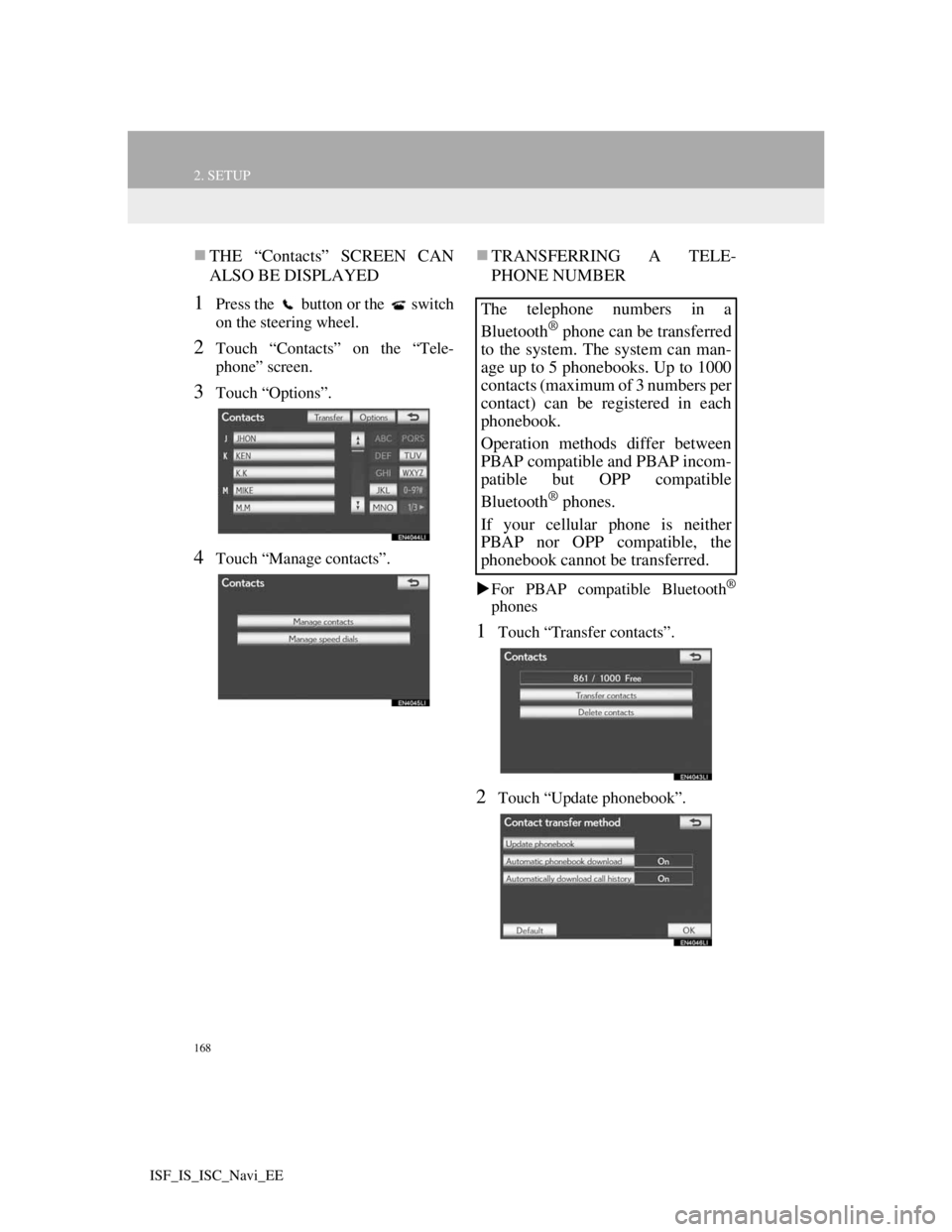
168
2. SETUP
ISF_IS_ISC_Navi_EE
THE “Contacts” SCREEN CAN
ALSO BE DISPLAYED
1Press the button or the switch
on the steering wheel.
2Touch “Contacts” on the “Tele-
phone” screen.
3Touch “Options”.
4Touch “Manage contacts”.
TRANSFERRING A TELE-
PHONE NUMBER
For PBAP compatible Bluetooth®
phones
1Touch “Transfer contacts”.
2Touch “Update phonebook”.
The telephone numbers in a
Bluetooth
® phone can be transferred
to the system. The system can man-
age up to 5 phonebooks. Up to 1000
contacts (maximum of 3 numbers per
contact) can be registered in each
phonebook.
Operation methods differ between
PBAP compatible and PBAP incom-
patible but OPP compatible
Bluetooth
® phones.
If your cellular phone is neither
PBAP nor OPP compatible, the
phonebook cannot be transferred.
Page 175 of 407
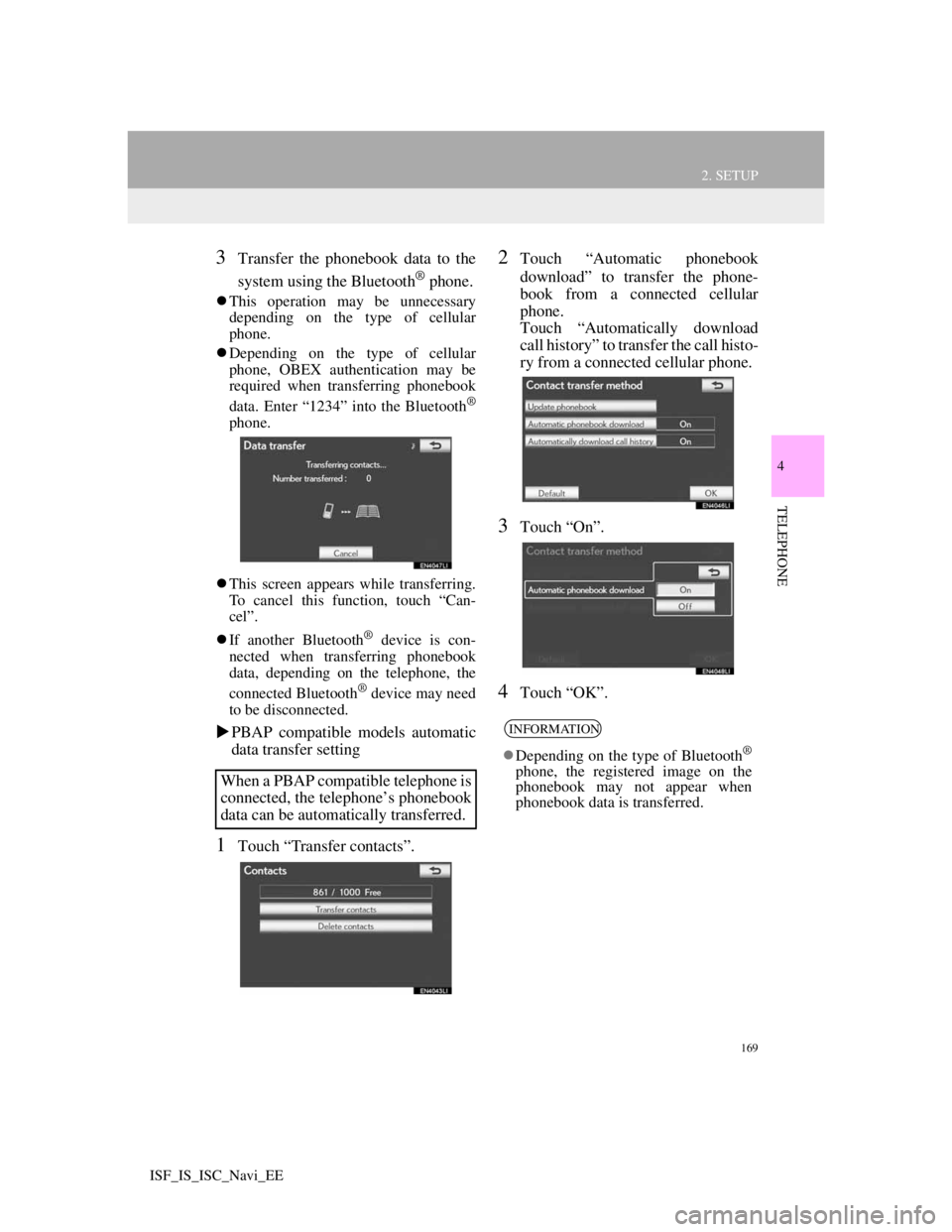
169
2. SETUP
4
TELEPHONE
ISF_IS_ISC_Navi_EE
3Transfer the phonebook data to the
system using the Bluetooth
® phone.
This operation may be unnecessary
depending on the type of cellular
phone.
Depending on the type of cellular
phone, OBEX authentication may be
required when transferring phonebook
data. Enter “1234” into the Bluetooth
®
phone.
This screen appears while transferring.
To cancel this function, touch “Can-
cel”.
If another Bluetooth
® device is con-
nected when transferring phonebook
data, depending on the telephone, the
connected Bluetooth
® device may need
to be disconnected.
PBAP compatible models automatic
data transfer setting
1Touch “Transfer contacts”.
2Touch “Automatic phonebook
download” to transfer the phone-
book from a connected cellular
phone.
Touch “Automatically download
call history” to transfer the call histo-
ry from a connected cellular phone.
3Touch “On”.
4Touch “OK”.
When a PBAP compatible telephone is
connected, the telephone’s phonebook
data can be automatically transferred.
INFORMATION
Depending on the type of Bluetooth®
phone, the registered image on the
phonebook may not appear when
phonebook data is transferred.
Page 176 of 407
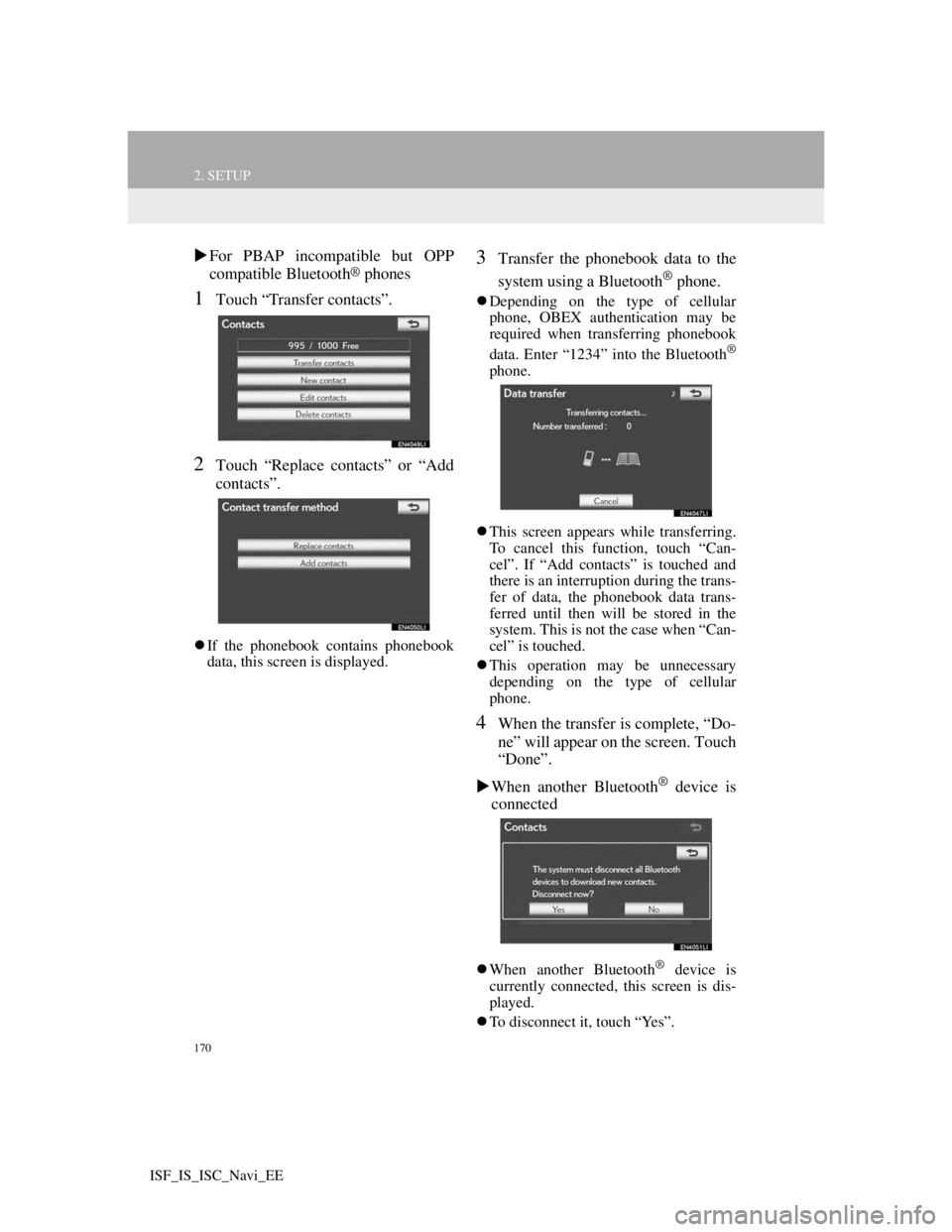
170
2. SETUP
ISF_IS_ISC_Navi_EE
For PBAP incompatible but OPP
compatible Bluetooth® phones
1Touch “Transfer contacts”.
2Touch “Replace contacts” or “Add
contacts”.
If the phonebook contains phonebook
data, this screen is displayed.
3Transfer the phonebook data to the
system using a Bluetooth
® phone.
Depending on the type of cellular
phone, OBEX authentication may be
required when transferring phonebook
data. Enter “1234” into the Bluetooth
®
phone.
This screen appears while transferring.
To cancel this function, touch “Can-
cel”. If “Add contacts” is touched and
there is an interruption during the trans-
fer of data, the phonebook data trans-
ferred until then will be stored in the
system. This is not the case when “Can-
cel” is touched.
This operation may be unnecessary
depending on the type of cellular
phone.
4When the transfer is complete, “Do-
ne” will appear on the screen. Touch
“Done”.
When another Bluetooth
® device is
connected
When another Bluetooth® device is
currently connected, this screen is dis-
played.
To disconnect it, touch “Yes”.
Page 177 of 407
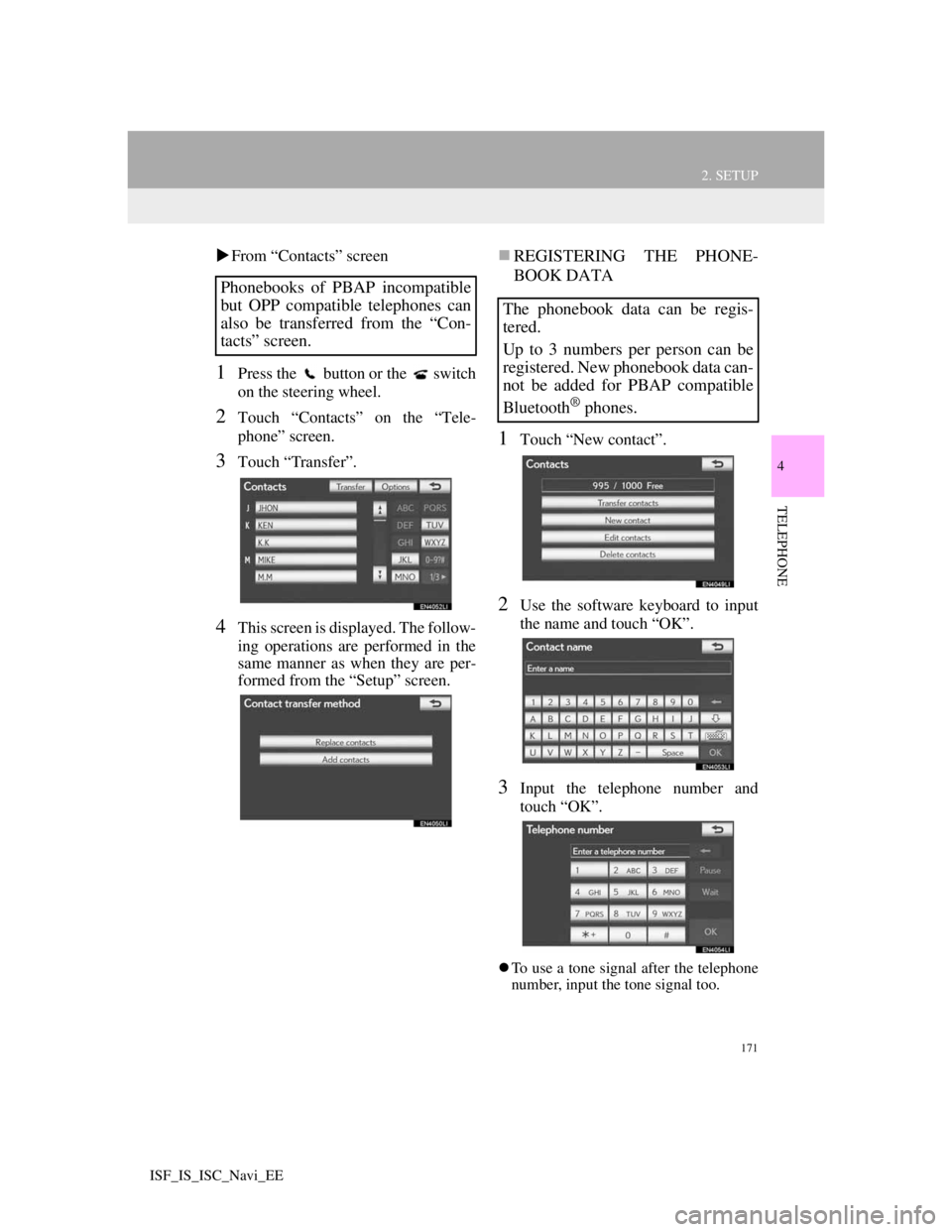
171
2. SETUP
4
TELEPHONE
ISF_IS_ISC_Navi_EE
From “Contacts” screen
1Press the button or the switch
on the steering wheel.
2Touch “Contacts” on the “Tele-
phone” screen.
3Touch “Transfer”.
4This screen is displayed. The follow-
ing operations are performed in the
same manner as when they are per-
formed from the “Setup” screen.
REGISTERING THE PHONE-
BOOK DATA
1Touch “New contact”.
2Use the software keyboard to input
the name and touch “OK”.
3Input the telephone number and
touch “OK”.
To use a tone signal after the telephone
number, input the tone signal too.
Phonebooks of PBAP incompatible
but OPP compatible telephones can
also be transferred from the “Con-
tacts” screen.
The phonebook data can be regis-
tered.
Up to 3 numbers per person can be
registered. New phonebook data can-
not be added for PBAP compatible
Bluetooth
® phones.
Page 178 of 407
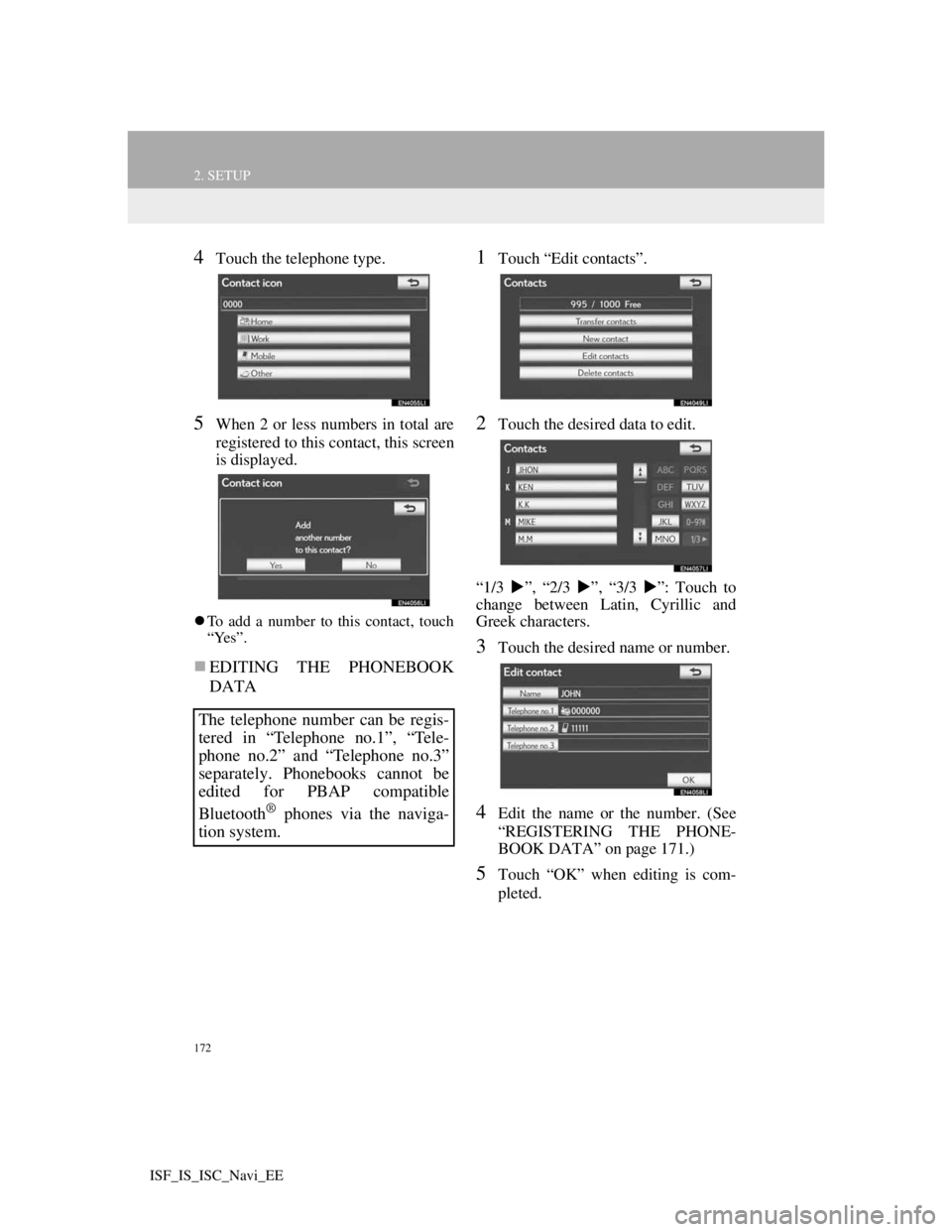
172
2. SETUP
ISF_IS_ISC_Navi_EE
4Touch the telephone type.
5When 2 or less numbers in total are
registered to this contact, this screen
is displayed.
To add a number to this contact, touch
“Yes”.
EDITING THE PHONEBOOK
DATA
1Touch “Edit contacts”.
2Touch the desired data to edit.
“1/3 ”, “2/3 ”, “3/3 ”: Touch to
change between Latin, Cyrillic and
Greek characters.
3Touch the desired name or number.
4Edit the name or the number. (See
“REGISTERING THE PHONE-
BOOK DATA” on page 171.)
5Touch “OK” when editing is com-
pleted.
The telephone number can be regis-
tered in “Telephone no.1”, “Tele-
phone no.2” and “Telephone no.3”
separately. Phonebooks cannot be
edited for PBAP compatible
Bluetooth
® phones via the naviga-
tion system.
Page 180 of 407
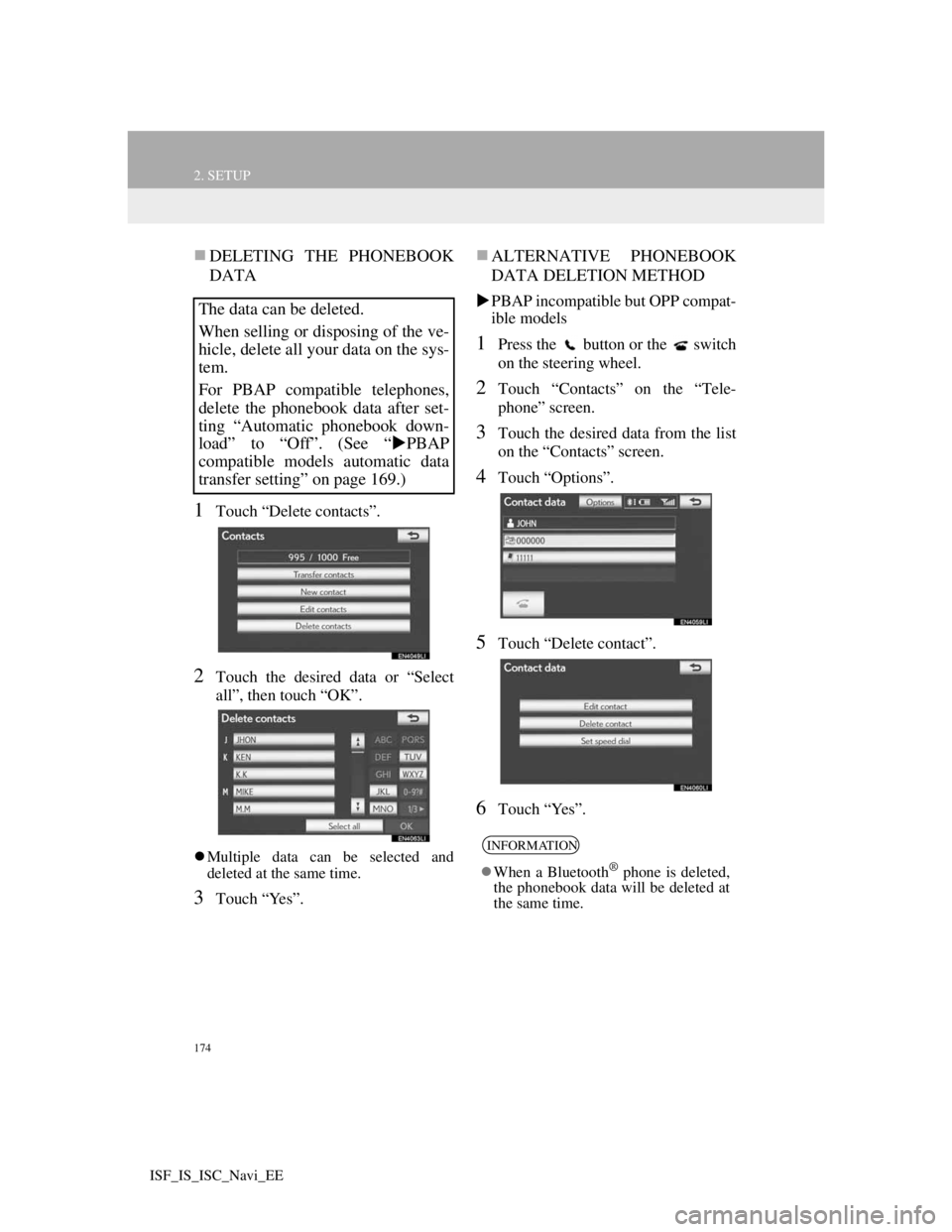
174
2. SETUP
ISF_IS_ISC_Navi_EE
DELETING THE PHONEBOOK
DATA
1Touch “Delete contacts”.
2Touch the desired data or “Select
all”, then touch “OK”.
Multiple data can be selected and
deleted at the same time.
3Touch “Yes”.
ALTERNATIVE PHONEBOOK
DATA DELETION METHOD
PBAP incompatible but OPP compat-
ible models
1Press the button or the switch
on the steering wheel.
2Touch “Contacts” on the “Tele-
phone” screen.
3Touch the desired data from the list
on the “Contacts” screen.
4Touch “Options”.
5Touch “Delete contact”.
6Touch “Yes”.
The data can be deleted.
When selling or disposing of the ve-
hicle, delete all your data on the sys-
tem.
For PBAP compatible telephones,
delete the phonebook data after set-
ting “Automatic phonebook down-
load” to “Off”. (See “PBAP
compatible models automatic data
transfer setting” on page 169.)
INFORMATION
When a Bluetooth® phone is deleted,
the phonebook data will be deleted at
the same time.