CD player Lexus IS220d 2012 Navigation manual
[x] Cancel search | Manufacturer: LEXUS, Model Year: 2012, Model line: IS220d, Model: Lexus IS220d 2012Pages: 407, PDF Size: 23.8 MB
Page 7 of 407
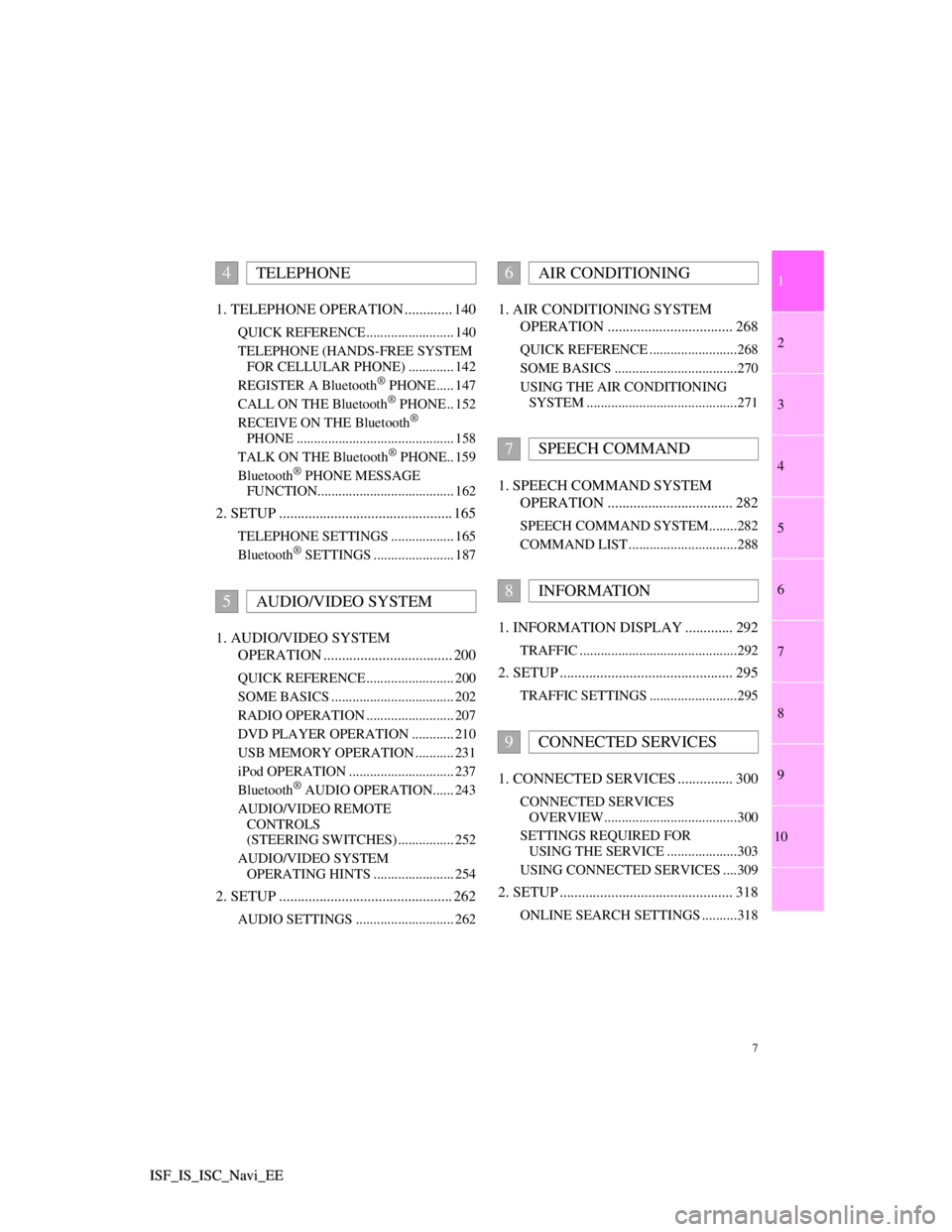
1
2
3
4
5
6
7
7
8
9
10
ISF_IS_ISC_Navi_EE ISF_IS_ISC_Navi_EE1. TELEPHONE OPERATION ............. 140
QUICK REFERENCE ......................... 140
TELEPHONE (HANDS-FREE SYSTEM
FOR CELLULAR PHONE) ............. 142
REGISTER A Bluetooth
® PHONE ..... 147
CALL ON THE Bluetooth® PHONE .. 152
RECEIVE ON THE Bluetooth®
PHONE ............................................. 158
TALK ON THE Bluetooth
® PHONE.. 159
Bluetooth® PHONE MESSAGE
FUNCTION....................................... 162
2. SETUP ............................................... 165
TELEPHONE SETTINGS .................. 165
Bluetooth® SETTINGS ....................... 187
1. AUDIO/VIDEO SYSTEM
OPERATION ................................... 200
QUICK REFERENCE ......................... 200
SOME BASICS ................................... 202
RADIO OPERATION ......................... 207
DVD PLAYER OPERATION ............ 210
USB MEMORY OPERATION ........... 231
iPod OPERATION .............................. 237
Bluetooth
® AUDIO OPERATION...... 243
AUDIO/VIDEO REMOTE
CONTROLS
(STEERING SWITCHES) ................ 252
AUDIO/VIDEO SYSTEM
OPERATING HINTS ....................... 254
2. SETUP ............................................... 262
AUDIO SETTINGS ............................ 262
1. AIR CONDITIONING SYSTEM
OPERATION .................................. 268
QUICK REFERENCE .........................268
SOME BASICS ...................................270
USING THE AIR CONDITIONING
SYSTEM ...........................................271
1. SPEECH COMMAND SYSTEM
OPERATION .................................. 282
SPEECH COMMAND SYSTEM........282
COMMAND LIST ...............................288
1. INFORMATION DISPLAY ............. 292
TRAFFIC .............................................292
2. SETUP ............................................... 295
TRAFFIC SETTINGS .........................295
1. CONNECTED SERVICES ............... 300
CONNECTED SERVICES
OVERVIEW......................................300
SETTINGS REQUIRED FOR
USING THE SERVICE ....................303
USING CONNECTED SERVICES ....309
2. SETUP ............................................... 318
ONLINE SEARCH SETTINGS ..........318
4TELEPHONE
5AUDIO/VIDEO SYSTEM
6AIR CONDITIONING
7SPEECH COMMAND
8INFORMATION
9CONNECTED SERVICES
Page 144 of 407
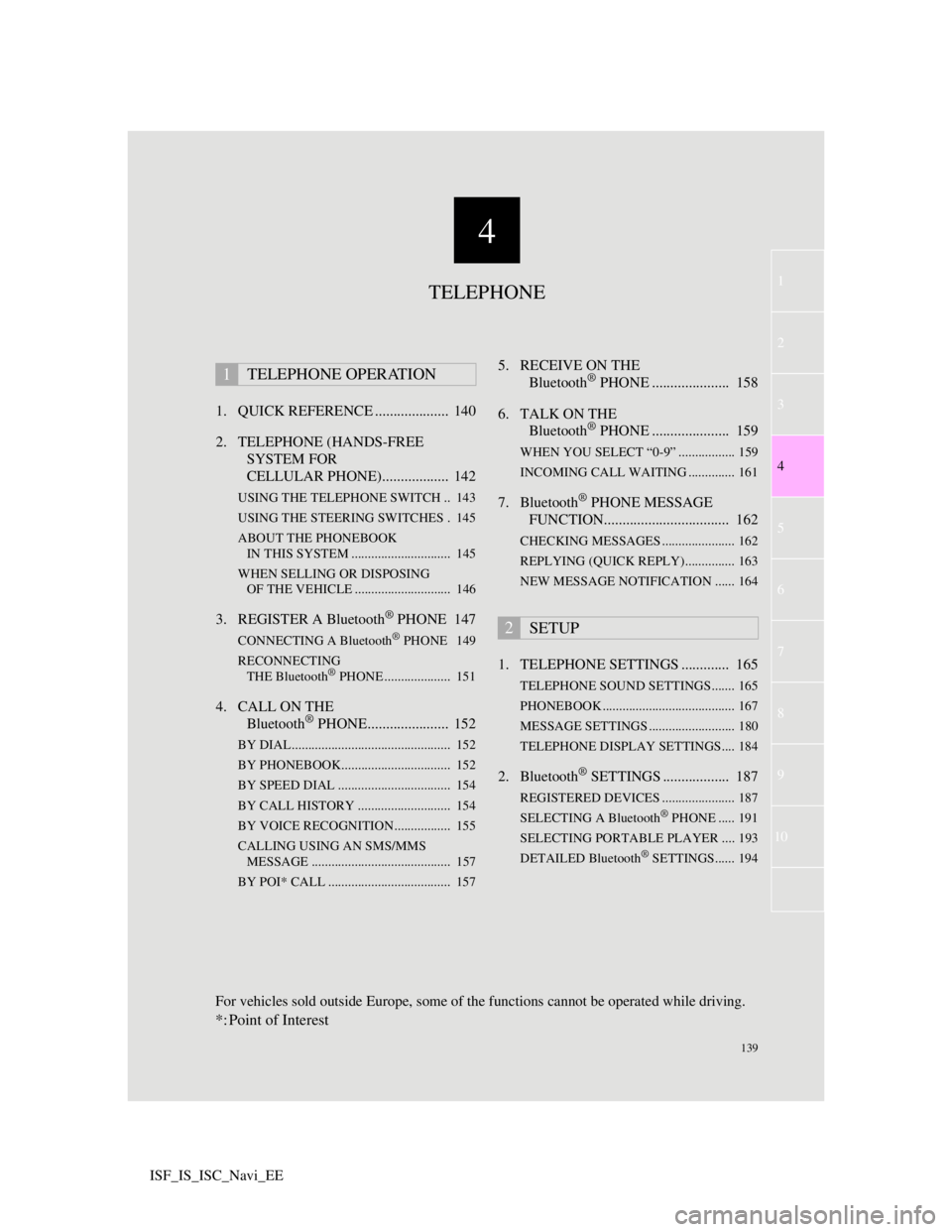
4
139
1
3
5
6
7
8
9
10
4
2
ISF_IS_ISC_Navi_EE1. QUICK REFERENCE .................... 140
2. TELEPHONE (HANDS-FREE
SYSTEM FOR
CELLULAR PHONE).................. 142
USING THE TELEPHONE SWITCH .. 143
USING THE STEERING SWITCHES . 145
ABOUT THE PHONEBOOK
IN THIS SYSTEM .............................. 145
WHEN SELLING OR DISPOSING
OF THE VEHICLE ............................. 146
3. REGISTER A Bluetooth® PHONE 147
CONNECTING A Bluetooth® PHONE 149
RECONNECTING
THE Bluetooth
® PHONE .................... 151
4. CALL ON THE
Bluetooth® PHONE...................... 152
BY DIAL ................................................ 152
BY PHONEBOOK................................. 152
BY SPEED DIAL .................................. 154
BY CALL HISTORY ............................ 154
BY VOICE RECOGNITION................. 155
CALLING USING AN SMS/MMS
MESSAGE .......................................... 157
BY POI* CALL ..................................... 157
5. RECEIVE ON THE
Bluetooth® PHONE ..................... 158
6. TALK ON THE
Bluetooth
® PHONE ..................... 159
WHEN YOU SELECT “0-9” ................. 159
INCOMING CALL WAITING .............. 161
7. Bluetooth® PHONE MESSAGE
FUNCTION.................................. 162
CHECKING MESSAGES ...................... 162
REPLYING (QUICK REPLY)............... 163
NEW MESSAGE NOTIFICATION ...... 164
1. TELEPHONE SETTINGS ............. 165
TELEPHONE SOUND SETTINGS....... 165
PHONEBOOK ........................................ 167
MESSAGE SETTINGS .......................... 180
TELEPHONE DISPLAY SETTINGS.... 184
2. Bluetooth® SETTINGS .................. 187
REGISTERED DEVICES ...................... 187
SELECTING A Bluetooth® PHONE ..... 191
SELECTING PORTABLE PLAYER .... 193
DETAILED Bluetooth
® SETTINGS...... 194
1TELEPHONE OPERATION
2SETUP
TELEPHONE
For vehicles sold outside Europe, some of the functions cannot be operated while driving.
*: Point of Interest
Page 195 of 407
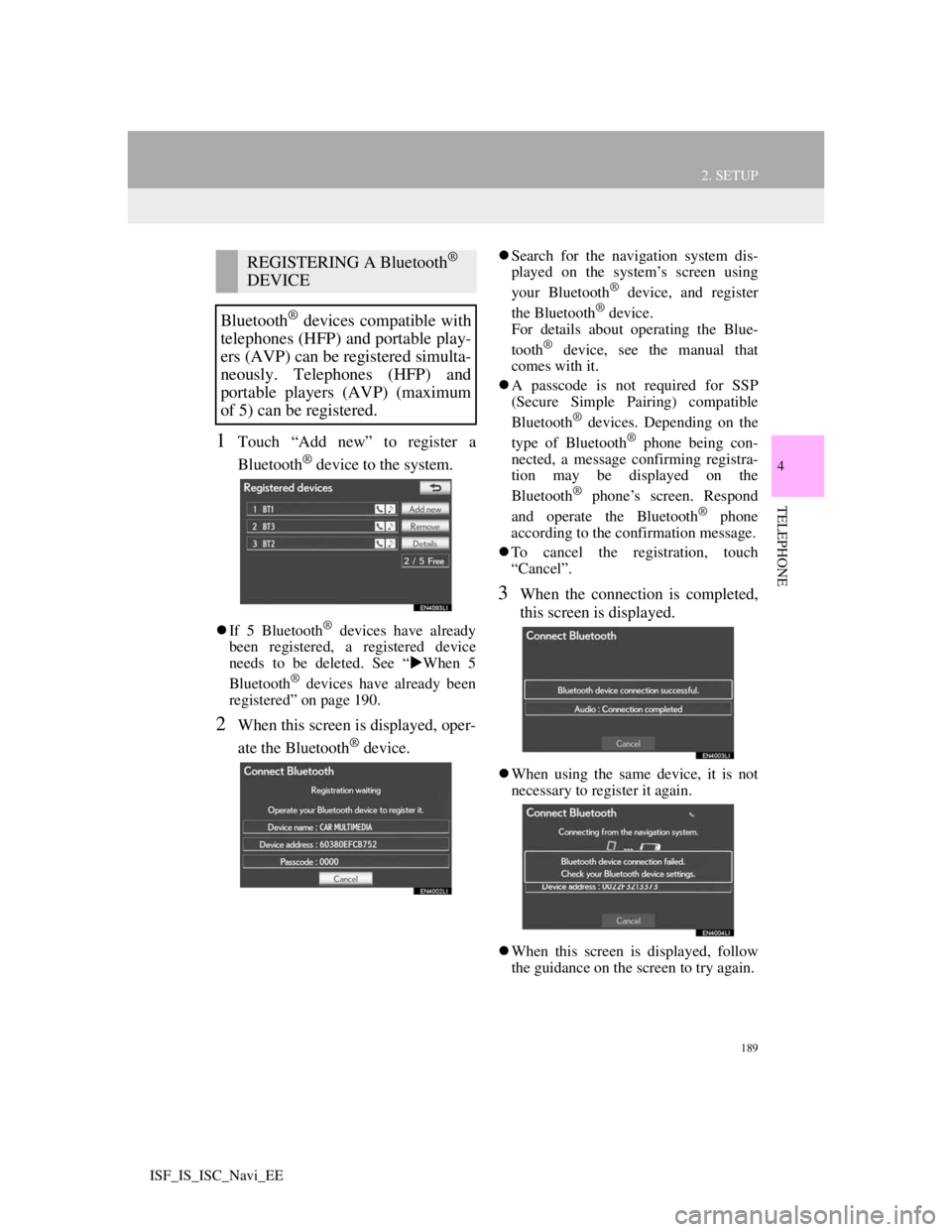
189
2. SETUP
4
TELEPHONE
ISF_IS_ISC_Navi_EE
1Touch “Add new” to register a
Bluetooth
® device to the system.
If 5 Bluetooth® devices have already
been registered, a registered device
needs to be deleted. See “When 5
Bluetooth
® devices have already been
registered” on page 190.
2When this screen is displayed, oper-
ate the Bluetooth
® device.
Search for the navigation system dis-
played on the system’s screen using
your Bluetooth
® device, and register
the Bluetooth® device.
For details about operating the Blue-
tooth
® device, see the manual that
comes with it.
A passcode is not required for SSP
(Secure Simple Pairing) compatible
Bluetooth
® devices. Depending on the
type of Bluetooth® phone being con-
nected, a message confirming registra-
tion may be displayed on the
Bluetooth
® phone’s screen. Respond
and operate the Bluetooth® phone
according to the confirmation message.
To cancel the registration, touch
“Cancel”.
3When the connection is completed,
this screen is displayed.
When using the same device, it is not
necessary to register it again.
When this screen is displayed, follow
the guidance on the screen to try again.
REGISTERING A Bluetooth®
DEVICE
Bluetooth
® devices compatible with
telephones (HFP) and portable play-
ers (AVP) can be registered simulta-
neously. Telephones (HFP) and
portable players (AVP) (maximum
of 5) can be registered.
Page 197 of 407

191
2. SETUP
4
TELEPHONE
ISF_IS_ISC_Navi_EE
“Device name”: The name of the
Bluetooth® device which is displayed
on the screen. It can be changed to a de-
sired name.
• Even if the device name is changed,
the name registered in your
Bluetooth
® device does not change.
“Device address”: The device address is
unique to each device. It cannot be
changed.
• If 2 Bluetooth® devices have been
registered with the same device name,
the devices can be distinguished refer-
ring to the device’s address.
“My telephone no.”: The telephone
number of the Bluetooth® phone is dis-
played on the screen. Depending on the
type of telephone, the telephone number
may not be displayed.
“Profiles”: The compatibility profile of
the Bluetooth
® device is displayed on
the screen.
“Connect portable player from”: There
are 2 portable player connection settings
available; “Vehicle” and “Portable play-
er”.
CHANGING A DEVICE NAME
1Touch “Details”.
2Touch the device to be edited.
3Touch “Device name”.
4Use the software keyboard to input
the device name and touch “OK”.
5Confirm the device name and touch
“OK”.
EDITING THE Bluetooth®
DEVICE
The Bluetooth
® device’s informa-
tion can be displayed on the screen.
The displayed information can also
be edited.
Page 198 of 407
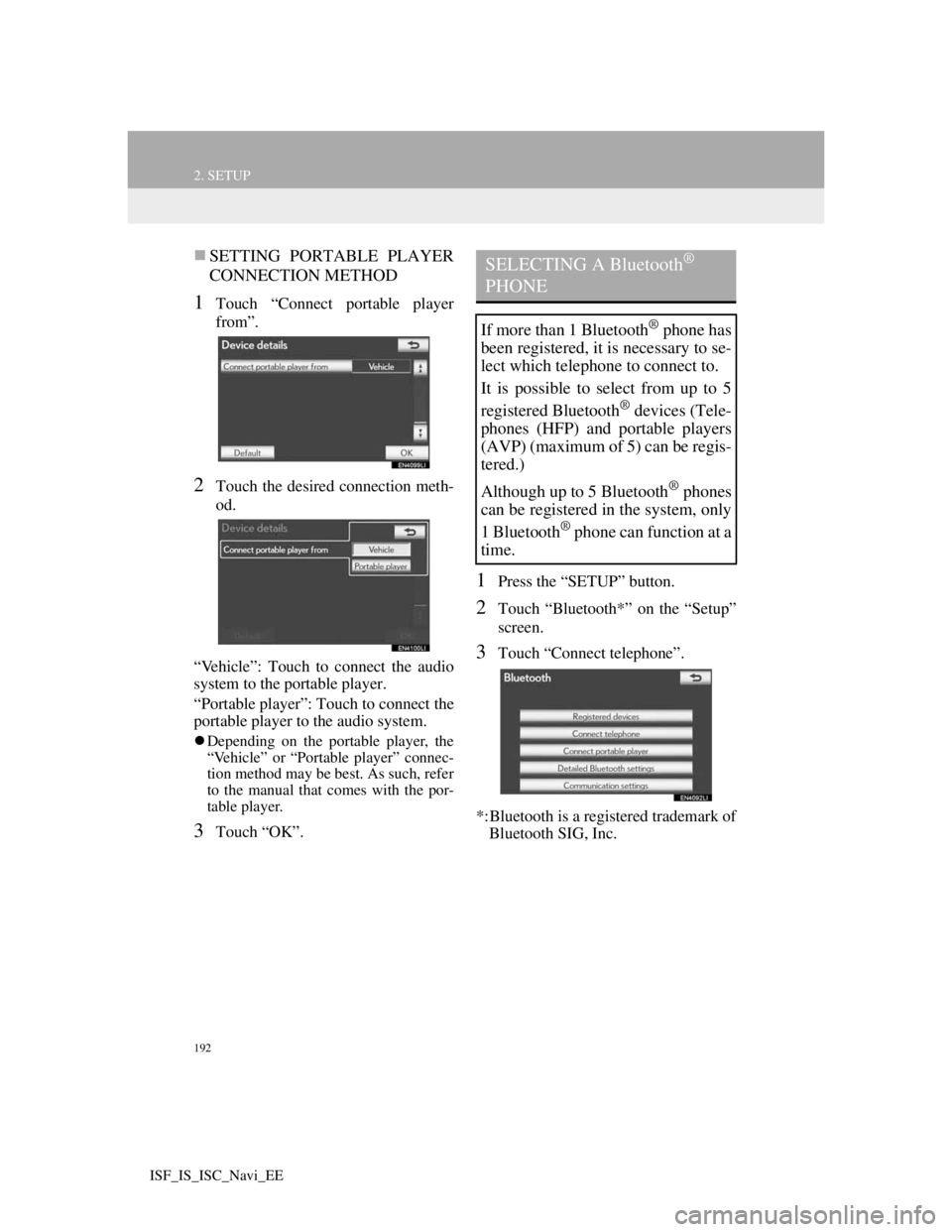
192
2. SETUP
ISF_IS_ISC_Navi_EE
SETTING PORTABLE PLAYER
CONNECTION METHOD
1Touch “Connect portable player
from”.
2Touch the desired connection meth-
od.
“Vehicle”: Touch to connect the audio
system to the portable player.
“Portable player”: Touch to connect the
portable player to the audio system.
Depending on the portable player, the
“Vehicle” or “Portable player” connec-
tion method may be best. As such, refer
to the manual that comes with the por-
table player.
3Touch “OK”.
1Press the “SETUP” button.
2Touch “Bluetooth*” on the “Setup”
screen.
3Touch “Connect telephone”.
*:Bluetooth is a registered trademark of
Bluetooth SIG, Inc.
SELECTING A Bluetooth®
PHONE
If more than 1 Bluetooth® phone has
been registered, it is necessary to se-
lect which telephone to connect to.
It is possible to select from up to 5
registered Bluetooth
® devices (Tele-
phones (HFP) and portable players
(AVP) (maximum of 5) can be regis-
tered.)
Although up to 5 Bluetooth
® phones
can be registered in the system, only
1 Bluetooth
® phone can function at a
time.
Page 200 of 407
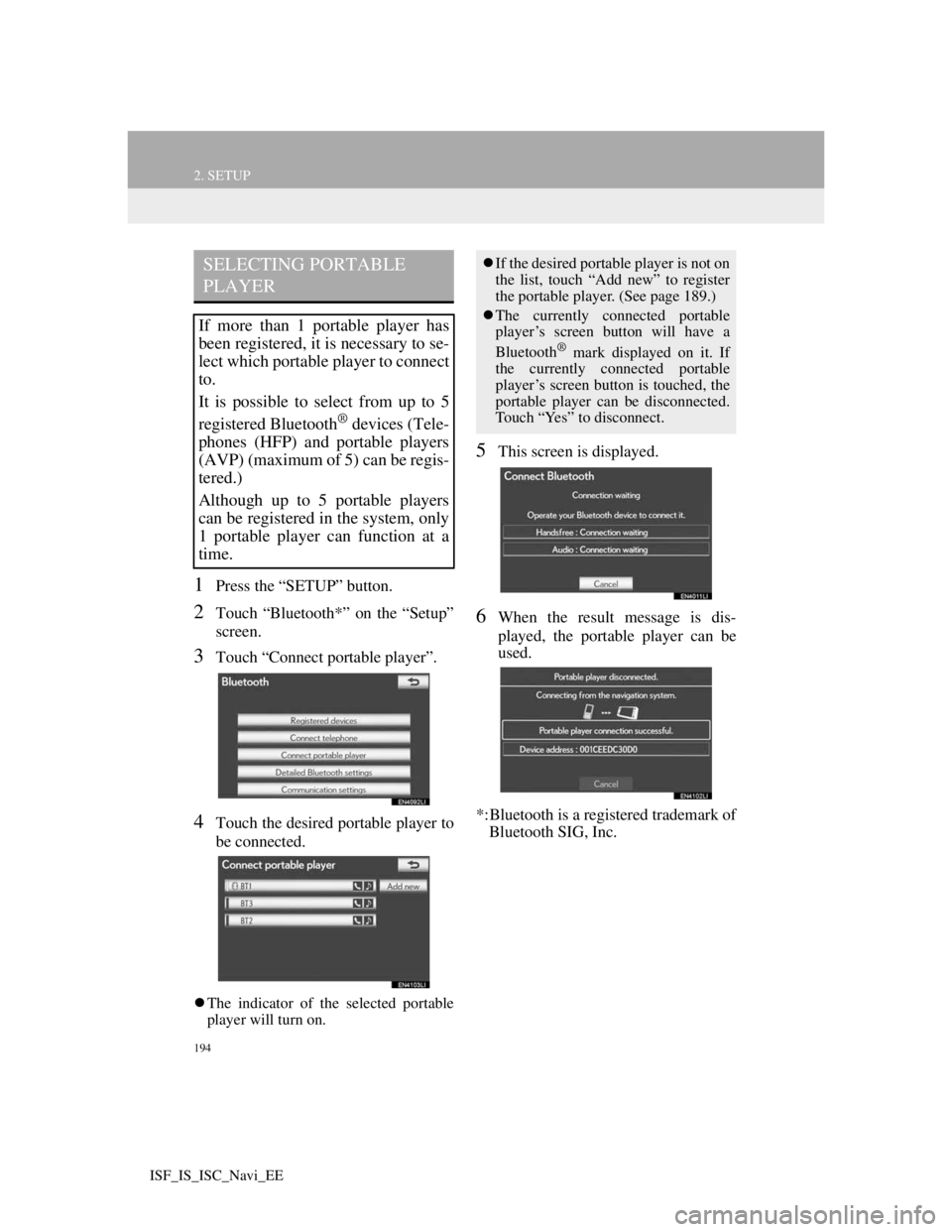
194
2. SETUP
ISF_IS_ISC_Navi_EE
1Press the “SETUP” button.
2Touch “Bluetooth*” on the “Setup”
screen.
3Touch “Connect portable player”.
4Touch the desired portable player to
be connected.
The indicator of the selected portable
player will turn on.
5This screen is displayed.
6When the result message is dis-
played, the portable player can be
used.
*:Bluetooth is a registered trademark of
Bluetooth SIG, Inc.
SELECTING PORTABLE
PLAYER
If more than 1 portable player has
been registered, it is necessary to se-
lect which portable player to connect
to.
It is possible to select from up to 5
registered Bluetooth
® devices (Tele-
phones (HFP) and portable players
(AVP) (maximum of 5) can be regis-
tered.)
Although up to 5 portable players
can be registered in the system, only
1 portable player can function at a
time.
If the desired portable player is not on
the list, touch “Add new” to register
the portable player. (See page 189.)
The currently connected portable
player’s screen button will have a
Bluetooth
® mark displayed on it. If
the currently connected portable
player’s screen button is touched, the
portable player can be disconnected.
Touch “Yes” to disconnect.
Page 203 of 407
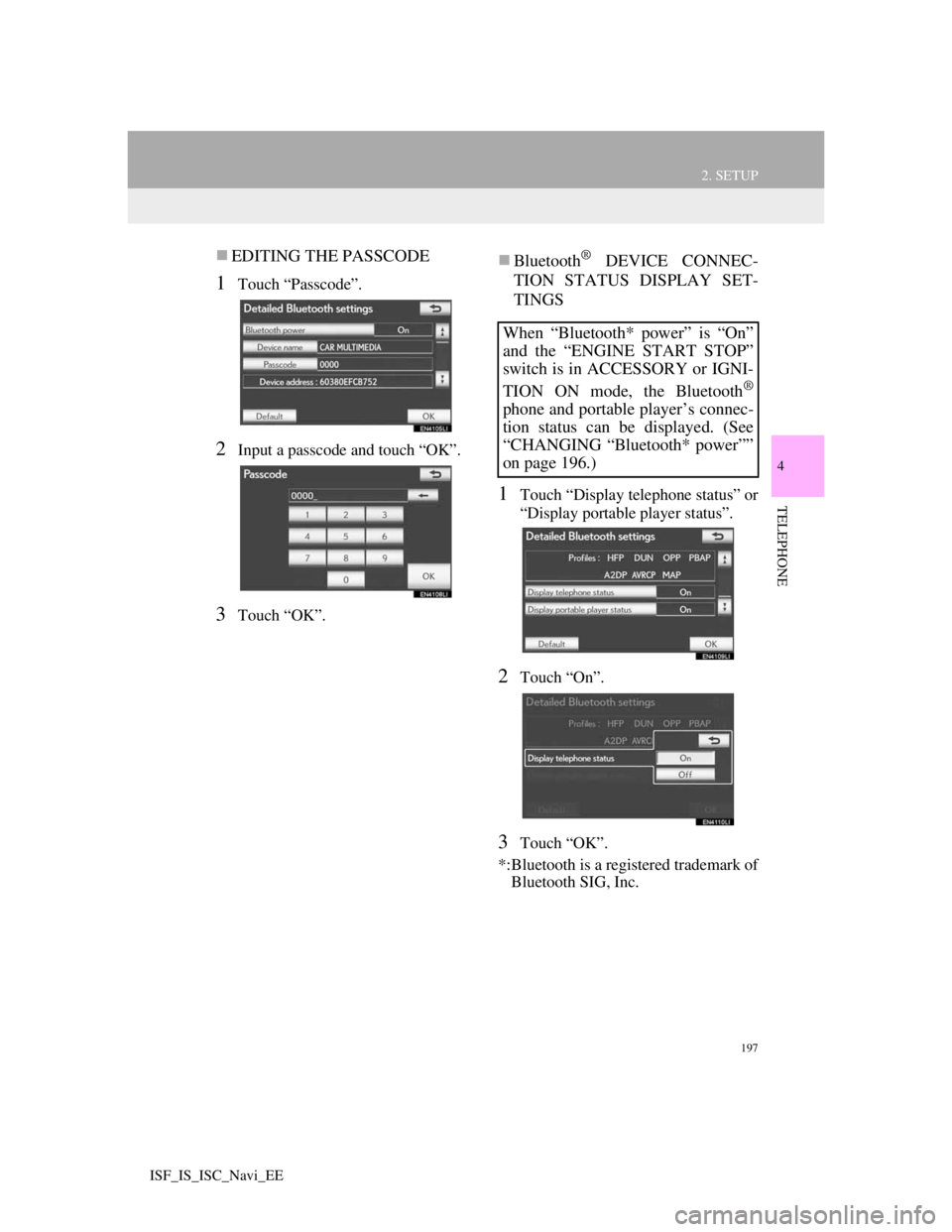
197
2. SETUP
4
TELEPHONE
ISF_IS_ISC_Navi_EE
EDITING THE PASSCODE
1Touch “Passcode”.
2Input a passcode and touch “OK”.
3Touch “OK”.
Bluetooth® DEVICE CONNEC-
TION STATUS DISPLAY SET-
TINGS
1Touch “Display telephone status” or
“Display portable player status”.
2Touch “On”.
3Touch “OK”.
*:Bluetooth is a registered trademark of
Bluetooth SIG, Inc.
When “Bluetooth* power” is “On”
and the “ENGINE START STOP”
switch is in ACCESSORY or IGNI-
TION ON mode, the Bluetooth
®
phone and portable player’s connec-
tion status can be displayed. (See
“CHANGING “Bluetooth* power””
on page 196.)
Page 205 of 407
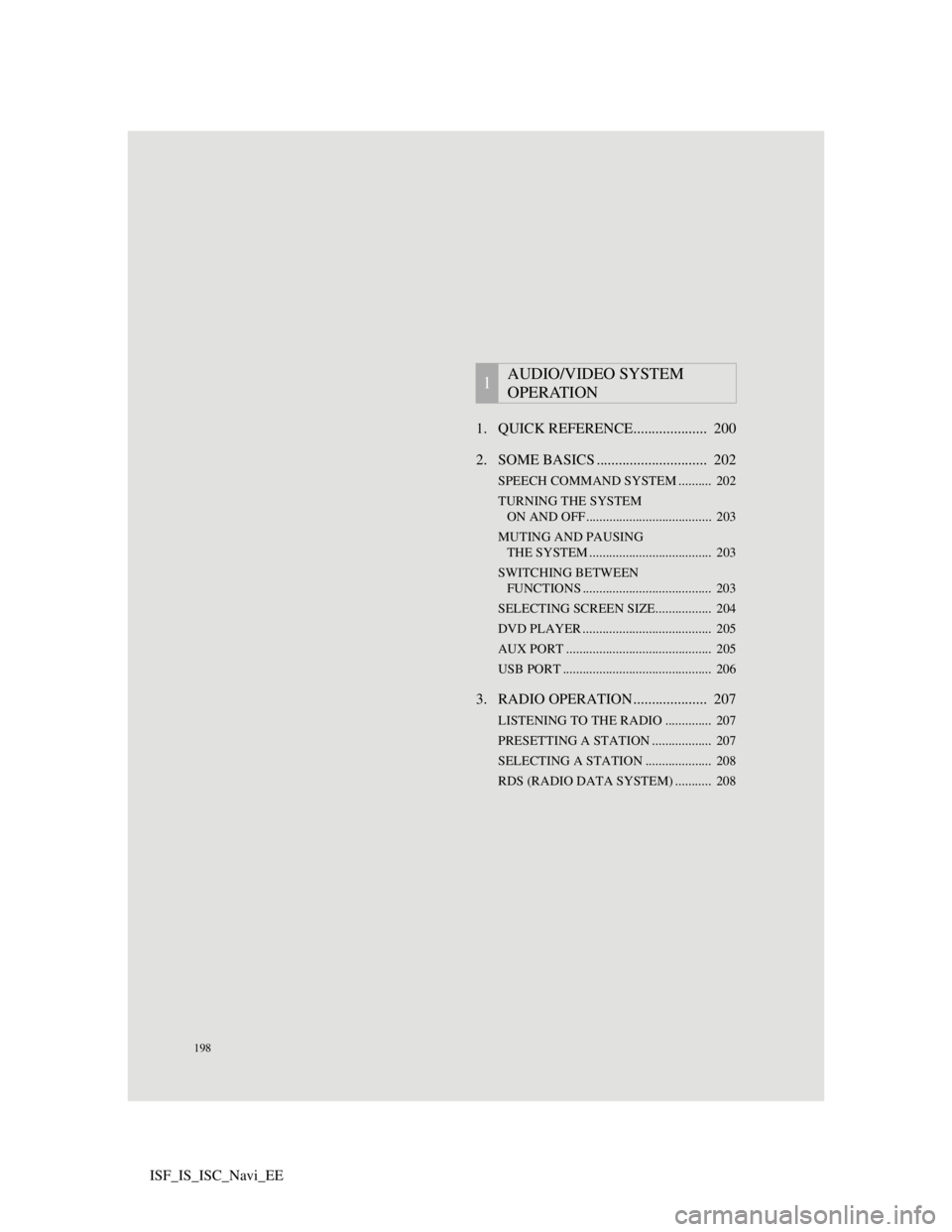
198
ISF_IS_ISC_Navi_EE1. QUICK REFERENCE.................... 200
2. SOME BASICS .............................. 202
SPEECH COMMAND SYSTEM .......... 202
TURNING THE SYSTEM
ON AND OFF...................................... 203
MUTING AND PAUSING
THE SYSTEM ..................................... 203
SWITCHING BETWEEN
FUNCTIONS ....................................... 203
SELECTING SCREEN SIZE................. 204
DVD PLAYER ....................................... 205
AUX PORT ............................................ 205
USB PORT ............................................. 206
3. RADIO OPERATION .................... 207
LISTENING TO THE RADIO .............. 207
PRESETTING A STATION .................. 207
SELECTING A STATION .................... 208
RDS (RADIO DATA SYSTEM) ........... 208
1AUDIO/VIDEO SYSTEM
OPERATION
Page 206 of 407
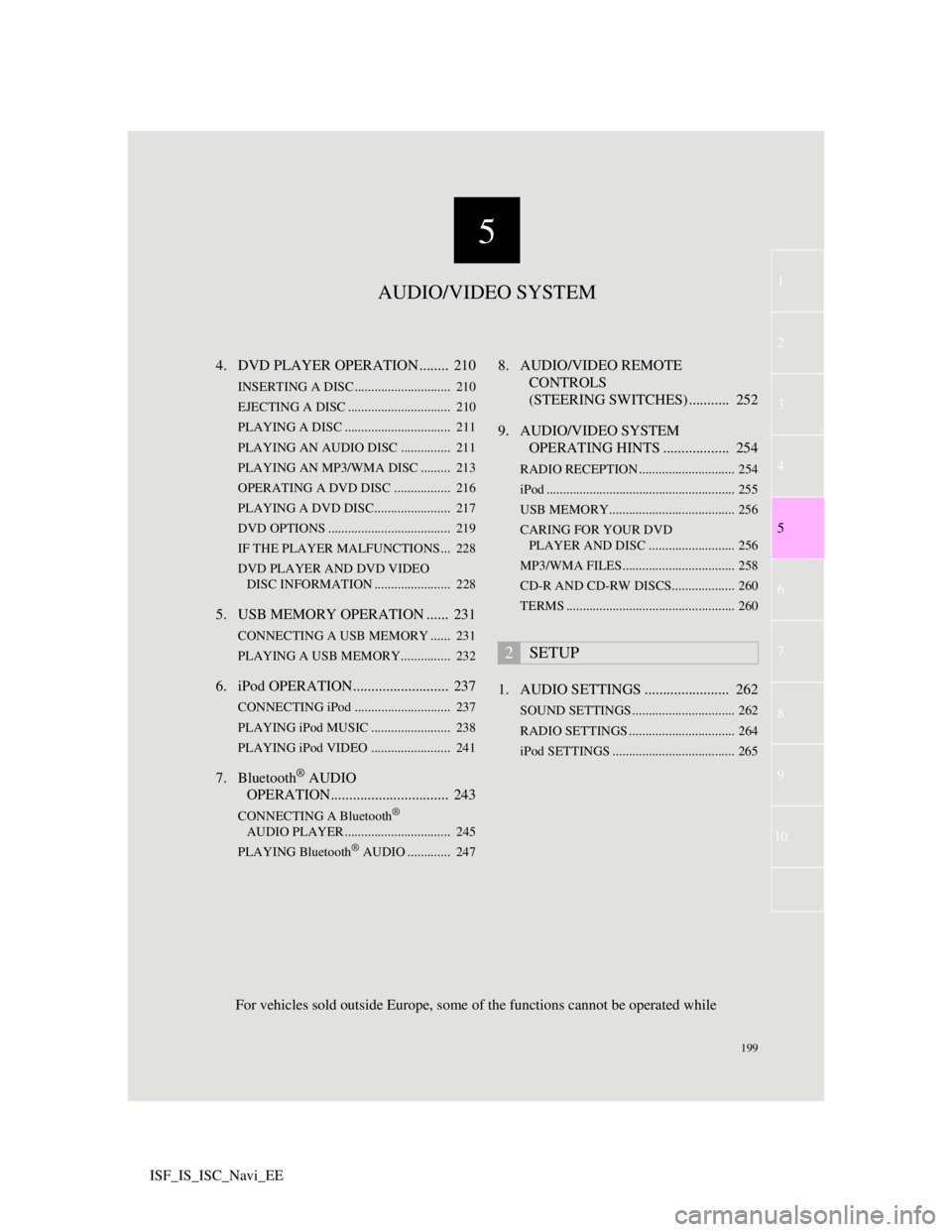
5
199
1
3
4
6
7
8
9
10
5
2
ISF_IS_ISC_Navi_EE4. DVD PLAYER OPERATION ........ 210
INSERTING A DISC ............................. 210
EJECTING A DISC ............................... 210
PLAYING A DISC ................................ 211
PLAYING AN AUDIO DISC............... 211
PLAYING AN MP3/WMA DISC ......... 213
OPERATING A DVD DISC ................. 216
PLAYING A DVD DISC....................... 217
DVD OPTIONS ..................................... 219
IF THE PLAYER MALFUNCTIONS... 228
DVD PLAYER AND DVD VIDEO
DISC INFORMATION ....................... 228
5. USB MEMORY OPERATION ...... 231
CONNECTING A USB MEMORY ...... 231
PLAYING A USB MEMORY............... 232
6. iPod OPERATION.......................... 237
CONNECTING iPod ............................. 237
PLAYING iPod MUSIC ........................ 238
PLAYING iPod VIDEO ........................ 241
7. Bluetooth® AUDIO
OPERATION................................ 243
CONNECTING A Bluetooth®
AUDIO PLAYER ................................ 245
PLAYING Bluetooth
® AUDIO ............. 247
8. AUDIO/VIDEO REMOTE
CONTROLS
(STEERING SWITCHES) ........... 252
9. AUDIO/VIDEO SYSTEM
OPERATING HINTS .................. 254
RADIO RECEPTION ............................. 254
iPod ......................................................... 255
USB MEMORY...................................... 256
CARING FOR YOUR DVD
PLAYER AND DISC .......................... 256
MP3/WMA FILES.................................. 258
CD-R AND CD-RW DISCS................... 260
TERMS ................................................... 260
1. AUDIO SETTINGS ....................... 262
SOUND SETTINGS ............................... 262
RADIO SETTINGS ................................ 264
iPod SETTINGS ..................................... 265
2SETUP
AUDIO/VIDEO SYSTEM
For vehicles sold outside Europe, some of the functions cannot be operated while
Page 210 of 407
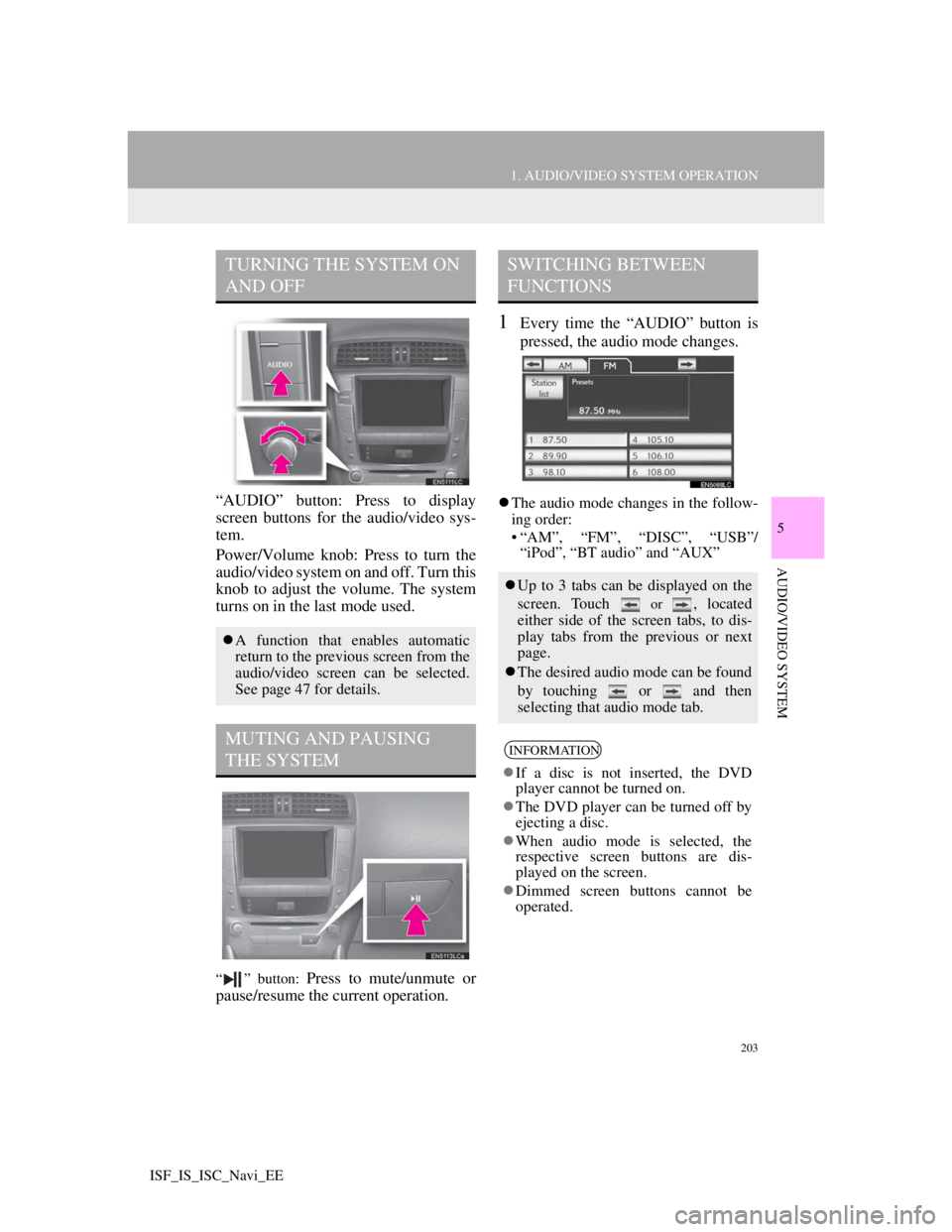
203
1. AUDIO/VIDEO SYSTEM OPERATION
5
AUDIO/VIDEO SYSTEM
ISF_IS_ISC_Navi_EE
“AUDIO” button: Press to display
screen buttons for the audio/video sys-
tem.
Power/Volume knob: Press to turn the
audio/video system on and off. Turn this
knob to adjust the volume. The system
turns on in the last mode used.
“ ” button: Press to mute/unmute or
pause/resume the current operation.
1Every time the “AUDIO” button is
pressed, the audio mode changes.
The audio mode changes in the follow-
ing order:
• “AM”, “FM”, “DISC”, “USB”/
“iPod”, “BT audio” and “AUX”
TURNING THE SYSTEM ON
AND OFF
A function that enables automatic
return to the previous screen from the
audio/video screen can be selected.
See page 47 for details.
MUTING AND PAUSING
THE SYSTEM
SWITCHING BETWEEN
FUNCTIONS
Up to 3 tabs can be displayed on the
screen. Touch
or , located
either side of the screen tabs, to dis-
play tabs from the previous or next
page.
The desired audio mode can be found
by touching or and then
selecting that audio mode tab.
INFORMATION
If a disc is not inserted, the DVD
player cannot be turned on.
The DVD player can be turned off by
ejecting a disc.
When audio mode is selected, the
respective screen buttons are dis-
played on the screen.
Dimmed screen buttons cannot be
operated.