ESP Lexus IS220d 2012 Navigation manual
[x] Cancel search | Manufacturer: LEXUS, Model Year: 2012, Model line: IS220d, Model: Lexus IS220d 2012Pages: 407, PDF Size: 23.8 MB
Page 5 of 407
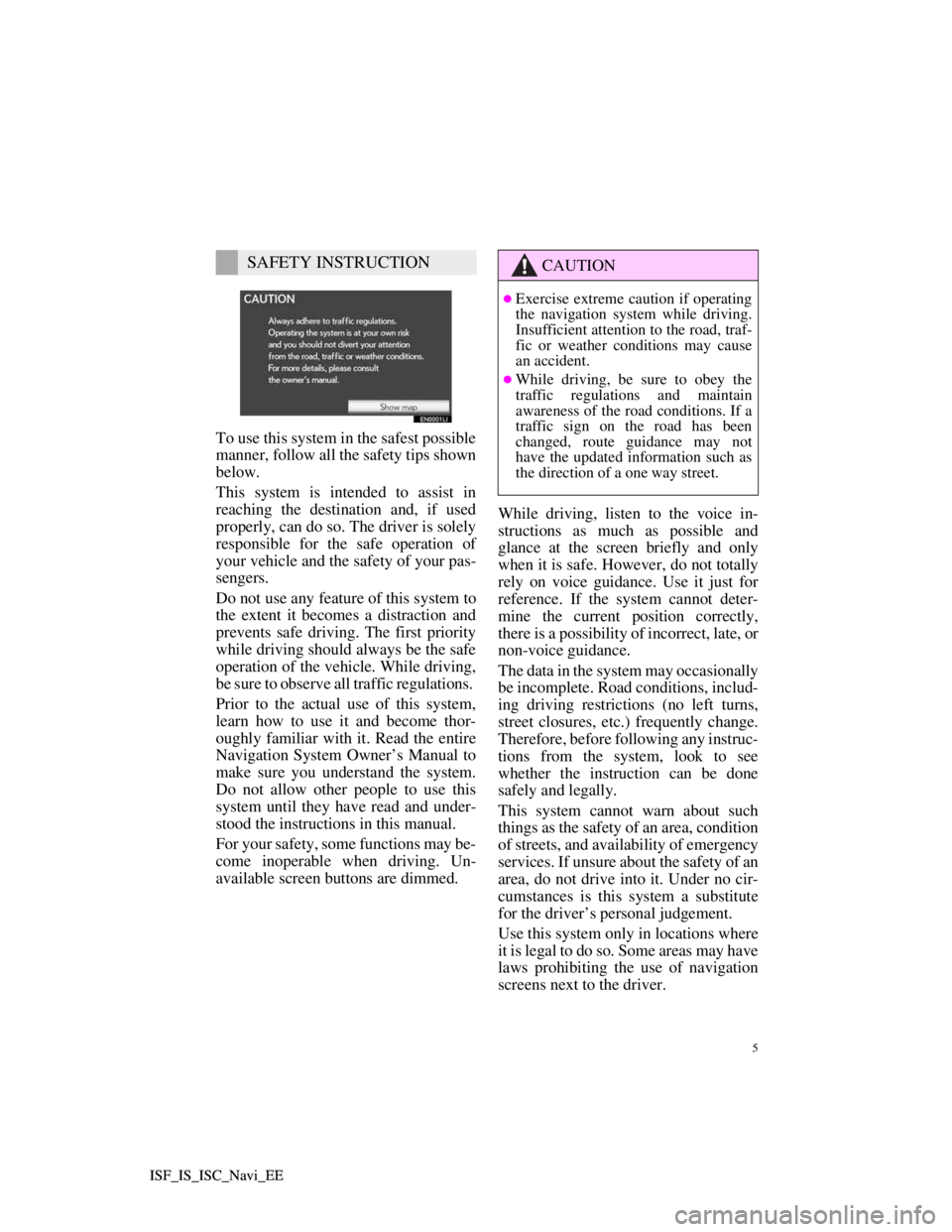
5
ISF_IS_ISC_Navi_EE ISF_IS_ISC_Navi_EE
To use this system in the safest possible
manner, follow all the safety tips shown
below.
This system is intended to assist in
reaching the destination and, if used
properly, can do so. The driver is solely
responsible for the safe operation of
your vehicle and the safety of your pas-
sengers.
Do not use any feature of this system to
the extent it becomes a distraction and
prevents safe driving. The first priority
while driving should always be the safe
operation of the vehicle. While driving,
be sure to observe all traffic regulations.
Prior to the actual use of this system,
learn how to use it and become thor-
oughly familiar with it. Read the entire
Navigation System Owner’s Manual to
make sure you understand the system.
Do not allow other people to use this
system until they have read and under-
stood the instructions in this manual.
For your safety, some functions may be-
come inoperable when driving. Un-
available screen buttons are dimmed.While driving, listen to the voice in-
structions as much as possible and
glance at the screen briefly and only
when it is safe. However, do not totally
rely on voice guidance. Use it just for
reference. If the system cannot deter-
mine the current position correctly,
there is a possibility of incorrect, late, or
non-voice guidance.
The data in the system may occasionally
be incomplete. Road conditions, includ-
ing driving restrictions (no left turns,
street closures, etc.) frequently change.
Therefore, before following any instruc-
tions from the system, look to see
whether the instruction can be done
safely and legally.
This system cannot warn about such
things as the safety of an area, condition
of streets, and availability of emergency
services. If unsure about the safety of an
area, do not drive into it. Under no cir-
cumstances is this system a substitute
for the driver’s personal judgement.
Use this system only in locations where
it is legal to do so. Some areas may have
laws prohibiting the use of navigation
screens next to the driver.
SAFETY INSTRUCTIONCAUTION
Exercise extreme caution if operating
the navigation system while driving.
Insufficient attention to the road, traf-
fic or weather conditions may cause
an accident.
While driving, be sure to obey the
traffic regulations and maintain
awareness of the road conditions. If a
traffic sign on the road has been
changed, route guidance may not
have the updated information such as
the direction of a one way street.
Page 29 of 407
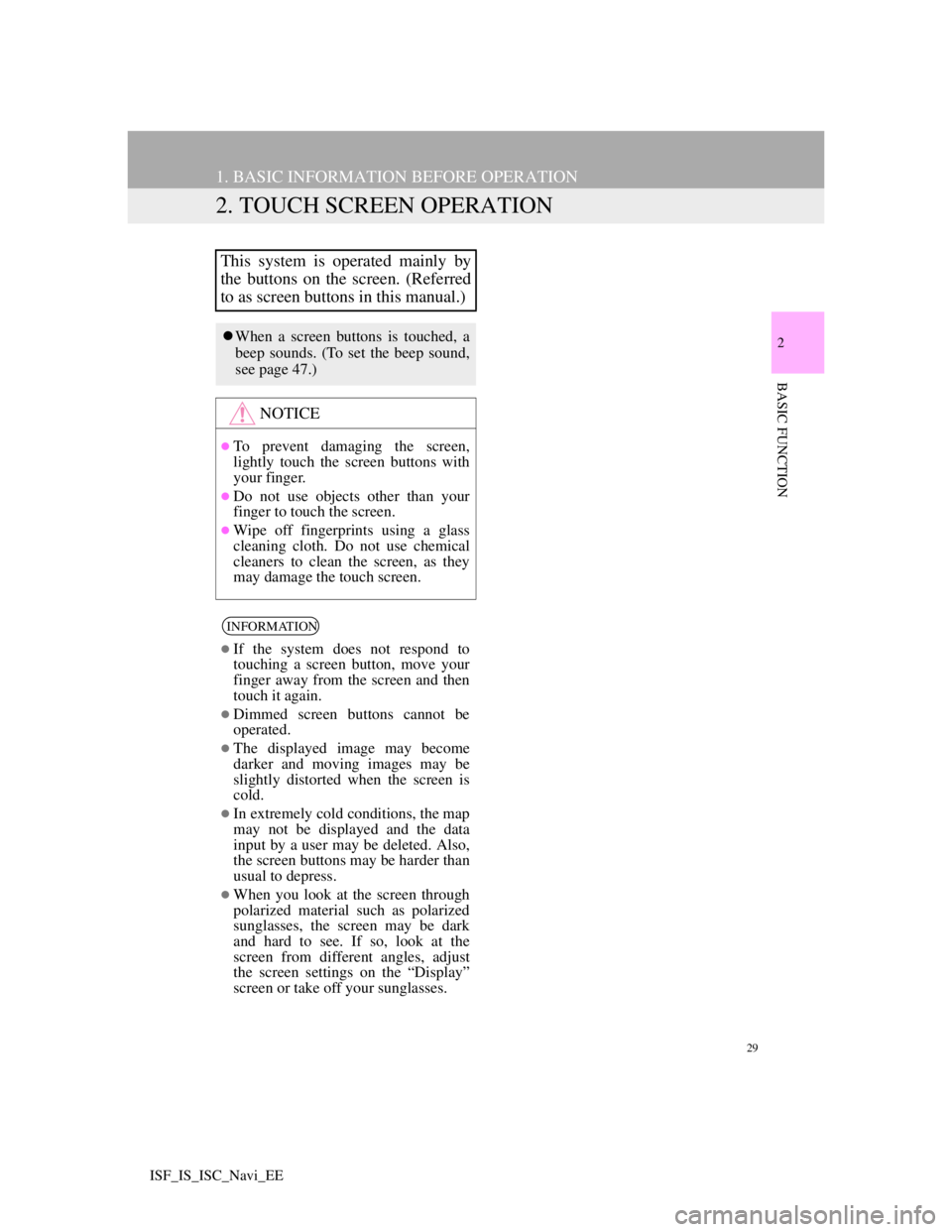
29
1. BASIC INFORMATION BEFORE OPERATION
2
BASIC FUNCTION
ISF_IS_ISC_Navi_EE
2. TOUCH SCREEN OPERATION
This system is operated mainly by
the buttons on the screen. (Referred
to as screen buttons in this manual.)
When a screen buttons is touched, a
beep sounds. (To set the beep sound,
see page 47.)
NOTICE
To prevent damaging the screen,
lightly touch the screen buttons with
your finger.
Do not use objects other than your
finger to touch the screen.
Wipe off fingerprints using a glass
cleaning cloth. Do not use chemical
cleaners to clean the screen, as they
may damage the touch screen.
INFORMATION
If the system does not respond to
touching a screen button, move your
finger away from the screen and then
touch it again.
Dimmed screen buttons cannot be
operated.
The displayed image may become
darker and moving images may be
slightly distorted when the screen is
cold.
In extremely cold conditions, the map
may not be displayed and the data
input by a user may be deleted. Also,
the screen buttons may be harder than
usual to depress.
When you look at the screen through
polarized material such as polarized
sunglasses, the screen may be dark
and hard to see. If so, look at the
screen from different angles, adjust
the screen settings on the “Display”
screen or take off your sunglasses.
Page 64 of 407
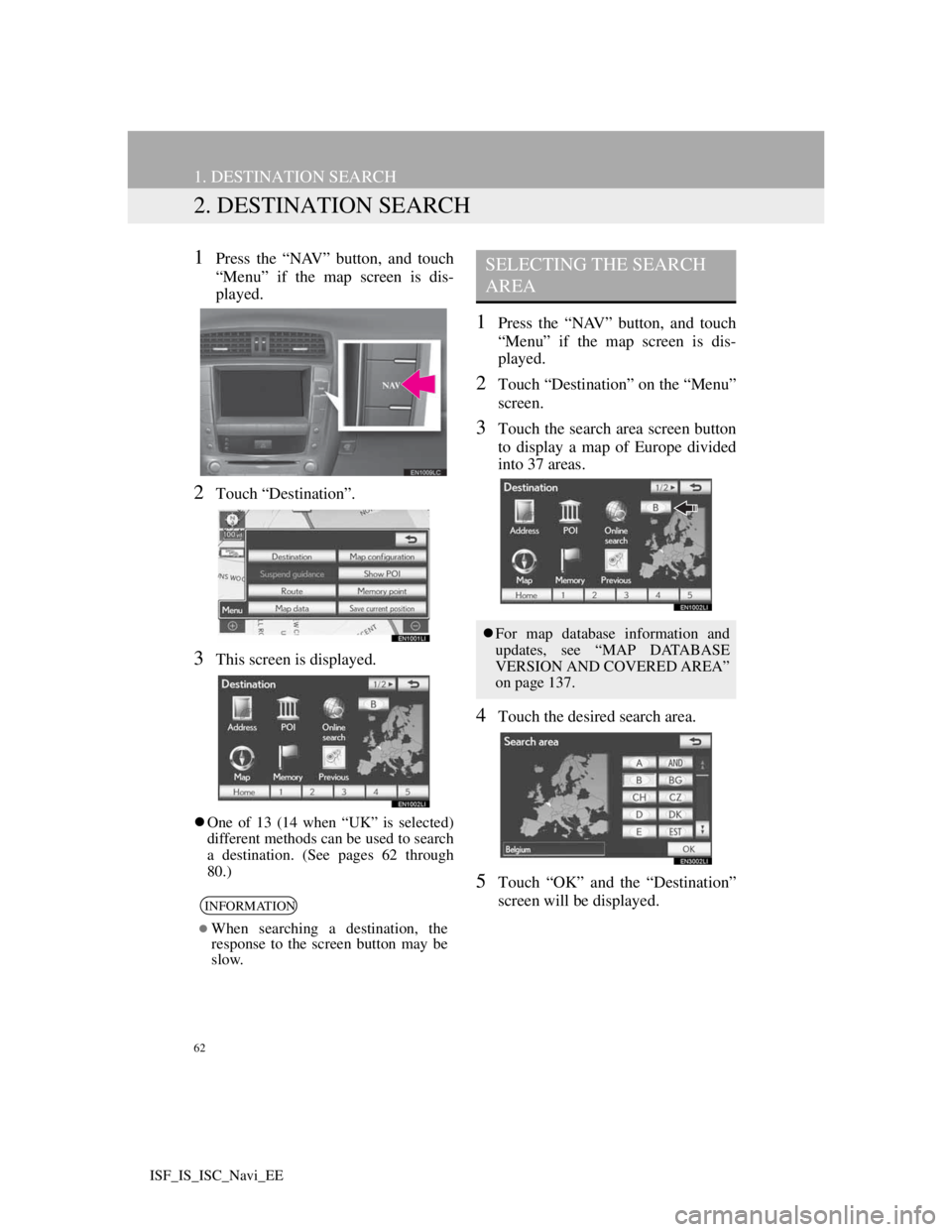
62
1. DESTINATION SEARCH
ISF_IS_ISC_Navi_EE
2. DESTINATION SEARCH
1Press the “NAV” button, and touch
“Menu” if the map screen is dis-
played.
2Touch “Destination”.
3This screen is displayed.
One of 13 (14 when “UK” is selected)
different methods can be used to search
a destination. (See pages 62 through
80.)
1Press the “NAV” button, and touch
“Menu” if the map screen is dis-
played.
2Touch “Destination” on the “Menu”
screen.
3Touch the search area screen button
to display a map of Europe divided
into 37 areas.
4Touch the desired search area.
5Touch “OK” and the “Destination”
screen will be displayed.
INFORMATION
When searching a destination, the
response to the screen button may be
slow.
SELECTING THE SEARCH
AREA
For map database information and
updates, see “MAP DATABASE
VERSION AND COVERED AREA”
on page 137.
Page 92 of 407
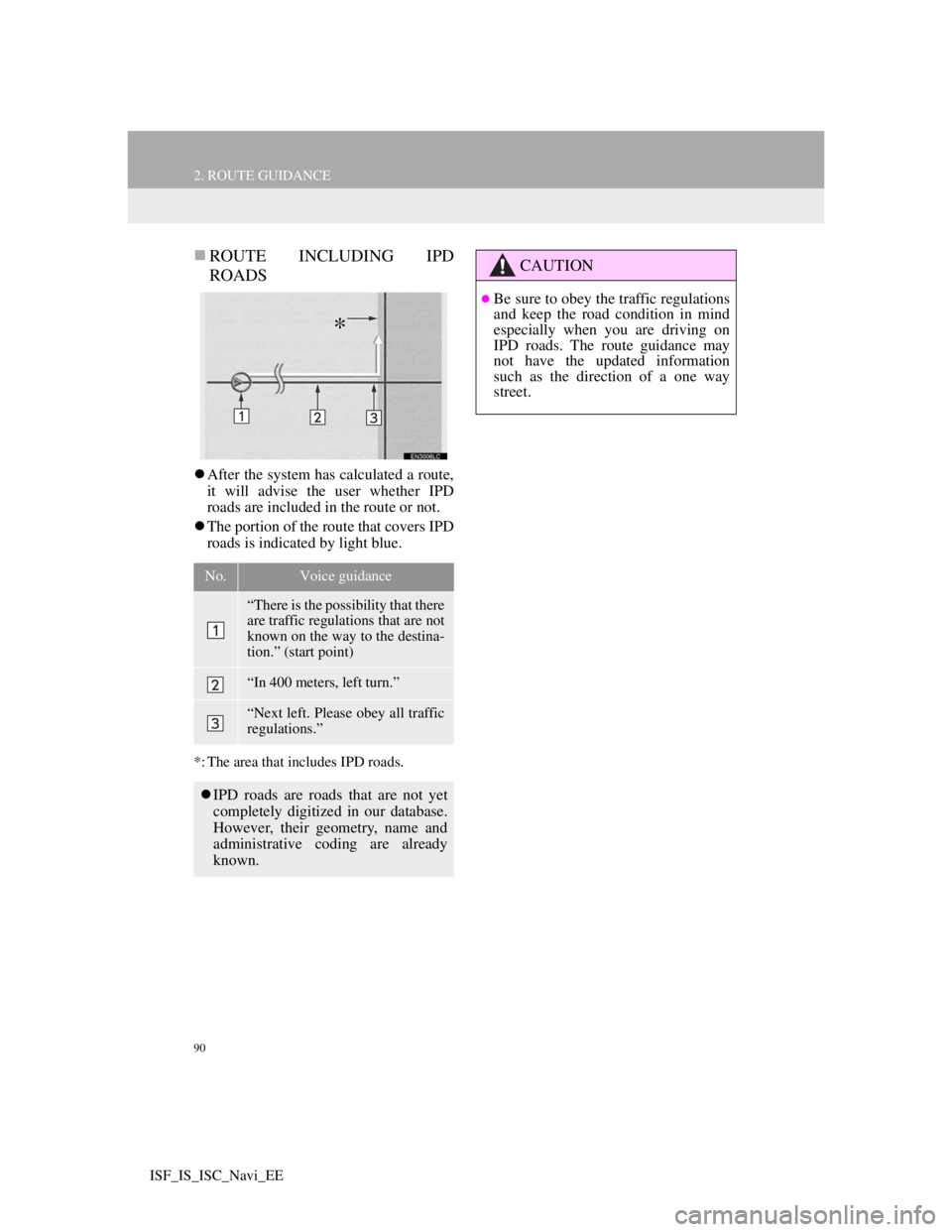
90
2. ROUTE GUIDANCE
ISF_IS_ISC_Navi_EE
ROUTE INCLUDING IPD
ROADS
After the system has calculated a route,
it will advise the user whether IPD
roads are included in the route or not.
The portion of the route that covers IPD
roads is indicated by light blue.
*: The area that includes IPD roads.
No.Voice guidance
“There is the possibility that there
are traffic regulations that are not
known on the way to the destina-
tion.” (start point)
“In 400 meters, left turn.”
“Next left. Please obey all traffic
regulations.”
IPD roads are roads that are not yet
completely digitized in our database.
However, their geometry, name and
administrative coding are already
known.
*
CAUTION
Be sure to obey the traffic regulations
and keep the road condition in mind
especially when you are driving on
IPD roads. The route guidance may
not have the updated information
such as the direction of a one way
street.
Page 146 of 407
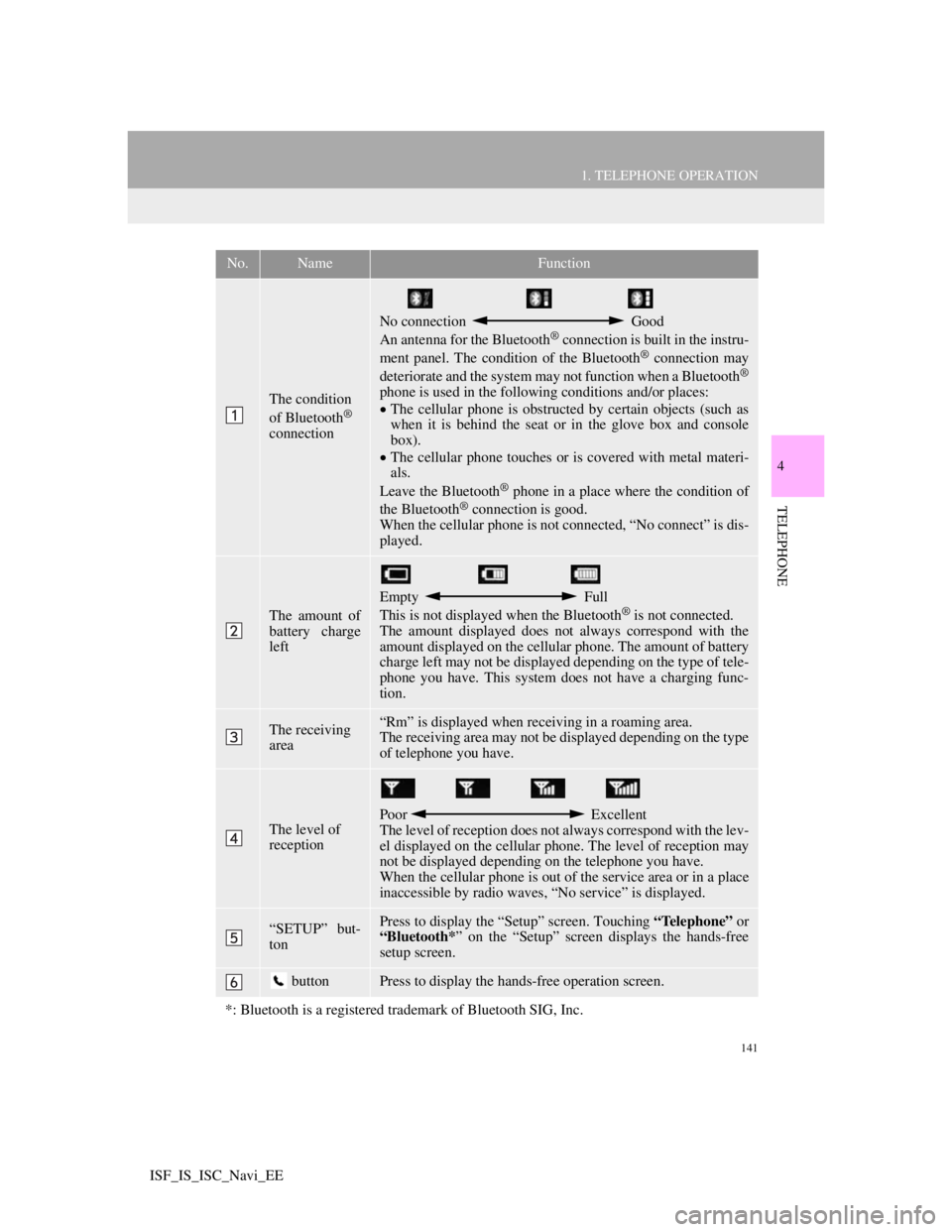
141
1. TELEPHONE OPERATION
4
TELEPHONE
ISF_IS_ISC_Navi_EE
No.NameFunction
The condition
of Bluetooth®
connection
No connection Good
An antenna for the Bluetooth® connection is built in the instru-
ment panel. The condition of the Bluetooth® connection may
deteriorate and the system may not function when a Bluetooth®
phone is used in the following conditions and/or places:
The cellular phone is obstructed by certain objects (such as
when it is behind the seat or in the glove box and console
box).
The cellular phone touches or is covered with metal materi-
als.
Leave the Bluetooth
® phone in a place where the condition of
the Bluetooth® connection is good.
When the cellular phone is not connected, “No connect” is dis-
played.
The amount of
battery charge
left
Empty Full
This is not displayed when the Bluetooth® is not connected.
The amount displayed does not always correspond with the
amount displayed on the cellular phone. The amount of battery
charge left may not be displayed depending on the type of tele-
phone you have. This system does not have a charging func-
tion.
The receiving
area“Rm” is displayed when receiving in a roaming area.
The receiving area may not be displayed depending on the type
of telephone you have.
The level of
receptionPoor Excellent
The level of reception does not always correspond with the lev-
el displayed on the cellular phone. The level of reception may
not be displayed depending on the telephone you have.
When the cellular phone is out of the service area or in a place
inaccessible by radio waves, “No service” is displayed.
“SETUP” but-
tonPress to display the “Setup” screen. Touching “Telephone” or
“Bluetooth*” on the “Setup” screen displays the hands-free
setup screen.
buttonPress to display the hands-free operation screen.
*: Bluetooth is a registered trademark of Bluetooth SIG, Inc.
Page 152 of 407
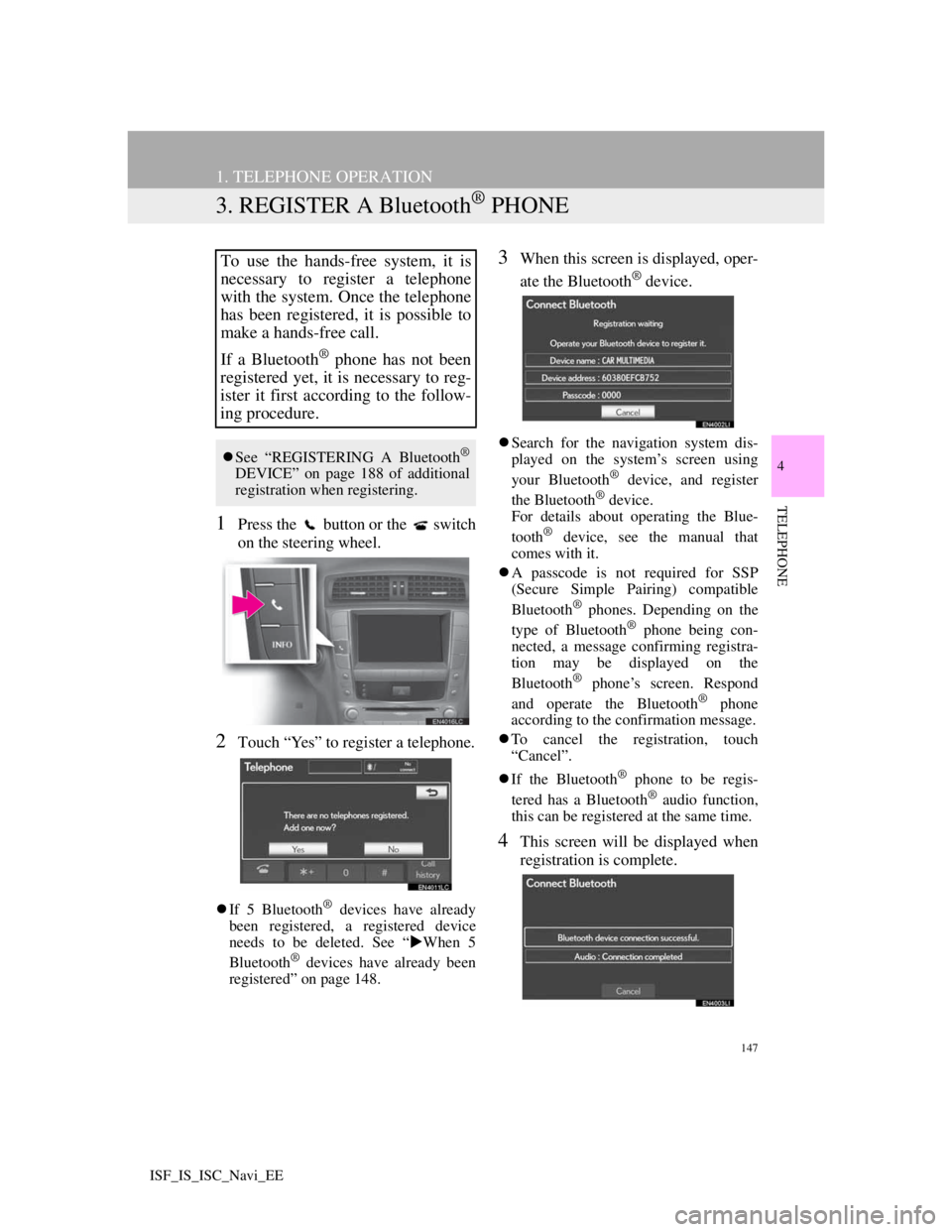
147
1. TELEPHONE OPERATION
4
TELEPHONE
ISF_IS_ISC_Navi_EE
3. REGISTER A Bluetooth® PHONE
1Press the button or the switch
on the steering wheel.
2Touch “Yes” to register a telephone.
If 5 Bluetooth® devices have already
been registered, a registered device
needs to be deleted. See “When 5
Bluetooth
® devices have already been
registered” on page 148.
3When this screen is displayed, oper-
ate the Bluetooth
® device.
Search for the navigation system dis-
played on the system’s screen using
your Bluetooth
® device, and register
the Bluetooth® device.
For details about operating the Blue-
tooth
® device, see the manual that
comes with it.
A passcode is not required for SSP
(Secure Simple Pairing) compatible
Bluetooth
® phones. Depending on the
type of Bluetooth® phone being con-
nected, a message confirming registra-
tion may be displayed on the
Bluetooth
® phone’s screen. Respond
and operate the Bluetooth® phone
according to the confirmation message.
To cancel the registration, touch
“Cancel”.
If the Bluetooth
® phone to be regis-
tered has a Bluetooth® audio function,
this can be registered at the same time.
4This screen will be displayed when
registration is complete.
To use the hands-free system, it is
necessary to register a telephone
with the system. Once the telephone
has been registered, it is possible to
make a hands-free call.
If a Bluetooth
® phone has not been
registered yet, it is necessary to reg-
ister it first according to the follow-
ing procedure.
See “REGISTERING A Bluetooth®
DEVICE” on page 188 of additional
registration when registering.
Page 155 of 407
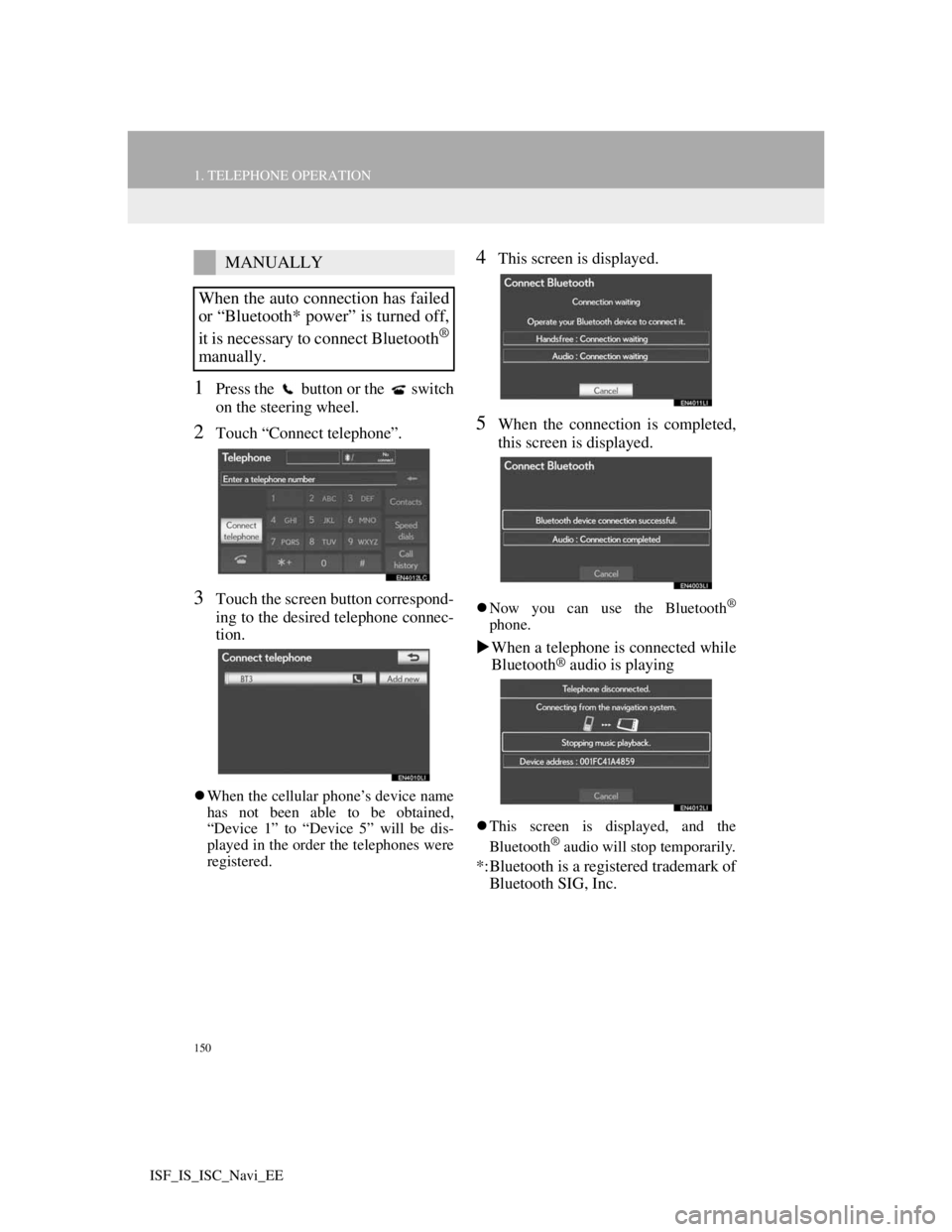
150
1. TELEPHONE OPERATION
ISF_IS_ISC_Navi_EE
1Press the button or the switch
on the steering wheel.
2Touch “Connect telephone”.
3Touch the screen button correspond-
ing to the desired telephone connec-
tion.
When the cellular phone’s device name
has not been able to be obtained,
“Device 1” to “Device 5” will be dis-
played in the order the telephones were
registered.
4This screen is displayed.
5When the connection is completed,
this screen is displayed.
Now you can use the Bluetooth®
phone.
When a telephone is connected while
Bluetooth® audio is playing
This screen is displayed, and the
Bluetooth® audio will stop temporarily.
*:Bluetooth is a registered trademark of
Bluetooth SIG, Inc.
MANUALLY
When the auto connection has failed
or “Bluetooth* power” is turned off,
it is necessary to connect Bluetooth
®
manually.
Page 168 of 407
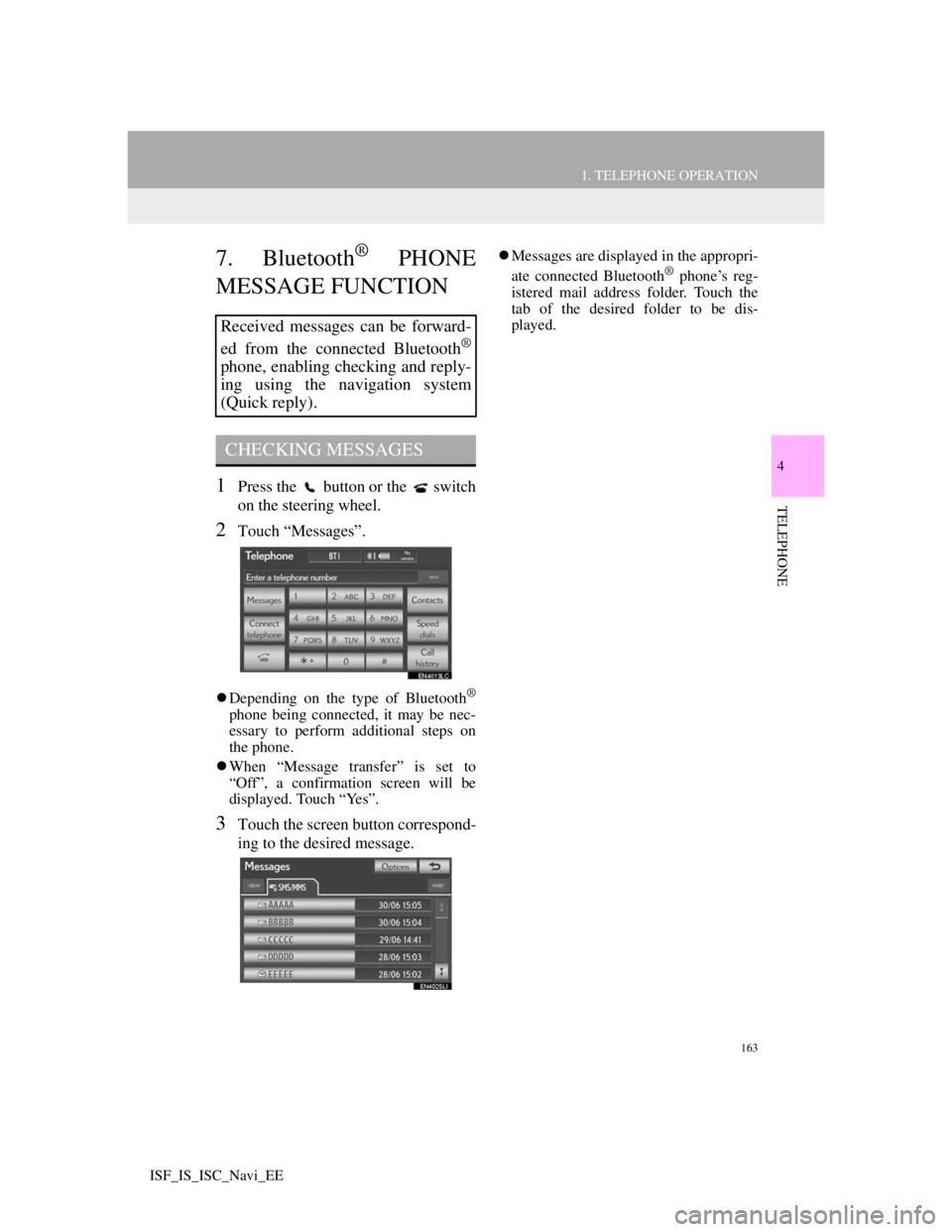
163
1. TELEPHONE OPERATION
4
TELEPHONE
ISF_IS_ISC_Navi_EE
7. Bluetooth® PHONE
MESSAGE FUNCTION
1Press the button or the switch
on the steering wheel.
2Touch “Messages”.
Depending on the type of Bluetooth®
phone being connected, it may be nec-
essary to perform additional steps on
the phone.
When “Message transfer” is set to
“Off”, a confirmation screen will be
displayed. Touch “Yes”.
3Touch the screen button correspond-
ing to the desired message.
Messages are displayed in the appropri-
ate connected Bluetooth® phone’s reg-
istered mail address folder. Touch the
tab of the desired folder to be dis-
played.
Received messages can be forward-
ed from the connected Bluetooth
®
phone, enabling checking and reply-
ing using the navigation system
(Quick reply).
CHECKING MESSAGES
Page 169 of 407
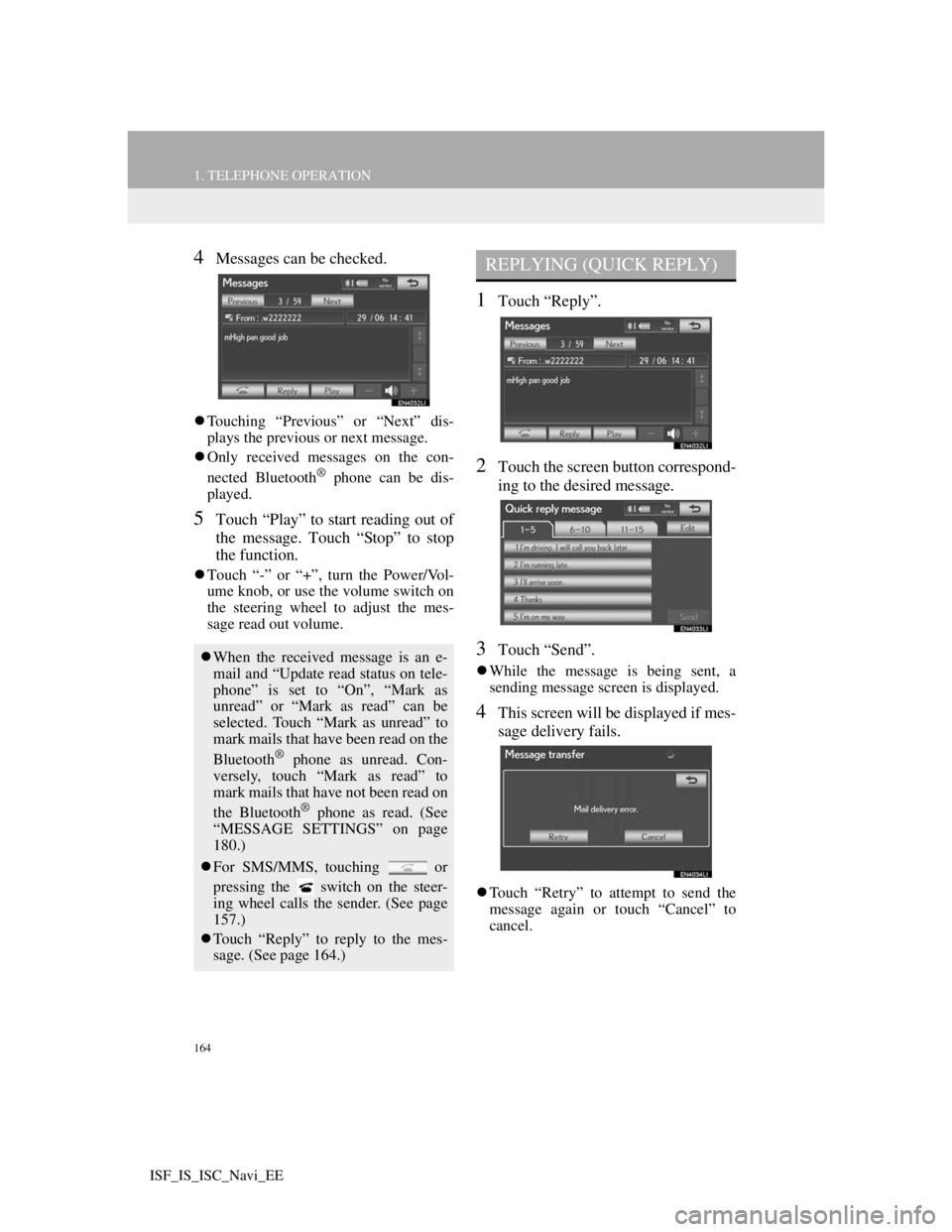
164
1. TELEPHONE OPERATION
ISF_IS_ISC_Navi_EE
4Messages can be checked.
Touching “Previous” or “Next” dis-
plays the previous or next message.
Only received messages on the con-
nected Bluetooth
® phone can be dis-
played.
5Touch “Play” to start reading out of
the message. Touch “Stop” to stop
the function.
Touch “-” or “+”, turn the Power/Vol-
ume knob, or use the volume switch on
the steering wheel to adjust the mes-
sage read out volume.
1Touch “Reply”.
2Touch the screen button correspond-
ing to the desired message.
3Touch “Send”.
While the message is being sent, a
sending message screen is displayed.
4This screen will be displayed if mes-
sage delivery fails.
Touch “Retry” to attempt to send the
message again or touch “Cancel” to
cancel.
When the received message is an e-
mail and “Update read status on tele-
phone” is set to “On”, “Mark as
unread” or “Mark as read” can be
selected. Touch “Mark as unread” to
mark mails that have been read on the
Bluetooth
® phone as unread. Con-
versely, touch “Mark as read” to
mark mails that have not been read on
the Bluetooth
® phone as read. (See
“MESSAGE SETTINGS” on page
180.)
For SMS/MMS, touching or
pressing the switch on the steer-
ing wheel calls the sender. (See page
157.)
Touch “Reply” to reply to the mes-
sage. (See page 164.)
REPLYING (QUICK REPLY)
Page 170 of 407

165
1. TELEPHONE OPERATION
4
TELEPHONE
ISF_IS_ISC_Navi_EE
1Reply messages can be edited while
the vehicle is parked. Touch “Edit”.
2Touch the screen button correspond-
ing to the desired message.
3Touch “OK” when editing is com-
pleted.
4Touch .
1Touch “Read” to check the message.
The “Messages” screen will be dis-
played.
When “Automatic message readout” is
set to “On”, the message will be auto-
matically read out. (See “MESSAGE
SETTINGS” on page 180.)
EDITING REPLY MESSAGESNEW MESSAGE
NOTIFICATION
If “New message pop-up” and “New
message voice notification” are set to
“On”, a notification appears on the
screen and a voice notification will
be heard when a new message ar-
rives. (See “MESSAGE SET-
TINGS” on page 180.)
For SMS/MMS, touching or
pressing the switch on the steer-
ing wheel calls the sender. (See page
157.)
To check the message later, touch
“Ignore” or .