navigation system Lexus IS220d 2012 Navigation manual
[x] Cancel search | Manufacturer: LEXUS, Model Year: 2012, Model line: IS220d, Model: Lexus IS220d 2012Pages: 407, PDF Size: 23.8 MB
Page 1 of 407
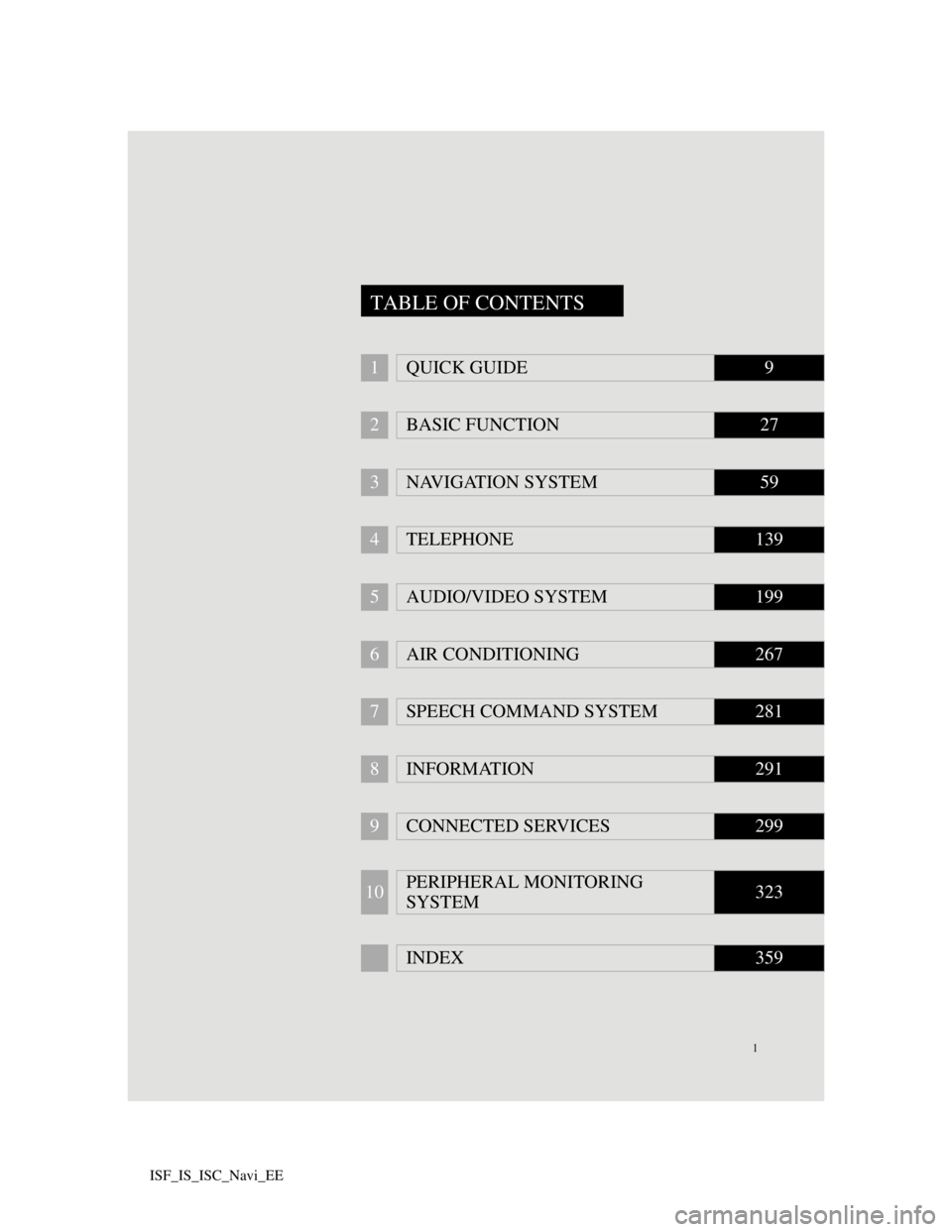
1
ISF_IS_ISC_Navi_EE
1QUICK GUIDE9
2BASIC FUNCTION27
3NAVIGATION SYSTEM59
4TELEPHONE139
5AUDIO/VIDEO SYSTEM199
6AIR CONDITIONING267
7SPEECH COMMAND SYSTEM281
8INFORMATION291
9CONNECTED SERVICES299
10PERIPHERAL MONITORING
SYSTEM323
INDEX359
TABLE OF CONTENTS
Page 2 of 407
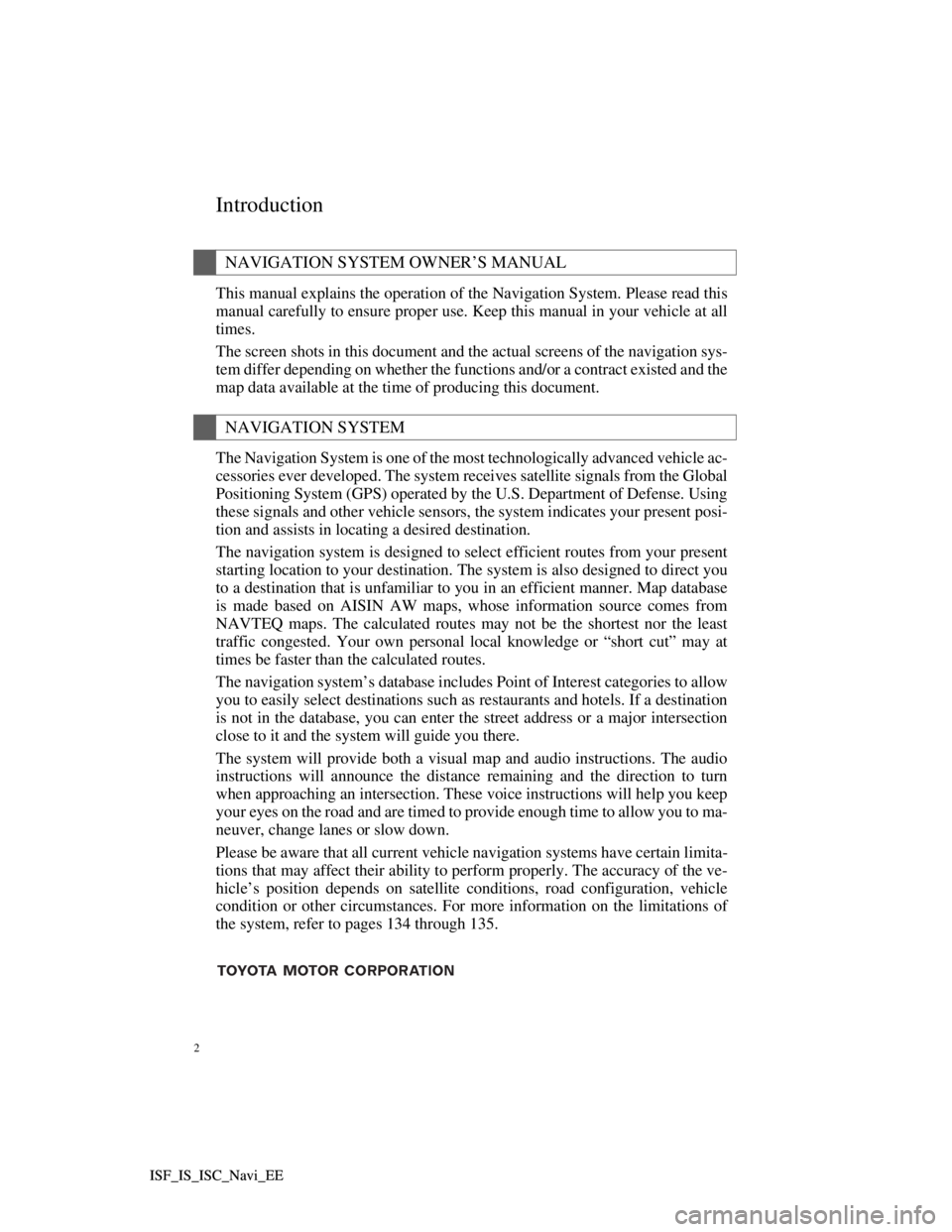
2
ISF_IS_ISC_Navi_EE ISF_IS_ISC_Navi_EE
Introduction
This manual explains the operation of the Navigation System. Please read this
manual carefully to ensure proper use. Keep this manual in your vehicle at all
times.
The screen shots in this document and the actual screens of the navigation sys-
tem differ depending on whether the functions and/or a contract existed and the
map data available at the time of producing this document.
The Navigation System is one of the most technologically advanced vehicle ac-
cessories ever developed. The system receives satellite signals from the Global
Positioning System (GPS) operated by the U.S. Department of Defense. Using
these signals and other vehicle sensors, the system indicates your present posi-
tion and assists in locating a desired destination.
The navigation system is designed to select efficient routes from your present
starting location to your destination. The system is also designed to direct you
to a destination that is unfamiliar to you in an efficient manner. Map database
is made based on AISIN AW maps, whose information source comes from
NAVTEQ maps. The calculated routes may not be the shortest nor the least
traffic congested. Your own personal local knowledge or “short cut” may at
times be faster than the calculated routes.
The navigation system’s database includes Point of Interest categories to allow
you to easily select destinations such as restaurants and hotels. If a destination
is not in the database, you can enter the street address or a major intersection
close to it and the system will guide you there.
The system will provide both a visual map and audio instructions. The audio
instructions will announce the distance remaining and the direction to turn
when approaching an intersection. These voice instructions will help you keep
your eyes on the road and are timed to provide enough time to allow you to ma-
neuver, change lanes or slow down.
Please be aware that all current vehicle navigation systems have certain limita-
tions that may affect their ability to perform properly. The accuracy of the ve-
hicle’s position depends on satellite conditions, road configuration, vehicle
condition or other circumstances. For more information on the limitations of
the system, refer to pages 134 through 135.
NAVIGATION SYSTEM OWNER’S MANUAL
NAVIGATION SYSTEM
Page 5 of 407
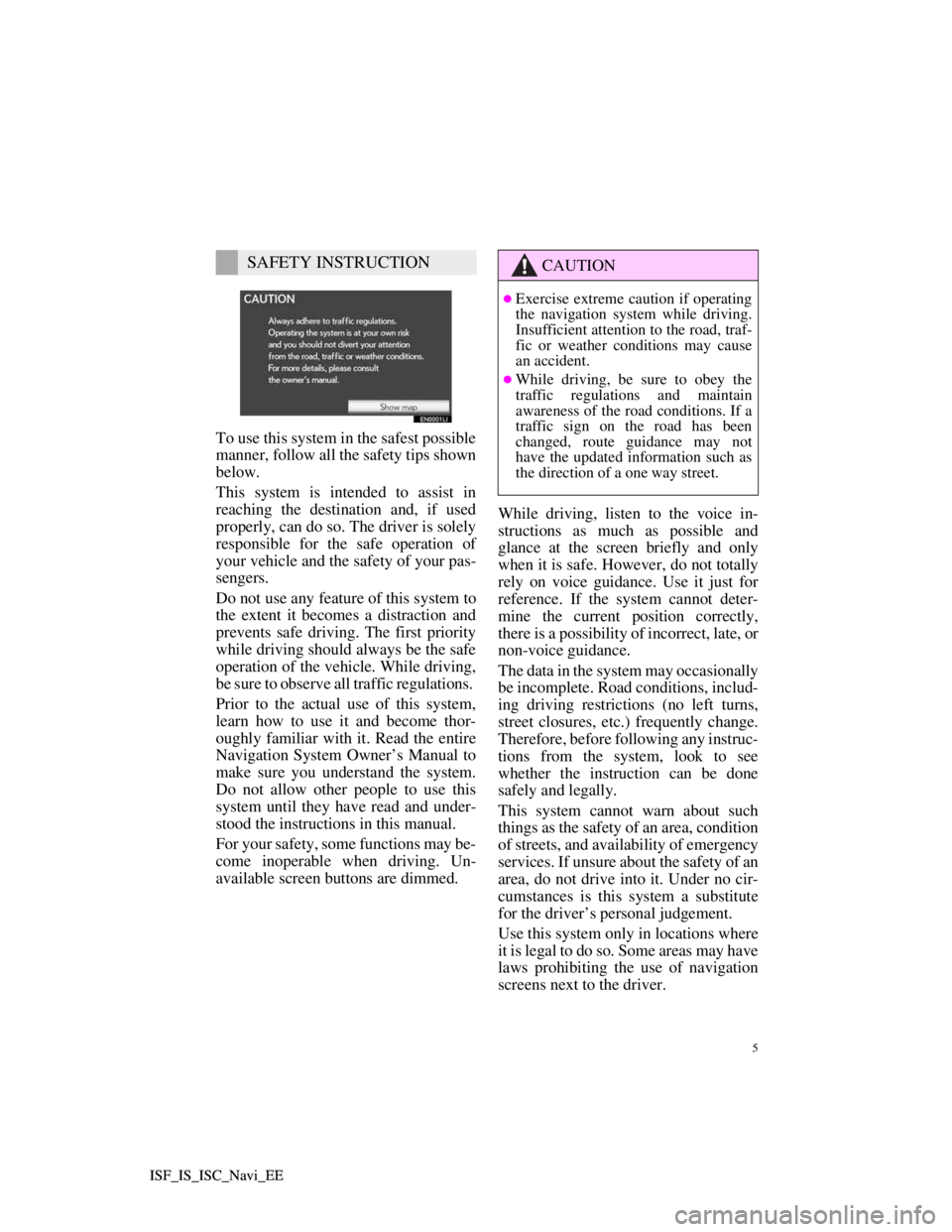
5
ISF_IS_ISC_Navi_EE ISF_IS_ISC_Navi_EE
To use this system in the safest possible
manner, follow all the safety tips shown
below.
This system is intended to assist in
reaching the destination and, if used
properly, can do so. The driver is solely
responsible for the safe operation of
your vehicle and the safety of your pas-
sengers.
Do not use any feature of this system to
the extent it becomes a distraction and
prevents safe driving. The first priority
while driving should always be the safe
operation of the vehicle. While driving,
be sure to observe all traffic regulations.
Prior to the actual use of this system,
learn how to use it and become thor-
oughly familiar with it. Read the entire
Navigation System Owner’s Manual to
make sure you understand the system.
Do not allow other people to use this
system until they have read and under-
stood the instructions in this manual.
For your safety, some functions may be-
come inoperable when driving. Un-
available screen buttons are dimmed.While driving, listen to the voice in-
structions as much as possible and
glance at the screen briefly and only
when it is safe. However, do not totally
rely on voice guidance. Use it just for
reference. If the system cannot deter-
mine the current position correctly,
there is a possibility of incorrect, late, or
non-voice guidance.
The data in the system may occasionally
be incomplete. Road conditions, includ-
ing driving restrictions (no left turns,
street closures, etc.) frequently change.
Therefore, before following any instruc-
tions from the system, look to see
whether the instruction can be done
safely and legally.
This system cannot warn about such
things as the safety of an area, condition
of streets, and availability of emergency
services. If unsure about the safety of an
area, do not drive into it. Under no cir-
cumstances is this system a substitute
for the driver’s personal judgement.
Use this system only in locations where
it is legal to do so. Some areas may have
laws prohibiting the use of navigation
screens next to the driver.
SAFETY INSTRUCTIONCAUTION
Exercise extreme caution if operating
the navigation system while driving.
Insufficient attention to the road, traf-
fic or weather conditions may cause
an accident.
While driving, be sure to obey the
traffic regulations and maintain
awareness of the road conditions. If a
traffic sign on the road has been
changed, route guidance may not
have the updated information such as
the direction of a one way street.
Page 6 of 407
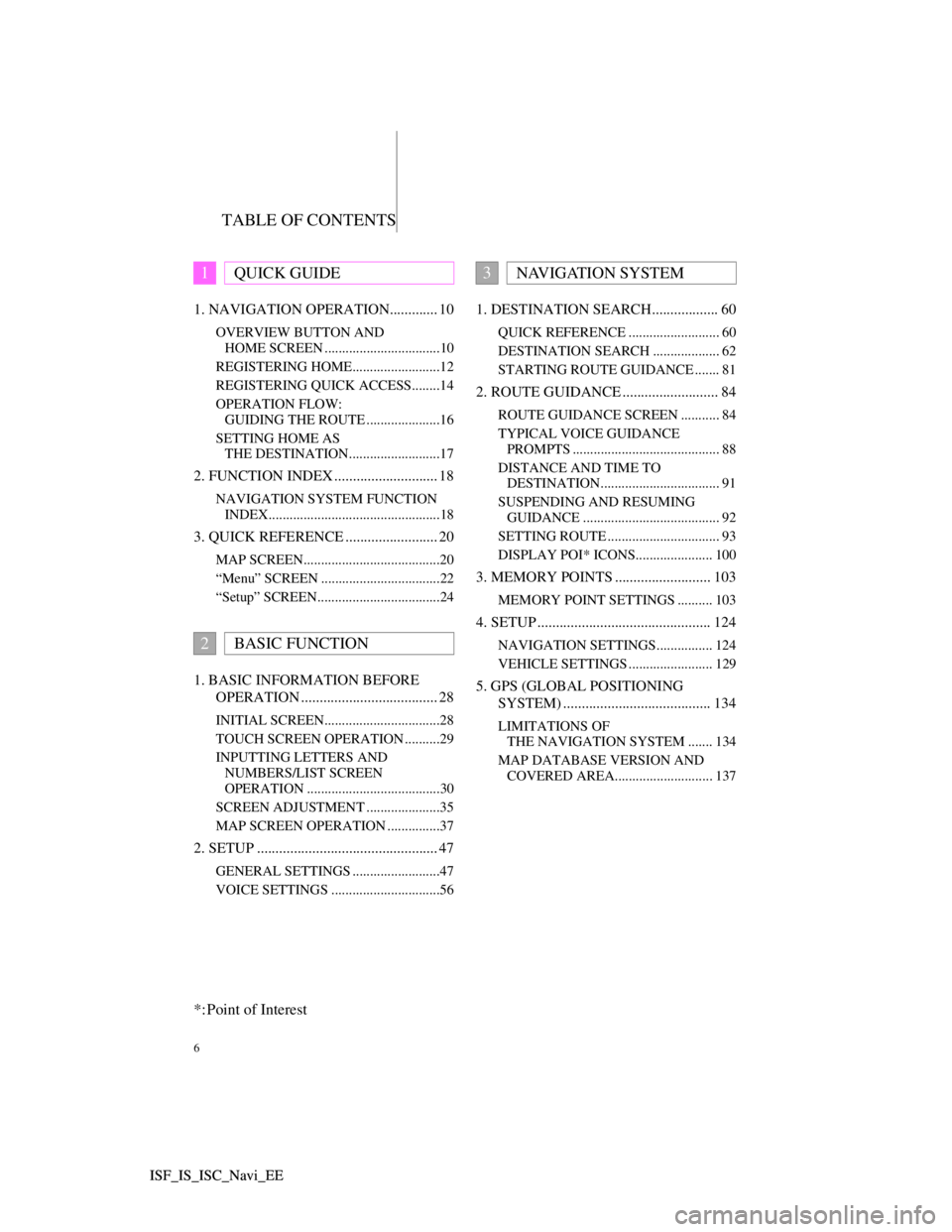
TABLE OF CONTENTS
6
ISF_IS_ISC_Navi_EE ISF_IS_ISC_Navi_EE1. NAVIGATION OPERATION............. 10
OVERVIEW BUTTON AND
HOME SCREEN .................................10
REGISTERING HOME.........................12
REGISTERING QUICK ACCESS........14
OPERATION FLOW:
GUIDING THE ROUTE .....................16
SETTING HOME AS
THE DESTINATION..........................17
2. FUNCTION INDEX ............................ 18
NAVIGATION SYSTEM FUNCTION
INDEX.................................................18
3. QUICK REFERENCE ......................... 20
MAP SCREEN.......................................20
“Menu” SCREEN ..................................22
“Setup” SCREEN...................................24
1. BASIC INFORMATION BEFORE
OPERATION ..................................... 28
INITIAL SCREEN.................................28
TOUCH SCREEN OPERATION ..........29
INPUTTING LETTERS AND
NUMBERS/LIST SCREEN
OPERATION ......................................30
SCREEN ADJUSTMENT .....................35
MAP SCREEN OPERATION ...............37
2. SETUP ................................................. 47
GENERAL SETTINGS .........................47
VOICE SETTINGS ...............................56
1. DESTINATION SEARCH.................. 60
QUICK REFERENCE .......................... 60
DESTINATION SEARCH ................... 62
STARTING ROUTE GUIDANCE ....... 81
2. ROUTE GUIDANCE .......................... 84
ROUTE GUIDANCE SCREEN ........... 84
TYPICAL VOICE GUIDANCE
PROMPTS .......................................... 88
DISTANCE AND TIME TO
DESTINATION.................................. 91
SUSPENDING AND RESUMING
GUIDANCE ....................................... 92
SETTING ROUTE ................................ 93
DISPLAY POI* ICONS...................... 100
3. MEMORY POINTS .......................... 103
MEMORY POINT SETTINGS .......... 103
4. SETUP ............................................... 124
NAVIGATION SETTINGS................ 124
VEHICLE SETTINGS ........................ 129
5. GPS (GLOBAL POSITIONING
SYSTEM) ........................................ 134
LIMITATIONS OF
THE NAVIGATION SYSTEM ....... 134
MAP DATABASE VERSION AND
COVERED AREA............................ 137
1QUICK GUIDE
2BASIC FUNCTION
3NAVIGATION SYSTEM
*: Point of Interest
Page 9 of 407
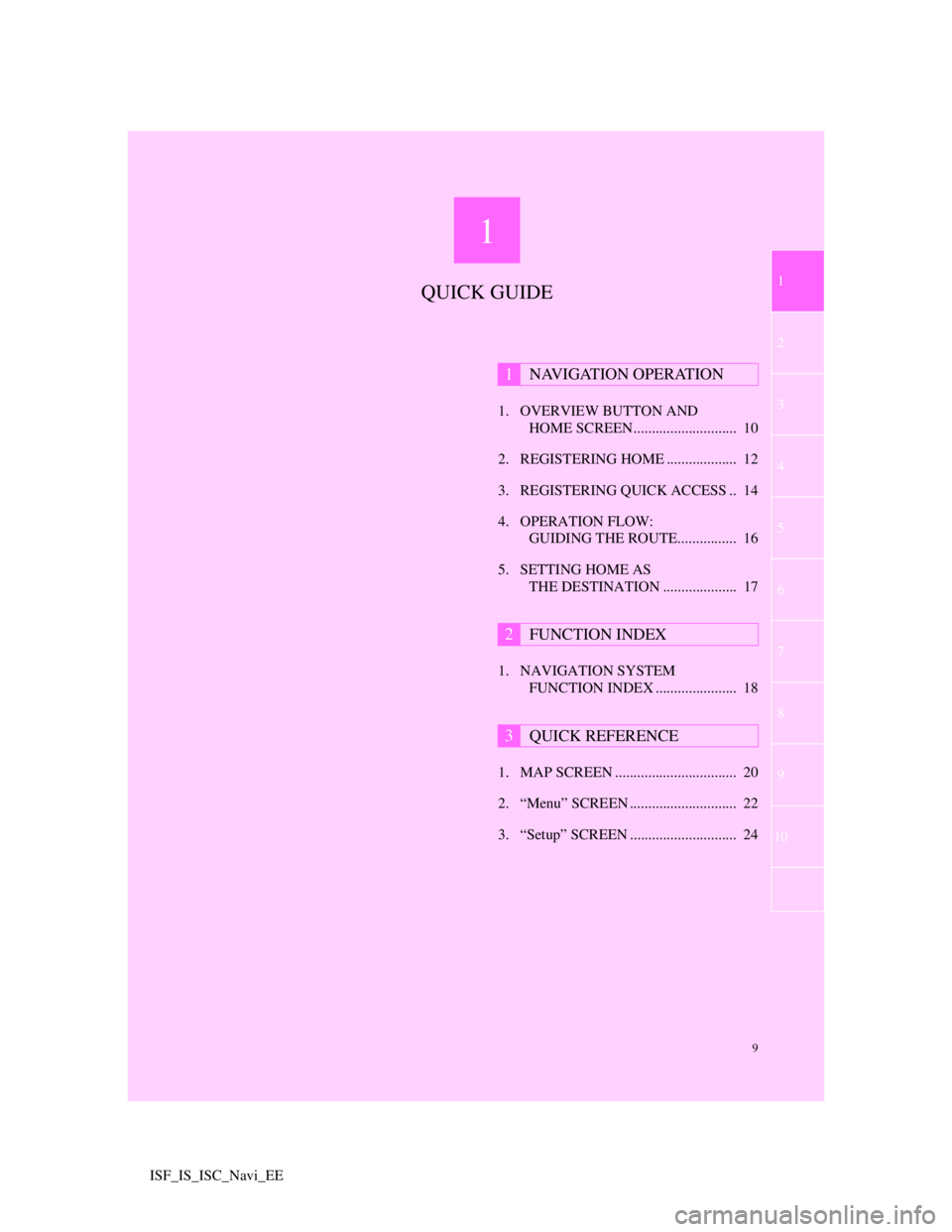
1
9
2
3
4
5
6
7
1
8
9
10
ISF_IS_ISC_Navi_EE1. OVERVIEW BUTTON AND
HOME SCREEN............................ 10
2. REGISTERING HOME ................... 12
3. REGISTERING QUICK ACCESS .. 14
4. OPERATION FLOW:
GUIDING THE ROUTE................ 16
5. SETTING HOME AS
THE DESTINATION .................... 17
1. NAVIGATION SYSTEM
FUNCTION INDEX ...................... 18
1. MAP SCREEN ................................. 20
2. “Menu” SCREEN ............................. 22
3. “Setup” SCREEN ............................. 24
1NAVIGATION OPERATION
2FUNCTION INDEX
3QUICK REFERENCE
QUICK GUIDE
Page 11 of 407
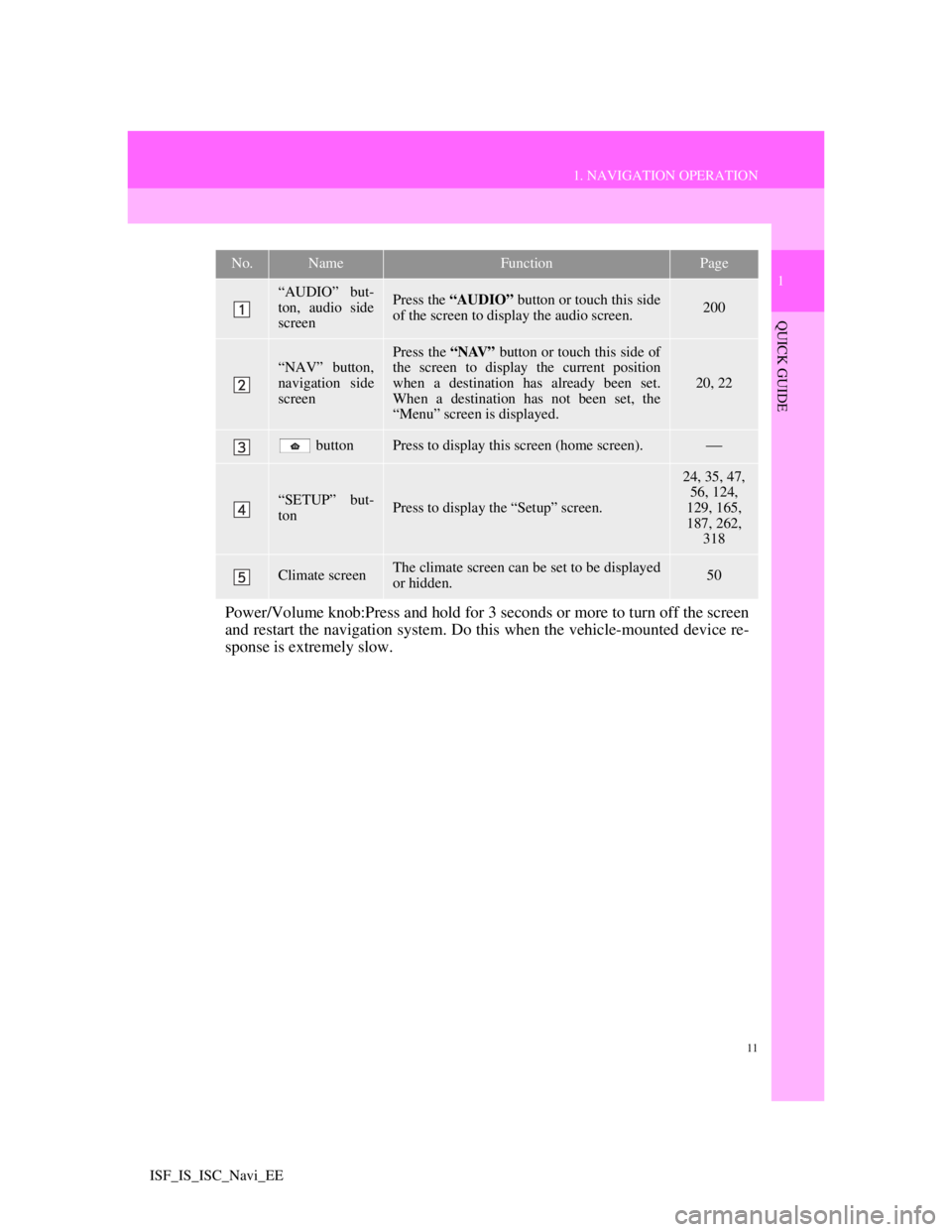
11
1. NAVIGATION OPERATION
1
QUICK GUIDE
ISF_IS_ISC_Navi_EE
No.NameFunctionPage
“AUDIO” but-
ton, audio side
screenPress the “AUDIO” button or touch this side
of the screen to display the audio screen. 200
“NAV” button,
navigation side
screenPress the “NAV” button or touch this side of
the screen to display the current position
when a destination has already been set.
When a destination has not been set, the
“Menu” screen is displayed.
20, 22
buttonPress to display this screen (home screen).
“SETUP” but-
tonPress to display the “Setup” screen.
24, 35, 47,
56, 124,
129, 165,
187, 262,
318
Climate screenThe climate screen can be set to be displayed
or hidden.50
Power/Volume knob:Press and hold for 3 seconds or more to turn off the screen
and restart the navigation system. Do this when the vehicle-mounted device re-
sponse is extremely slow.
Page 16 of 407
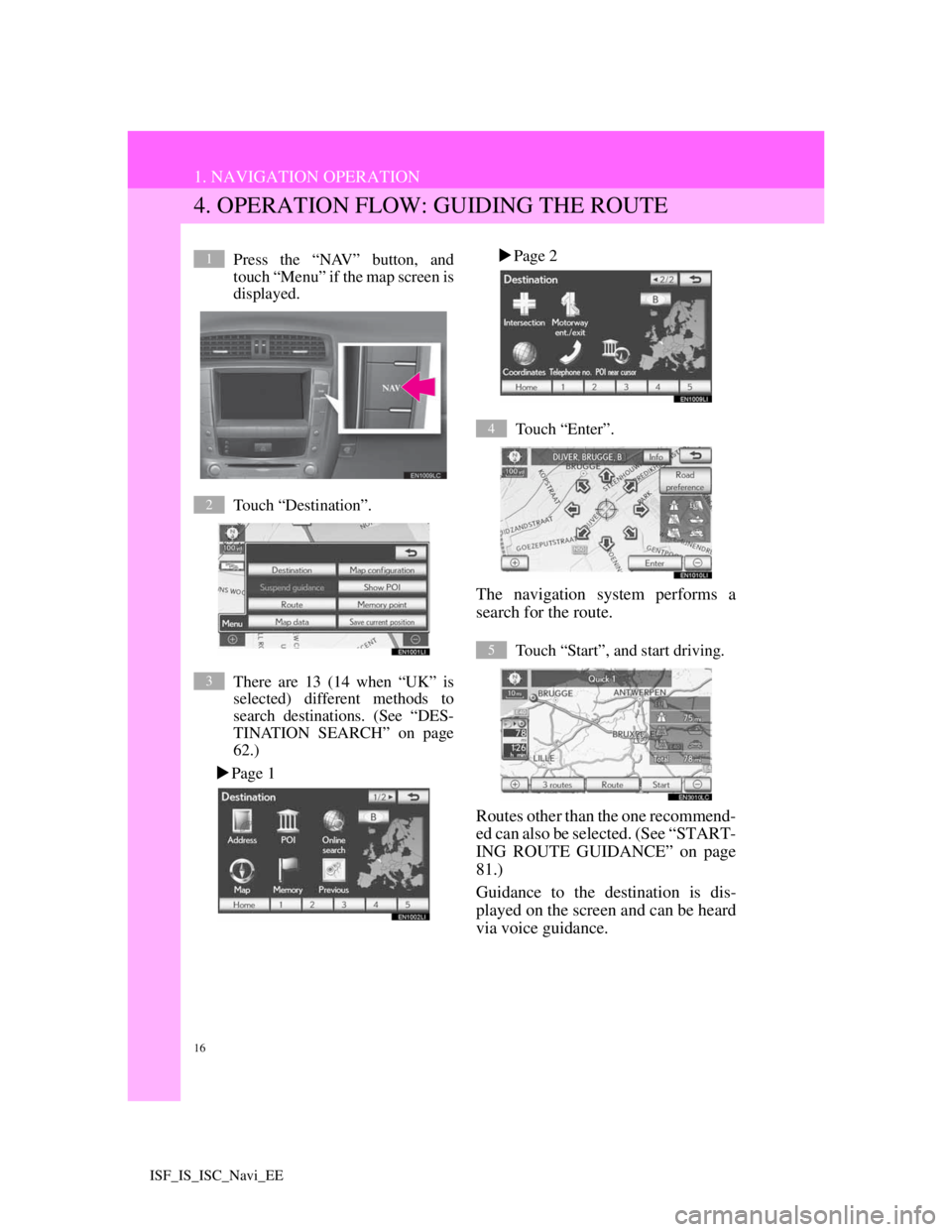
16
1. NAVIGATION OPERATION
ISF_IS_ISC_Navi_EE
4. OPERATION FLOW: GUIDING THE ROUTE
Press the “NAV” button, and
touch “Menu” if the map screen is
displayed.
Touch “Destination”.
There are 13 (14 when “UK” is
selected) different methods to
search destinations. (See “DES-
TINATION SEARCH” on page
62.)
Page 1Page 2
Touch “Enter”.
The navigation system performs a
search for the route.
Touch “Start”, and start driving.
Routes other than the one recommend-
ed can also be selected. (See “START-
ING ROUTE GUIDANCE” on page
81.)
Guidance to the destination is dis-
played on the screen and can be heard
via voice guidance.
1
2
3
4
5
Page 17 of 407
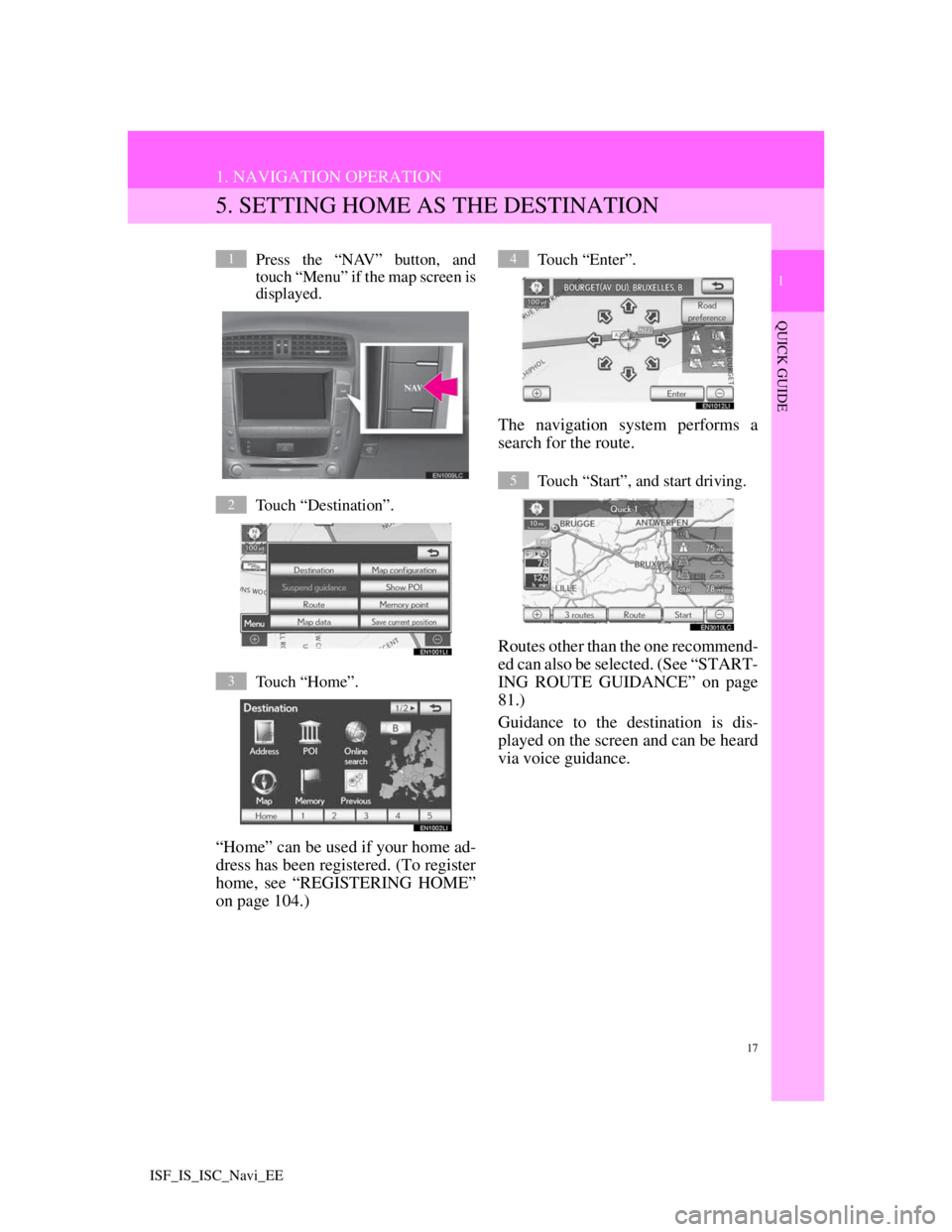
17
1. NAVIGATION OPERATION
1
QUICK GUIDE
ISF_IS_ISC_Navi_EE
5. SETTING HOME AS THE DESTINATION
Press the “NAV” button, and
touch “Menu” if the map screen is
displayed.
Touch “Destination”.
Touch “Home”.
“Home” can be used if your home ad-
dress has been registered. (To register
home, see “REGISTERING HOME”
on page 104.)
Touch “Enter”.
The navigation system performs a
search for the route.
Touch “Start”, and start driving.
Routes other than the one recommend-
ed can also be selected. (See “START-
ING ROUTE GUIDANCE” on page
81.)
Guidance to the destination is dis-
played on the screen and can be heard
via voice guidance.
1
2
3
4
5
Page 18 of 407
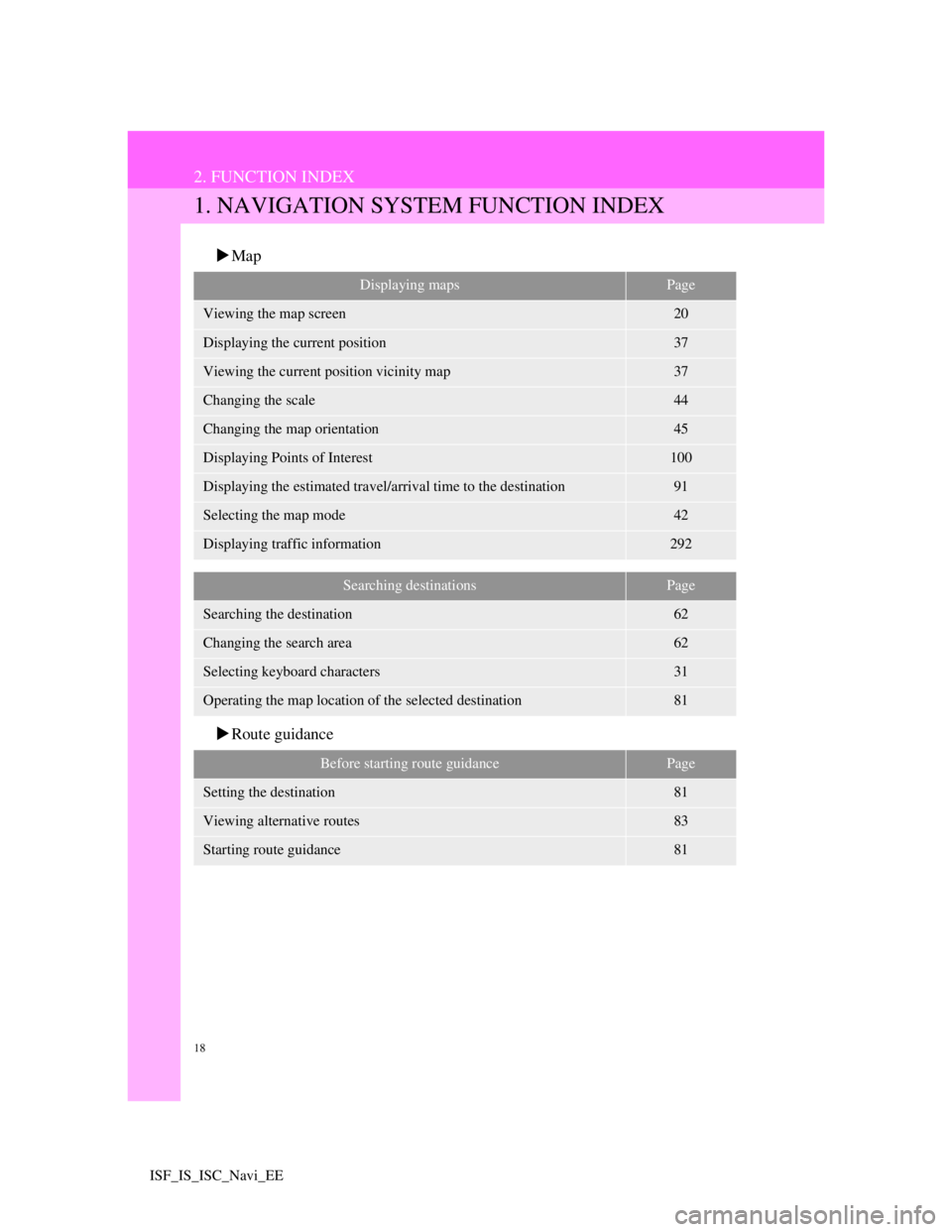
18
ISF_IS_ISC_Navi_EE
2. FUNCTION INDEX
1. NAVIGATION SYSTEM FUNCTION INDEX
Map
Route guidance
Displaying mapsPage
Viewing the map screen20
Displaying the current position37
Viewing the current position vicinity map37
Changing the scale44
Changing the map orientation45
Displaying Points of Interest100
Displaying the estimated travel/arrival time to the destination91
Selecting the map mode42
Displaying traffic information292
Searching destinationsPage
Searching the destination62
Changing the search area62
Selecting keyboard characters31
Operating the map location of the selected destination81
Before starting route guidancePage
Setting the destination81
Viewing alternative routes83
Starting route guidance81
Page 28 of 407
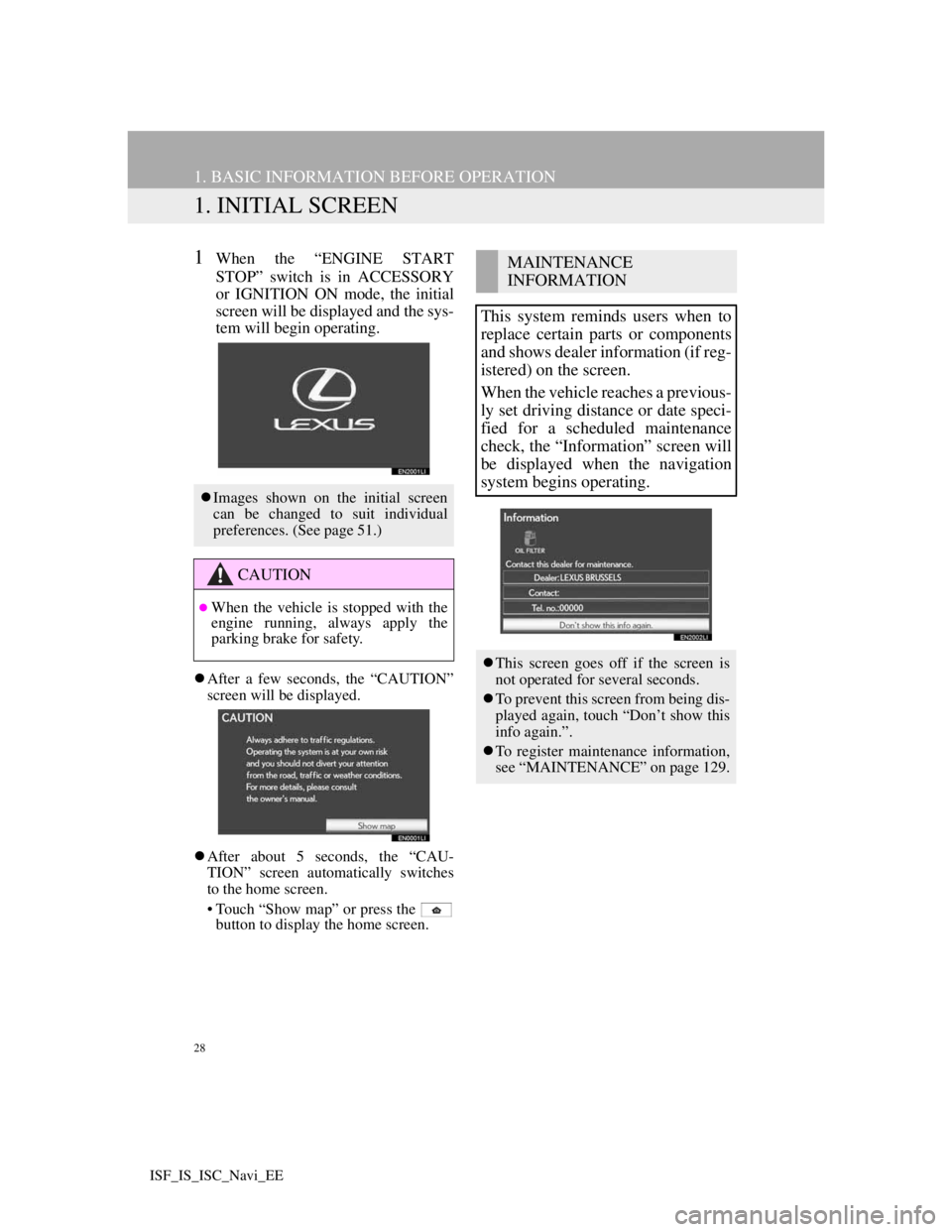
28
ISF_IS_ISC_Navi_EE
1. BASIC INFORMATION BEFORE OPERATION
1. INITIAL SCREEN
1When the “ENGINE START
STOP” switch is in ACCESSORY
or IGNITION ON mode, the initial
screen will be displayed and the sys-
tem will begin operating.
After a few seconds, the “CAUTION”
screen will be displayed.
After about 5 seconds, the “CAU-
TION” screen automatically switches
to the home screen.
• Touch “Show map” or press the
button to display the home screen.
Images shown on the initial screen
can be changed to suit individual
preferences. (See page 51.)
CAUTION
When the vehicle is stopped with the
engine running, always apply the
parking brake for safety.
MAINTENANCE
INFORMATION
This system reminds users when to
replace certain parts or components
and shows dealer information (if reg-
istered) on the screen.
When the vehicle reaches a previous-
ly set driving distance or date speci-
fied for a scheduled maintenance
check, the “Information” screen will
be displayed when the navigation
system begins operating.
This screen goes off if the screen is
not operated for several seconds.
To prevent this screen from being dis-
played again, touch “Don’t show this
info again.”.
To register maintenance information,
see “MAINTENANCE” on page 129.