Lexus IS220d 2012 Owner's Manual
Manufacturer: LEXUS, Model Year: 2012, Model line: IS220d, Model: Lexus IS220d 2012Pages: 609, PDF Size: 14.63 MB
Page 301 of 609
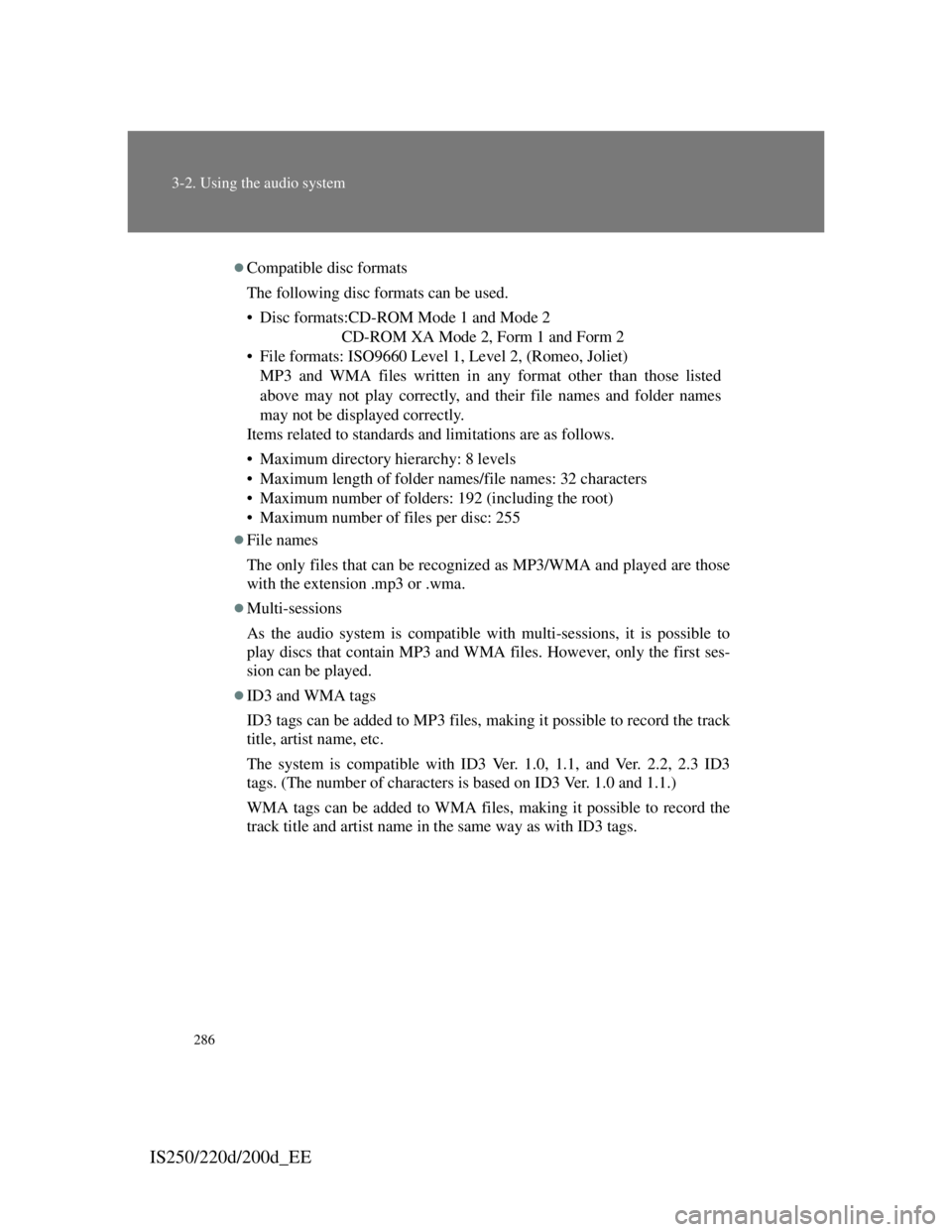
286
3-2. Using the audio system
IS250/220d/200d_EE
Compatible disc formats
The following disc formats can be used.
• Disc formats:CD-ROM Mode 1 and Mode 2
CD-ROM XA Mode 2, Form 1 and Form 2
• File formats: ISO9660 Level 1, Level 2, (Romeo, Joliet)
MP3 and WMA files written in any format other than those listed
above may not play correctly, and their file names and folder names
may not be displayed correctly.
Items related to standards and limitations are as follows.
• Maximum directory hierarchy: 8 levels
• Maximum length of folder names/file names: 32 characters
• Maximum number of folders: 192 (including the root)
• Maximum number of files per disc: 255
File names
The only files that can be recognized as MP3/WMA and played are those
with the extension .mp3 or .wma.
Multi-sessions
As the audio system is compatible with multi-sessions, it is possible to
play discs that contain MP3 and WMA files. However, only the first ses-
sion can be played.
ID3 and WMA tags
ID3 tags can be added to MP3 files, making it possible to record the track
title, artist name, etc.
The system is compatible with ID3 Ver. 1.0, 1.1, and Ver. 2.2, 2.3 ID3
tags. (The number of characters is based on ID3 Ver. 1.0 and 1.1.)
WMA tags can be added to WMA files, making it possible to record the
track title and artist name in the same way as with ID3 tags.
Page 302 of 609
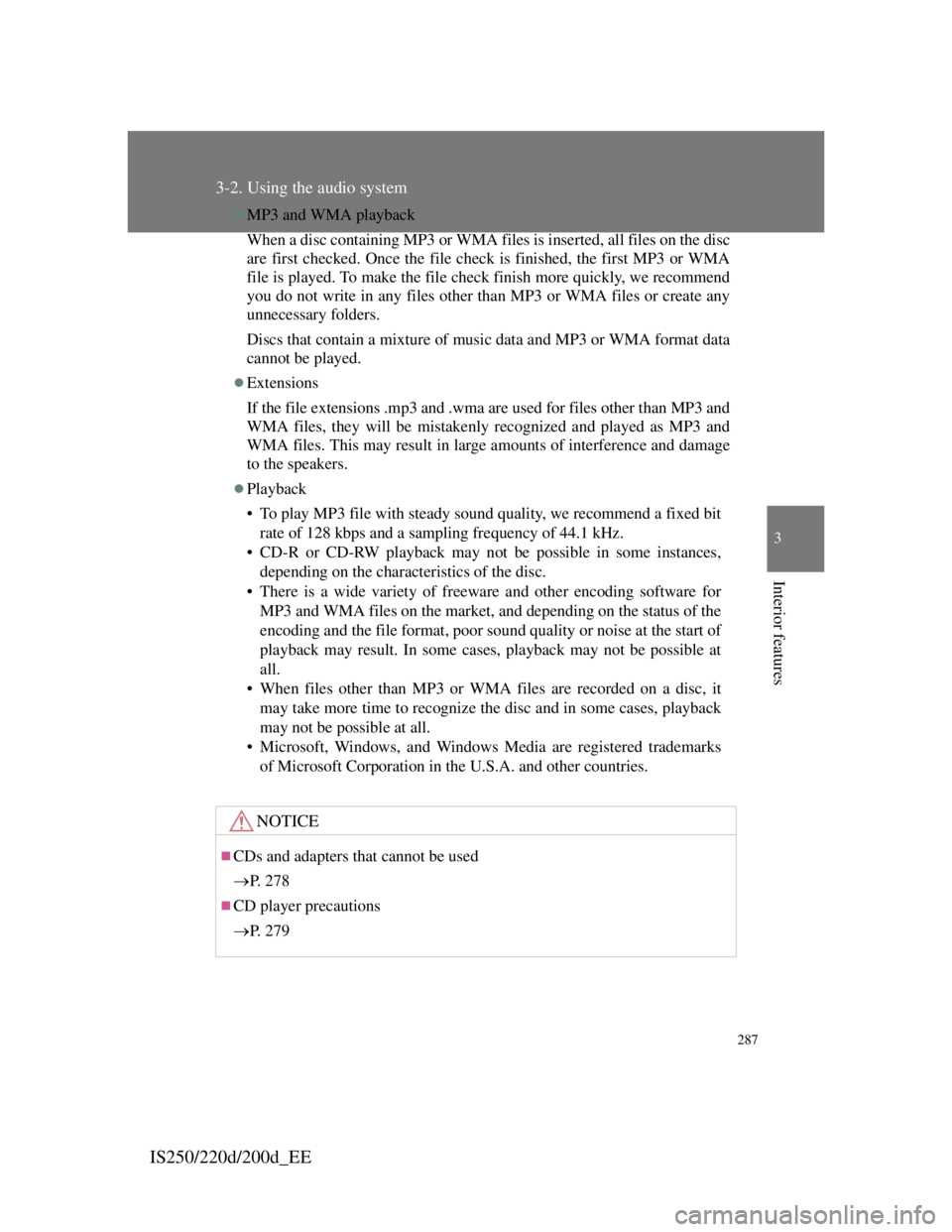
287
3-2. Using the audio system
3
Interior features
IS250/220d/200d_EE
MP3 and WMA playback
When a disc containing MP3 or WMA files is inserted, all files on the disc
are first checked. Once the file check is finished, the first MP3 or WMA
file is played. To make the file check finish more quickly, we recommend
you do not write in any files other than MP3 or WMA files or create any
unnecessary folders.
Discs that contain a mixture of music data and MP3 or WMA format data
cannot be played.
Extensions
If the file extensions .mp3 and .wma are used for files other than MP3 and
WMA files, they will be mistakenly recognized and played as MP3 and
WMA files. This may result in large amounts of interference and damage
to the speakers.
Playback
• To play MP3 file with steady sound quality, we recommend a fixed bit
rate of 128 kbps and a sampling frequency of 44.1 kHz.
• CD-R or CD-RW playback may not be possible in some instances,
depending on the characteristics of the disc.
• There is a wide variety of freeware and other encoding software for
MP3 and WMA files on the market, and depending on the status of the
encoding and the file format, poor sound quality or noise at the start of
playback may result. In some cases, playback may not be possible at
all.
• When files other than MP3 or WMA files are recorded on a disc, it
may take more time to recognize the disc and in some cases, playback
may not be possible at all.
• Microsoft, Windows, and Windows Media are registered trademarks
of Microsoft Corporation in the U.S.A. and other countries.
NOTICE
CDs and adapters that cannot be used
P. 2 7 8
CD player precautions
P. 2 7 9
Page 303 of 609
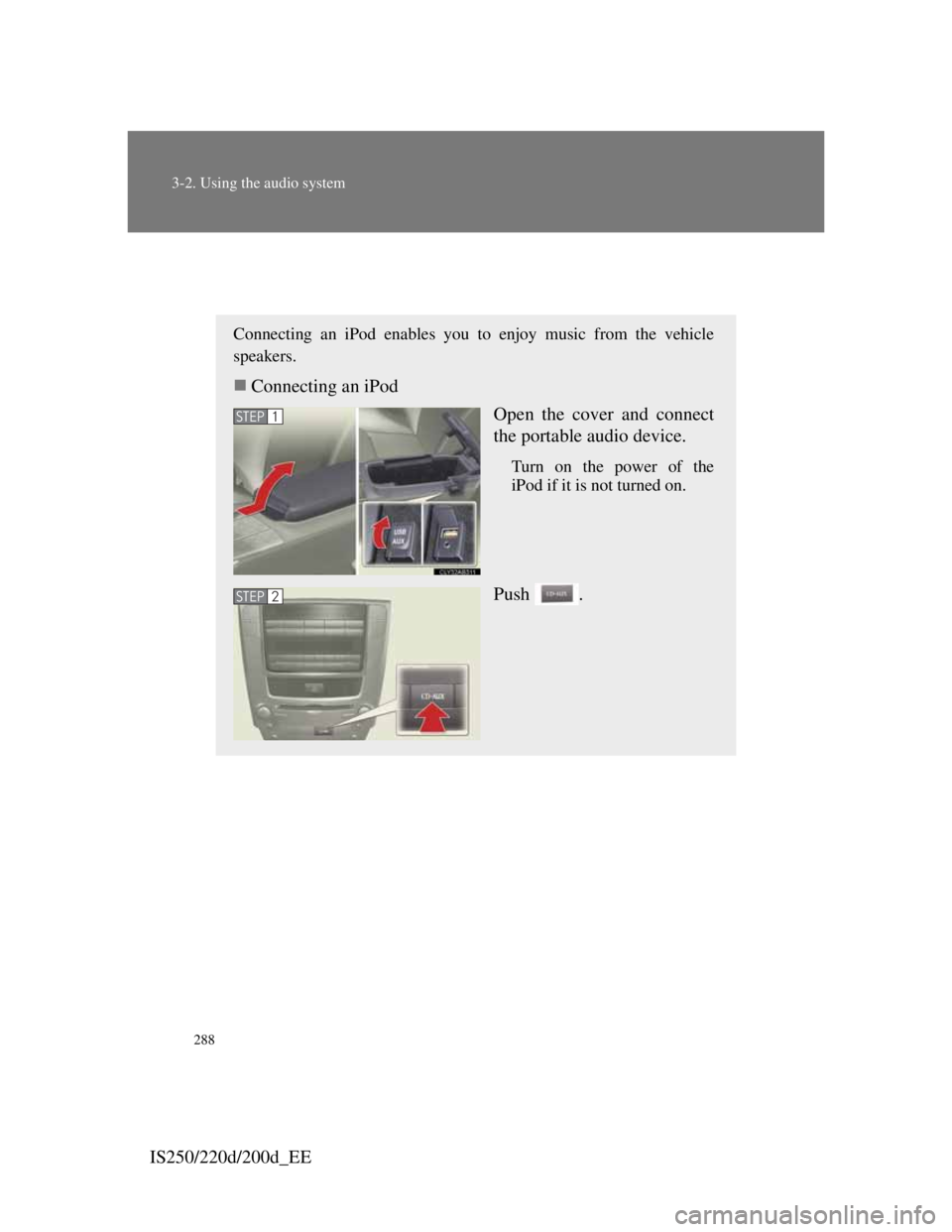
288
3-2. Using the audio system
IS250/220d/200d_EE
Operating an iPod
Connecting an iPod enables you to enjoy music from the vehicle
speakers.
Connecting an iPod
Open the cover and connect
the portable audio device.
Turn on the power of the
iPod if it is not turned on.
Push .
STEP1
STEP2
Page 304 of 609
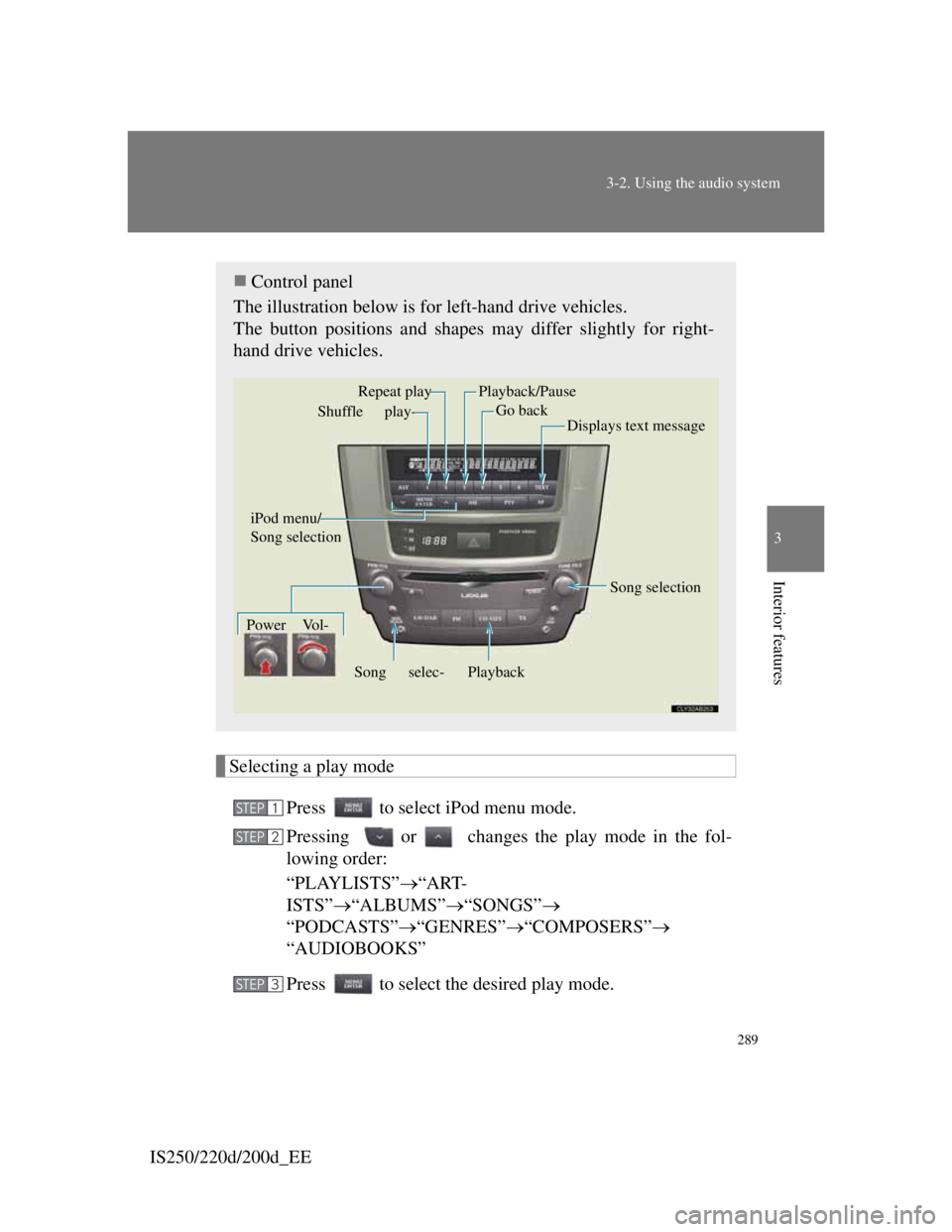
289
3-2. Using the audio system
3
Interior features
IS250/220d/200d_EE
Selecting a play mode
Press to select iPod menu mode.
Pressing or changes the play mode in the fol-
lowing order:
“PLAYLISTS”“ART-
ISTS”“ALBUMS”“SONGS”
“PODCASTS”“GENRES”“COMPOSERS”
“AUDIOBOOKS”
Press to select the desired play mode.
Control panel
The illustration below is for left-hand drive vehicles.
The button positions and shapes may differ slightly for right-
hand drive vehicles.
Repeat play
PlaybackPlayback/Pause
Go back
Song selec- Shuffle play-
iPod menu/
Song selection
Power Vol-Displays text message
Song selection
STEP1
STEP2
STEP3
Page 305 of 609
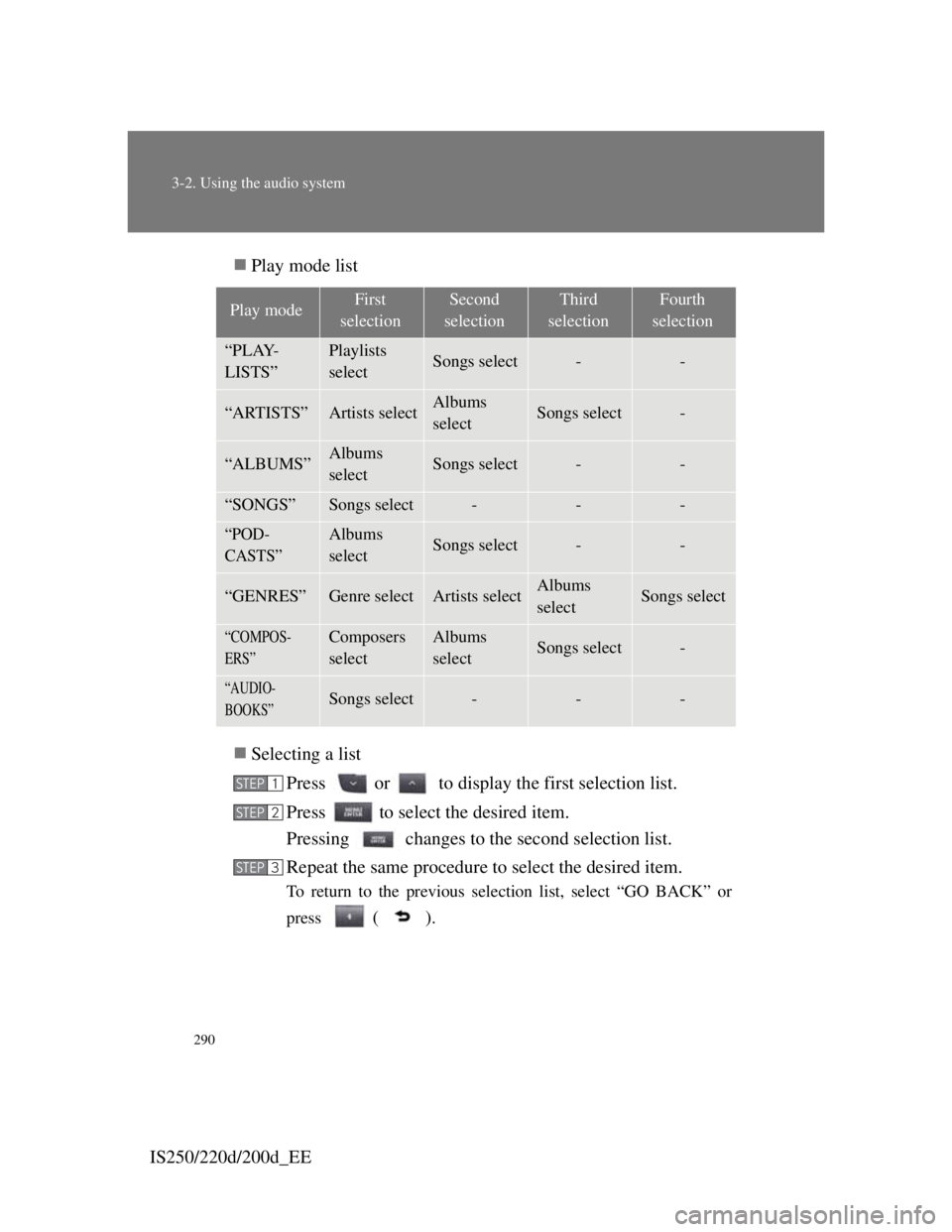
290
3-2. Using the audio system
IS250/220d/200d_EEPlay mode list
Selecting a list
Press or to display the first selection list.
Press to select the desired item.
Pressing changes to the second selection list.
Repeat the same procedure to select the desired item.
To return to the previous selection list, select “GO BACK” or
press
().
Play modeFirst
selectionSecond
selectionThird
selectionFourth
selection
“PLAY-
LISTS”Playlists
selectSongs select--
“ARTISTS”Artists selectAlbums
selectSongs select-
“ALBUMS”Albums
selectSongs select--
“SONGS”Songs select---
“POD-
CASTS”Albums
selectSongs select--
“GENRES”Genre selectArtists selectAlbums
selectSongs select
“COMPOS-
ERS”Composers
selectAlbums
selectSongs select-
“AUDIO-
BOOKS”Songs select---
STEP1
STEP2
STEP3
Page 306 of 609
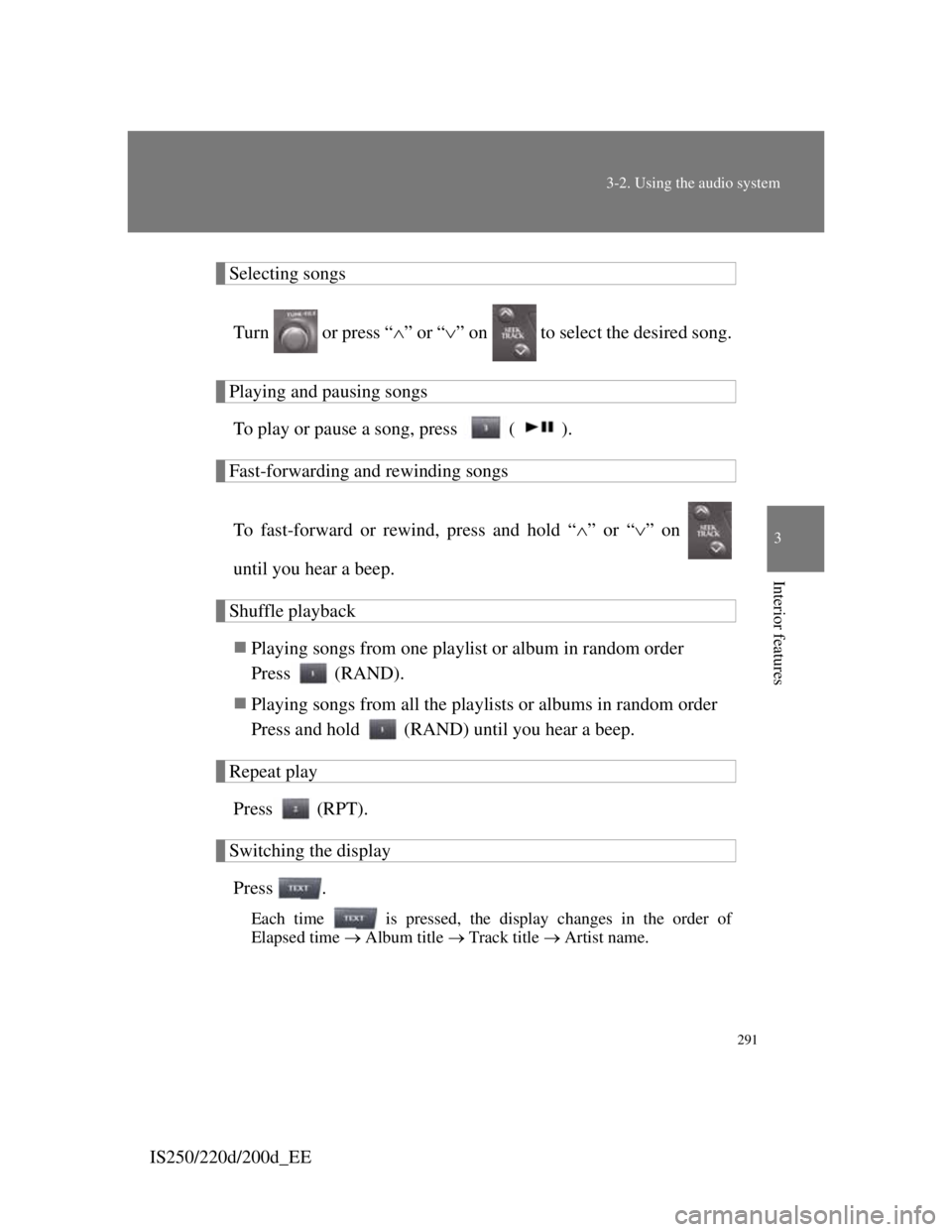
291
3-2. Using the audio system
3
Interior features
IS250/220d/200d_EE
Selecting songs
Turn or press “” or “” on to select the desired song.
Playing and pausing songs
To play or pause a song, press ( ).
Fast-forwarding and rewinding songs
To fast-forward or rewind, press and hold “” or “” on
until you hear a beep.
Shuffle playback
Playing songs from one playlist or album in random order
Press (RAND).
Playing songs from all the playlists or albums in random order
Press and hold (RAND) until you hear a beep.
Repeat play
Press (RPT).
Switching the display
Press .
Each time is pressed, the display changes in the order of
Elapsed time Album title Track title Artist name.
Page 307 of 609
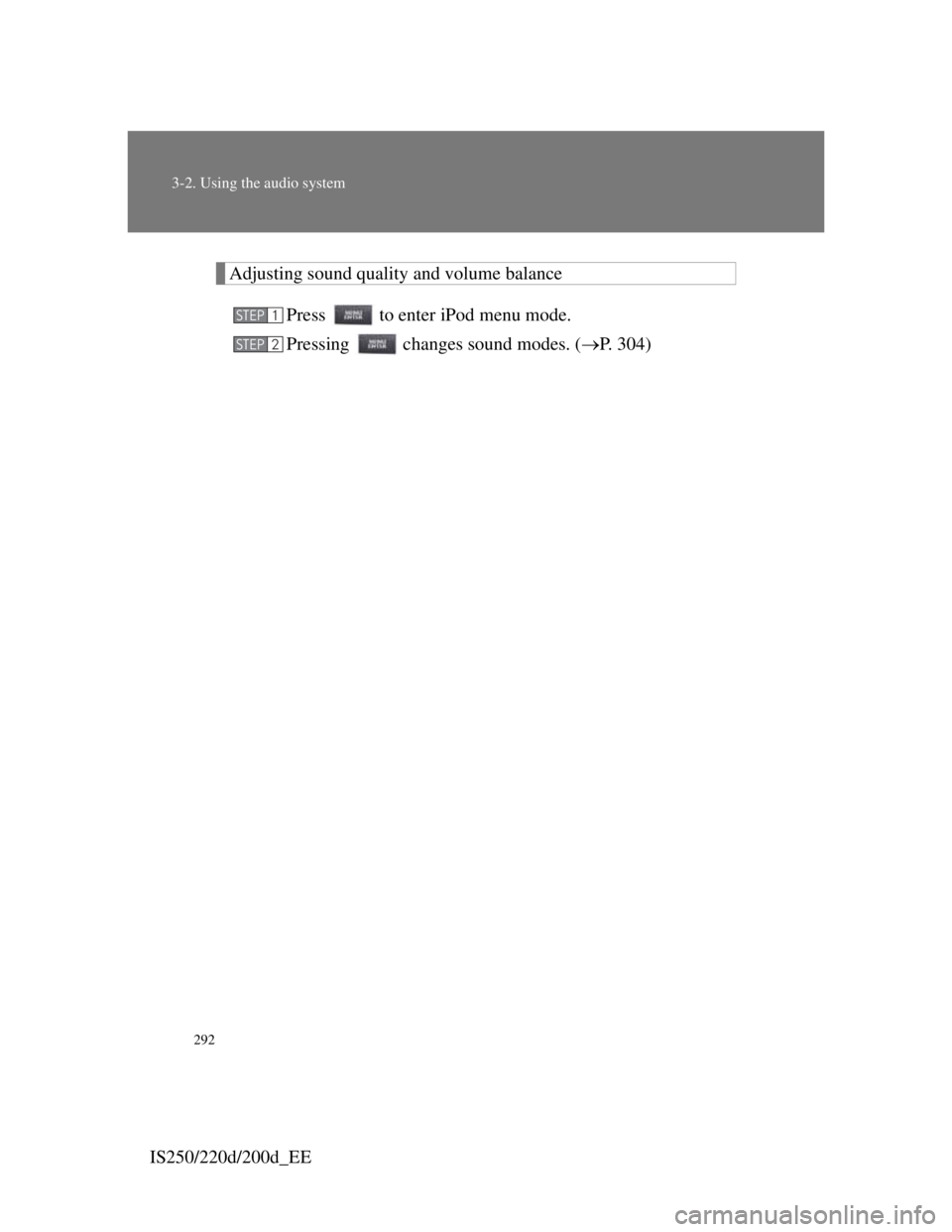
292
3-2. Using the audio system
IS250/220d/200d_EE
Adjusting sound quality and volume balance
Press to enter iPod menu mode.
Pressing changes sound modes. (P. 304)
STEP1
STEP2
Page 308 of 609
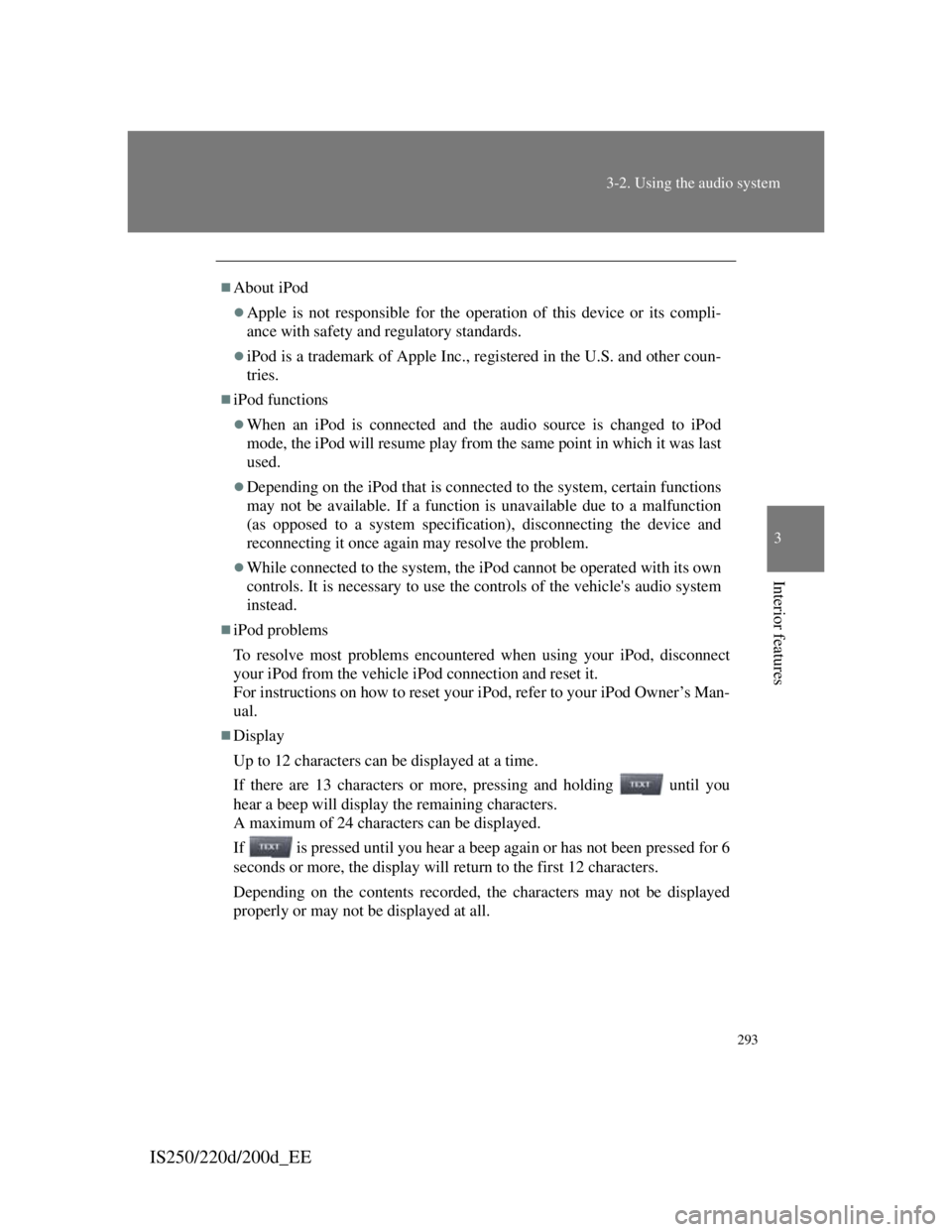
293
3-2. Using the audio system
3
Interior features
IS250/220d/200d_EE
About iPod
Apple is not responsible for the operation of this device or its compli-
ance with safety and regulatory standards.
iPod is a trademark of Apple Inc., registered in the U.S. and other coun-
tries.
iPod functions
When an iPod is connected and the audio source is changed to iPod
mode, the iPod will resume play from the same point in which it was last
used.
Depending on the iPod that is connected to the system, certain functions
may not be available. If a function is unavailable due to a malfunction
(as opposed to a system specification), disconnecting the device and
reconnecting it once again may resolve the problem.
While connected to the system, the iPod cannot be operated with its own
controls. It is necessary to use the controls of the vehicle's audio system
instead.
iPod problems
To resolve most problems encountered when using your iPod, disconnect
your iPod from the vehicle iPod connection and reset it.
For instructions on how to reset your iPod, refer to your iPod Owner’s Man-
ual.
Display
Up to 12 characters can be displayed at a time.
If there are 13 characters or more, pressing and holding until you
hear a beep will display the remaining characters.
A maximum of 24 characters can be displayed.
If is pressed until you hear a beep again or has not been pressed for 6
seconds or more, the display will return to the first 12 characters.
Depending on the contents recorded, the characters may not be displayed
properly or may not be displayed at all.
Page 309 of 609
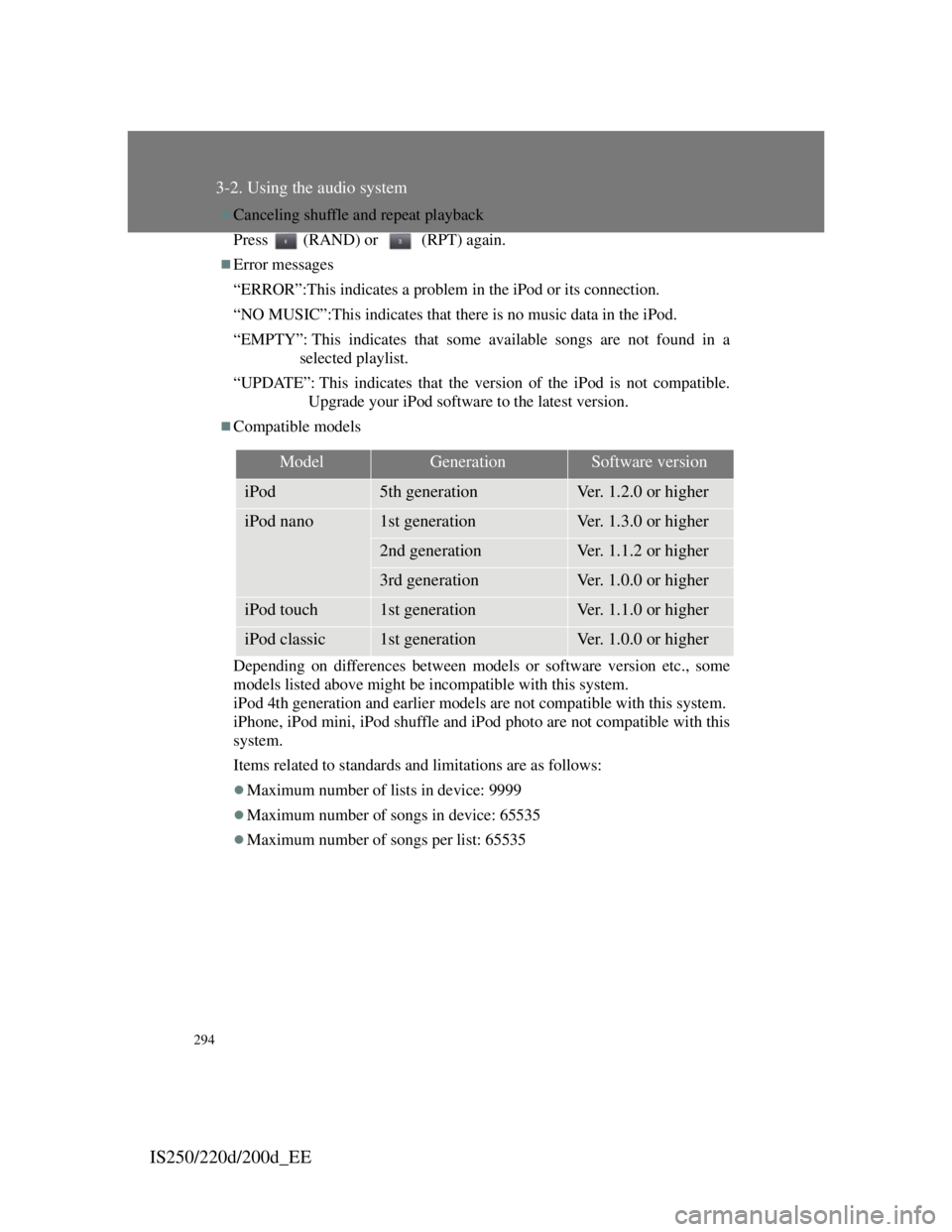
294
3-2. Using the audio system
IS250/220d/200d_EE
Canceling shuffle and repeat playback
Press (RAND) or (RPT) again.
Error messages
“ERROR”:This indicates a problem in the iPod or its connection.
“NO MUSIC”:This indicates that there is no music data in the iPod.
“EMPTY”: This indicates that some available songs are not found in a
selected playlist.
“UPDATE”: This indicates that the version of the iPod is not compatible.
Upgrade your iPod software to the latest version.
Compatible models
Depending on differences between models or software version etc., some
models listed above might be incompatible with this system.
iPod 4th generation and earlier models are not compatible with this system.
iPhone, iPod mini, iPod shuffle and iPod photo are not compatible with this
system.
Items related to standards and limitations are as follows:
Maximum number of lists in device: 9999
Maximum number of songs in device: 65535
Maximum number of songs per list: 65535
ModelGenerationSoftware version
iPod5th generationVer. 1.2.0 or higher
iPod nano1st generationVer. 1.3.0 or higher
2nd generationVer. 1.1.2 or higher
3rd generationVer. 1.0.0 or higher
iPod touch1st generationVer. 1.1.0 or higher
iPod classic1st generationVer. 1.0.0 or higher
Page 310 of 609
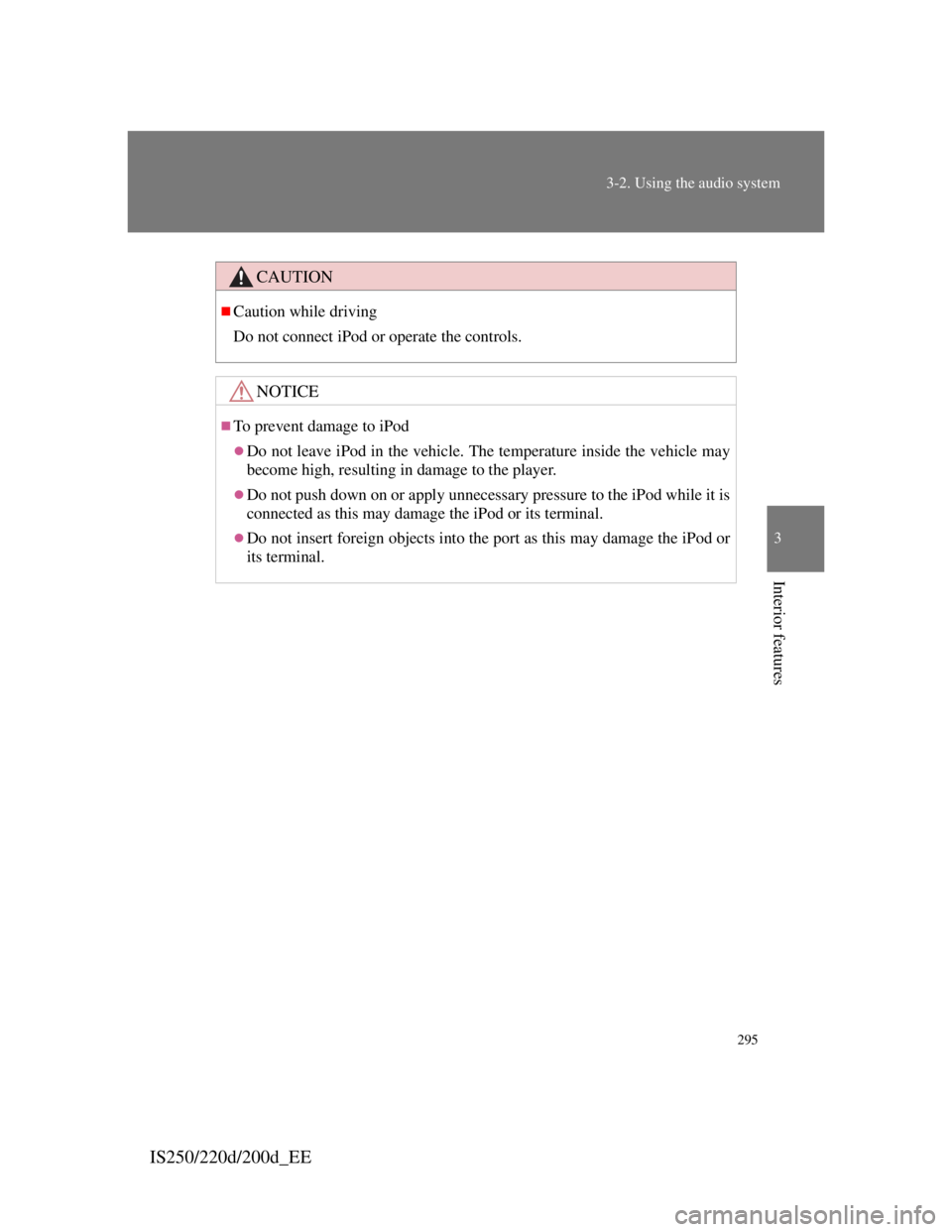
295
3-2. Using the audio system
3
Interior features
IS250/220d/200d_EE
CAUTION
Caution while driving
Do not connect iPod or operate the controls.
NOTICE
To prevent damage to iPod
Do not leave iPod in the vehicle. The temperature inside the vehicle may
become high, resulting in damage to the player.
Do not push down on or apply unnecessary pressure to the iPod while it is
connected as this may damage the iPod or its terminal.
Do not insert foreign objects into the port as this may damage the iPod or
its terminal.