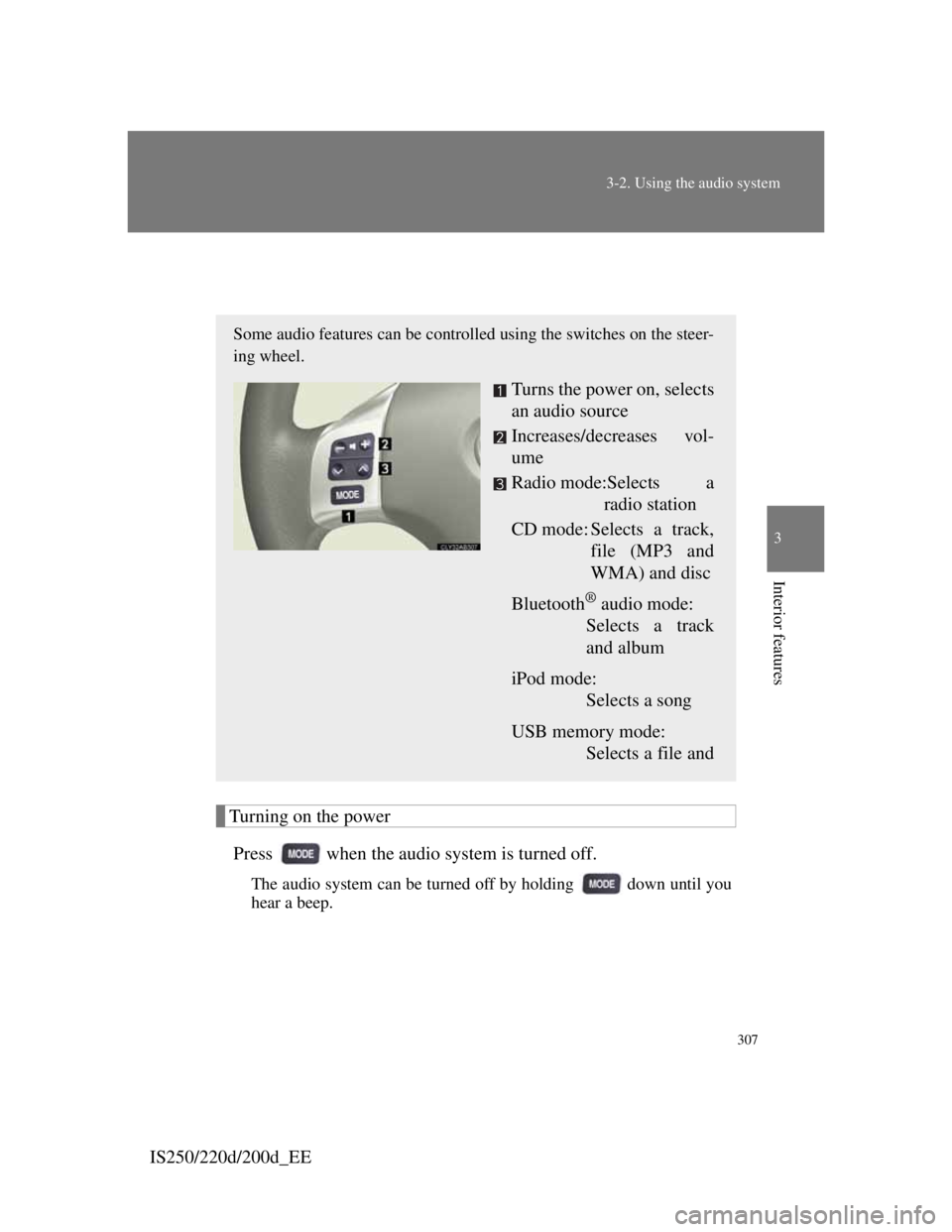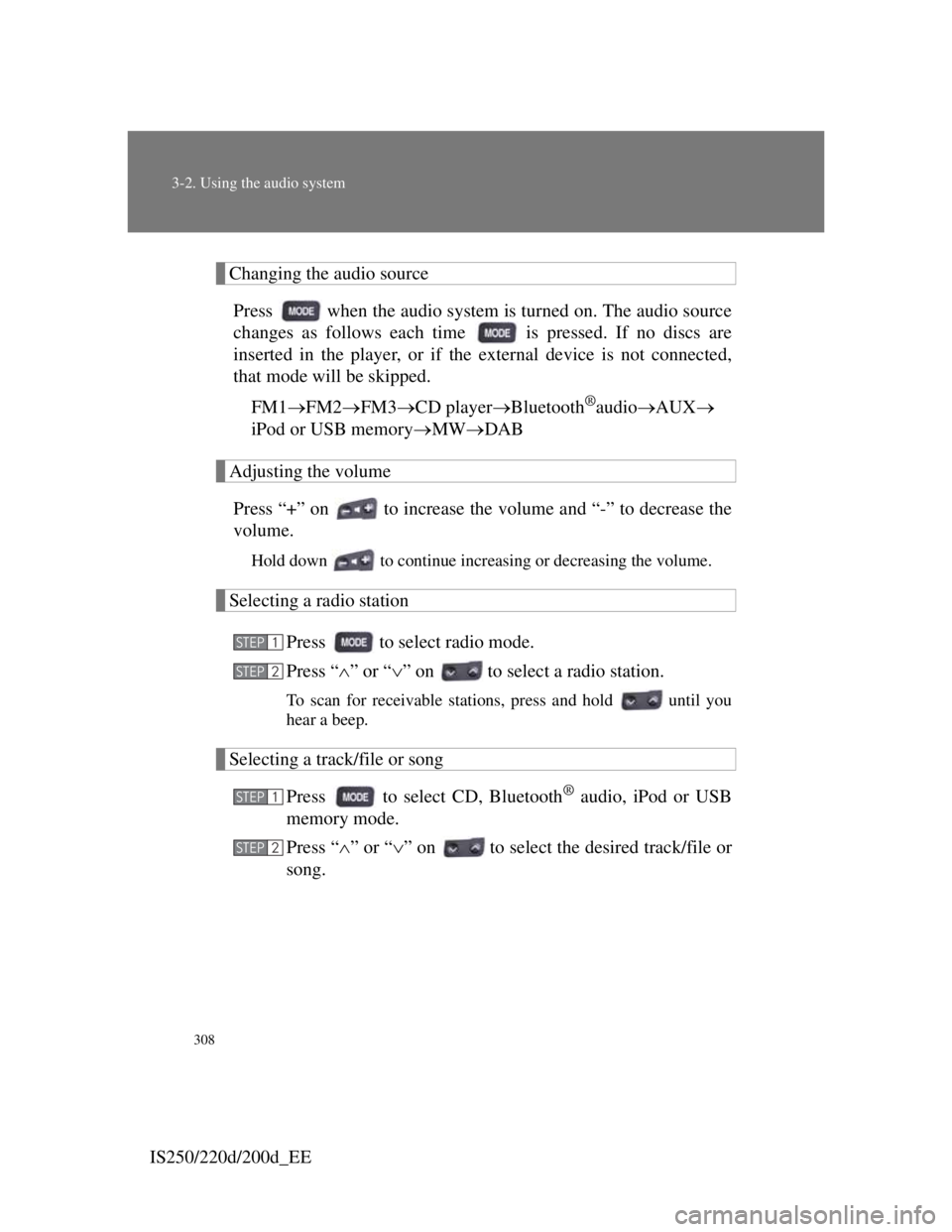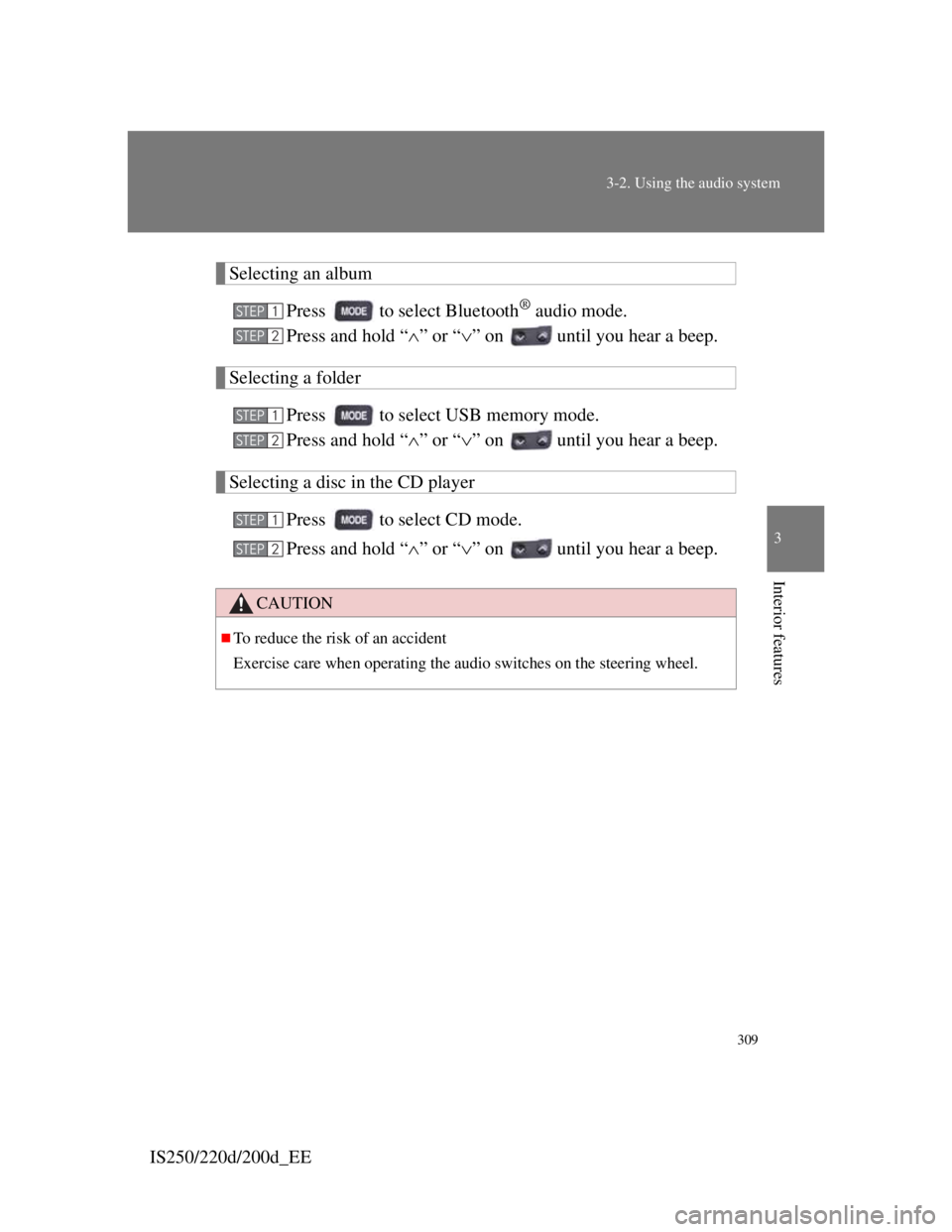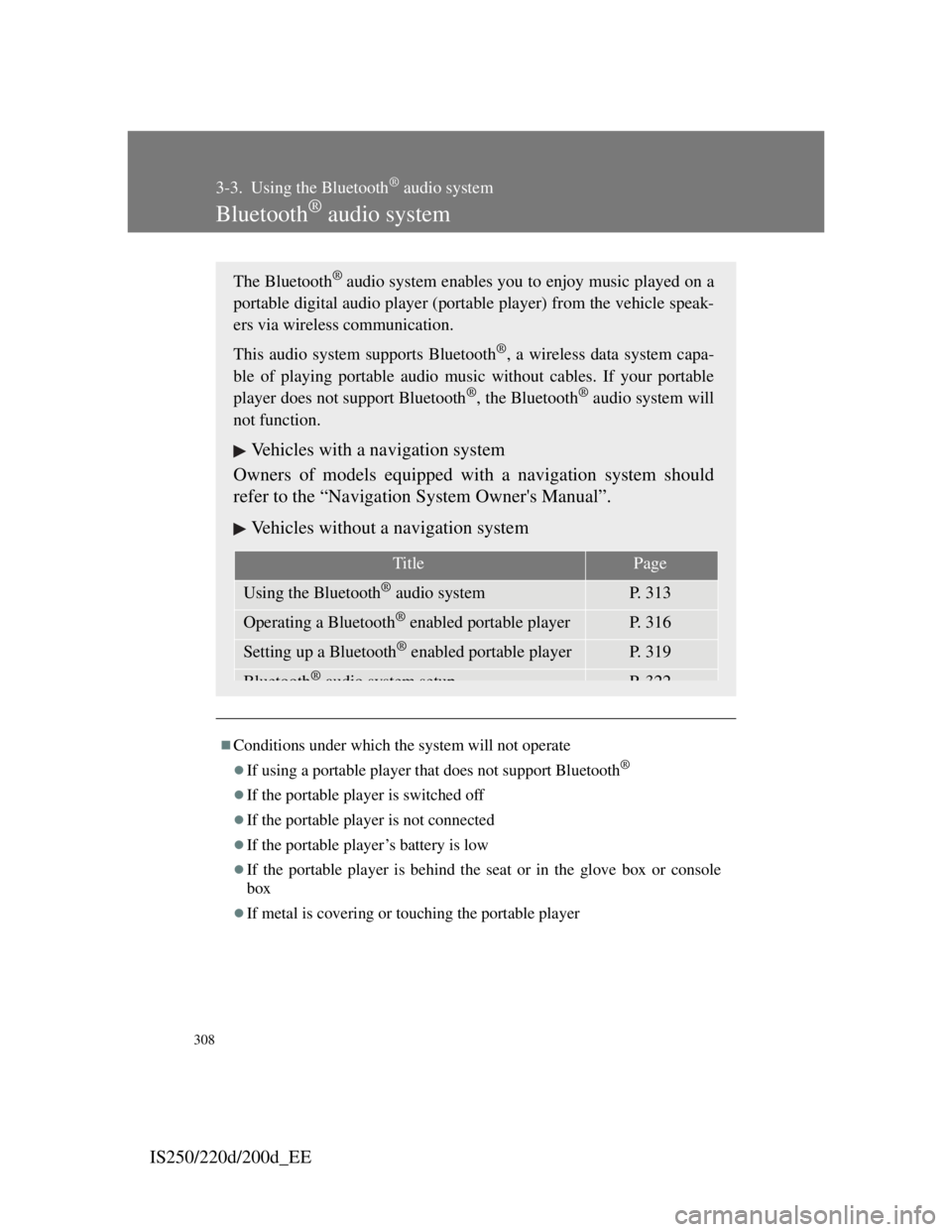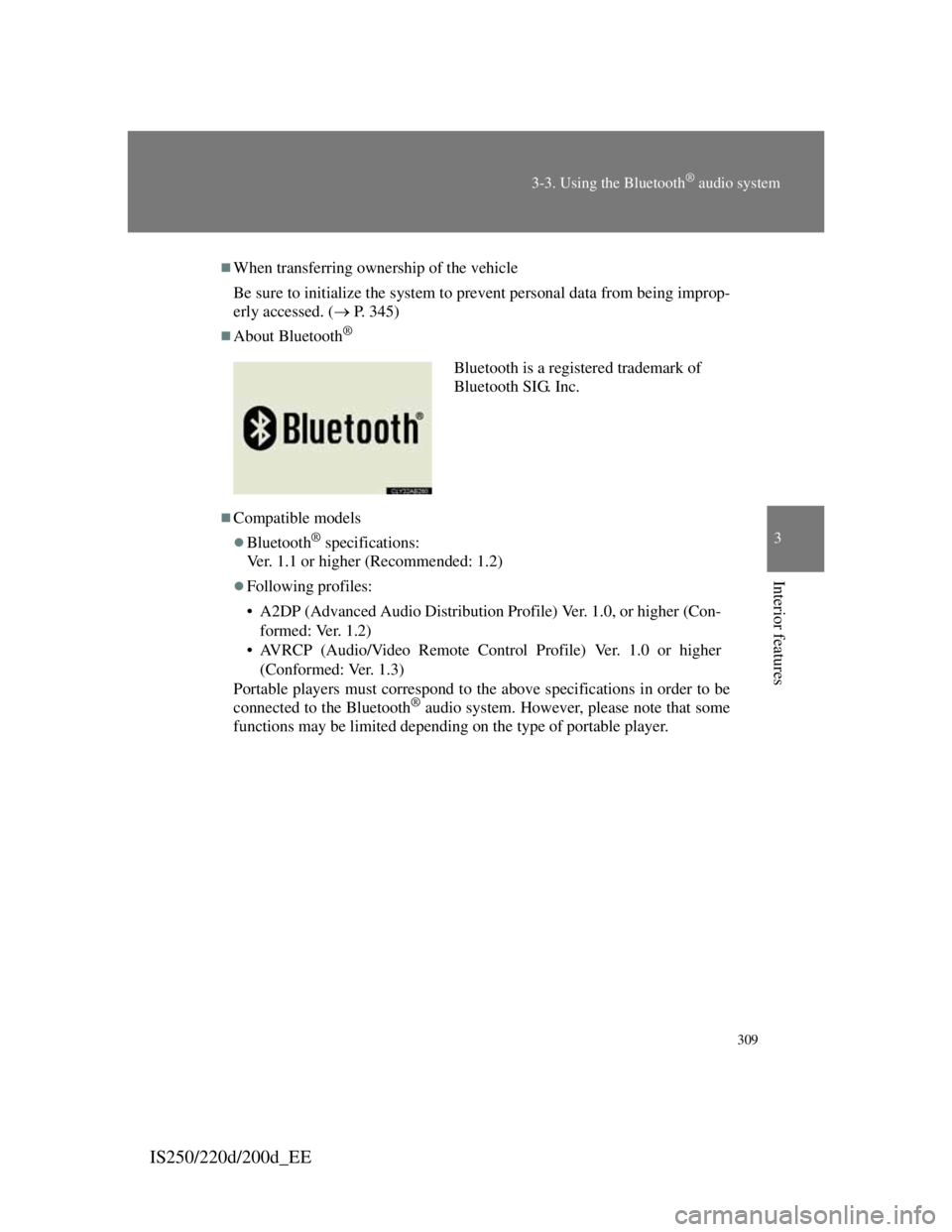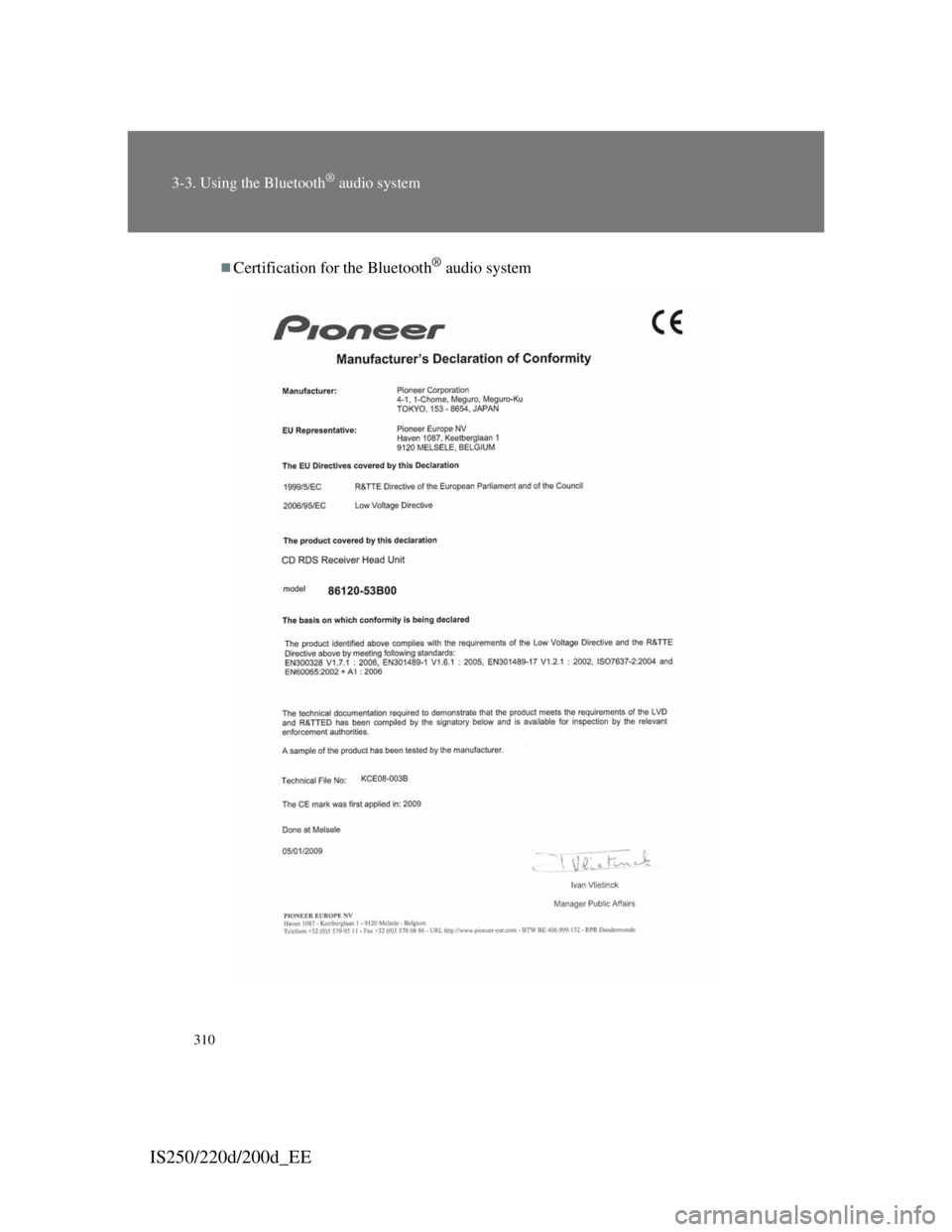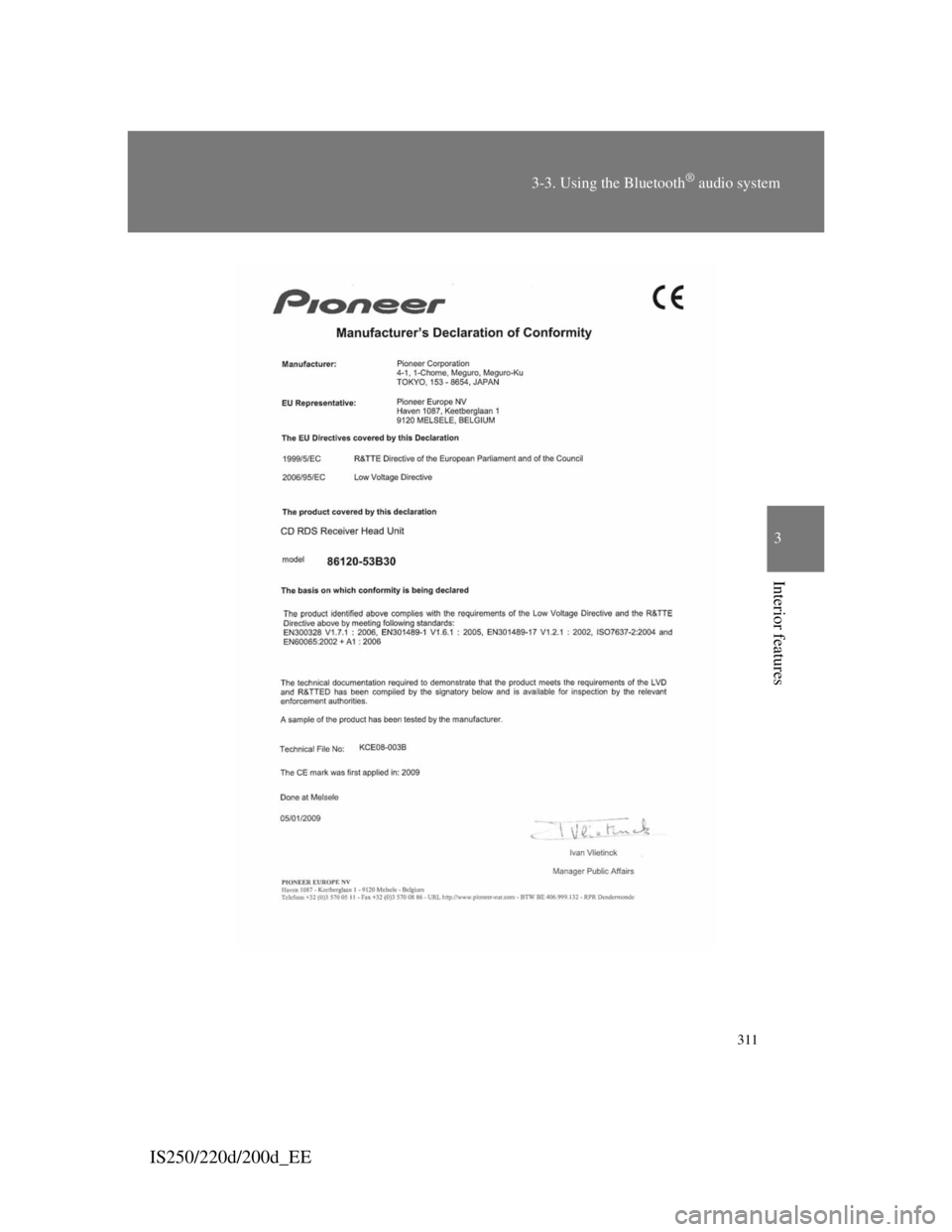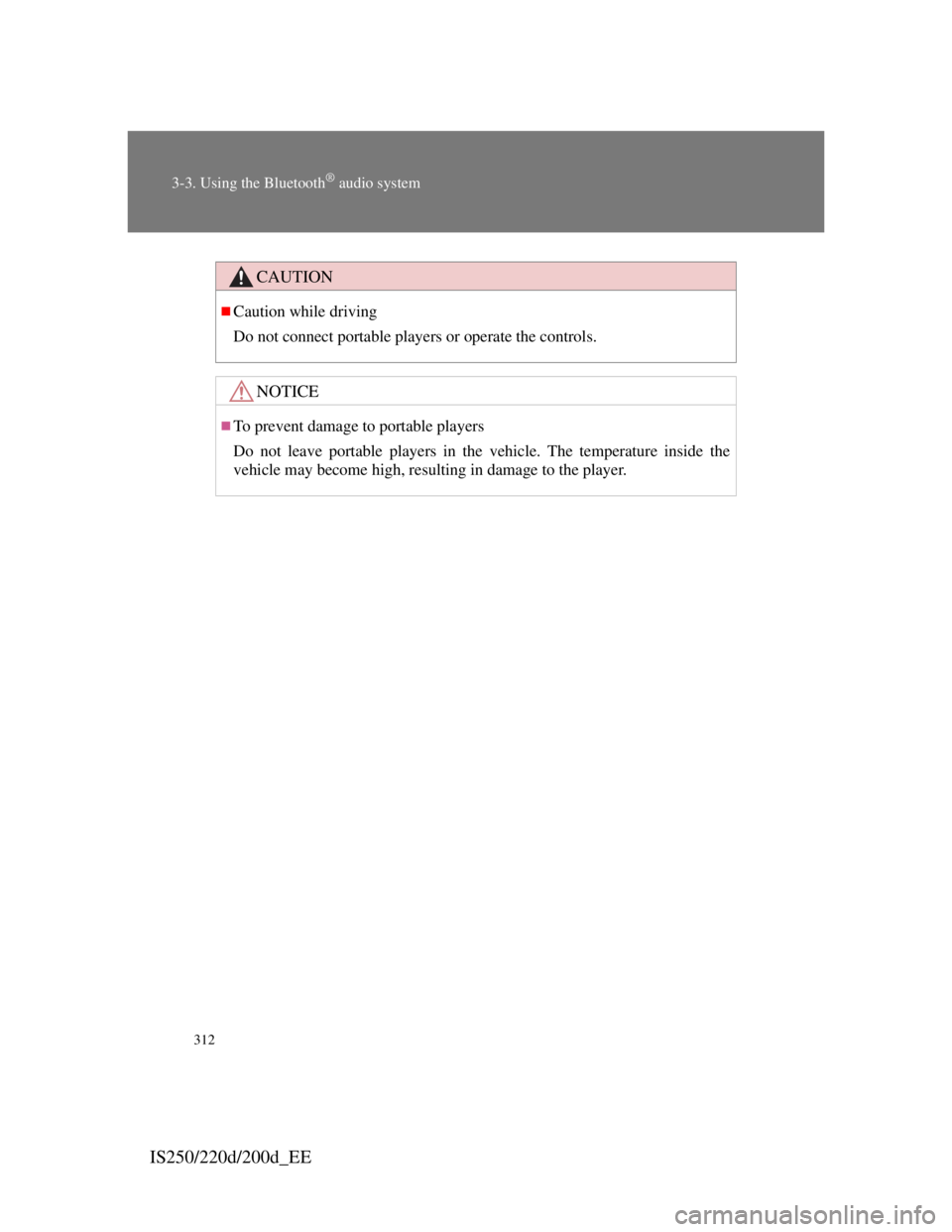Lexus IS220d 2012 Owner's Manual
IS220d 2012
Lexus
Lexus
https://www.carmanualsonline.info/img/36/29716/w960_29716-0.png
Lexus IS220d 2012 Owner's Manual
Trending: recommended oil, display, air conditioning, height adjustment, engine oil capacity, oil temperature, dashboard
Page 321 of 609
306
3-2. Using the audio system
IS250/220d/200d_EE
Using the AUX port
Operating portable audio devices connected to the audio system
The volume can be adjusted using the vehicle's audio controls. All other
adjustments must be made on the portable audio device itself.
When using a portable audio device connected to the power outlet
Noise may occur during playback. Use the power source of the portable
audio device.
This port can be used to connect a portable audio device and listen to it
through the vehicle's speakers.
Open the cover and connect
the portable audio device.
Push .STEP1
STEP2
Page 322 of 609
307
3-2. Using the audio system
3
Interior features
IS250/220d/200d_EE
Using the steering wheel audio switches
Turning on the power
Press when the audio system is turned off.
The audio system can be turned off by holding down until you
hear a beep.
Some audio features can be controlled using the switches on the steer-
ing wheel.
Turns the power on, selects
an audio source
Increases/decreases vol-
ume
Radio mode:Selects a
radio station
CD mode: Selects a track,
file (MP3 and
WMA) and disc
Bluetooth
® audio mode:
Selects a track
and album
iPod mode:
Selects a song
USB memory mode:
Selects a file and
Page 323 of 609
308
3-2. Using the audio system
IS250/220d/200d_EE
Changing the audio source
Press when the audio system is turned on. The audio source
changes as follows each time is pressed. If no discs are
inserted in the player, or if the external device is not connected,
that mode will be skipped.
FM1FM2FM3CD playerBluetooth
®audioAUX
iPod or USB memoryMWDAB
Adjusting the volume
Press “+” on to increase the volume and “-” to decrease the
volume.
Hold down to continue increasing or decreasing the volume.
Selecting a radio station
Press to select radio mode.
Press “” or “” on to select a radio station.
To scan for receivable stations, press and hold until you
hear a beep.
Selecting a track/file or song
Press to select CD, Bluetooth
® audio, iPod or USB
memory mode.
Press “” or “” on to select the desired track/file or
song.
STEP1
STEP2
STEP1
STEP2
Page 324 of 609
309
3-2. Using the audio system
3
Interior features
IS250/220d/200d_EE
Selecting an album
Press to select Bluetooth
® audio mode.
Press and hold “” or “” on until you hear a beep.
Selecting a folder
Press to select USB memory mode.
Press and hold “” or “” on until you hear a beep.
Selecting a disc in the CD player
Press to select CD mode.
Press and hold “” or “” on until you hear a beep.
CAUTION
To reduce the risk of an accident
Exercise care when operating the audio switches on the steering wheel.
STEP1
STEP2
STEP1
STEP2
STEP1
STEP2
Page 325 of 609
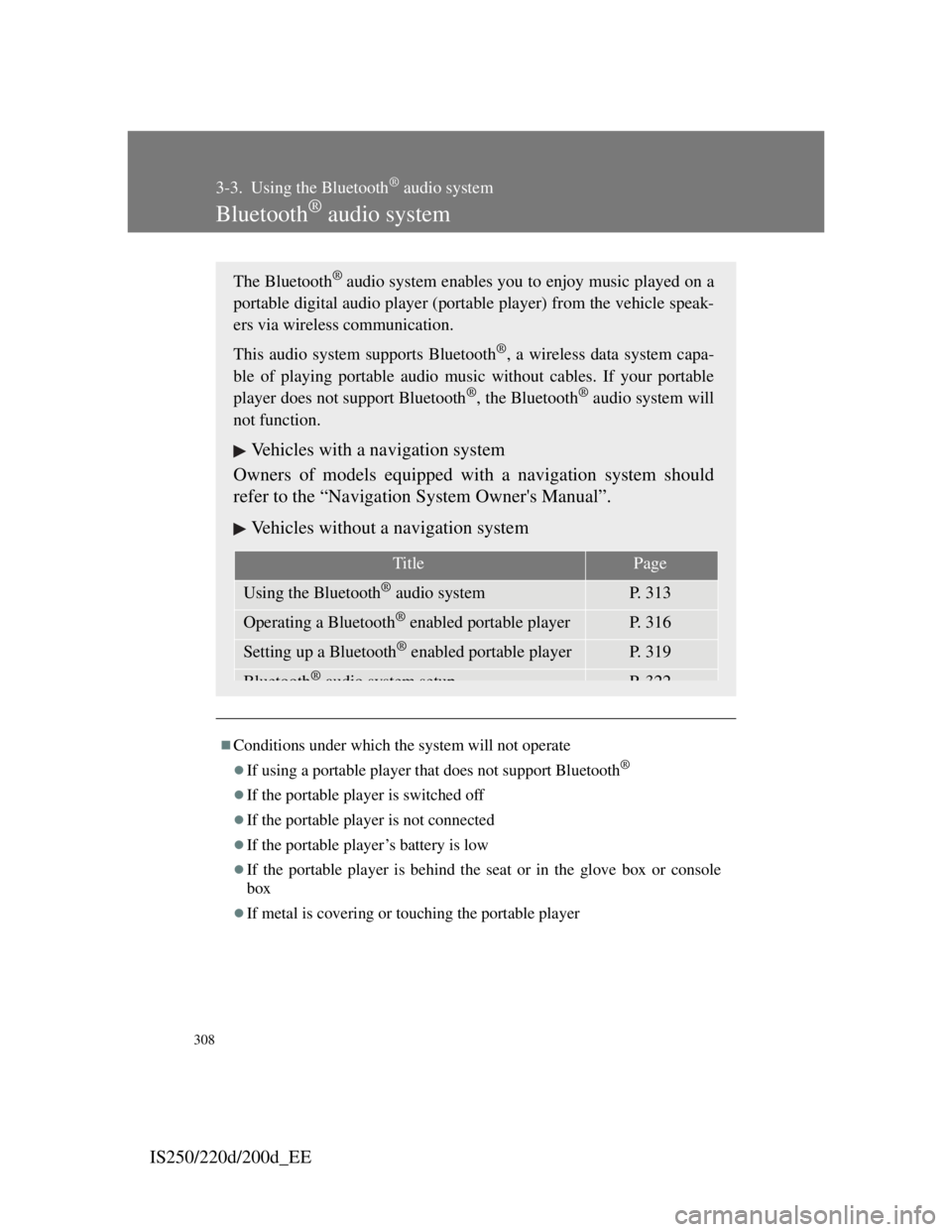
308
IS250/220d/200d_EE
3-3. Using the Bluetooth® audio system
Bluetooth® audio system
Conditions under which the system will not operate
If using a portable player that does not support Bluetooth®
If the portable player is switched off
If the portable player is not connected
If the portable player’s battery is low
If the portable player is behind the seat or in the glove box or console
box
If metal is covering or touching the portable player
The Bluetooth® audio system enables you to enjoy music played on a
portable digital audio player (portable player) from the vehicle speak-
ers via wireless communication.
This audio system supports Bluetooth
®, a wireless data system capa-
ble of playing portable audio music without cables. If your portable
player does not support Bluetooth
®, the Bluetooth® audio system will
not function.
Vehicles with a navigation system
Owners of models equipped with a navigation system should
refer to the “Navigation System Owner's Manual”.
Vehicles without a navigation system
TitlePage
Using the Bluetooth® audio systemP. 313
Operating a Bluetooth® enabled portable playerP. 316
Setting up a Bluetooth® enabled portable playerP. 319
Bluetooth®audio system setupP 322
Page 326 of 609
309
3-3. Using the Bluetooth® audio system
3
Interior features
IS250/220d/200d_EE
When transferring ownership of the vehicle
Be sure to initialize the system to prevent personal data from being improp-
erly accessed. ( P. 345)
About Bluetooth®
Compatible models
Bluetooth® specifications:
Ver. 1.1 or higher (Recommended: 1.2)
Following profiles:
• A2DP (Advanced Audio Distribution Profile) Ver. 1.0, or higher (Con-
formed: Ver. 1.2)
• AVRCP (Audio/Video Remote Control Profile) Ver. 1.0 or higher
(Conformed: Ver. 1.3)
Portable players must correspond to the above specifications in order to be
connected to the Bluetooth
® audio system. However, please note that some
functions may be limited depending on the type of portable player.
Bluetooth is a registered trademark of
Bluetooth SIG. Inc.
Page 327 of 609
310
3-3. Using the Bluetooth® audio system
IS250/220d/200d_EE
Certification for the Bluetooth® audio system
Page 328 of 609
311
3-3. Using the Bluetooth® audio system
3
Interior features
IS250/220d/200d_EE
Page 329 of 609
312
3-3. Using the Bluetooth® audio system
IS250/220d/200d_EE
CAUTION
Caution while driving
Do not connect portable players or operate the controls.
NOTICE
To prevent damage to portable players
Do not leave portable players in the vehicle. The temperature inside the
vehicle may become high, resulting in damage to the player.
Page 330 of 609
313
3-3. Using the Bluetooth® audio system
3
Interior features
IS250/220d/200d_EE
Using the Bluetooth® audio system
Audio unit
The illustration below is for left-hand drive vehicles.
The button positions and shapes may differ slightly for right-
hand drive vehicles.
Display
A message, name, num-
ber, etc. is displayed.
Lower-case characters and
special characters cannot
be displayed.
Displays information that
is too long to be displayed
at one time on the display
(press and hold)
Selects items such as menu
and number
: Selects an
item
: Inputs the selected
item
Bluetooth
® connection
condition
If “BT” is not displayed,
the Bluetooth® audio sys-
Trending: steering wheel, fuel cap release, air filter, start stop button, ECU, fog light bulb, tire pressure