ad blue Lexus IS250 2010 Navigation Manual
[x] Cancel search | Manufacturer: LEXUS, Model Year: 2010, Model line: IS250, Model: Lexus IS250 2010Pages: 391, PDF Size: 38.06 MB
Page 184 of 391
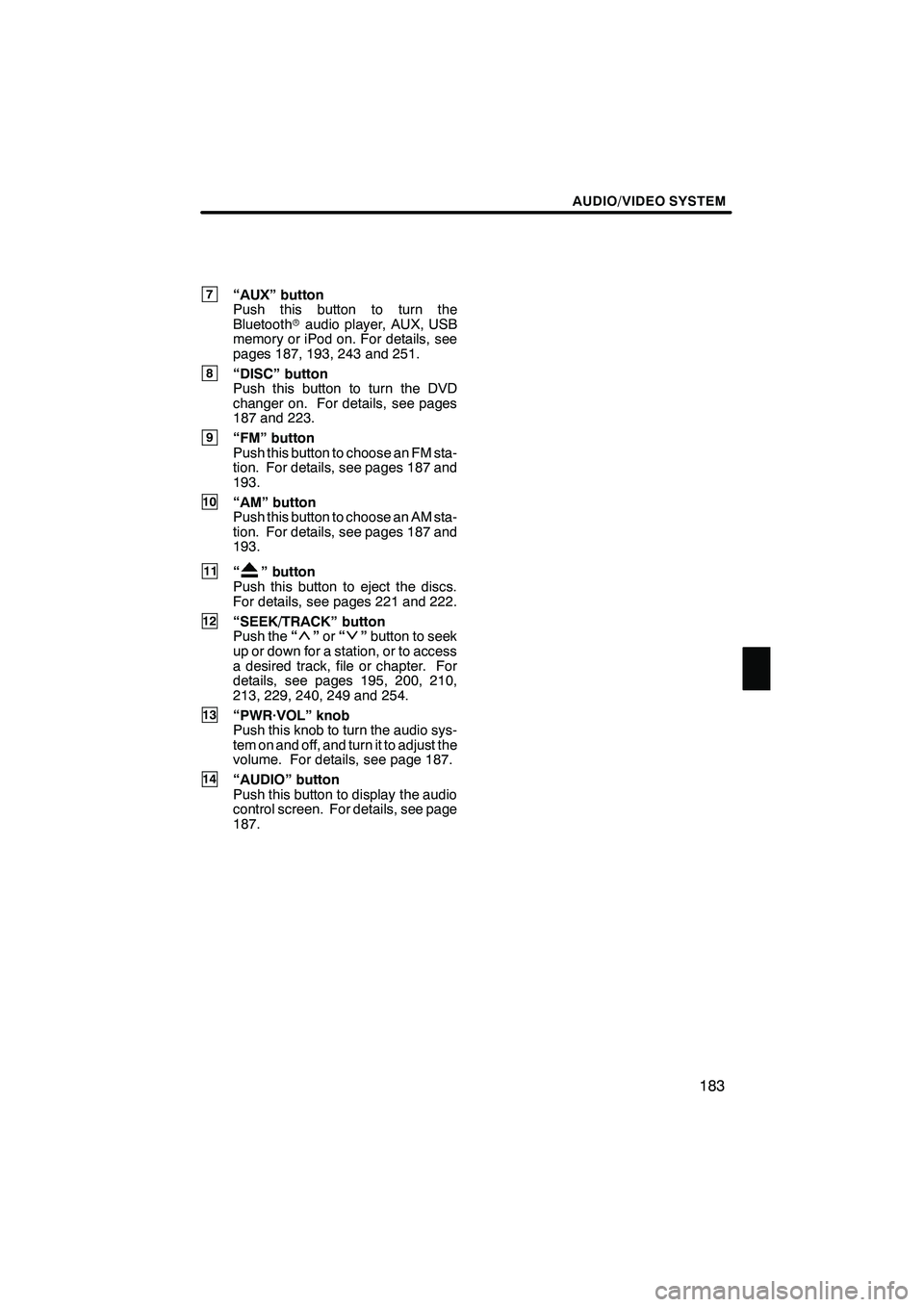
AUDIO/VIDEO SYSTEM
183
7“AUX” button
Push this button to turn the
Bluetoothraudio player, AUX, USB
memory or iPod on. For details, see
pages 187, 193, 243 and 251.
8“DISC” button
Push this button to turn the DVD
changer on. For details, see pages
187 and 223.
9“FM” button
Push this button to choose an FM sta-
tion. For details, see pages 187 and
193.
10“AM” button
Push this button to choose an AM sta-
tion. For details, see pages 187 and
193.
11“” button
Push this button to eject the discs.
For details, see pages 221 and 222.
12“SEEK/TRACK” button
Push the “”or “”button to seek
up or down for a station, or to access
a desired track, file or chapter. For
details, see pages 195, 200, 210,
213, 229, 240, 249 and 254.
13“PWR·VOL” knob
Push this knob to turn the audio sys-
tem on and off, and turn it to adjust the
volume. For details, see page 187.
14“AUDIO” button
Push this button to display the audio
control screen. For details, see page
187.
ISF/IS NAVI (U)
Finish
7
Page 185 of 391
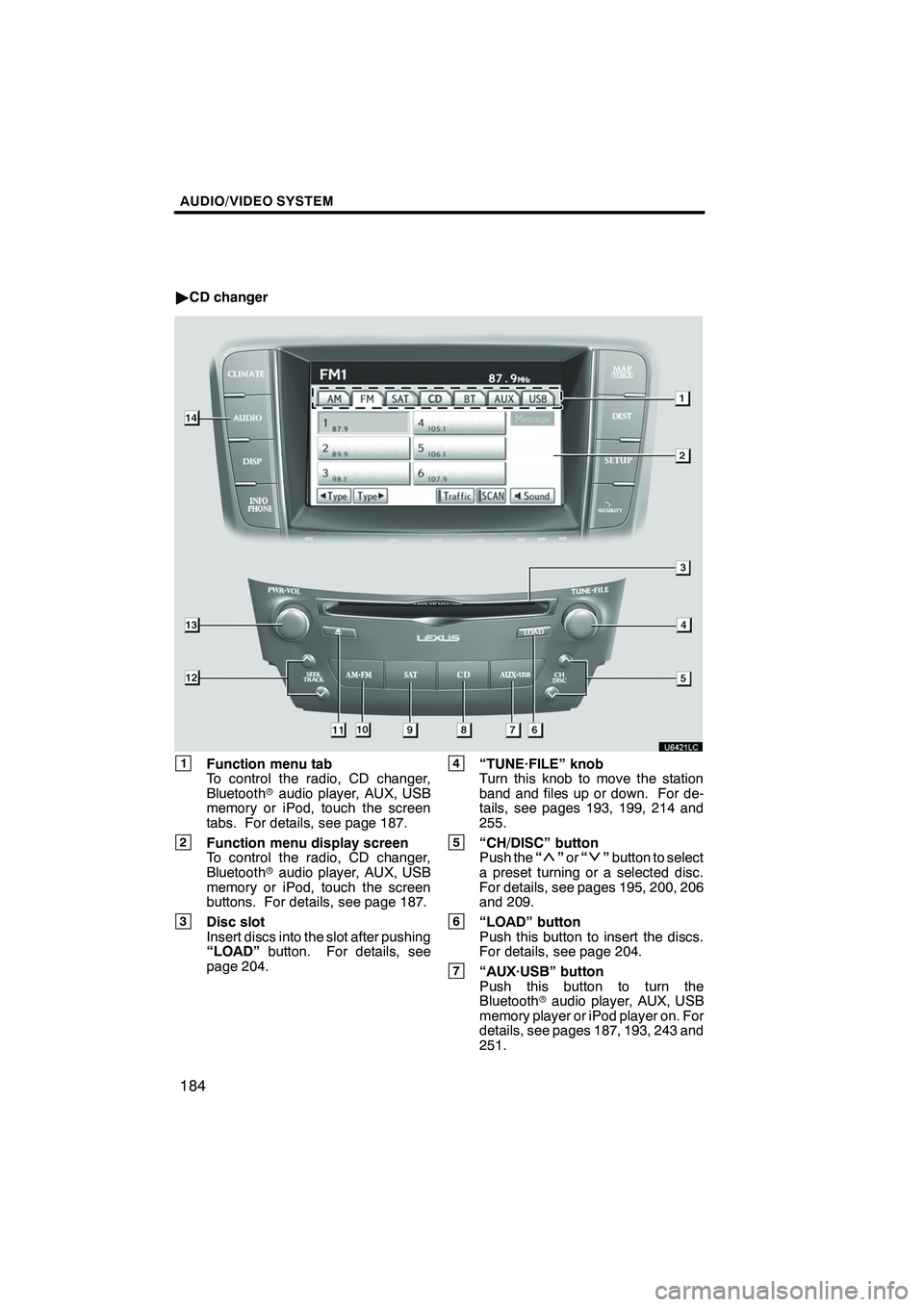
AUDIO/VIDEO SYSTEM
184
"CD changer
1Function menu tab
To control the radio, CD changer,
Bluetooth raudio player, AUX, USB
memory or iPod, touch the screen
tabs. For details, see page 187.
2Function menu display screen
To control the radio, CD changer,
Bluetooth raudio player, AUX, USB
memory or iPod, touch the screen
buttons. For details, see page 187.
3Disc slot
Insert discs into the slot after pushing
“LOAD” button. For details, see
page 204.
4“TUNE·FILE” knob
Turn this knob to move the station
band and files up or down. For de-
tails, see pages 193, 199, 214 and
255.
5“CH/DISC” button
Push the “”or “”button to select
a preset turning or a selected disc.
For details, see pages 195, 200, 206
and 209.
6“LOAD” button
Push this button to insert the discs.
For details, see page 204.
7“AUX·USB” button
Push this button to turn the
Bluetooth raudio player, AUX, USB
memory player or iPod player on. For
details, see pages 187, 193, 243 and
251.
ISF/IS NAVI (U)
Finish
Page 190 of 391
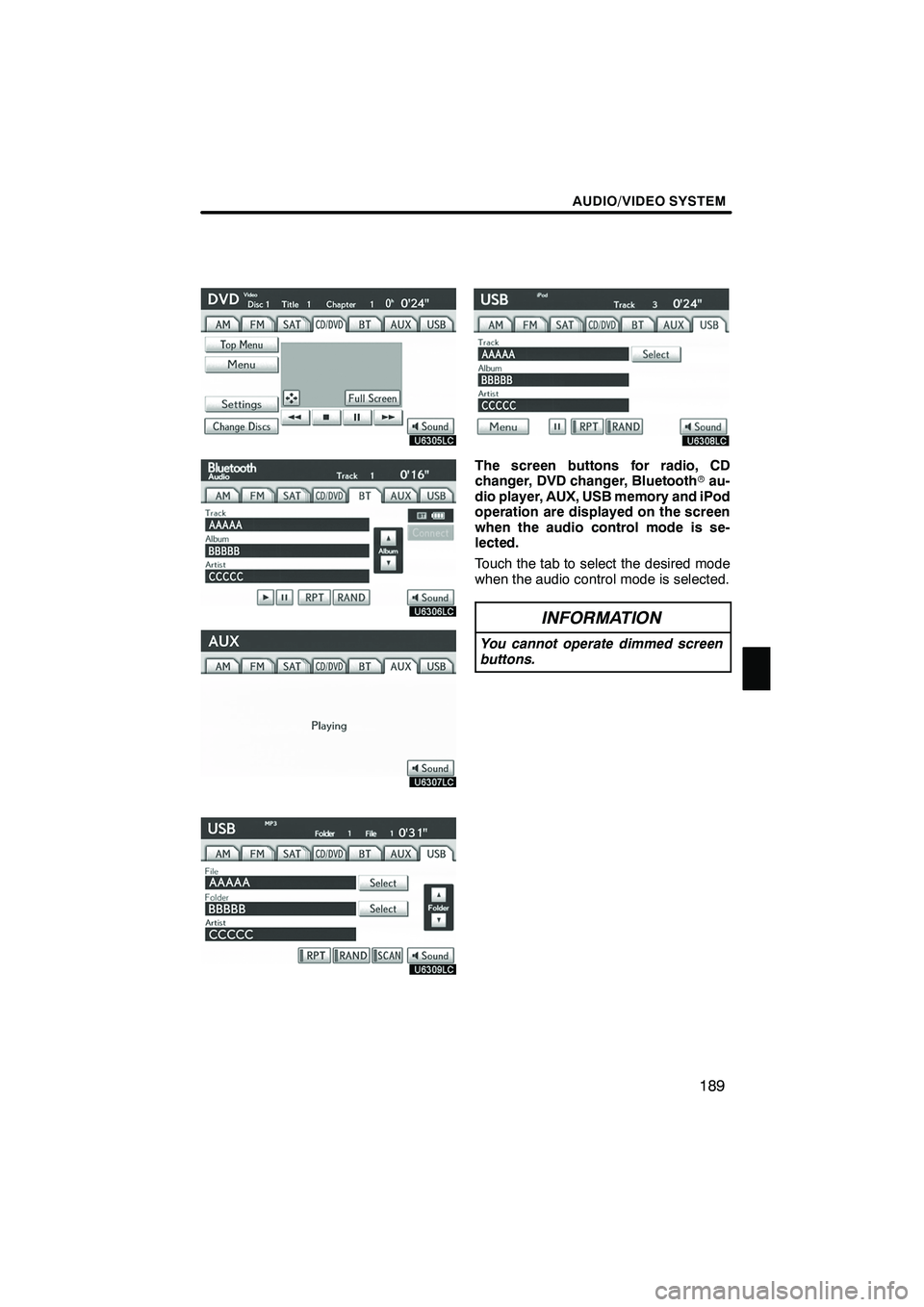
AUDIO/VIDEO SYSTEM
189
The screen buttons for radio, CD
changer, DVD changer, Bluetoothrau-
dio player, AUX, USB memory and iPod
operation are displayed on the screen
when the audio control mode is se-
lected.
Touch the tab to select the desired mode
when the audio control mode is selected.
INFORMATION
You cannot operate dimmed screen
buttons.
ISF/IS NAVI (U)
Finish
7
Page 197 of 391
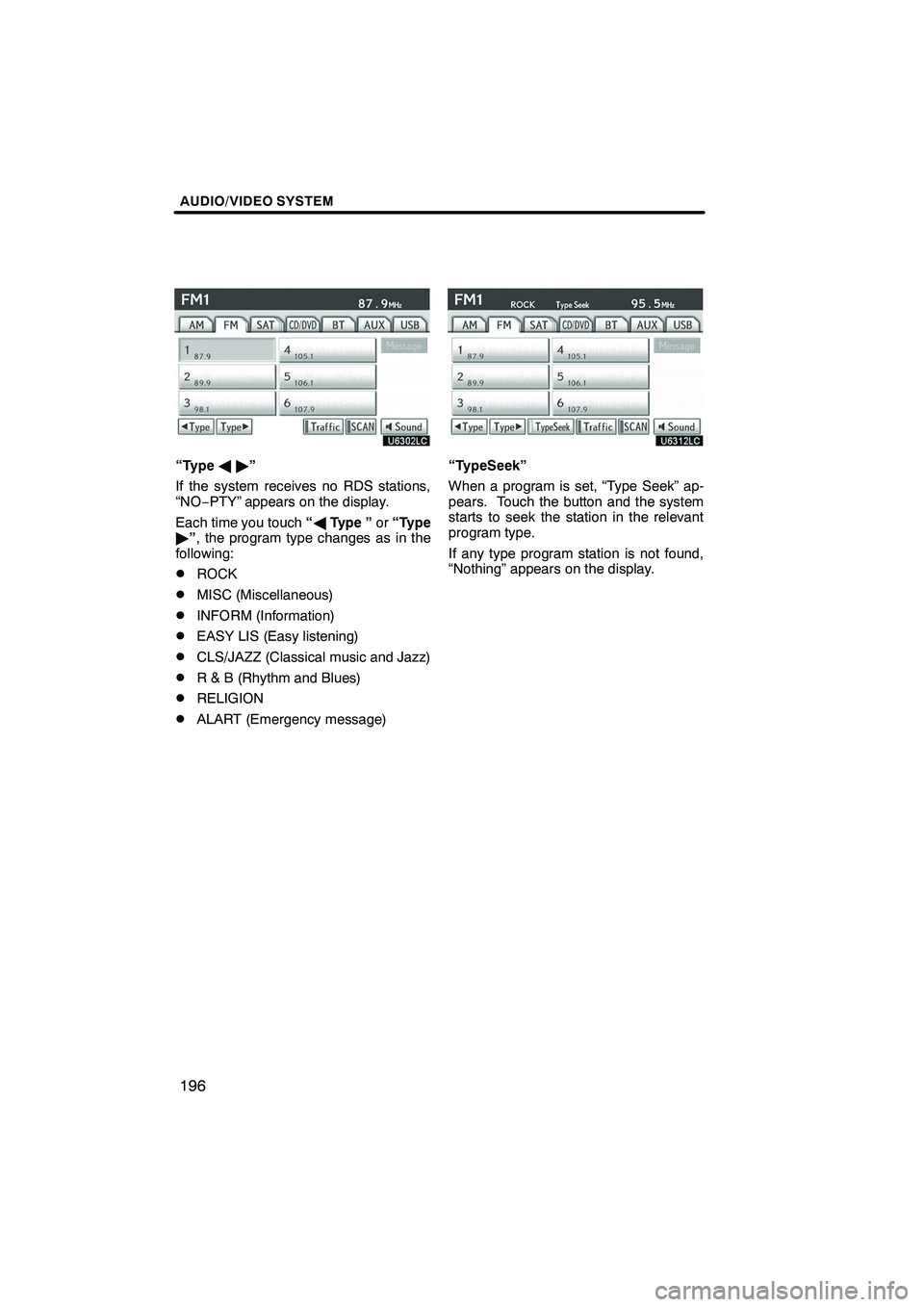
AUDIO/VIDEO SYSTEM
196
“TypeA"”
If the system receives no RDS stations,
“NO− PTY” appears on the display.
Each time you touch “A Type ” or“Type
" ”, the program type changes as in the
following:
DROCK
DMISC (Miscellaneous)
DINFORM (Information)
DEASY LIS (Easy listening)
DCLS/JAZZ (Classical music and Jazz)
DR & B (Rhythm and Blues)
DRELIGION
DALART (Emergency message)
“TypeSeek”
When a program is set, “Type Seek” ap-
pears. Touch the button and the system
starts to seek the station in the relevant
program type.
If any type program station is not found,
“Nothing” appears on the display.
ISF/IS NAVI (U)
Finish
Page 244 of 391

AUDIO/VIDEO SYSTEM
243
The Bluetoothraudio system enables
users to enjoy music played on a porta-
ble player from the vehicle speaker via
wireless communication.
This audio system supports
Bluetooth r, a wireless data system
capable of playing portable audio
music without cables. If your portable
player does not support Bluetooth r,
the Bluetooth raudio system will not
function.
INFORMATION
Portable players must correspond to
the following specifications in order
to be connected to the Bluetooth rau-
dio system. However, please note
that some functions may be limited
depending on the type of portable
player.
D Bluetooth rSpecification
Ver.1.1 or higher
(Recommended: Ver.2.0 + EDR or
higher)
D Profile
G A2DP (Advanced Audio Dis-
tribution Profile) Ver.1.0 or higher
G AVRCP (Audio/Video Remote
Control Profile) Ver.1.0 or higher
(Recommended: Ver.1.3 or higher)
Please go to “http://www.lexus.com/”
to find approved Bluetooth rphones
for this system.
ISF/IS NAVI (U)
Finish
— Bluetooth raudio
operation
7
Page 245 of 391
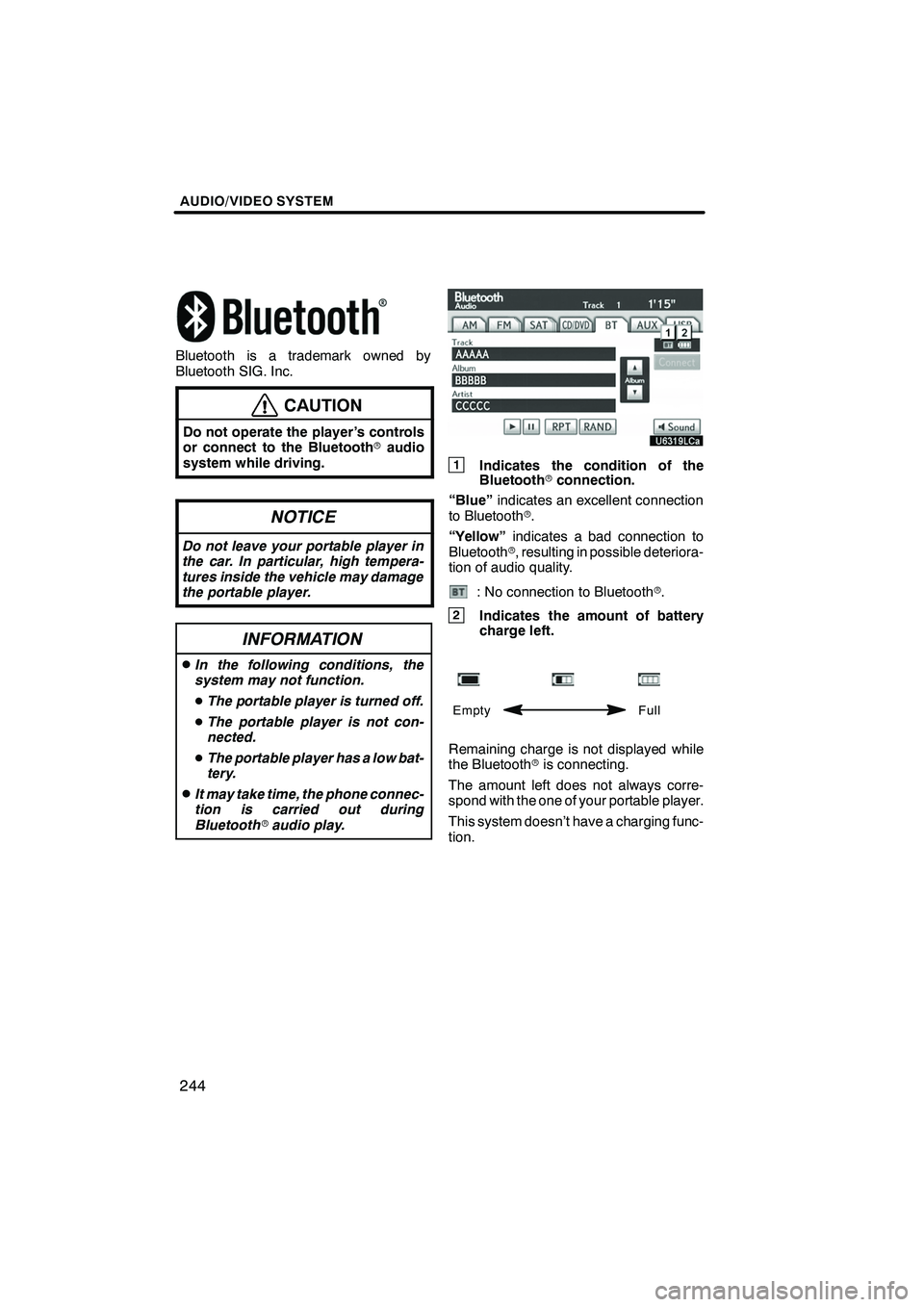
AUDIO/VIDEO SYSTEM
244
Bluetooth is a trademark owned by
Bluetooth SIG. Inc.
CAUTION
Do not operate the player ’s controls
or connect to the Bluetoothraudio
system while driving.
NOTICE
Do not leave your portable player in
the car. In particular, high tempera-
tures inside the vehicle may damage
the portable player.
INFORMATION
DIn the following conditions, the
system may not function.
D The portable player is turned off.
D The portable player is not con-
nected.
D The portable player has a low bat-
tery.
DIt may take time, the phone connec-
tion is carried out during
Bluetooth raudio play.
1Indicates the condition of the
Bluetooth rconnection.
“Blue” indicates an excellent connection
to Bluetooth r.
“Yellow” indicates a bad connection to
Bluetooth r, resulting in possible deteriora-
tion of audio quality.
: No connection to Bluetooth r.
2Indicates the amount of battery
charge left.
Empty Full
Remaining charge is not displayed while
the Bluetoothris connecting.
The amount left does not always corre-
spond with the one of your portable player.
This system doesn’t have a charging func-
tion.
ISF/IS NAVI (U)
Finish
Page 246 of 391
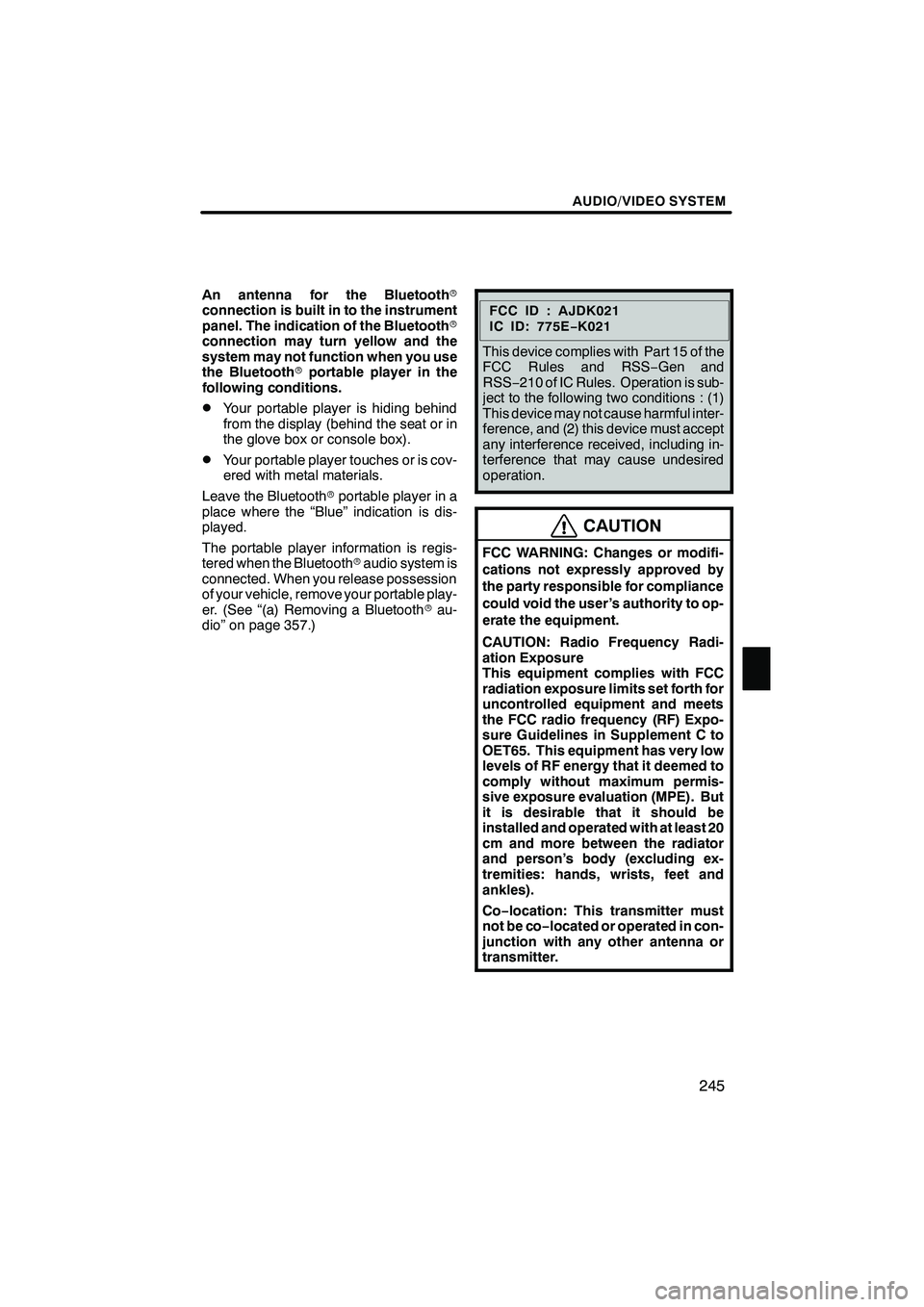
AUDIO/VIDEO SYSTEM
245
An antenna for the Bluetoothr
connection is built in to the instrument
panel. The indication of the Bluetooth r
connection may turn yellow and the
system may not function when you use
the Bluetooth rportable player in the
following conditions.
DYour portable player is hiding behind
from the display (behind the seat or in
the glove box or console box).
DYour portable player touches or is cov-
ered with metal materials.
Leave the Bluetooth rportable player in a
place where the “Blue” indication is dis-
played.
The portable player information is regis-
tered when the Bluetooth raudio system is
connected. When you release possession
of your vehicle, remove your portable play-
er. (See “(a) Removing a Bluetooth rau-
dio” on page 357.)
FCCID:AJDK021
IC ID: 775E −K021
This device complies with Part 15 of the
FCC Rules and RSS −Gen and
RSS− 210 of IC Rules. Operation is sub-
ject to the following two conditions : (1)
This device may not cause harmful inter-
ference, and (2) this device must accept
any interference received, including in-
terference that may cause undesired
operation.
CAUTION
FCC WARNING: Changes or modifi-
cations not expressly approved by
the party responsible for compliance
could void the user’s authority to op-
erate the equipment.
CAUTION: Radio Frequency Radi-
ation Exposure
This equipment complies with FCC
radiation exposure limits set forth for
uncontrolled equipment and meets
the FCC radio frequency (RF) Expo-
sure Guidelines in Supplement C to
OET65. This equipment has very low
levels of RF energy that it deemed to
comply without maximum permis-
sive exposure evaluation (MPE). But
it is desirable that it should be
installed and operated with at least 20
cm and more between the radiator
and person’s body (excluding ex-
tremities: hands, wrists, feet and
ankles).
Co− location: This transmitter must
not be co −located or operated in con-
junction with any other antenna or
transmitter.
ISF/IS NAVI (U)
Finish
7
Page 247 of 391
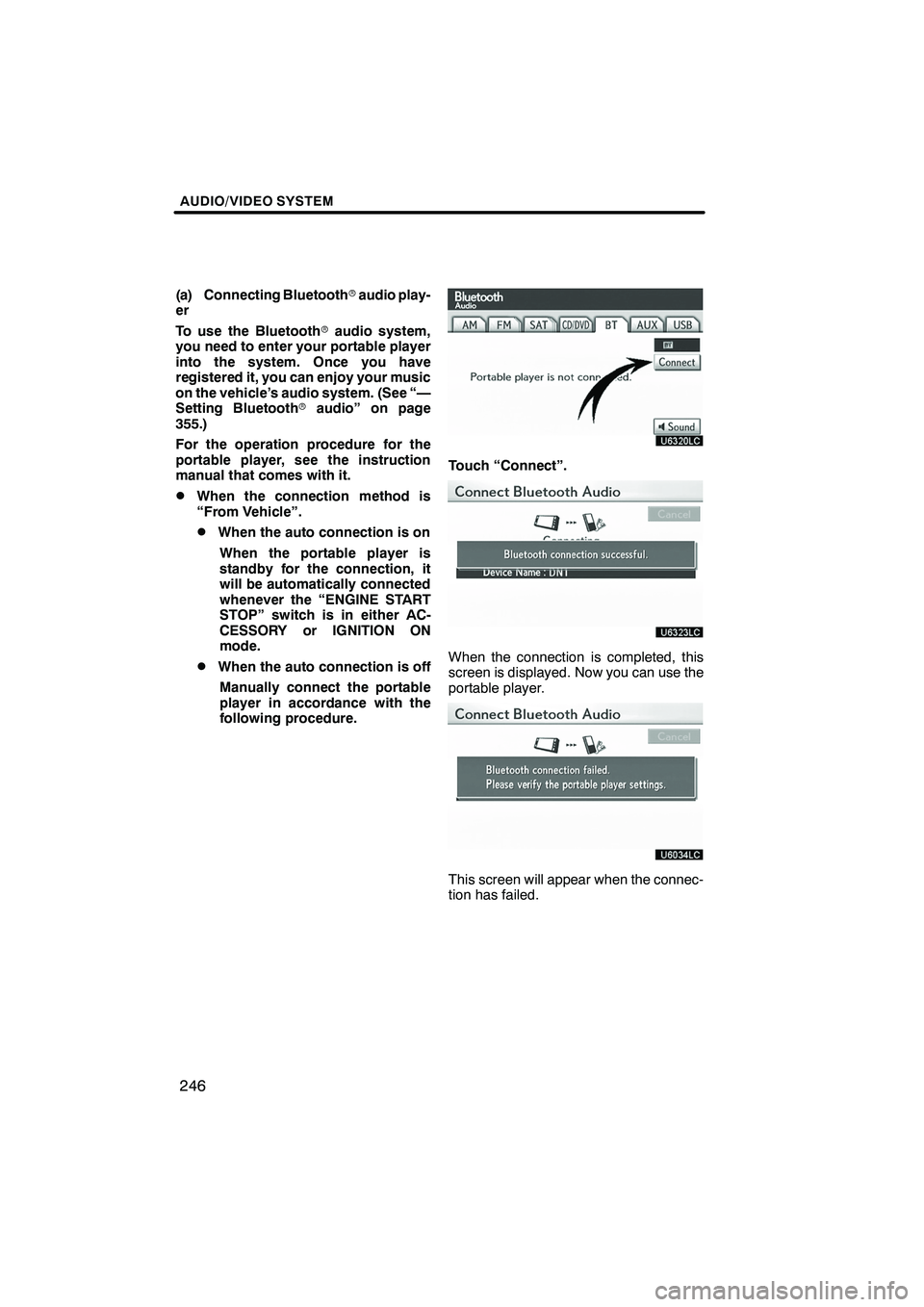
AUDIO/VIDEO SYSTEM
246
(a) Connecting Bluetoothraudio play-
er
To use the Bluetooth raudio system,
you need to enter your portable player
into the system. Once you have
registered it, you can enjoy your music
on the vehicle’s audio system. (See “—
Setting Bluetooth raudio” on page
355.)
For the operation procedure for the
portable player, see the instruction
manual that comes with it.
DWhen the connection method is
“From Vehicle”.
DWhen the auto connection is on
When the portable player is
standby for the connection, it
will be automatically connected
whenever the “ENGINE START
STOP” switch is in either AC-
CESSORY or IGNITION ON
mode.
DWhen the auto connection is offManually connect the portable
player in accordance with the
following procedure.
Touch “Connect”.
When the connection is completed, this
screen is displayed. Now you can use the
portable player.
This screen will appear when the connec-
tion has failed.
ISF/IS NAVI (U)
Finish
Page 248 of 391
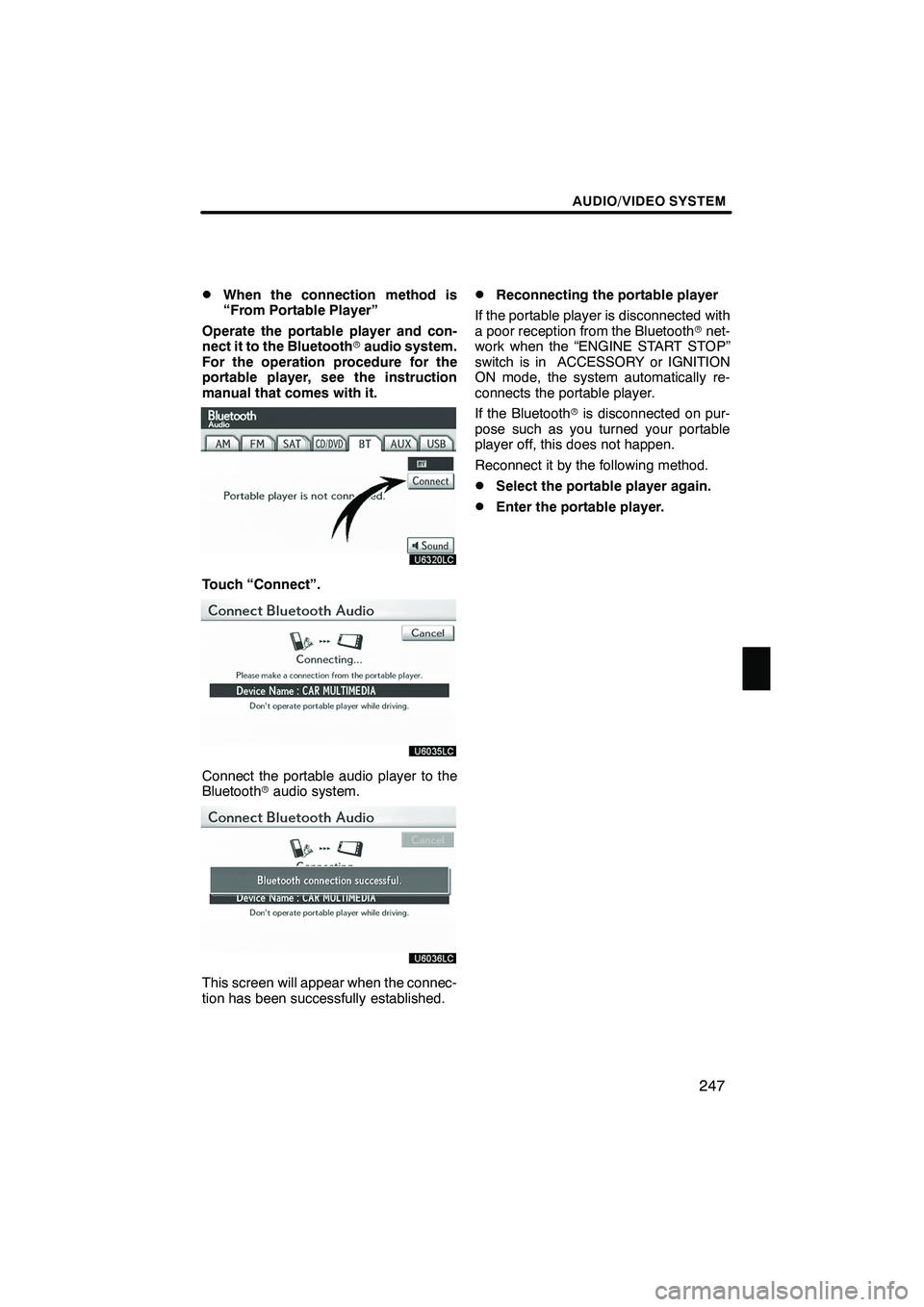
AUDIO/VIDEO SYSTEM
247
D
When the connection method is
“From Portable Player”
Operate the portable player and con-
nect it to the Bluetooth raudio system.
For the operation procedure for the
portable player, see the instruction
manual that comes with it.
Touch “Connect”.
Connect the portable audio player to the
Bluetooth raudio system.
This screen will appear when the connec-
tion has been successfully established.
DReconnecting the portable player
If the portable player is disconnected with
a poor reception from the Bluetooth rnet-
work when the “ENGINE START STOP”
switch is in ACCESSORY or IGNITION
ON mode, the system automatically re-
connects the portable player.
If the Bluetooth ris disconnected on pur-
pose such as you turned your portable
player off, this does not happen.
Reconnect it by the following method.
DSelect the portable player again.
DEnter the portable player.
ISF/IS NAVI (U)
Finish
7
Page 249 of 391
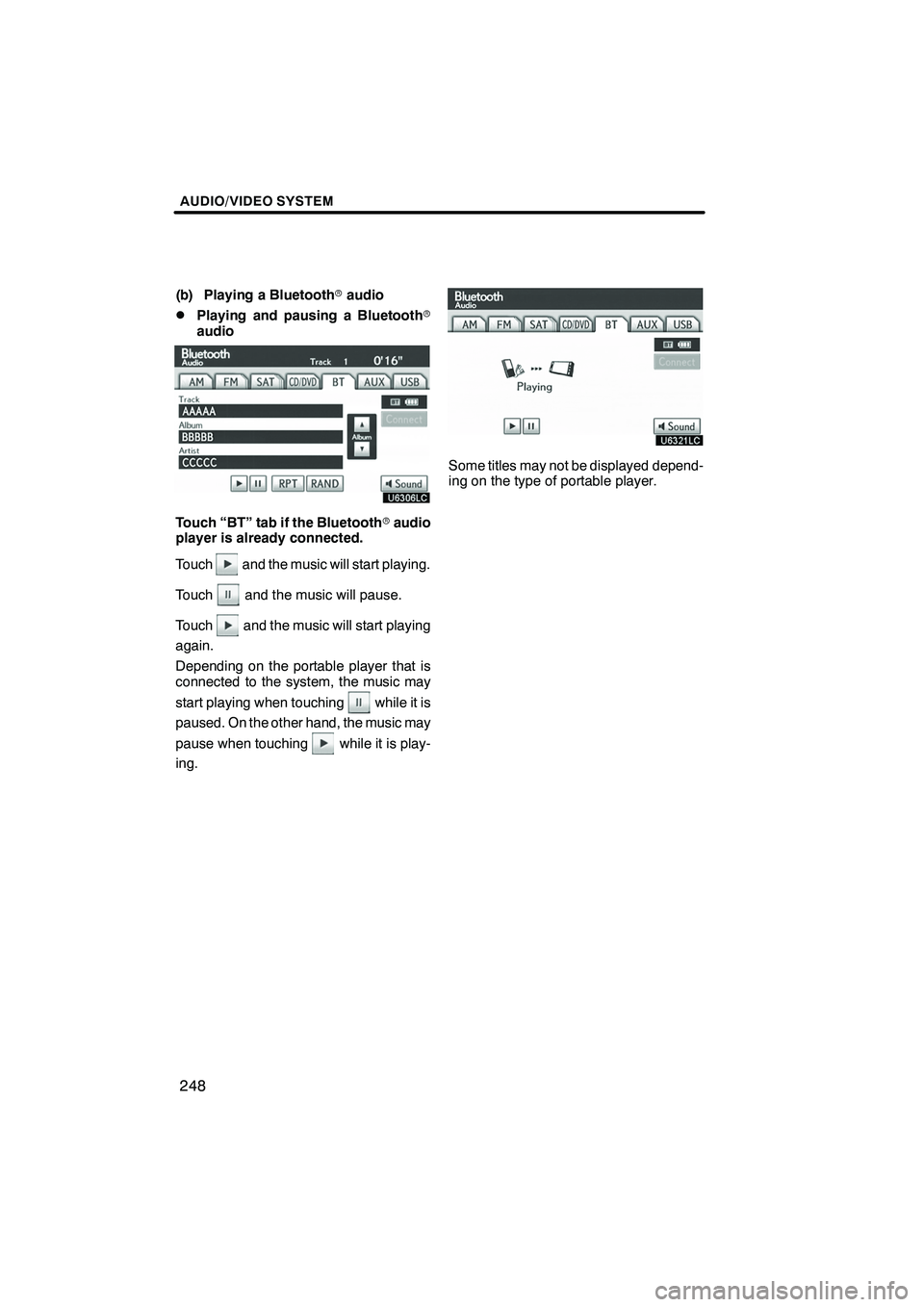
AUDIO/VIDEO SYSTEM
248
(b) Playing a Bluetoothraudio
DPlaying and pausing a Bluetooth r
audio
Touch “BT” tab if the Bluetooth raudio
player is already connected.
Touch
and the music will start playing.
Touch
and the music will pause.
Touch
and the music will start playing
again.
Depending on the portable player that is
connected to the system, the music may
start playing when touching
while it is
paused. On the other hand, the music may
pause when touching
while it is play-
ing.
Some titles may not be displayed depend-
ing on the type of portable player.
ISF/IS NAVI (U)
Finish