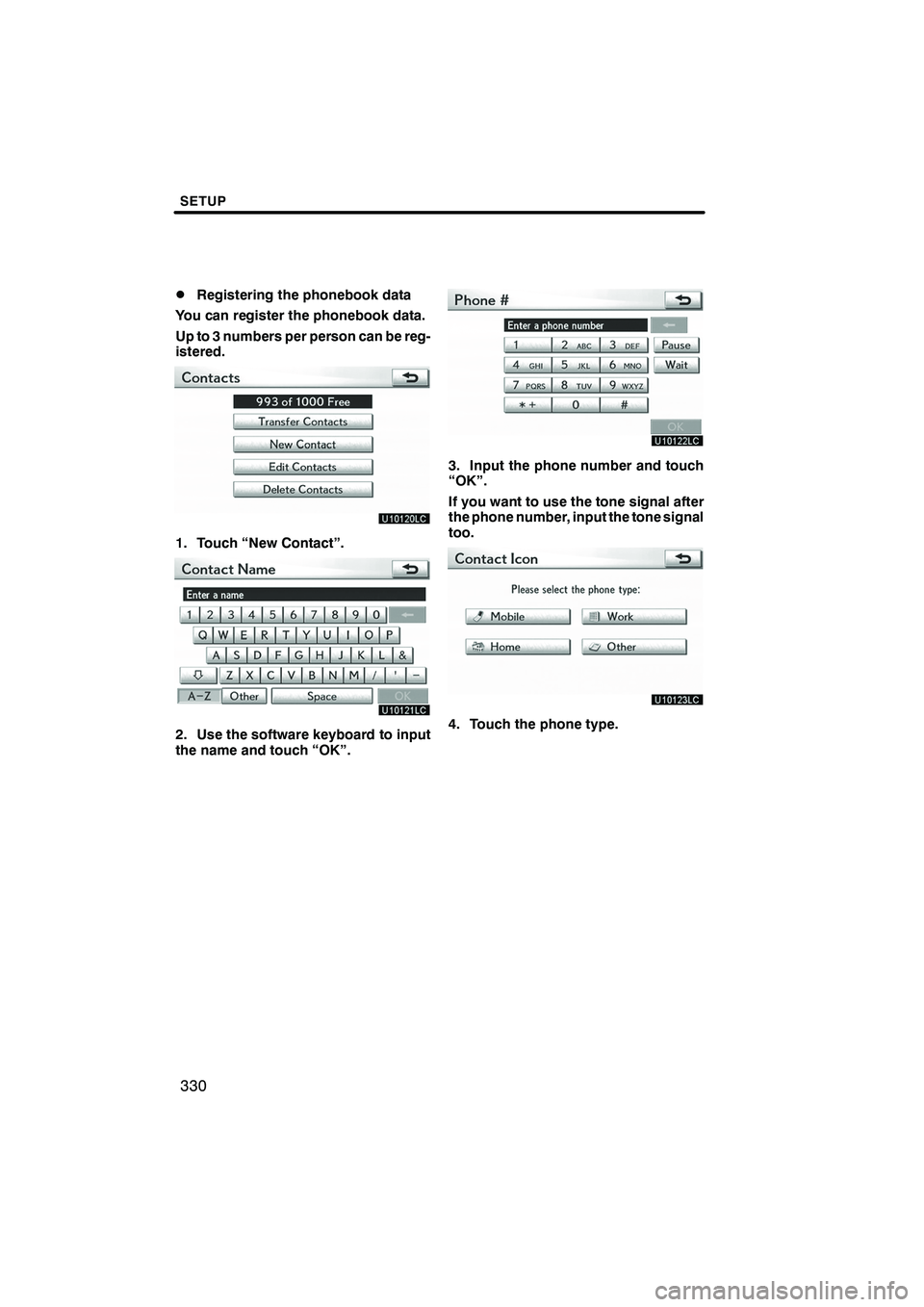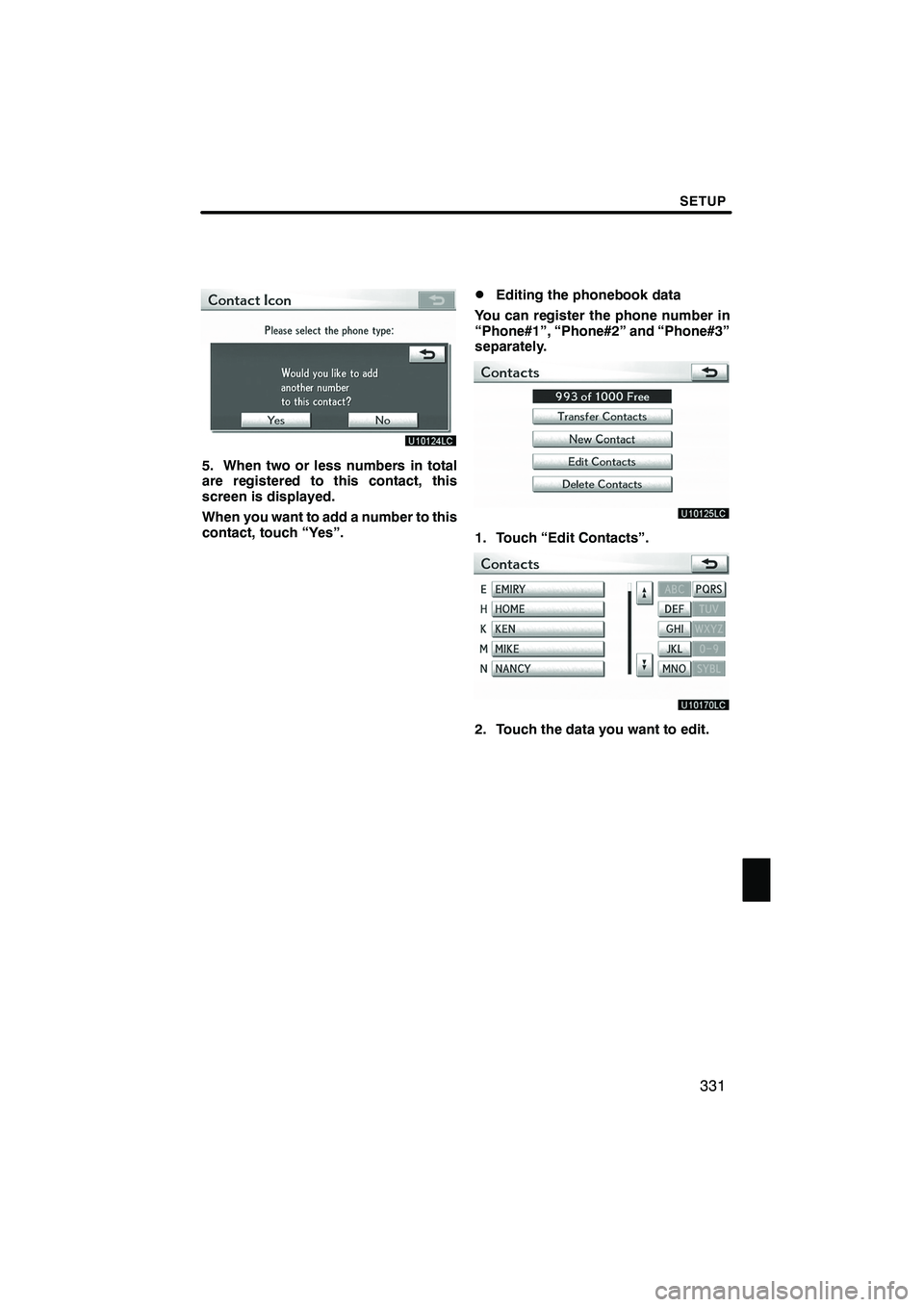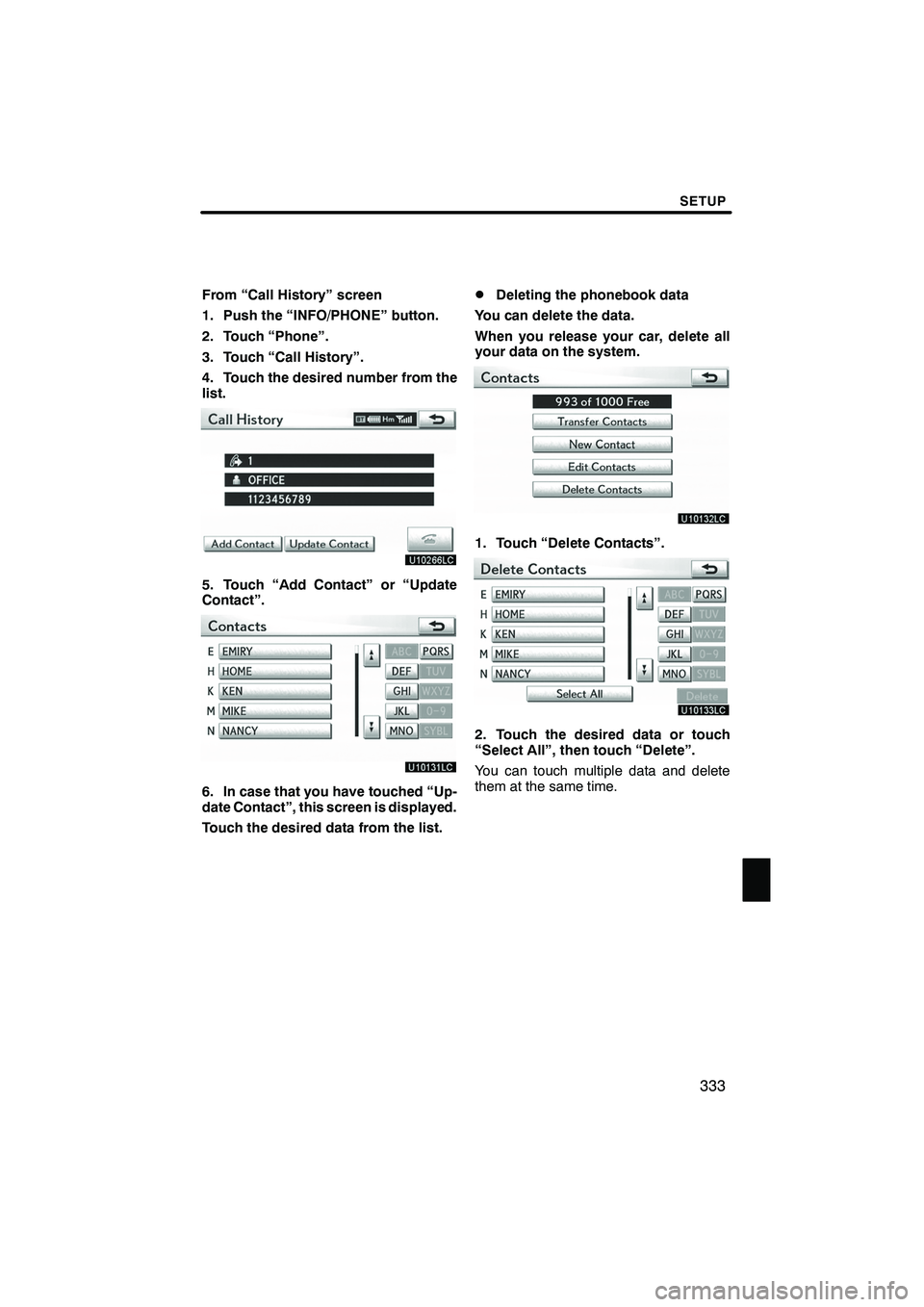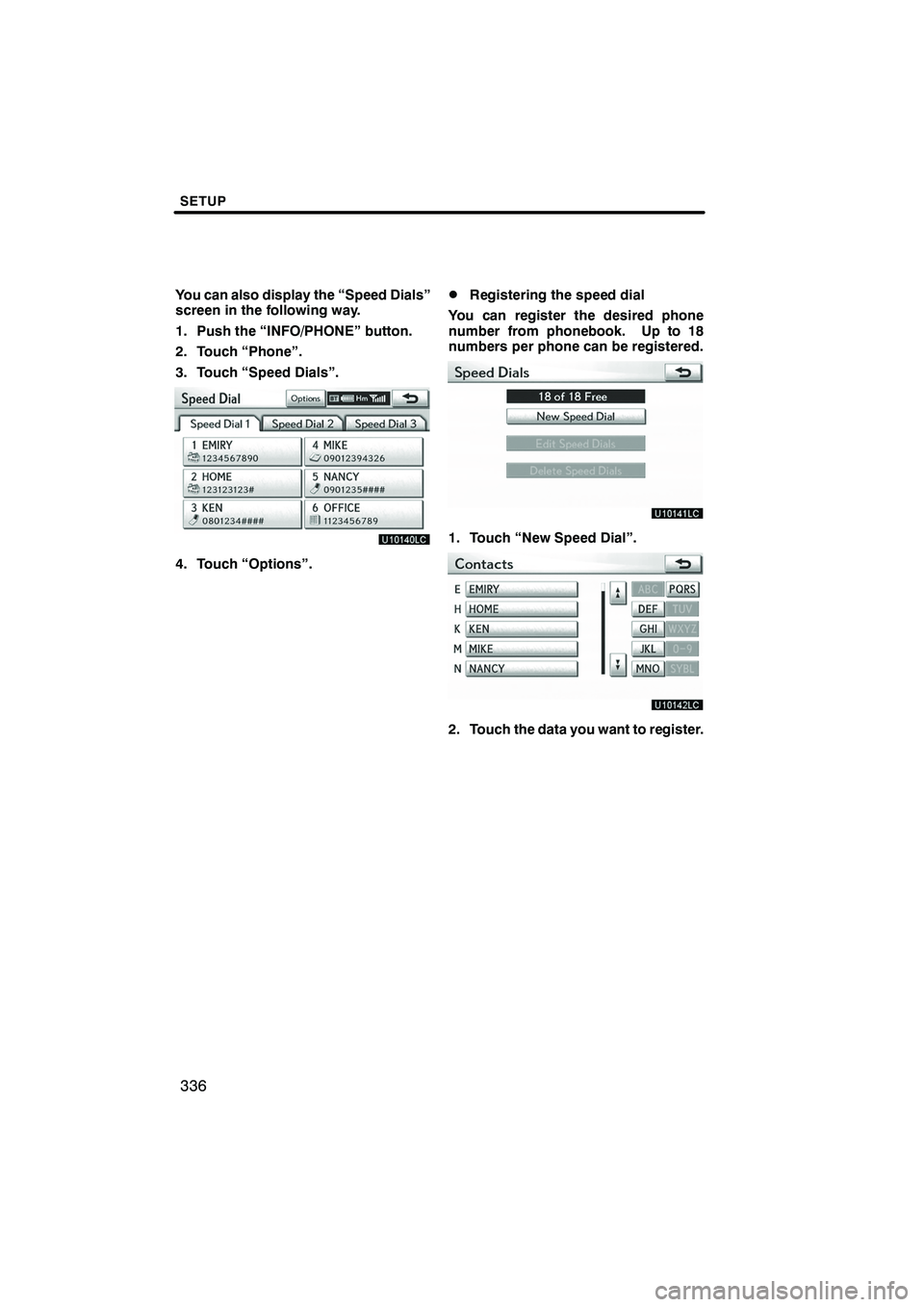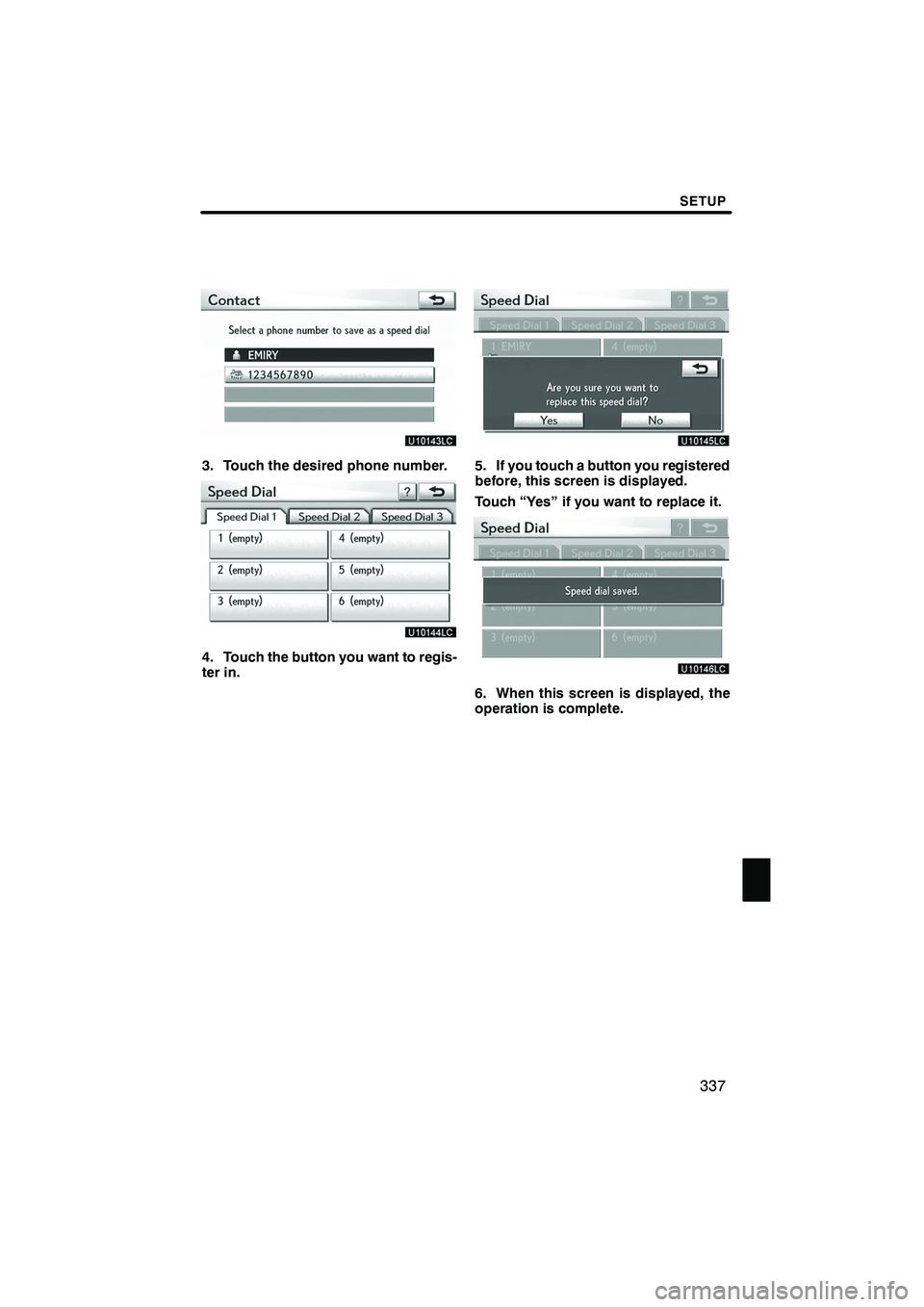Lexus IS250 2012 Navigation Manual
IS250 2012
Lexus
Lexus
https://www.carmanualsonline.info/img/36/29804/w960_29804-0.png
Lexus IS250 2012 Navigation Manual
Trending: air conditioning, brake light, warning, check oil, clock setting, start stop button, ESP
Page 331 of 393
SETUP
330
D
Registering the phonebook data
You can register the phonebook data.
Up to 3 numbers per person can be reg-
istered.
1. Touch “New Contact”.
2. Use the software keyboard to input
the name and touch “OK”.
3. Input the phone number and touch
“OK”.
If you want to use the tone signal after
the phone number, input the tone signal
too.
4. Touch the phone type.
ISF/IS NAVI (U)
Finish
Page 332 of 393
SETUP
331
5. When two or less numbers in total
are registered to this contact, this
screen is displayed.
When you want to add a number to this
contact, touch “Yes”.
DEditing the phonebook data
You can register the phone number in
“Phone#1”, “Phone#2” and “Phone#3”
separately.
1. Touch “Edit Contacts”.
2. Touch the data you want to edit.
ISF/IS NAVI (U)
Finish
11
Page 333 of 393
SETUP
332
3. Touch “Edit” for the desired name
or number.
4. Edit the name or the number. (See “D
Registering the phonebook data” on
page 330.)
5. When you complete the edit, touch
“Save”. You can also display the “Edit Contact”
screen in the following ways.
From “Contact Data” screen
1. Push the “INFO/PHONE” button.
2. Touch “Phone”.
3. Touch “Contacts”.
4. Touch the desired data from the list.
5. Touch “Options”.
6. Touch “Edit Contact”.
ISF/IS NAVI (U)
Finish
Page 334 of 393
SETUP
333
From “Call History” screen
1. Push the “INFO/PHONE” button.
2. Touch “Phone”.
3. Touch “Call History”.
4. Touch the desired number from the
list.
5. Touch “Add Contact” or “Update
Contact”.
6. In case that you have touched “Up-
date Contact”, this screen is displayed.
Touch the desired data from the list.
DDeleting the phonebook data
You can delete the data.
When you release your car, delete all
your data on the system.
1. Touch “Delete Contacts”.
2. Touch the desired data or touch
“Select All”, then touch “Delete”.
You can touch multiple data and delete
them at the same time.
ISF/IS NAVI (U)
Finish
11
Page 335 of 393
SETUP
334
3. Touch “Yes”.You can also delete it in the following
way.
1. Push the “INFO/PHONE” button.
2. Touch “Phone”.
3. Touch “Contacts”.
4. Touch the desired data from the list.
5. Touch “Options”.
6. Touch “Delete Contact”.
ISF/IS NAVI (U)
Finish
Page 336 of 393
SETUP
335
7. Touch “Yes”.
INFORMATION
When you delete a Bluetoothr
phone, the phonebook data will be
deleted at the same time.
“Speed dials setting” is accessed from
the “Speed Dials” screen.
1. Push the “SETUP” button.
2. Touch “Phone”.
3. Touch “Phonebook”.
4. Touch “Manage Speed Dials”.
Please refer to the following pages for
each setting.
ISF/IS NAVI (U)
Finish
— Speed dials setting
11
Page 337 of 393
SETUP
336
You can also display the “Speed Dials”
screen in the following way.
1. Push the “INFO/PHONE” button.
2. Touch “Phone”.
3. Touch “Speed Dials”.
4. Touch “Options”.
DRegistering the speed dial
You can register the desired phone
number from phonebook. Up to 18
numbers per phone can be registered.
1. Touch “New Speed Dial”.
2. Touch the data you want to register.
ISF/IS NAVI (U)
Finish
Page 338 of 393
SETUP
337
3. Touch the desired phone number.
4. Touch the button you want to regis-
ter in.
5. If you touch a button you registered
before, this screen is displayed.
Touch “Yes” if you want to replace it.
6. When this screen is displayed, the
operation is complete.
ISF/IS NAVI (U)
Finish
11
Page 339 of 393
SETUP
338
You can also register the speed dial in
the following ways.
From “Speed Dial” screen
1. Push the “INFO/PHONE” button.
2. Touch “Phone”.
3. Touch “Speed Dials”.
4. Touch “(add new)”.
5. Touch “Yes” to set new speed dial.
6. Touch the data you want to register.
7. Touch the desired phone number.
ISF/IS NAVI (U)
Finish
Page 340 of 393
SETUP
339
From “Contact Data” screen
1. Push the “INFO/PHONE” button.
2. Touch “Phone”.
3. Touch “Contacts”.
4. Touch the desired data from the list.
5. Touch “Options”.
6. Touch “Set Speed Dial”.
7. This screen is displayed.
The following operations are the same
as the operation when you operate it
from “Setup” screen.
ISF/IS NAVI (U)
Finish
11
Trending: heater, radio, brake light, service reset, oil, engine coolant, clock setting