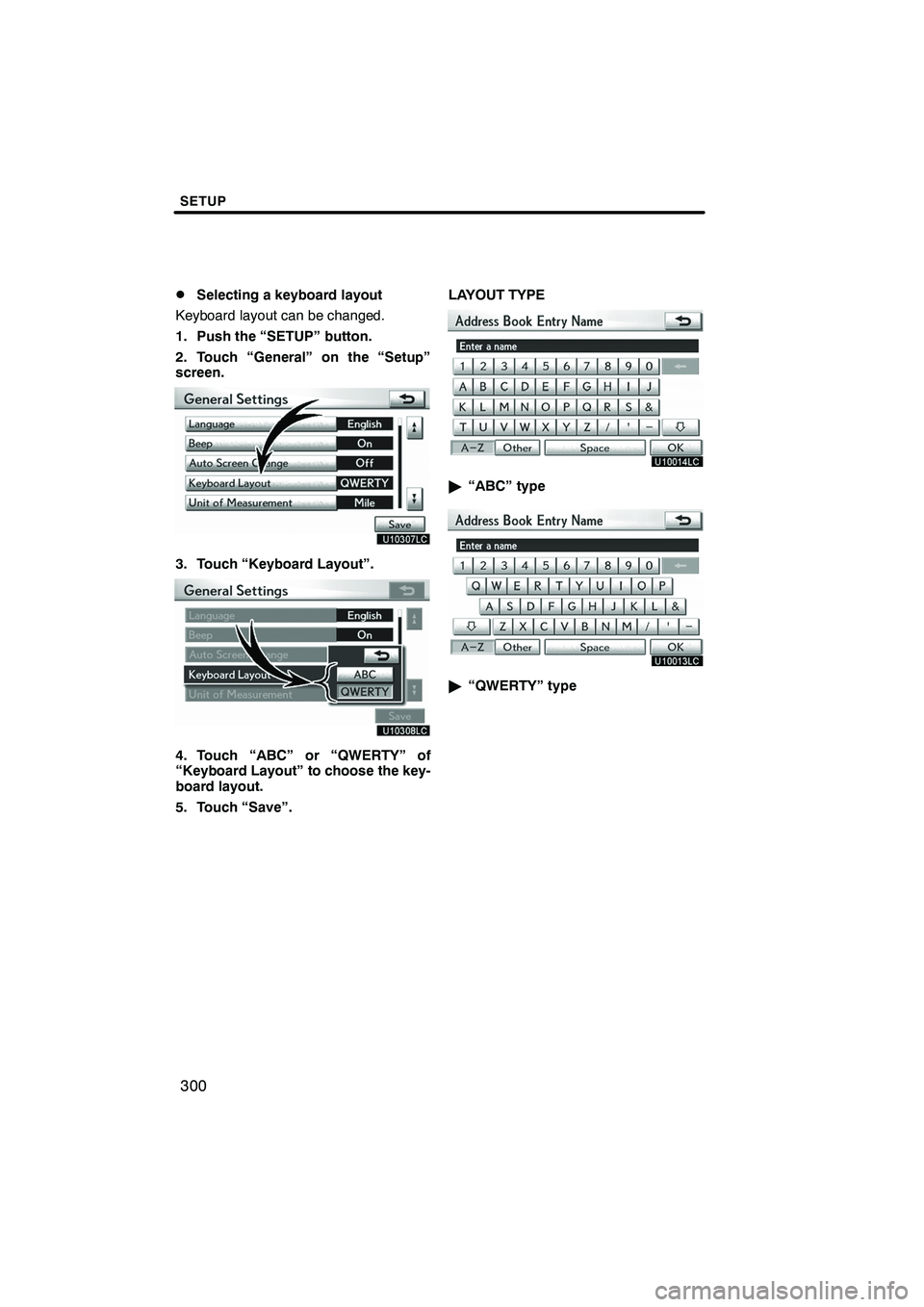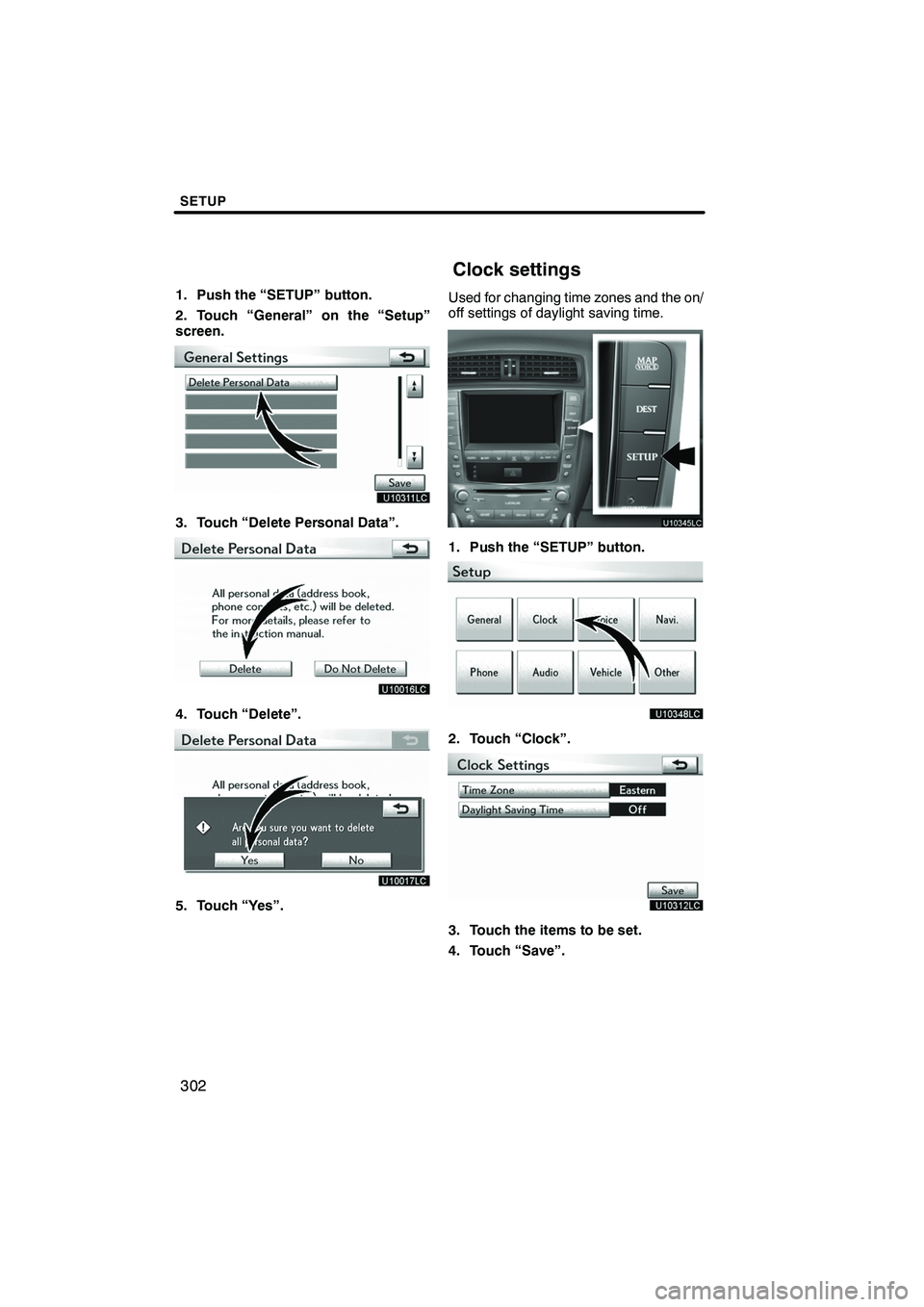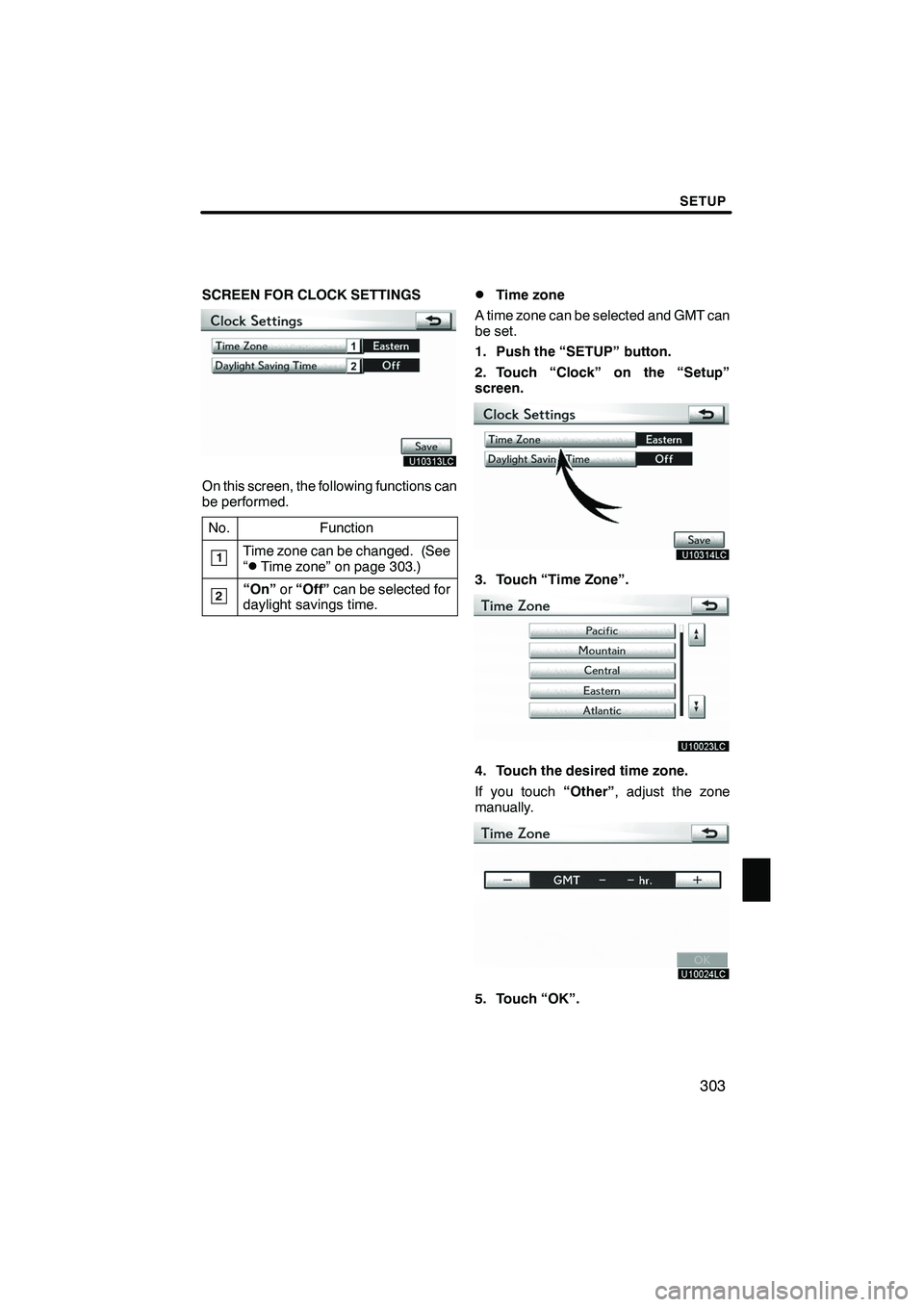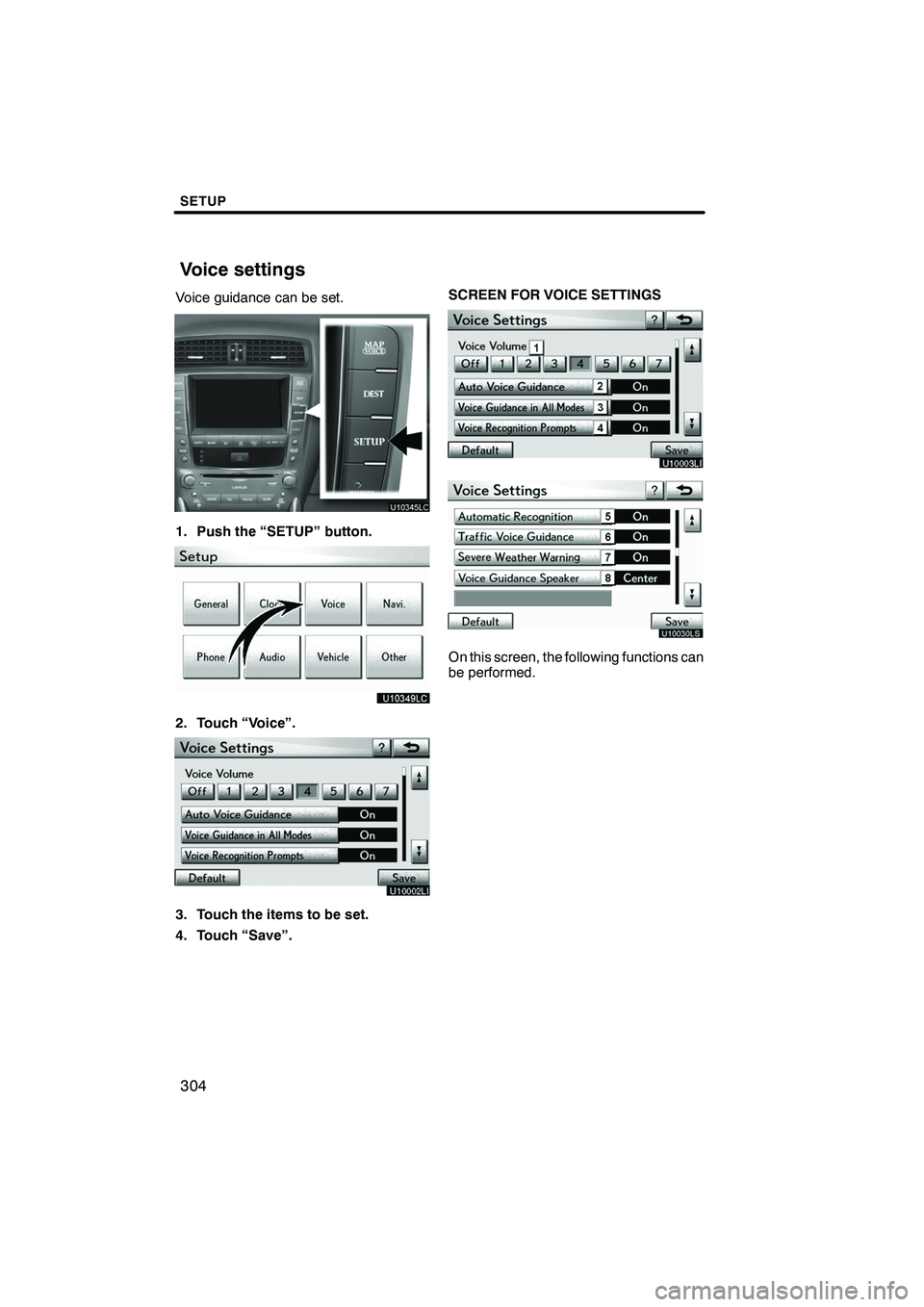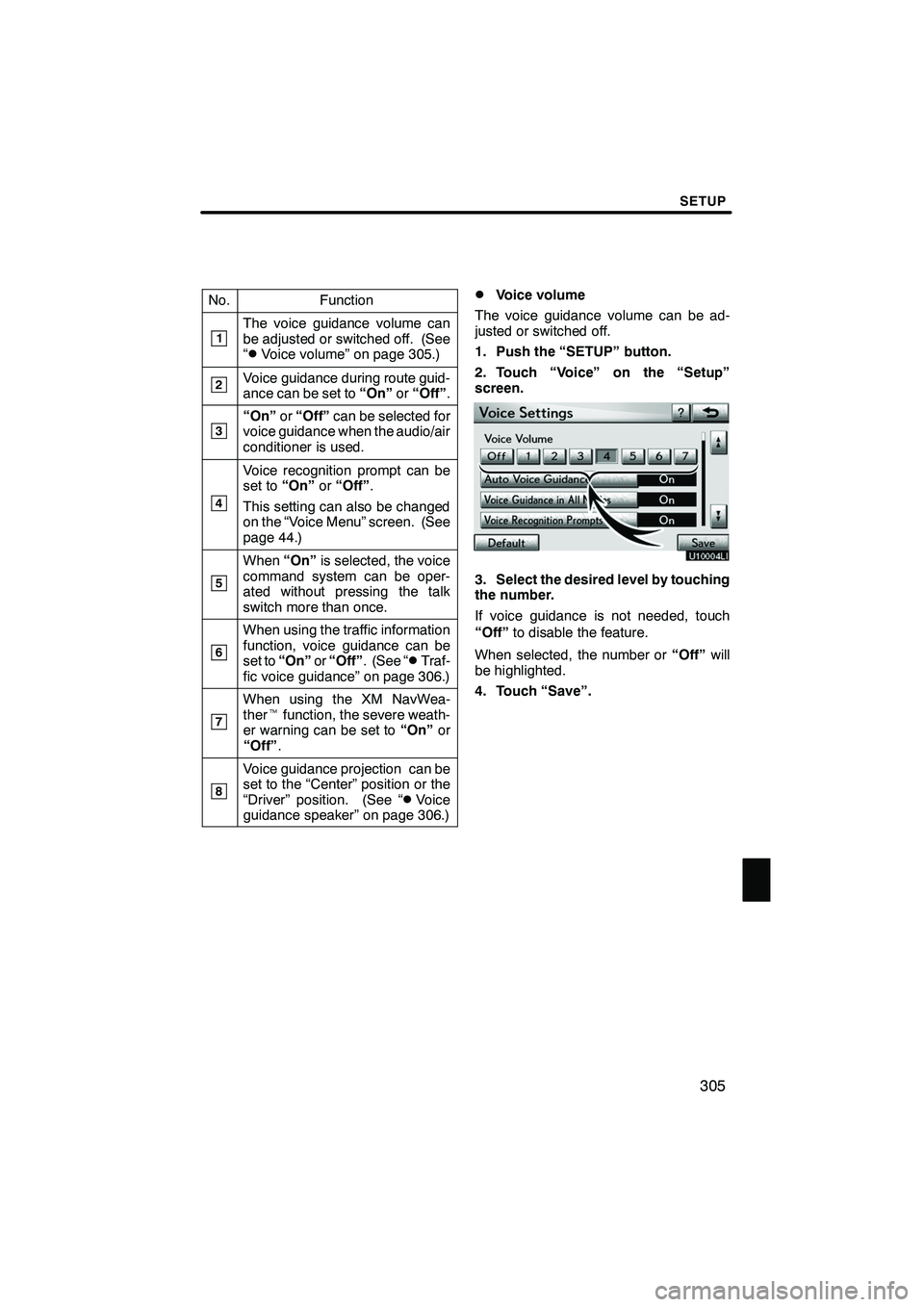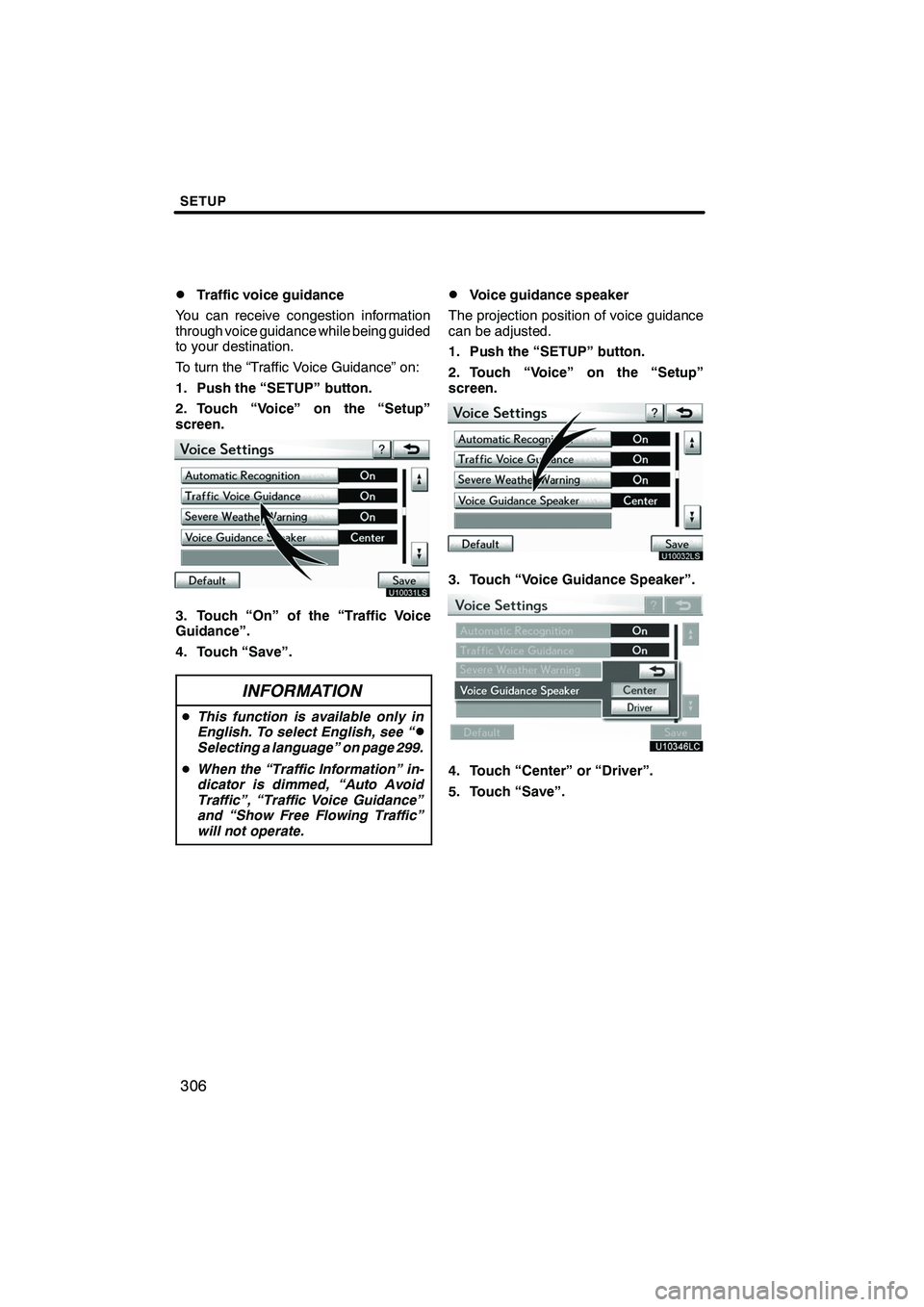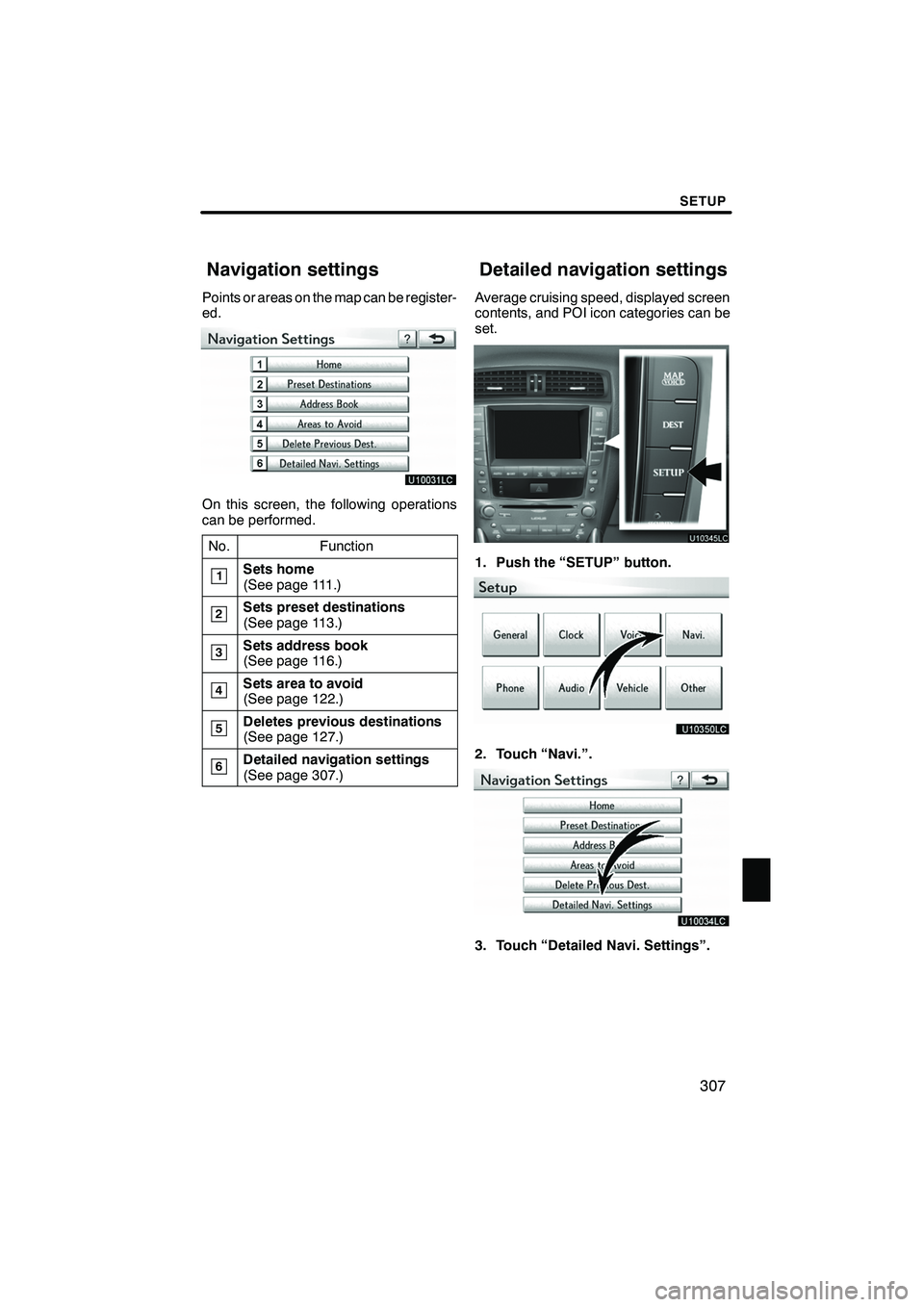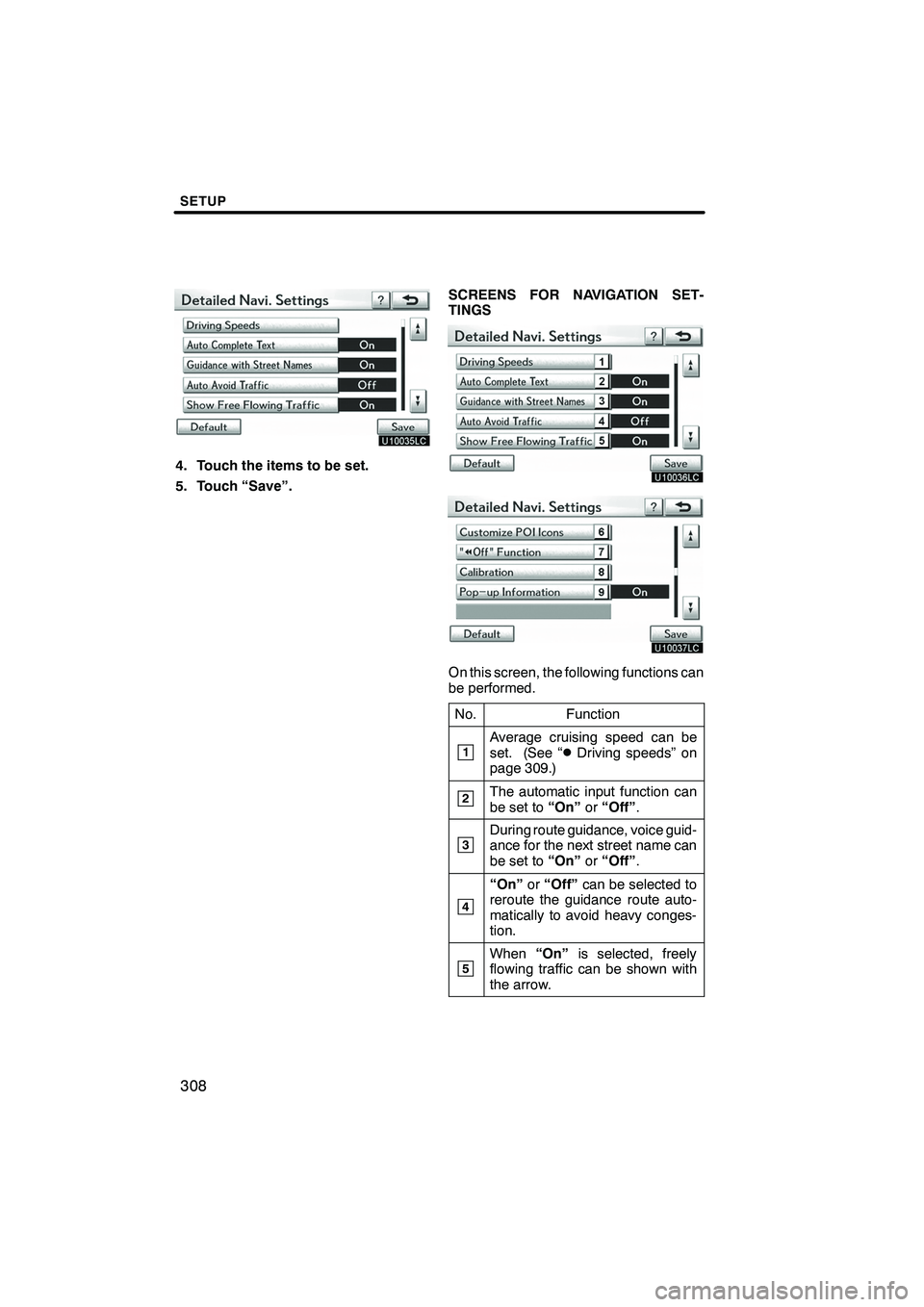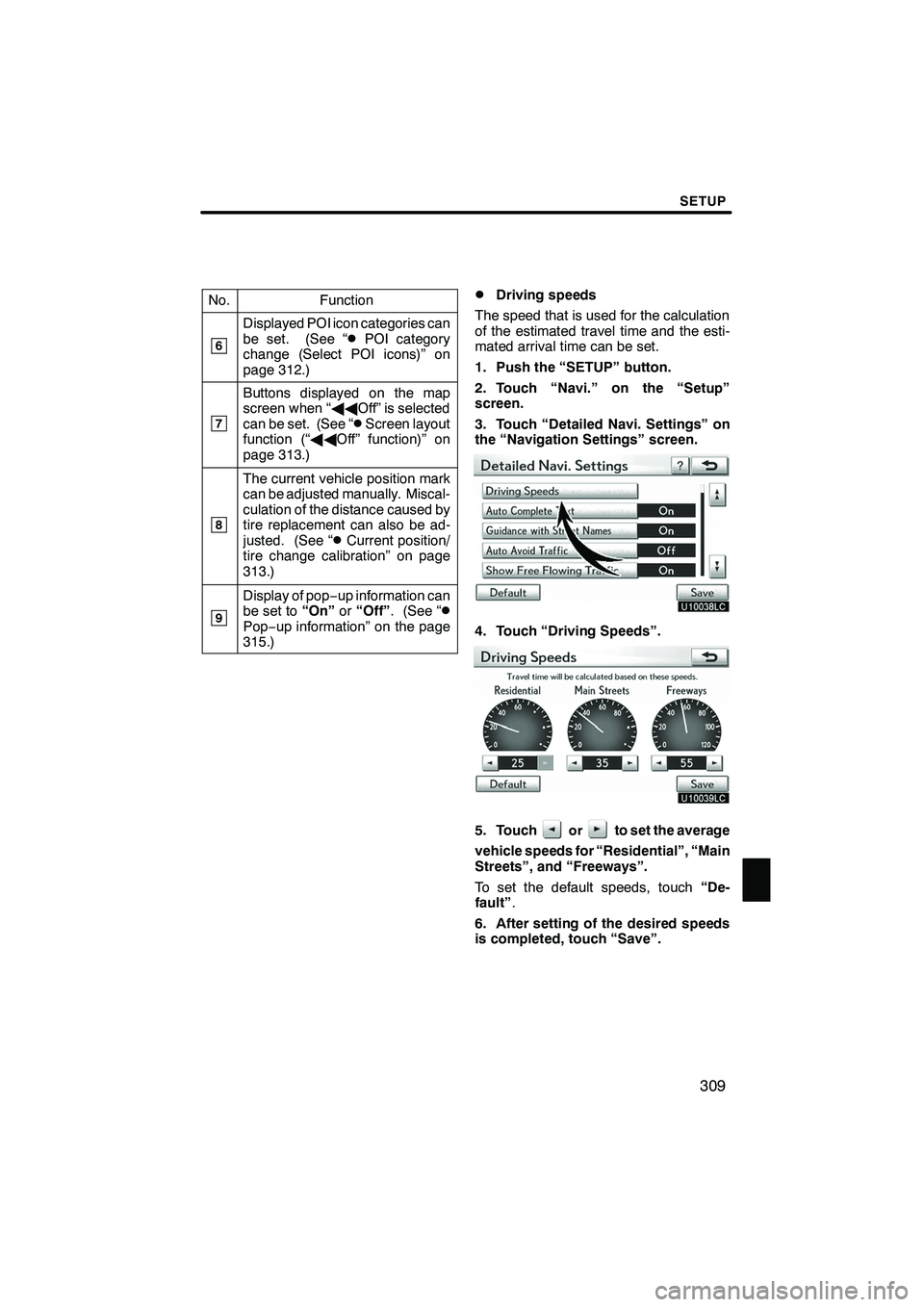Lexus IS250 2012 Navigation Manual
IS250 2012
Lexus
Lexus
https://www.carmanualsonline.info/img/36/29804/w960_29804-0.png
Lexus IS250 2012 Navigation Manual
Trending: high beam, remote start, maintenance schedule, manual transmission, radio antenna, fog light, height
Page 301 of 393
SETUP
300
D
Selecting a keyboard layout
Keyboard layout can be changed.
1. Push the “SETUP” button.
2. Touch “General” on the “Setup”
screen.
3. Touch “Keyboard Layout”.
4. Touch “ABC” or “QWERTY” of
“Keyboard Layout” to choose the key-
board layout.
5. Touch “Save”. LAYOUT TYPE
"
“ABC” type
"“QWERTY” type
ISF/IS NAVI (U)
Finish
Page 302 of 393
SETUP
301
D
Unit of measurement
Distance unit can be changed.
1. Push the “SETUP” button.
2. Touch “General” on the “Setup”
screen.
3. Touch “Unit of Measurement”.
4. Touch “Kilometer” or “Mile”.
5. Touch “Save”.
INFORMATION
This function is available only in En-
glish or Spanish. To switch lan-
guage, see “ DSelecting a language”
on page 299.
DDelete personal data
The following personal data can be de-
leted or returned to their default settings:
S Maintenance conditions
S Maintenance information “off” setting
S Address book
S Areas to avoid
S Previous points
S Route guidance
S Route trace
S Phonebook data
S Call history data
S Speed dial data
S Voice tag data
S Bluetooth rphone data
S Volume setting
S Details setting
This function is available only when the ve-
hicle is not moving.
ISF/IS NAVI (U)
Finish
11
Page 303 of 393
SETUP
302
1. Push the “SETUP” button.
2. Touch “General” on the “Setup”
screen.
3. Touch “Delete Personal Data”.
4. Touch “Delete”.
5. Touch “Yes”.Used for changing time zones and the on/
off settings of daylight saving time.
1. Push the “SETUP” button.
2. Touch “Clock”.
3. Touch the items to be set.
4. Touch “Save”.
ISF/IS NAVI (U)
Finish
Clock settings
Page 304 of 393
SETUP
303
SCREEN FOR CLOCK SETTINGS
On this screen, the following functions can
be performed.No.
Function
1Time zone can be changed. (See
“DTime zone” on page 303.)
2“On” or“Off” can be selected for
daylight savings time.
DTime zone
A time zone can be selected and GMT can
be set.
1. Push the “SETUP” button.
2. Touch “Clock” on the “Setup”
screen.
3. Touch “Time Zone”.
4. Touch the desired time zone.
If you touch “Other”, adjust the zone
manually.
5. Touch “OK”.
ISF/IS NAVI (U)
Finish
11
Page 305 of 393
SETUP
304
Voice guidance can be set.
1. Push the “SETUP” button.
2. Touch “Voice”.
3. Touch the items to be set.
4. Touch “Save”.SCREEN FOR VOICE SETTINGS
U10030LS
On this screen, the following functions can
be performed.
ISF/IS NAVI (U)
Finish
Voice settings
Page 306 of 393
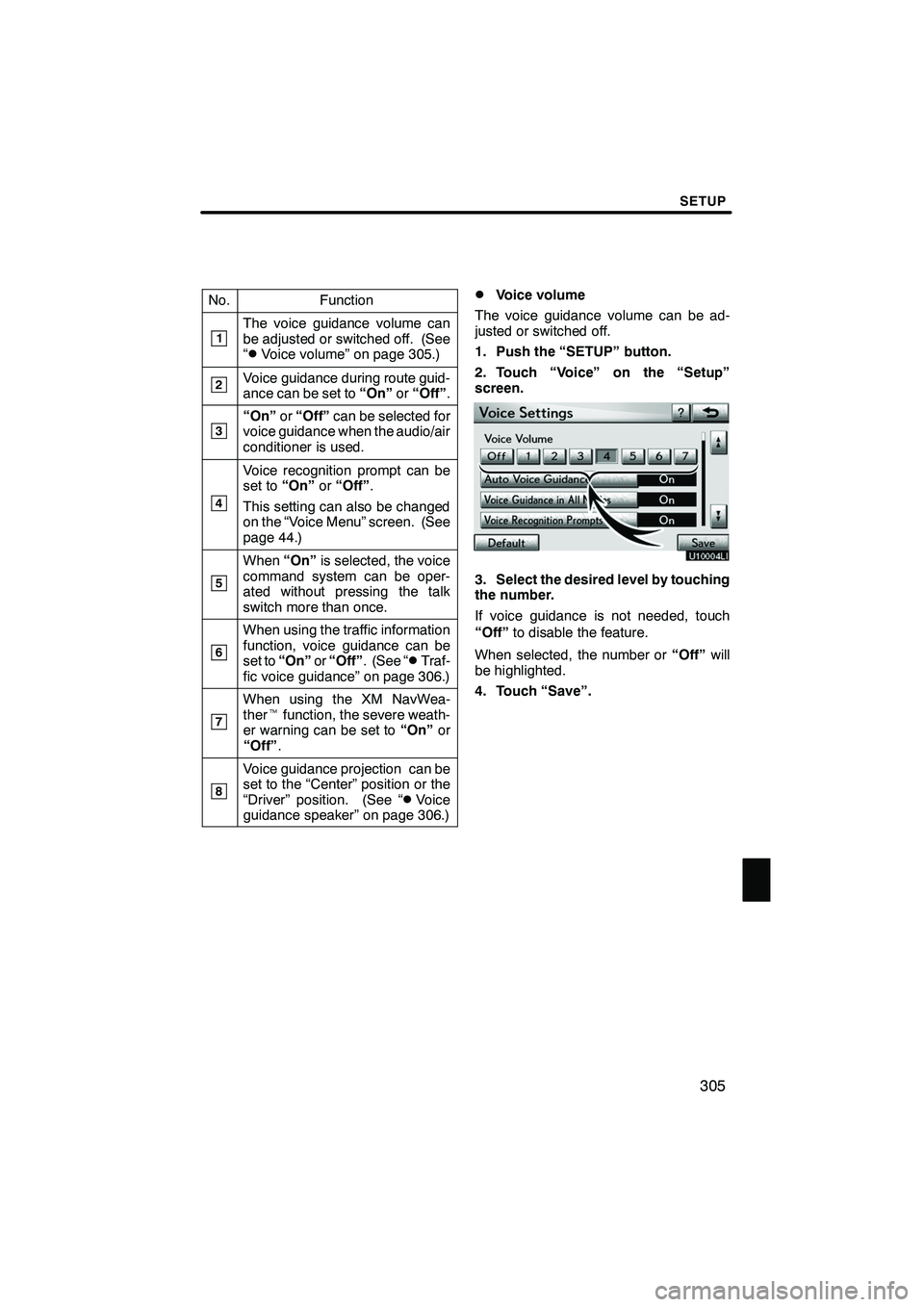
SETUP
305
No.Function
1The voice guidance volume can
be adjusted or switched off. (See
“
DVoice volume” on page 305.)
2Voice guidance during route guid-
ance can be set to“On”or“Off” .
3“On” or“Off” can be selected for
voice guidance when the audio/air
conditioner is used.
4
Voice recognition prompt can be
set to “On”or“Off” .
This setting can also be changed
on the “Voice Menu” screen. (See
page 44.)
5
When “On”is selected, the voice
command system can be oper-
ated without pressing the talk
switch more than once.
6
When using the traffic information
function, voice guidance can be
set to “On” or“Off” . (See “
DTraf-
fic voice guidance” on page 306.)
7
When using the XM NavWea-
ther tfunction, the severe weath-
er warning can be set to “On”or
“Off” .
8
Voice guidance projection can be
set to the “Center” position or the
“Driver” position. (See “
DVoice
guidance speaker” on page 306.)
DVoice volume
The voice guidance volume can be ad-
justed or switched off.
1. Push the “SETUP” button.
2. Touch “Voice” on the “Setup”
screen.
3. Select the desired level by touching
the number.
If voice guidance is not needed, touch
“Off” to disable the feature.
When selected, the number or “Off”will
be highlighted.
4. Touch “Save”.
ISF/IS NAVI (U)
Finish
11
Page 307 of 393
SETUP
306
D
Traffic voice guidance
You can receive congestion information
through voice guidance while being guided
to your destination.
To turn the “Traffic Voice Guidance” on:
1. Push the “SETUP” button.
2. Touch “Voice” on the “Setup”
screen.
U10031LS
3. Touch “On” of the “Traffic Voice
Guidance”.
4. Touch “Save”.
INFORMATION
D This function is available only in
English. To select English, see “DSelecting a language” on page 299.
D When the “Traffic Information” in-
dicator is dimmed, “Auto Avoid
Traffic”, “Traffic Voice Guidance”
and “Show Free Flowing Traffic”
will not operate.
DVoice guidance speaker
The projection position of voice guidance
can be adjusted.
1. Push the “SETUP” button.
2. Touch “Voice” on the “Setup”
screen.
U10032LS
3. Touch “Voice Guidance Speaker”.
4. Touch “Center” or “Driver”.
5. Touch “Save”.
ISF/IS NAVI (U)
Finish
Page 308 of 393
SETUP
307
Points or areas on the map can be register-
ed.
On this screen, the following operations
can be performed.No.
Function
1Sets home
(See page 111.)
2Sets preset destinations
(See page 113.)
3Sets address book
(See page 116.)
4Sets area to avoid
(See page 122.)
5Deletes previous destinations
(See page 127.)
6Detailed navigation settings
(See page 307.)
Average cruising speed, displayed screen
contents, and POI icon categories can be
set.
1. Push the “SETUP” button.
2. Touch “Navi.”.
3. Touch “Detailed Navi. Settings”.
ISF/IS NAVI (U)
Finish
Navigation settings Detailed navigation settings
11
Page 309 of 393
SETUP
308
4. Touch the items to be set.
5. Touch “Save”.SCREENS FOR NAVIGATION SET-
TINGS
On this screen, the following functions can
be performed.
No.
Function
1Average cruising speed can be
set. (See “DDriving speeds” on
page 309.)
2The automatic input function can
be set to “On”or“Off” .
3During route guidance, voice guid-
ance for the next street name can
be set to “On”or“Off” .
4
“On” or“Off” can be selected to
reroute the guidance route auto-
matically to avoid heavy conges-
tion.
5When “On”is selected, freely
flowing traffic can be shown with
the arrow.
ISF/IS NAVI (U)
Finish
Page 310 of 393
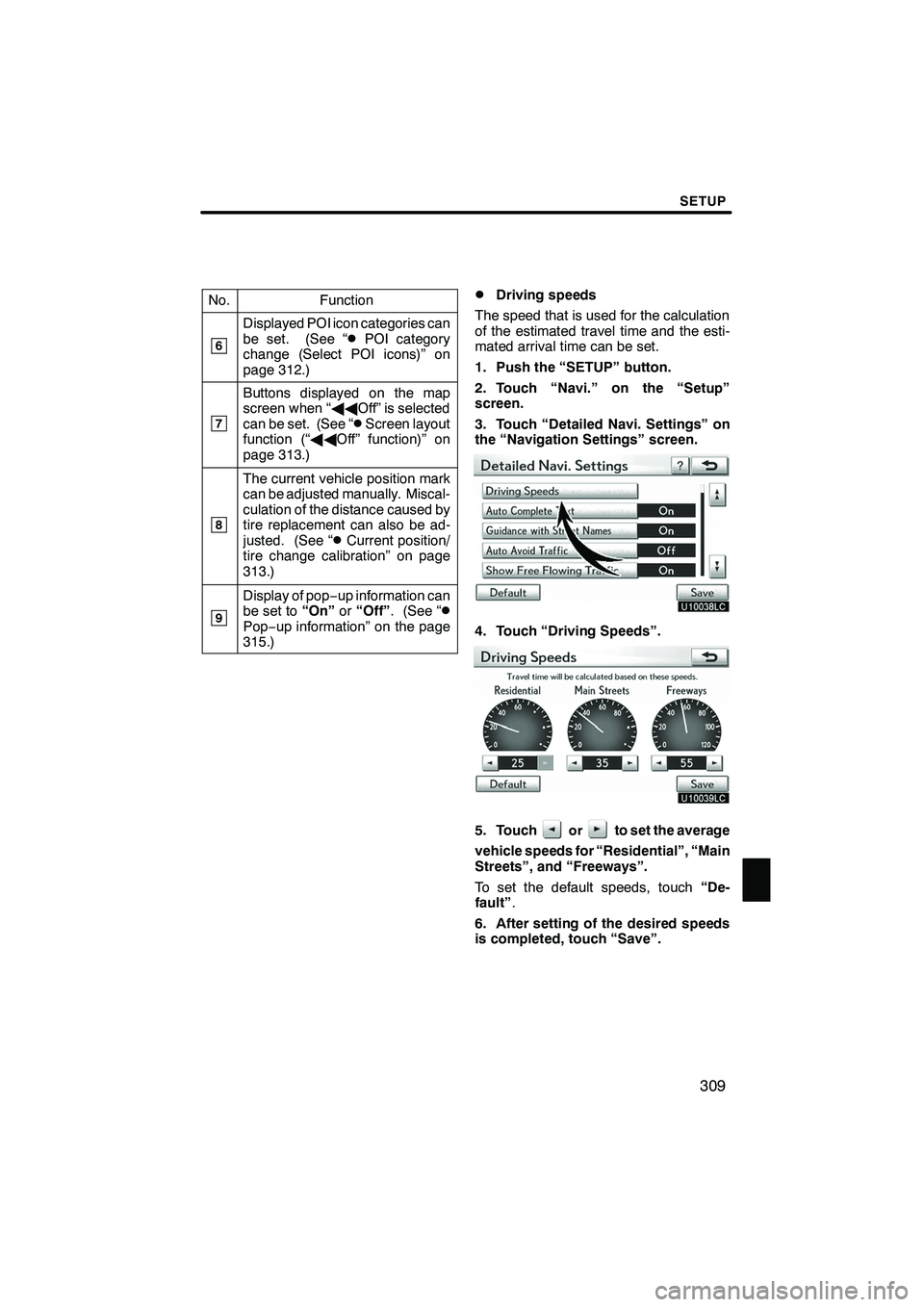
SETUP
309
No.Function
6
Displayed POI icon categories can
be set. (See “DPOI category
change (Select POI icons)” on
page 312.)
7
Buttons displayed on the map
screen when “ AAOff” is selected
can be set. (See “
DScreen layout
function (“ AAOff” function)” on
page 313.)
8
The current vehicle position mark
can be adjusted manually. Miscal-
culation of the distance caused by
tire replacement can also be ad-
justed. (See “
DCurrent position/
tire change calibration” on page
313.)
9
Display of pop −up information can
be set to “On”or“Off” . (See “DPop−up information” on the page
315.)
DDriving speeds
The speed that is used for the calculation
of the estimated travel time and the esti-
mated arrival time can be set.
1. Push the “SETUP” button.
2. Touch “Navi.” on the “Setup”
screen.
3. Touch “Detailed Navi. Settings” on
the “Navigation Settings” screen.
4. Touch “Driving Speeds”.
5. Touchorto set the average
vehicle speeds for “Residential”, “Main
Streets”, and “Freeways”.
To set the default speeds, touch “De-
fault” .
6. After setting of the desired speeds
is completed, touch “Save”.
ISF/IS NAVI (U)
Finish
11
Trending: oil, tires, sport mode, maintenance, language, clock setting, trunk