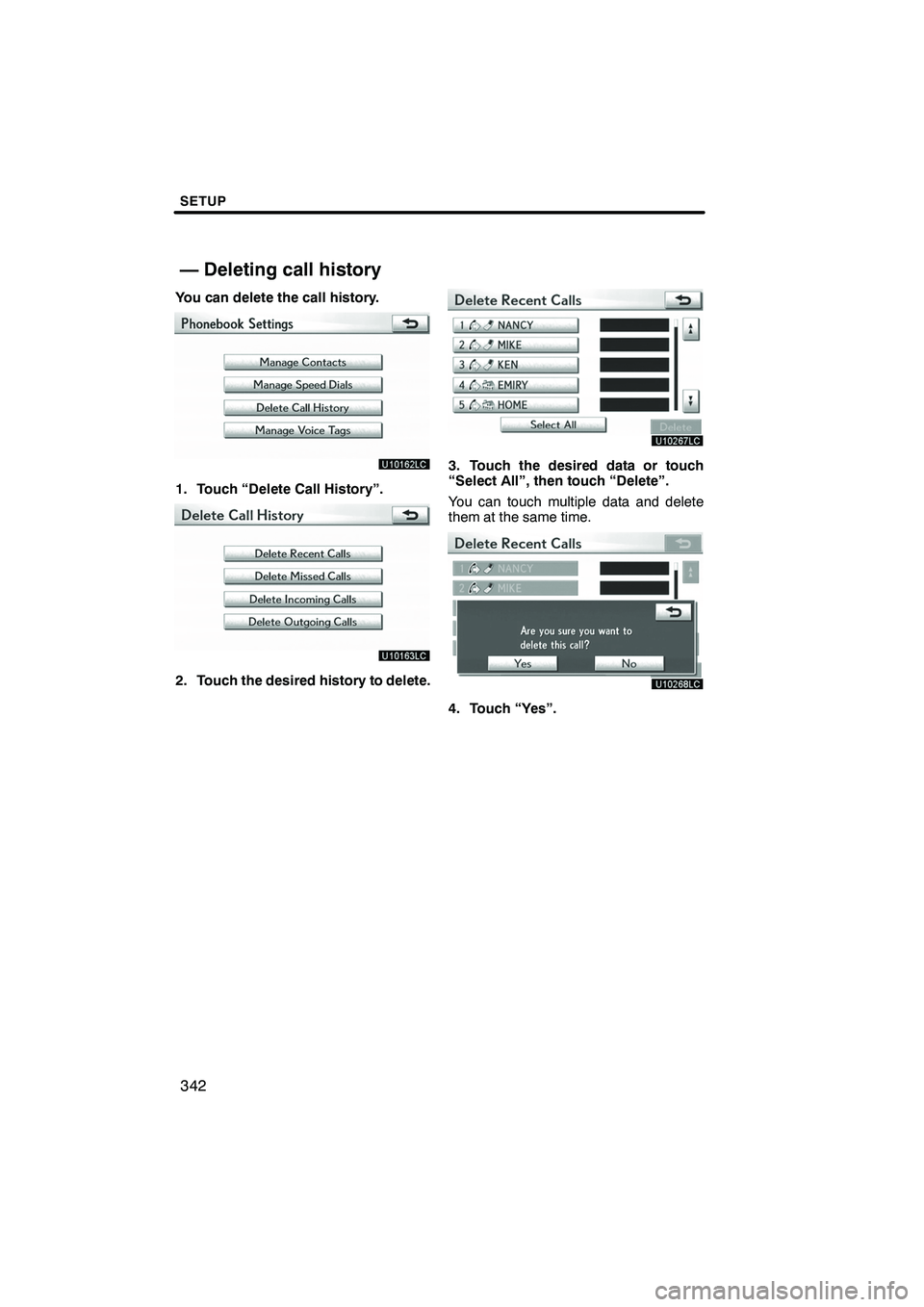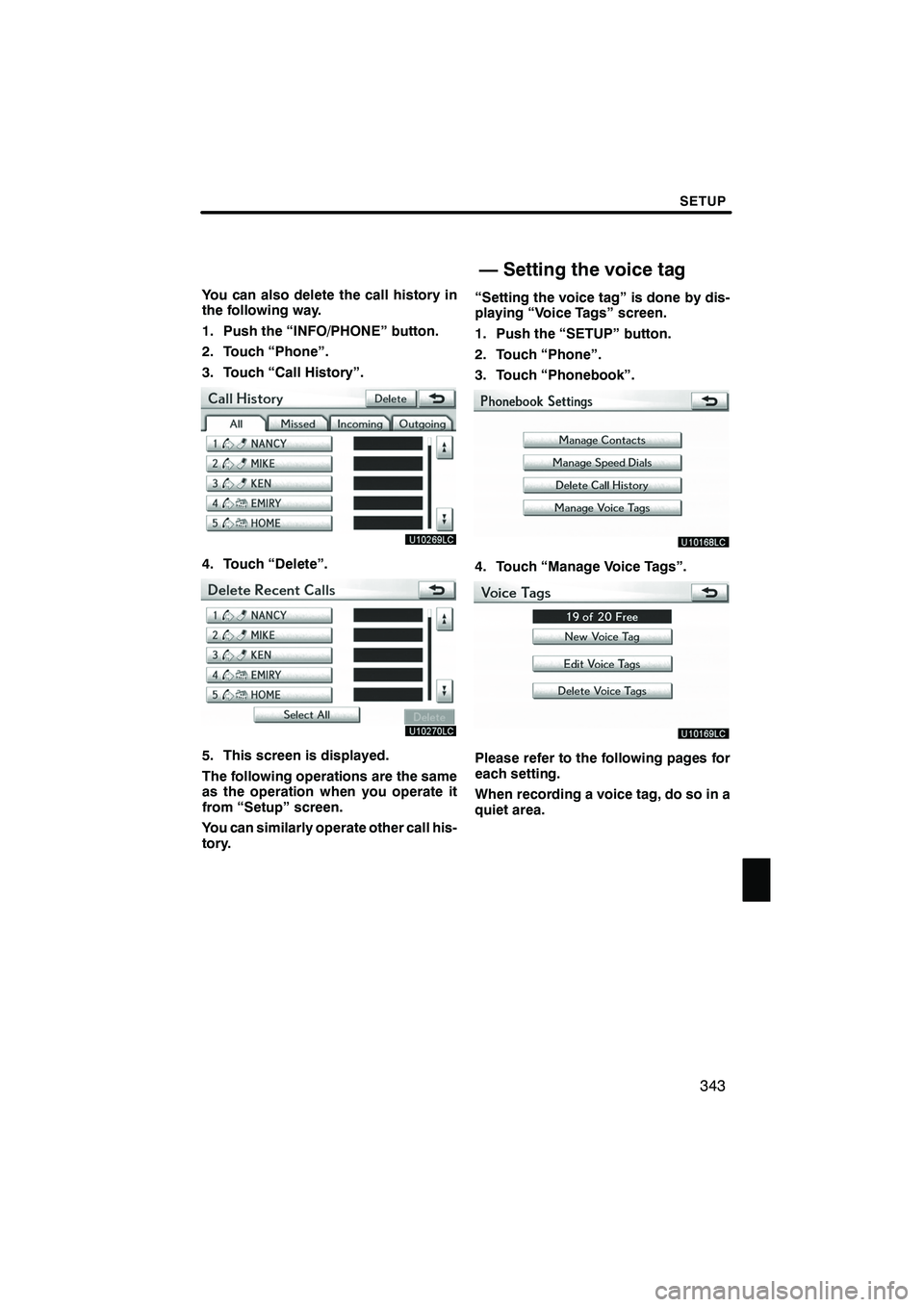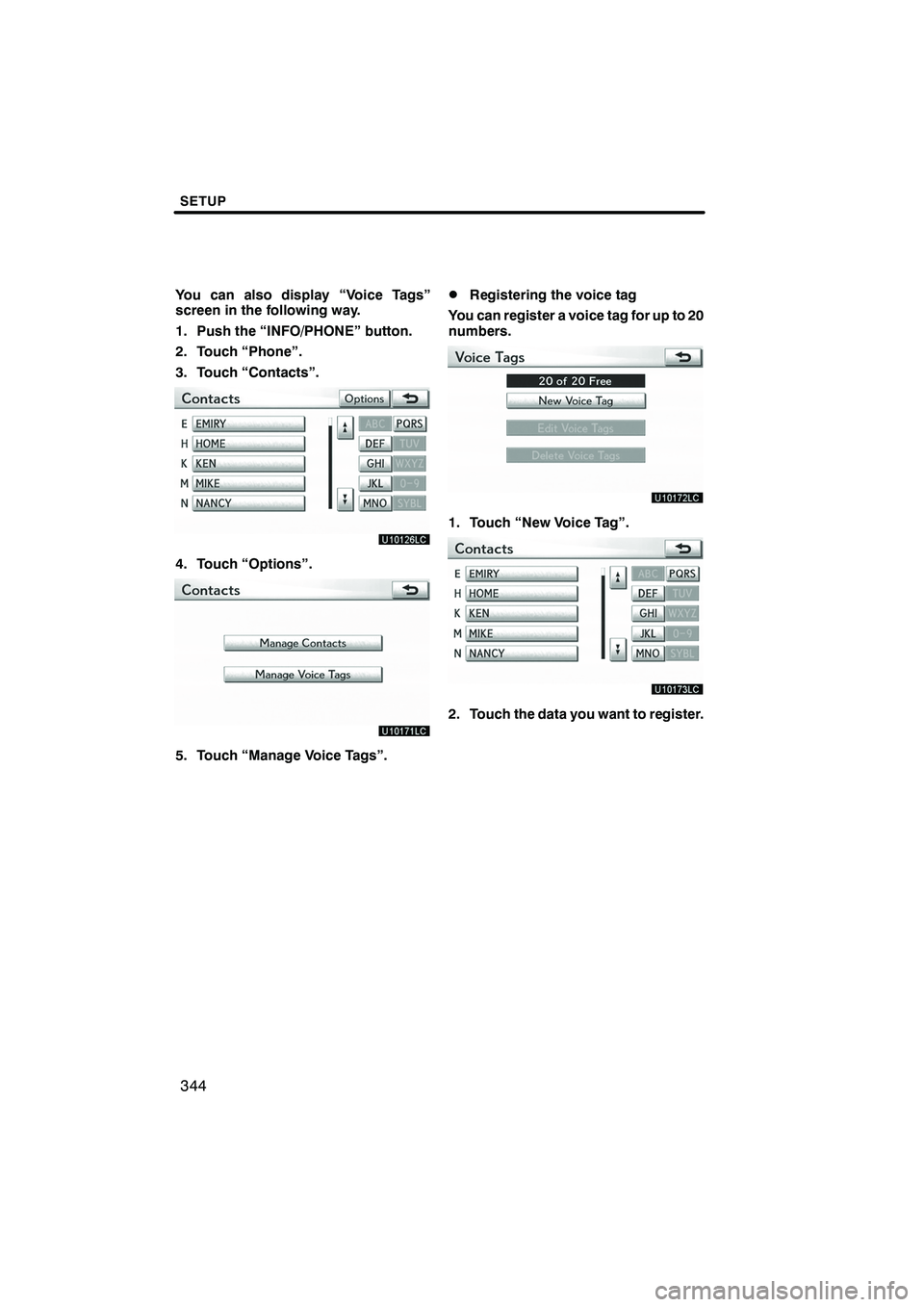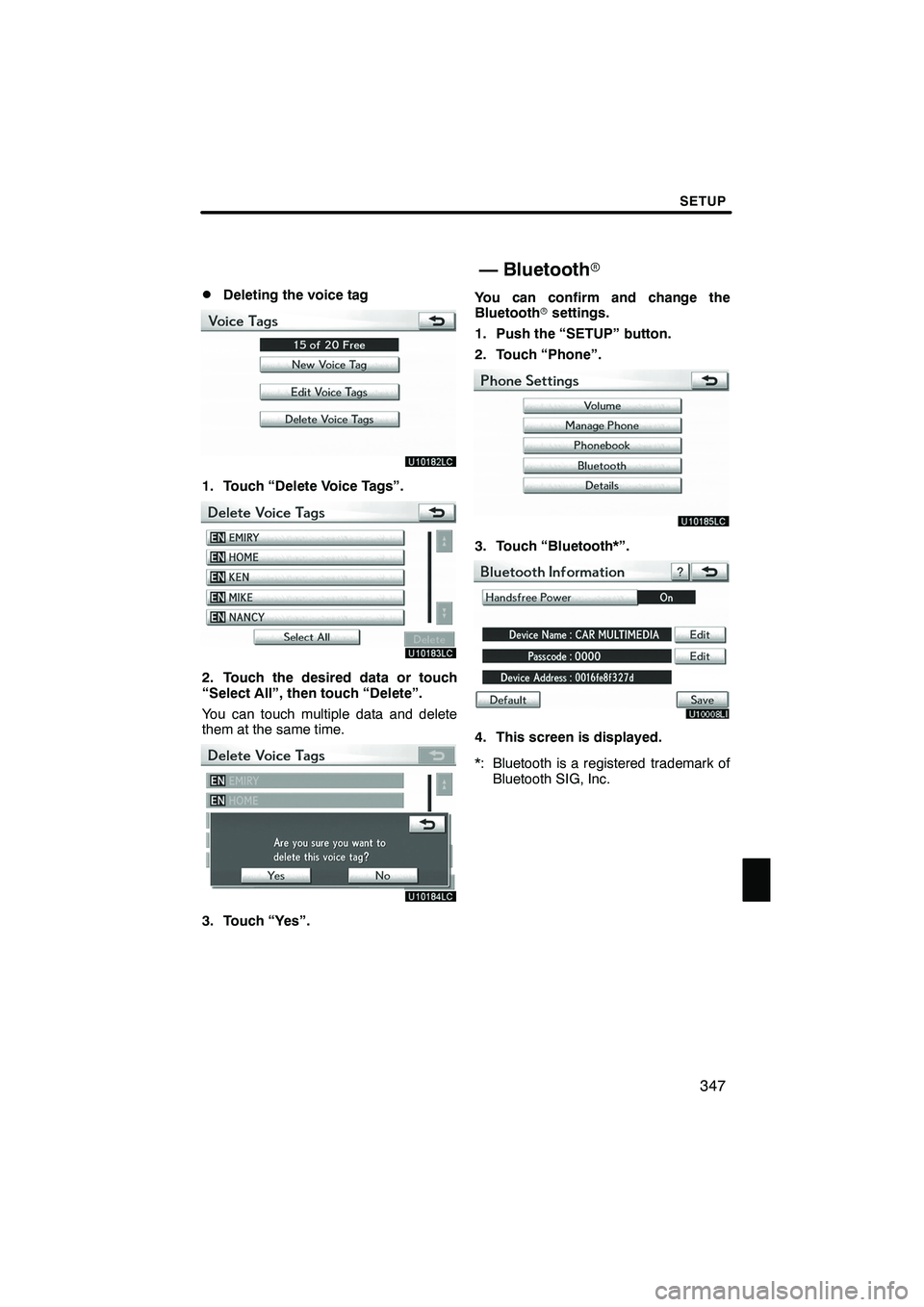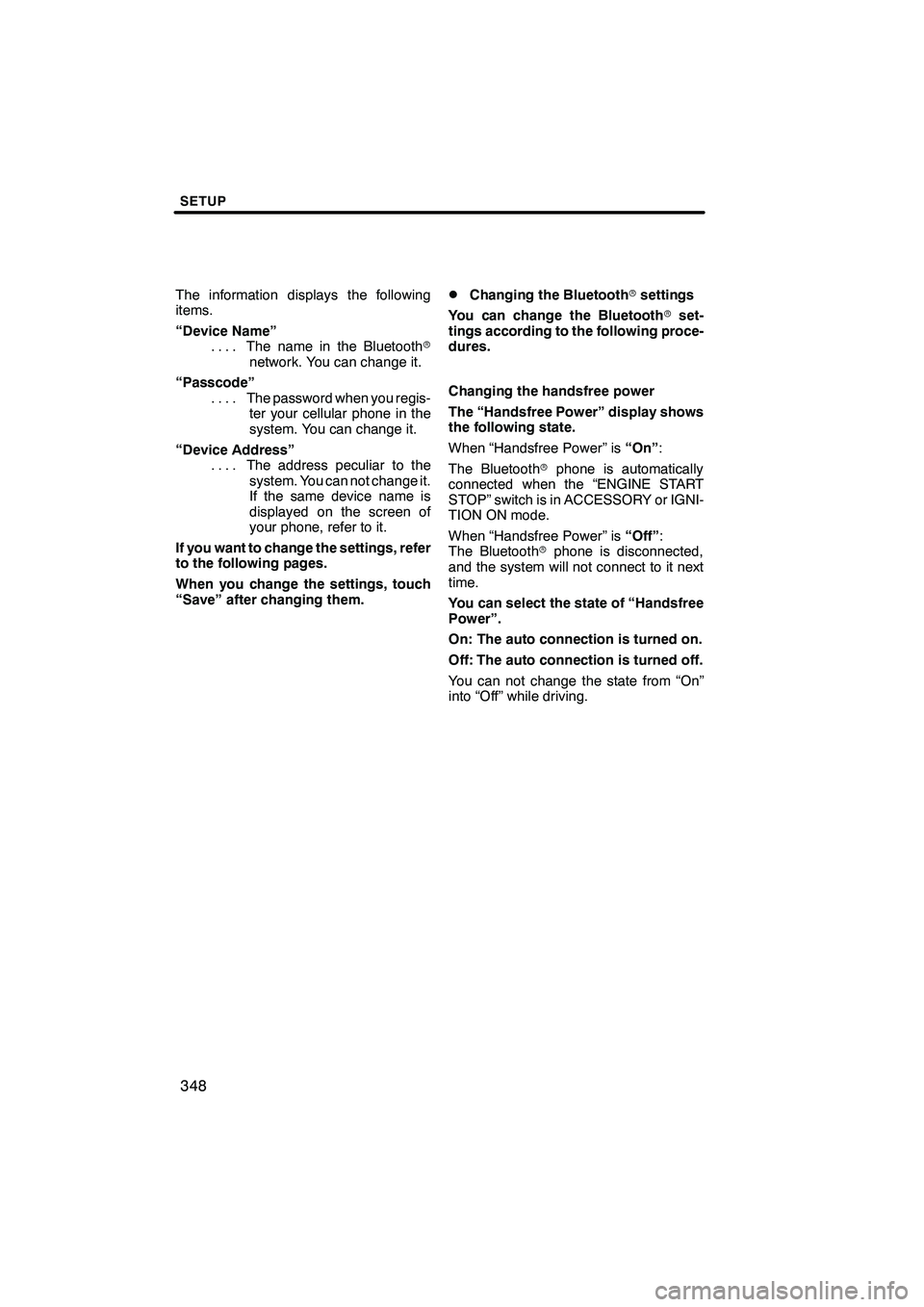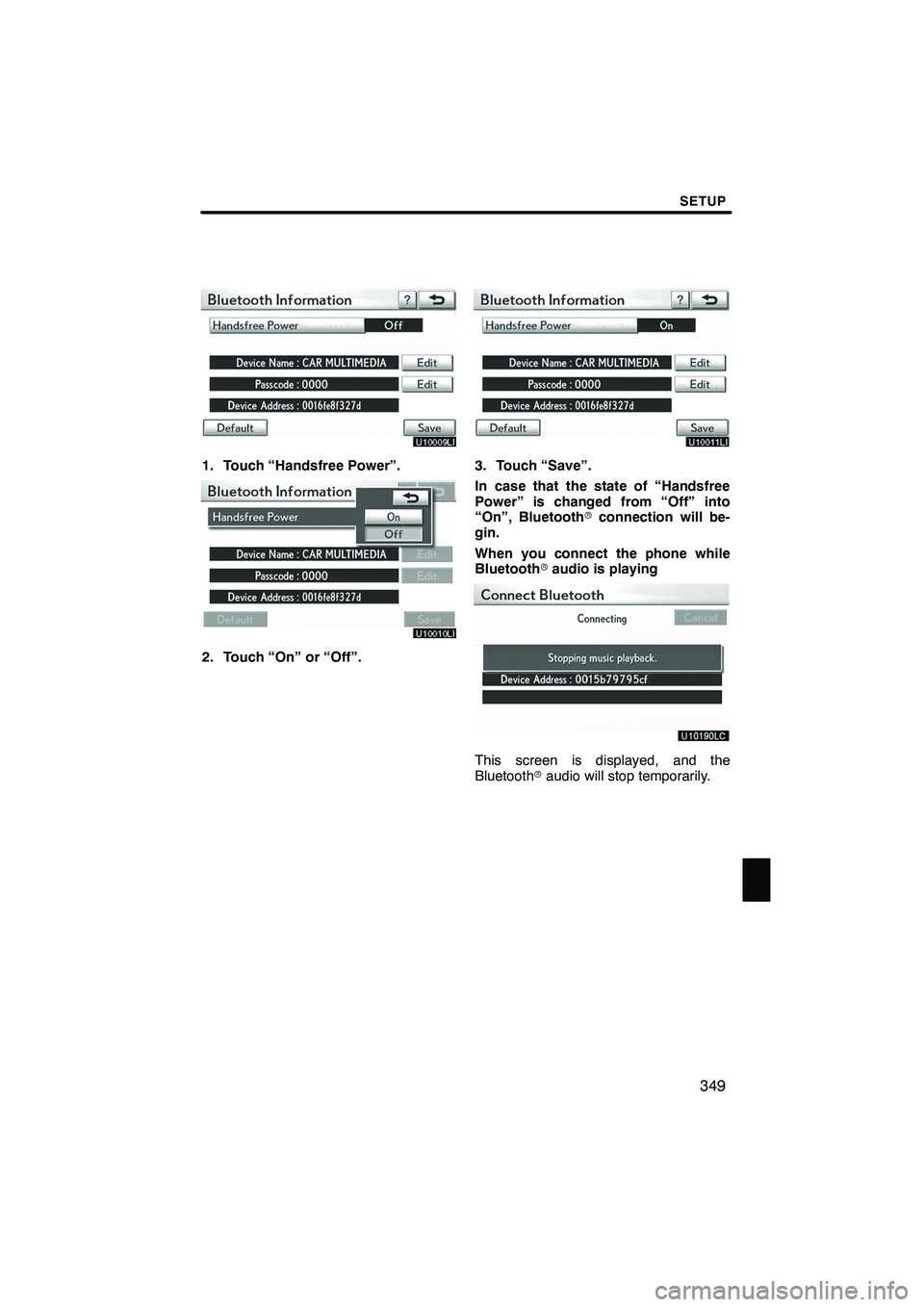Lexus IS250 2012 Navigation Manual
IS250 2012
Lexus
Lexus
https://www.carmanualsonline.info/img/36/29804/w960_29804-0.png
Lexus IS250 2012 Navigation Manual
Trending: ECU, sat nav, high beam, stop start, parking sensors, remote control, ignition
Page 341 of 393
SETUP
340
D
Editing the speed dial
You can edit the speed dial.
1. Touch “Edit Speed Dials”.
2. Touch the button you want to edit.
3. Touch “Edit”.
4. Use the software keyboard to input
the name.
5. Touch “Save”.
ISF/IS NAVI (U)
Finish
Page 342 of 393
SETUP
341
D
Deleting the speed dial
You can delete the speed dial.
1. Touch “Delete Speed Dials”.
2. Touch the desired data or touch
“Select All”, then touch “Delete”.
You can touch multiple data and delete
them at the same time.
3. Touch “Yes”.
ISF/IS NAVI (U)
Finish
11
Page 343 of 393
SETUP
342
You can delete the call history.
1. Touch “Delete Call History”.
2. Touch the desired history to delete.
3. Touch the desired data or touch
“Select All”, then touch “Delete”.
You can touch multiple data and delete
them at the same time.
4. Touch “Yes”.
ISF/IS NAVI (U)
Finish
— Deleting call history
Page 344 of 393
SETUP
343
You can also delete the call history in
the following way.
1. Push the “INFO/PHONE” button.
2. Touch “Phone”.
3. Touch “Call History”.
4. Touch “Delete”.
5. This screen is displayed.
The following operations are the same
as the operation when you operate it
from “Setup” screen.
You can similarly operate other call his-
tory.“Setting the voice tag” is done by dis-
playing “Voice Tags” screen.
1. Push the “SETUP” button.
2. Touch “Phone”.
3. Touch “Phonebook”.
4. Touch “Manage Voice Tags”.
Please refer to the following pages for
each setting.
When recording a voice tag, do so in a
quiet area.
ISF/IS NAVI (U)
Finish
— Setting the voice tag
11
Page 345 of 393
SETUP
344
You can also display “Voice Tags”
screen in the following way.
1. Push the “INFO/PHONE” button.
2. Touch “Phone”.
3. Touch “Contacts”.
4. Touch “Options”.
5. Touch “Manage Voice Tags”.
DRegistering the voice tag
You can register a voice tag for up to 20
numbers.
1. Touch “New Voice Tag”.
2. Touch the data you want to register.
ISF/IS NAVI (U)
Finish
Page 346 of 393
SETUP
345
3. Touch “DREC”, and record a voice
tag.
4. Touch “ "Play” to play the voice
tag.
When you complete the voice tag registra-
tion, touch “OK”.
INFORMATION
When you use the voice tag, do not
change the language setting from
the language setting used when reg-
istering.
If they are different, the voice recog-
nition can’t recognize the voice tag
that you have registered.
You can also register the voice tag in
the following way.
1. Push the “INFO/PHONE” button.
2. Touch “Phone”.
3. Touch “Contacts”.
4. Touch the desired data from the list.
5. Touch “Options”.
6. Touch “Set Voice Tag”.
ISF/IS NAVI (U)
Finish
11
Page 347 of 393
SETUP
346
7. This screen is displayed.
The following operations are the same
as the operation when you operate it
from “Setup” screen.
DEditing the voice tag
1. Touch “Edit Voice Tags”.
2. Touch the data you want to edit.
3. This screen is displayed.
The following operations are the same
as the operation when you register the
voice tag.
ISF/IS NAVI (U)
Finish
Page 348 of 393
SETUP
347
D
Deleting the voice tag
1. Touch “Delete Voice Tags”.
2. Touch the desired data or touch
“Select All”, then touch “Delete”.
You can touch multiple data and delete
them at the same time.
3. Touch “Yes”.
You can confirm and change the
Bluetooth
rsettings.
1. Push the “SETUP” button.
2. Touch “Phone”.
3. Touch “Bluetooth*”.
4. This screen is displayed.
*: Bluetooth is a registered trademark of Bluetooth SIG, Inc.
ISF/IS NAVI (U)
Finish
— Bluetooth r
11
Page 349 of 393
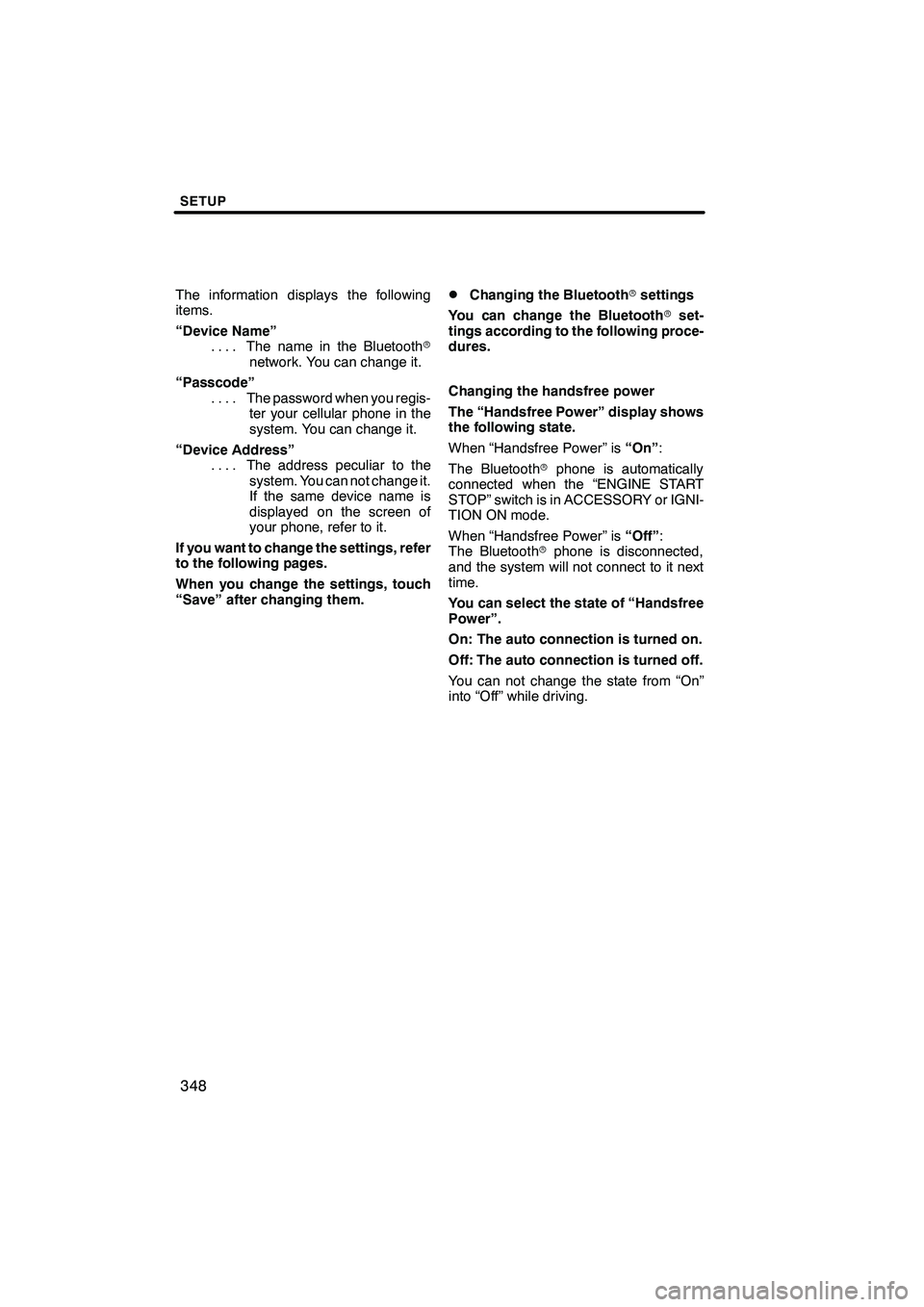
SETUP
348
The information displays the following
items.
“Device Name”The name in the Bluetooth r
....
network. You can change it.
“Passcode” The password when you regis-
....
ter your cellular phone in the
system. You can change it.
“Device Address” The address peculiar to the
....
system. You can not change it.
If the same device name is
displayed on the screen of
your phone, refer to it.
If you want to change the settings, refer
to the following pages.
When you change the settings, touch
“Save” after changing them.DChanging the Bluetooth rsettings
You can change the Bluetooth rset-
tings according to the following proce-
dures.
Changing the handsfree power
The “Handsfree Power” display shows
the following state.
When “Handsfree Power” is “On”:
The Bluetooth rphone is automatically
connected when the “ENGINE START
STOP” switch is in ACCESSORY or IGNI-
TION ON mode.
When “Handsfree Power” is “Off”:
The Bluetooth rphone is disconnected,
and the system will not connect to it next
time.
You can select the state of “Handsfree
Power”.
On: The auto connection is turned on.
Off: The auto connection is turned off.
You can not change the state from “On”
into “Off” while driving.
ISF/IS NAVI (U)
Finish
Page 350 of 393
SETUP
349
1. Touch “Handsfree Power”.
2. Touch “On” or “Off”.
3. Touch “Save”.
In case that the state of “Handsfree
Power” is changed from “Off” into
“On”, Bluetoothrconnection will be-
gin.
When you connect the phone while
Bluetooth raudio is playing
This screen is displayed, and the
Bluetooth raudio will stop temporarily.
ISF/IS NAVI (U)
Finish
11
Trending: service reset, compression ratio, service indicator, air filter, brake fluid, climate control, tire pressure