display Lexus IS250 2014 Map database information and updates / LEXUS 2014 IS250,IS350 OWNERS MANUAL (OM53758U)
[x] Cancel search | Manufacturer: LEXUS, Model Year: 2014, Model line: IS250, Model: Lexus IS250 2014Pages: 573, PDF Size: 7.43 MB
Page 295 of 573
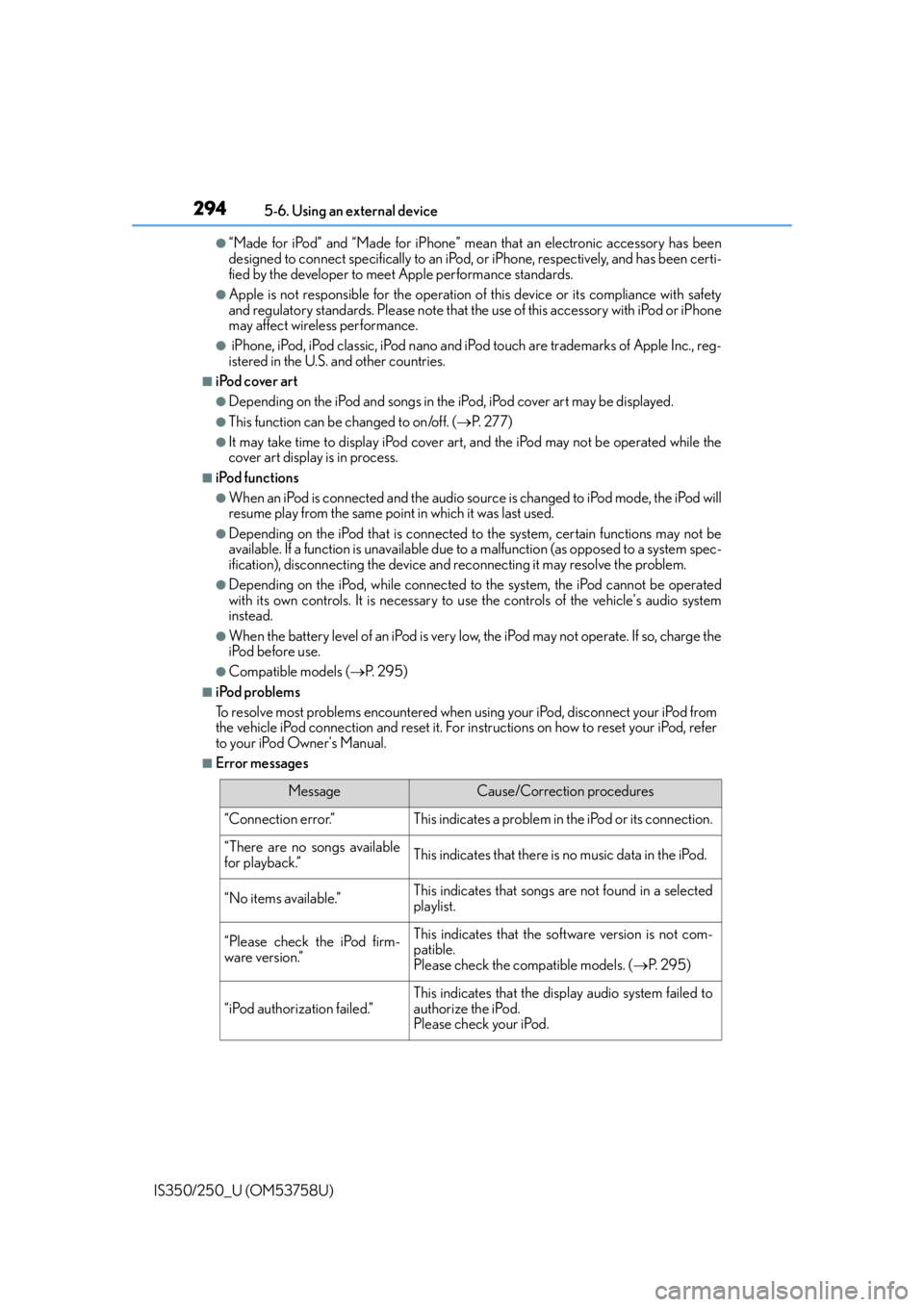
2945-6. Using an external device
IS350/250_U (OM53758U)
●“Made for iPod” and “Made for iPhone” mean that an electronic accessory has been
designed to connect specifically to an iPod , or iPhone, respectively, and has been certi-
fied by the developer to meet Apple performance standards.
●Apple is not responsible for the operation of this device or its compliance with safety
and regulatory standards. Please note that th e use of this accessory with iPod or iPhone
may affect wireless performance.
● iPhone, iPod, iPod classic, iPod nano and iPod touch are trademarks of Apple Inc., reg-
istered in the U.S. and other countries.
■iPod cover art
●Depending on the iPod and songs in the iPod, iPod cover art may be displayed.
●This function can be changed to on/off. (P. 277)
●It may take time to display iPod cover art, and the iPod may not be operated while the
cover art display is in process.
■iPod functions
●When an iPod is connected and the audio sour ce is changed to iPod mode, the iPod will
resume play from the same poin t in which it was last used.
●Depending on the iPod that is connected to the system, certain functions may not be
available. If a function is unavailable due to a malfunction (as opposed to a system spec-
ification), disconnecting the device and reconnecting it may resolve the problem.
●Depending on the iPod, while connected to the system, the iPod cannot be operated
with its own controls. It is necessary to use the controls of the vehicle's audio system
instead.
●When the battery level of an iPod is very low, the iPod may not operate. If so, charge the
iPod before use.
●Compatible models (P. 2 9 5 )
■iPod problems
To resolve most problems encountered when using your iPod, disconnect your iPod from
the vehicle iPod connection and reset it. For in structions on how to reset your iPod, refer
to your iPod Owner's Manual.
■Error messages
MessageCause/Correction procedures
“Connection error.”This indicates a problem in the iPod or its connection.
“There are no songs available
for playback.”This indicates that there is no music data in the iPod.
“No items available.”This indicates that songs are not found in a selected
playlist.
“Please check the iPod firm-
ware version.”This indicates that the software version is not com-
patible.
Please check the compatible models. ( P. 2 9 5 )
“iPod authorization failed.”
This indicates that the di splay audio system failed to
authorize the iPod.
Please check your iPod.
Page 296 of 573

2955-6. Using an external device
5
Lexus Display Audio system
IS350/250_U (OM53758U)
■Compatible models
The following iPod®, iPod nano®, iPod classic®, iPod touch® and iPhone® devices can
be used with this system.
●Made for
• iPod touch (5th generation)
• iPod touch (4th generation)
• iPod touch (3rd generation)
• iPod touch (2nd generation)
•iPod touch (1st generation)
•iPod classic
•iPod with video
• iPod nano (7th generation)
• iPod nano (6th generation)
• iPod nano (5th generation)
• iPod nano (4th generation)
• iPod nano (3rd generation)
• iPod nano (2nd generation)
• iPod nano (1st generation)
•iPhone 5
•iPhone 4S
•iPhone 4
•iPhone 3GS
•iPhone 3G
•iPhone
Depending on differences between models or software versions etc., some models
might be incompatible with this system.
■To use the video mode
To operate the video functions such as iPod video, a 4-pole AUX cable is necessary.
However, depending on the cable specificatio ns, the video function may not work prop-
erly. For more information consult your Lexus dealer.
NOTICE
■If the console box lid cannot be fully closed
Depending on the size and shape of the iPod that is connected to the system, the auxil-
iary box lid may not close fully. In this case, do not forcibly close the lid as this may dam-
age the iPod or the terminals, etc.
■To prevent damage to the iPod or its terminals
●Do not leave the iPod in the vehicle. The temperature inside the vehicle may become
high, resulting in damage to the iPod.
●Do not push down on or apply unnecessary pr essure to the iPod while it is connected.
●Do not insert foreign objects into the port.
Page 297 of 573
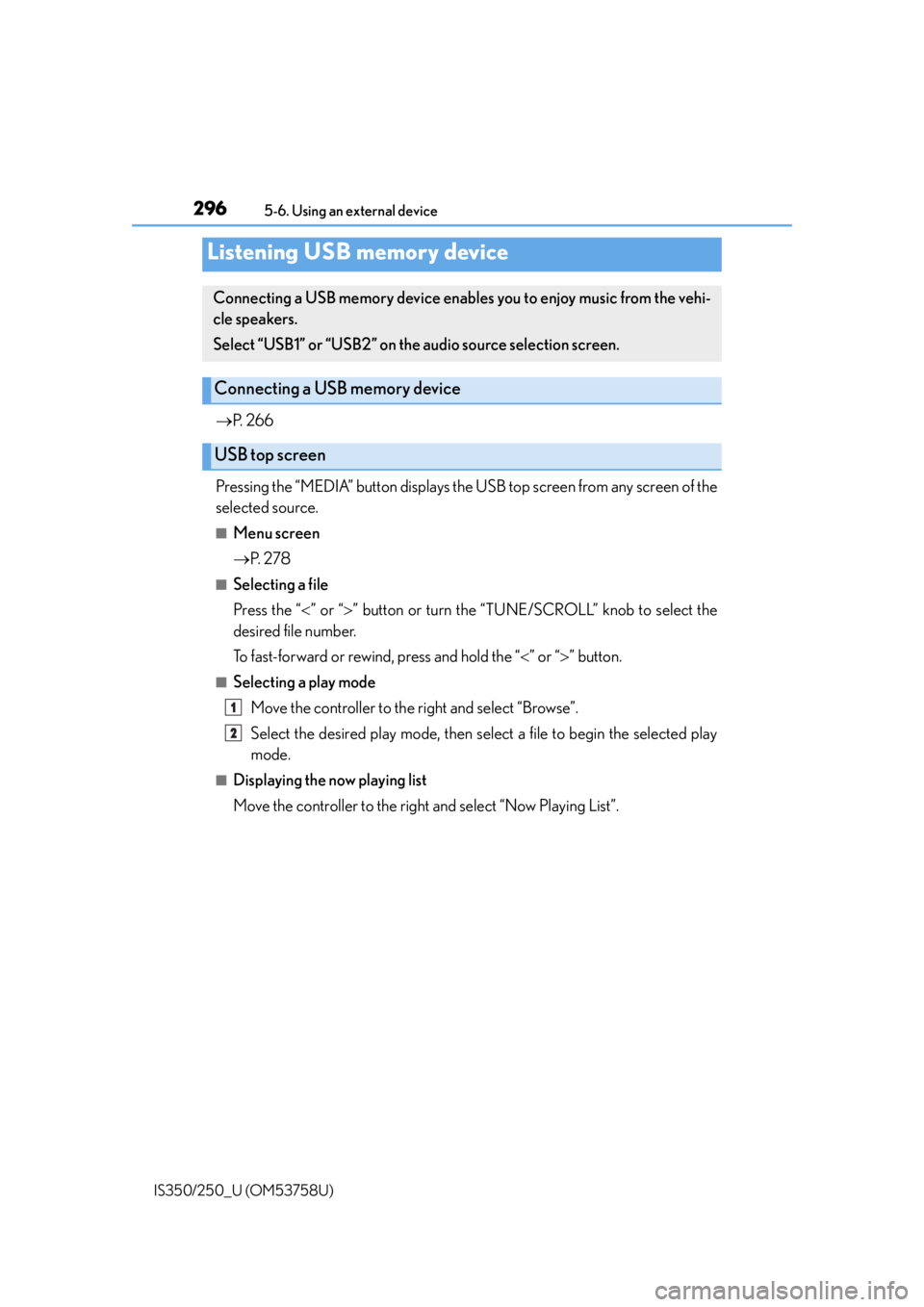
2965-6. Using an external device
IS350/250_U (OM53758U)
P. 2 6 6
Pressing the “MEDIA” button displays the USB top screen from any screen of the
selected source.
■Menu screen
P. 2 7 8
■Selecting a file
Press the “ ” or “ ” button or turn the “TUNE/SCROLL” knob to select the
desired file number.
To fast-forward or rewind, press and hold the “ ” or “ ” button.
■Selecting a play mode
Move the controller to the right and select “Browse”.
Select the desired play mode, then select a file to begin the selected play
mode.
■Displaying the now playing list
Move the controller to the right and select “Now Playing List”.
Listening USB memory device
Connecting a USB memory device enables you to enjoy music from the vehi-
cle speakers.
Select “USB1” or “USB2” on th e audio source selection screen.
Connecting a USB memory device
USB top screen
1
2
Page 298 of 573
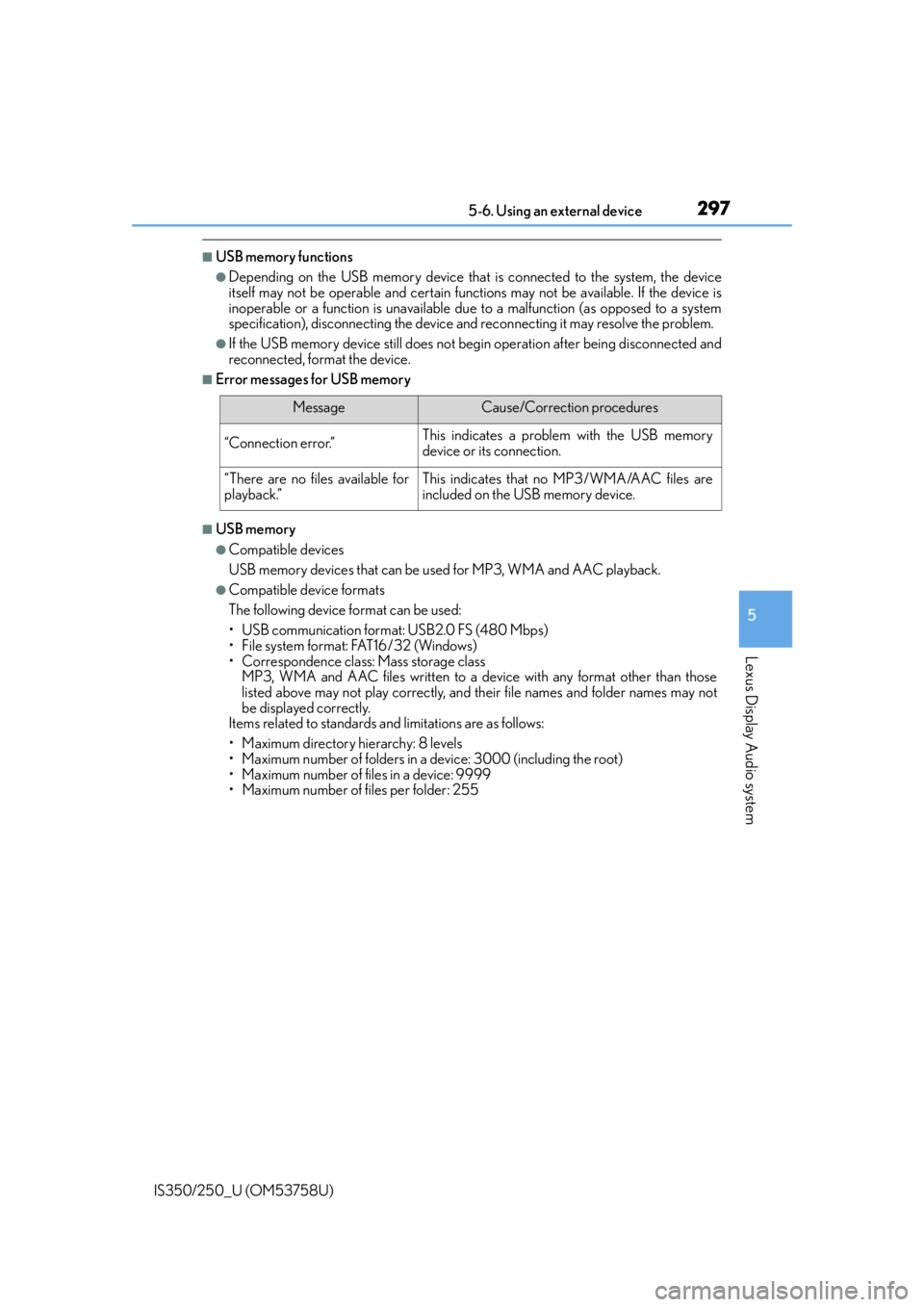
2975-6. Using an external device
5
Lexus Display Audio system
IS350/250_U (OM53758U)
■USB memory functions
●Depending on the USB memory device that is connected to the system, the device
itself may not be operable and certain functions may not be available. If the device is
inoperable or a function is unavailable due to a malfunction (as opposed to a system
specification), disco nnecting the device and reconnect ing it may resolve the problem.
●If the USB memory device still does not be gin operation after being disconnected and
reconnected, format the device.
■Error messages for USB memory
■USB memory
●Compatible devices
USB memory devices that can be used for MP3, WMA and AAC playback.
●Compatible device formats
The following device format can be used:
• USB communication format: USB2.0 FS (480 Mbps)
• File system format: FAT16/32 (Windows)
• Correspondence class: Mass storage class MP3, WMA and AAC files written to a device with any format other than those
listed above may not play correctly, and their file names and folder names may not
be displayed correctly.
Items related to standards and limitations are as follows:
• Maximum directory hierarchy: 8 levels
• Maximum number of folders in a device: 3000 (including the root)
• Maximum number of files in a device: 9999
• Maximum number of files per folder: 255
MessageCause/Correction procedures
“Connection error.”This indicates a problem with the USB memory
device or its connection.
“There are no files available for
playback.”This indicates that no MP3/WMA/AAC files are
included on the USB memory device.
Page 300 of 573
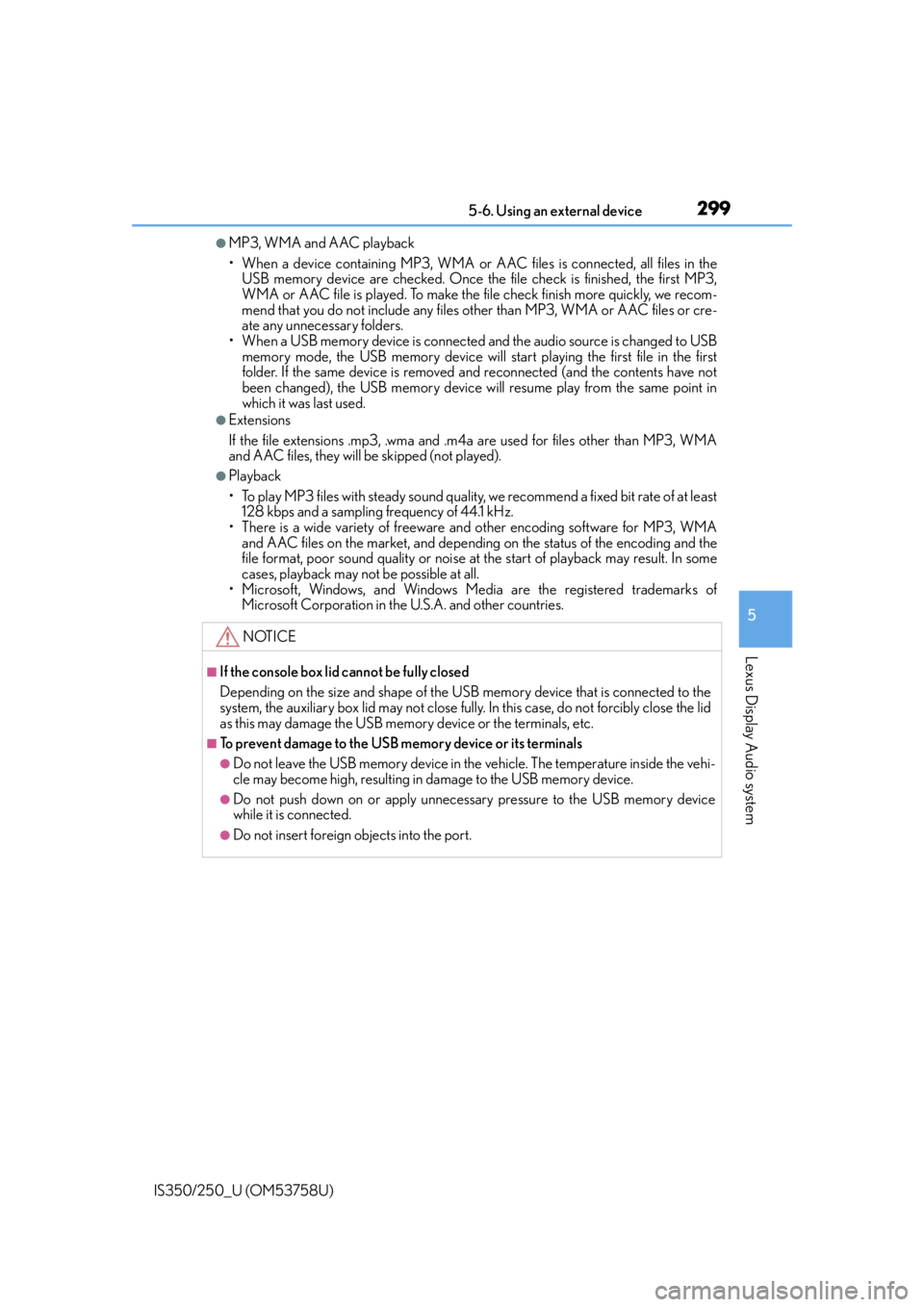
2995-6. Using an external device
5
Lexus Display Audio system
IS350/250_U (OM53758U)
●MP3, WMA and AAC playback
• When a device containing MP3, WMA or AAC files is connected, all files in the
USB memory device are checked. Once the file check is finished, the first MP3,
WMA or AAC file is played. To make the file check finish more quickly, we recom-
mend that you do not include any files ot her than MP3, WMA or AAC files or cre-
ate any unnecessary folders.
• When a USB memory device is connected and the audio source is changed to USB memory mode, the USB memory device will start playing the first file in the first
folder. If the same device is removed and reconnected (and the contents have not
been changed), the USB memory device will resume play from the same point in
which it was last used.
●Extensions
If the file extensions .mp3, .wma and .m4a are used for files other than MP3, WMA
and AAC files, they will be skipped (not played).
●Playback
• To play MP3 files with steady sound quality, we recommend a fixed bit rate of at least
128 kbps and a sampling frequency of 44.1 kHz.
• There is a wide variety of freeware and other encoding software for MP3, WMA and AAC files on the market, and depending on the status of the encoding and the
file format, poor sound qualit y or noise at the start of playback may result. In some
cases, playback may not be possible at all.
• Microsoft, Windows, and Windows Medi a are the registered trademarks of
Microsoft Corporation in the U.S.A. and other countries.
NOTICE
■If the console box lid cannot be fully closed
Depending on the size and shape of the USB memory device that is connected to the
system, the auxiliary box lid may not close fully . In this case, do not forcibly close the lid
as this may damage the USB memory device or the terminals, etc.
■To prevent damage to the USB memory device or its terminals
●Do not leave the USB memory device in the vehicle. The temperature inside the vehi-
cle may become high, resulting in damage to the USB memory device.
●Do not push down on or apply unnecessary pressure to the USB memory device
while it is connected.
●Do not insert foreign objects into the port.
Page 301 of 573
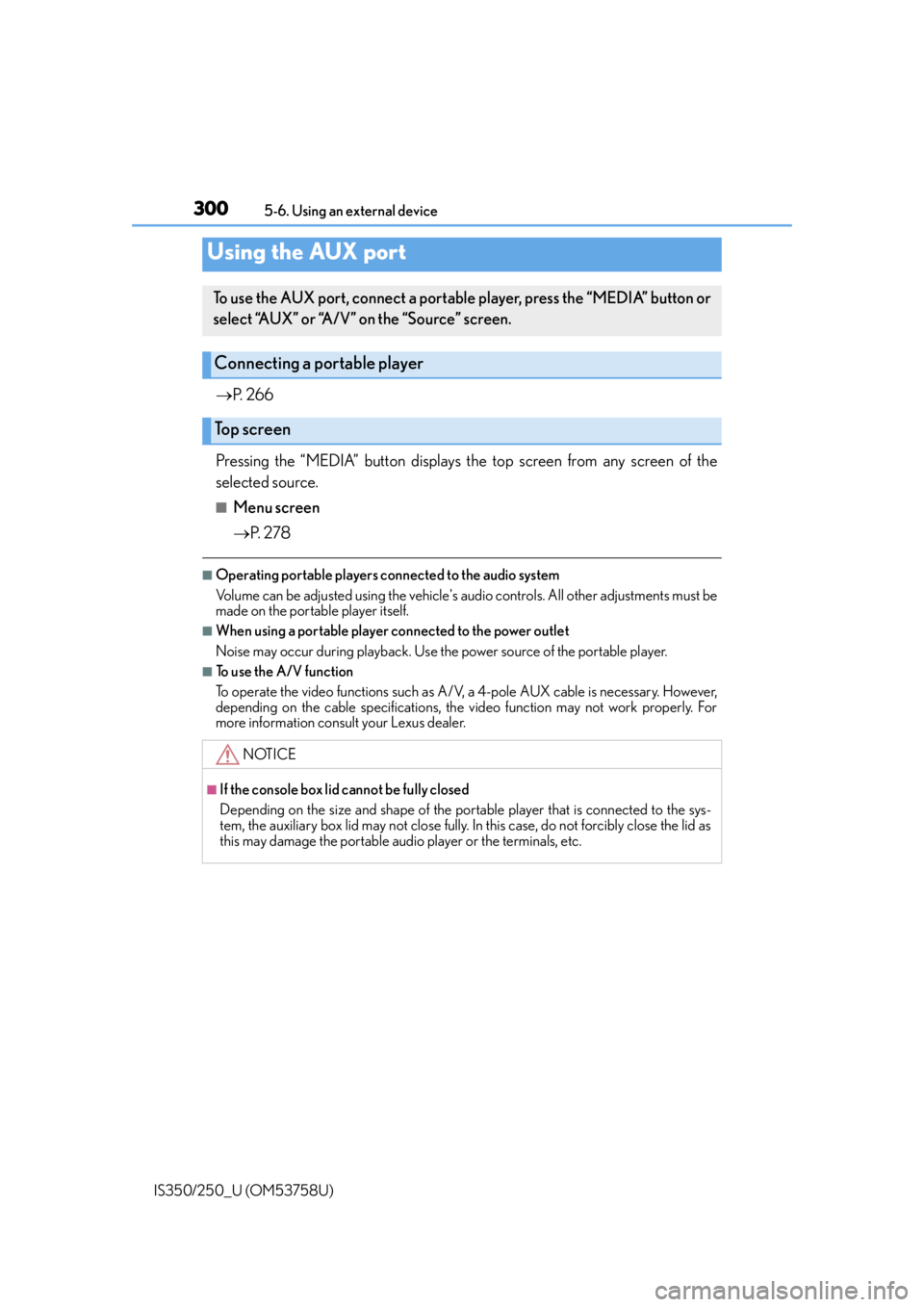
3005-6. Using an external device
IS350/250_U (OM53758U)
P. 2 6 6
Pressing the “MEDIA” button displays the top screen from any screen of the
selected source.
■Menu screen
P. 2 7 8
■Operating portable players connected to the audio system
Volume can be adjusted using the vehicle's audio controls. All other adjustments must be
made on the portable player itself.
■When using a portable player connected to the power outlet
Noise may occur during playback. Use the power source of the portable player.
■To use the A/V function
To operate the video functions such as A/V, a 4-pole AUX cable is necessary. However,
depending on the cable specif ications, the video function may not work properly. For
more information consult your Lexus dealer.
Using the AUX port
To use the AUX port, connect a portable player, press the “MEDIA” button or
select “AUX” or “A/V” on the “Source” screen.
Connecting a portable player
Top screen
NOTICE
■If the console box lid cannot be fully closed
Depending on the size and shape of the portable player that is connected to the sys-
tem, the auxiliary box lid may not close fully. In this case, do not forcibly close the lid as
this may damage the portable audio player or the terminals, etc.
Page 302 of 573
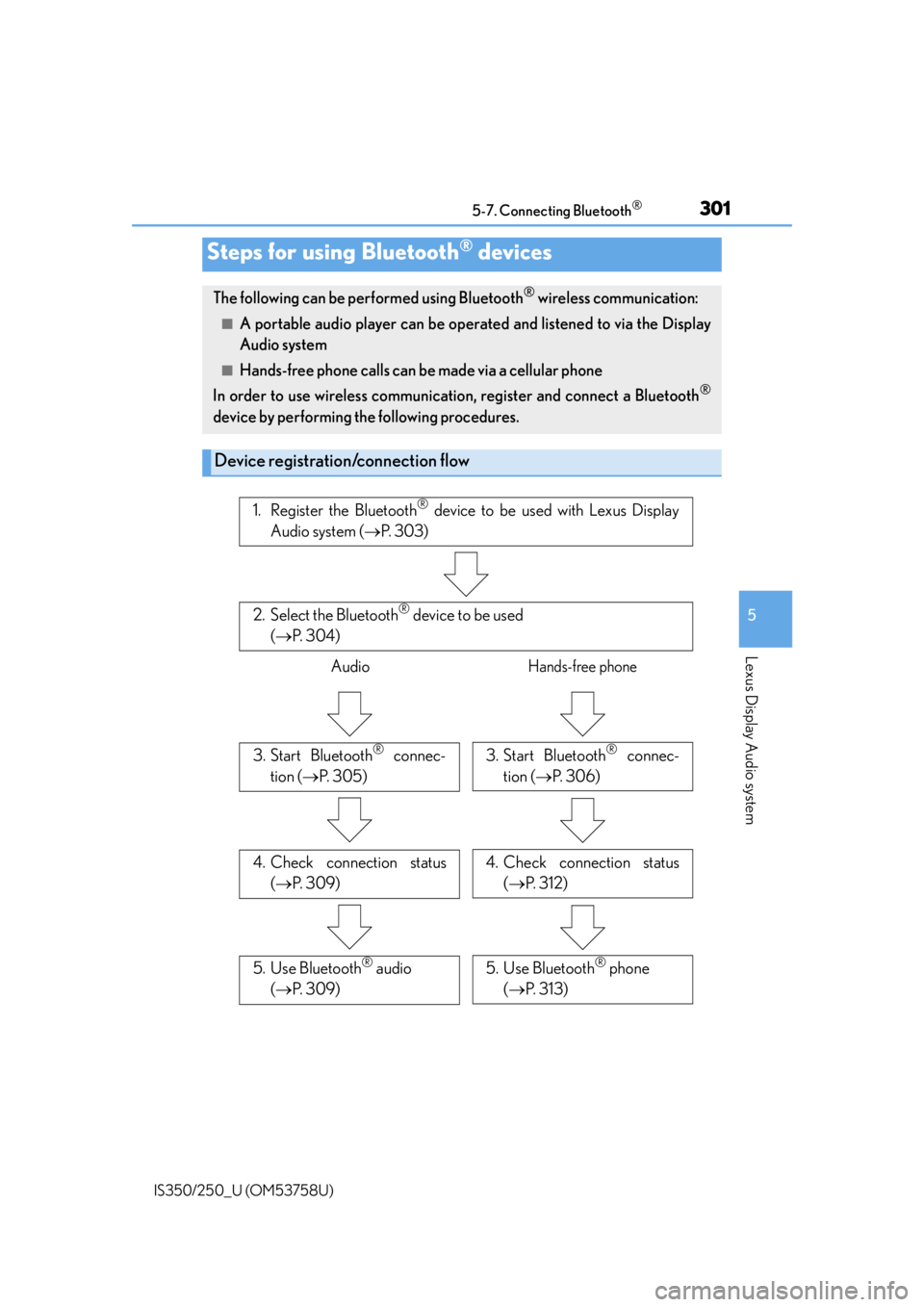
301
5
Lexus Display Audio system
IS350/250_U (OM53758U)5-7. Connecting Bluetooth
®
Steps for using Bluetooth® devices
The following can be performed using Bluetooth® wireless communication:
■A portable audio player can be operat
ed and listened to via the Display
Audio system
■Hands-free phone calls can be made via a cellular phone
In order to use wireless communication, register and connect a Bluetooth
®
device by performing the following procedures.
Device registration/connection flow
1. Register the Bluetooth® device to be used with Lexus Display
Audio system ( P. 3 0 3 )
2. Select the Bluetooth® device to be used
( P. 3 0 4 )
AudioHands-free phone
3. Start Bluetooth® connec-
tion ( P. 3 0 5 )3. Start Bluetooth® connec-
tion ( P. 3 0 6 )
4. Check connection status
( P. 3 0 9 )4. Check connection status
( P. 3 1 2 )
5. Use Bluetooth® audio
( P. 3 0 9 )5. Use Bluetooth® phone
( P. 313)
Page 303 of 573
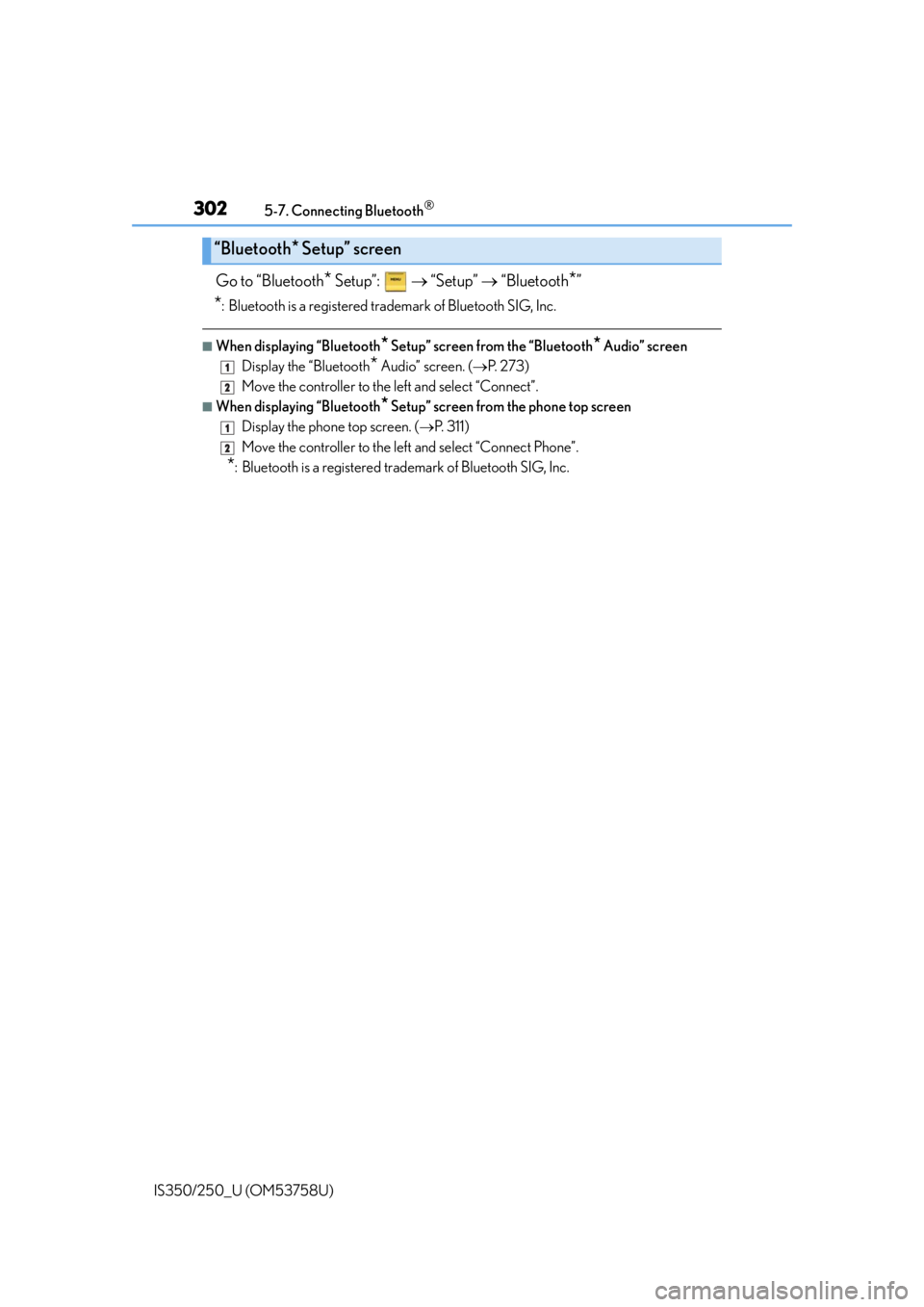
3025-7. Connecting Bluetooth®
IS350/250_U (OM53758U)
Go to “Bluetooth* Setup”: “Setup” “Bluetooth*”
*: Bluetooth is a registered trademark of Bluetooth SIG, Inc.
■When displaying “Bluetooth* Setup” screen from the “Bluetooth* Audio” screen
Display the “Bluetooth
* Audio” screen. ( P. 2 7 3 )
Move the controller to the left and select “Connect”.
■When displaying “Bluetooth* Setup” screen from the phone top screen
Display the phone top screen. ( P. 3 1 1 )
Move the controller to the left and select “Connect Phone”.
*: Bluetooth is a registered trad emark of Bluetooth SIG, Inc.
“Bluetooth* Setup” screen
1
2
1
2
Page 304 of 573
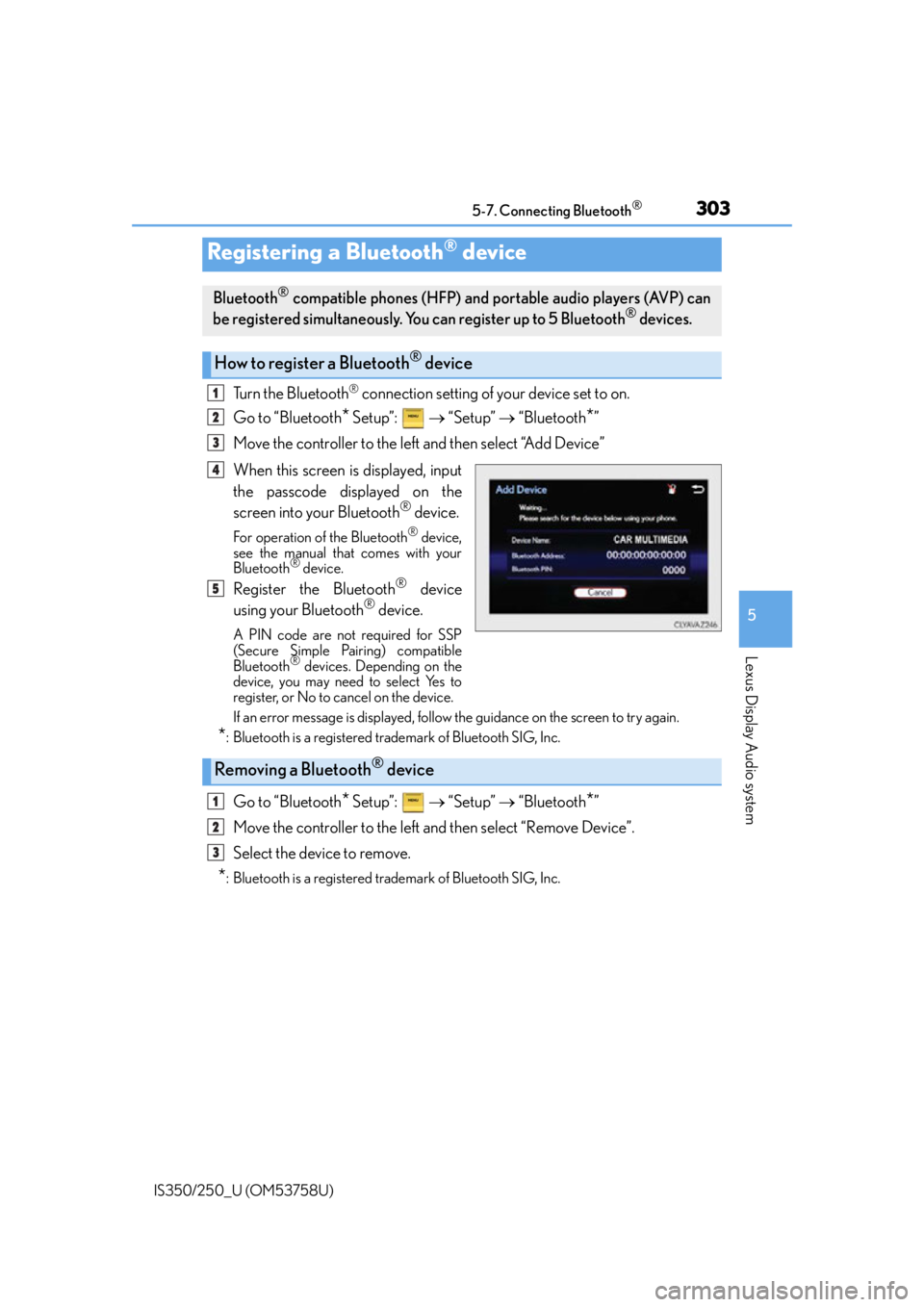
3035-7. Connecting Bluetooth®
5
Lexus Display Audio system
IS350/250_U (OM53758U)
Turn the Bluetooth® connection setting of your device set to on.
Go to “Bluetooth
* Setup”: “Setup” “Bluetooth*”
Move the controller to the left and then select “Add Device”
When this screen is displayed, input
the passcode displayed on the
screen into your Bluetooth
® device.
For operation of the Bluetooth® device,
see the manual that comes with your
Bluetooth
® device.
Register the Bluetooth® device
using your Bluetooth® device.
A PIN code are not required for SSP
(Secure Simple Pairing) compatible
Bluetooth
® devices. Depending on the
device, you may need to select Yes to
register, or No to cancel on the device.
If an error message is displayed, follow the guidance on the screen to try again.
*: Bluetooth is a registered trademark of Bluetooth SIG, Inc.
Go to “Bluetooth* Setup”: “Setup” “Bluetooth*”
Move the controller to the left and then select “Remove Device”.
Select the device to remove.
*: Bluetooth is a registered trademark of Bluetooth SIG, Inc.
Registering a Bluetooth® device
Bluetooth® compatible phones (HFP) and portable audio players (AVP) can
be registered simultaneously. You can register up to 5 Bluetooth® devices.
How to register a Bluetooth® device
1
2
3
4
5
Removing a Bluetooth® device
1
2
3
Page 305 of 573
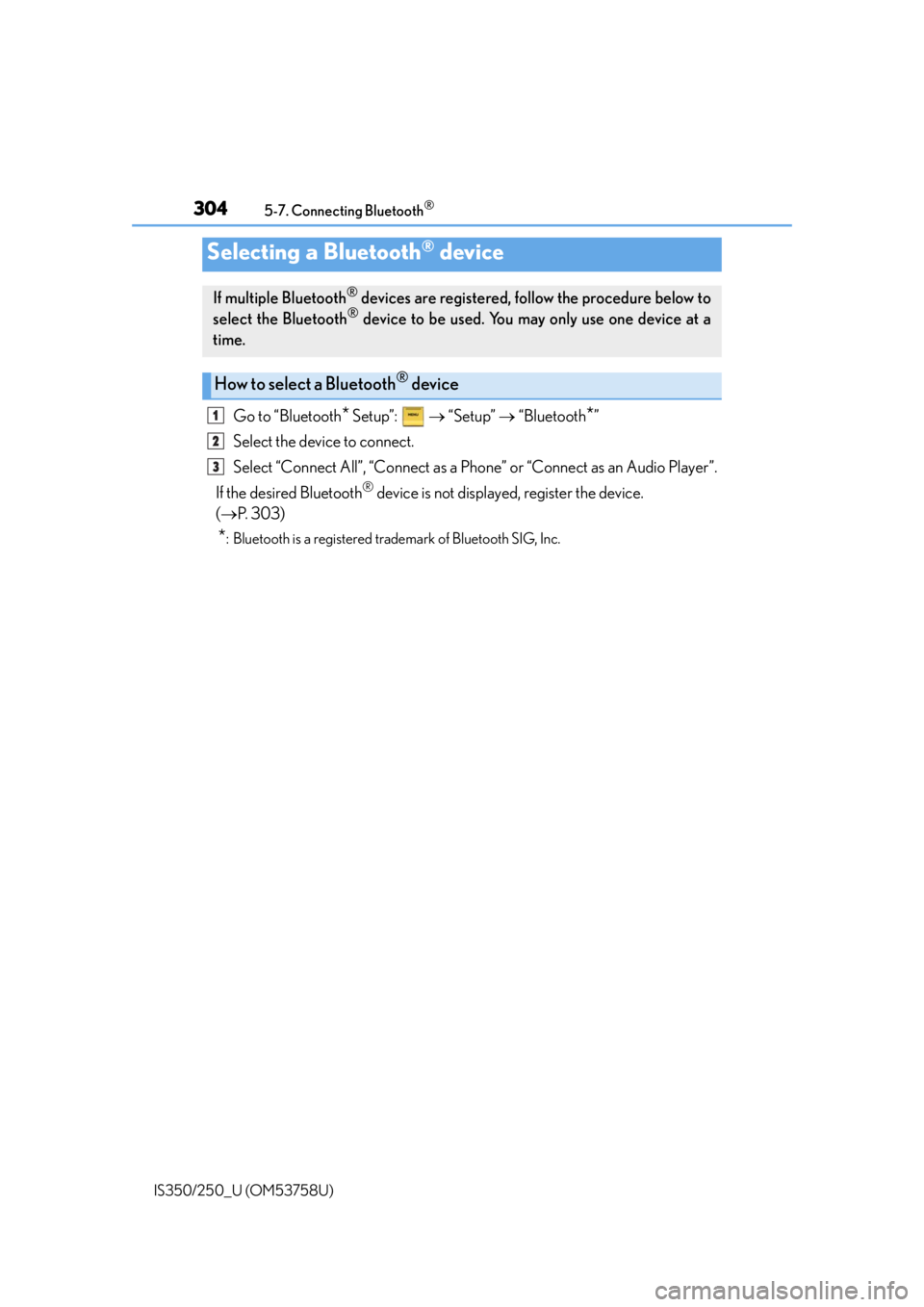
3045-7. Connecting Bluetooth®
IS350/250_U (OM53758U)
Go to “Bluetooth* Setup”: “Setup” “Bluetooth*”
Select the device to connect.
Select “Connect All”, “Connect as a Ph one” or “Connect as an Audio Player”.
If the desired Bluetooth
® device is not displayed, register the device.
( P. 3 0 3 )
*: Bluetooth is a registered trademark of Bluetooth SIG, Inc.
Selecting a Bluetooth® device
If multiple Bluetooth® devices are registered, follow the procedure below to
select the Bluetooth® device to be used. You ma y only use one device at a
time.
How to select a Bluetooth® device
1
2
3