display Lexus IS250 2014 Map database information and updates / LEXUS 2014 IS250,IS350 (OM53758U) Manual Online
[x] Cancel search | Manufacturer: LEXUS, Model Year: 2014, Model line: IS250, Model: Lexus IS250 2014Pages: 573, PDF Size: 7.43 MB
Page 280 of 573
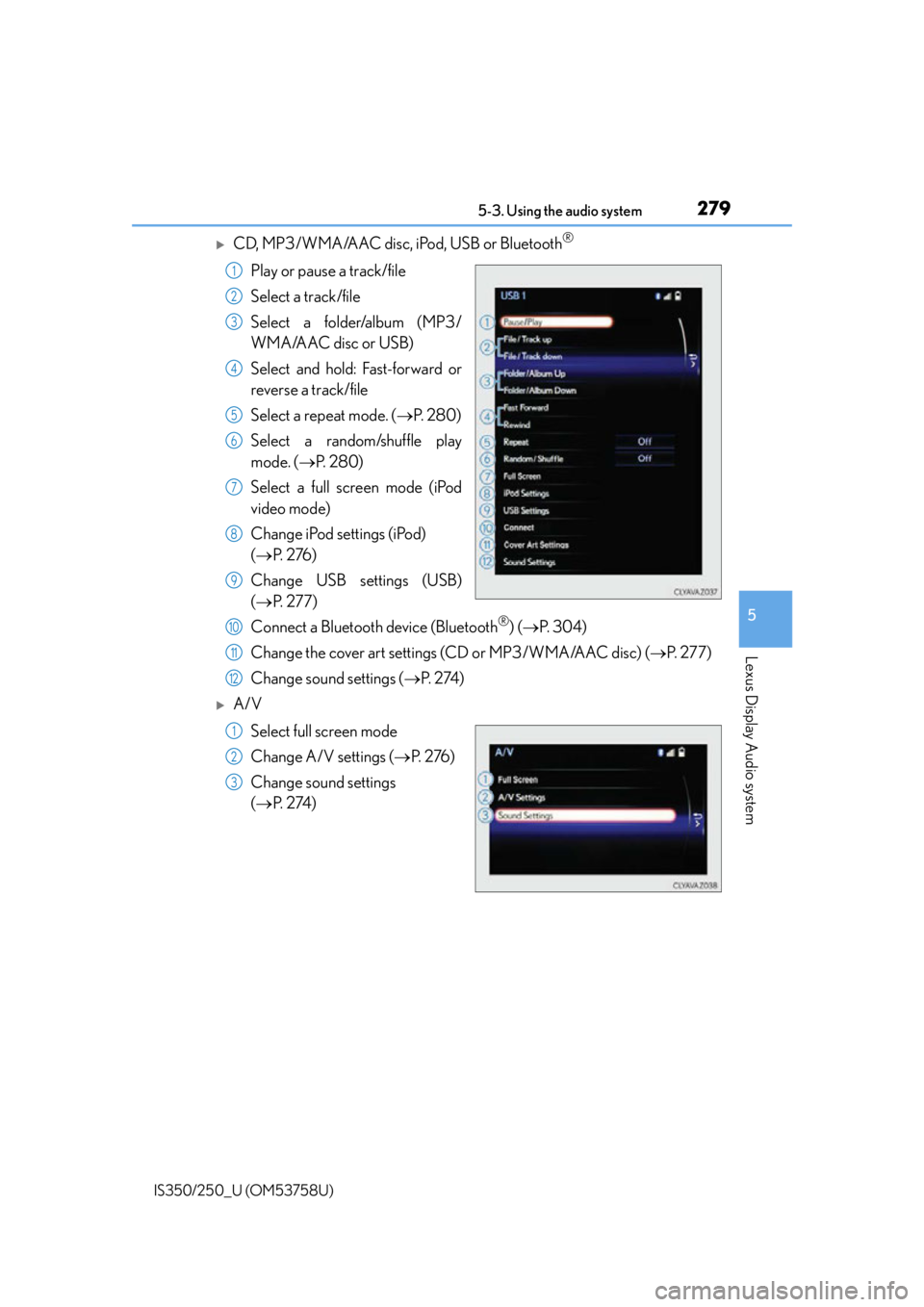
2795-3. Using the audio system
5
Lexus Display Audio system
IS350/250_U (OM53758U)
CD, MP3/WMA/AAC disc, iPod, USB or Bluetooth®
Play or pause a track/file
Select a track/file
Select a folder/album (MP3/
WMA/AAC disc or USB)
Select and hold: Fast-forward or
reverse a track/file
Select a repeat mode. (P. 2 8 0 )
Select a random/shuffle play
mode. ( P. 2 8 0 )
Select a full screen mode (iPod
video mode)
Change iPod settings (iPod)
( P. 2 76 )
Change USB settings (USB)
( P. 2 7 7 )
Connect a Bluetooth device (Bluetooth
®) ( P. 3 0 4 )
Change the cover art settings (CD or MP3/WMA/AAC disc) ( P. 2 7 7 )
Change sound settings ( P. 2 74 )
A/V
Select full screen mode
Change A/V settings ( P. 2 76 )
Change sound settings
( P. 2 74 )
1
2
3
4
5
6
7
8
9
10
11
12
1
2
3
Page 282 of 573
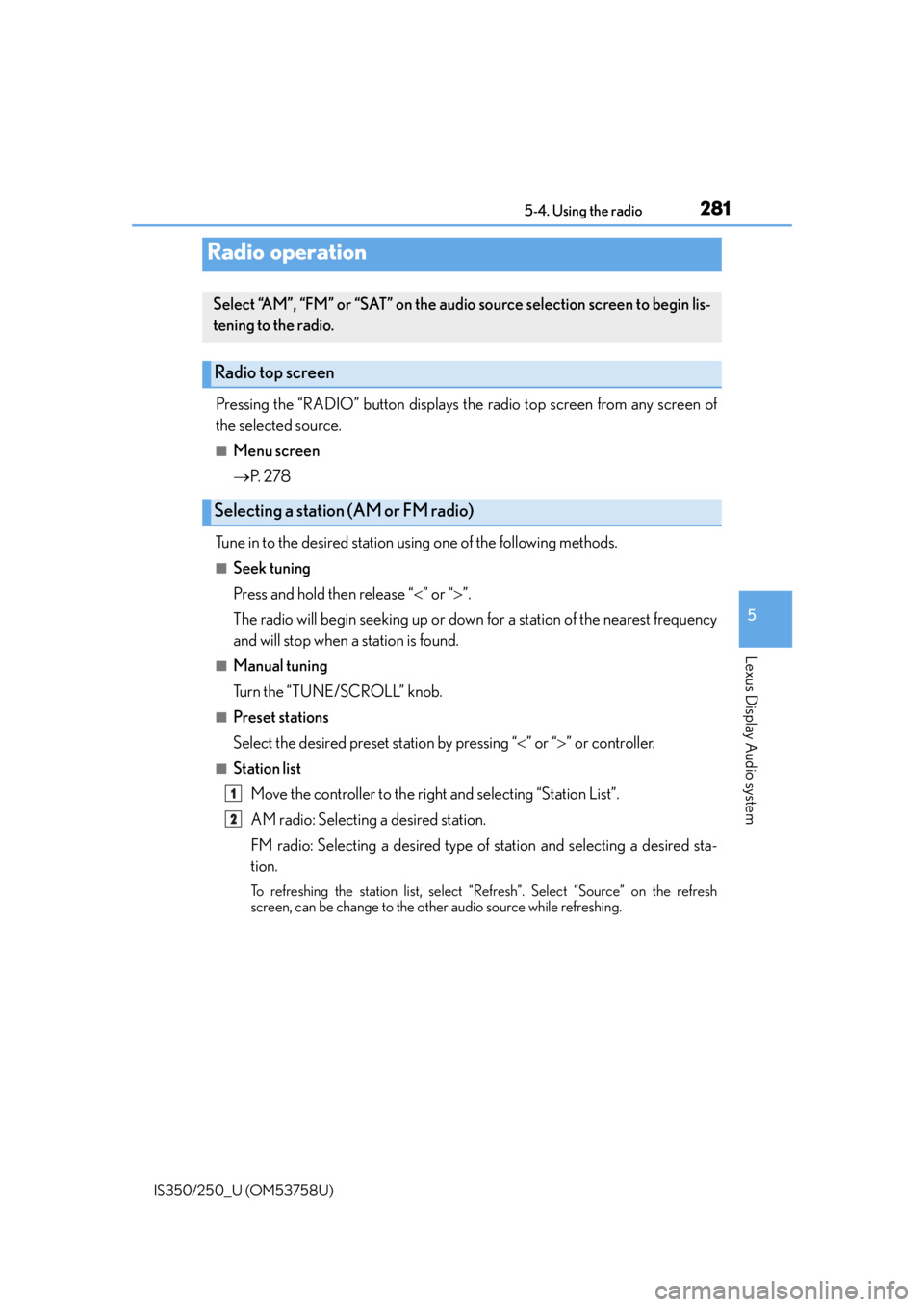
281
5
Lexus Display Audio system
IS350/250_U (OM53758U)5-4. Using the radio
Pressing the “RADIO” button displays the radio top screen from any screen of
the selected source.
■Menu screen
P. 2 7 8
Tune in to the desired station us ing one of the following methods.
■Seek tuning
Press and hold then release “” or “ ”.
The radio will begin seeking up or down for a station of the nearest frequency
and will stop when a station is found.
■Manual tuning
Turn the “TUNE/SCROLL” knob.
■Preset stations
Select the desired preset station by pressing “ ” or “ ” or controller.
■Station list
Move the controller to the right and selecting “Station List”.
AM radio: Selecting a desired station.
FM radio: Selecting a desired type of station and selecting a desired sta-
tion.
To refreshing the station list, select “R efresh”. Select “Source” on the refresh
screen, can be change to the other audio source while refreshing.
Radio operation
Select “AM”, “FM” or “SAT” on the audio source selection screen to begin lis-
tening to the radio.
Radio top screen
Selecting a station (AM or FM radio)
1
2
Page 283 of 573
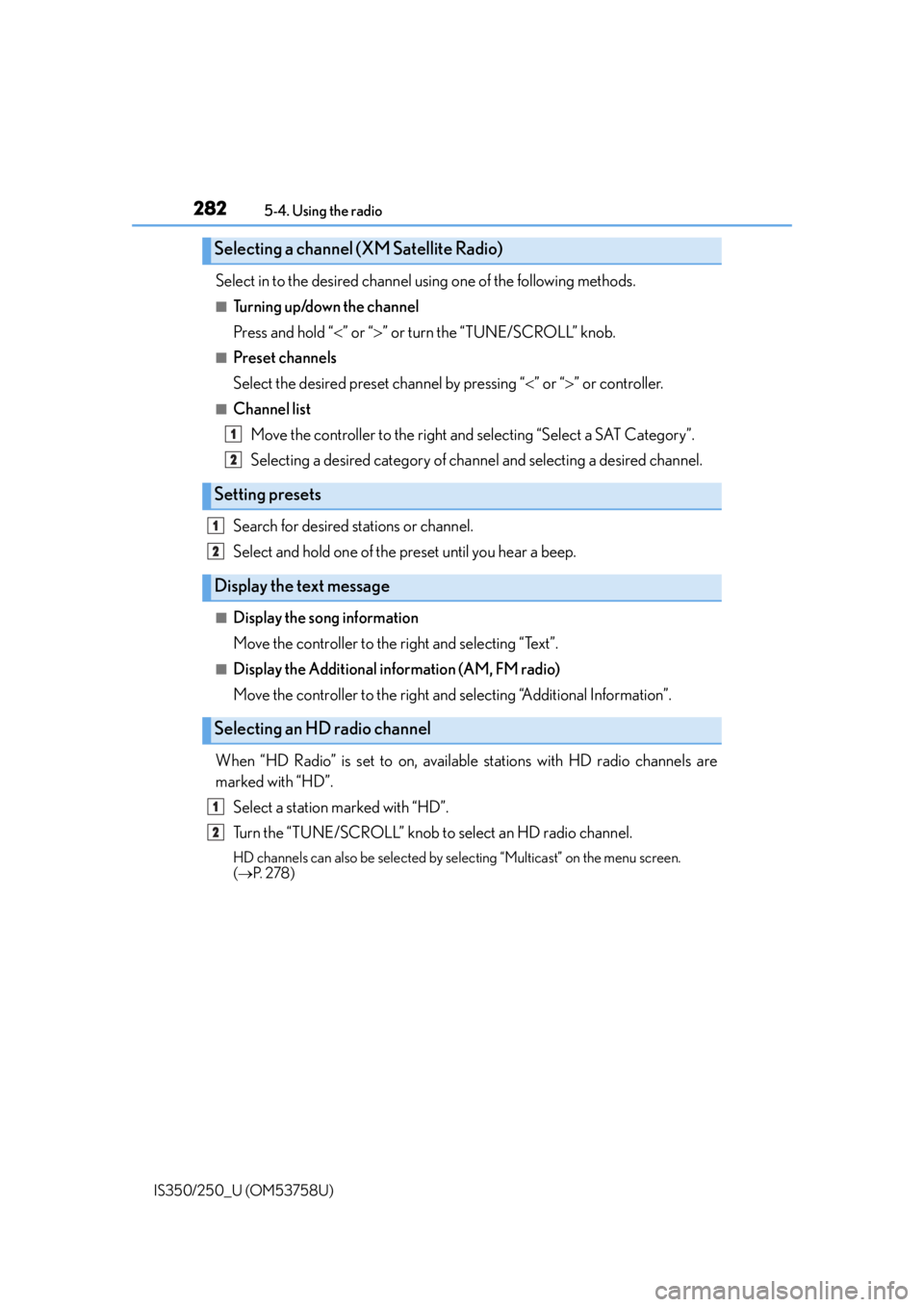
2825-4. Using the radio
IS350/250_U (OM53758U)
Select in to the desired channel using one of the following methods.
■Tu r n i n g u p /d o w n t h e c h a n n e l
Press and hold “” or “ ” or turn the “TUNE/SCROLL” knob.
■Preset channels
Select the desired preset channel by pressing “ ” or “ ” or controller.
■Channel list
Move the controller to the right and selecting “Select a SAT Category”.
Selecting a desired category of chan nel and selecting a desired channel.
Search for desired stations or channel.
Select and hold one of the preset until you hear a beep.
■Display the song information
Move the controller to the right and selecting “Text”.
■Display the Additional information (AM, FM radio)
Move the controller to the right and selecting “Additional Information”.
When “HD Radio” is set to on, availabl e stations with HD radio channels are
marked with “HD”.
Select a station marked with “HD”.
Turn the “TUNE/SCROLL” knob to select an HD radio channel.
HD channels can also be selected by selecting “Multicast” on the menu screen.
( P. 2 7 8 )
Selecting a channel (XM Satellite Radio)
Setting presets
Display the text message
Selecting an HD radio channel
1
2
1
2
1
2
Page 284 of 573
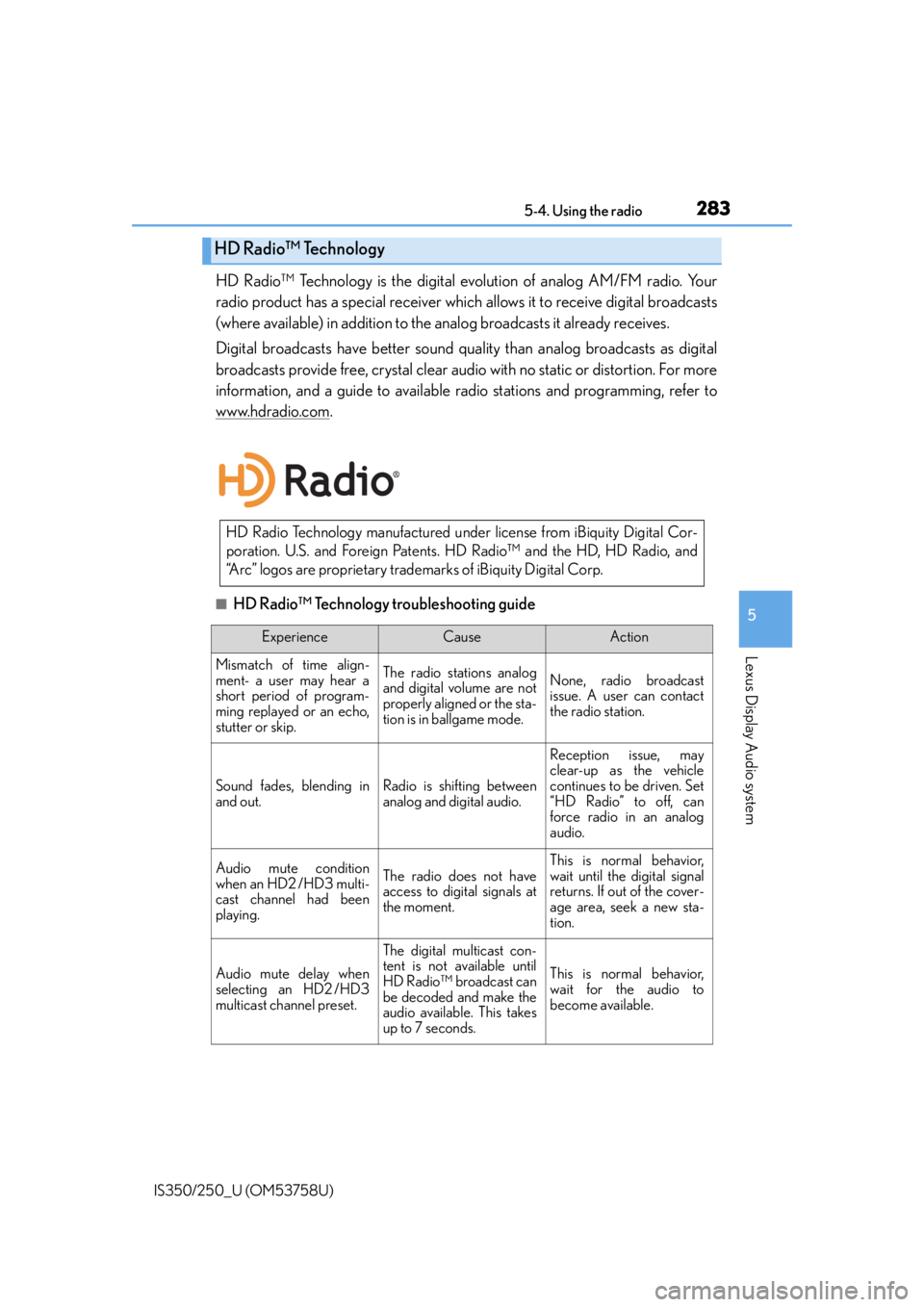
2835-4. Using the radio
5
Lexus Display Audio system
IS350/250_U (OM53758U)
HD Radio™ Technology is the digital evolution of analog AM/FM radio. Your
radio product has a special receiver which allows it to receive digital broadcasts
(where available) in addition to the analog broadcasts it already receives.
Digital broadcasts have better sound quality than analog broadcasts as digital
broadcasts provide free, crystal clear audio with no static or distortion. For more
information, and a guide to available radio stations and programming, refer to
www.hdradio.com
.
■HD Radio™ Technology troubleshooting guide
HD Radio™ Technology
HD Radio Technology manufactured unde r license from iBiquity Digital Cor-
poration. U.S. and Foreign Patents. HD Radio™ and the HD, HD Radio, and
“Arc” logos are proprietary trademarks of iBiquity Digital Corp.
ExperienceCauseAction
Mismatch of time align-
ment- a user may hear a
short period of program-
ming replayed or an echo,
stutter or skip.The radio stations analog
and digital volume are not
properly aligned or the sta-
tion is in ballgame mode.None, radio broadcast
issue. A user can contact
the radio station.
Sound fades, blending in
and out.Radio is shifting between
analog and digital audio.
Reception issue, may
clear-up as the vehicle
continues to be driven. Set
“HD Radio” to off, can
force radio in an analog
audio.
Audio mute condition
when an HD2 /HD3 multi-
cast channel had been
playing.The radio does not have
access to digital signals at
the moment.This is normal behavior,
wait until the digital signal
returns. If out of the cover-
age area, seek a new sta-
tion.
Audio mute delay when
selecting an HD2 /HD3
multicast channel preset.
The digital multicast con-
tent is not available until
HD Radio™ broadcast can
be decoded and make the
audio available. This takes
up to 7 seconds.
This is normal behavior,
wait for the audio to
become available.
Page 286 of 573
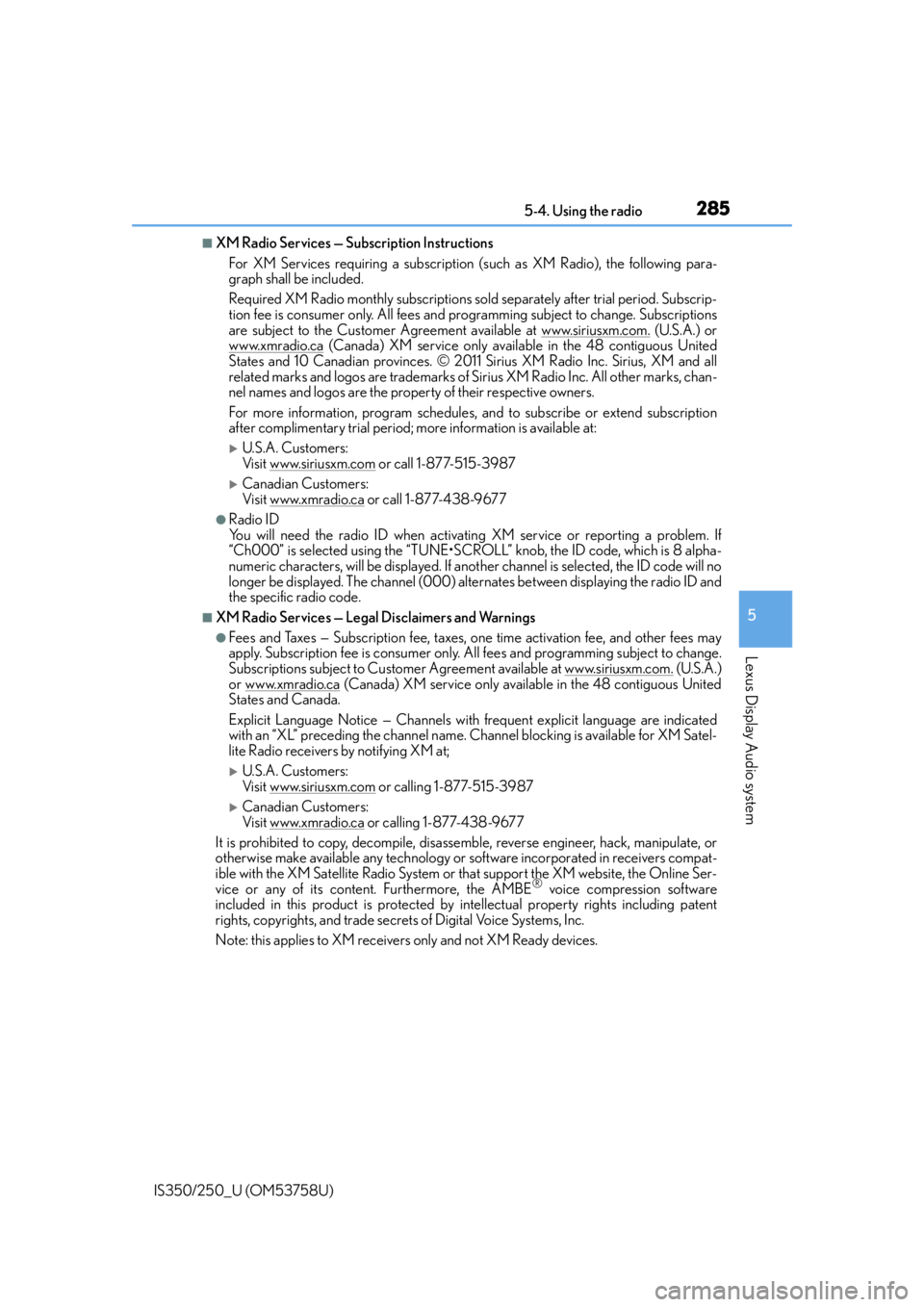
2855-4. Using the radio
5
Lexus Display Audio system
IS350/250_U (OM53758U)
■XM Radio Services — Subscription InstructionsFor XM Services requiring a subscription (such as XM Radio), the following para-
graph shall be included.
Required XM Radio monthly subscriptions sold separately after trial period. Subscrip-
tion fee is consumer only. All fees and pr ogramming subject to change. Subscriptions
are subject to the Customer Agreement available at www.siriusxm.com.
(U.S.A.) or
www.xmradio.ca
(Canada) XM service only availa ble in the 48 contiguous United
States and 10 Canadian provinces. © 2011 Sirius XM Radio Inc. Sirius, XM and all
related marks and logos are trademarks of Si rius XM Radio Inc. All other marks, chan-
nel names and logos are the property of their respective owners.
For more information, program schedules, and to subscribe or extend subscription
after complimentary trial period; mo re information is available at:
U.S.A. Customers:
Visit www.siriusxm.com
or call 1-877-515-3987
Canadian Customers:
Visit w w w.xmradio.ca
or call 1-877-438-9677
●Radio ID
You will need the radio ID when activating XM service or reporting a problem. If
“Ch000” is selected using the “TUNE•SCRO LL” knob, the ID code, which is 8 alpha-
numeric characters, will be displayed. If anot her channel is selected, the ID code will no
longer be displayed. The channel (000) alte rnates between displaying the radio ID and
the specific radio code.
■XM Radio Services — Legal Disclaimers and Warnings
●Fees and Taxes — Subscription fee, taxes, on e time activation fee, and other fees may
apply. Subscription fee is consumer only. All fees and programming subject to change.
Subscriptions subject to Customer Agreement available at www.siriusxm.com.
(U.S.A.)
or www.xmradio.ca (Canada) XM service only available in the 48 contiguous United
States and Canada.
Explicit Language Notice — Channels with frequent explicit language are indicated
with an “XL” preceding the channel name. Channel blocking is available for XM Satel-
lite Radio receivers by notifying XM at;
U.S.A. Customers:
Visit www.siriusxm.com or calling 1-877-515-3987
Canadian Customers:
Visit w w w.xmradio.ca
or calling 1-877-438-9677
It is prohibited to copy, decompile, disassemble, reverse engineer, hack, manipulate, or
otherwise make available any technology or software incorporated in receivers compat-
ible with the XM Satellite Ra dio System or that support the XM website, the Online Ser-
vice or any of its content. Furthermore, the AMBE
® voice compression software
included in this product is protected by intellectual property rights including patent
rights, copyrights, and trade secrets of Digital Voice Systems, Inc.
Note: this applies to XM receivers only and not XM Ready devices.
Page 288 of 573
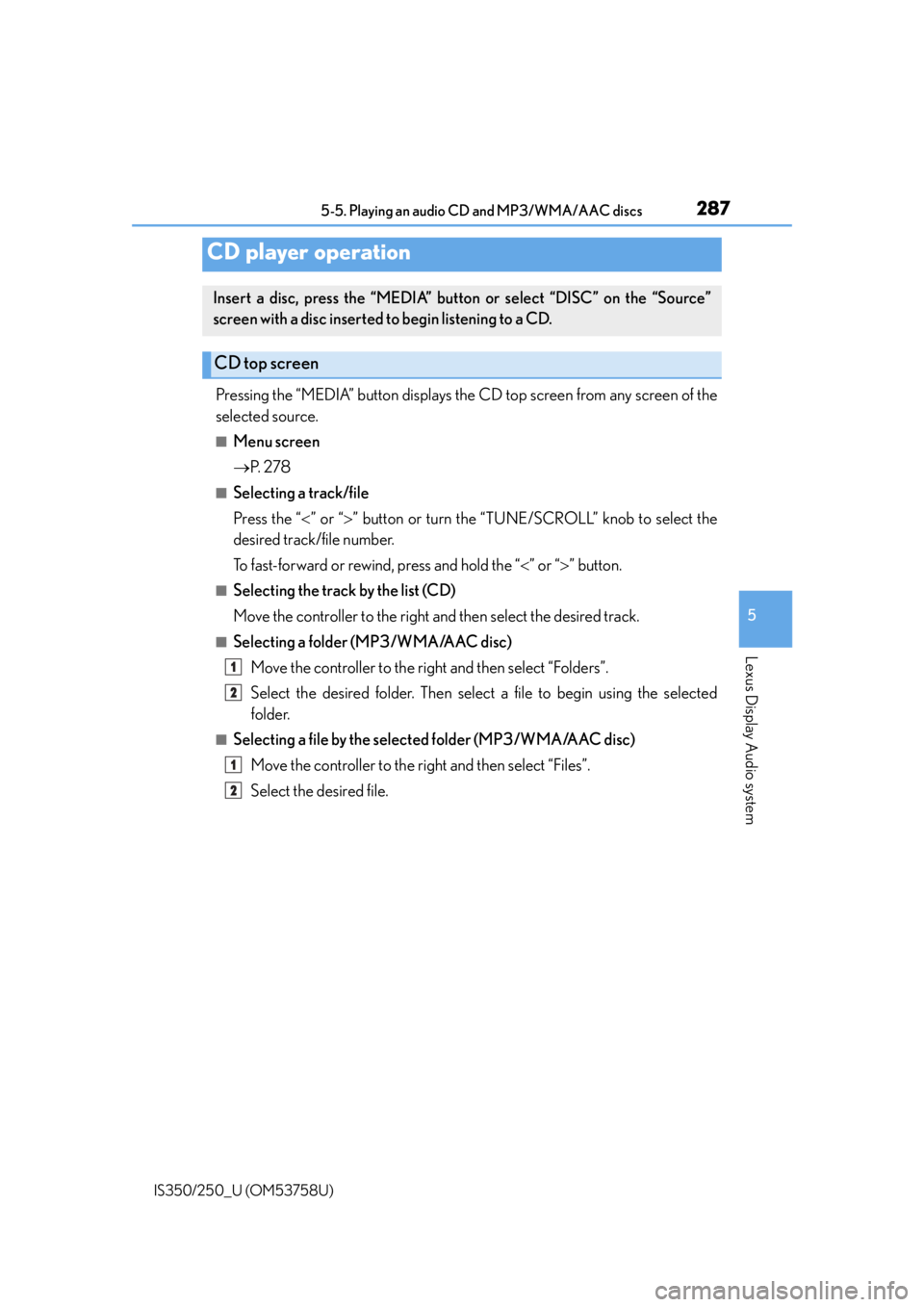
287
5
Lexus Display Audio system
IS350/250_U (OM53758U)5-5. Playing an audio CD and MP3/WMA/AAC discs
Pressing the “MEDIA” button displays the CD top screen from any screen of the
selected source.
■Menu screen
P. 2 7 8
■Selecting a track/file
Press the “ ” or “ ” button or turn the “TUNE/SCROLL” knob to select the
desired track/file number.
To fast-forward or rewind, press and hold the “ ” or “ ” button.
■Selecting the track by the list (CD)
Move the controller to the right and then select the desired track.
■Selecting a folder (MP3/WMA/AAC disc)
Move the controller to the right and then select “Folders”.
Select the desired folder. Then select a file to begin using the selected
folder.
■Selecting a file by the selected folder (MP3/WMA/AAC disc)Move the controller to the right and then select “Files”.
Select the desired file.
CD player operation
Insert a disc, press the “MEDIA” butto n or select “DISC” on the “Source”
screen with a disc inserted to begin listening to a CD.
CD top screen
1
2
1
2
Page 289 of 573
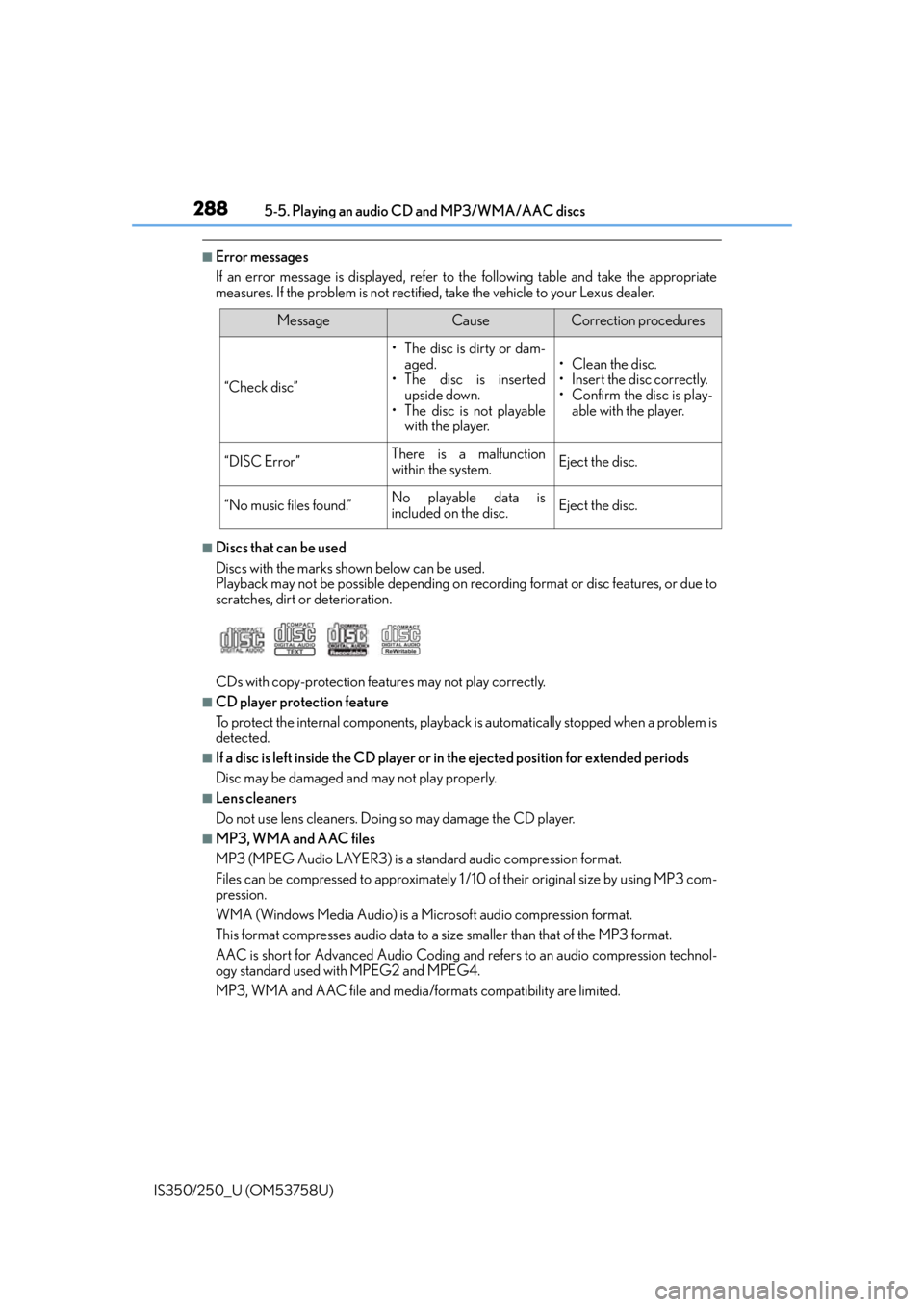
2885-5. Playing an audio CD and MP3/WMA/AAC discs
IS350/250_U (OM53758U)
■Error messages
If an error message is displayed, refer to the following table and take the appropriate
measures. If the problem is not rectified, take the vehicle to your Lexus dealer.
■Discs that can be used
Discs with the marks shown below can be used.
Playback may not be possible depending on recording format or disc features, or due to
scratches, dirt or deterioration.
CDs with copy-protection feat ures may not play correctly.
■CD player protection feature
To protect the internal components, playback is automatically stopped when a problem is
detected.
■If a disc is left inside the CD player or in the ejected position for extended periods
Disc may be damaged and may not play properly.
■Lens cleaners
Do not use lens cleaners. Doing so may damage the CD player.
■MP3, WMA and AAC files
MP3 (MPEG Audio LAYER3) is a standard audio compression format.
Files can be compressed to approximately 1 /10 of their original size by using MP3 com-
pression.
WMA (Windows Media Audio) is a Microsoft audio compression format.
This format compresses audio data to a size smaller than that of the MP3 format.
AAC is short for Advanced Audio Coding and refers to an audio compression technol-
ogy standard used with MPEG2 and MPEG4.
MP3, WMA and AAC file and media/formats compatibility are limited.
MessageCauseCorrection procedures
“Check disc”
• The disc is dirty or dam- aged.
• The disc is inserted upside down.
• The disc is not playable
with the player.
•Clean the disc.
• Insert the disc correctly.
• Confirm the disc is play-able with the player.
“DISC Error”There is a malfunction
within the system.Eject the disc.
“No music files found.”No playable data is
included on the disc.Eject the disc.
Page 290 of 573
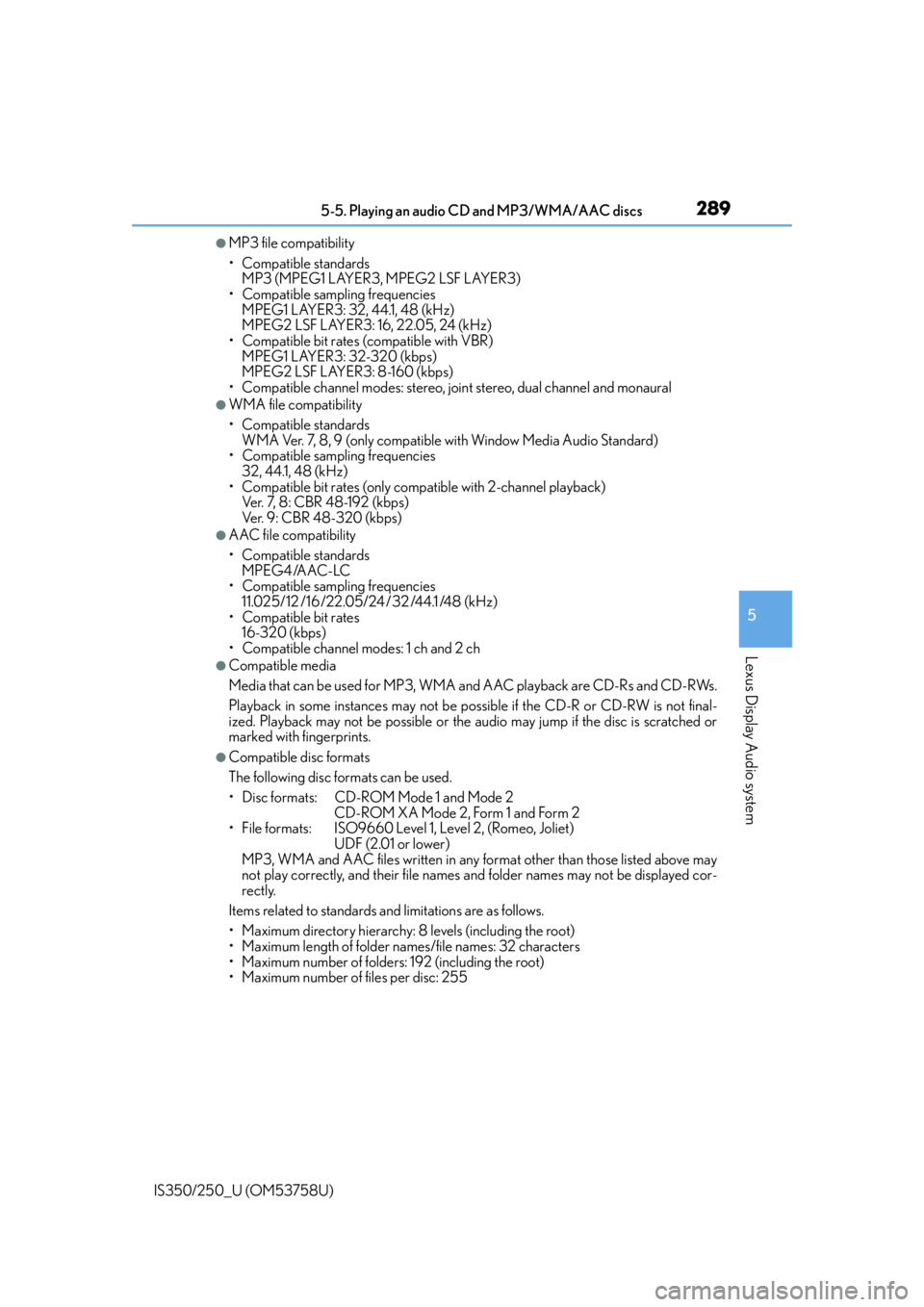
2895-5. Playing an audio CD and MP3/WMA/AAC discs
5
Lexus Display Audio system
IS350/250_U (OM53758U)
●MP3 file compatibility
• Compatible standards MP3 (MPEG1 LAYER3, MPEG2 LSF LAYER3)
• Compatible sampling frequencies MPEG1 LAYER3: 32, 44.1, 48 (kHz)
MPEG2 LSF LAYER3: 16, 22.05, 24 (kHz)
• Compatible bit rates (compatible with VBR) MPEG1 LAYER3: 32-320 (kbps)
MPEG2 LSF LAYER3: 8-160 (kbps)
• Compatible channel modes: stereo, joint stereo, dual channel and monaural
●WMA file compatibility
• Compatible standards WMA Ver. 7, 8, 9 (only compatible with Window Media Audio Standard)
• Compatible sampling frequencies
32, 44.1, 48 (kHz)
• Compatible bit rates (only compat ible with 2-channel playback)
Ver. 7, 8: CBR 48-192 (kbps)
Ver. 9: CBR 48-320 (kbps)
●AAC file compatibility
• Compatible standards
MPEG4 /AAC-LC
• Compatible sampling frequencies
11.025/12 /16/22.05/24 /32 /44.1 /48 (kHz)
• Compatible bit rates 16-320 (kbps)
• Compatible channel modes: 1 ch and 2 ch
●Compatible media
Media that can be used for MP3, WMA and AAC playback are CD-Rs and CD-RWs.
Playback in some instances may not be poss ible if the CD-R or CD-RW is not final-
ized. Playback may not be possible or the audio may jump if the disc is scratched or
marked with fingerprints.
●Compatible disc formats
The following disc formats can be used.
• Disc formats: CD-ROM Mode 1 and Mode 2 CD-ROM XA Mode 2, Form 1 and Form 2
• File formats: ISO9660 Level 1, Level 2, (Romeo, Joliet)
UDF (2.01 or lower)
MP3, WMA and AAC files written in any format other than those listed above may
not play correctly, and their file names and folder names may not be displayed cor-
rectly.
Items related to standards and limitations are as follows.
• Maximum directory hierarchy: 8 levels (including the root)
• Maximum length of folder na mes/file names: 32 characters
• Maximum number of folders: 192 (including the root)
• Maximum number of files per disc: 255
Page 292 of 573
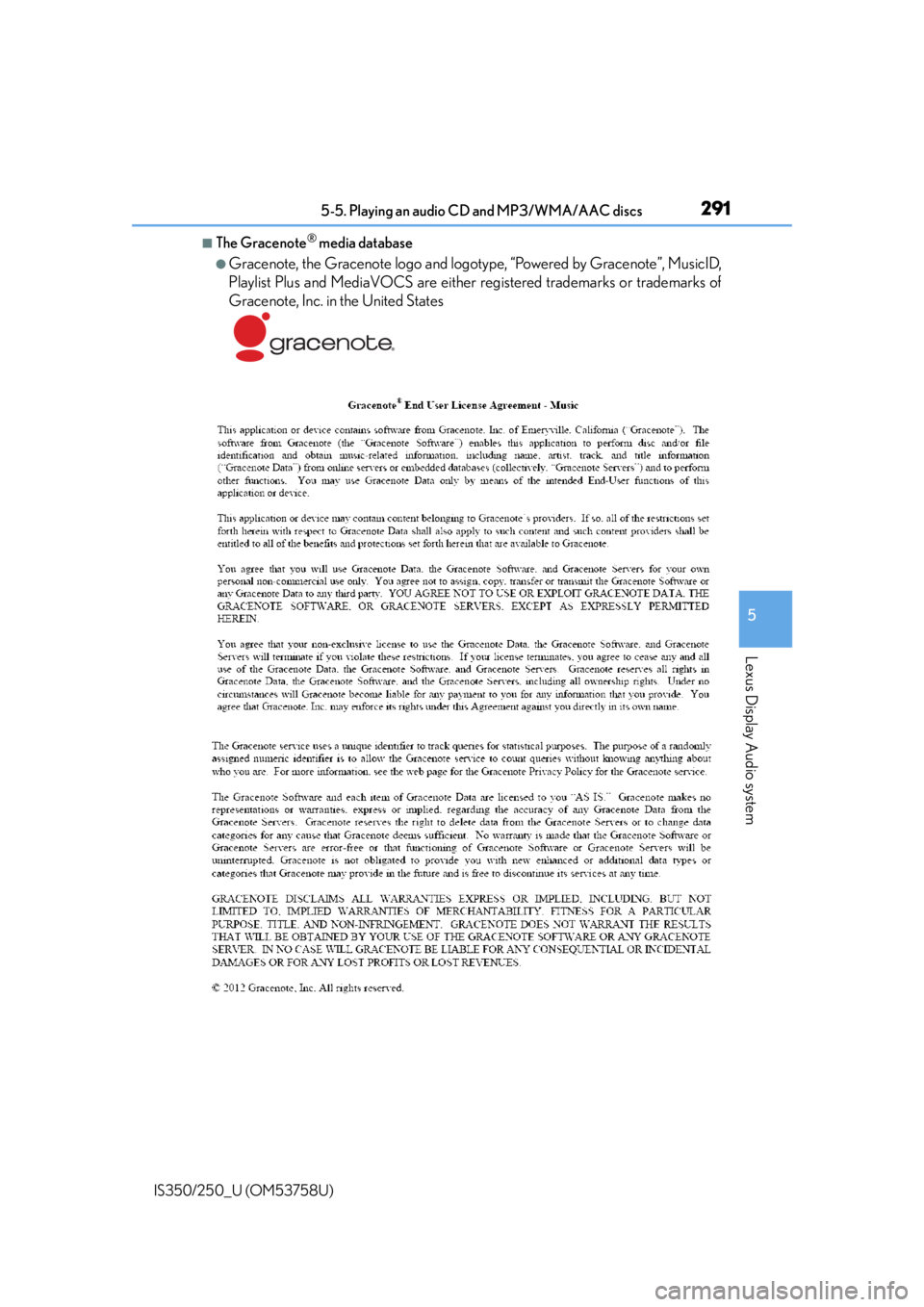
2915-5. Playing an audio CD and MP3/WMA/AAC discs
5
Lexus Display Audio system
IS350/250_U (OM53758U)
■The Gracenote® media database
●Gracenote, the Gracenote logo and logotype, “Powered by Gracenote”, MusicID,
Playlist Plus and MediaVOCS are either registered trademarks or trademarks of
Gracenote, Inc. in the United States
Page 294 of 573
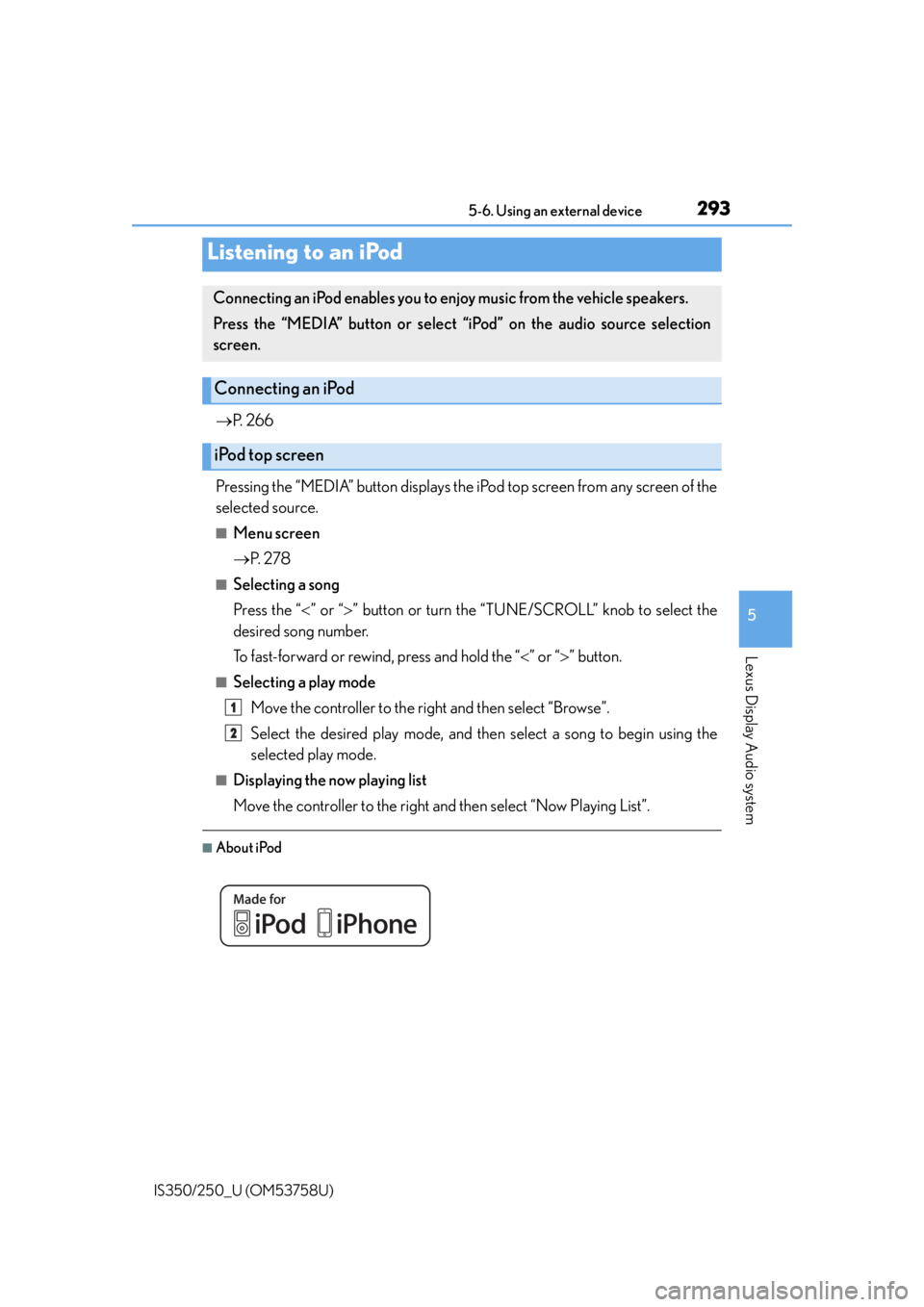
293
5
Lexus Display Audio system
IS350/250_U (OM53758U)5-6. Using an external device
P. 2 6 6
Pressing the “MEDIA” button displays the iPod top screen from any screen of the
selected source.
■Menu screen
P. 2 7 8
■Selecting a song
Press the “ ” or “ ” button or turn the “TUNE/SCROLL” knob to select the
desired song number.
To fast-forward or rewind, press and hold the “ ” or “ ” button.
■Selecting a play mode
Move the controller to the right and then select “Browse”.
Select the desired play mode, and then select a song to begin using the
selected play mode.
■Displaying the now playing list
Move the controller to the right and then select “Now Playing List”.
■About iPod
Listening to an iPod
Connecting an iPod enables you to en joy music from the vehicle speakers.
Press the “MEDIA” button or select “i Pod” on the audio source selection
screen.
Connecting an iPod
iPod top screen
1
2