navigation system Lexus IS250 2014 Navigation Manual
[x] Cancel search | Manufacturer: LEXUS, Model Year: 2014, Model line: IS250, Model: Lexus IS250 2014Pages: 404, PDF Size: 35.2 MB
Page 111 of 404
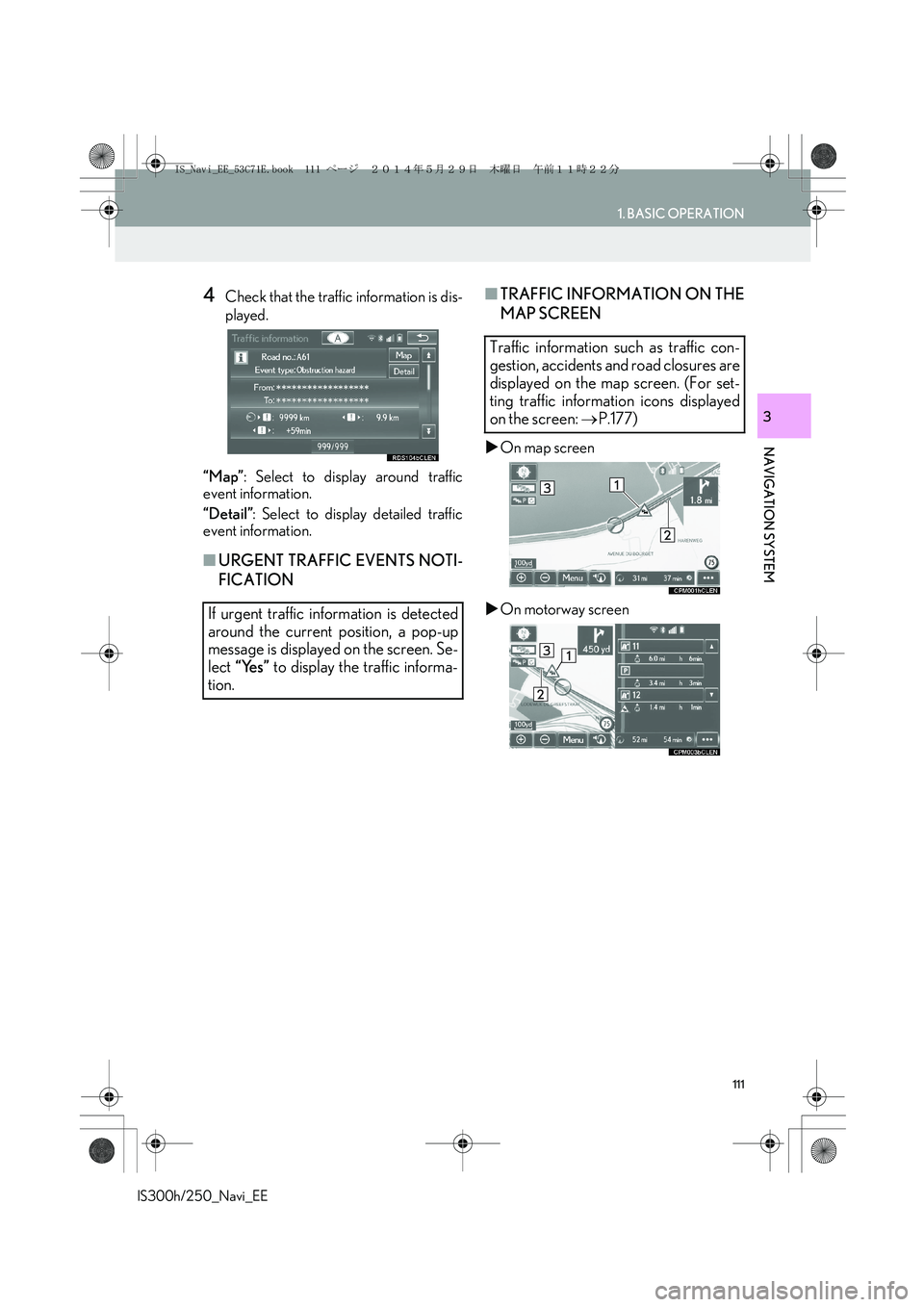
111
1. BASIC OPERATION
IS300h/250_Navi_EE
NAVIGATION SYSTEM
3
4Check that the traffic information is dis-
played.
“Map”: Select to display around traffic
event information.
“Detail”: Select to display detailed traffic
event information.
■URGENT TRAFFIC EVENTS NOTI-
FICATION■TRAFFIC INFORMATION ON THE
MAP SCREEN
�XOn map screen
�XOn motorway screen
If urgent traffic information is detected
around the current position, a pop-up
message is displayed on the screen. Se-
lect “Yes” to display the traffic informa-
tion.
Traffic information such as traffic con-
gestion, accidents and road closures are
displayed on the map screen. (For set-
ting traffic information icons displayed
on the screen: →P.177)
IS_Navi_EE_53C71E.book 111 ページ 2014年5月29日 木曜日 午前11時22分
Page 113 of 404
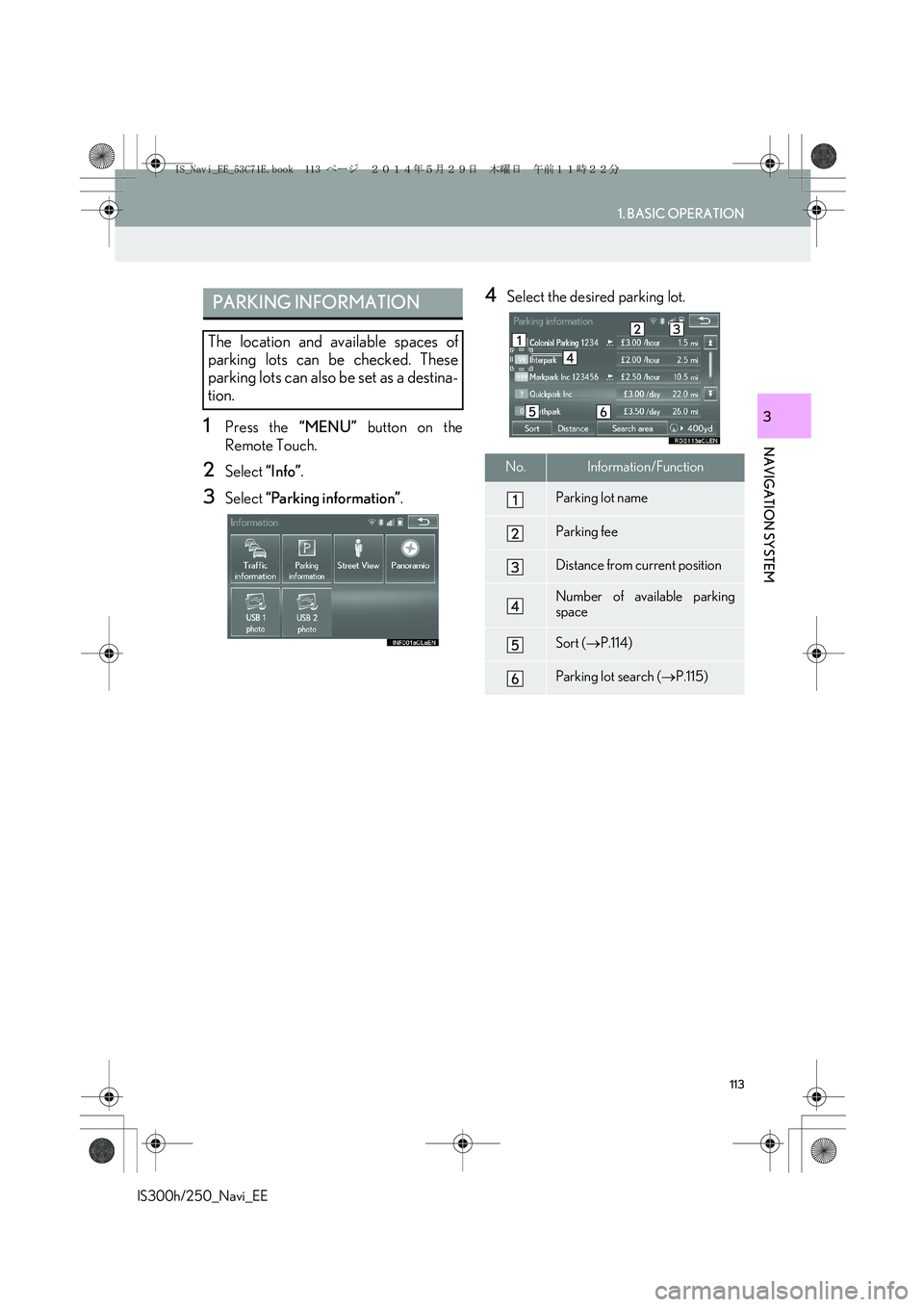
113
1. BASIC OPERATION
IS300h/250_Navi_EE
NAVIGATION SYSTEM
31Press the “MENU” button on the
Remote Touch.
2Select “Info”.
3Select “Parking information”.
4Select the desired parking lot.PARKING INFORMATION
The location and available spaces of
parking lots can be checked. These
parking lots can also be set as a destina-
tion.
No.Information/Function
Parking lot name
Parking fee
Distance from current position
Number of available parking
space
Sort (→P.114)
Parking lot search (→P.115)
IS_Navi_EE_53C71E.book 113 ページ 2014年5月29日 木曜日 午前11時22分
Page 115 of 404
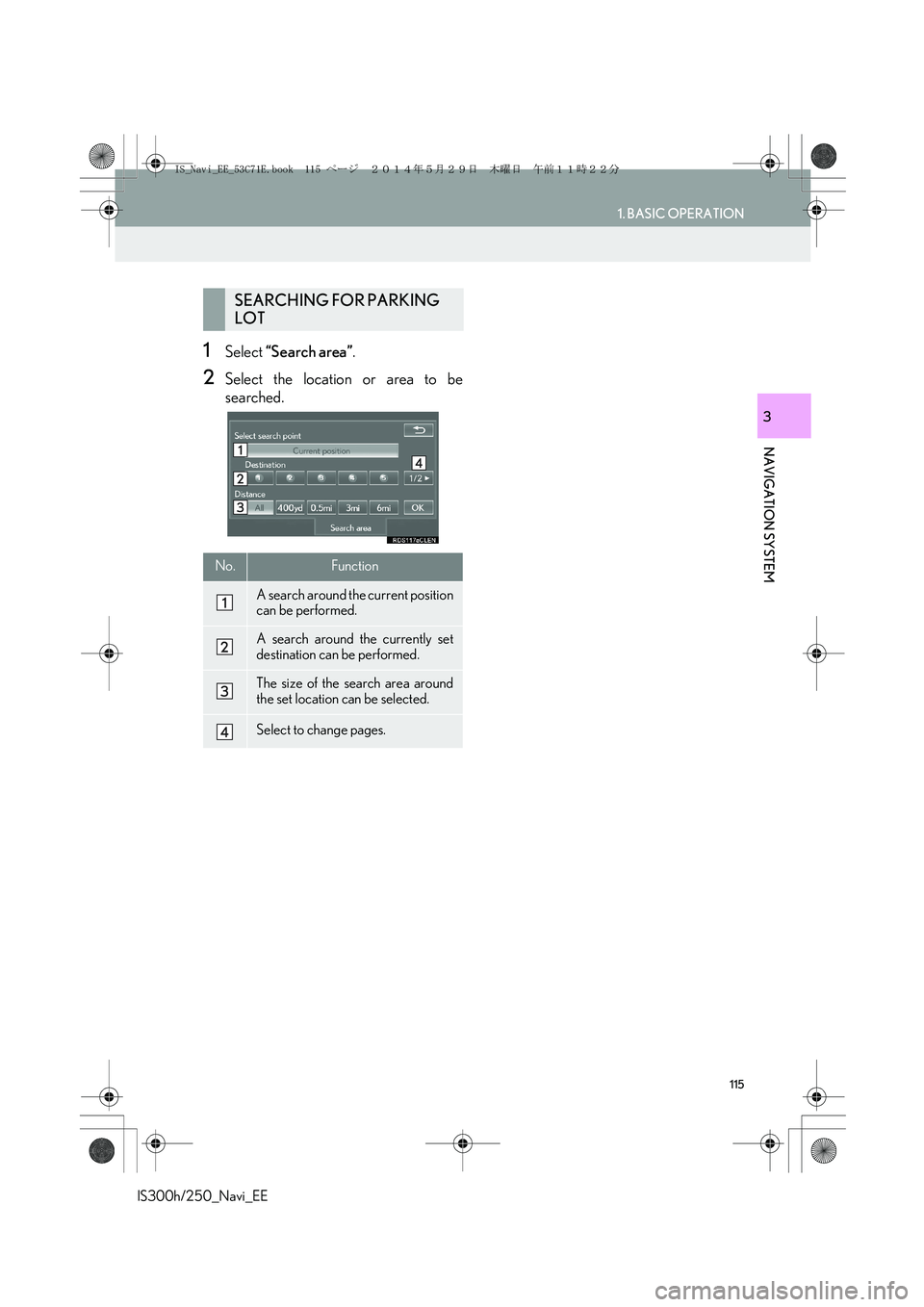
115
1. BASIC OPERATION
IS300h/250_Navi_EE
NAVIGATION SYSTEM
3
1Select “Search area”.
2Select the location or area to be
searched.
SEARCHING FOR PARKING
LOT
No.Function
A search around the current position
can be performed.
A search around the currently set
destination can be performed.
The size of the search area around
the set location can be selected.
Select to change pages.
IS_Navi_EE_53C71E.book 115 ページ 2014年5月29日 木曜日 午前11時22分
Page 116 of 404
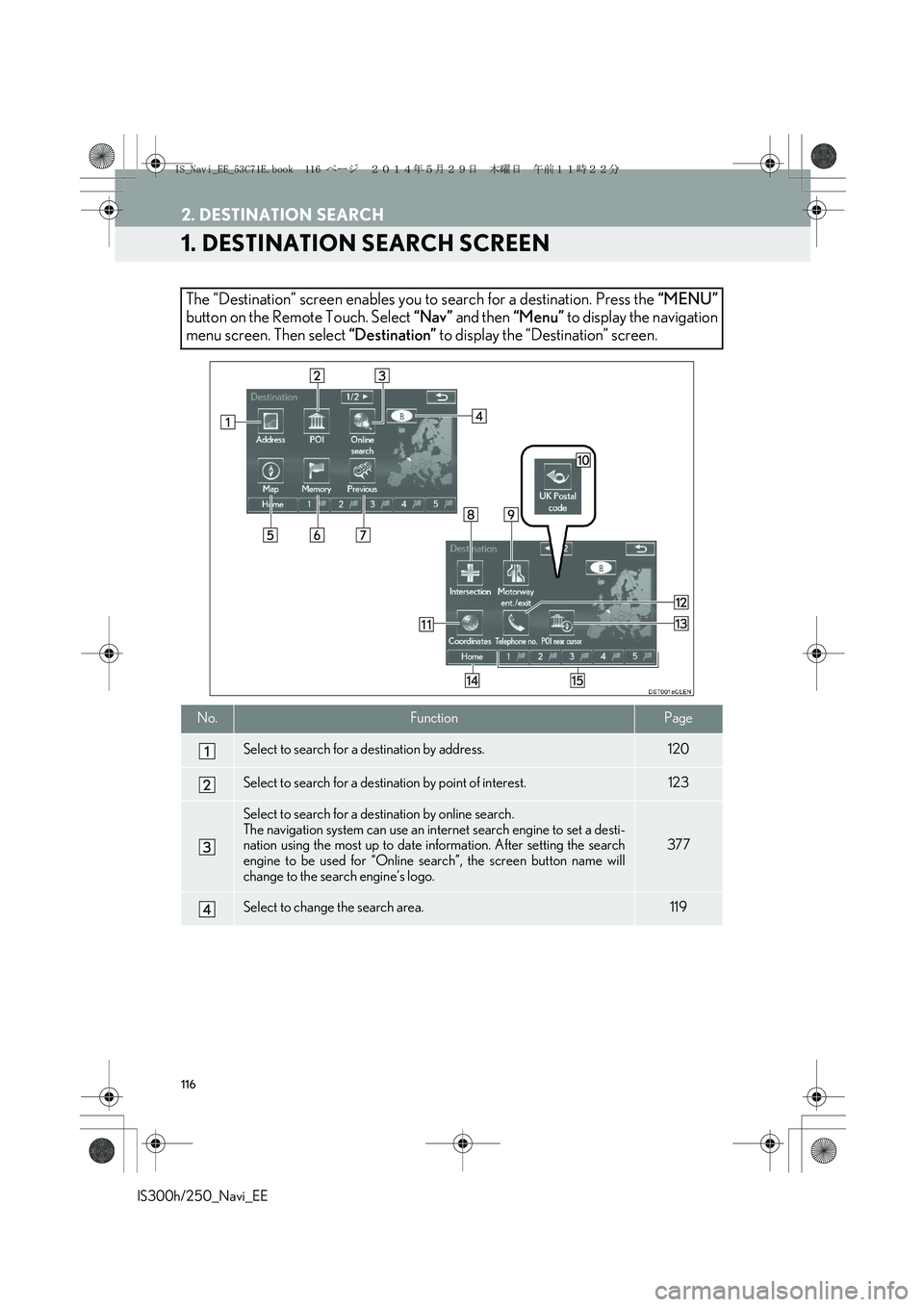
116
IS300h/250_Navi_EE
2. DESTINATION SEARCH
1. DESTINATION SEARCH SCREEN
The “Destination” screen enables you to search for a destination. Press the “MENU”
button on the Remote Touch. Select “Nav” and then “Menu” to display the navigation
menu screen. Then select “Destination” to display the “Destination” screen.
No.FunctionPage
Select to search for a destination by address.120
Select to search for a destination by point of interest.123
Select to search for a destination by online search.
The navigation system can use an internet search engine to set a desti-
nation using the most up to date information. After setting the search
engine to be used for “Online search”, the screen button name will
change to the search engine’s logo.
377
Select to change the search area.119
IS_Navi_EE_53C71E.book 116 ページ 2014年5月29日 木曜日 午前11時22分
Page 117 of 404
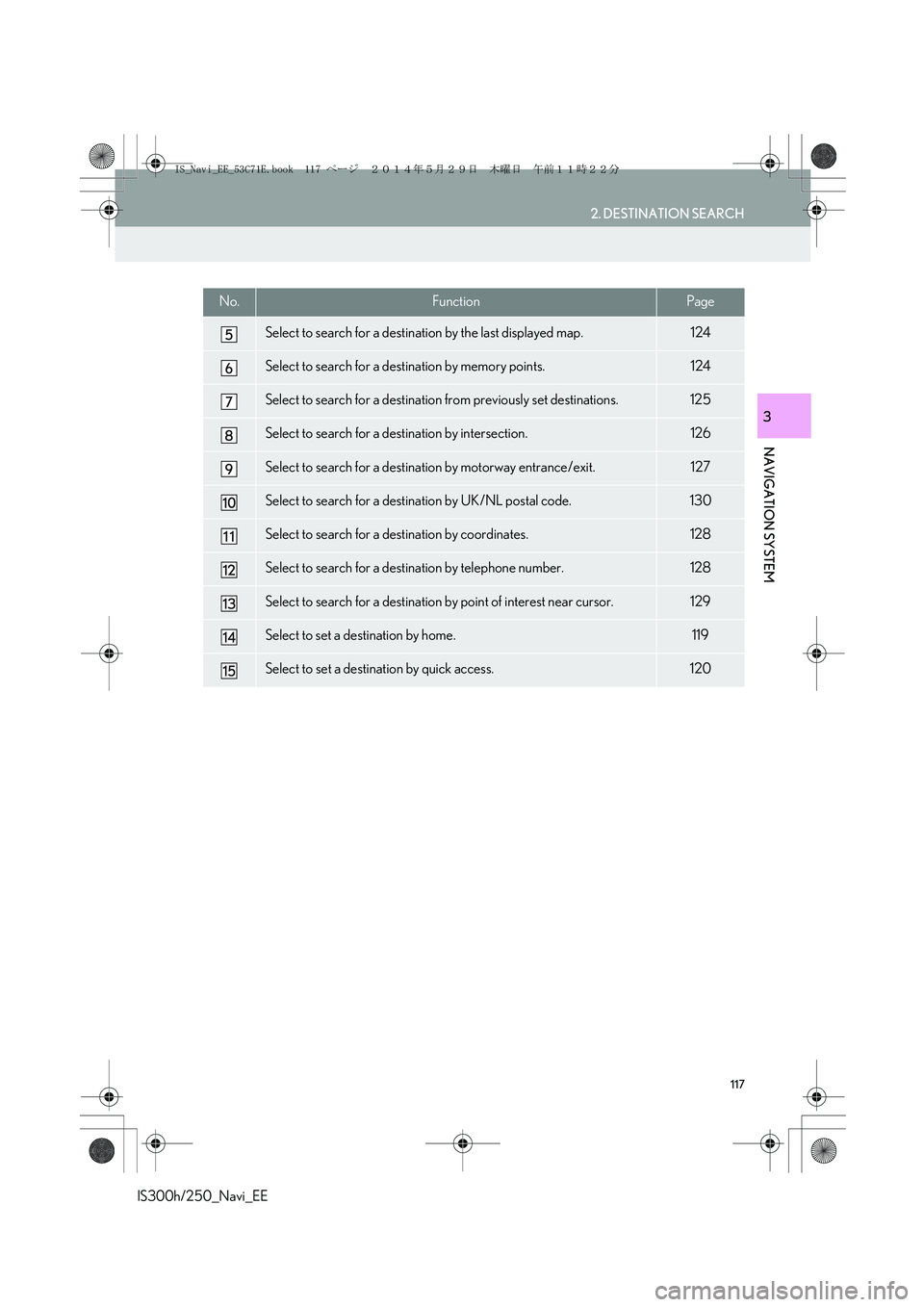
117
2. DESTINATION SEARCH
IS300h/250_Navi_EE
NAVIGATION SYSTEM
3
Select to search for a destination by the last displayed map.124
Select to search for a destination by memory points.124
Select to search for a destination from previously set destinations.125
Select to search for a destination by intersection.126
Select to search for a destination by motorway entrance/exit.127
Select to search for a destination by UK/NL postal code.130
Select to search for a destination by coordinates.128
Select to search for a destination by telephone number.128
Select to search for a destination by point of interest near cursor.129
Select to set a destination by home.119
Select to set a destination by quick access.120
No.FunctionPage
IS_Navi_EE_53C71E.book 117 ページ 2014年5月29日 木曜日 午前11時22分
Page 119 of 404
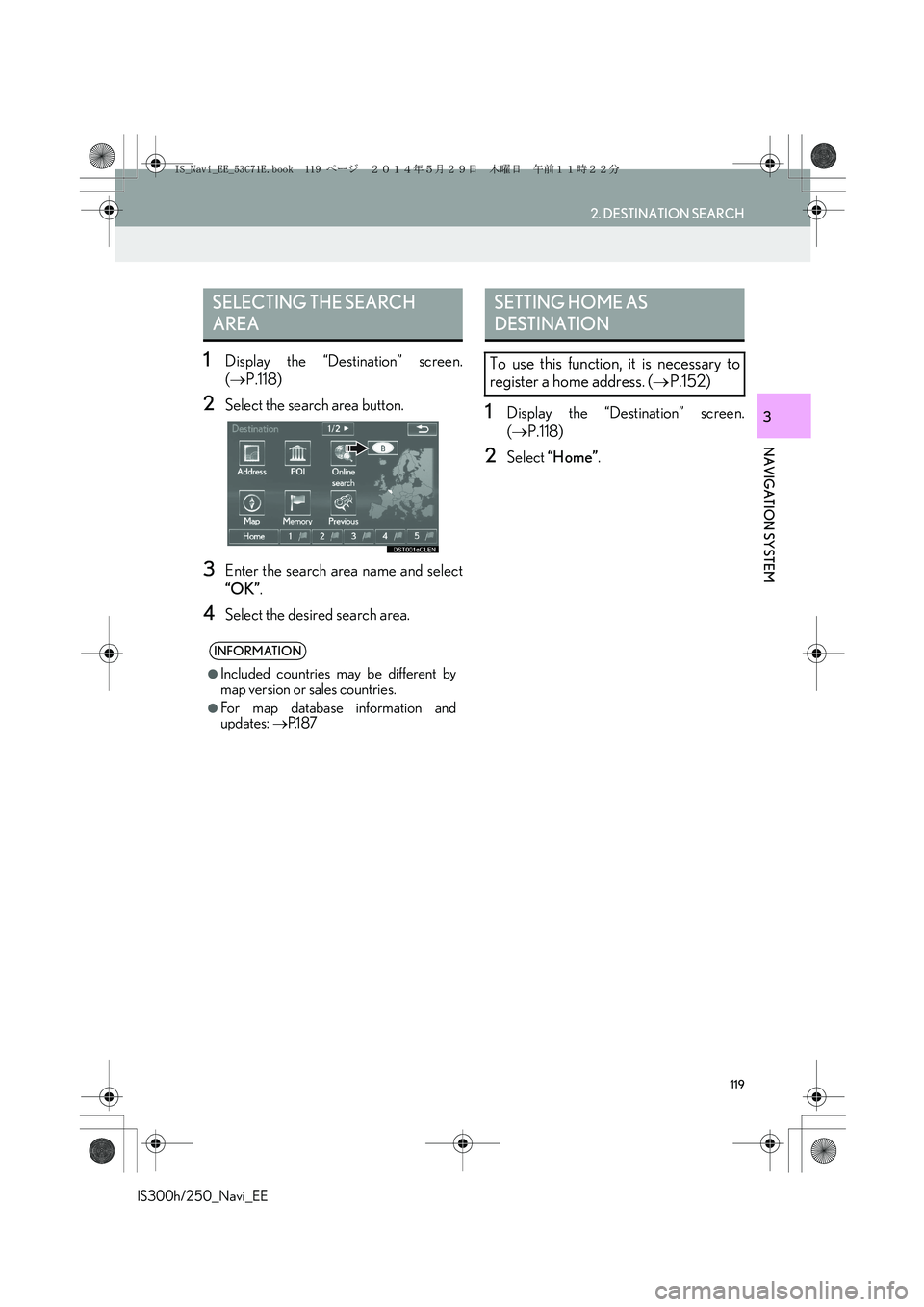
119
2. DESTINATION SEARCH
IS300h/250_Navi_EE
NAVIGATION SYSTEM
3
1Display the “Destination” screen.
(→P.118)
2Select the search area button.
3Enter the search area name and select
“OK”.
4Select the desired search area.
1Display the “Destination” screen.
(→P.118)
2Select “Home”.
SELECTING THE SEARCH
AREA
INFORMATION
●
Included countries may be different by
map version or sales countries.
●For map database information and
updates: →P.1 8 7
SETTING HOME AS
DESTINATION
To use this function, it is necessary to
register a home address. (→P.152)
IS_Navi_EE_53C71E.book 119 ページ 2014年5月29日 木曜日 午前11時22分
Page 121 of 404
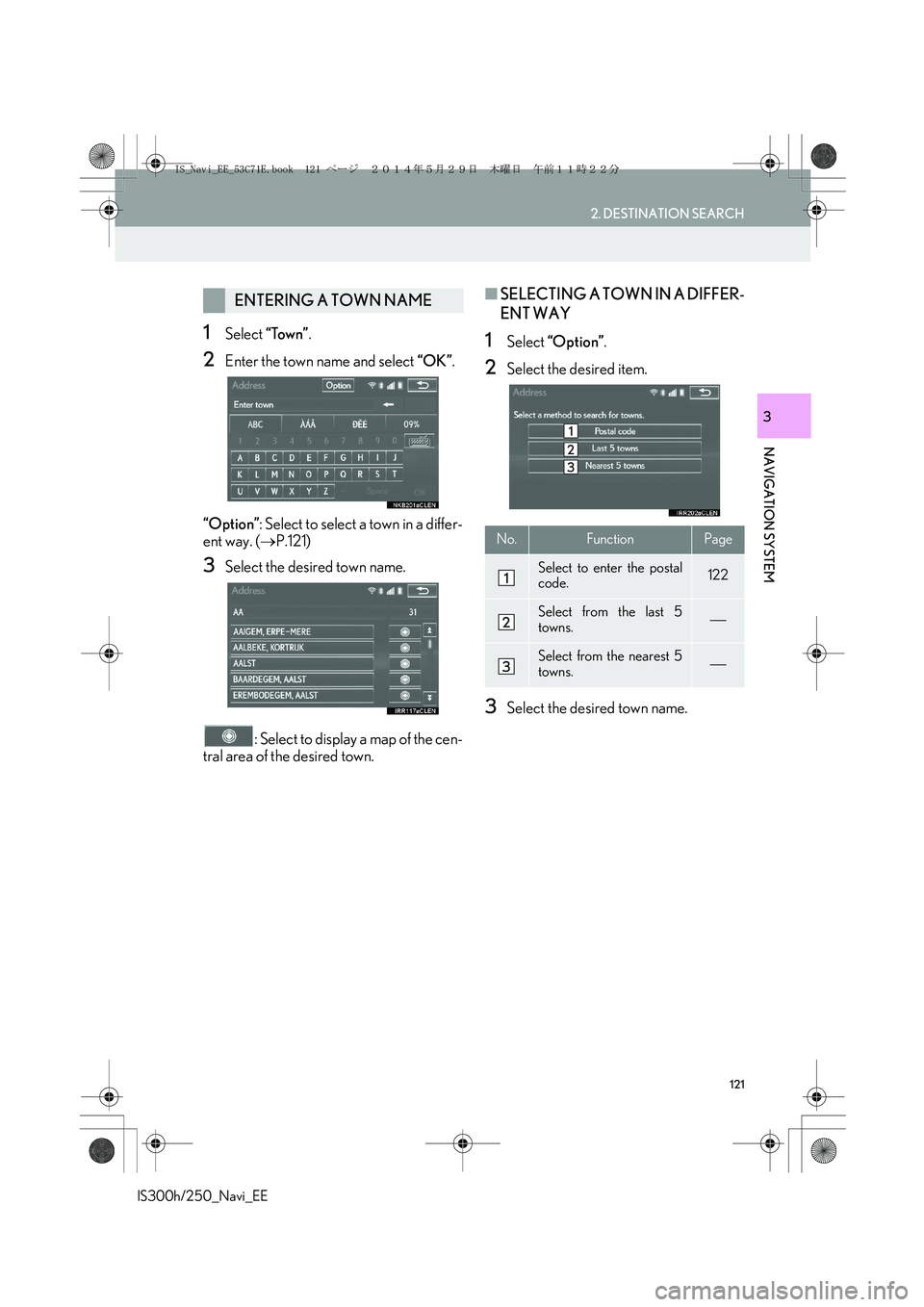
121
2. DESTINATION SEARCH
IS300h/250_Navi_EE
NAVIGATION SYSTEM
3
1Select “Town”.
2Enter the town name and select “OK”.
“Option”: Select to select a town in a differ-
ent way. (→P.121)
3Select the desired town name.
: Select to display a map of the cen-
tral area of the desired town.
■SELECTING A TOWN IN A DIFFER-
ENT WAY
1Select “Option”.
2Select the desired item.
3Select the desired town name.
ENTERING A TOWN NAME
No.FunctionPage
Select to enter the postal
code.122
Select from the last 5
towns.
Select from the nearest 5
towns.
IS_Navi_EE_53C71E.book 121 ページ 2014年5月29日 木曜日 午前11時22分
Page 123 of 404
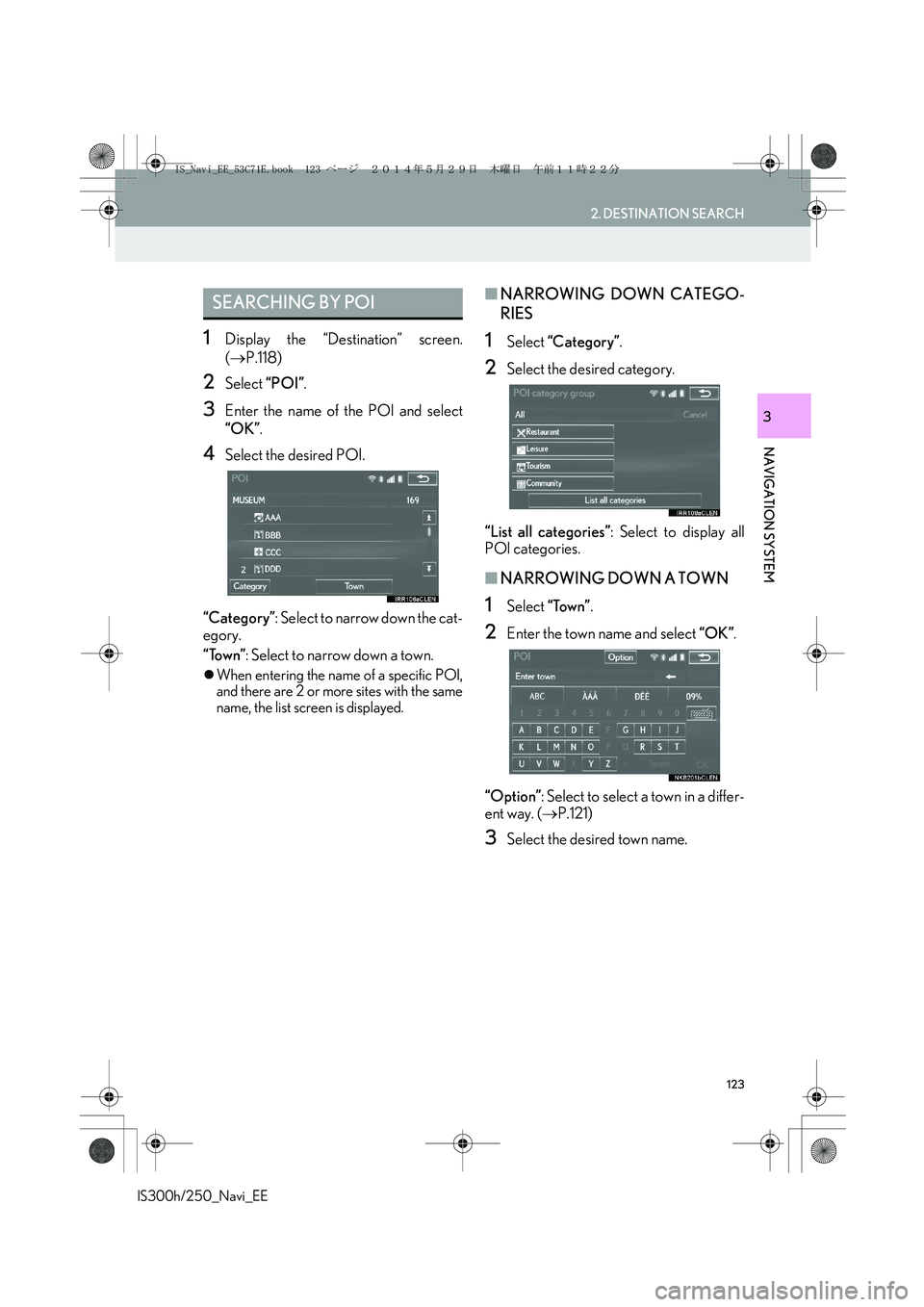
123
2. DESTINATION SEARCH
IS300h/250_Navi_EE
NAVIGATION SYSTEM
3
1Display the “Destination” screen.
(→P.118)
2Select “POI”.
3Enter the name of the POI and select
“OK”.
4Select the desired POI.
“Category”: Select to narrow down the cat-
egory.
“Town”: Select to narrow down a town.
�zWhen entering the name of a specific POI,
and there are 2 or more sites with the same
name, the list screen is displayed.
■NARROWING DOWN CATEGO-
RIES
1Select “Categor y”.
2Select the desired category.
“List all categories”: Select to display all
POI categories.
■NARROWING DOWN A TOWN
1Select “Town”.
2Enter the town name and select “OK”.
“Option”: Select to select a town in a differ-
ent way. (→P.121)
3Select the desired town name.
SEARCHING BY POI
IS_Navi_EE_53C71E.book 123 ページ 2014年5月29日 木曜日 午前11時22分
Page 125 of 404

125
2. DESTINATION SEARCH
IS300h/250_Navi_EE
NAVIGATION SYSTEM
3
■SELECTING A STORED ROUTE
1Select “Stored routes”.
2Select the desired stored route.
3Select “OK”.
�zA map of the destination will be displayed
when a destination is selected from the list.
1Display the “Destination” screen.
(→P.118)
2Select “Previous”.
3Select the desired destination.
“Previous start point”: Select to display the
start point map of the previous guided
route.
“Delete”: Select to delete the previous des-
tination. (→P.126)
This feature is available when a route es-
tablished and downloaded from Lexus
portal site is stored in the navigation sys-
tem. (→P.382)
SEARCHING FROM
PREVIOUS DESTINATIONS
INFORMATION
●
The previous starting point and up to 100
previously set destinations are displayed
on the screen.
IS_Navi_EE_53C71E.book 125 ページ 2014年5月29日 木曜日 午前11時22分
Page 127 of 404

127
2. DESTINATION SEARCH
IS300h/250_Navi_EE
NAVIGATION SYSTEM
3
1Display the “Destination” screen.
(→P.118)
2Select “Motorway ent./exit”.
3Enter a motorway name and select
“OK”.
4Select the desired motorway.
5Select “Entrance” or “Exit”.
6Select the desired entrance or exit
name.
“Enter name”: Select to enter an entrance
or exit name to narrow down the listed
items.
INFORMATION
●
If the same 2 streets cross at more than 1
intersection, the screen changes and dis-
plays the menu to select the town name
where the streets intersect.
SEARCHING BY MOTORWAY
ENTRANCE/EXIT
IS_Navi_EE_53C71E.book 127 ページ 2014年5月29日 木曜日 午前11時22分