display Lexus IS250 2014 Repair Manual
[x] Cancel search | Manufacturer: LEXUS, Model Year: 2014, Model line: IS250, Model: Lexus IS250 2014Pages: 588, PDF Size: 98.77 MB
Page 258 of 588
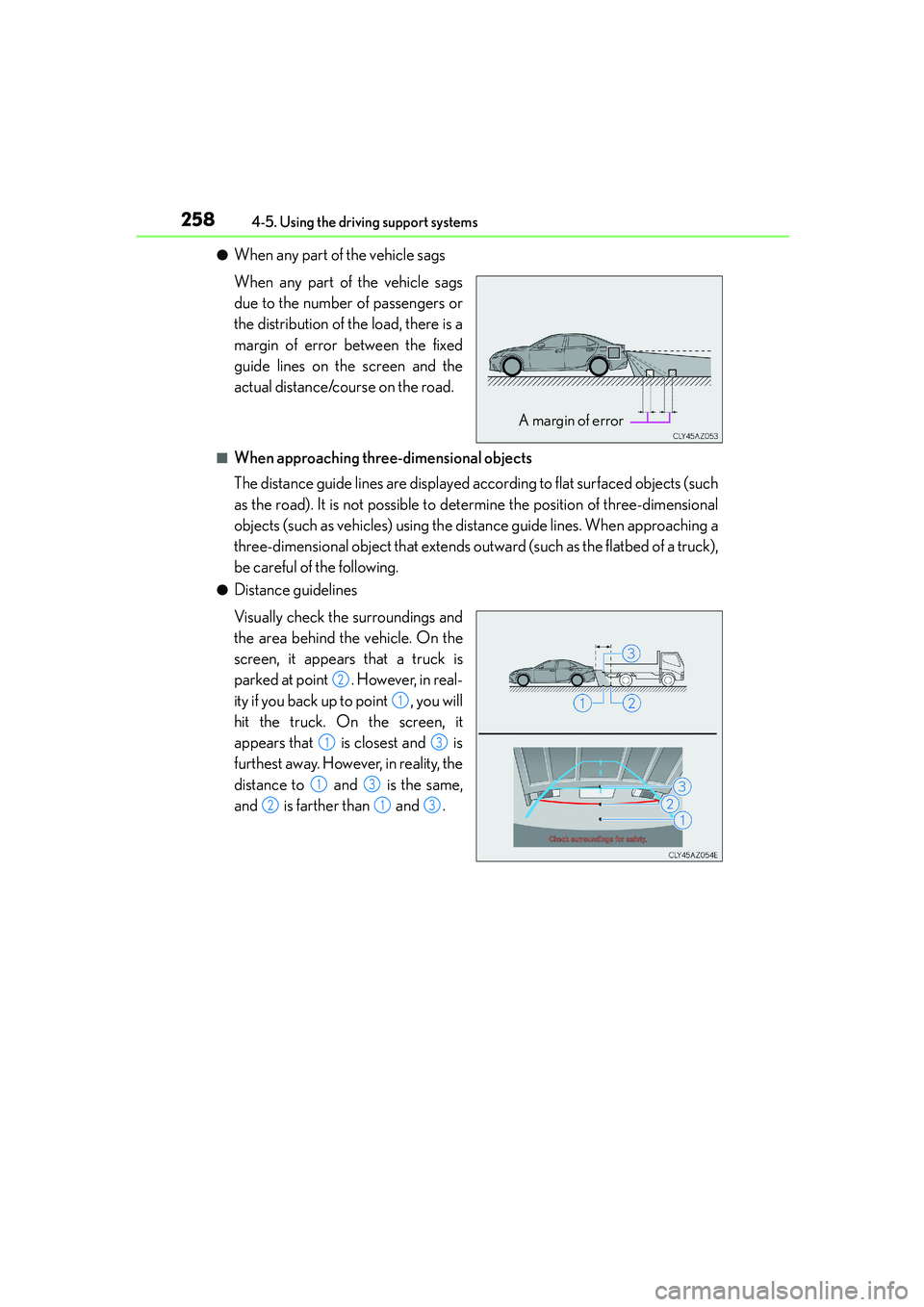
2584-5. Using the driving support systems
IS250_EE(OM53C51E)
●When any part of the vehicle sags
When any part of the vehicle sags
due to the number of passengers or
the distribution of the load, there is a
margin of error between the fixed
guide lines on the screen and the
actual distance/course on the road.
■When approaching three-dimensional objects
The distance guide lines are displayed according to flat surfaced objects (such
as the road). It is not possible to determine the position of three-dimensional
objects (such as vehicles) using the distance guide lines. When approaching a
three-dimensional object that extends outward (such as the flatbed of a truck),
be careful of the following.
●Distance guidelines
Visually check the surroundings and
the area behind the vehicle. On the
screen, it appears that a truck is
parked at point . However, in real-
ity if you back up to point , you will
hit the truck. On the screen, it
appears that is closest and is
furthest away. However, in reality, the
distance to and is the same,
and is farther than and .
A margin of error
2
1
13
13
213
Page 261 of 588
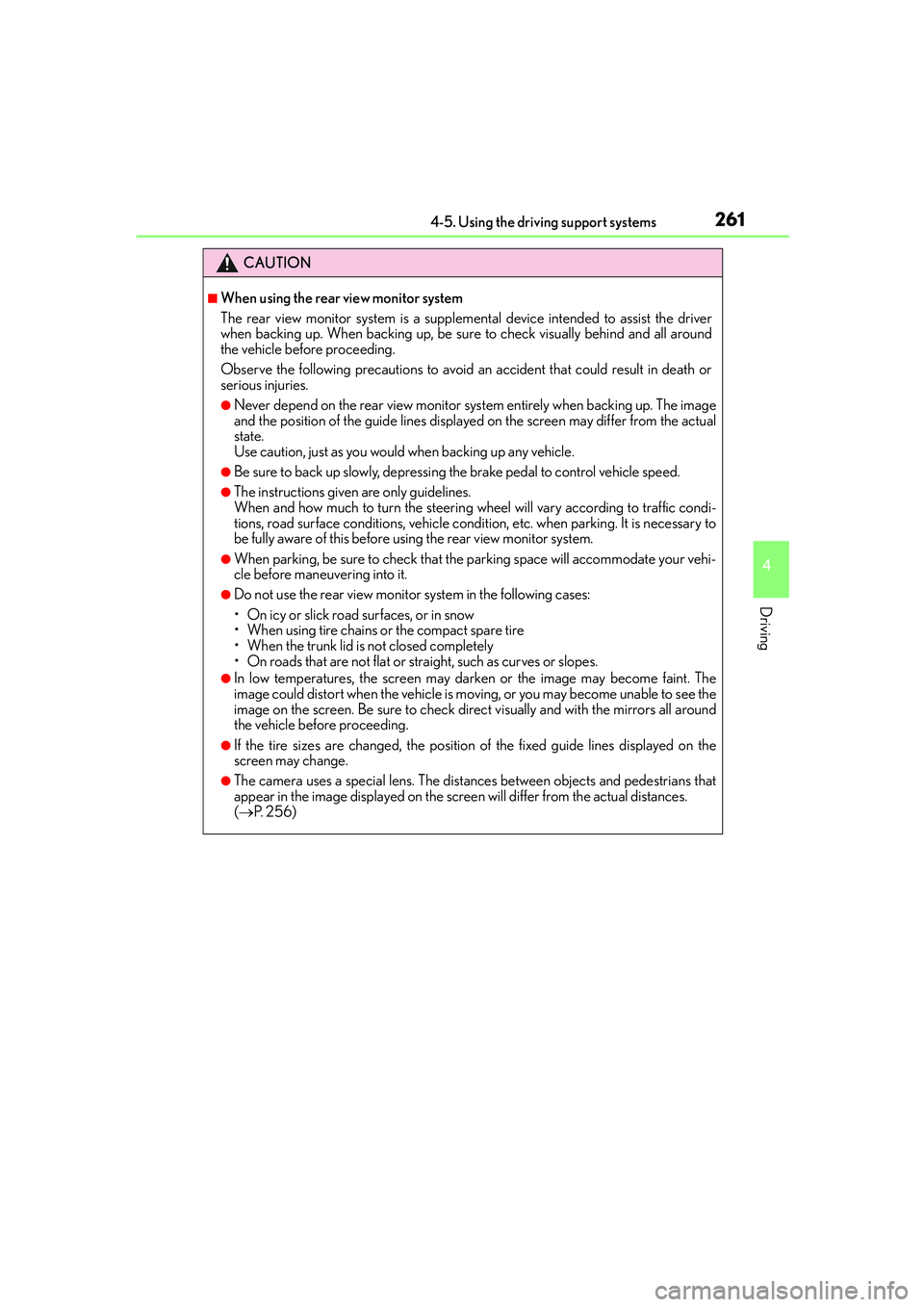
2614-5. Using the driving support systems
4
Driving
IS250_EE(OM53C51E)
CAUTION
■When using the rear view monitor system
The rear view monitor system is a supplemental device intended to assist the driver
when backing up. When backing up, be sure to check visually behind and all around
the vehicle before proceeding.
Observe the following precautions to avoid an accident that could result in death or
serious injuries.
●Never depend on the rear view monitor system entirely when backing up. The image
and the position of the guide lines displayed on the screen may differ from the actual
state.
Use caution, just as you would when backing up any vehicle.
●Be sure to back up slowly, depressing the brake pedal to control vehicle speed.
●The instructions given are only guidelines.
When and how much to turn the steering wheel will vary according to traffic condi-
tions, road surface conditions, vehicle condition, etc. when parking. It is necessary to
be fully aware of this before using the rear view monitor system.
●When parking, be sure to check that the parking space will accommodate your vehi-
cle before maneuvering into it.
●Do not use the rear view monitor system in the following cases:
• On icy or slick road surfaces, or in snow
• When using tire chains or the compact spare tire
• When the trunk lid is not closed completely
• On roads that are not flat or straight, such as curves or slopes.
●In low temperatures, the screen may darken or the image may become faint. The
image could distort when the vehicle is moving, or you may become unable to see the
image on the screen. Be sure to check direct visually and with the mirrors all around
the vehicle before proceeding.
●If the tire sizes are changed, the position of the fixed guide lines displayed on the
screen may change.
●The camera uses a special lens. The distances between objects and pedestrians that
appear in the image displayed on the screen will differ from the actual distances.
(→P. 2 5 6 )
Page 267 of 588
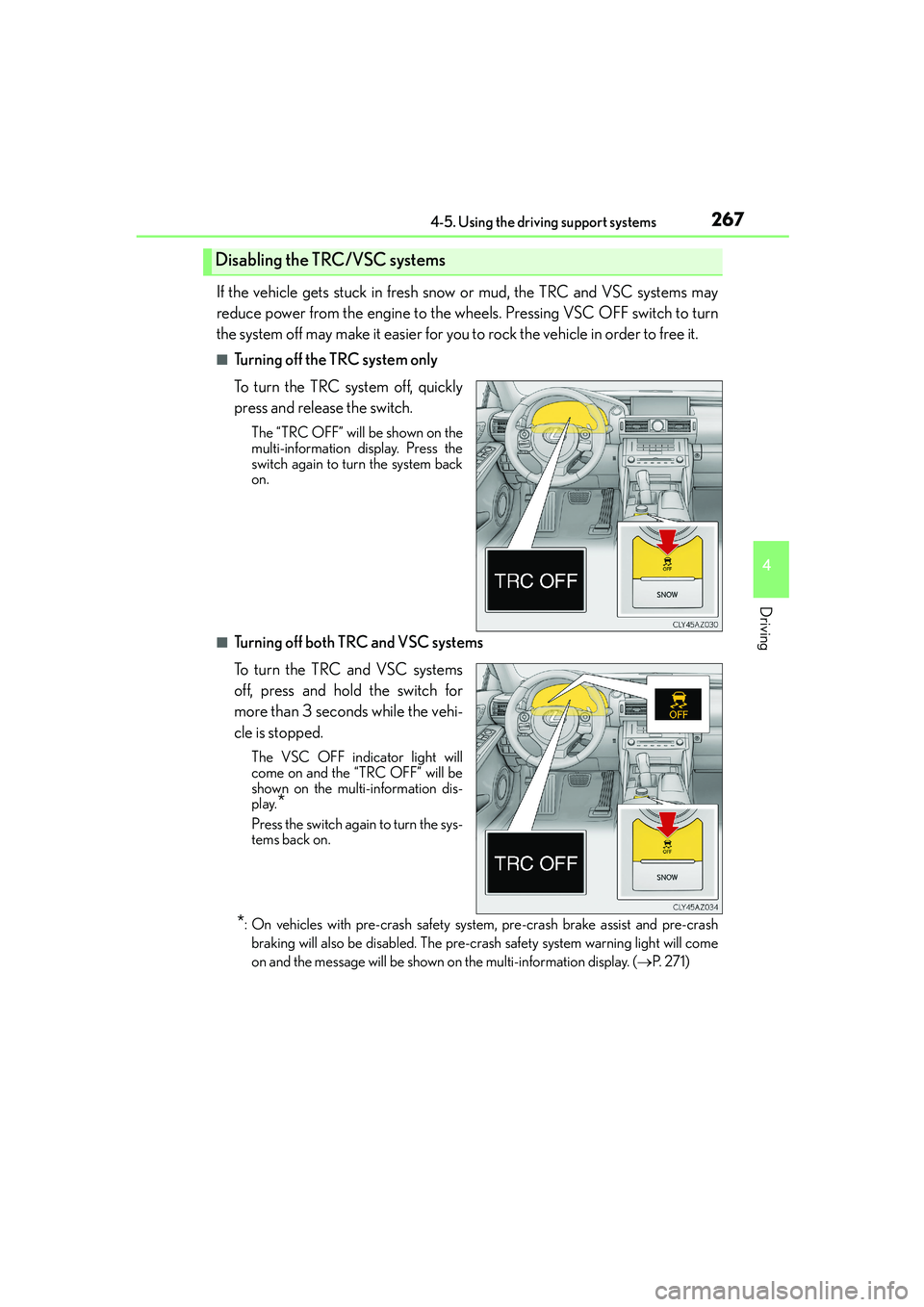
2674-5. Using the driving support systems
4
Driving
IS250_EE(OM53C51E)
If the vehicle gets stuck in fresh snow or mud, the TRC and VSC systems may
reduce power from the engine to the wheels. Pressing VSC OFF switch to turn
the system off may make it easier for you to rock the vehicle in order to free it.
■Turning off the TRC system only
To turn the TRC system off, quickly
press and release the switch.
The “TRC OFF” will be shown on the
multi-information display. Press the
switch again to turn the system back
on.
■Turning off both TRC and VSC systems
To turn the TRC and VSC systems
off, press and hold the switch for
more than 3 seconds while the vehi-
cle is stopped.
The VSC OFF indicator light will
come on and the “TRC OFF” will be
shown on the multi-information dis-
play.
*
Press the switch again to turn the sys-
tems back on.
*: On vehicles with pre-crash safety system, pre-crash brake assist and pre-crash
braking will also be disabled. The pre-crash safety system warning light will come
on and the message will be shown on the multi-information display. (→P. 2 7 1 )
Disabling the TRC/VSC systems
Page 271 of 588

2714-5. Using the driving support systems
4
Driving
IS250_EE(OM53C51E)
◆Pre-crash warning
When a high possibility of a frontal
collision is detected, the pre-crash
safety system warning light flashes, a
buzzer sounds and a message is
shown on the multi-information dis-
play to urge the driver to take eva-
sive action.
◆Pre-crash brake assist
When there is a high possibility of a frontal collision, the system applies
greater braking force in relation to how strongly the brake pedal is depressed.
The system may not warn the driver using a warning light, warning display and
buzzer when the system detects and judges braking operations.
◆Pre-crash braking
When there is a high possibility of a frontal collision, the system warns the
driver using a warning light, warning display and buzzer. If the system deter-
mines that a collision is unavoidable, the brakes are automatically applied to
reduce the collision speed.
PCS (Pre-Crash Safety system)∗
∗
: If equipped
When the radar sensor detects the possibility of a frontal collision, brakes are
automatically engaged to lessen impact as well as vehicle damage.
The pre-crash safety system can be turned on and off as necessary by operat-
ing the switch. (→P. 2 7 2 )
Page 279 of 588
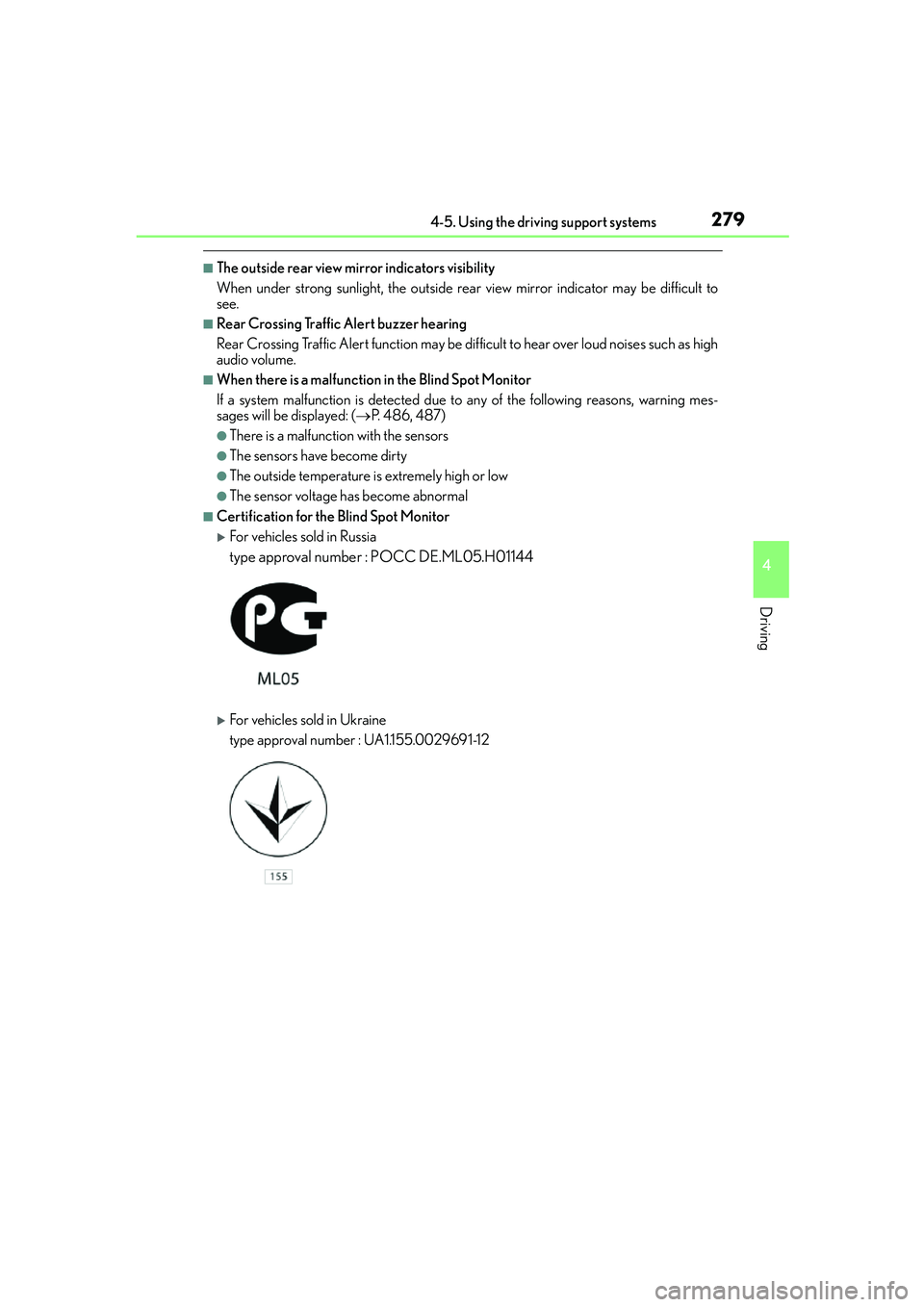
2794-5. Using the driving support systems
4
Driving
IS250_EE(OM53C51E)
■The outside rear view mirror indicators visibility
When under strong sunlight, the outside rear view mirror indicator may be difficult to
see.
■Rear Crossing Traffic Alert buzzer hearing
Rear Crossing Traffic Alert function may be difficult to hear over loud noises such as high
audio volume.
■When there is a malfunction in the Blind Spot Monitor
If a system malfunction is detected due to any of the following reasons, warning mes-
sages will be displayed: (→P. 486, 487)
●There is a malfunction with the sensors
●The sensors have become dirty
●The outside temperature is extremely high or low
●The sensor voltage has become abnormal
■Certification for the Blind Spot Monitor
�XFor vehicles sold in Russia
type approval number : POCC DE.ML05.H01144
�XFor vehicles sold in Ukraine
type approval number : UA1.155.0029691-12
Page 292 of 588
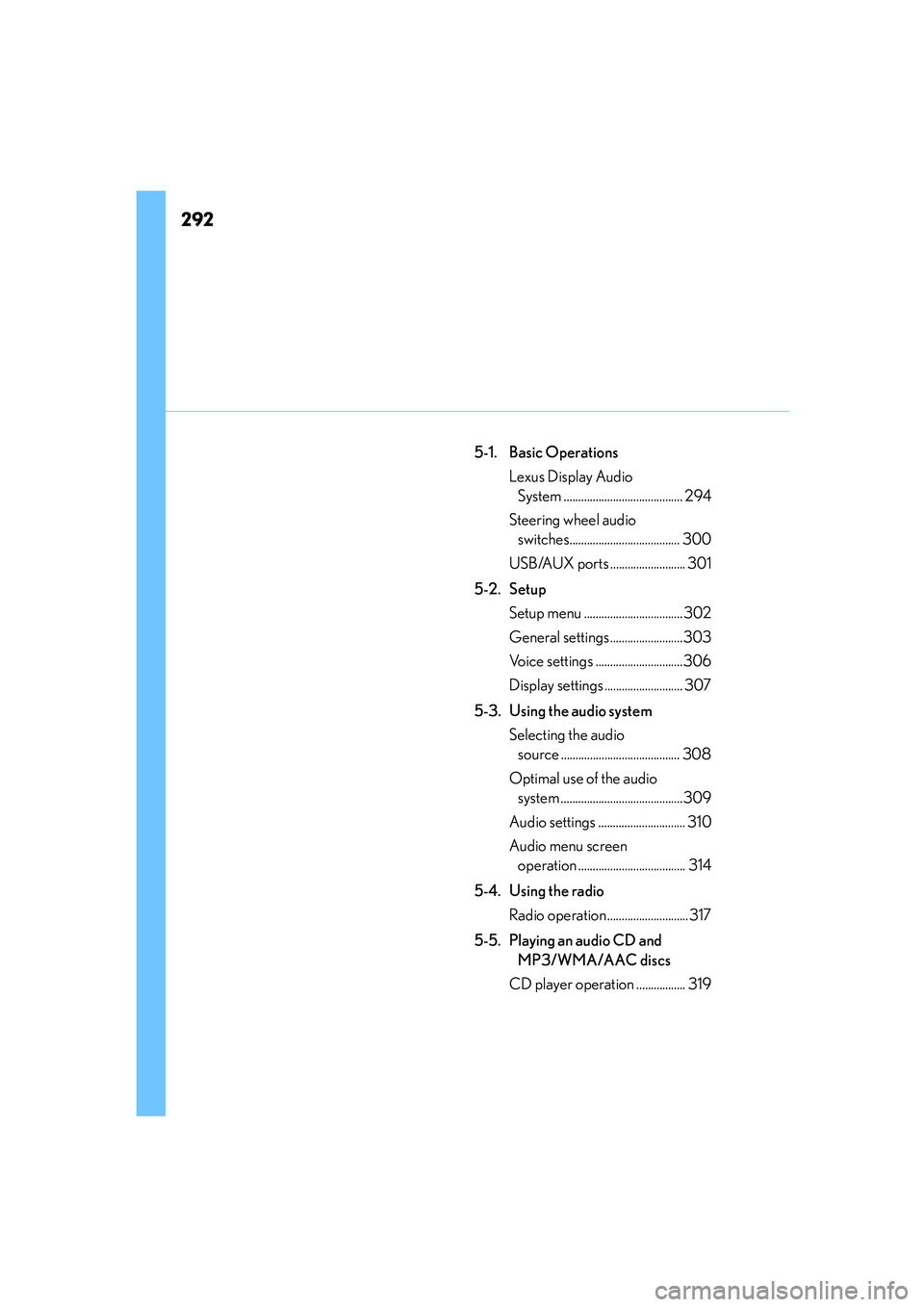
292
IS250_EE(OM53C51E)
5-1. Basic Operations
Lexus Display Audio
System ......................................... 294
Steering wheel audio
switches...................................... 300
USB/AUX ports .......................... 301
5-2. Setup
Setup menu ..................................302
General settings.........................303
Voice settings ..............................306
Display settings ........................... 307
5-3. Using the audio system
Selecting the audio
source ......................................... 308
Optimal use of the audio
system ..........................................309
Audio settings .............................. 310
Audio menu screen
operation ..................................... 314
5-4. Using the radio
Radio operation ............................317
5-5. Playing an audio CD and
MP3/WMA/AAC discs
CD player operation ................. 319
Page 293 of 588
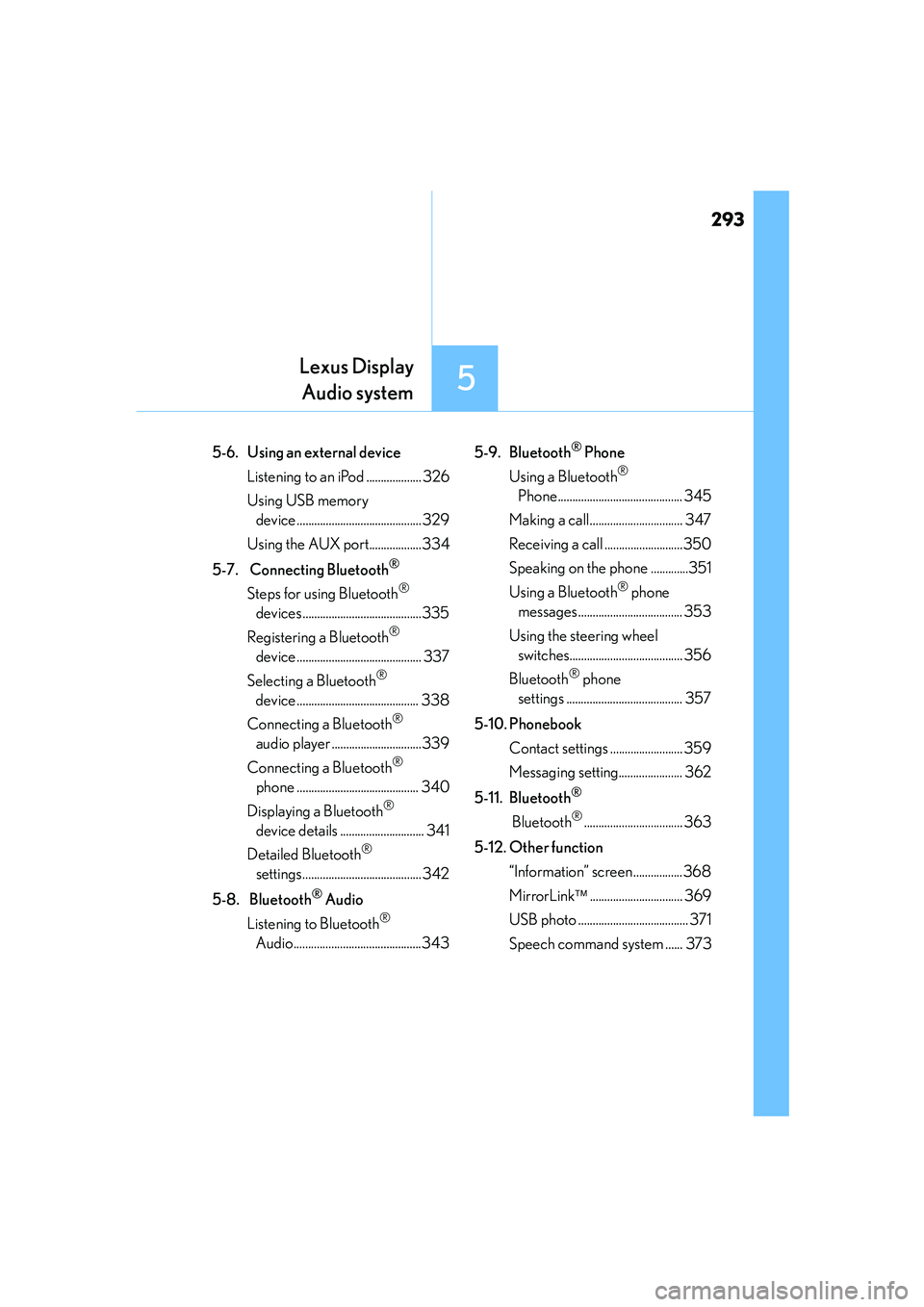
293
5
Lexus Display
Audio system
IS250_EE(OM53C51E)
5-6. Using an external device
Listening to an iPod ................... 326
Using USB memory
device ...........................................329
Using the AUX port..................334
5-7. Connecting Bluetooth
®
Steps for using Bluetooth®
devices.........................................335
Registering a Bluetooth
®
device ........................................... 337
Selecting a Bluetooth
®
device .......................................... 338
Connecting a Bluetooth
®
audio player ...............................339
Connecting a Bluetooth
®
phone .......................................... 340
Displaying a Bluetooth
®
device details ............................. 341
Detailed Bluetooth
®
settings......................................... 342
5-8. Bluetooth
® Audio
Listening to Bluetooth
®
Audio............................................3435-9. Bluetooth
® Phone
Using a Bluetooth
®
Phone........................................... 345
Making a call................................ 347
Receiving a call ...........................350
Speaking on the phone .............351
Using a Bluetooth
® phone
messages.................................... 353
Using the steering wheel
switches....................................... 356
Bluetooth
® phone
settings ........................................ 357
5-10. Phonebook
Contact settings ......................... 359
Messaging setting...................... 362
5-11. Bluetooth
®
Bluetooth®.................................. 363
5-12. Other function
“Information” screen .................368
MirrorLink................................ 369
USB photo ...................................... 371
Speech command system ...... 373
Page 294 of 588
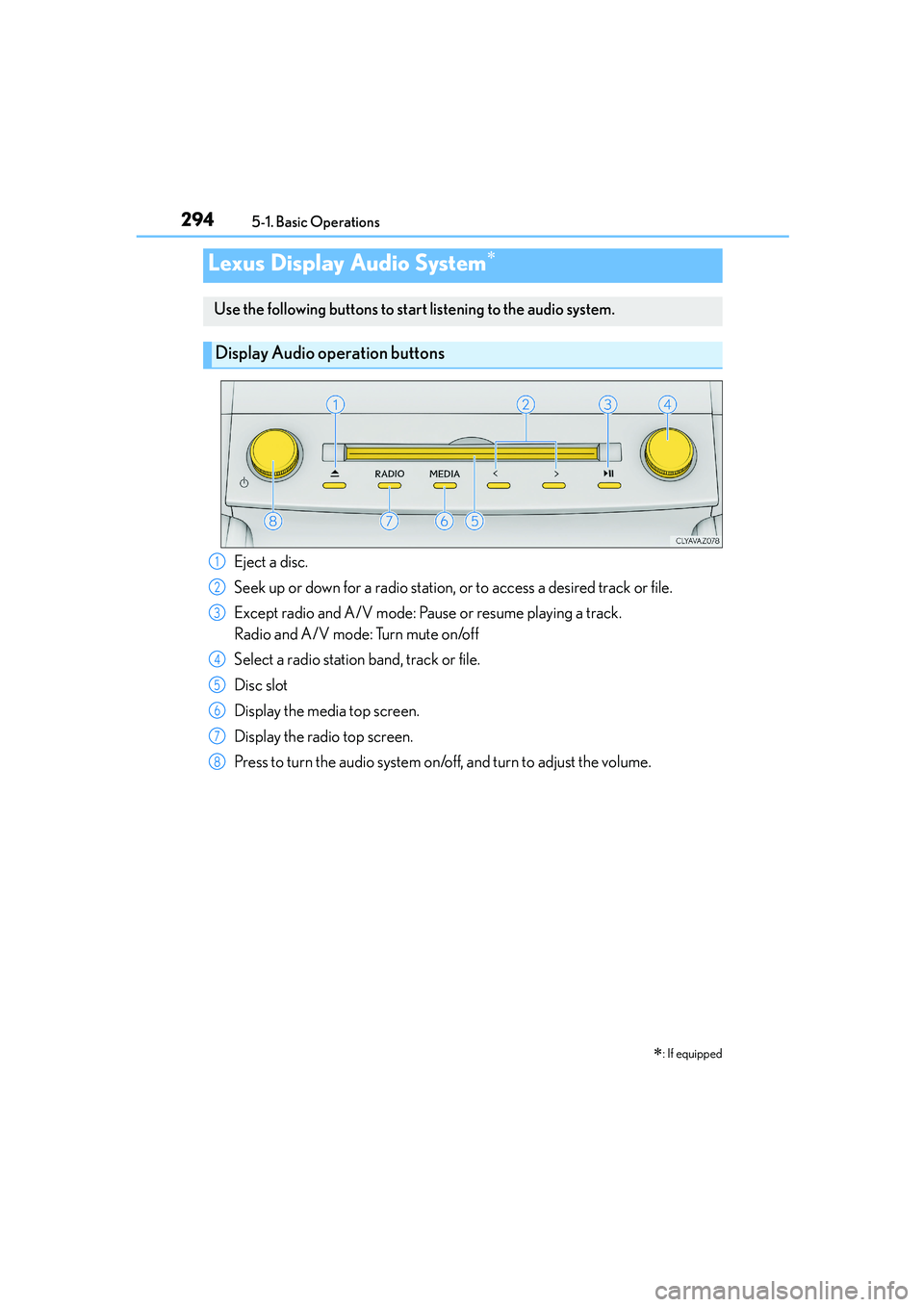
294
IS250_EE(OM53C51E)5-1. Basic Operations
Lexus Display Audio System∗
∗
: If equipped
Use the following buttons to start listening to the audio system.
Display Audio operation buttons
Eject a disc.
Seek up or down for a radio station, or to access a desired track or file.
Except radio and A/V mode: Pause or resume playing a track.
Radio and A/V mode: Turn mute on/off
Select a radio station band, track or file.
Disc slot
Display the media top screen.
Display the radio top screen.
Press to turn the audio system on/off, and turn to adjust the volume.1
2
3
4
5
6
7
8
Page 295 of 588
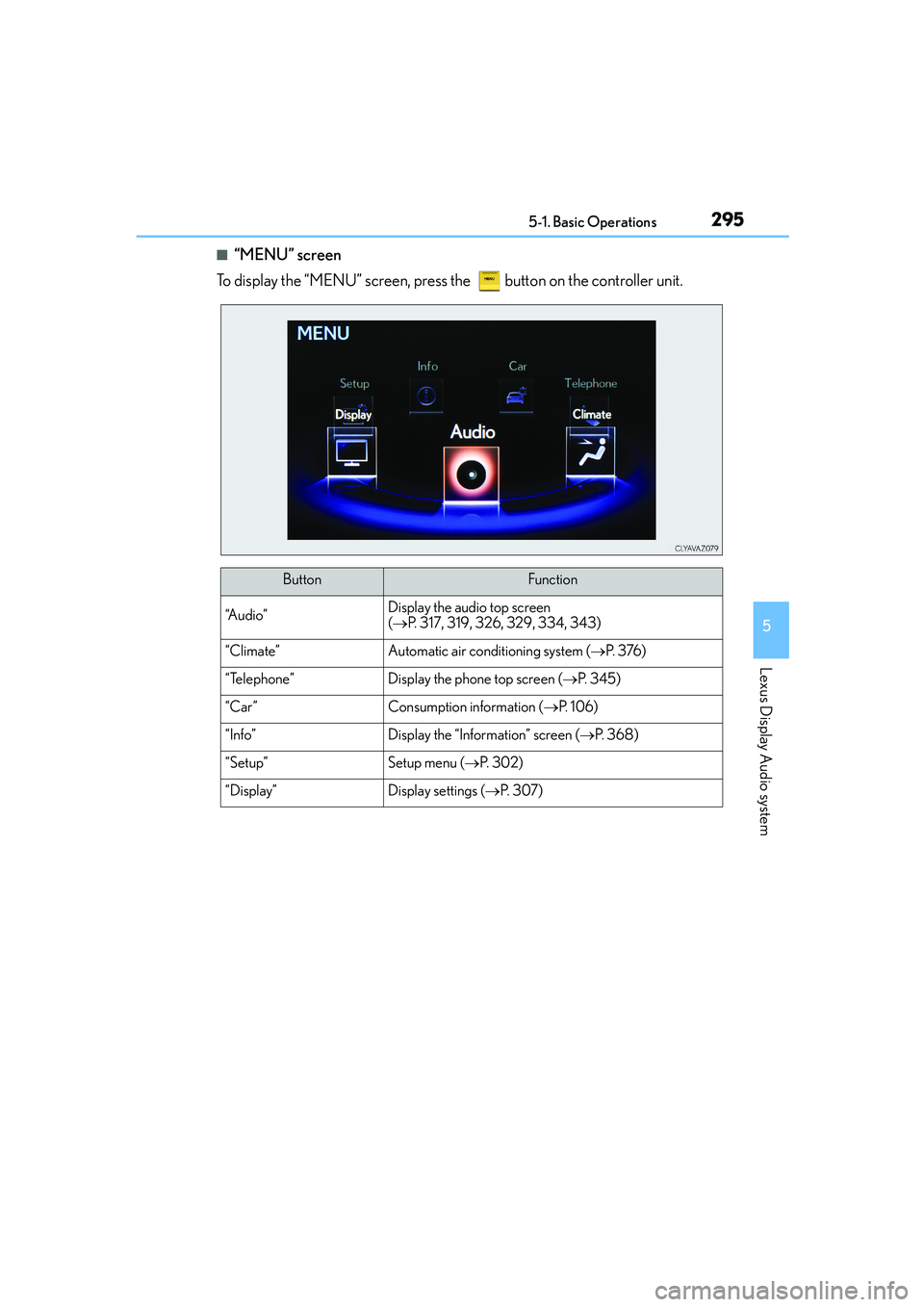
2955-1. Basic Operations
5
Lexus Display Audio system
IS250_EE(OM53C51E)
■“MENU” screen
To display the “MENU” screen, press the button on the controller unit.
ButtonFunction
“A u d i o ”Display the audio top screen
(→P. 317, 319, 326, 329, 334, 343)
“Climate”Automatic air conditioning system (→P. 3 76 )
“Telephone”Display the phone top screen (→P. 3 4 5 )
“Car” Consumption information (→P. 1 0 6 )
“Info”Display the “Information” screen (→P. 3 6 8 )
“Setup”Setup menu (→P. 3 0 2 )
“Display”Display settings (→P. 3 0 7 )
Page 296 of 588
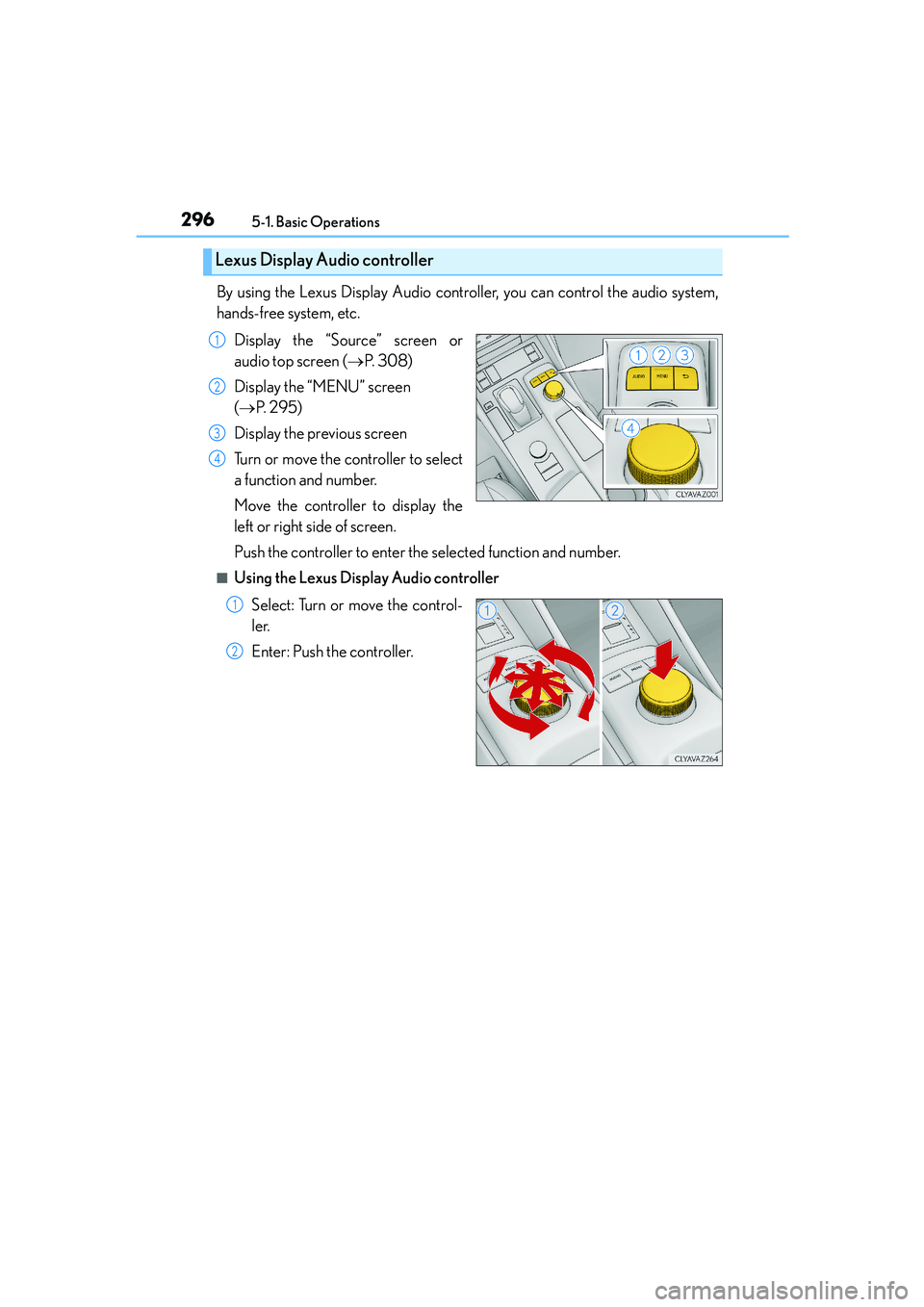
2965-1. Basic Operations
IS250_EE(OM53C51E)
By using the Lexus Display Audio controller, you can control the audio system,
hands-free system, etc.
Display the “Source” screen or
audio top screen (→P. 3 0 8 )
Display the “MENU” screen
(→P. 2 9 5 )
Display the previous screen
Turn or move the controller to select
a function and number.
Move the controller to display the
left or right side of screen.
Push the controller to enter the selected function and number.
■Using the Lexus Display Audio controller
Select: Turn or move the control-
ler.
Enter: Push the controller.
Lexus Display Audio controller
1
2
3
4
1
2